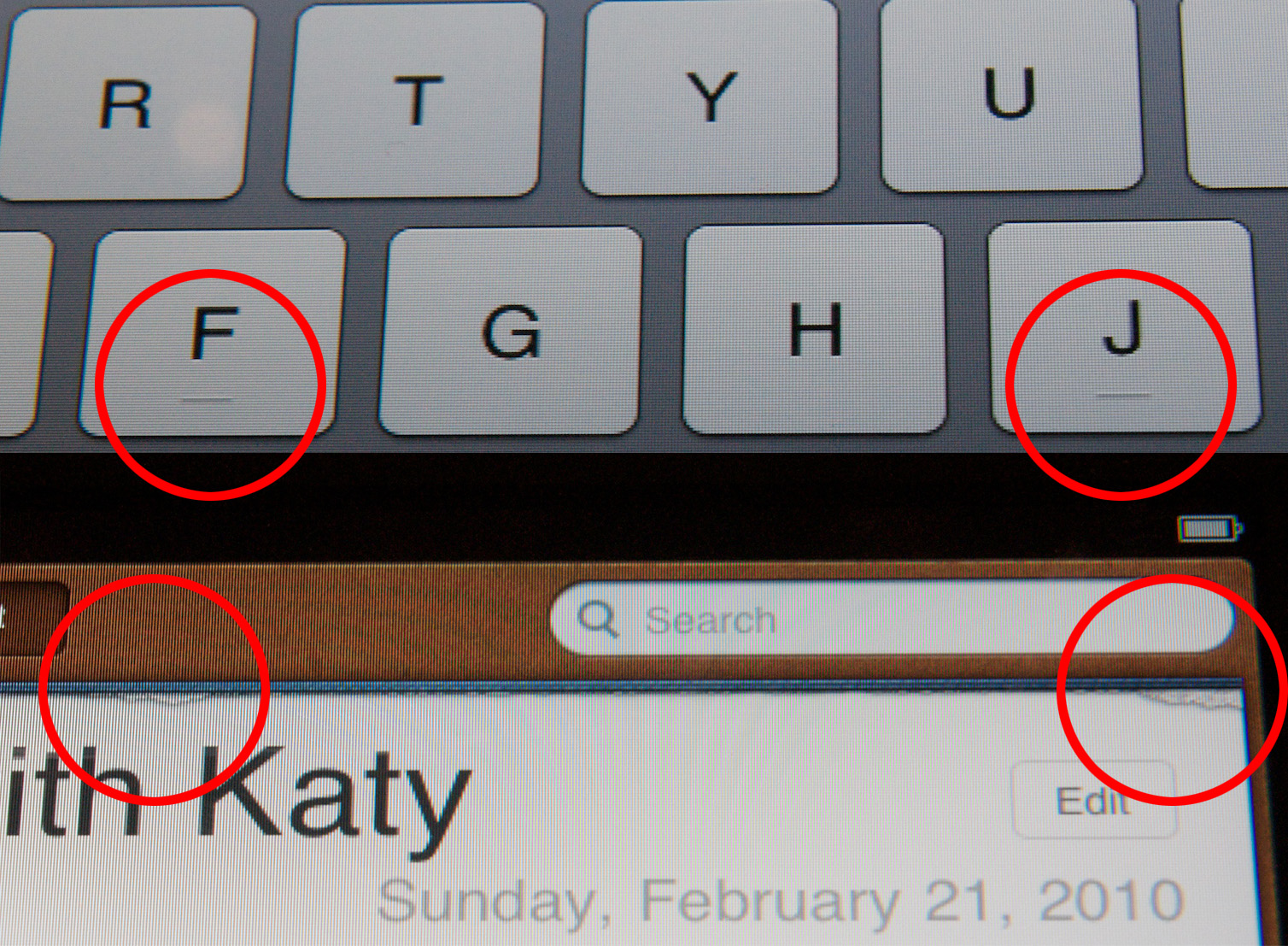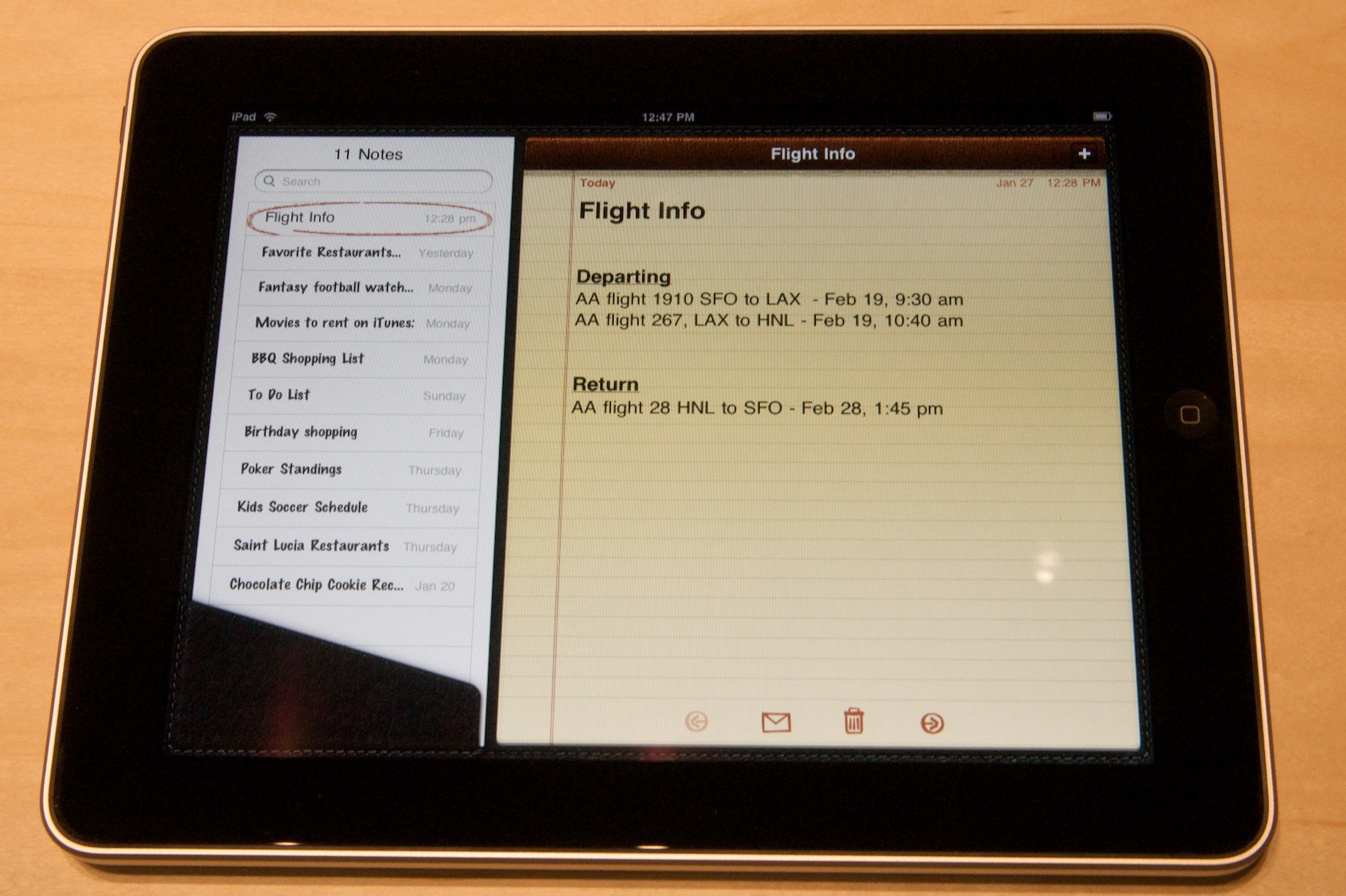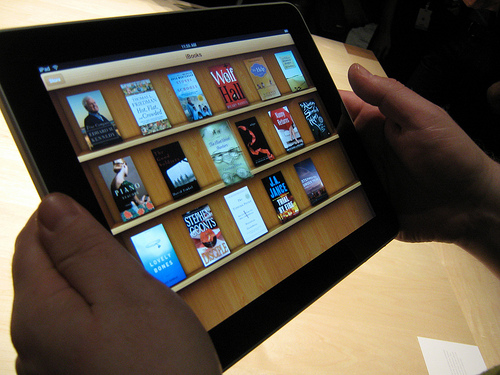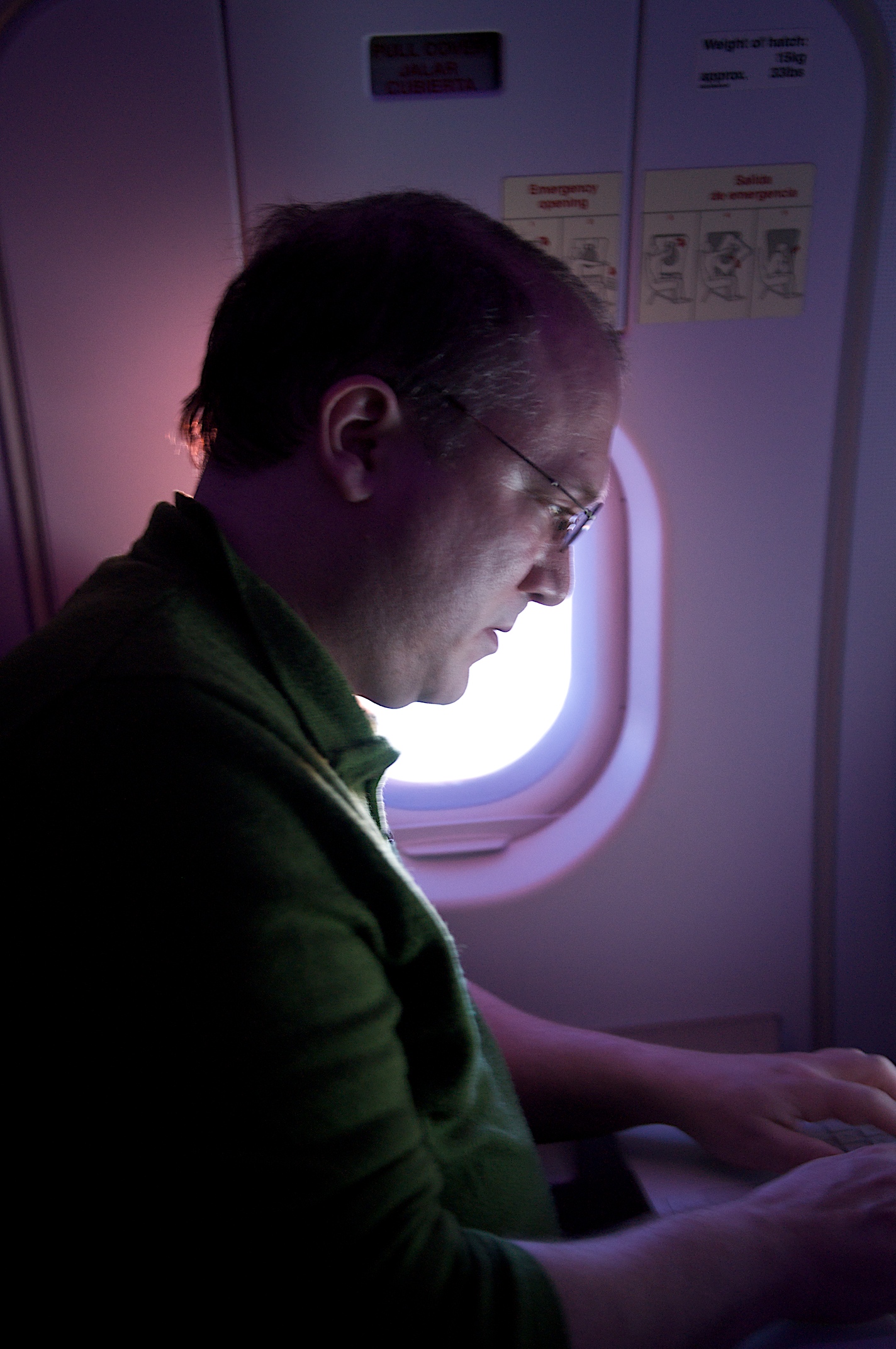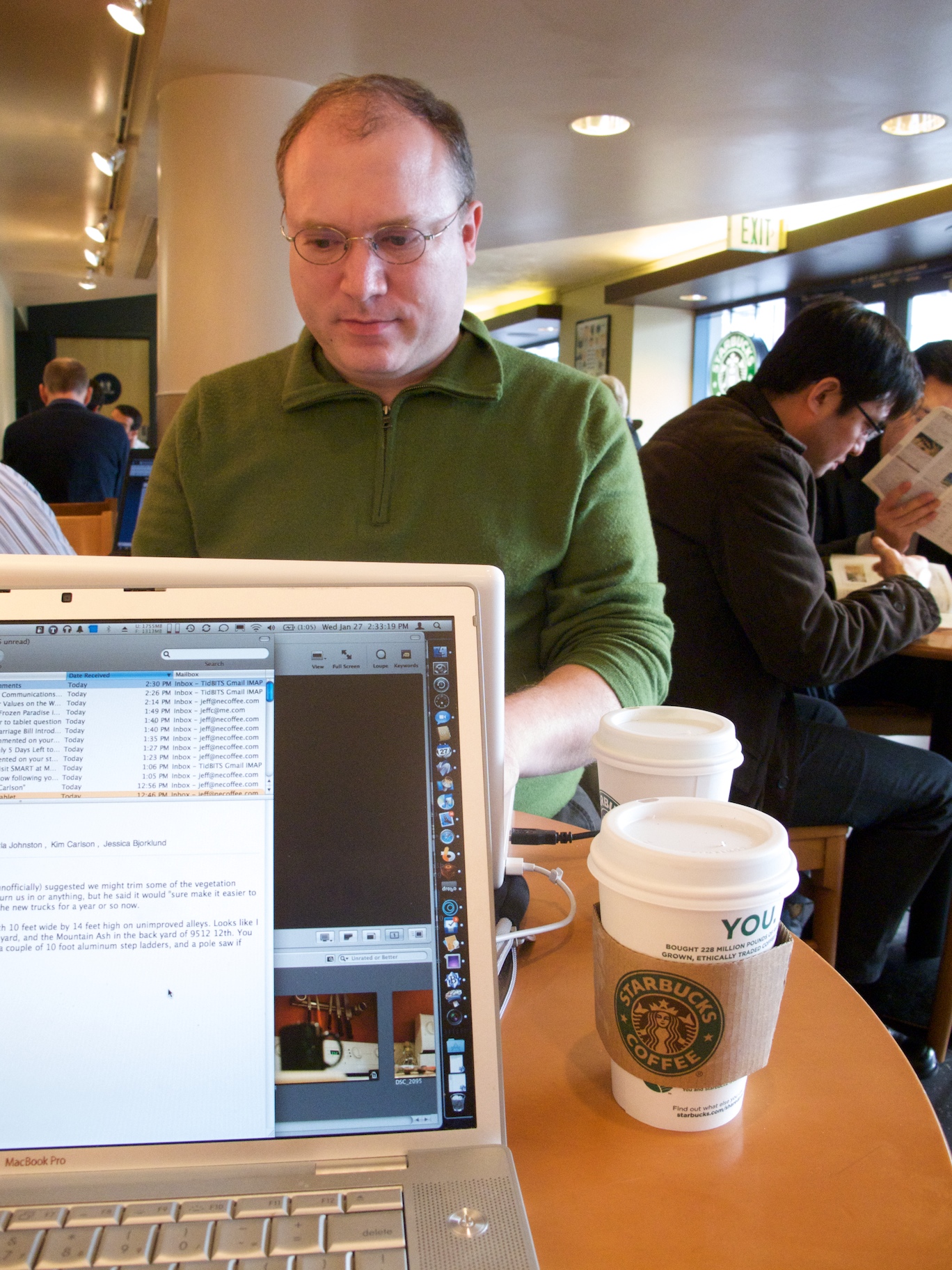TidBITS#1012/01-Feb-2010
We have a full issue of esoteric cryptography explanations, breaking Mac OS 9 news, and… kidding! Nearly all of this week’s issue revolves around Apple’s just-announced iPad, the latest and most significant addition to Apple’s product line since the iPhone. Jeff Carlson and Glenn Fleishman were present at Apple’s January 27th event, so in addition to a detailed look at what Apple revealed about the iPad, they’ve collaborated to give you their hands-on impressions based on using the iPad for a while. Plus, Jeff has composed a wonderful photo essay documenting what it’s like to attend one of these Apple events, from getting up at 3:30 AM to waving goodbye to San Francisco at the end of the day. And Adam, stuck on the far coast, ponders what the future might bring with regard to new iPhone OS-based devices. Read on, and once you’ve had your fill of iPad coverage, make a note of where you can find us at the upcoming Macworld Expo 2010, and check out the notable software releases this week, which include Mailplane 2.1.4, Keyboard Maestro 4.0.2, BusyCal 1.2, Aluminum Keyboard Firmware Update 1.1, and PGP Desktop 10.
The iPad Arrives
At a media event on 27 January 2010, Apple announced the iPad, the tablet-sized computing and communications device that has generated more bits of industry speculation than any previous product in memory. Featuring a 9.7-inch display and an optional keyboard dock, the iPhone OS-based iPad will be available for prices ranging from $499 to $829, depending on storage capacity and 3G data capability. Wi-Fi-only models will go on sale in March 2010, with Wi-Fi+3G data models following in April.
During the announcement, Apple CEO Steve Jobs led up to the revelation of the iPad by pointing out that there are already two well-defined markets for mobile devices: the smartphone, which used to be too expensive and complicated for all but serious business users, and the laptop, which may offer more than many users need while having a relatively large form factor.
Jobs noted that any new mobile device has to fit between those two form factors and must perform key tasks better than one or the other. He then pointed out that products in the popular netbook category fail that test. “The problem is, netbooks aren’t better at anything,” he said, noting that they’re generally slow, have low-quality displays, and, well, run Windows. The price may be right, but that’s all that’s right about netbooks in his opinion.
Apple sees the iPad as sitting between the iPhone and the MacBook, and competing directly with – and outshining – the entire netbook category. Certainly, the iPad’s screen looked far better than any netbook we’ve seen, and the responsiveness of the demoed apps was impressive.
(Jeff Carlson and Glenn Fleishman, who were at the event, wrote about using the device in Hands-on Impressions of the iPad, 29 January 2010.)
Apps — Based on the iPhone OS, the iPad’s core apps offer similar functionality to their iPhone equivalents, but have been rewritten to provide more capable interfaces that take advantage of the iPad’s larger display. Honestly, they’re impressive – whereas it was always neat how well Apple made use of the limited display space on the smaller devices, increasing that display real estate enables much more fluid interfaces and fewer separate screens.
iPhone apps run unmodified, either with pixel-for-pixel accuracy within a black box, or with a pixel-doubling technique that trades some crispness to zoom up to the larger size of the iPad screen. A tiny 1x/2x button appears in the lower right of the screen in this mode, and tapping it swaps between the modes instantly, even with video or animation playing.
Needless to say, this level of compatibility with “nearly all” of the 140,000 apps in the App Store is huge, because it means that not only will the iPad be useful from the moment it’s available, but also that users accustomed to the iPhone and iPod touch will be able to continue using their favorite apps. (Developers must have been overjoyed to know that good iPad sales wouldn’t cause a commensurate drop in revenue from unmodified programs.)
That said, apps will be able to take advantage of the iPad’s unique screen size and other capabilities, and to that end, the iPad SDK is available for download at Apple’s Web site. Developers have access to an iPad emulator on the Mac, just as they have an iPhone emulator.
Apple showed not only the core iPad apps for browsing the Web, playing music, and flipping through photos (complete with support for events, Faces, and Places if syncing with iPhoto), but also a version of the iWork suite for the iPad: Keynote, Numbers, and Pages. Each app will be available for $9.99, so you don’t need to buy the suite if you need only one app. For these apps, Apple had to rewrite the user interface completely, switching from a mouse- and keyboard-based interface to the multitouch approach used by the iPhone OS.
The inclusion of iWork, and the extended time spent describing its functionality during the announcement, is a clear nod toward attracting the business traveler. But the iWork demonstration raises a number of important questions and shows some of the potential limitations of a device that bridges between a smartphone and a laptop.
Apple didn’t address file format or storage issues, but described the capability to “import” iWork ’09 files, which could be a problem for business users exchanging files, especially in Microsoft Office format, via email or cloud services like Dropbox. It also remains to be seen how cloud-based Web apps like Google Docs, which are often unusable on the iPhone and iPod touch, will work on the iPad.
Like Apple’s other iPhone OS-based devices, there’s no support for Adobe’s Flash in the iPad, which is more glaring, given the iPad’s larger screen, longer battery life, and (presumably) more capable processor. This is the only gaping hole in Apple’s “the whole Internet” claim, as some media sites offer Flash-based players for video or audio. Steve Jobs pointedly showed a missing Flash movie on the New York Times home page when using the mobile Safari browser at one point, to some laughter.
Publishing — Not surprisingly, Apple is setting the iPad against Amazon’s Kindle, both for reading newspapers and magazines, and for full-length books. The New York Times demoed a new app that attempts to capture the essence of reading a newspaper, with skimmable pages and the capability to dive deeper into articles. The app offers the look-and-feel of the New York Times, and features color pictures and even inline video. We expect to see similarly rich media apps from other publications as well.
But more interesting yet was Apple’s demo of the iBooks ebook reader app, which provides a Delicious Library-like bookshelf interface for displaying your books and linking to an iBookstore that enables you to discover, purchase, and download ebooks right on the iPad. Titles will initially come from Penguin, Harper Collins, Simon & Schuster, Macmillan, and Hachette Book Group. No mention was made of how other publishers – or independent authors – will be able to get into the iBookstore, though Apple did say that the iBooks app relied on the EPUB format. Apple also made no mention of PDF support, though the iPhone and iPod touch can handle PDF and various other formats, so it seems likely that the iPad will have similar capabilities.
Of course, the burning question is how the iPad will compete with Amazon’s Kindle DX, which costs $489 and beats the iPad in only one respect – battery life. Thanks to its E-Ink screen (which is the same 9.7-inch size as the iPad’s), the Kindle DX can run for a week, even with its Whispernet wireless connectivity turned on, whereas Apple claims 10-hour battery life for the iPad.
In every other respect, though, the Kindle falls far short. The Kindle’s screen is grayscale rather than color and is slow to refresh; the Kindle relies on an awkward joystick for navigation versus the iPad’s multitouch interface; and the just-announced “active content” for the Kindle stands no chance of comparing to the 140,000 apps in Apple’s App Store (see “Amazon Opens Kindle to Developers, Changes Royalties,” 21 January 2010).
Amazon’s main consolation is that the Kindle iPhone app should work just as well or better on the iPad as on the iPhone and iPod touch, so the iPad may help push ebook sales through Amazon for titles that aren’t yet available on the iBookstore, or that are less expensive through Amazon.
Hardware — The basic specs for the iPad are as follows: It’s 0.5 inches (12.7 mm) thick, weighs 1.5 pounds (680 g), and features a 9.7-inch IPS display (a type of active-matrix LCD display). The capacitive multitouch screen offers 1024-by-768 resolution at 132 pixels per inch.
Since the iPhone and iPod touch, Apple has typically shied away from providing detailed processor specifications, but in this case Jobs did reveal the iPad is based on Apple’s own A4 chip, running at 1 GHz. Although it’s impossible to compare directly against the iPhone 3GS’s quite different 600 MHz processor, Jobs said with regard to the A4, “it screams.” We presume that the A4 is based on technology from P.A. Semi, a fabless semiconductor company that Apple purchased in 2008. The A4 is not just a CPU, but a full system-on-a-chip, including the processor, graphics processor, I/O handler, and additional core functions.
Depending on the model, the iPad will come with 16, 32, or 64 GB of flash memory for storing apps and data – Apple has not said how much RAM the iPad will have for app execution. All models will include 802.11n Wi-Fi plus Bluetooth 2.1+EDR. Apple claims that the iPad will have a 10-hour battery life in active use, though that will undoubtedly drop depending on network usage, and the battery will reportedly last 30 days in standby mode. Other features will be familiar to iPhone users – an accelerometer, electronic compass, speaker, microphone, and dock connector.
Jobs was careful to note that the iPad is a good environmental citizen, being free of arsenic, BFRs, mercury, and PVC.
Perhaps the most significant hardware-related announcement was the iPad Keyboard Dock, which holds the iPad in portrait mode and provides an Apple aluminum keyboard (with a slightly modified key layout) that you can use instead of the iPhone OS’s standard virtual keyboard. Although we don’t yet know if the keyboard dock will work with the iPhone and iPod touch as well, that would be ideal, since all these devices could be used far more effectively for writing with a keyboard. We suspect that editing may still be somewhat cumbersome, given the iPhone OS’s interface for copying and pasting text and lack of drag-and-drop.
In the same vein, we’re pleased to see that the Bluetooth support in the iPad enables use of the Bluetooth Apple Wireless Keyboard, a feature that’s often been requested for the iPhone and iPod touch. Unfortunately, Apple representatives at the event, when asked, said that Bluetooth keyboard support is not currently planned for the iPhone and iPod touch.
Other accessories include an iPad Case that protects the iPad and holds it in a variety of positions, a small iPad Dock that lets you charge and sync your iPad to a computer, an iPad USB Power Adapter that lets you charge your iPad from a wall outlet, and the iPad Camera Connection Kit. This final accessory enables you to import photos and videos from digital cameras either by connecting them via USB to the iPad, or by inserting the camera’s SD card into the SD Card Reader. We expect this to be a popular accessory with travelers looking to offload images from their digital cameras while on vacation, though many digital photos from a modern high-megapixel camera could overwhelm the iPad’s relatively limited storage space.
Speaking of which, the most notable omission in the iPad is a camera – it’s surprising that Apple didn’t add one, as on the iPhone, for still images and video, since it seems as though the iPad could be an ideal video-chat device if the problem of camera shake could be solved with image stabilization capabilities. Another part of the problem might be where to put it, since the back is ideal if your subject is in front of you, and the front is ideal if you want to appear in the video yourself; we can imagine Apple meeting both needs in a clever way in a future device.
Pricing and Availability — Jobs thoroughly enjoyed discussing the iPad’s pricing, noting that industry pundits (hey, we resemble that remark!) thought it would have to sell for $999. (We never said anything of the sort.) Instead, the iPad comes in six different models, three that are limited to Wi-Fi for networking, and three that combine Wi-Fi with 3G cellular data connectivity.
The Wi-Fi models cost $499 (16 GB), $599 (32 GB), and $699 (64 GB), while the Wi-Fi+3G models are more pricey at $629 (16 GB), $729 (32 GB), and $829 (64 GB). The Wi-Fi-only models will reportedly become available in March 2010, with the Wi-Fi+3G models following a month later in April.
Of course, for the 3G models, you also need a 3G data plan, which will cost $14.99 for 250 MB per month, or $29.99 per month for unlimited data. Both plans are available only through AT&T in the United States, which will no doubt cause much consternation among those who dislike AT&T’s coverage and network capabilities. Apple said the iPad would be available internationally, but cell data details will undoubtedly vary by carrier.
iPad data subscribers also get free access to all of AT&T’s Wi-Fi hotspots, much as iPhone users do (for more on this deal and on finding Wi-Fi in general, see “Find Free and Inexpensive Wi-Fi,” 23 December 2009). Apparently, all the rumors about the iPad working with Verizon Wireless were wrong.
We’re pleased that the data plans don’t require a contract, meaning iPad owners with 3G-capable models can activate this feature a month at a time when they’re going to be traveling, and needn’t pay for a data plan for months when they and their iPads will mostly be around home, work, and Wi-Fi-enabled coffee shops.
Padding the Numbers — At first glance, and while we are admittedly still within the Reality Distortion Field, the iPad looks like a winner. The hardware looks sufficiently capable, the use of the iPhone OS means that it will have a huge app library from day one, and the price is far more reasonable than many feared.
Many in the Apple world will undoubtedly be ordering iPads as soon as they’re available, but the real question is if the iPad will continue to extend Apple’s reach to those who didn’t previously own a Mac or an iPhone.
Hands-on Impressions of the iPad
To give you an idea of what it’s like to use Apple’s new iPad, we need to jump past Apple’s media event announcing the tablet and go to lunch. (What can we say? Food and information go hand-in-hand in our world, and Glenn was getting faint.)
Over the course of 10 minutes determining where to eat in San Francisco, there were a handful of moments when we thought an iPad would be better than our iPhones: searching for restaurants on a map; jotting a few notes from our conversations about the device; checking Twitter to see if anyone we knew had restaurant suggestions; looking on the Web to see if the first TidBITS article was online yet; checking the calendar for our return flight information.
In each case, nothing about the iPhone prevented us from doing these things. But after handling the iPad following Steve Jobs’s announcement, our fingers wanted more room to type, more of a document-style grasp of the device instead of cupping it in the hand, and faster performance. Our still-shiny iPhone 3GS units suddenly felt small and slow.
The iPad is something to be held and experienced, because so many of its advantages are tactile: how it feels in the hand, of course, but also how the software responds. (Where our opinions differ, we break them out.)
(For full details about the iPad announcement and the device’s specifications, see “The iPad Arrives, 27 January 2010.)
Speed and Smoothness — We definitely noticed the speed. Even after minutes of using the iPad, the performance was still surprising. Web pages load in Safari ridiculously fast. Full-screen video plays as smoothly as it would to a TV set from a DVD or Blu-ray player – often better than our experience on some Macs. The animation for moving between pages in the iBooks app provides a neat interactive scrolling page-turn effect that keeps up with the finger if you keep it pressed against the screen as you move. (You can also simply tap the left or right side of the screen to turn the page.)
Perhaps the best term for how the speed and smoothness combine is immediacy: there’s no wait for something to happen, and no delay in following a finger or gesture. Even the seemingly most complicated and arbitrary activities have the same fluid sense of something happening in the real, not virtual world.
For instance, the Photos app on the iPad lets you see photo groups by albums (and also by events, Faces, and Places if you sync with iPhoto on the Mac). Use two fingers on a stack of photos in the events view to stretch the photos apart and back together, like you had just randomly spread out and restacked pictures. No matter how many times Glenn did this, it still seemed remarkable.
The Screen — Once we found a suitable lunch spot, we joked about the many “artists’ renditions” of Apple tablets that appeared before the introduction, because the iPad turns out to be what we expected from a design standpoint: a large iPod touch. Most of the front face is a beautiful, high-resolution color LCD screen. A black bezel surrounds the 9.7-inch screen to give you someplace to put your thumbs (otherwise you’re activating the multitouch sensors). The 1024-by-768 pixel size is enhanced by its 132 ppi resolution. Items onscreen are crisp and clear, and even resized objects such as current iPhone app icons and upscaled graphics aren’t painful to view.
The upscaling of iPhone apps is noticeable (when you tap the 2x button to fill the screen instead of running at actual size), especially in games such as Bejeweled where most everything is bitmapped. But apps that rely on the iPad’s graphics engine to render resizable items such as text appeared to cope well. We couldn’t tell whether the operating system is cleanly changing the size of text or just doing a great job of doubling the pixel counts, but we suspect the former.
The screen has the same oleophobic fingerprint-resistant coating as the 3GS, but it definitely smears up fast. The cheerful and informative Apple employees assisting us in trying out the iPad devices would regularly ask to clean the screens – although that was to keep them fresh for the tens of thousands of photos being taken, too.
Of Transitions and Polish — We expect excellence from Apple when it comes to visual styling, but the iPad surprised us. Subtle animations abound, imparting the sense that the iPad is a single cohesive, consistent design. For example, tapping an iBook to read it doesn’t just immediately fill the screen with the text. The “book” opens and moves toward you; it’s a very quick animation, so it doesn’t feel like the designers tacked it on to be cool or burn CPU cycles. When you switch from portrait to landscape orientation in the Mail app, the Inbox list appears as if it were a piece of paper that had been folded behind the current message.
Then there are visual cues that work to integrate the iPad into the real world. When the keyboard is visible, the F and J keys appear with the “bumps” typically used as guides for touch typists. It’s silly to put them there, because the screen is a flat piece of glass, but it makes the keyboard seem more “real” for people who use keyboards all the time. Or, consider the List view in the Calendar app. When viewed in the iPad’s landscape orientation, an event selected from the list appears to the right, and if you look closely you see little clumps of torn paper where previous days’ entries appear to have been removed.
The surprise comes not just in the level of detail that Apple has created, but that the company is adhering to images of physical, real-world objects to make the iPad experience more believable. It’s not necessary for the iPad’s functionality, but it will likely go a long way toward making the experience more comfortable for people who want to bring it to a couch or on vacation.
Size and Weight — We spent about 30 minutes holding and using an iPad, and came away with distinctly different feelings about the weight and heft of the iPad.
Glenn: I worry that the iPad is a bit horsey. The 1.5-pound weight doesn’t sound like much, and I don’t have weak wrists or forearms, but I found it tiring to hold the iPad in one hand for more than a few minutes. I’d definitely want to prop it somewhere. During Steve Jobs and Phil Schiller’s demonstrations, they sat in a chair and propped on a knee or in a hand supported by a knee.
Jeff: Glenn is criminally insane. Not because he thinks 1.5 pounds is too heavy, but because he seems to be envisioning that he’ll be holding the iPad at arm’s length for hours at a time. When reading, I always prop a book on a table, my lap, or other surface. Maybe I have minimal muscle mass, but I don’t foresee weight as a problem.
We both found the curve of the back surface to be subtle and comfortable in the hand. Unlike the iPhone or iPod touch, the edges aren’t completely rounded: the back curves up, and then squares away to create a flat edge around the device.
It also feels sturdy, no doubt thanks to the solid aluminum processes developed for the MacBook Air and MacBook Pro. The glass screen makes us unwilling to throw the iPad into a bag unprotected, but we’re not worried that it will bend or otherwise feel flimsy. Cases and slipcovers will undoubtedly be available well before the iPad itself.
The Handwriting Is on Some Other Wall — At no point did we wish we could write on the iPad with a stylus and have it recognize our handwriting. Although handwriting recognition has improved significantly since the days of the original Newton, it’s just not a good computing input mechanism. Just because you’re holding something that roughly resembles the shape of a notepad doesn’t mean it needs to be treated like one.
What’s funny, though, is that the Notepad app on the iPad goes to great lengths to look more like a notepad, especially in landscape orientation.) Instead of asking the iPad to attempt to decipher swirls and loops (which are nearly incomprehensible to us, and we’re the ones doing the writing), using the iPad’s onscreen keyboard ensures that the data you input is legible and searchable.
Minor Nits — We did find some annoyances and outstanding questions, some of which may be eliminated by the time the shipping versions appear. It was clear that the software on the demo models were still being baked; some features had non-functional controls (like the search capability in the iBooks app), many preferences were missing, and Glenn managed to crash the iPad by trying to access Wi-Fi network settings. None of the iPads on display included 3G networking (which is due to arrive in April 2010 in the United States).
The icons on the home screen seem too small and too widely spaced. Given that all iPhone app icons must be delivered to Apple at 512 by 512 pixels, we would think the home screen on the iPad could display more of them and make better use of the space. The iPhone can hold a 4-by-4 grid of icons on each home screen, plus the 4 icons on the home row. In comparison, the iPad appears to have a 6-by-4 grid, plus only 4 spots on the home row, but it could easily increase that to an 8-by-6 grid and 6 spots on the home row.
The iBooks app has a problem with page numbers. When you change the font size or type face, iBooks repaginates the book silently and without any noticeable slowing of the interface. However, it makes using page numbers for academic reference impossible, something about which fiction readers and most non-fiction readers won’t give a fig. However, we hope Apple will think more about this before the release, given its obvious utility for schools and universities. One suggestion: use a reference edition, perhaps hardcover, to allow the optional display of absolute page breaks in that edition.
The iPad works fine in either portrait or landscape mode, featuring an accelerometer that detects changes and rotates accordingly. However, there’s only one dock connector, below the Home button in portrait position. This is sensible from a feel and production standpoint, but we can envision many circumstances, from using it with a keyboard to watching videos, that you’d want to dock it lengthwise. The optional iPad case lets you stand it on end, but that prevents you from connecting a cable – if you don’t opt to spring for the dock – for charging.
The revised Photos app provides better organization, a better interface, and better integration with iPhoto in Mac OS X. You can even import pictures from cameras (using a $29 USB dock adapter) or SD cards (via a $29 dock card reader). But you seemingly can’t organize photos once imported, nor upload photos en masse to a storage location, a service like Flickr or Facebook, or even a MobileMe gallery – it’s limited to just one photo at a time. (You can email multiple photos simultaneously, but that’s hardly the same thing.) The Flickr app for iPhone OS lets you upload multiple photos, and third-party apps will likely fill this gap.
Also, photos currently do not reveal any metadata, even basic items such as date, title, and caption (a characteristic shared by the current version of the iPhone OS). Given the new feature to use the iPad as a slideshow viewer when docked (a button on the lock screen enables this mode), as well as the capability to import photos directly from a camera or SD card using an optional adapter, we’d like to see some method of exposing that information.
The room in which we viewed the iPad was crammed with journalists, so we couldn’t tell whether audio from the built-in speakers was acceptable. However, there’s just one speaker port on the bottom. Jeff attempted to listen to the output and noticed that the bass response made the back of the unit vibrate, so perhaps there’s more oomph than was discernible during the event. Our suspicion is that you wouldn’t want to rely on the built-in speakers as the main source of audio when playing music.
(As an amusing side note, photographer Justin Sullivan captured a shot of Jeff listening to the iPad, which, in addition to looking as if he’s caressing the device, ran on the front page of the paper edition of USA Today (PDF), in the Wall Street Journal, and online at the Huffington Post.)
Whether Apple will be successful at selling the iPad, no one can predict. But the firm has certainly built a remarkable device, and one that sets a new bar for mobile device performance, even if it were to sell just a handful. (Seriously, does anyone think Apple will sell just a handful given the $499 price?)
Photo Tour of Apple’s iPad Introduction
No one does a demo like Steve Jobs, but a successful Apple event involves far more than just Steve on stage. Glenn Fleishman and I attended Apple’s iPad introduction last week, and while you’ve read all about the iPad in TidBITS and other publications, here I’d like to give you a feel of what it’s like to be there in person. I hope my photos capture the spirit of an incredibly long and exciting day: the crowds, the characters, and the feel of being among the first to see and handle a new Apple product.
(Click any photo to view a larger version. You can also view this photo essay as a slideshow at Flickr or at my MobileMe Gallery, though without the explanatory captions.)
Pretty Darn Early — To get to the 10:00 AM event in time, Glenn Fleishman and I flew from Seattle to San Francisco on a 6:00 AM flight, which meant I was up and making coffee at 3:30 AM.
Sunrise and Email on the Plane — Glenn gets online on our Virgin America flight from Seattle to San Francisco. Flying Virgin America was a dream: Wi-Fi, great service, and power outlets between the seats.
Jim Dalrymple and The Beard — Jim Dalrymple of The Loop on his way to Apple’s iPad event. The hype around the iPad drew hundreds of technology and mainstream journalists. Contrary to appearances, The Beard did not, in fact, eat that bicyclist.
Waiting for the Event — Members of the media gather outside the Yerba Buena Center for the Arts. It’s not the same as waiting in line at 4:00 AM for the Macworld Expo keynote addresses of yore, but there’s still a lot of standing, waiting, chatting, waiting, and maybe even some slow jockeying for position.
Xeni and Glenn — Boing Boing’s Xeni Jardin and Glenn wait in the media area for the iPad event to begin.
John Gruber — John Gruber of Daring Fireball chats with fellow press people before we’re allowed into the auditorium.
Apple Employees Waiting — Shortly before opening the doors to the iPad event, Apple employees peer out at the throng waiting to enter.
Doors Open — Media are a polite and patient lot – just don’t cut ahead as we try to squeeze through two doors to see what Apple is going to introduce.
Milling Inside — The inside of the Yerba Buena Center for the Arts isn’t terribly large, so many had to scramble to find seats. Camera crews get their own platform, while special guests and VIPs socialize in the seating area closest to the stage.
Steve Jobs Onstage with Young Steve Jobs — Note that the screen reads “Apple Computer…Available at Byte Shop”, and then below that, “HELP ME”.
VIPs after the Event — After the iPad introduction, Apple CEO Steve Jobs (at left, facing away) talks with special guests. Stephen Fry, multi-talented multi-hyphenate and technology geek extraordinaire, looks out over the crowd.
Hands-On with iPad — Following the iPad introduction, members of the media were escorted to a nearby building where we could use Apple’s new device. For the first half hour or so, it was difficult to get any closer than this.
Crowds around the iPads — Despite Apple’s high-resolution images of the iPad, everyone (including me!) had to snap their own photos of the new device. We’re getting closer to being able to touch it.
Andy Ihnatko’s Hand Writing Recognition — When I spotted Andy, it looked like he had picked up an iPad and begun writing on its surface with a pen. (He was actually writing on his hand.)
Glenn Demoing iPad — Despite the crowds, we got to spend a good amount of time with the iPad. The Apple employees in charge of each demo unit were extremely polite and open about what they did or did not know about the device. (One commented that we had experienced more hands-on time than he had. Apple employees usually don’t know what the magic product reveal is until shortly before they’re expected to answer questions about it.)
Steve Jobs in the Demo Hall — Steve Jobs took a quick tour through the demo hall where members of the media were getting hands-on time with the iPad. Jobs is always easy to spot: look for the denser-than-usual crowd and lots of television lights.
Writing at Starbucks — Glenn works on his coverage of the Apple iPad announcement at a nearby Starbucks. Mmmm… lattes and Wi-Fi…
Your Tired Correspondent — That’s me, Jeff Carlson, waiting for the BART train to take us back to the airport. We flew to San Francisco at 6:00 AM that morning and flew back to Seattle 12 hours later at 6:00 PM.
San Francisco Airport — After a long day, we say goodbye to the San Francisco International Airport.
iPhone Developer License Points to New Devices?
As developers went to download the new iPad SDK last week (see “The iPad Arrives,” 27 January 2010), they were asked by the iPhone Developer site to agree to a new version of the iPhone Developer License Agreement. Curious as to what the changes were, we compared the new and old versions.
Along with some tweaking of legal mumbo-jumbo, Apple changed one significant definition and added another. Previously, the agreement used the term “Apple OS” to describe “the iPhone operating system software.” Apple has now switched to using “iPhone OS,” and more tellingly, has stopped referring to the iPhone and iPod touch specifically. Instead, the license relies on the new term “iPhone OS Product,” defining that as “an Apple-branded product that runs the iPhone OS.”
Though this may seem like a minor point, it has long been a sore spot for authors who have either had to write out “iPhone and iPod touch” regularly in books and articles, or assume that readers will understand “iPhone” to mean both the iPhone and the iPod touch. The addition of the iPad to the line means that the previously awkward full description of what some app runs on, for instance, would have to become the even more awkward comma-delimited phrase, “iPhone, iPod touch, and iPad.” Try saying that five times fast.
For legal purposes then, Apple has switched to “iPhone OS Products” to describe all three, which also ensures that the license agreement will support any future devices running the iPhone OS. And those of us writing about the field can now use the less formal “iPhone OS devices” when we mean any of the three, though I suspect “iPhone” will remain the shorthand version for headlines and when the full phrase feels clumsy. (A similar change happened years ago when the release of new devices from Palm forced us to switch from “PalmPilot” to “Palm OS handhelds.”)
But could this seemingly minor change in terminology foreshadow a more significant sea change in Apple’s product line? To those of us watching Apple closely over the last 25 years, it seems clear that these iPhone OS devices are really what Steve Jobs has always wanted a computer to be, ever since the early days of the Macintosh. While still acknowledging that Apple can’t provide every piece of functionality on its own, the iPhone OS devices are as close to appliances as you can get, and far more so than Macs.
After all, iPhone OS devices are closed systems that insulate users from the complexity of a highly capable operating system. While their ease-of-use is arguable (the multitouch interface isn’t hard, but its gestures are still virtual representations of what we would actually do with real-world objects), the fact that users manipulate onscreen objects directly seems like something Jobs would have wanted from the beginning, if it had been possible. Plus, although I doubt the Steve Jobs of 1984 had the iTunes Store in mind, the idea of an integrated marketplace controlled (and taxed) by Apple has to have huge appeal to the Jobs of today. And finally, in today’s world, a closed system offers an attractive solution to the ever-increasing
problem of digital security, particularly for less-experienced users.
I’m not suggesting that Apple will stop paying attention to the Mac side of the business – after all, it still accounted for $4.45 billion in revenue last quarter (see “Apple Reports Record Sales and Profits for Q1 2010,” 25 January 2010). But I am suggesting that in the coming years, we will see more iPhone OS-based devices that tread into ground previously occupied by laptop and desktop computers. The availability of the iWork suite – Keynote, Pages, and Numbers – for the iPad is the first significant acknowledgement from Apple that an iPhone OS device could take the place of a Mac, and I expect that trend to continue.
With the iPad as a model, is it that hard to imagine an “iDesk” that’s the size and orientation of a drafting table, complete with advances to the iPhone OS that make it possible to work in multiple apps simultaneously? Such a device would provide users the same kinds of functionality as a modern day Macintosh, but with the direct manipulation of the iPhone OS’s multitouch interface and integrated extensions made possible by the App Store. Obviously, it would have to stand on its own, rather than syncing to a Mac or PC, but it would still be part of a larger iPhone OS-device ecosystem, where you would have access to exactly the same data and (barring screen size limitations) apps on the iPhone in your pocket and the iPad on your
nightstand or in your briefcase.
Don’t get me wrong, this isn’t going to happen in the next year, but I think it’s where computing is going in the next ten years.
TidBITS Events at Macworld SF 2010
Apple may be boycotting Macworld Expo, and it may be odd having it a month later than usual, but many TidBITS and Take Control authors will still be in attendance during the show, which takes place from Tuesday, 9 February 2010 through Saturday, 13 February 2010 (but note that the exhibit hall floor is open only on Thursday, Friday, and Saturday of that week; Tuesday and Wednesday are for conference sessions). Here’s our current schedule, and please do come by and say hello!
Note that once again Macworld Expo takes place in both the new Moscone West and the old Moscone South, so plan for some walking time between the two. If there are any changes or additions, or if we learn about more room numbers, we’ll update this article on our Web site, so check back there for the latest right before the show.
Tuesday, February 9th — Though the expo floor won’t open for two more days, there are so many sessions that IDG World Expo starts them on Tuesday.
- 1:00 PM: Take Control author Tom Negrino will be running a hands-on MacLabs sessions called “Building Better Documents with Pages” in Room 2011, West Hall.
- 5:00 PM: Although this event isn’t specifically related to Macworld Expo, Jeff Carlson will be at the Apple Store (1 Stockton Street) to talk about Photoshop Elements 8 for Mac.
Thursday, February 11th — Along with expo floor opening, a number of TidBITS staffers have talks on Thursday.
- 10:30 AM: Joe Kissell will be giving a Users Conference session in Room 2022, West Hall, titled “Upgrading to Snow Leopard.” As you might imagine, Joe knows a lot about that topic.
- 10:30 AM: If you’re already using Snow Leopard, you might instead want to check out Take Control author Ted Landau’s “Bugs & Fixes: Real World Mac Troubleshooting,” again in West Hall (though we don’t know the exact room yet).
- 3:00 PM: After lunch, Joe is back on stage in another Users Conference session in Room 2004, West Hall, with “The Paperless Mac Office,” based on his need to keep paper in his tiny Paris apartment to a minimum.
- 5:00 PM: To finish off the day, you can listen to TidBITS Security Editor Rich Mogull talk about “Truths, Lies, and Fictions in Mac and iPhone Security” (we’re unsure of the exact location of this talk, but it will probably be in West Hall).
- 5:00 PM: If security isn’t your thing, Dan Frakes, who edits a number of our Take Control books, will be joined by a bunch of our other friends from Macworld to answer questions in the “Ask the Editors” session. The location is yet to be set on this one.
- 6:00 PM: Many of us will be meeting at the top of the South Hall escalators in preparation for the annual Netter’s Dinner. At 6:30, we’ll all parade to the Hunan at Sansome and Broadway, where the hot and spicy Chinese dinner (vegetarian dishes are available) costs $20. You must register in advance by Tuesday, February 9th, via Kagi; the link has all the details. Jon Pugh will once again be hosting, and it promises to be another great night of food and conversation.
Friday, February 12th — Joe has even more to do on Friday, and you can come see Adam and Joe together late in the day.
- 10:30 AM: In Room 2022, West Hall, Joe will be talking more about Snow Leopard, specifically “Working with Services in Snow Leopard.”
- 1:00 PM: With only a brief break for food, Joe will be back in Room 2022, West Hall, to give “Text Magic in Snow Leopard,” although we doubt he’ll be revealing just how he manages to write Take Control ebooks so quickly.
- 3:00 PM: Once again in Room 2022, West Hall, Adam will moderate a panel discussion called “Email Client Showdown” with Joe and a variety of experts on different email programs, including Jason Snell, Chuck Goolsbee, and John Welch. If you’re at all unhappy with your current email program and wonder what features others might give you, don’t miss this session.
Saturday, February 13th — The date change and loss of Apple has freed IDG World Expo to extend Macworld to a Saturday, making it easy for San Francisco residents who can’t take time off during the work week to attend. We have a few sessions on Saturday too.
- 10:00 AM: Dori Smith, who has helped out with Take Control editing and back end work in the past, will be giving a MacIT session called “Making Your Sites iPhone Friendly” in Room 2018, West Hall.
- 10:30 AM: Jeff Carlson will be in Room 2004, West Hall, to give a Users Conference session called “Livin’ the iLife: A Beginner’s Guide to the iLifestyle.” We imagine it involves iMovie, iPhoto, iTunes, iDVD, iWeb, and, well, GarageBand, which clearly needs a leading i.
- 1:00 PM: If you haven’t been able to see Joe at any of his Users Conference sessions, you can definitely find him at the Wiley booth (#1765), where he’ll be signing his “Mac Security Bible” and talking about security on the Mac.
Even More — Looking for more to do? IDG World Expo has plenty planned, so be sure to check out the Macworld Expo Web site for full details; their PDF-based Hot Sheet brings together all the special events.
TidBITS Watchlist: Notable Software Updates for 1 February 2010
Mailplane 2.1.4 — Uncomplex has tweaked Mailplane, its WebKit wrapper for Gmail, with a handful of minor fixes and improvements. Picture optimization in outgoing messages can now be controlled via AppleScript, dragged messages now disappear as expected, dragging images onto Mailplane’s icon now optimizes pictures reliably, and keyboard shortcut functionality broken by Gmail changes has been restored. ($24.95 new, free update, 19.9 MB)
Read/post comments about Mailplane 2.1.4.
Keyboard Maestro 4.0.2 — Automation lovers will be happy to hear that Stairways Software has updated its popular macro utility Keyboard Maestro. In version 4.0.2, macros can be imported via double-clicking or drag-and-drop, Command-Shift-Tab can be used as a hot key, the Hot Key view has been tweaked, Typed String triggers can be single characters, and the Hot Key menu includes an Other option to indicate that any key may be used. The update also fixes a handful of bugs, including a crashing bug related to the Hot Key pop-up menu and another caused by recording in 64-bit mode in Mac OS X 10.5, along with an issue with Dvorak keyboards. ($36 new, free update, 7.7
MB)
Read/post comments about Keyboard Maestro 4.0.2.
BusyCal 1.2 — BusyMac’s latest version of BusyCal, the desktop calendar application with built-in sharing capabilities, mainly focuses on bug fixes, though it also includes a couple of handy feature additions. While the release notes don’t go into much detail, BusyCal 1.2 fixes several crashing bugs, Google syncing bugs, various miscellaneous bugs, and a bug related to row highlighting in List View. The update also introduces a welcome Calendar Groups feature (look in the File menu) and a new global font size preference. BusySync, BusyMac’s iCal synchronization software, also received a minor update to version 2.2.7 to
address what we suspect are the same Google sync problems ($40/25, free updates, 6.2/2.2 MB)
Read/post comments about BusyCal 1.2.
Aluminum Keyboard Firmware Update 1.1 — Apple has released a firmware update for 2007 aluminum Apple keyboards. The update improves battery performance when using the Apple Wireless Keyboard in conjunction with other Bluetooth devices such as the Magic Mouse or some Bluetooth headsets. It also fixes an issue that occurred with both the regular and wireless keyboard wherein keys could repeat randomly when typing. More information, including installation instructions, is available on Apple’s Web site. The update is available via Software Update and the Apple Support Downloads page. (Free, 1.52 MB)
Read/post comments about Aluminum Keyboard Firmware Update 1.1.
PGP Desktop 10 — PGP Corporation has released the latest version of its communications and disk encryption software, PGP Desktop. Version 10 adds support for Whole Disk Encryption and Boot Camp under Snow Leopard, optimization for solid state drives, new Hybrid Cryptographic Optimizer technology that results in enhanced run times, a refreshed interface, and expanded support for Smart Cards. Also, compliance is now ensured across any mixed-system environment (i.e., a network with users running Linux, Mac OS X, and Windows). To learn more about PGP Whole Disk Encryption, read Joe Kissell’s article “Securing Your Disks with PGP Whole Disk Encryption,” 31 October 2008. (PGP Desktop Professional [including Whole Disk Encryption], $239; PGP Desktop Email, $164; PGP Desktop Home, $99; PGP Whole Disk Encryption, $149; volume discounts available; free update to all users with subscription licenses or maintenance)
Read/post comments about PGP Desktop 10.
ExtraBITS for 1 February 2010
Most of our time last week was taken up with iPad-related writing, but we found the time to check out Fraser Speirs’s contention that the iPad is the future of computing, look into the ongoing debate about the proposed Google Books settlement, and note that Google has created a Web app to work around Apple’s continuing refusal to approve or deny the Google Voice app. Plus, AT&T admits that its network has problems in New York and San Francisco, and promises to spend an additional $2 billion on improving it.
Fraser Speirs on the iPad’s Future Shock — Mac and iPhone developer Fraser Speirs steps back from the specs and points out the revolutionary aspect of the iPad: It could actually be the “computer for the rest of us” in a way that even Macs have not achieved. Instead of dealing with how the iPad works, people can focus on the real work the iPad is intended to assist.
New Google Books Settlement Fails to Placate Prominent Critics — The latest revision to the Google Books settlement, an ongoing saga we’ve written about regularly here on TidBITS, is still opposed by Amazon.com and the Internet Archive, among others. The settlement in this revised version would still anoint Google with court approval as the only party in the United States that can scan and offer for sale copyrighted works that are out of print and for which the publisher isn’t known.
AT&T Promises to Spend More on Network — AT&T told the Associated Press it would bump wireless capital infrastructure spending by about $2 billion this year, and admitted to the well-known network deficiencies in New York and San Francisco.
Google Voice Web App Bucks the System — Wired describes how Google has worked around its Google Voice iPhone app being stuck in App Store approval purgatory (it’s shameful that Apple hasn’t approved or rejected it by now). Google has instead updated its iPhone-friendly Web site, accessible by any HTML5-capable browser such as Mobile Safari, that enables users to place calls from their Google Voice accounts. Since the page can be added as an icon on the iPhone’s home screen, the Web app ends up being largely indistinguishable from the original iPhone app, though it lacks direct integration with the iPhone’s
contacts list.