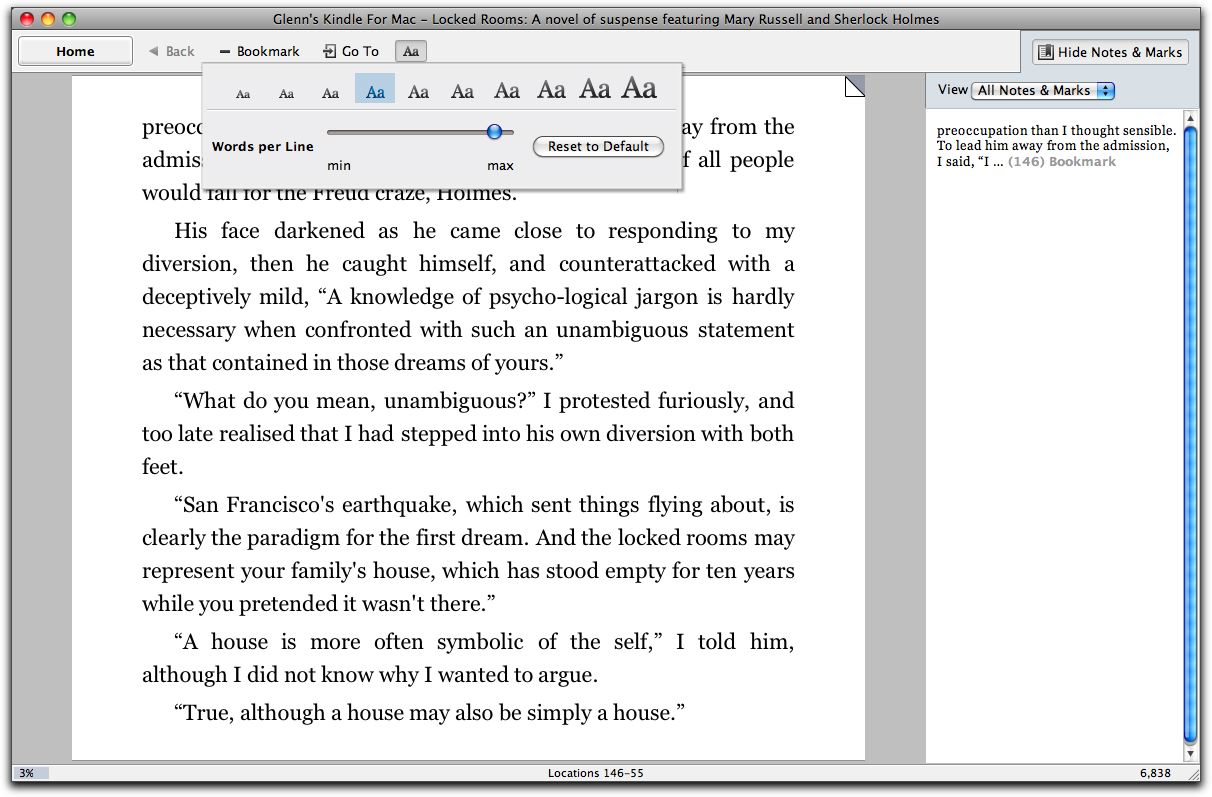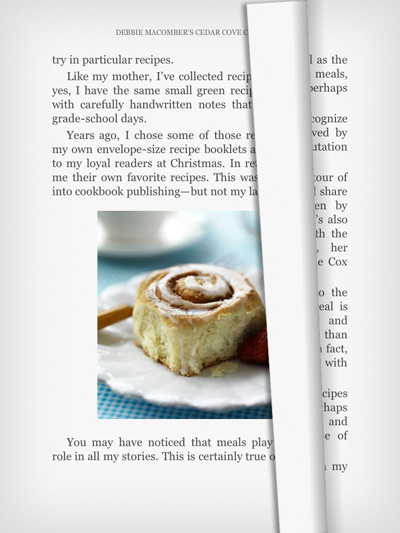TidBITS#1019/22-Mar-2010
It’s another issue with something for everyone. Adam leads off with the sad news of Now Software’s demise and anchors the issue with a detailed criticism of Google Wave. Also this week, Matt Neuburg reviews the GTD-inspired Things application, Doug McLean examines the spate of Time Capsule failures, Mark Anbinder provides an overview of what’s new in FileMaker Pro 11, and Glenn Fleishman covers Amazon’s release of the Kindle software for Mac OS X and the confusion caused by incomplete coverage of Apple’s iPad battery replacement policies. Finally, we have a discount on the invoicing software ProfitTrain for those who didn’t win a copy in last week’s DealBITS drawing. Notable software releases this week include BusyCal 1.2.3 and Phone Amego 1.1.14.
Now Software Shuts Down
We’re tremendously sorry to report that Now Software, makers of the Now Up-to-Date & Contact software and its Now X replacement, has suspended day-to-day operations. Company head John Wallace has set up a site to provide support for existing Now Software customers; it offers downloads to those who need copies of already licensed software along with user forums for technical support.
On the site, John has also posted a farewell letter to the Now Software community, explaining that the company essentially bit off more than it could chew with its next-generation contact and calendar management software, Now X, which spent years in development under the codename NightHawk.
Now Up-to-Date & Contact was based on an extremely old code base, and the Now Software developers knew they had to rewrite it entirely to move beyond the basic Mac OS X compatibility they were able to achieve with the original code. But calendaring software is devilishly difficult to do well, especially when it’s designed to offer sharing among members of widely dispersed workgroups, and Now X needed to shoehorn both calendaring and contact management into a single program.
That task took years longer than anticipated, leading to a situation where Now Software wasn’t earning much from the elderly Now Up-to-Date & Contact, but still needing significant resources to devote to Now X development. Although Now X officially shipped in August 2009, it had numerous rough edges and many Now Up-to-Date & Contact users had already switched to other programs. Apparently, sales of Now X weren’t sufficient to bring the company back from the brink.
We moved to BusyMac’s BusySync and iCal (see “Converting from Now Up-to-Date to iCal and BusySync,” 12 December 2008), and then to BusyCal, which is amusing because that brought us back to the work of Now Up-to-Date’s original creators, Dave Riggle and John Chaffee. We also use Address Book, though not entirely happily.
This was actually the second incarnation of Now Software. The first company, which I remember forming around the Now Utilities collection of updated shareware utilities in the early 1990s, was purchased by Qualcomm in 1997, when Now Software was reportedly the 71st-largest software company in the United States, with nearly 2 million users (at the time, Qualcomm boasted 18 million users of Eudora; how things have changed). The acquisition was seemingly aimed at bringing Now Software’s expertise in contact and calendar management to Eudora users in the form of a program called Eudora Planner. It wasn’t a success, and
utility company Power On Software acquired the rights to Now Contact and Now Up-to-Date and Eudora Planner in 1999.
Three years later, Power On Software revived the Now Software name as a division of the company (see “Macworld Expo New York 2002 Superlatives,” 29 July 2002), and eventually renamed the entire company to Now Software, dropping all of Power On Software’s previous utilities to focus on the bundled Now Up-to-Date & Contact. For a number of years, Now Up-to-Date & Contact remained one of the most capable contact and calendaring solutions for workgroups, particularly given iCal’s abysmal approach to sharing and Address Book’s complete lack of sharing capabilities until recently. In 2006, we worked with Now Software to produce the free “Take Control of Now Up-to-Date & Contact” ebook, which remains available for download.
It’s always sad to see a company upon whose products you have depended disappear, and that’s all the more true for us with Now Software, since even before we worked with them professionally on the Take Control title, we’d known John and Sheila Wallace, along with a variety of other Now Software employees, from various MacHacks and Macworld Expos. We wish them the best of luck, and look forward to whatever they end up doing next.
Amazon Releases Kindle for Mac and Explains iPad Plans
Our colleagues at The Unofficial Apple Weblog (TUAW) were tipped by a reader that Amazon has finally released its Kindle application for Mac OS X. The Kindle for iPhone app appeared a year ago, and a Windows version followed last November (see “Amazon Releases Kindle Software for iPhone,” 3 March 2009). The free
Mac OS X software is currently numbered 1.0.0 Beta 1.
Amazon also released screen captures and details of its plans for an iPad app. Apple told developers last week that iPad apps submitted by March 27th would be considered for release in the App Store on the April 3rd iPad ship date. Amazon seems ready for this.
Amazon coyly names its iPad product page “Kindle Apps for Tablet Computers,” followed in smaller type by “Including the iPad.” The app sounds quite similar to the Mac OS X and iPhone apps with additional controls. (The language Amazon is using may be part of negotiation with Apple about including iPad details, or its own way of stressing independence from Apple’s hardware.)
Both the Mac OS X program and iPad app let you read and retrieve any books that you have purchased via the Kindle Store or from a Kindle device using the same Amazon account. Subscriptions to newspapers, magazines, and blogs – available on Kindle hardware – aren’t included, which is true of the Windows and iPhone software as well.
Both the Mac OS X and iPad app let you adjust a book’s display to a greater degree than the iPhone app. The Mac OS X program lets you choose among 10 type sizes, although only in the Georgia typeface. You can also control the column width to aid in legibility, but not the vertical space between lines, which is set in lockstep with type size.
The iPad app will let you adjust the background color and set backlighting brightness in the app in addition to vaguely described “font size” customization. The app will also use a page-turning animation (which can be disabled) that resembles what we saw in Apple’s iBooks app at the iPad launch.
The iPad app will let you set or remove bookmarks, highlight text, and create notes, just as the iPhone app does. The Mac OS X software lets you manipulate bookmarks, but only view notes and highlights. Amazon said in its press release that a “near future” update would enable note creation and highlighting.
Amazon’s Whispersync service works with all its software, tracking and restoring where you left off reading, as well as keeping annotations, notes, and bookmarks up to date.
No mention was made of text-to-speech in the Mac program, which is a feature (and minor selling point) of the Kindle 2 and Kindle DX, but which proved rather controversial (see “Why the Kindle 2 Should Speak When Permitted To,” 2 March 2009). In theory, it should be easy to implement on the Mac, using Mac OS X’s built-in speech synthesis capabilities. Neither the iPhone app nor the preview of the iPad app mention text-to-speech, either.
A little secret of the Kindle Store is that publishers make quite a few books available at no cost, which lets you test out the software for reading (as well as get some great titles for free). This link will show you all Kindle books sorted by lowest price first, which starts at $0.00. You can then click into subject categories from the left navigation bar to narrow the search.
FileMaker Pro 11 Promises Welcome Enhancements
Apple subsidiary Claris brought FileMaker Pro 1.0 on the market 20 years ago, but even that 1.0 version was years into the story of FileMaker, the quintessentially Mac-like database tool that gave ordinary computer users an easy interface for making and maintaining databases. FileMaker Inc.’s recent release of its FileMaker Pro 11 suite of products marks the addition of welcome capabilities while retaining the software’s trademark elegance.
I’ll start with the welcome news that FileMaker Pro 11 for Mac is finally a purely Cocoa-based application, rather than the Carbon and Cocoa hybrid of FileMaker Pro 10 and the Carbon architecture of a few versions before that. This change sounds fairly geeky, and indeed it’s one of those under-the-hood things most users will never notice, but it offers the potential for better performance, stability, and compatibility with future versions of Mac OS X. (The company simultaneously released Windows versions of the cross-platform FileMaker Pro products, but I’ll leave discussing those to others.)
FileMaker Pro 11 also ships with a larger variety of premade templates to get users started. And FileMaker Pro 11 Advanced, geared more toward developers, offers an improved custom menu interface and improved script debugging.
Four new capabilities in FileMaker Pro 11 that caught my attention are a new charting feature; a scriptable QuickFind tool that acts like the search capabilities of iTunes and Mail; a “Snapshot Link” means of handing another user a particular view of your data; and automatic recurring import, perfect for working with external data that might change.
Charts — One feature with broad appeal is the new charting capability built into FileMaker Pro 11. Charting has long been largely limited to spreadsheet applications, which means that, until now, FileMaker users have had to export their data and import it into Excel in order to produce even a simple pie chart. FileMaker Pro 11’s new charting and reporting features work throughout the application; a chart that’s always based on the latest data can be added to any layout, and it can feature information from any data field or take full advantage of FileMaker’s calculation engine.
QuickFind — It’s hard to remember a time before iTunes, Mail, and every Web browser on the planet gained that ubiquitous search field in the top right corner of its window, but previous versions of FileMaker Pro still required the user to specify an individual field to search. Now, this QuickFind search field helps users search throughout the database.
Snapshot Link — I’m intrigued by the countless potential uses for this feature, which enables FileMaker Pro 11 users to send a colleague a specific view of the database, displaying specific selected records in a particular layout, for example. While it’s long been possible to send a colleague a PDF showing data in a specific format, this new Snapshot Link feature is actually a view of the database itself, and recipients with sufficient privileges can update the live data, modify the search, and so on. Unlike with a PDF, of course, the recipient won’t be able to view the data if he or she isn’t both online and authorized to access the database.
Automatic Recurring Import — This new “recurring import” capability allows FileMaker Pro 11 to work with the contents of an external file, such as a separate database or a spreadsheet, and automatically recognize any changes to that data. The example the FileMaker folks gave me was an external spreadsheet of county sales tax rates; a customer invoice database could refer to that spreadsheet to look up the sales tax rate for a given customer each time an invoice is created. Since sales tax rates can change, keeping this data separate works well.
Pricing and Upgrades — The software is available now, at $299 for FileMaker Pro 11, $499 for FileMaker Pro 11 Advanced, $999 for FileMaker Server 11, and $2,999 for FileMaker Server 11 Advanced. Upgrade pricing is available for licensed users of Filemaker 9 and 10, and, for those still using FileMaker 8 and 8.5, through 23 September 2010. Upgrades cost $179 for FileMaker Pro, $299 for FileMaker Pro Advanced, $599 for FileMaker Server, and $1,799 for FileMaker Server Advanced.
iPad Battery Replacement Coverage Causes Confusion
The iPad hasn’t even shipped yet, but the discovery by AppleInsider of a battery-replacement FAQ entry covering the iPad has led to a spate of articles about the topic. Instead of replacing the battery in an iPad which can’t hold a sufficient charge, Apple wants you to replace the entire iPad with a new unit – potentially a refurbished, previously owned model.
But the stories imply that any weakness in the battery is your problem. You pay $105.95 for the swap ($99 for the hardware and $6.95 to cover shipping in both directions; tax is extra where required). This New York Times blog entry, for instance, doesn’t mention an important factor: included and extended warranty coverage.
Adding to the confusion is language found in the basic iPad warranty, which you can download as a PDF, included with its purchase price. That warranty states:
This warranty does not apply: (a) to consumable parts, such as batteries, or protective coatings designed to diminish over time unless failure has occurred due to a defect in materials or workmanship...
That contrasts with the language in the AppleCare Protection Plan’s contract, which is a bit difficult to find. Purchasing an AppleCare contract for $99 extends the one-year hardware coverage included with the iPad to two years and provides more explicit language. (It also increases the 90 days of telephone support that’s free with an iPad purchase to a full 2 years.)
If you visit the online Apple Store, click through to pre-order an iPad, and then expand the AppleCare section’s Learn More link, you see the following linked as a footnote to the Apple Hardware Coverage list:
Service coverage is available for battery depletion of 50 percent or more from the original specification.
Similar text is found in the actual AppleCare Terms and Conditions PDF:
Apple will, at its option, repair or replace the affected Covered Equipment, if (i) during the Repair Coverage Period there is a defect in the Covered Equipment's materials or workmanship or, (ii) during the Coverage Period, the capacity of the Covered Equipment's battery to hold an electrical charge has depleted fifty (50%) percent or more from its original specification, (after being fully charged and the Covered Equipment playing audio or video with all settings reset).
Now, could all this be interpreted to mean that, within one year of purchase with a regular warranty, a battery that fails to hold 50 percent of its original charge would still be considered to be functioning properly? That’s hard to imagine, and we’ve already seen that Apple is ready to replace poorly charging iPhone and iPod touch batteries within the regular warranty period.
The AppleCare offer seems to go beyond normal malfunction though, and provide for replacement when a battery doesn’t hold up to heavy use within 2 years.
Apple PR hasn’t yet shed any light on what the warranty covers in response to our request for clarification. However, it doesn’t seem likely, given the statements about defects and the fact that individual U.S. states enforce warranty conditions, that Apple would try to be cute about this. The firm went through enough battery lawsuits, negative publicity, settlements, and extended-repair programs with iPods and MacBooks, I would think.
Friend-of-TidBITS Jeff Porten writes over at Macworld that he estimates 400 to 500 recharge cycles before an iPad battery starts to show degradation based on information provided by Apple – about three years of significant use.
That degraded level might start to be noticeable when the iPad holds just 80 to 90 percent. It could be years more before the iPad gets to the warranty-supported 50 percent level, at which point you would be well out of even AppleCare coverage.
At that point, $105.95 (if that’s still the charge) to refresh the iPad’s utility may not seem like a horrible price to pay, although there’s no question that Apple would prefer that you buy a new iPad, which would likely offer worthwhile new features as well.
As with the iPhone, I suspect that most problems with the sealed battery will occur well within the first year of use. The fears surrounding non-user-swappable batteries appear to have far exceeded the reality of problems.
DealBITS Discount: Save 20% on ProfitTrain
Congratulations to Ralph Richardson at gmail.com, Loren Celentano at verizon.net, Clarence Ching at gmail.com, and David Weingart at pobox.com, whose entries were chosen randomly in the last DealBITS drawing and who received a copy of ProfitTrain 2.0, worth $49.95. But don’t fret if you didn’t win, since Clickable Bliss is offering a 20-percent-off discount on ProfitTrain 2.0 to all TidBITS readers through 5 April 2010; enter “tidbits2010” in the Coupon Code field of Clickable Bliss’s online store to get your discount. Thanks to the 281 people who entered this DealBITS drawing, and we
hope you’ll continue to participate in the future!
Time Capsule Failures: When They Happen and What to Do
All hardware fails at some point, but we generally withhold coverage until a pattern appears, until the problem appears to affect relatively large numbers of people, or when the manufacturer ignores seemingly obvious proof.
Editors at TidBITS have heard anecdotally for many months that users were experiencing failures with Apple’s Time Capsule base station/backup appliance units that were relatively new, but outside the warranty period. But with an unknown number sold – it may be hundreds of thousands or even millions, for all we know – it was impossible to determine whether these failures were commonplace or statistical outliers.
TidBITS reader Dean Lombard recently brought this issue back to our attention. He described his experiences with a defective Time Capsule, which died after a short period of use, and pointed to several spots on the Web where other Time Capsule owners were commiserating over their busted backup devices.
The reason we’re writing about this now? In late 2009, Apple quietly started acknowledging the problem and replacing certain affected models. And those whose Time Capsules appear to be working properly can do a few things to protect against failure and keep the devices functional.
Symptoms and Suspicions — Widespread failure apparently began in September 2008, roughly 18 months after the first units were sold. The primary symptom was a failure of the Time Capsule to power up. Users from all over the world – the United States, the UK, China, Australia, and elsewhere – have reported untimely Time Capsule deaths. The average lifespan of Time Capsules registered on a site tracking this problem is 19 months and 20 days; hardly acceptable for what is designed to be a backup device, and well outside the one-year warranty.
Heat is the most likely culprit for these premature deaths. Or, rather, poor heat management leading to overheated capacitors. User Ray Haverfield, having looked closely at the issue and modified Time Capsule hardware to resolve it, posits on his site, “The power supply is well made with good quality components, capacitors etc. [The Time Capsule] is simply dying due to elevated temperatures, as the lifespan of components is greatly reduced running at such a high temperature. Lifespan of electrolytic capacitors is particularly sensitive to temperature.”
Haverfield points out that while these devices do have a built-in fan, the fan largely circulates hot air within the casing. He also says that the rubber base of the Time Capsule likely acts as an insulator, worsening the problem.
Since it appears the problem lies mainly with the power supply, as opposed to the hard disk, there is a good chance that information trapped on a dead Time Capsule is retrievable.
The Solution — The efforts on the part of the Apple user community to organize and publicize the problem have been particularly noteworthy. After being told by Apple that his Time Capsule was past warranty and he was out of luck, user Pim van Bochoven decided to forgo complaining in the usual Apple Discussion Forums and began The Time Capsule Memorial Register in October 2009.
On that site, he collected, tracked, and analyzed data from 2,500 Time Capsule owners whose devices had died in a similar manner and time frame, creating a persuasive argument that this was a widespread design flaw that Apple should rectify. (Again, we don’t know what percentage of units sold that 2,500 number represents, but it’s a large number in itself, and must be a small fraction of all Time Capsule failures given that only a portion of those whose device died would register its loss.)
In November 2009, Apple posted an internal Knowledge Base article instructing employees to begin checking serial numbers of any dead Time Capsules brought to them by customers; Time Capsules falling into a specific (but as yet undisclosed) serial number range would qualify for a replacement. On 15 February 2010, The Time Capsule Memorial Register site reached 2,500 registered failures and closed, having accomplished its mission of gaining attention for the problem and generating an official response from Apple.
Tactics for Replacement and Recovery — If you own a dead Time Capsule, you have a few options. First, you can try to have your Time Capsule replaced at no cost by Apple. According to the Time Capsule Memorial Register, Apple will replace your Time Capsule for free if you have a 3-year AppleCare contract on any device; have purchased a computer within the last year (which comes with a 1-year warranty that can be cross-applied to the Time Capsule); or have a Time Capsule whose serial number falls within a specific range.
To pursue this path, call Apple Support or visit your local area Apple Store or Apple Authorized Dealer. Note that if you decide to have your Time Capsule replaced, you will have to send Apple your dead Time Capsule, and its hard disk will be erased. While data recovery is thus not a possibility, your data is also unlikely to end up in anyone else’s hands as Apple has assured users it does indeed erase all data. Attempting to rescue your data by removing the hard disk, copying the data off, and then reinstalling it voids your basic warranty, and could be grounds for Apple to refuse your replacement. So if data
retrieval is a paramount concern, this might not be the best option for you.
For those looking to salvage data, a second option is to find someone to repair the blown capacitors without replacing or removing the hard disk. If you have Ray Haverfield do the job (most appropriate for users in Australia), expect to pay about $100 plus shipping for a power supply repair and fan modification (to better vent the unit). $130 gets your Time Capsule fitted with an external power supply, and the fan modification. Ray also graciously lists some other repair people elsewhere in the world, should you want to shop around. Remember though, there are no guarantees with these repairs; these people are not
Apple employees and their work will certainly void your Apple warranty.
A third option, should you want to salvage your Time Capsule’s data, have some experience with electronic repairs, and not feel comfortable entrusting your device and its data to a stranger, is to repair your device yourself. Haverfield’s Web site offers several sets of instructions for performing a power supply repair (see this one, this one, and this one.)
If you do decide either to have a third party repair your Time Capsule, or to perform a self repair, take a moment to let Apple know you’ve had issues with your Time Capsule.
Final Notes — If your Time Capsule is still working well, consider backing up your data using the Archive function in the Time Capsule view of AirPort Utility. You need a second drive with at least as much storage as has been consumed with backups on the internal drive. Attach the drive to the Time Capsule via USB, then launch Applications > Utilities > AirPort Utility. Select the Time Capsule unit in the list at left, and click Manual Setup at the bottom. In the Disks view, select the drive in the list at left, then click Archive. (You can read more about this process and other Time Capsule and AirPort Extreme hard drive configuration issues in Glenn Fleishman’s “Take Control of Your 802.11n AirPort Network.”) Backups are especially important if you’re storing data other than Time Machine backups on the Time Capsule.
You should also examine your Time Capsule location and venting. You might elevate it off the surface it’s on, or position it on its side. The Time Capsule’s antennas are designed to work with its broad side flat on a surface, so tipping it may adversely affect Wi-Fi coverage. But modern hard drives can work in horizontal and vertical positions. (Some users on forums have reported noise when the Time Capsule is long side vertical, but that may be related to the fan.)
Replacing the drive with a “green” drive that produces less heat could also help, but may not be worth doing unless you have other reasons to replace the drive. Reports indicate that Apple may have addressed the heat problem in newer Time Capsule units by using drives that run cooler. And of course, adding something like CrashPlan to your backup strategy would give you an entirely independent backup that could also be offsite, if you locate your backup drive at a friend’s house.
Kudos to Pim van Bochoven for the creation of The Time Capsule Memorial Register site, where users were able to transform their individual complaints into a larger, more organized, and more powerful force that encouraged Apple to take action. While it’s unfortunate that getting Apple to address a widespread problem required such arm-twisting, it’s great to see the user community band together and create momentum for their cause.
Things, a Nimble, Flexible To-Do List Application
In recent years, I’ve tried some applications dedicated to the elaborate Getting Things Done (GTD) model of organizing your to-do list, such as Thinking Rock (see “Get a Piece of the Thinking Rock,” 9 October 2006) and OmniFocus (see “OmniFocus Willing, But Not Quite Ready, To Help Get Things Done,” 30 April 2008). I also use a calendar program, Remember? (see “Remember? Not Forgotten,” 30 June 2003), that tells me when an event is upcoming, and is smart about events that repeat at regular intervals. I’ve also used some utterly
simple to-do list programs, such as Ambrosia Software’s ToDo! desk accessory. (ToDo! doesn’t run on Mac OS X, and I bet most of you don’t even remember what a “desk accessory” was; you can get a notion of ToDo!’s simple, clean interface from the screenshots of Omicron’s ToDo X, which is modeled after it.)
The nice thing about Things, from Cultured Code (a development house based in Stuttgart, Germany), is that it combines aspects of all of these. Its interface is bright, clean, and simple. It understands due dates and has a very good notion of repeating events. It can be used in the very simplest way, with the most basic organization, like assigning a task a priority value or a vague target date. But it can also implement something very like a full-fledged GTD system. And that flexibility is the whole point: Things gives you a few elementary tools, and you combine them the way you want to.
Things Descriptive — A task in Things is minimally just a word or phrase specifying what you want to accomplish. It has a checkbox so you can mark it completed, and you can drag it around in the Things window. And that’s basically all! But if you want to, you can attach further information, such as:
- A note. This is longer text describing the task. You can’t use styled text, but you can drag a file from the Finder (or a URL, or a message from Mail) into the note area to get a hyperlink that opens it.
- A due date. You can enter this as text or using a month-based calendar display. A task can also be made repeating, which basically means it will generate a copy of itself, either at some regular interval or after a copy is completed; the interface for making and editing a repeating date is impressive.
- Tags. A tag is an arbitrary word. Tags can be hierarchical, so a task that is assigned a child tag also implicitly is assigned that tag’s parent. A task can have any number of tags.
On the left side of the window is a sidebar containing “levels of commitment” to which a task can be assigned:
- Inbox is a holding tank for new tasks without assigning a level of commitment yet.
- Someday is for tasks you’re not ready to worry about yet.
- Scheduled is a way of postponing concern about a task to a definite date; when that date arrives, the task will automatically be highlighted or, if you prefer, moved to Today. (Repeating tasks are also implemented through a master copy that lives in Scheduled.)
- Next is for active tasks.
- Today is for active tasks you really want to focus on; a task in Today is also automatically in Next.
A task that isn’t in the Inbox must be in Someday or Scheduled or Next, and a task in Next either is or is not also in Today; that basic fact is one of the few Things fundamentals that must actively be grasped in order to use the program effectively.
The sidebar can also display “areas of responsibility.” These are arbitrary categories, rather like tags; and at first you might not see why you’d use areas of responsibility as opposed to tags. One reason is that it’s nice to have a way of seeing tasks that’s independent of levels of commitment. For example, I have a “Programming” area of responsibility, just to have a place in the sidebar where all programming-related tasks live, regardless of their status. You can actually combine areas and tags: every task in an area of responsibility automatically acquires any tags assigned to that area.
Some tasks are complex, and need to be broken down into simpler sub-tasks, providing you with a clear sense you’re getting somewhere even though you haven’t yet completed the whole task; a task like that should be a “project.” A project is itself a task, with a few special features. For example, a project’s tags are automatically assigned to its sub-tasks. Most important, if a project is in Next, just its first few uncompleted sub-tasks are displayed there. This keeps a project from becoming overwhelming, and keeps you focussed on the sub-tasks in order. (A project cannot have sub-projects.)
To focus on a set of tasks, click something in the sidebar; this limits the main display to the contents of what you clicked. For example, to see the Next tasks, click Next. Then, at the top of the window, there’s a region called the “filter bar,” which lets you focus still further. This region appears only if it’s needed, and it contains only buttons relevant to what’s being displayed in the window. So, if some tasks displayed in the window have due dates, the filter bar appears, with an alarm-clock button in it; click that button to see only the tasks with due dates (in date order). If the window is showing some tasks that have tags, the filter bar appears, with buttons representing those tags; click one (or more) to see
only the tasks with those tags. There’s also a search field at the bottom of the window, so you can limit what you’re seeing to tasks whose title, note, or tags contain certain characters.
Things has some additional features that I haven’t tried, such as synchronization with iCal or the Things iPhone app (which I also haven’t tried). And there are some other features, such as the Add Teammate menu item, whose purpose is not clear to me.
[Adam here… I’ve used the iCal and iPhone app synchronization, and both work well (look for their controls in the Things preferences window). Syncing bidirectionally with iCal requires choosing which levels of commitment you want to sync – Today or Next – and which iCal calendar tasks in those levels of commitment should appear in. A Custom option adds syncing of Someday, and lets you sync specific areas with particular calendars. Since iCal synchronization works via Sync Services, programs like BusyCal can read and write those tasks too. Syncing with the Things app for iPhone or iPod touch occurs via Wi-Fi once you’ve paired your device with Things, and any time you launch the app
while Things is running on your Mac, the two sync any changes. The Things app faithfully converts the program’s Mac interface to the iPhone; the main lack is an equivalent of the filter bar. The Add Teammate menu item? It’s described, briefly, in a blog post, but without sharing of tasks between networked users, it’s hard to consider using it in favor of a site like Manymoon.]
Things Judgmental — In general, I like Things quite a lot. It doesn’t adhere strictly to any prefabricated philosophy; rather, it provides a small number of fairly simple features and leaves it up to you how to use them. It has remarkably few menu items; yet it packs a lot of power. I’m not terribly fond of the non-standard interface – to my mind, it wastes space, plus I find myself clicking and double-clicking rather frantically, trying to get things to expand or collapse, or lose or gain focus – but I can live with it.
Sometimes the interface seems a bit too simple, though. For example, the filter bar lets me limit my view to tasks that have a certain tag; but there’s no way to see only tasks that don’t have a certain tag. To see why this might be needed, consider a tag whose meaning is negative (“on hold” or “waiting”); it’s still in Next, but you can’t actually perform it right now, so you need to hide it in order to pick something you can do.
Similarly, there is no view in which you see all your tasks: you must select just one level of commitment in the sidebar, and then you see only the tasks in that level. Similarly, the pending arrival of an item’s due date isn’t magically signalled; you have to deliberately look in Next and deliberately filter/sort by due date. As a result, as soon as I have more than a few tasks, I tend to become confused about what’s where; I have to keep poking around, looking at various lists, trying to get an overall picture of the situation.
But those are minor quibbles compared to the lack of decent documentation. What documentation there is feels like an afterthought; indeed, until fairly recently the best explanation of Things was a user’s online video, not even hosted at Cultured Code’s site! There’s online help (which appears in Apple’s dreaded Help Viewer), but it’s sketchy and uninformative, not to mention downright incomplete: for example, you’d never know from the online help that you can drag files into a tag’s Note, or what the mysterious Add Teammate menu item is for. Similarly, Things is scriptable with AppleScript, and there’s a PDF Things AppleScript Guide; but this isn’t mentioned in the online documentation, and the download doesn’t include the Guide, so
how on earth are you supposed to find out about it? Cultured Code has a habit of describing a feature on their blog or their wiki and leaving documentation to catch up a year or two later; but not everyone wants to search the Web for basic facts about what an application does.
The online help is also inconsistent, using different terms for the same concept in different places (is it a “task,” an “item,” or a “to-do”?). The application’s interface terminology has the same problem. The Add Teammate menu item creates a sidebar section called People (not Teammate) – two terms for one thing. “Levels of commitment” (per the documentation) are also called “Focus” (in the sidebar). When a task is selected, a certain menu item reads Move to Someday or Move to Next; when a project is selected, the very same menu item reads Make Inactive or Make Active, and does exactly the same thing – a clear candidate for Occam’s Razor. My prescription is, as usual, that Cultured Code should hire an experienced teacher and
documentation writer to rewrite the online help, provide a PDF manual, and straighten out the interface terminology.
Despite my reservations, I think that Things is an eminently usable application, which, ironically, is just what you want when what you’re really after is not to use the application at all, but rather, to get things done. The price seems a little steep, but that hasn’t damped the enthusiasm of users on Culture Code’s forum, who are vociferously telling Cultured Code how they really use this program. That’s a healthy sign; another is that Cultured Code is fairly open about what new features they’re working on.
Things requires Mac OS X 10.4.11 or later. It costs $49.95 ($74.95 for a five-user, one-household “family pack”), and the download is fully functional without a license for 15 days.
Why Google Wave Needs a Major Overhaul
I really wanted to like Google Wave. But after several months of attempting to use it in a variety of ways, I’ve come to the conclusion that the current incarnation of Google Wave is too fundamentally flawed to be useful. That said, Google has made it very clear that Google Wave is still in preview release, so I hold out hope that Google will radically revamp the service. I think Google is aware of these issues, since a Feedback survey link just appeared in Google Wave itself, and many of the questions seem to acknowledge that users are wildly unhappy.
Here are the things I attempted to do in Google Wave, all with some level of frustration and relatively little overall success.
Basic Communication — Google Wave is often put forth as a rethinking of Internet communication, a mashup of email, instant messaging, and more. It’s difficult to test Google Wave in this way, however, for the simple reason that it’s not email, and it’s not instant messaging. Everyone with whom you want to communicate must have a Google Wave account, and although those with Google Wave accounts are given invitations to hand out to friends and colleagues, the fact remains that most of the people you’re likely to want to communicate with are not using Google Wave now. As a result, you’ll never think of using Google Wave as a way of contacting someone.
Worse, my experience is that even tech-savvy people like those I work with seem generally dubious of Google Wave, and that’s even before they’ve gotten into the system. Getting someone signed up with Google Wave is often an exercise in hair-pulling frustration requiring multiple back-and-forth email messages as you send an invitation, request their Google Wave account information (which is a pseudo email address @googlewave.com, not any other Google account or email address), add them to a wave, and explain some of the basics of using Google Wave. And again, these frustrations occurred when working with some extremely savvy tech writers and programmers, not everyday users.
The next problem, also related to the fact that people aren’t already using Google Wave in a big way, is that essentially no one checks their Google Wave account regularly for new waves or replies. So you can’t guarantee that anyone will even notice communication happening in Google Wave. For a while, I worked around that with an extension that people could use to request email-based notifications of changes; now Google has announced that it’s building email notifications into Google Wave itself.
The other workaround is to use a program like Waveboard (see “Catch a Google Wave with Waveboard,” 30 October 2009), which adds a variety of local notification methods, including Growl, Dock icon badges, and more. But still, convincing someone to use Waveboard and keep it running all the time for Google Wave is an exercise in futility.
One last concern – although you can mark waves as being public and thus available for anyone with a Google Wave account to see and comment on, that struck me as just weird. I can’t see Google Wave as a publishing system like a blog or even Twitter; it seemed too random for that since there isn’t the context of a blog, which generally revolves around a topic or a person or an organization, or the implied personal context of Twitter, where people follow those who have interesting things to say. Neither email nor instant messaging have this concept of public posting to an entirely random audience, and without some major changes, Google Wave’s approach is inherently confusing and unsatisfying.
Group Planning — At Macworld Expo in San Francisco last month, I moderated a panel on email clients. For that, I needed to explain to all my panelists what the panel would be about, how I was planning to organize it, and what I expected of them, besides their usual scintillating conversational skills. Such discussions normally take place in email, but in my experience, they often quickly derail, such that one aspect of the discussion receives disproportionate attention, and the rest are largely ignored. Also, because the conversation happens months in advance, as the date approaches, it can be difficult to recall what was decided.
So I decided to hold the conversation in Google Wave, figuring that it would serve as a semi-permanent record of what was said, presenting all my points at all times, rather than letting my panelists focus on one thing to the exclusion of all others.
This was perhaps the most successful of my Google Wave experiments, since everyone got in there and read what I wrote, at least at first, and there was some discussion that helped me refine my approach to the session. But after the initial chatter died down, no one but me visited it again, which emphasizes Google Wave’s notification problems, and perhaps points to my desire for a semi-permanent record not being as important as I thought. And, as the date came very close, I still ended up having face-to-face discussions about the session with each panelist individually to make sure we were all on the same page.
In the end, this task could have been handled in email just as well, if not better.
Document Collaboration — This is a topic near and dear to my heart, since I do an awful lot of collaborating on TidBITS articles, both as a writer and as an editor. The basic approach was simple – I’d start a new wave, paste in the draft of an article, invite reviewers, and then respond as they made comments. At the end of the process, I’d copy the text out of Google Wave (since there’s nothing useful you can do with it otherwise).
The theoretical benefit of Google Wave for document collaboration is that everyone in the wave could either make changes directly in the text or could leave comments that could turn into discussions with other reviewers. The concept was great, but it didn’t work well in practice.
Although you can edit any part of any wave by double-clicking it and clicking the Edit button in the Reply/Edit lozenge that appears, it’s difficult for other people to see the changes you’ve made. If they’re watching in real time as you edit, it’s possible to see changes happening, and the other approach is to use Google Wave’s playback feature, which steps through the changes each person makes. But that’s horribly clumsy, since you have to take a step in the playback, scroll through the document looking for highlighted changes, and then take another step. Since the playback records replies separately from edits, when one reviewer would make some edits, then insert a reply, and then some more edits, and so on, it resulted in many
different steps in the playback to consider.
As a result, Google Wave worked acceptably only when the textual changes were minor. If more significant development editing was necessary, its text-handling and author-marking tools simply weren’t up to the task. In one case I found myself pulling text out to EtherPad where it was obvious who was making what change.
The replies were troublesome too. If you double-click in the document and click the Reply button in the Reply/Edit lozenge, Google Wave sometimes inserts the reply in the middle of sentences, or between a bullet and its text. The only way to guarantee that a reply follows a paragraph or comes at a certain point is to select some text, double-click the selected text, and then click Reply. I found that I had to explain that technique to everyone I invited to a wave, or risk a significantly more confusing layout.
Another problem with replies is that it’s difficult to control whether or not they were hierarchical to one another. In general, if you reply to some text in the initial blip (an excellent name for the units of text in Google Wave, by the way), your reply is indented under that blip, unless your reply comes at the very end of the blip. Replying to a reply generally does not indent your reply, unless you selected some text in the reply first. And it’s tremendously easy to create a reply when you don’t mean to, or in an incorrect location, forcing you to delete the just-created blip.
The fact that Google Wave shows you when others are typing sounds cool, but was generally irritating, since I could tell what someone was going to say before they finished typing. I ended up responding before they finished, which I’m sure was annoying, but I just couldn’t resist. iChat’s approach of indicating that someone is typing without actually showing it works better, since then you respond to fully formed thoughts.
Switching back and forth between editing and replying is also cumbersome. There is a keyboard shortcut (Shift-Return) that lets you avoid scrolling to the bottom of a long blip to click the Done button, but even still, switching between editing and replying modes requires conscious thought that’s not necessary in most programs that allow editing and commenting, even long-standing ones like Microsoft Word.
Finally, there is no good way to mark replies as having been viewed, so you could avoid seeing them in the future, or to hide them entirely so you could look at the document without them. Once again, Microsoft Word’s change tracking and commenting features put others to shame, even if it has no collaboration capabilities at all.
One unexpected positive about using Google Wave for document collaboration was that when I selected the text of an original blip and copied it out to BBEdit, I got only the text of my now-edited draft, not all the interspersed replies. That’s what you’d want, of course, but you would have no idea that it’s possible without trying it. And, although this worked for me, one other person was completely unable to copy text out at all for reasons we never determined.
In the end, Google Wave proved far more frustrating for document collaboration than Google Docs or EtherPad (now owned by Google too, see “EtherPad Open-Sourced after Google Acquisition,” 4 December 2009), or even the venerable QuickTopic Document Review. In Google Docs, editing is much easier, but commenting and discussions are extremely clumsy, and change tracking and versioning aren’t great. In EtherPad, change tracking and versioning are generally well done, and discussions can take place outside the document in a separate chat pane. And in QuickTopic
Document Review, which we rely on for Take Control ebook technical reviews, commenting is easy, but there’s no way to edit at all.
Project Management — My next attempt was to use Google Wave for project management for our forthcoming account management system. Email was working poorly because if someone disappeared on a different project for a few days, they often had trouble remembering what tasks remained for them to do, or forgot discussions that had taken place much earlier in my project. Plus, as with my group planning experiment, I wanted to create a system where discussions could become detailed on one topic without losing track of others.
To this end, I created a wave shared with Glenn Fleishman, our technical guru, and Adam Khan, our freelance ExpressionEngine developer, and I outlined all the tasks. The idea was that I could create a task and spec out its associated feature in a blip. Then, if Adam or Glenn had questions or comments, they could reply inside that task blip, and I could reply back as well, keeping all the discussion together and coherent.
By this time I had the email notification add-on working, so we could all be alerted when there were changes, which helped keep us all on track. But even with that, I found myself resorting to email to ask how things were going, since there was no way to know if the others were seeing my changes.
The real problem, though, was in overload. The wave ended up with nearly 200 messages by the time we abandoned it, and as you can imagine, there could be many replies under each item. That was fine at first, but as tasks were completed, there was no good way to hide them and their associated discussion. You can delete blips in Google Wave, and you can see the deleted ones in the playback, so they’re not lost forever, but since you would be deleting other people’s words, it felt wrong to do so. Plus, it was unclear if it would be easy to find something again, once deleted. You can also collapse a thread of replies, but Google Wave wouldn’t retain that collapsed state the next time you come in.
And more to the point, there is no real way to assign a task to a particular person (we used initials at the start of the task description), no coherent way to see what needed attention, and no real way to mark a task as completed (we used a checkmark in front of the initials). In other words, it worked, but proved only slightly better than a straight text document in Google Docs. (We’ve done that too; it’s also awkward and painful.)
In the end, we moved the project to a project collaboration site called Manymoon, which has features roughly similar to the popular Basecamp project collaboration site, but which can be used for small stuff like this for free. Manymoon makes it easy to create tasks, assign them to particular people, leave comments on the task (the most important feature, in my experience), notify all members of the project of changes and comments via email, view tasks by user and status, and mark them as done once completed. If you’re looking for a project collaboration site, Manymoon is definitely worth a look.
During this process, I tried using Google Wave to manage several other projects where I thought there might be a fair amount of discussion, but in each case, it basically became a roach motel where I stored information and everyone else took one look and ignored it afterwards. Those projects will also be moving to Manymoon at some point; I’m not worried about losing what I did in Google Wave, but I simply can’t (and don’t want to) force all the parties involved to use it.
Anti-Network Effect — All things considered, the main problem with Google Wave was that it wasn’t compelling enough to create a network effect, where the fact that some people were using it was enough to lure others to use it. In nearly all the cases where I invited someone to a wave, I got some level of pushback, whether or not the person already had a Google Wave account. Since TidBITS relies largely on persuasion rather than commands from on high, the consistent (and considerable) lack of enthusiasm was an insurmountable obstacle.
It seems as though Google may be aware of this problem from the way in which they introduced Google Buzz as part of Gmail, which ensured that Buzz would have vast numbers of users from the beginning. Unfortunately, Google went too far in that direction, since lots of people didn’t want Buzz turned on, and vastly more had no idea what it was.
Google should listen to the developers of the recently acquired EtherPad, which did a good job of eliminating the need for accounts, making for a very lightweight system (in EtherPad, the creator of a pad simply shares a URL to the pad via email or instant messaging or any other medium). The ideal middle ground for any system like Google Wave or Google Buzz is to make it dead simple to join without doing anything special or signing up for anything else (just because I might want to use Buzz doesn’t mean I want a full Google account) while at the same time making the service sufficiently compelling and viral that people want to sign up in droves. That has worked for Twitter and Facebook, and countless other systems that rely on the
network effect. I realize Google Wave is a slightly special case, since it’s designed as a protocol and server that could be run by any organization, but even still, it has to be lightweight for adoption to occur.
I’m almost hesitant to make concrete recommendations for Google Wave, since it has seen so few significant changes since its introduction that I wonder if Google isn’t working on a major revision behind the scenes. But I think my criticisms above should lend some insight into the kind of changes that would help. Other thoughts:
- Invitations to a wave should be by URL, sent via email or instant messaging or any other means, and if Google wants to make it easier, invitations should tie into your existing contact list.
- Google Wave shouldn’t require an account for those invited to join a wave, and if someone wants to create an account, it should for now be associated with existing Google accounts, and not be entirely separate.
- For those who already use Gmail, Google should think about non-intrusive ways of integrating Google Wave into Gmail to eliminate the notification problem and create a bit more of a network effect. For those not using Gmail, email notification is a must.
- Though seeing people typing in real time can be useful, the feature should be optional, to allow people to finish a thought before others reply or comment on it.
- The interface for switching between editing and replying needs to be both more obvious and faster, and the constant creation of inadvertent replies should be eliminated.
- Google Wave should remember if you have collapsed a blip and not show it again unless it gets new traffic, or even collapse replies after they’re read, just like an email conversation in Gmail. There should also be a way of hiding all replies completely, so an edited document can be read without interruption.
- If Google Wave is to be useful for document collaboration, it has to be able to publish a wave to other formats and mediums, such as email, straight text, RTF, HTML, to a blog post, or to a content management system. Copy-and-paste is not an interface.
- Blips should be allowed to have user-defined metadata like completion status, task assignment, and due dates so Google Wave could become useful for task and project management.
These are relatively minor conceptual changes, though I freely acknowledge that they could require significant architectural and interface modifications. As such, I can’t say that I’d be happy to use Google Wave even if Google were to implement all of them, but I’d certainly return with fresh enthusiasm replacing the frustration Google Wave has caused me thus far.
TidBITS Watchlist: Notable Software Updates for 22 March 2010
BusyCal 1.2.3 — BusyMac remains, well, busy, pushing out yet another small bug-fix update to BusyCal, their iCal-replacement calendar program with sharing capabilities. BusyCal 1.2.3 fixes problems with unpublishing calendars from Google Calendar and fixes time zone discrepancies when publishing calendars to Google (but note that Google Calendar still doesn’t support “floating” time zones, making it unusable for workgroups dispersed across time zones who are trying to coordinate events at a conference where everyone will be in the same time zone, for instance). Several cosmetic bugs have also been squashed, attachments and to-dos are no longer removed from WebDAV
calendars by default, and more. Full release notes are available. ($49, free updates, 5.6 MB)
Read/post comments about BusyCal 1.2.3.
Phone Amego 1.1.14 — Sustainable Softworks has updated Phone Amego, the utility that enables you to control a Bluetooth mobile phone (including the iPhone) from a Mac (for more details, see “Phone Amego: the Macintosh/iPhone Mind Meld,” 3 September 2009). Version 1.1.14 now supports Growl notifications, improves the Call Window’s functionality, and fixes the caller ID display when numbers that are private, unavailable, or all-zeros call in. The update also enables users to place calls remotely from a landline phone that’s hooked up to another computer with Phone Amego, adds
a German localization, adds a CrashReporter feature that automatically relaunches Phone Amego after a crash, and fixes several crashing bugs. ($20, free update, 2.7 MB)
Read/post comments about Phone Amego 1.1.14.
ExtraBITS for 22 March 2010
Our ExtraBITS links this week focus on saving money by building your own discounted Mac software bundle, learning how the Pandora music-streaming service managed to survive, noting Apple’s repeat top ranking among Fortune’s “Most Admired Companies,” and checking out John Gruber’s backup success story.
TheMacBundles Adds Build Your Own Bundle Option — Here’s a new twist on the discounted Mac software bundle offer – TheMacBundles is acknowledging that some customers might either already own certain applications or might just not be interested in everything in the bundle. Customers can choose either five titles for $29.75 ($5.95 each) or ten titles for $49.50 ($4.95 each). In both cases, more titles can be added at the individual discount prices, and adding TheMacBundles’ weekly special reduces the price further.
How Pandora Survived Thanks to an iPhone App — If you use the Pandora music-streaming service, you’re probably aware that the company had long teetered on the edge of survival. So how did it manage to turn the corner and post its first profitable quarter at the end of 2009? The New York Times runs through Pandora’s roller-coaster history, giving much of the credit to the Pandora iPhone app, which brought 35,000 new users per day to the service.
Apple Tops Fortune’s “Most Admired Companies” List, Again — We lost track of this news when it happened two weeks ago, but it’s worth getting in the record. For the third year in a row, Apple has topped Fortune’s list of the world’s most admired companies. Although Google came in second (passing Warren Buffet’s Berkshire Hathaway), Apple’s margin of victory was the greatest ever. Amazon.com placed fifth and Microsoft was eleventh.
Multi-Prong Backup Saves Gruber’s Data — Daring Fireball’s John Gruber had a hard drive develop mechanical issues that prevented it from booting his laptop. Between SuperDuper, Dropbox, and DiskWarrior, he didn’t lose a single thing. He details his strategy, and advice for achieving the same results. (Needless to say, we also recommend Joe Kissell’s “Take Control of Mac OS X Backups” and “Take Control of Easy Mac Backups.”)