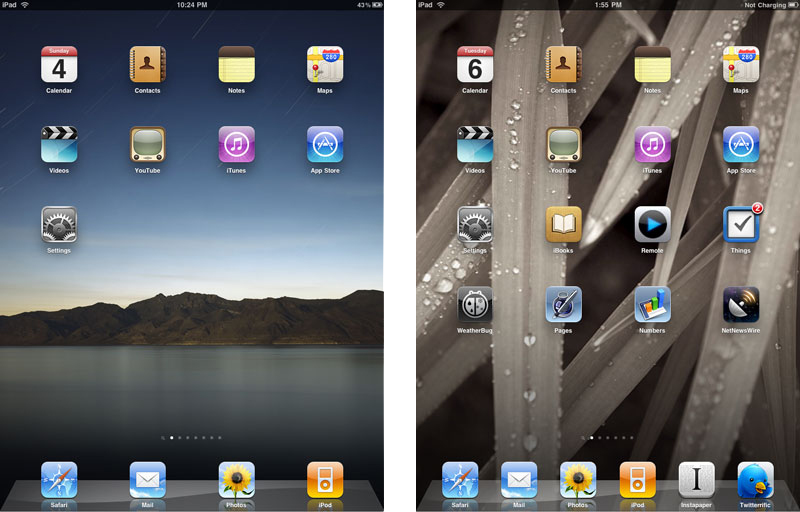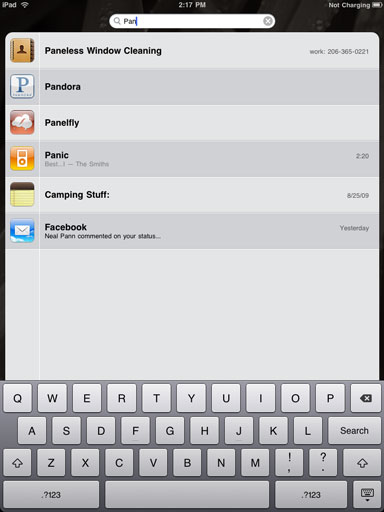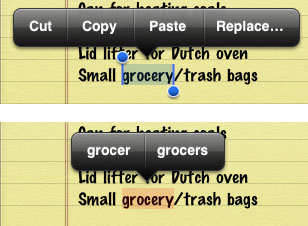TidBITS#1023/12-Apr-2010
The iPad continues to feature heavily this week, as Adam looks at Apple’s early sales numbers for iPads, books, and apps, Glenn Fleishman covers the early Wi-Fi problems some iPad users are experiencing, and Jeff Carlson shares a slew of iPad tips. But the big news is iPhone OS 4, and we have a detailed look at what Apple has said about it, as well as some thoughts about the changes to the iPhone Developer Program License Agreement that ban the use of a Flash-to-iPhone compiler. Elsewhere, Matt Neuburg points a spotlight at Google Groups problems, Adam can’t resist sharing a tremendously clever video that shows classic video game characters bitmapping Manhattan, and we give away three copies of the $149 FotoMagico Pro photo presentation software. Notable software releases this week include KeyCue 5.0, The Missing Sync for Android 1.3, Photoshop Lightroom 2.7, and PDF Enhancer 3.5.
Steve Jobs Shares iPad Sales Numbers
As is his wont at Apple press events, Steve Jobs shared some of the numbers related to products connected with the iPhone OS 4 sneak preview, with iPad sales front and center.
After Apple announced that 300,000 iPads had been sold on the first day (meaning, via pre-order and on 3 April 2010), many people wondered if the iPad would maintain its sales velocity. The answer would seem to be yes, with Jobs stating that as of 8 April 2010 Apple had sold 450,000 iPads, meaning that another 150,000 left shelves in the subsequent four days (one of which was Easter Sunday, when few Apple Stores were open).
Given that the best estimates we’ve seen put Amazon’s Kindle at somewhere over 1 million units sold since its 2007 launch, for Apple to reach nearly half that number in less than a week indicates just how much more significant the iPad is than the Kindle, a comparison that was much debated before the iPad was formally announced and that has continued even after the iPad shipped.
Similarly, though Amazon won’t disclose how many Kindle books it has sold, Apple is less shy, announcing that 250,000 books were downloaded from the iBookstore on the first day. That number rose to 600,000 by the iPhone OS 4 announcement, though Jobs didn’t distinguish between free and paid title downloads. Apple makes available tens of thousands of free books from Project Gutenberg, and promotes a list of top free downloads alongside top paid ones.
Apps have been even more popular, with 1 million iPad-savvy apps downloaded on the first day; that number grew to 3.5 million four days later. Again, Jobs didn’t differentiate between free and paid apps, though he did note that there are now 185,000 apps in the App Store, of which 3,500 are iPad-savvy (running either solely on the iPad or available as universal apps that can run tailored for either the iPad or iPhone).
If all those numbers sound positive, the ones that most shocked us were the iPhone and iPod touch sales figures. Currently, Apple says it has sold 50 million units of the iPhone and another 35 million of the iPod touch, worldwide. Add in the iPad and Apple is closing in on 86 million iPhone OS devices out there.
That may not put the iPhone ahead of RIM’s BlackBerry yet, but Jobs did share a slide claiming that the iPhone accounts for 64 percent of U.S. mobile Web browser usage, with phones based on Google’s Android at 19 percent, BlackBerry at 9 percent, and the rest filling in the final 8 percent.
At TidBITS, in the week beginning 3 April 2010, about 5 percent of visitors used an iPad to view our pages, with about 7 percent using an iPhone and 1 percent an iPod touch. That’s a significant spike for a just-released device – glad you thought to come to TidBITS! We’re not alone – Alaska Airlines tweeted that the iPad became the second most used device to access the company’s Web site in less than a week.
Some iPad Users Suffer Wi-Fi Woes
In what may be a technical misstep with the first iPads, many owners are reporting trouble in getting and retaining a strong Wi-Fi signal with their devices, even in places where other Apple and non-Apple hardware connect fine. A long discussion thread is in progress at Apple’s site, and has received over 70,000 views and 500 messages so far.
We’re normally quite conservative about reporting hardware troubles at TidBITS, because there’s no way to know what percentage of users are afflicted. However, even aside from the fact that some TidBITS staffers are seeing wonky Wi-Fi behavior, the volume of reports here is high enough, detailed enough, and widespread enough that it’s clear something is awry.
There appear to be four common problems, which may or may not be related:
- Users see a fluctuating or single bar of Wi-Fi signal strength displayed on the iPad in an area where other devices, including iPhones, have no trouble picking up a strong and consistent signal.
- The iPad drops off the Wi-Fi network repeatedly, interrupting network communication.
- Throughput varies continuously between slow and high rates.
- The iPad prompts for a Wi-Fi network password to a network it has already joined successfully with a password.
A fifth problem that I’ve seen fewer accounts of involves Wi-Fi network disruptions when laying the iPad flat on a table or other surface.
For one specific problem, where the iPad repeatedly drops off a network and then reconnects, some users found that disabling the Ask to Join option in the Wi-Fi network setup kept a consistent connection, while others did not. Still others tried restarting all their network hardware, which seemed to eliminate all the problems cited above… but typically only for a short period of time.
Apple posted a technical support note that addresses common Wi-Fi connection problems, but it appeared on the day the iPad shipped and although it’s full of general, useful advice, it doesn’t specifically address the particular problems users are reporting.
Several days later, Apple posted a new iPad support note that refers to one potential problem related to simultaneous dual-band base stations made by other firms – that is, base stations that can deliver Wi-Fi over the 2.4 and 5 GHz bands at the same time. These devices create two separate networks, one in each band, just like Apple’s AirPort Extreme Base Station and Time Capsule network appliance.
If the non-Apple base station’s networks are set to have the same name but use different security methods, the iPad can fail to rejoin the network after restart or waking from sleep. Apple advises either making the security method and encryption key the same, or naming the two networks on the same base station differently. (This is in fact Apple’s bug – the iPad should be recording the network’s underlying unique ID, not its network name, to associate with the security type and stored key.)
The iPad ships with iPhone OS 3.2, which is not yet available for the iPhone or iPod touch, and it’s possible that some changes or enhancements in this release are to blame. I expect we’ll see 3.2.1 quickly if the problems are as extensive as they appear.
DealBITS Drawing: Win a Copy of FotoMagico Pro 3
Thanks to writing seven editions of my “iPhoto Visual QuickStart Guide” since iPhoto’s launch, I’ve talked to a vast number of iPhoto users. One common theme among those conversations is dissatisfaction with iPhoto’s slideshow capabilities, even as Apple has enhanced them over the years. You can’t add text to a photo in an iPhoto slideshow, or add narration, for instance, both of which are frequently requested features.
A powerful answer to iPhoto’s slideshow limitations comes from Boinx Software, in the form of FotoMagico 3, which comes in Home and Pro editions. At a basic level, the $29 FotoMagico Home starts with essentially the same features as iPhoto, but builds from there. You can add images from iPhoto or the Finder, mix still images with movies, apply the Ken Burns Effect to pan and zoom on both still images and movies, put text titles on top of your photos, use jitter-free transitions, and lots more. Apart from just showing your slideshow in FotoMagico, you can also export it to YouTube, a Web-based movie, or for display on a DVD, iPod, iPhone, or Apple TV.
But while FotoMagico Home can do much of what most people might want, the $149 FotoMagico Pro adds the truly cool features, like being able to record narration directly within the program, watermark images during the slideshow, and display a teleprompter on one screen while showing images on another. FotoMagico Pro also extends the export options significantly and comes with a license for Boinx’s PhotoPresenter, which lets users make template-based slideshows in seconds.
So if you want to win one of three copies of FotoMagico Pro 3.0, each worth $149, enter at the DealBITS page. All information gathered is covered by our comprehensive privacy policy. Remember too, that if someone you refer to this drawing wins, you’ll receive the same prize as a reward for spreading the word.
Google Groups on the Fritz
Last year, when I set up a discussion group and mailing list for users of my RubyFrontier Web framework project, I made a choice between creating a Yahoo group or a Google group. I went with Yahoo Groups even though I’m not terribly fond of the interface and features. Now I’m happy I didn’t choose Google, when I discovered that Google Groups are suffering from an annoying glitch.
Two important Google Groups features are the capability to create and publish custom Web pages and the fact that you can upload, store, and share files. It appears that these features – called “Pages” and “Files” – have broken for some groups. I first noticed the problem while trying to access some Pages for a Google group I belong to; but as I write this, the Is Something Broken Google group (part of Google’s Help Forum) is filled to overflowing with threads where users complain that they can’t upload or download
files and that they can’t view pages.
The most frustrating part of the problem, for many, is the lack of response from Google. Indeed, there is no direct way to contact Google about such matters. Clicking the Contact link that appears when pages fail to load tells the user that you can’t email Google about anything but abuse and legal matters; the alternative is to post on the Help group, which is exactly what users are doing, with no sign that Google folks are paying any attention.
This issue is making many Google Groups users, those for whom the Pages and Files features are an essential aspect of a particular group, feel that their Google Groups experience is broken, or that they have effectively lost important data. Even if the problem is cleared up soon, which of course it may well be, it illustrates a peculiarly telling confluence of circumstances:
- Web applications are great, and free Web applications are really great. But Web applications are software, and software can develop bugs – not to mention that the networked nature of Web applications can result in other glitches (such as, a server can become unavailable). It’s natural to put your faith in a Web application, as if it were a service that seems like it will always be there, like electricity or running water to a house; but, just like those services, things can go wrong, and when they do, there’s a feeling of anger and loss, as if you’d been robbed of something.
- The Web is not backup. It’s convenient, but something stored “in the cloud” is no less likely to vanish than something stored on a hard disk, and since you have no direct access to the server and you’re not in charge of how it gets backed up, you have no recourse when it does. Users who feel they’ve lost data because of this incident have misunderstood how to use the Internet; your sole copy of something should never be on a remote server.
- Google’s Web applications have a lot of users. That means that when things go wrong, there can be a lot of complaints. So there can be a very big spike of very angry noise very quickly.
- Google’s famous “Don’t be evil” slogan can backfire at moments like this. Users are explicitly accusing Google of evil even though Google hasn’t particularly done anything; it’s as if users felt that “Don’t be evil” were somehow equivalent to a hybristic attitude (“Unlike everyone else, we are utterly infallible”). Maybe Google should have chosen something less pretentious, like “Do your best under the circumstances.”
- The public memory is notoriously short. Google Groups has always had problems with the Pages and Files features. This isn’t really a new problem at all, as a look through the older Google Help Forum postings reveals.
- The real failure here, in my opinion, is communication. Google feels like a remote behemoth because it is acting like a remote behemoth. There is something distinctly Microsofty about the inability of users to get Google’s explicit and direct attention on this matter. Google should make itself open to bug reports via email, or at least through a Web form where the user is sent a personal (even if canned) response within a day or two.
All of that said, I’m just as furious as everyone else. For the groups where I’m dependent on these features, their loss is effectively breaking my use of those groups. Google’s silence on the matter is giving users the impression that the company doesn’t care about Google Groups. Google needs to take action to correct that impression, and soon.
Classic Video Game Characters Take Manhattan
Patrick Jean’s video “Pixels” is a graphical tour de force of classic video game characters destroying Manhattan. Space Invaders bomb New York City cabs into pixelated rubble, Pac-Man eats the subway, Tetris blocks “complete” skyscrapers, the Breakout paddle knocks out supporting bricks in the Brooklyn Bridge, and Donkey Kong takes over the Empire State Building. I especially liked Frogger’s cameo appearance, and true to form, he just hops across the street without hurting anything. See how many video game company logos you can find in the backgrounds!
iPhone Developer Agreement Change Bans Flash-to-iPhone Compiler
Along with this week’s release of the iPhone OS 4 SDK, Apple made a change to Section 3.3.1 of the iPhone Developer Program License Agreement. Previously, that section read:
"Applications may only use Documented APIs in the manner prescribed by Apple and must not use or call any private APIs."
After Apple’s addition, it reads as follows:
"Applications may only use Documented APIs in the manner prescribed by Apple and must not use or call any private APIs. Applications must be originally written in Objective-C, C, C++, or JavaScript as executed by the iPhone OS WebKit engine, and only code written in C, C++, and Objective-C may compile and directly link against the Documented APIs (e.g., Applications that link to Documented APIs through an intermediary translation or compatibility layer or tool are prohibited)."
That additional verbiage appears designed to block the use of certain cross-platform compilers such as Novell’s MonoTouch, which compiles C# and .NET apps for the iPhone, and Adobe’s forthcoming Flash-to-iPhone compiler (there are actually four or five of these cross-compilers, not all of which will be affected). John Gruber explains the situation well at Daring Fireball, and his followup article “Why Apple Changed Section 3.3.1” makes some good points about how
cross-platform compilers have seldom resulted in top-notch Macintosh applications. Read his analysis for details, and be sure to check out Steve Jobs’s related comments in email to Tao Effect CEO Greg Slepak.
One aspect of the situation that John doesn’t touch on is the legal firestorm that this change may engender. MonoTouch comes from Novell and Adobe has undoubtedly spent a huge amount of money on developing its Flash-to-iPhone compiler. Both companies have strong legal departments, and given that this change was made to a legal agreement, it seems entirely likely that we’ll see these companies filing lawsuits against Apple for anti-competitive behavior.
However, it’s important to remember that Apple isn’t acting irrationally, as John notes:
"So from Apple's perspective, changing the iPhone Developer Program License Agreement to prohibit the use of things like Flash CS5 and MonoTouch to create iPhone apps makes complete sense. I'm not saying you have to like this. I'm not arguing that it's anything other than ruthless competitiveness. I'm not arguing (up to this point) that it benefits anyone other than Apple itself. I'm just arguing that it makes sense from Apple's perspective - and it was Apple's decision to make."
He’s right. It would be nice to see Apple competing entirely on the basis of having the best products, but as Mac users know, the best product doesn’t always win. Having been on the wrong side of that battle for 25 years, Apple isn’t going give up any potential advantage in the brave new iPhone OS world.
22 Useful iPad Tips
As many companies have discovered, you can’t successfully slap a desktop operating system onto a tablet device. The iPad uses Apple’s iPhone OS, which, although based on the guts of Mac OS X, was designed with a touch interface in mind. And when you’re designing something from scratch, there are numerous opportunities to enhance the experience.
Now that I have an iPad in my hands, I’ve discovered some new techniques and hidden shortcuts, and also found myself making heavier use of existing iPhone shortcuts (including a few I didn’t realize were there).
Small Swipes for Large Actions — No doubt the iPad’s biggest selling point is its large screen, especially compared to an iPhone or iPod touch. But it can also feel like a liability at times.
In the Home screen or the Photos app, for example, you’ll be tempted to swoosh across the entire width of the screen, which is what I’ve always done on the iPhone. Instead, only a small swipe motion is required. For example, to advance images in the Photos app, position your left thumb at the left edge of the screen (where it likely is if you’re holding the iPad with your left hand supporting its weight) and just flick the thumb half an inch right-to-left or left-to-right.
(This tip also applies to the iPhone and iPod touch, but the small size of the screen makes it less useful.)
Add Up to Six Apps to the Dock — The iPad ships with a basic iPhone layout, which includes four apps on the Dock that appears at the bottom of all Home screens. Take advantage of the extra screen size and add up to two more. Tap and hold an app you want to add until all of the apps begin jiggling. Then drag the app to the Dock. Press the Home button when you’re done.
Unfortunately, you can’t put more than 20 apps on a screen, but there are 11 screens. This will change with folders in iPhone OS 4.
Jump to the Top — This behavior was introduced on the iPhone, but you need it more on the iPad’s large screen. Tap the status bar at the top of the screen to jump back to the top of the page or window you’re viewing.
I wish there were a similar action for jumping to the end of a page (such as when I want to read comments at the end of an article, for example). The closest there is to a workaround is Vais Salikhov’s free End of Page app, which is actually a clever bookmarklet that works in Safari. (He also has a similar Find in Page app that enables searching inside Web pages.)
Lock That Rotate — This may not qualify as much of a secret, since Apple promotes the feature, but in my early experience, it’s terrifically useful. Flick the switch above the volume controls to lock screen rotation. The iPad is quite sensitive to orientation, and rotates its screen with little provocation. Locking rotation means sticking with the view you’re in, even as you shift position, or place the iPad flat on a surface.
Quick Mute — With that switch repurposed for rotation lock, what happened to the iPhone’s capability of using it to mute the volume? On the iPad, press and hold the volume down button. After about two bars of volume, the iPad’s volume jumps to zero. (Take Control author Sharon Zardetto gets credit for pointing out this tip.)
Use Spotlight to Launch Apps — Again, this is something not unique to the iPad, but I never used it on the iPhone. Once you’ve accumulated a bunch of apps, it can take a while to flip through several home screens to find the one you want. Although there’s no equivalent to LaunchBar for the iPad (believe me, I’d buy it in a heartbeat), here’s the next best thing.
When you’re on a home screen, press the Home button to get to the first screen, then either press the button again or swipe to the right to expose the Spotlight search interface. Tap the Search field and start typing the app name; you’ll see that Spotlight also grabs everything similar, including Mail messages, song titles, contacts, and events, as well as the app. Then tap the one you want to launch.
The iPad returns results on this page enormously faster than on an iPhone 3GS or current iPod touch.
Type an Apostrophe from the Basic Keyboard Layout — The iPad’s onscreen keyboard approaches the dimensions of a full-size keyboard (in wide orientation, at least), but accommodations still had to be made to get it to fit. One of the most maddening is the lack of an apostrophe key. I keep hitting the Return key with my right pinkie finger when I mean to type an apostrophe. You need to tap the “.?123” button to reveal the correct key, which itself is in an odd position at the bottom of the layout.
Instead, press and hold the comma key. A pop-up variation appears with an apostrophe, and it even appears highlighted, which means you don’t have to move your finger to select it. Simply tap, hold for a moment, then release to create the apostrophe.
Type Curly Quotes — Similarly, tap and hold the single or double-quote key to get a selection of real quotes (the curly kind) as used in major languages that use the Roman alphabet. This feature is in the iPhone, too, and I’d never discovered it, probably because I didn’t notice typography as much on the small screen. When putting together a Keynote presentation, however, those curly quotes make a big difference. (Straight quotes – disparagingly referred to by typographers as “typewriter quotes” – often indicate the person is a graphics amateur.)
The onscreen keyboard hides all kinds of other goodies, too, which seem more useful in extended typing on the iPad than on the iPhone or iPod touch. For instance, hold down the period key on some keyboards, and a list of domain extensions (like .com and .org) appear.
Access Alternate Characters — This tip isn’t specific to the iPad, but it’s worth remembering. Touch and hold a character on the onscreen keyboard to view related characters. For example, holding the E key brings up accented E characters, or holding the $ key brings up other currency symbols. (Thanks to reader “Arthur” for the reminder.)
Better Word Suggestions — This one isn’t so much a tip as it is an observation. I’ve noticed that the iPad’s word assistance is better than the iPhone’s. When I miss the space bar while typing (especially now as I’m just getting accustomed to the onscreen keyboard), the iPad automatically suggests that something like “feellike” should be “feel like”.
Practice Good Typing Form — I never realized that I rest my hands on the keyboard when I type until I started using the onscreen keyboard where every contact on the screen creates an action. Keep those fingers and palms up as you type.
Zoom Way, Way In — The Zoom accessibility option that’s in the iPhone OS is even more helpful on the iPad than on a smaller device because of the additional screen territory. You can turn this on from Settings > Accessibility > Zoom by flipping Zoom to On.
The Zoom screen explains the three options: double tap with three fingers to zoom in; drag with three fingers for panning around the screen; and use three fingers to double tap without releasing, and then drag up or down to zoom in or out.
Use an External Keyboard — When you want to do some extended typing, pair the iPad with a Bluetooth keyboard or plug it into Apple’s iPad Keyboard Dock. In addition to better ergonomics, this setup gives you access to common keyboard commands like Copy (Command-C) and Paste (Command-V), and lets you make selections of text by holding down a Shift key and using the arrows for navigation. You can also delete words with Option-Delete, and entire lines with Command-Delete.
It’s also helpful for navigating a document. Press Command-Up arrow to jump to the top of a document (like a Home key), or Command-Down arrow to jump to the end (like an End key). Option-Left arrow and Option-Right arrow move the insertion point by words, as you’d expect.
Manage a Bluetooth Keyboard — If you’ve paired a Bluetooth keyboard, be sure to turn it off or disable Bluetooth when you’re not using it. If you enter any editable text field that requires text input and the keyboard is within range, the onscreen keyboard won’t appear.
You can press the Eject button on the Bluetooth keyboard to toggle the appearance of the onscreen keyboard. But it’s easier just to turn off the external keyboard when you’re not going to use it for a while, or taking the iPad to another room.
To turn off the Apple Wireless Keyboard, press and hold the power button for a few seconds. The status light will come on; wait until it goes out. Then the keyboard’s power is off, and the iPad will resume using its onscreen keyboard.
You can also go to Settings > General > Bluetooth and set the Bluetooth switch to off, which both reduces battery usage and disables any other paired Bluetooth connection.
Master Shifting — The iPad has territory enough to offer a Shift key on both the left and right sides of the keyboard and for your hands to lie flat on the screen. This lets you take advantage of a feature found in the iPhone OS, but not quite practical to use on the iPad’s smaller siblings: you can hold down the Shift key while typing a letter to a get a single capital letter, then release, as with normal physical keyboard touch typing. This can dramatically increase your typing speed. You can still tap a Shift key, which turns blue, and then tap a letter to get a single capital letter.
I’ve actually disabled the Caps Lock key on my MacBook Pro because I hate accidentally hitting it and TYPING IN ALL CAPS, but there are times where turning on Caps Lock is helpful (such as writing about topics with lots of acronyms like AVCHD, HDCP, HDTVs, or TANSTAAFL). You can do this in the iPhone OS too, though I never felt the need for it when typing on those devices.
Go to Settings > Keyboard > Enable Caps Lock and set the switch to On. Then, when you’re typing, double-tap one of the Shift keys. The entire key becomes illuminated in blue, with a white arrow in the middle, to indicate that caps are locked. Tap a Shift key again to exit the Caps Lock mode.
You can also hold down either Shift key and type letters to create a series of capitals.
Easier Text Selection — This feature is also not unique to the iPad, but it’s worthwhile and something I never knew about until a few days ago. Double-tap and hold a word to select it to circumvent the need to tap the Select button that appears, and then drag to extend the selection to additional words. It works on both sides of the selected word; when you’re moving just the selection handles, that’s not the case.
Replace Text — When you select a word, the familiar pop-up options appear: Cut, Copy, and Paste. The iPad adds a new option: Replace. Tap it to view alternate spellings or corrections.
Use the Spell Checker — The iPad includes a built-in spell check feature that acts the same as the one in Mac OS X. If you misspell a word, it appears with a dotted red underline. Tap the word to view suggested spellings. (Thanks to reader “Rivka” for pointing this out.)
Watch iTunes-Purchased Movies on an HDTV — Movies in the iTunes Store are wrapped in Apple’s FairPlay DRM, which uses HDCP to ensure that only devices that support HDCP can play the video. If you bought the iPad Dock Connector to VGA Adapter and hope to play video on your recent HDTV, you’re out of luck because it won’t carry the digital signal. If your television has component connections (red, green, and blue cables), buy Apple’s Component AV Cable kit and hook your iPad to the TV. Voilà! It’s like having a portable Apple TV with you at all times.
Always Show Bookmarks Bar in Safari — I use MobileMe to sync my Safari bookmarks to the iPad, and keep my most-used bookmarks handy by storing them in the Bookmarks Bar on my MacBook Pro. Safari on the iPad also features a Bookmarks Bar, but it’s hidden by default. In fact, the only way to make it appear is to tap the Address field to position the cursor there. Instead, go to Settings > Safari and turn on the Always Show Bookmarks Bar setting to make the bar appear at all times.
Two-Finger Zoom for Web Video — Reader “Joe” pointed out that when you encounter a video on a Web page that the iPad can play, touching it with two fingers and expanding (the opposite of the pinch gesture) zooms the video to full-screen mode.
iBooks Easter Egg — I haven’t heard of any Easter eggs – hidden programming surprises that developers sometimes include in software – in the iPad’s software, but I did discover something similar. In the iBooks app, touch and hold the shelves that display your library, then drag down as far as you can to reveal a little surprise hidden behind the faux wood.
Have you discovered any iPad tips? Share them in the article’s comments and we’ll update this article or write a new one (with full credit, of course)!
Apple Previews Major New Features in iPhone OS 4
Less than a week after shipping the iPad, Apple established at a media event on 8 April 2010 that it’s the Company that Does Not Sleep by offering an extensive preview of iPhone OS 4. The new operating system offers more than 100 new user features and 1,500 APIs for developers, and tackles most of the outstanding criticisms of the iPhone, including support for particular kinds of multitasking, folders for app organization, enhanced Mail support, iBooks, and greater enterprise support. It also brings a new way for developers to make money from apps: iAd, Apple’s new in-app mobile advertising service.
A beta of iPhone OS 4 is currently available to registered iPhone developers. It will be available for iPhone and iPod touch devices in the summer and for the iPad in the fall (those being Northern Hemisphere seasons).
Along with the iPad, iPhone OS 4 will work on the iPhone 3G, iPhone 3GS, iPod touch 2nd generation (late 2008), and iPod touch 3rd generation 32 GB and 64 GB (late 2009). Even among that list, some features, like multitasking, will be available only to the iPhone 3GS and 3rd generation iPod touch. The original iPhone lacks the hardware to run iPhone OS 4, according to Apple. Apple will probably also announce at least a new iPhone model by July that would likely ship with iPhone OS 4 installed. (The iPod touch is typically revamped along with other iPod models in the third quarter.)
In his presentation, Steve Jobs ran through the main categories of features by calling out seven “tentpoles,” making for a very large and odd-shaped but interesting tent.
Tentpole #1: Multitasking — The most significant improvement planned for iPhone OS 4 is multitasking, and as Adam noted in “Does the iPhone OS Need Multitasking?” (8 February 2010), most people haven’t thought very carefully about what multitasking really entails. Luckily, Apple has. In iPhone OS 4 the company has introduced seven services that satisfy most of the desires of those who called for multitasking without allowing true background apps that would carry out simultaneous, independent actions while a foreground app was running. True background apps would likely reduce battery life and certainly hurt performance, especially considering the devices’
memory constraints. Apple’s multitasking services include:
- Fast App Switching: There’s no provision in the iPhone OS, even on the large-screen iPad, to display multiple apps simultaneously, but in iPhone OS 4, it will be easier to switch between apps. Pressing the home button twice will display a strip at the bottom of the screen showing all the apps that are running. (The effect appears to be like adding a widget in Dashboard in Mac OS X, where the entire screen shifts up.) You tap an app’s icon to switch to it.
- Background Audio: The poster children for why the iPhone OS has needed multitasking are music streaming apps, like Pandora, and Internet radio apps, like Public Radio Player. Streaming audio apps currently work only when active, unlike Apple’s iPod app, which can keep playing in the background. Apple has now opened up an API so developers like Pandora and Public Radio Exchange can continue to provide audio even when not active. Pandora CEO Tim Westergren said that it took them only a day to make Pandora fully background-aware on the developer preview.
- Background VoIP: Skype and other voice-over-IP apps are another class of apps whose users have begged for multitasking. With the new background VoIP API, these apps will be able to receive calls in the background and continue a call even if the user switches to another app. This is huge, since it will turn the iPod touch (and the iPad, to a lesser extent) into far more powerful voice communications devices, without relying on cell carriers. With the coming support from Apple and AT&T for VoIP over 3G, background VoIP puts a real crimp in the need for large minute pools for most subscribers. (Plans for VoIP over 3G outside the United States aren’t quite as clear.)
- Background Location: Also needing background services are GPS apps like Navigon and CoPilot, which will be able to continue tracking your location and giving you voice directions even when you’ve switched to another app. They tend to suck up a lot of power, but are usually engaged while the iPhone is plugged into a car’s power outlet.
- Push Notifications: Introduced with iPhone OS 3, push notifications have been as close as apps could get to multitasking before this, and it’s unclear if much of anything has changed. It would be nice, for instance, if there were a way of showing more than one notification at a time, if they’ve stacked up. Apple did note that their servers have pushed out 10 billion notifications so far.
- Local Notifications: What is new is the concept of local notifications, which builds on the same approach as push notifications but doesn’t need to use Apple’s servers. Local notifications will be extremely useful for apps like calendars and clocks that need to alert the user to an event. This addition may explain why there’s no Clock app on the iPad – Apple may expect other developers to fill that gap.
- Task Completion: The final multitasking-related service is task completion, which will enable an app to complete a task – uploading a picture to Flickr, sending a tweet – even if you’ve switched to another app.
What “running” means here is that the app’s state has been suspended. When you press the Home button in the current iPhone OS, an app’s state is normally dropped, but some apps (like our TidBITS News app) are coded to resume in the same state when relaunched. This takes time and resources, however, and has a notable delay for games and other complicated apps that have to set up network connections. In the new regime, the app is just in quiet suspension, consuming no active resources, but storing some data to resume instantly from where it left off. From remarks during the Q&A session following the announcement, it’s unclear whether and how you quit a suspended app.
The new Background Location API will also be useful for location-aware social networking apps, but, cognizant of the privacy issues, Apple has added a status bar indicator next to the battery icon to show if an app is asking for your location. We do wonder if there have been actual problems with people revealing location unintentionally, or if people are simply squeamish about the concept.
iPhone OS 4 will also let you turn location awareness on and off for each app; currently, you opt in or out during the first two sessions in which an app requests location; you can’t easily reset this choice for a particular app later. (There’s an ad tie-in as well: if a program uses Apple’s iAd system, described later, and you opt in to providing location data, Apple could target ads to you more closely.)
Tentpole #2: Folders — Since the early days of the iPhone OS, the mechanism for organizing apps on the Home screen has been limited. Scrolling through several screens’ worth of apps gets old quickly. To improve the experience – and to deal with the capacity for up to 2,160 apps on a device! – Apple is introducing folders.
Folders enable you to group related items into categories. Press and hold an app until all of the apps jiggle (the current way to move or delete apps), and then drag an app on top of another to create a folder. The folder’s initial name is based on the predominant App Store category represented within; for example, grouping games creates a Games folder, though you can also rename the folder as you please.
When you tap the folder icon (which features miniature icons of the apps within the folder), the home screen splits to reveal the contents while the other apps in the background are made semi-transparent. Jobs also pointed out that a folder can be added to the Dock, a quick way to access many categories of apps without swiping between multiple home screens.
Given that iTunes provides an alternate and more straightforward way to organize app layouts, it’s likely that you’ll have a stripped-down way to add apps to folders there, too.
Tentpole #3: Enhanced Mail — Anyone who checks multiple email accounts on an iPhone or iPod touch will be happy to learn that the Mail app under iPhone OS 4 finally features a unified Inbox – no more tapping several times to exit one account’s Inbox and navigate to another account’s Inbox. All of your messages appear in the same window.
If you want to focus on just one account, however, you can switch to just that account’s Inbox using a new fast Inbox switching feature. In all accounts, email is threaded: you can view a conversation over multiple messages without having to cherry-pick each one from the list of all messages.
Speaking of multiple accounts, iPhone OS 4 also supports multiple Microsoft Exchange accounts. Another welcome addition is better handling of mail attachments. If an app is present that can open the file type, you’re given the option of choosing that app.
Tentpole #4: iBooks on iPhone — Perhaps the least surprising of Apple’s iPhone OS 4 features is the addition of the iBooks app, which will make the iBookstore’s EPUB-based books available to the iPhone and iPod touch, along with the iPad. The interface of iBooks looks nearly identical to the iPad version with the same bookshelf metaphor and iBookstore. It will even come with the same free copy of “Winnie-the-Pooh.”
New will be a “buy once, read anywhere” feature that lets you purchase a book on your iPhone, for instance, and read it on any of your devices. Additionally, the app will offer wireless syncing of position and bookmarks between devices, presumably via either the iBookstore or MobileMe.
The “anywhere” is still limited to iPhone OS 4 devices and iPads, but it’s possible Apple was signaling that “anywhere” might include a Mac OS X reader as well, or support within Preview. While that’s not the ideal experience, it would provide a bit more oomph to the “anywhere” statement.
Tentpole #5: Enterprise Enhancements — Apple took a lot of heat in its first iPhone OS release back in 2007 for failing to take into account a host of large-scale corporate – so-called enterprise – requirements. That has improved through the iPhone OS 2 and 3 releases, but in iPhone OS 4 Apple adds a number of missing pieces and enhancements.
- Data protection: Apple finally appears to be closing a major hole in the iPhone OS that allowed a jailbroken iPhone to reveal all the device’s data, even if hardware encryption was enabled. In iPhone OS 4 email messages and attachments (the primary enterprise concern) will be encrypted using the PIN code of the device as an element in constructing the encryption key, which means the data should still be protected even if someone gains physical control of the device and hacks the operating system. Combined with the capability for enterprises (or anyone) to use the iPhone Configuration Utility to support long passcodes or even full passwords, this significantly improves the security of email data on the device. Apple also announced
that they would open up data protection APIs so other applications can also build this extra security into their code for internally stored data. - Mobile device management: IT managers have few tools today for configuring iPhones en masse. iPhone OS 4 will offer hooks to allow third-party management software that enterprises use for monitoring, pushing out updates, and configuring hardware to tie in iPhones as well. These hooks extend to remote locking and remote wiping, so we’ll undoubtedly see significant extensions to existing tools and potentially new tools focused just on iPhones.
- Wireless app distribution: While enterprises can pay $299 per year for a special developer’s license to create and distribute apps for company use on iPhone OS devices, those apps could be loaded only over USB via iTunes. iPhone OS 4 lets these apps be pushed out over Wi-Fi or 3G networks, which will make it easier to release interim versions and bug fixes without requiring company-wide plug-fests. For an enterprise user, this could mean they will only need to connect to iTunes to synchronize media (music/video/photos), to apply firmware updates, or to generate device backups.
- Multiple Exchange accounts on single phone: It isn’t unusual for an enterprise user to connect to multiple Microsoft Exchange email accounts, or to a mix of corporate Exchange and personal email services. Now those users will have full support to mix and match accounts, rather than being limited to a single server. The unified mailbox will let all of those accounts (if desired) appear alongside other email accounts, too.
- Exchange Server 2010 support: This feature will allow the iPhone to connect with Microsoft’s latest version of their popular collaboration server, enabling enterprises to update to the latest versions of both platforms without worrying about compatibility issues and enabling the iPhone to make use of the new features offered by Exchange 2010.
- SSL VPN support. Virtual private networks come in three primary flavors: L2TP over IPsec, PPTP, and SSL. Apple provided reasonable support from the start for the first two kinds, and added more options for authentication (using, for instance, token generators or secure cards) in subsequent releases. iPhone OS 4 finally adds SSL-based VPN support, which is in wide use and which requires low-level system hooks to work. SSL VPNs come in a huge variety, and Apple is adding underlying support to allow third-party apps from Juniper and Cisco to enable SSL-based VPN connections.
Tentpole #6: Game Center — It’s no secret that the iPhone OS has become a huge gaming platform, with 50,700 game and entertainment apps currently available in the App Store. That number blows Apple’s competitors out of the water: the Nintendo DS reportedly has 4,321 titles, while the Sony PSP boasts only 2,477.
A big part of gaming is the social aspect, comparing scores and achievements with friends and strangers across the Internet. To enrich its gaming environment, Apple is creating its own social gaming network, called Game Center.
While the details remain murky, Game Center sounds not unlike the wildly popular Xbox Live network. Apple’s Scott Forstall said we could expect features such as friend invites, leaderboards, achievements, and matchmaking (which enables users to seek out and match up against opponents at a similar skill level).
At a more basic level, as Forstall noted during the Q&A session, Game Center is intended to help the viral spread of entertainment apps by enabling users to be clued in on what their friends are playing. Game Center will ship in preview mode for iPhone OS 4 and will be available to all iPhone, iPod touch, and iPad users later this year.
While it may appear that Apple is hijacking a feature developers would want to build themselves, by building a baseline for the entire platform, larger numbers of people will likely participate than if they were stuck in a single developer-specific network.
Tentpole #7: iAd Mobile Advertising — Apple’s new ad service, iAd, seeks to help developers who make free apps earn some income via advertising dollars. Jobs said, “Our developers are putting ads into apps, and for lack of a better way to say it, we think most of this kind of advertising sucks.” iAd is Apple’s solution to this problem, a way to insert advertising into apps without compromising the quality of the iPhone OS experience.
Since iPhone OS users spend most of their time in apps and not on search engines (where most advertising dollars go), this is where the mobile advertising opportunities exist. Apple calculates that the average user spends 30 minutes per day using apps. Were Apple to present these users with an ad every 3 minutes, that would equal 10 ads per device per day. With nearly 86 million iPhone OS users (and rising) Apple puts its advertising potential at 1 billion ad impressions per day.
But it’s not just the market Apple is after. The company also wants to increase the quality of mobile ads. Jobs sees iAd as the way to bring new levels of interactivity and emotion to mobile advertising. By “emotion,” Jobs seemed to mean “video content that really connects with users” (he pointed to the fact that most advertising dollars remain in television because of the medium’s emotional dimension). The other difference with iAds will be where users view them. Most people don’t tap on ads in part because doing so will take them out of their app and onto an company’s Web page. In contrast, iAd will be able to offer interaction and video within the app.
The demonstration included ads for Toy Story 3, Nike (Air Jordan), and Target. Each seemed almost like its own app – including games, videos, wallpaper, and interactive maps – existing within the app from which it originated; a truly different kind of advertisement and one that will undoubtedly interest advertising agencies.
Rich iAds will rely on HMTL5 for video and interactivity. Jobs went on to note that ad agencies are excited at the prospect of creating interactive advertisements, saying, “For the first time, you can really start to take advantage of the great pool of skills an ad agency has.” In the Q&A session, Jobs also said that there will be some boundaries for ads – that advertisers won’t be able to run just anything. It will be curious to see how this plays out given the various struggles the App Store approval process has faced in the last year.
Apple plans to sell and host the ads, while providing developers with 60 percent of the resulting ad revenues.
Smaller Features — Not everything in iPhone OS 4 received “tentpole” status – an armful of smaller features were instead splashed across a couple of slides at the beginning of the presentation.
We have to admit that one feature jumped out: Bluetooth keyboard support, something we’ve wanted since the first iPhone was introduced. The iPad shipped with support for Bluetooth wireless keyboards, and now iPhone OS 4 brings Bluetooth keyboard support to all devices that can handle the system upgrade. There are times when all you need to make an iPhone or iPod touch into a mobile email device for serious work is a keyboard. Apple may have wanted to wait until it had the iPad out before making this an option, to provide a choice among a range of device sizes.
Another feature likely to be popular with users is the option to change the Home screen wallpaper, just as on the iPad. That said, the feature makes less sense on the iPhone and iPod touch, since there isn’t as much empty space between icons and it could cause the home screens to appear cluttered.
The iPhone OS 4 SDK will offer over 1,500 new APIs and developer features such as calendar access, address and date data detectors, iPod remote control accessories, in-app SMS, regular expression matching, date formatters, photo library access, image I/O, half-curl page transition, Quick Look, call event notification, full access to still and video camera data, ICC profiles, carrier information, power analysis tools, full map overlays, draggable map annotations, performance profiling tools, automated testing, and a new framework for hardware-accelerated math functions called Accelerate. Phew!
On the user end, some of the new 100 features that were not explicitly addressed include playlist creation, birthday calendars, 5x digital zoom, IMAP note syncing, CardDAV, nested playlists, tap-to-focus video, workout uploading to Nike+, Places in Photos, iPod out (we don’t know what that is, either), SMS/MMS message searching, persistent Wi-Fi, wake-on-wireless, the capability to file and delete Mail search results, Web search suggestions, editing of Mail messages in the Outbox, image size selection in Mail messages, CalDAV invitations, spell check, app gifting, easy access to recent Web searches, and larger fonts for Mail, SMS, and alerts.
With the iPhone OS 4 announcement and the wealth of detail offered, it’s clear that Apple is pushing to address many of the shortcomings of the iPhone OS and stay ahead of the competition. If you weren’t sure whether Apple was serious about wanting to dominate the mobile market, this presentation made it clear that Apple doesn’t plan to cede any territory to competitors.
TidBITS Watchlist: Notable Software Updates for 12 April 2010
KeyCue 5.0 — Ergonis Software has released a major update to the keyboard shortcut documentation utility KeyCue. The biggest change in KeyCue 5.0 is the addition of an open interface that enables third party applications to display shortcuts not natively available through program menus. Previously, only shortcuts available from a program’s regular menus were accessible to KeyCue (see “KeyCue’s Keyboard Shortcut Cheat Sheet Goes Global,” 24 March 2009). The update also improves the update and installation process and provides other refinements, including the capability to specify on which display, in a
multi-monitor setup, the KeyCue shortcut table will appear. (€19.99 new, free update for purchases made within the last 2 years, 1.3 MB)
Read/post comments about KeyCue 5.0.
The Missing Sync for Android 1.3 — For those who have chosen an Android-based smartphone over the iPhone, Mark/Space has updated its The Missing Sync for Android syncing software to include wireless syncing via Wi-Fi and Bluetooth, enabling users to rid themselves of at least one cluttering cable for connecting to the Mac. Other improvements include the addition of syncing for notes, a new ringtone editor, and the capability to archive text messages. Overall sync performance and security have also been improved. ($39.95, $29.95 crossgrade, free update)
Read/post comments about The Missing Sync for Android 1.3.
Photoshop Lightroom 2.7 — As Adobe inches towards the debut of Lightroom 3.0, it has rolled out the software’s release candidate, version 2.7, adding raw camera support for nine new cameras. The newly supported cameras include the Canon EOS 550D (Digital Rebel T2i/ EOS Kiss X4 Digital), Kodak Z981, Leaf Aptus-II 8, Leaf Aptus-II 10R, Mamiya DM40, Olympus E-PL1, Panasonic G2, Panasonic G10, and the Sony A450. The update also raises the cache limit to 200 GB and fixes a slideshow playback crashing bug for Windows users. Coinciding with this update are the releases of the Photoshop
Camera Raw 5.7 and DNG Converter 5.7 Release Candidates. ($299 new, free updates for existing Lightroom and Photoshop users, 75.8/51.8/47.7 MB)
Read/post comments about Photoshop Lightroom 2.7.
PDF Enhancer 3.5 — Apago’s PDF Enhancer may not be the sort of utility every Mac user needs, but for certain professionals, it’s a must-have for automating the creation, standardization, and optimization of PDF documents (we rely on it heavily for our Take Control ebooks). Version 3.5 offers faster processing speeds (key in a production environment), improved reliability, clean-up of scanned documents, AES security, and improved font and color handling. With version 3.5, Apago has slimmed the product line, dropping the Standard and Server editions to focus on the Professional and Advanced Server editions. ($349 (Professional)/$1,999 (Advanced Server) new, upgrade prices vary)
Read/post comments about PDF Enhancer 3.5.
ExtraBITS for 12 April 2010
There’s no point in denying it – nearly everything we’re reading and talking about is still about the iPad and iPhone OS 4. But it’s all good stuff, and if you’re not yet sick of the iPad, do tune into some of our podcasts and check out the articles we link to.
TidBITS Staff Discusses the iPad on MacJury Podcast — In what was perhaps the largest podcast we’ve ever participated in, nearly the entire TidBITS staff joined MacJury host Chuck Joiner to talk about the iPad. Topics ranged widely, including how it will be shared, the need for a guest mode, how we’ll interact with it as an object, and where it will fit into our digital lives. But the real reason to listen is to hear Tonya compare using the iPad to “eating pudding with your fingers,” an image that left many of us briefly speechless.
Google Developer Explains iPhone OS 4 Multitasking — A Google developer, formerly on the Android team, provides a detailed, fair, and clear explanation of how iPhone OS 4 multitasking will work. Robert Love explains the difference between true background application multitasking and Apple’s limited set of APIs that let certain processes continue to operate in the background. He also differentiates serialization (quitting an app while preserving its state precisely) and true background operations.
Jason Snell Examines Apple’s Strategic Position — Our friend Jason Snell of Macworld has a must-read piece on how Apple used the iPhone OS 4 announcement to take aim at a variety of competitors: Google’s Android operating system, App Store critics, Adobe, and (again) Google. Jason is, as usual, spot on, and his conclusion should be required reading for anyone complaining about Apple’s behavior.
Adam Discusses the iPad and iPhone OS 4 on Tech Night Owl Live — It’s been an iPad- and iPhone-intensive week, and Adam took some time out in the middle to talk with Tech Night Owl host Gene Steinberg about the first few days of iPad hands-on, along with a run-down of the most interesting bits of Apple’s iPhone OS 4 announcement.
John Gruber of Daring Fireball Reviews the iPad — Few writers put the kind of thought into user interface that John Gruber of Daring Fireball does, and that shows in his lengthy review of the iPad. It’s very much worth reading for his detailed impressions in support of why the iPad is Apple’s reconception of personal computing.
A Toddler’s First iPad Encounter — Hoping to capture her initial reactions, Todd Lapin had his camera ready when he first showed his iPad to his 2.5-year-old daughter. Aside from being cute, the footage is interesting for what it shows us about which aspects of the iPad interface are intuitive and which are less so. The clip also hammers home just how standard and ubiquitous this technology will become for the next generation.
Jeff Carlson Joins Photographers to Talk about G10/G11 Book — On a recent MacVoices podcast, Jeff Carlson joined Chuck Joiner to talk about the making of Jeff’s (almost ridiculously long-titled) book “Canon PowerShot G10/G11: From Snapshots to Great Shots.” What’s great about this episode is that they were joined by photographers Jeff Lynch and Justin Van Leeuwen, who contributed photos for the book through an experimental crowd-sourcing process using Flickr.
Tips on Traveling with Gadgets from the TSA Blog — If you’ve done any air traveling in the last several years, you know part of the process is handing over your laptop, phone, and any other gadgets for security screening. The Transportation Security Administration, responsible for air travel security measures in the U.S., offers tips in a new blog post on traveling with small gadgets such as e-readers, netbooks, and, yes, the iPad.
WeatherBug Elite for iPad Free for Limited Time — Adam’s favorite weather app for the iPhone, WeatherBug Elite, has been expanded for the iPad, and for a limited time, it’s available for free. We haven’t spent much time with it yet, but it appears to use the iPad’s larger screen to good effect, devoting most of the display to the map, and providing four zoomable panels for conditions, cameras, forecast and hourly forecast. The main missing feature appears to be pin dropping and display, but WeatherBug’s developers tell me they just couldn’t get it in for the iPad launch, and plan to add it to an update, due in the next month
or so.
First Day Impressions of the iPad on MacJury, Part Two — The madness continues as Matt Neuburg and other sleep-deprived zombies rattle on with Chuck Joiner about the first-day iPad experience.