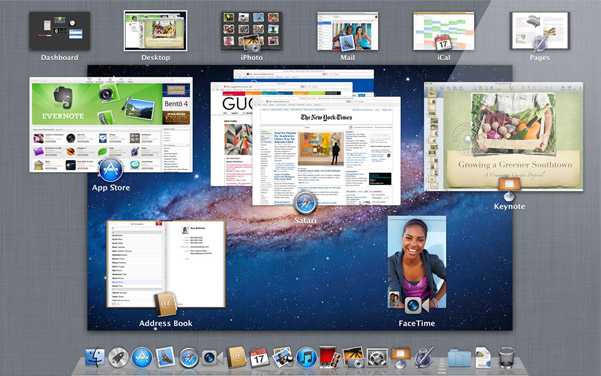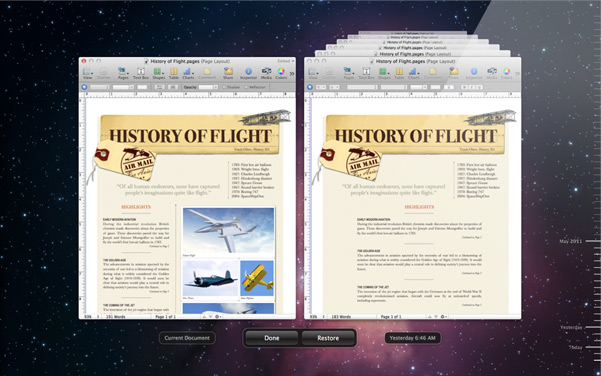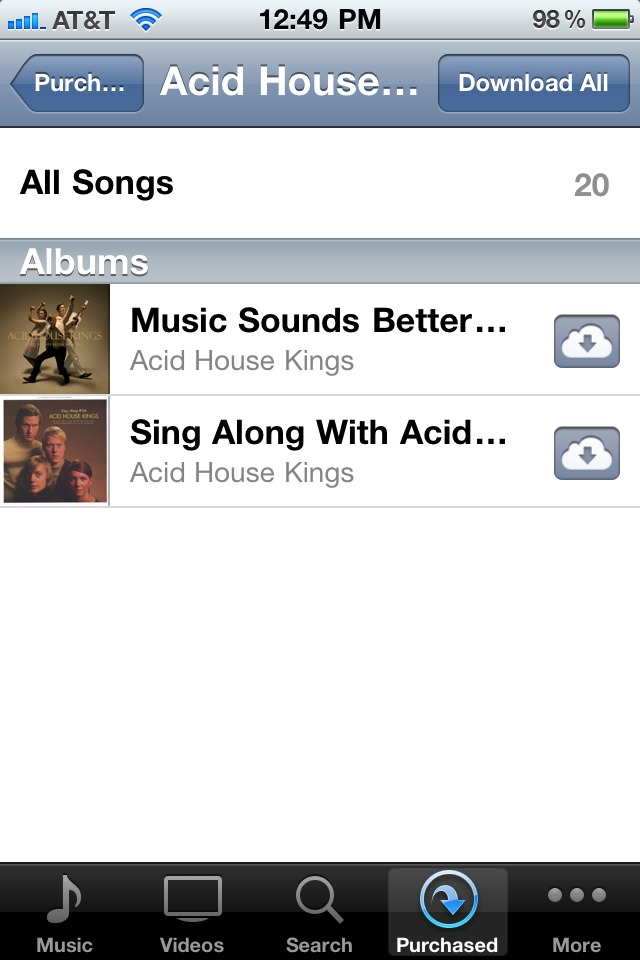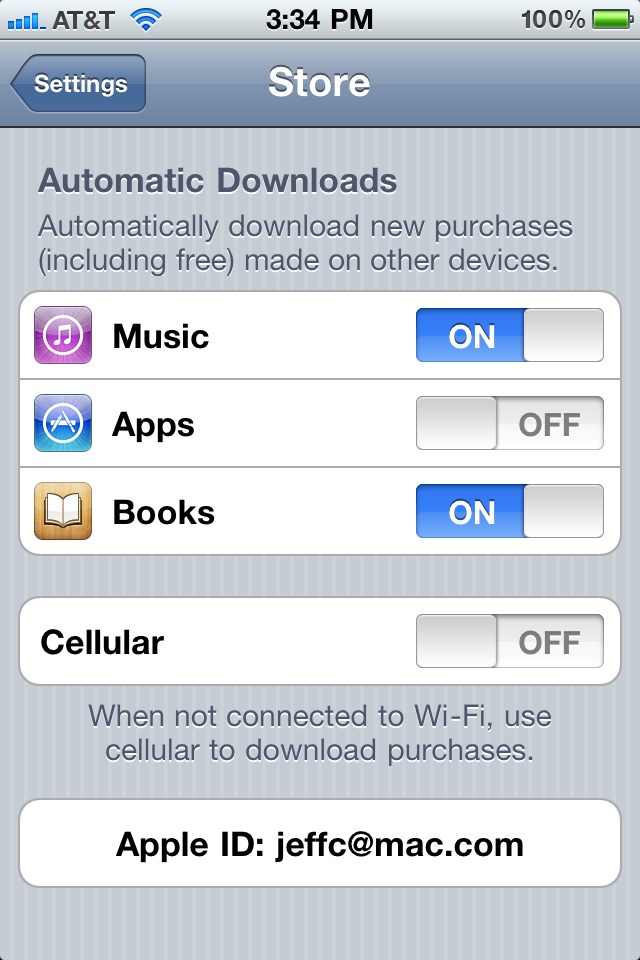TidBITS#1079/06-Jun-2011
We’re back from our Memorial Day hiatus last week with a double-sized issue, thanks to Apple’s numerous keynote announcements at this week’s Worldwide Developer Conference. Adam looks at what these announcements and Apple’s public numbers say about the company’s place in the industry, and we cover the basics of what Apple revealed about Mac OS X Lion, iOS 5, and iCloud. (It was a tough day at the keyboards for all of us!) Security news also pushes its way into this issue, with an important Flash Player update you should download, along with more on the increasingly serious MacDefender situation. Last, but by no means least, we’re extremely pleased to bring you three important new Take Control books: Joe Kissell’s “Take Control of Speeding Up Your Mac” and “Take Control of Troubleshooting Your Mac, Second Edition,” and Michael Cohen’s “Take Control of TextExpander.” Notable software releases in the last two weeks include Growl 1.2.2, Data Rescue 3.2, Logic Pro 9.1.4 and Logic Express 9.1.4, Moneydance 2011, Fantastical 1.0, DEVONthink and DEVONnote 2.1, Sparrow 1.2, and Adobe Photoshop Lightroom 3.4.1.
Apple Flexes Muscle in WWDC 2011 Keynote
If there is any doubt remaining about Apple’s ability to drive the future of the computing industry, the three massive announcements at today’s Worldwide Developer Conference keynote (now available for streaming) should put it to rest. In the space of two hours, Apple CEO Steve Jobs and a team of other Apple executives discussed and demoed Mac OS X Lion, iOS 5, and the company’s new iCloud service. In past years, and by the yardstick of what nearly any other company would do, any one of these platforms — for each truly is a platform upon which developers will be building innovative new applications and services — would have made for a worthy announcement in its own
right.
By announcing three major platforms, Apple has flexed its muscle in three totally different spaces: desktop computing, where the traditional competition has come from Microsoft’s Windows; mobile computing, where Apple must contend with Google’s Android while continuing to dismantle the hold on the market that RIM’s BlackBerry once held; and cloud computing, where Apple is finally offering a developer-extensible service that competes with services from Google, Yahoo, Facebook, and others. That’s impressive, and honestly, a little intimidating for those of us who follow the company and have to try to make sense of increasingly frequent and significant changes.
But there’s no need to divine Apple’s place in the market purely on the basis of announcements of future products, since we can’t actually evaluate Lion until sometime in July and iOS for another few months after that. As is the company’s habit, the WWDC keynote featured a number of statistics about Apple’s business, and while you have to assume the numbers are carefully picked to paint Apple in the best possible light, there’s also no reason to disbelieve them.
WWDC itself gave us one of those benchmarks — although the conference has sold out in recent years, last year it sold out in 8 days, whereas all 5200 tickets were gone in 2 hours this year. Jobs even apologized for turning people away, saying that Apple would like to let more people in, but can’t find a larger venue that’s appropriate. The popularity of WWDC indicates that developers believe Apple’s platforms are not just interesting technically, but worthy of basing a business on.
To support that point, Apple took pains to note that there are some 425,000 apps on the iOS App Store, more than 90,000 of which are specifically designed for the iPad. The app download count has now exceeded 14 billion. And even more tellingly, Apple said they had paid out over $2.5 billion to iOS app developers. Even if that payout is extremely disproportionately distributed, as it undoubtedly is, it’s still one heck of a large business ecosystem for Apple to have created from thin air.
However, for the Mac App Store, Apple avoided giving overall numbers, claiming that it is now the top channel for buying desktop computer software, beating out Best Buy, Walmart, and Office Depot. Instead, Apple provided a few largely relative data points, noting that Autodesk’s Sketchbook has gained 1 million new users thanks to the Mac App Store (compared to how many before?), game publisher Feral has doubled its overall revenue since going to the Mac App Store (doubled from what?), and Pixelmator made $1 million in the first twenty days en route to quadrupling its revenue.
Similarly, for the iBookstore, Apple merely boasted of signing up the six major publishers and the fact that customers have downloaded over 130 million books. Since Apple likes to trumpet unit sales and revenue numbers, whereas the download numbers could be largely free titles, that says to me (and this matches our iBookstore experience with Take Control) that the iBookstore isn’t seeing truly amazing sales. That’s too bad, especially in light of Amazon’s recent announcement that Kindle-format books are now outselling print books. Our feeling is that ebooks have turned a corner recently, with reader expectations continuing to
rise.
Of course, despite the smaller businesses like the iBookstore and Mac App Store, the Big Kahuna remains the iTunes Music Store, which now offers 18 million songs and has sold over 15 billion songs since it was founded. iTunes is far and away the largest retailer of music in the world now.
And although Apple is still working out integration problems — the company just today made it possible to buy from the iBookstore in iTunes on the Mac, for instance, and you still can’t read an EPUB file in a Mac application from Apple — part of the reason for Apple’s success stems from the 225 million iTunes accounts (or Apple IDs) that can be used to purchase from any one of Apple’s various stores. Very few companies can boast of such a large number of customers who buy direct rather than through a reseller that manages the retail relationship.
If there’s any question that Apple is no longer just the computer company that makes that cute Macintosh computer, Apple announced that it has sold over 200 million iOS devices, 25 million of which are iPads. Apple previously said that the iPad sold 15 million units in 9 months of 2010, meaning that Apple has sold 10 million more iPads in the first six months of 2011, even with the slowdown in sales early in 2011 as people waited for the iPad 2.
But don’t count the Mac out; there are now 54 million active Mac users worldwide, and Apple is selling 3 to 4 million Macs every quarter. Apple said that the Mac market grew 28 percent in the last quarter from the previous year while claiming that the PC market shrank 1 percent in the comparable time frame. We’ve come a long way since the early days of the Mac, though, and the trend of laptops outselling desktops continues to accelerate, with the MacBook, MacBook Air, and MacBook Pro models accounting for nearly three-quarters (73 percent) of all Apple’s sales, whereas the Mac mini, iMac, and Mac Pro make up only 27 percent of sales.
As I said, Apple naturally tends to gloss over numbers that aren’t favorable, so there was no mention of the uptake for Apple’s much-ignored music social networking service Ping, and while Jobs made some surprisingly disparaging comments about MobileMe, he never said anything about how many users it had. We shouldn’t be surprised — this is Apple’s party, and they’re not going to rain on their own parade, which is growing larger and more impressive by the minute.
Speed Up Your Mac and Solve Problems with New Take Control Ebooks
Imagine if Dr. Gregory House was not just a brilliant diagnostician but also a likable and articulate fellow who moonlighted as a fitness trainer. The real-world Mac-expert version of TV’s “House” character might well be our own Joe Kissell, who has just completed the third ebook in his Mac Fitness Trilogy, the 196-page “Take Control of Speeding Up Your Mac,” which joins the just-released “Take Control of Troubleshooting Your Mac, Second Edition” and last month’s “Take Control of Maintaining Your Mac, Second
Edition.”
“Take Control of Speeding Up Your Mac” dives deep beneath your Mac’s aluminum casing to reveal the secrets and dispel the myths of what makes a formerly speedy Mac lose its zip. Joe takes you on a guided tour of the components that contribute to a Mac’s performance — the role of RAM, the part your hard disk has to play, your network connections, the software you run — and explains how to evaluate and adjust each to run your Mac at peak efficiency.
Along the way, Joe also explains some common misconceptions about what contributes to slowdowns. Will defragmenting your hard disk help make your Mac speedier? (For most users, probably not.) What about repairing permissions? (No, it may solve other problems, but slow performance is not one of them.) How about clearing caches? (Not really; caches help your Mac perform better in most cases.)
Instead of relying on anecdote and hearsay, “Take Control of Speeding Up Your Mac” shows you how to examine your Mac scientifically to find the causes and apply the cures for slow performance, without guesswork: At every step of the way, you learn how to measure exactly what is going on and to see the effect that each change makes.
Frankly, “Take Control of Speeding Up Your Mac” may be the most useful book we’ve ever published.
But what if speed issues are not the only problems your Mac has? That’s where the newly released second edition of Joe’s “Take Control of Troubleshooting Your Mac” comes in. This 110-page ebook provides 17 basic troubleshooting procedures and shows you how to solve 15 common problems, as well as giving you the knowledge you need to solve less common problems. Covering a range of Macs and Mac OS X releases going all the way back to 10.4 Tiger, and also including some preview tips for 10.7 Lion, “Take Control of Troubleshooting Your Mac, Second Edition” is the first place you
should look when your Mac misbehaves.
Of course, an even better situation is if problems never crop up at all, and regular maintenance is the best way to ensure that. In the 103-page “Take Control of Maintaining Your Mac, Second Edition,” Joe describes a commonsense approach that explains how to start on the right foot with keeping your Mac running smoothly; what should be done daily, weekly, monthly, and yearly; how to prepare for Mac OS X updates; and how to monitor your Mac’s health to catch potential problems early.
The $15 “Take Control of Speeding Up Your Mac” and the $10 “Take Control of Troubleshooting Your Mac, Second Edition” are available together for 20 percent off, or you can add the $10 “Take Control of Maintaining Your Mac, Second Edition” and save 30 percent on all three (look in the left column of each book’s page for bundle discounts). If your Mac is slow and cranky, these ebooks may be just what the doctor ordered.
Do More While Typing Less with “Take Control of TextExpander”
Typing the same things repeatedly — directions, instructions, URLs, or requests for information — in email messages or other documents is, as George Harrison in “A Hard Day’s Night” memorably put it, “A drag. A well-known drag.” However, there is a way to avoid this physical and mental repetitive stress: TextExpander from Smile. No news there, but what is new is Michael E. Cohen’s “Take Control of TextExpander,” a $10 companion ebook for TextExpander that both explains the many things the software can do and shows you how to do them.
Michael begins by explaining the basics: how you can use TextExpander 3 in Mac OS X 10.6 Snow Leopard to create text “snippets” (such as your mailing address) that can be inserted into text in nearly any application by typing a short abbreviation (for example, addd). Then, once you’re comfortable with TextExpander’s basic controls and options, Michael describes TextExpander’s sophisticated options for creating, inserting, and working with snippets, including how to use them on an iPad, iPhone, or iPod touch with Smile’s TextExpander touch app.
For example, you’ll learn how to do the following:
- Include the clipboard contents in a TextExpander snippet expansion.
- Place the insertion point where you want it after a snippet expands.
- Make a TextExpander abbreviation that expands into a fill-in form.
- Work with formatted text and pictures in snippets.
- Create snippets that do date and time math.
- Share snippets among multiple Macs using MobileMe or Dropbox.
- Download and use special snippet groups created by Smile and others to insert special characters, auto-correct misspelled text, insert HTML and CSS tags, and more.
Even experienced TextExpander users will learn about features they may have forgotten or overlooked, such as:
- Syncing snippets to the TextExpander touch app on your iOS device.
- Finding seldom used TextExpander snippets quickly.
- Disabling and re-enabling TextExpander with a keystroke.
- Making snippets adapt their capitalization based on context.
- Modifying an existing snippet and creating new ones on the fly.
- Making snippets that contain other snippets.
- Constructing snippets that run AppleScripts and Unix commands.
The book was created in partnership with Smile, the company that makes TextExpander, enabling Michael to receive quick answers to his technical questions and to get insider insight into typical questions asked by TextExpander users.
Although we’ve used text expansion software in simple ways for years, working on this ebook has helped everyone involved with the project learn to type more efficiently, thanks to expansions of editing comments, book titles, URLs, and more. If you routinely tap out the same chunks of text, whether short names or longer stretches of content, we think you’ll be delighted with how much TextExpander can help you speed up your writing and how “Take Control of TextExpander” can help you make the most of TextExpander.
Update to Flash Player 10.3.181.22
If dealing with MacDefender weren’t enough, Adobe has now released a new version of Flash Player to address an important vulnerability. Adobe says:
This universal cross-site scripting vulnerability (CVE-2011-2107) could be used to take actions on a user’s behalf on any website or webmail provider, if the user visits a malicious website. There are reports that this vulnerability is being exploited in the wild in active targeted attacks designed to trick the user into clicking on a malicious link delivered in an email message.
To determine what version of Flash Player you’re running, visit the Adobe Flash Player page, which tells you your version and what the latest version is. If there’s any mismatch, download the latest version (10.3.181.22 currently) from the Adobe Flash Player Download page.
In the previous release of Flash Player for Mac OS X, 10.3.181.14, Adobe added a System Preference pane that provides automatic update notification. We assume this means that Flash Player will notify you when future updates are necessary; ideally it will also automatically update Flash Player as well.
Regardless, we strongly recommend upgrading to the latest Flash Player to take advantage of the automatic update notifications and eliminate the known vulnerabilities.
Lion Details Revealed with Shipping Date and Price
We already knew quite a bit about what made Mac OS X 10.7 Lion tick from previous, sometimes relatively exhaustive descriptions from Apple (see “Apple Offers a Glimpse of Mac OS X Lion,” 20 October 2010, and “Apple Reveals More about Mac OS X Lion,” 24 February 2011). During its Worldwide Developer Conference keynote, however, Apple provided a bit more information on stage, and posted a list of 250 features it describes as new to Lion.
Lion isn’t just borrowing from iOS as part of the Mac OS X refresh. It’s also providing a skin that can hide the most confusing parts of a desktop operating system from either users who don’t want to learn one or those who cannot master it. We all know people in both categories.
Let’s take a look at the known and previously undisclosed features in Lion. We’ll try to avoid focusing on the same ground we covered in those earlier articles, but this will be a recap on some features.
For Whom and When — Lion may boast 250 new features, but Apple highlighted a handful in a few important categories relevant to snagging new Mac buyers and improving the overall experience for veteran Mac users. Phil Schiller said that there are 54 million active Mac users worldwide, which gives Apple a huge audience to tap.
(To be fair, some of those 250 “new” features are already available in some form in Snow Leopard. For instance, FaceTime counts for seven features, and the Mac App Store counts for four. And Apple is pushing it a little to count things like the capability to cancel an incoming AirDrop transfer as a “feature.”)
Mac sales are skewed heavily towards laptops, with 73 percent of Macs sold now in that form factor, Schiller said in his presentation. Those laptop Mac owners will already have gesture-friendly trackpads, while desktop owners can purchase a Magic Trackpad to take full advantage of new features.
Lion will ship in July for the low, low price of $29.99, the same as Snow Leopard, which was considered more of an update to Leopard than a full-fledged new operating system version. Before Snow Leopard, Apple charged $129 for new OS releases. You don’t pay any more to run Lion on as many computers as you want, so long as they share the same iTunes Store account. This is a huge change, as Apple used to charge extra for a five-machine family pack.
Unlike all previous releases, Apple currently says that Lion will be available only as a download from the Mac App Store. We can’t quite believe that’s true, and we’ll be looking into it more soon. Apple also said that Lion Server would be available as an add-on through the store, costing $49.99.
Don’t Worry, Be Appy — Multi-touch gestures, full-screen apps, Mission Control, and Launchpad are all aimed at bringing the iOS experience into Lion. Gestures existed in previous Mac OS X releases, but Lion adds momentum-based scrolling, multi-touch tap, and pinching for zoom and expansion.
Full-screen mode requires apps to be rewritten. Scrollbars disappear and the screen becomes immersive, as with the larger screen of an iPad. Apple has already rewritten many of its apps to take advantage of the full-screen approach, including Safari, Mail, iCal, Preview, Photo Booth, iPhoto, iMovie, and iTunes.
Mission Control is essentially a mashup of Spaces and Exposé, providing an overview of everything going on with your desktop apps and windows. This may be too much for some users who want simplicity, but it might also answer the question of “where did I leave my car keys” when you have a million windows and programs open.
Launchpad, finally, is an application launcher that displays all your apps like the home screen in iOS; you single-click to launch one. Launchpad eliminates having to explain to people why you have to double-click to perform an action. Of course, your (fill in your relative here) will still double-click in Launchpad; we hope Apple has taken that into account.
Get Back — A second group of features is clearly aimed at both new users, who won’t know anything different, and those grizzled veterans who have lost documents far too often. Resume, Auto Save, and Versions combine to let you quit (or crash) and relaunch software without making you reopen your in-progress files, and it does this all while never requiring you to remember to save and back up work in progress. This is much how BBEdit has worked in the background for us for years, and similar features can be found in Adobe InDesign as well.
Resume simply stores an application’s state, so that when you return to a program, it is precisely as you left it; Apple has encouraged iOS developers to support resuming since the release of iOS 4. After you restart your Mac, Lion will also bring you back exactly to the state you left it, unless you chose a “clean start.”
Auto Save and Versions enable you to avoid saving and managing versions of files manually. Auto Save saves continuously as you work, while allowing you to undo changes and, if necessary, revert to the state of the document when it was last opened. Versions stores a new snapshot every hour, and provides a Time Machine-like view of past versions, which you can compare to the current one and from which you can even copy and paste.
Developers will need to support these features explicitly, which means that we’ll start having two types of software — those that require us to save manually, and those that don’t. That could prove confusing.
Drag and Fling — File sharing is always a pain, no matter how you go about it, especially for users who aren’t used to company networks. The closest solution we’ve seen to ease file transfers for Macs on the same local network is the third-party application DropCopy, which creates a kind of virtual hole on the Desktop into which you can drop a file to send it to another Mac. AirDrop offers a similar feature for Lion users, but is relatively limited.
With AirDrop, you click an icon in a Finder window’s sidebar, and your machine and all others with AirDrop enabled appear. You then drag a file onto another computer’s icon, and a secure transfer is initiated, with the other person having to click to accept the file. Lion can use the sender’s Apple ID, if they’ve associated that with their Mac OS X account (a new option in Lion), to authenticate that person to the recipient.
AirDrop requires Wi-Fi, and not just any Wi-Fi. You’ll need a Mac with a relatively recent Wi-Fi chipset, although we have yet to find out which models qualify. We’ll repeat this, because colleagues have been flabbergasted when told that Ethernet won’t work. Wi-Fi is required for AirDrop.
Apple uses a special peer-to-peer Wi-Fi mode, so that you don’t need to be connected to a Wi-Fi network to make AirDrop work. It’s much more like Bluetooth file transfers, though without any setup required.
Other Features of Note — Mail also receives a nice upgrade with a new interface allowing two- or three-column views, borrowing a bit from Mail on the iPad. A conversation view like Gmail has sported for years places related messages into threads, while automatically removing quoted content that’s repeated from other messages in the same conversation. Mail has a host of other improvements, too.
Apple didn’t mention FileVault 2 in the keynote, but it’s a significant security enhancement providing full-disk encryption. Without a startup password, your drive looks like it contains random junk data. You can turn on FileVault 2 without reformatting or reinstalling a disk. It also allows a secure wipe, in which the encryption key is destroyed, rendering the data irrecoverable, followed by a laborious overwrite of the actual data on the drive for additional security in the unlikely event the NSA is after you.
While Snow Leopard added Wake on Demand to let certain kinds of remote network requests — like screen sharing — poke a stick into the side of Mac OS X over Ethernet and Wi-Fi (models from 2007 and later) to wake it up, Lion adds a new option. Low-power wake will allow file sharing, backup, and other operations (like iTunes Home Sharing with an Apple TV 2) without activating attached monitors or USB devices. (Please do not poke actual snow leopards or lions with sticks.)
Among other screen sharing improvements is the capability to have something akin to Fast User Switching for remote access. If you want to control the screen of a computer you’re away from, you can now log in using an account other than the active one, allowing a current user of that remote machine to continue on his or her merry way while your session runs under another account in the background.
Time Machine now gains local snapshots, which will let it continue to run and make backups on your Mac when you’re away from the drive or network on which you normally use the backup feature. These backups are then available while disconnected from the regular system, and appear in a combined view when you’re back on the network or plugged into the drive.
Hear Me Roar — There’s a lot to process here, both new and old. Lion presents a number of new ways of thinking about Mac OS X, and the more we learn about it, the more subtlety we see in how new Mac users will approach the platform afresh.
More interesting will be in seeing how existing Mac users take to Lion’s new features — many people may find that they aren’t in need of new ways of working, even if those new approaches are better for new users or those accustomed only to iOS. But as always, it will be hard to resist the siren song of certain features, even if not all of them are equally compelling.
iOS 5 Cuts the Cord and Addresses Numerous Irritations
Apple’s keynote presentation at WWDC today featured so many announcements involving paradigm shifts that the minds of almost all who heard it, watched it, or followed it on a liveblog are still reeling. Apple announced that iOS 5, due “this fall” (which probably means September or October 2011) will offer more than 200 new features, of which Apple called out 10 in the WWDC keynote. But of that list, the one that represents the most radical change to the entire iOS platform: iOS 5 is going to cut the (USB) cord and allow iOS devices to operate entirely separately from a Mac or PC.
One of the biggest gripes about the iPad as a replacement for standalone devices like netbooks, for example, has been that it can’t operate independently: to set up an iPad, to load it with information, and to back it up in case of disaster, a Mac or a PC running iTunes is required. Hence, folk who wanted to give iPads to aging non-computer-savvy relatives, for example, have been faced with the dilemma of how to set it up and maintain it in a household lacking a computer. Similarly, this will expand the iPad market to those who rely solely on Linux or who simply refuse to run iTunes in Windows, a non-trivial number of people.
That problem evaporated midway through the keynote today when a slide appeared showing a pair of scissors cutting a cable, labeled with the caption, “PC Free.” Starting with iOS 5, an iOS device no longer needs a connection to a Mac or PC to be activated. Instead, all that’s needed is a Wi-Fi or 3G connection in order to contact Apple’s servers.
Nor does the iOS device require a computer connection to obtain software updates. Those, too, will descend in deus ex machina fashion from the cloud whenever necessary. This change, it should be noted, comes with a change in the form that iOS updates have previously taken. Up until now, each software update to an iOS device contained the entire iOS, which typically ran into the hundreds of megabytes in size. Updates to iOS 5, however, will now consist of “delta” updates — that is, only the updated portions of the iOS need to be downloaded, making the update process much faster and reducing the amount of data transferred, a boon to those suffering under limited bandwidth caps.
Although few details were provided, Apple also revealed that iOS will provide a Wi-Fi sync option for moving media between iTunes on a computer and an iOS 5 device. That’s huge, since it will make it far easier to keep iOS devices synced up, even if you prefer to charge from a wall-mounted power adapter rather than from a computer.
Cutting the cord does not just affect iOS activation and updates, of course: certain parts of the iOS experience have also required connection to a computer. One of the most obvious is the Calendar app, which has never allowed users to create calendars but only to use calendars on the iOS device that were previously created on the computer or on MobileMe. However, the Calendar app in iOS 5 will be able to create new calendars on the iOS device. Other similar computer-centric limitations are expected to vanish in iOS 5. The PC Free iOS signals the end of the beginning of the post-PC era: Apple’s mobile devices are now becoming independent, full-fledged members of the computing community.
Along with the major shift away from the computer-required model for iOS, iOS 5 brings numerous other features and enhancements too. In fact, it seems that Apple compiled a huge to-do list of complaints about iOS and set out to eliminate as many as possible.
A brief synopsis of improvements and enhancements: Notifications have been completely revamped to provide a history (new notifications will no longer replace older ones) and have been redesigned to be less interruptive — they now appear at the top of the screen, so you can keep on doing whatever you were doing when a notification arrives, and deal with it when you want. Notifications will even appear on the lock screen. Messaging, formerly only available from Apple in the Messages app on the iPhone, now comes to the iPod touch and iPad, and the new iMessage app includes message receipts, typing indications, and syncing among devices: you will be able to start a conversation on your iPhone and continue it on your iPad. Mobile Safari
gets a host of improvements, too, including tabbed browsing (on the iPad), Reader, and Reading List (also part of Mac OS X Lion) — this last feature, which stores articles that you want to read later, syncs to all your iOS devices, so you can compile a Reading List on one device and read its items on another.
But wait, there’s more: iOS 5 will provide a Reminders app to satisfy those who have created to-do lists in iCal only to find that they were not part of the Calendar app on iOS. What’s more, these reminders are location savvy: a reminder can be triggered based upon where you are, so, for example, you can leave your office, and as soon as you drive out of the parking lot, your iOS device reminds you to pick up a quart of milk on the way home. Mail, too, will see a bunch of improvements, including the option to use rich text in email messages and to search the message contents from the iOS device’s search screen. The Camera app will receive a bundle of improvements as well, including grid lines, the capability to crop and rotate
pictures, and color enhancement.
Still not satisfied? We’re not done yet: although Apple is not offering a Twitter app, Twitter appears to be almost ubiquitous in iOS 5: a Twitter account single sign-on is available in the Settings app, and Twitter integration is included in many of Apple’s supplied apps, including Camera, Contacts, Photos, Maps, and YouTube. Gamers will find new features in Game Center, including profiles, game recommendations, photos, and friends. And Apple has let the other shoe fall in its recent in-app subscription model fuss by including a new app, Newsstand. This app appears on the home screen and provides a central app, similar to iBooks, for managing periodical subscriptions, including the automatic download of new issues as they come
out.
Finally, there are some more nice little system-wide tweaks, including a dictionary available to all apps, custom vibration patterns for different types of alerts, new multi-tasking gestures, and a split keyboard to satisfy those who are thumb-typers on other mobile platforms.
iOS 5 is scheduled to be released in a few months, and will run on the iPhone 3GS or later, third generation and later iPod touch devices, and all iPad models. Although Apple said nothing about it, it’s a pretty good bet we’ll see the iPhone 5 released at the same time.
iCloud Rolls In, Extended Forecast Calls for Disruption
Before today’s Worldwide Developers Conference keynote, we knew Apple was going to announce a new iCloud service that would likely augment or replace MobileMe. Now, we can see that iCloud isn’t just a new feature; it’s a new platform for interacting with our data on various Apple devices that may even make us forget that we ever needed to “sync” the machines.
The iCloud storm won’t roll in until Apple releases iOS 5 in the fall (roughly September to November), but at least one element, iTunes in the Cloud, is operating now. iCloud will be a free service, and it replaces MobileMe (more on that transition below). A beta of iCloud is available to developers today, so they can start to prepare apps to work with the service.
For those unfamiliar with recent buzzwords, “the cloud” is a shorthand way of referring to data and services provided by online sites, rather than by your computer, smartphone, or tablet. Dropbox, for example, stores your files on Amazon S3 and then copies them to the devices on which you have Dropbox software installed (or on which you have apps that can access that data). We’ll have an extensive explanation of what “the cloud” means in an upcoming article.
Although the same principle applies to iCloud, the way Apple is implementing the service promises to dramatically change how you interact with your data. Instead of dragging your iPhone, iPad, or iPod touch back to a Mac or PC to copy songs or documents between devices, everything is copied to iCloud and duplicated on all your devices. Photos appear automatically, whether they were saved into iPhoto or captured using an iPhone camera; changes in a Pages document on your Mac appear when you open the document in Pages on your iPad. As Steve Jobs repeatedly stated, “you don’t have to learn anything” in order to take advantage of iCloud.
Apple announced several components that make up iCloud: working with music in iTunes and a new paid iTunes Match service; working with data such as calendars, contacts, email, apps, books, and miscellaneous data backups; storing and sharing photos; and sharing documents among devices.
iTunes in the Cloud — People with large iTunes music libraries have often needed to make a choice when syncing to an iOS device with a limited amount of storage: which albums and playlists to include? If you want to listen to a song you didn’t sync, you’re sunk. With the iTunes in the Cloud feature, all music you’ve purchased from the iTunes Store is available for immediate download.
In fact, you can test it out right now. Open the iTunes app on an iOS device, and tap the Purchased button at the bottom of the screen. Tap the Not On This iPhone (or iPad, or iPod touch) button to view a list of artists, and then tap an artist name to view albums or songs you own but that aren’t currently on the device. To download the songs, tap the iCloud download button.
When you purchase music on any device, you can choose to have it copied automatically to up to ten authorized devices. (To enable this feature, go to the Store preferences on an iOS device and turn on the Music option.) So far, this functionality is available only for music, not movies or television shows purchased at the iTunes Store.
iTunes 10.3 adds this functionality to the Mac and Windows application, and although Apple had not yet made the download available when this article was initially published, it’s now showing up in Software Update.
iTunes Match — What about the music you purchased elsewhere or ripped from CD yourself? For a $24.99 yearly fee, iTunes Match makes those songs available, too. iTunes uploads a list of songs in your library (much as it does now for the iTunes Genius results) and matches them (probably using music fingerprinting) against Apple’s collection of 18 million tracks. If you choose to download a track to a device where it doesn’t appear, Apple provides a version at iTunes Plus quality (256 Kbps and free of DRM), even if your original copy was ripped at a lower quality.
Unlike similar cloud services by Amazon and Google, iTunes Match doesn’t require you to upload your entire music library, only a list of tracks. If you wish, however, you can upload songs that don’t match up, so you can download your rare bootleg recordings on the fly, too.
iTunes Match will arrive with the full iCloud set of features. It’s unclear what happens if you let the yearly subscription expire; presumably your uploaded files are deleted and you no longer have access to matched songs on other devices (other than syncing them manually).
Data in the Cloud — If you’re already a MobileMe subscriber, you’ve long had a taste of cloud syncing with events, email, contacts, and iBooks titles. iCloud continues to make those bits of information available on all authorized devices over the air, but adds the capability to sync other types of data.
As with iTunes in the Cloud, items purchased from the App Store can be downloaded to other devices, either manually or automatically; this feature is in beta and available now.
Things get more interesting for documents such as those created by Pages, Keynote, and Numbers (or any app, once developers have incorporated iCloud support). iCloud may finally deliver on the promise of iWork.com and allow us to ignore the horrible sync-through-iTunes approach for sharing documents among devices. As demonstrated at the keynote, making an edit to a document on an iPad incorporates that edit on other devices. So instead of syncing a file before leaving for the office, you can just open it on another device or computer and have the most recent version. That said, Apple gave no details that would imply that iCloud can be used for collaboration between people, rather than for moving data between devices.
For general purpose data, iCloud provides off-site backup for important information stored on an iOS device using the Backup feature. iCloud automatically backs up purchased music, apps, and books; photos and video in the Camera Roll; device settings; app data; home screen and app organization; text and MMS messages; and ringtones. If you need to restore a device or purchase a new one, those items are downloaded from iCloud.
Photo Sync and Stream — Part of iCloud is the new Photo Stream, which looks like a life-enhancing option for anyone who’s ever taken photos on an iPhone and wanted to work with them in iPhoto or display them on an iPad. Or those of us who have taken photos on a digital camera, found the time to upload them to iPhoto, but then failed to sync them to the iPhone. You likely know the drill.
With Photo Stream, when you add a photo to a device, perhaps by taking a photo with the Camera app on your iPhone or by adding photos to iPhoto on your Mac, Photo Stream automatically uploads the photos to iCloud’s servers (using Wi-Fi or Ethernet) and then sends them down to all your other devices, including a second-generation Apple TV, the Photos app under iOS, iPhoto on a Mac, and the Pictures Library on a Windows PC. The Photo Stream on an iOS device stores only the most recent 1,000 photos (but storage on Macs and PCs is limited only by your own disk space). iCloud’s servers will store a photo for 30 days. To keep photos on a device after that, move them into an album on the device.
What Happens to MobileMe? Steve Jobs made it clear that MobileMe is not long for this world, saying, “You might ask: Why should I believe them? They’re the ones that brought me MobileMe.” According to an Apple KnowledgeBase article, current MobileMe subscribers can use the services until 30 June 2012. The extension has already been reflected if you look at your account details at me.com.
Existing me.com and mac.com email addresses will be retained, and Family Pack subscribers can continue to create new family member accounts. However, it’s no longer possible to create a new 60-day trial account or update an individual account to a Family Pack account. If you’ve purchased a boxed version of MobileMe but have not entered the registration code, you can get a refund from Apple.
What’s not yet clear is the fate of MobileMe services that don’t directly fall under iCloud’s shadow, such as Back to My Mac and Personal Domain. Apple’s current information simply states, “When iCloud becomes available this fall, more details and instructions will be provided on how to make the move.”
Cumulo Mactus — We’ve long said that synchronization is hard to do well — just look at the troubled history of iSync and MobileMe, with their often-funky syncing results — but we have high hopes for iCloud. Clearly, Apple believes it has finally figured syncing out, and the company is betting big that iCloud can tie all of its devices together into a seamless, Apple-worthy experience for customers.
Apple Responds to Increasingly Serious MacDefender Situation
Most Mac malware of recent years has been more smoke than fire, with security firms issuing dire warnings about some new malware only to have it fall off the radar within weeks. The recent appearance of the scareware MacDefender, also seen as MacProtector and MacSecurity, is breaking that mold, with the number of infections increasing rapidly (for details on MacDefender’s discovery, see “Beware Fake MacDefender Antivirus Software,” 2 May 2011). After talking with an AppleCare support rep, Ed Bott at ZDNet has done some back-of-envelope calculations to estimate that as
many as 60,000 to 125,000 customers could be affected, with the number growing.
Bott’s conversation also elicited the interesting fact that Apple had told AppleCare reps not to help customers with removing MacDefender, instead pointing people at antivirus software. That was odd, since MacDefender doesn’t worm its way into a system particularly far, and is easily removed by hand.
Although we don’t know if AppleCare reps are now being allowed to help callers remove MacDefender, Apple is clearly taking the malware more seriously. The company has now posted a support document that outlines how to identify and remove MacDefender. Even more interesting is the fact that Apple last week released Security Update 2011-003 that specifically deals with this malware (see “Security Update 2011-003 Addresses MacDefender Malware,” 31 May 2011).
What’s fascinating about this move is that Apple almost never acknowledges specific pieces of malware. It’s not uncommon for Apple to add general protective features to Mac OS X and Safari, but Apple seldom adds code to Mac OS X to deal with a particular threat.
On the one hand, doing so makes good sense, since MacDefender’s deception is clearly sufficient to fool lots of users into entering an admin password, and a relatively small percentage of Mac users run antivirus software that would protect them. On the other hand, we’re left wondering if this is something Apple plans to do whenever a sufficiently serious threat appears, or if it’s a one-off. And we’re certain that antivirus firms like Intego, Symantec, and McAfee are wondering the same thing, since if Apple were to take on malware protection more seriously, it could make it all the harder to sell antivirus solutions to Mac users.
Beware MacGuard — Increasing the level of concern is the fact that Intego has identified a new MacDefender variant called MacGuard. MacGuard works generally along the same lines as MacDefender, but uses a different installation technique that doesn’t require an admin password.
MacGuard accomplishes this trick by relying on a poisoned Web page that automatically downloads not an application, but an installer package called avSetup.pkg. If Safari’s “Open ‘safe’ files after downloading” option (or the equivalent in Firefox or Google Chrome; see the previous article for details) is checked, Apple’s installer automatically opens avSetup.pkg, which then installs an application called avRunner in the Applications folder and deletes itself to cover its tracks. Installing into the Applications folder doesn’t require a password if you’re logged in as an administrator. avRunner then launches automatically and downloads the MacGuard application from the
Internet, hiding it within the avRunner package, and launching it as well.
Of course, if you have disabled the “Open ‘safe’ files after downloading” option, you’ll still have a Zip file containing avSetup.pkg in your Downloads folder, and you’ll have to avoid opening that manually. Just trash it.
Avoiding MacDefender — It’s worth noting that MacDefender is just scareware, with the main threat of capturing your credit card number if you’re fooled into “buying” the software. As far as anyone has found so far, all MacDefender does is open Web pages to porn sites (which could be embarrassing, of course) and present spurious warnings about how your Mac is infected, all aimed at getting you to “buy” the software to eliminate the warnings. It’s essentially a protection racket, but MacDefender does not replicate itself or cause any other harm as far as anyone currently knows.
So, should you find yourself or someone you know attacked by MacDefender, you have a number of chances to thwart its evil plans. In order:
- Avoid visiting poisoned Web sites. Unfortunately, there’s no way to know whether or not a site has been poisoned ahead of time, and the key to MacDefender’s success has been its capability to use search engine optimization techniques to push rogue sites up in search engine rankings, making the rogue site seem worth visiting. SophosLabs has a white paper that explains SEO poisoning (PDF).
- Turn off options like Safari’s “Open ‘safe’ files after downloading” that open downloaded files immediately. That’s important because these rogue sites can, as soon as they’re visited, cause your Web browser to download a file. If it’s downloaded, but not opened, you have a chance to delete it from your Downloads folder before it does any harm.
-
If prompted for an administrator password when you haven’t intentionally downloaded an application you know and trust, do not enter the password. I know we’re prompted for our admin passwords all the time, but really, take a moment and make sure you’re entering it only when appropriate. If you don’t enter the password when prompted, the software can’t be installed.
-
Should you accidentally get this far — or have MacGuard worm its way onto your Mac — such that you’re faced with an application running that you didn’t intentionally download, immediately do a Web search on the name of the application, so you can learn more about it (at which point you’d discover that it’s not legitimate). If you’re flustered, shut your Mac off and contact someone who knows more about this sort of stuff before proceeding.
-
Lastly, if such an application ever pushes you to enter credit card information, just don’t do it. At the moment, this is the only damage MacDefender can do, but having your credit card number stolen is not fun and can require a non-trivial amount of work in terms of changing automatic payments, stored payment information, and so on.
I think many of us in the press rather pooh-poohed MacDefender, since it seemed like there were too many places to short-circuit its nefarious plans. But we may have overestimated the security sophistication of many Mac users; as Apple’s star has risen, so too has the number of Mac users who have minimal security awareness. It’s a bit like a lot of country folks moving to the city, where they become easy prey for all sorts of scams and criminal activities that city dwellers know to avoid from having grown up throwing deadbolts, setting car alarms, and holding onto their purses.
A friend’s 11-year-old son was infected by MacDefender (in its MacSecurity variant). It’s unclear what site downloaded the malware, but when it prompted for the admin password that he didn’t know, he asked his mother for help. She wasn’t paying much attention, since she hadn’t started the download, so she absentmindedly entered the admin password, and the deed was done. Luckily, my friend, who’s an IT director, learned of the situation before anyone got to the point of trying to “buy” the program, and we were able to delete all traces of the malware, but this shows just how clever MacDefender’s technique is.
So does this change our advice that Mac users shouldn’t run antivirus software (see “Should Mac Users Run Antivirus Software?,” 18 March 2008)? For TidBITS readers, I still say no, since I think anyone who reads TidBITS regularly probably has a sense of when something is unusual or wrong, and knows enough to shut it down. That said, I may be rethinking our recommendation for the sort of users who stand no chance of identifying unusual behavior. It may be just like offering advice to a graduating college student who’s moving from a small town to a large city — such a person probably needs a lot more coaching and help than a similar student who grew up with constant parental warnings
about what to do and what not to do.
Security Update 2011-003 Addresses MacDefender Malware
Apple has released Security Update 2011-003, which updates the File Quarantine feature in Mac OS X 10.6.7 Snow Leopard to block the recent MacDefender malware. (See “Apple Responds to Increasingly Serious MacDefender Situation,” 25 May 2011.) In the process of applying the update, Software Update searches for known variants of the malware and removes them. The update also adds a new option, enabled by default, to the Security preference pane: “Automatically update safe downloads list.” According to Apple, Mac OS X now checks for updates to that list daily. The update is 2.1 MB and does
not require a restart.
It’s worth pointing out that Security Update 2011-003 applies only to Mac OS X 10.6.7, and not earlier versions of 10.6 Snow Leopard or earlier versions of Mac OS X (as an early draft of this article said). It’s a little unclear how “compatible” MacDefender and its variants are with earlier versions of Mac OS X, but if you’re still running Leopard or Tiger, we recommend being particularly cautious.
File Quarantine — For those that haven’t heard the term, File Quarantine is the Mac OS X feature, introduced in 10.5 Leopard, that produces the by-now familiar dialog: “file name is an application downloaded from the Internet. Are you sure you want to open it?” Mac OS X displays the dialog whenever a “potentially unsafe” file is opened via the Finder, Spotlight, or the Dock. Unfortunately, most file types that could contain executable code fall into the “potentially unsafe” category. As a consequence, users see the warning for every application they download, and they can quickly develop the dangerous habit of clicking “Open” without proper
evaluation.
In 10.6 Snow Leopard, Apple added a specific check for malware, comparing downloaded files to a list of known malware. This list is stored deep within the Mac’s System folder hierarchy; you can find it in: /System/Library/CoreServices/CoreTypes.bundle/Contents/Resources/XProtect.plist
In Snow Leopard, when known malware is downloaded, Mac OS X displays a more useful dialog that says, “file name will damage your computer. You should move it to the Trash.” The dialog includes additional information that names the specific malware that it detected and that tells the user when it was downloaded and by which application. The dialog includes a Move to Trash button.
Security Update 2011-003 adds several features to the malware protection check:
- An updated definition for what Apple calls the OSX.MacDefender.A malware, commonly known as MacDefender.
- A routine that is run when the security update is first applied that searches for and removes known variants of OSX.MacDefender.A.
-
A feature that checks daily for updates to the list of known malware, and a checkbox in the Security preference’s General pane — “Automatically update safe downloads list” — that is checked by default. Users must authenticate to disable the automatic update of the malware list.
As always, we encourage users not to click the “Open” button in the Mac OS X File Quarantine dialog unless you’re certain you know what you’re agreeing to, and we encourage Safari users to uncheck the “Open ‘safe’ files after downloading” option in the General pane of Safari’s preferences.
Cat and Mouse — Soon after Security Update 2011-003 appeared, a new MacDefender variant emerged. If you applied the security update on the day it was released, the quarantine list may not yet be updated to include the variant. According to Lex Friedman at Macworld, there’s an easy fix: Open the Security preference pane, turn off the “Automatically update safe downloads list” option, and then turn it back on again. (Lex’s article, “How to force your Mac to update its malware definitions,” also explains how to determine when the file was updated.)
Intego is reporting that there’s yet another version of MacDefender out now as well, though the company doesn’t say whether or not Apple’s code will find it. The list of variant names now includes MacSecurity, MacProtector, MacGuard, and MacShield. We wouldn’t be surprised to see the malware start masquerading as actual antivirus software soon, rather than relying solely on likely sounding names.
TidBITS Watchlist: Notable Software Updates for 6 June 2011
Growl 1.2.2 — The Growl Project has released version 1.2.2 of their system-wide notification utility. Growl 1.2.2 introduces several small bug fixes, including one that resolves an incompatibility with MobileMe mail accounts. In addition, the group has also updated GrowlTunes, which can be used to provide notifications of iTunes-generated events, and the libraries used by developers to interface with Growl. None of the fixes are earth-shattering, but they’re worth picking up at some point to stop Growl from notifying you of the update. (Free, 6.9 MB)
Read/post comments about Growl 1.2.2.
Data Rescue 3.2 — Prosoft Engineering has released Data Rescue 3.2, a significant update to its data recovery software for Mac OS X. The new release includes support for recovering files produced by several new Mac applications, including Microsoft Office 2011, AutoCAD 2010/2011, OpenOffice, QuickBooks 2006 through 2011, and iWork ’05 through ’08. The update can also now find lost AppleScripts, encrypted sparse disk images, Java archives, X3F and MRW raw images, and many more. Other improvements include folder-specific searches,
warnings of possible drive failure, new HTML help, improved search performance, and more; see the release notes for a full list. A free trial version of the software can scan for lost files but can only recover a single file of less than 10 MB of size. ($99 new, free update, 13.2 MB)
Read/post comments about Data Rescue 3.2.
Logic Pro 9.1.4 and Logic Express 9.1.4 — Apple has released a minor update to its Logic family of music composition applications. For both Logic Pro 9.1.4 and Logic Express 9.1.4, the main new feature is the capability to open files that have been created by GarageBand on the iPad. In addition, the new releases address several unspecified minor issues. (Free updates, 192.5 MB and 138.7 MB respectively)
Read/post comments about Logic Pro 9.1.4 and Logic Express 9.1.4.
Moneydance 2011 — Moneydance has released the 2011 edition of its personal finance management software for Mac OS X. Moneydance 2011 includes several new features, including the capability to import data directly from Quicken Essentials, a completely new interface for managing downloaded transactions, additional graphs and reports, multi-currency improvements, and enhanced report printing. A free trial is available from the company’s Web site for those who want to take the software for a test drive. ($50 new, free upgrade for Moneydance 2010 owners, $25 for older versions, 9.4
MB)
Read/post comments about Moneydance 2011.
Fantastical 1.0 — Flexibits has released Fantastical 1.0, a new calendar application for Mac OS X 10.6 Snow Leopard. Dubbed “the calendar you’ll actually enjoy using,” Fantastical wraps a gorgeous user interface around advanced features like natural language recognition, compatibility with online calendar providers (including MobileMe, Google Calendar, and Yahoo Calendar), automatic alarms, and much more. Fantastical is unusual in that it doesn’t attempt to replace your existing calendar application, but instead extends it; Fantastical is compatible with iCal, Entourage, and Outlook, and in our testing seems to work
fine with BusyCal too. A free trial is available. ($20 new from Flexibits or from the Mac App Store, 7.7 MB)
Read/post comments about Fantastical 1.0.
DEVONthink and DEVONnote 2.1 — DEVONtechnologies has released a significant update to all editions of its information management applications, DEVONthink and DEVONnote. DEVONthink and DEVONnote version 2.1 include a long list of changes, described in detail in the products’ release notes. Highlights include a completely revised Clip to DEVONthink bookmarklet for capturing data from Web pages; a welcome support assistant that provides access to tips,
tutorials, downloadable extras, and more; workspaces, which save every aspect of your work environment and let you switch from one arrangement to another instantly; an improved Sorter, which is now available in all editions of DEVONthink (but not in DEVONnote); a Google Chrome browser extension; and numerous other improvements, including many bug fixes. (DEVONthink Pro Office, $149.95 new, free update; DEVONthink Professional, $79.95 new, free update; DEVONthink Personal, $49.95 new, free update; DEVONnote, $24.95 new, free update)
Read/post comments about DEVONthink and DEVONnote 2.1.
Sparrow 1.2 — With Sparrow 1.2, the email client gains connections with Facebook (for displaying friend pictures and adding friends from within Sparrow), a unified Inbox, support for Gravatar, Subject-based threading, the option to create a new message by Control-clicking Sparrow’s Dock icon, and localizations in eight languages. A variety of bugs have been fixed as well. I still can’t consider Sparrow as a usable Gmail client due to its newest-first conversation sorting (so threads must be read from the bottom up) and extremely slow load performance for message bodies. A free Sparrow Lite works with only a single Gmail account. ($9.99 via the Mac App Store, free update, 11.9 MB)
Read/post comments about Sparrow 1.2.
Adobe Photoshop Lightroom 3.4.1 — Adobe has released a bug-fix release to Photoshop Lightroom, its professional photo-management application. Photoshop Lightroom 3.4.1 corrects unspecified issues “introduced in previous versions of Lightroom 3” and also addresses a rare bug introduced in the 3.4 update that could corrupt JPEG images that contain large blocks of private camera data. This update also adds raw support for the Canon Rebel T3i, Nikon D5100, and Fuji FinePix X100. ($299 new, free update for owners of Lightroom 3, $99 upgrade from earlier versions, 88.5 MB)
Read/post comments about Adobe Photoshop Lightroom 3.4.1.
ExtraBITS for 6 June 2011
We have a couple of podcasts from TidBITS staffers for you this week, along with the continuing saga of the Lodsys patent brouhaha, news of a MacBook case replacement program, Apple’s release of iWork for the iPhone and iPod touch, and Gmail’s new people widget.
Lodsys Persists in Targeting iOS Developers — As we noted in our coverage, the whole Lodsys patent mess won’t end until Lodsys allows it to end, despite Apple’s contention that iOS developers are covered by Apple’s license with Lodsys. ZDNet is now reporting that Lodsys has posted additional screeds on its blog, defending its position and offering a bizarre $1,000 payment to targeted developers if Apple turns out to be right. It’s getting really weird, and you have to assume that there will be significant discussion of the situation at Apple’s Worldwide Developer
Conference this week.
MacBook Bottom Case Replacement Program — Apple has started a replacement program to fix MacBooks whose rubber surface is separating from the bottom case. The program covers MacBooks shipped between October 2009 and April 2011 that are exhibiting the problem. You can take an affected MacBook to an Apple Retail Store or Apple Authorized Service Provider to be fixed, or order a replacement kit online and do the work yourself.
Adam on MacBreak Weekly to Discuss Lodsys, iCloud, and More — Once again, Adam joined Andy Ihnatko, Chris Breen, John Gruber, and Leo Laporte for MacBreak Weekly, where the tremendously enjoyable conversation ranged from geek hair care (Gruber relies on a Perl script!) to Apple Legal’s response to Lodsys to what we might see in a forthcoming iCloud music service from Apple.
Apple Brings iWork to iPhone and iPod touch — Apple has announced the release of the iWork app suite — Pages, Keynote, and Numbers — for the iPhone and iPod touch. Each of these apps costs $9.99 for new users, but they’re free updates for those who own the iPad versions.
Gmail to Introduce People Widget — Google’s Gmail group has announced that it will be rolling out a new “people widget” that will display information about people involved in a Gmail conversation, including links to recent messages from them, Buzz posts, shared documents, and calendar events. It hasn’t appeared in our accounts yet, but we’ll be curious if it will supplant Rapportive for us.
Rosetta Takes Center Stage at MacVoices — Following on from his TidBITS article about finding your PowerPC applications in case Lion won’t run them, Matt Neuburg talks to Chuck Joiner on MacVoices about the possible loss of Rosetta in its historical context, and what it might mean for users.