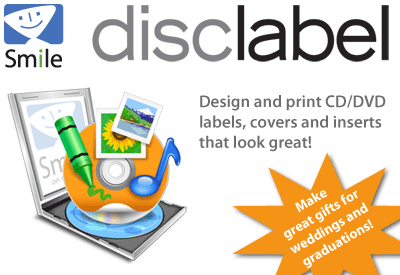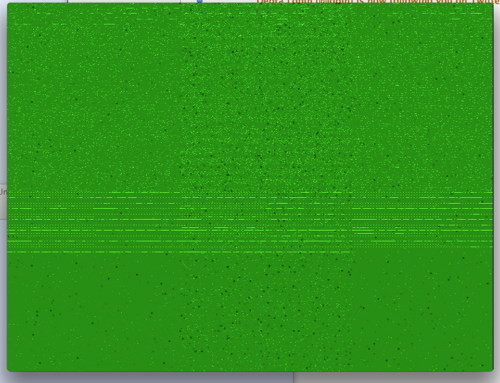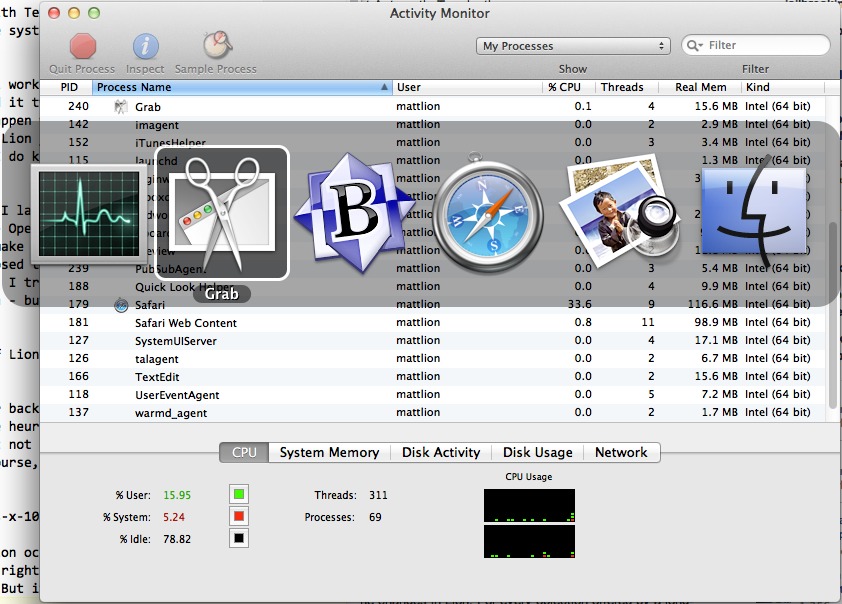TidBITS#1088/08-Aug-2011
We return to Lion this week, with an article from Matt Neuburg bemoaning Lion’s predilection for quitting unused apps and another rejoicing in the return of three popular utilities that required updates to escape the demise of Rosetta. Kirk McElhearn joins us as well to report on a serious freeze that afflicts owners of new iMacs under Lion. In other news, Apple updated the Apple TV software and announced pricing for iCloud storage, MacTech Conference 2011 announced sessions, and Wi-Fi aggregator Boingo Wireless has merged its laptop and mobile service plans. Plus, we’re pleased to welcome our latest sponsor, the Internet security firm Intego, and relaunch DealBITS with a drawing for Smile’s DiscLabel. Notable software releases this week include 1Password 3.7.2, ExpanDrive 2.3, OmniOutliner 3.10.2, EagleFiler 1.5.5, MacScan 2.9, Dragon Dictate 2.5, QuickTime 7.7 (Leopard-only), Default Folder X 4.4.3, Path Finder 5.7.6, and DEVONagent Pro 3.0.
Apple TV Software Update 4.3 Reaches for the Cloud
Apple has released yet another software update for its “hobby” device, the small, black, puck-like Apple TV (second generation). This latest update enables users to purchase iTunes Store TV shows directly from the device. Once a show is purchased, it is available not only on the Apple TV but on any other iOS devices (or copies of iTunes) that use the same Apple ID for purchases.
Furthermore, as a harbinger of the forthcoming iCloud service’s “buy once, enjoy anywhere” capability, TV shows previously purchased from the iTunes Store now show up on the Apple TV, whether or not iTunes is currently running on the local network to which the Apple TV is attached. With earlier versions of the Apple TV software, purchased TV shows that were stored in your iTunes library could be watched using the device only while iTunes was running on your home-network-connected computer.
For example, in the past, if I wanted to watch the latest “Doctor Who” episode I had purchased on my Apple TV, I had to make sure my Mac was awake, iTunes was running, and Home Sharing was active before I could sit back on my sofa and enjoy the Doctor’s latest adventure. Now, that show can stream directly to my Apple TV from Apple’s data center while my Mac slumbers peacefully in my home office.
Of course, on Day One of this brave new world of couch potato bliss, not all is working smoothly. My Apple TV does list most of the shows I have purchased over the years (and a few that, oddly enough, I don’t remember purchasing), but a few are missing. Moreover, when I select a purchased show, I occasionally see an “iTunes Store is currently not available” message on my TV, even though another show in my list of purchases elicits no such message. I expect such glitches to become less common as time goes on.
In addition to adding the new purchase capabilities to Apple TV, the update also provides access to the Vimeo video sharing service. Appearing under the Internet heading on Apple TV’s main menu, Vimeo allows both casual browsers and Vimeo service members to search for and view the many thousands of streaming videos that the service provides. In my brief initial test, videos loaded within a dozen or so seconds and streamed with very high quality. (Tip: if you have an iOS device, use the free Remote app that Apple provides to make typing Vimeo search strings much easier than by navigating the Apple TV’s on-screen keyboard with the
attractive, but minimalist, aluminum Apple Remote.)
Software Update 4.3 for the Apple TV arrives, as have previous updates, via the Apple TV’s Internet connection, and, like other such updates, this one should show up on the device automatically sometime within the week following its release.
However, if you just can’t wait to update your Apple TV, go to Settings > General > Update Software on the Apple TV’s main menu. The download and subsequent update process take a handful of minutes with a reasonably fast Internet connection — which you’ll also need, of course, to begin streaming high-quality video directly from Apple or Vimeo (or Netflix, or Major League Baseball, or YouTube, or any of the other streaming services available via the Apple TV).
iCloud Storage Upgrade Pricing Announced
iCloud will come with 5 GB of storage as part of a free account, but Apple said when it announced the MobileMe replacement that you could buy additional gigabytes. The fees and storage sizes have now been disclosed. Adding 10 GB, 20 GB, or 50 GB of iCloud space (for totals of 15, 25, and 55 GB) costs $20, $40, or $100 per year, respectively. (For background on iCloud, see “iCloud Rolls In, Extended Forecast Calls for Disruption,” 6 June 2011.)
iCloud storage doesn’t count the storage of apps, nor any music nor books you purchase from the iTunes Store. It also excludes photos uploaded via the upcoming Photo Stream service, which could run into the gigabytes for the last 30 days’ worth of up to 1,000 photos. But music you sync using the forthcoming $24.99-per-year iTunes Match service runs up your total, except songs matched in the iTunes Store, apparently. Any documents or files stored by iOS apps, as well as Mac OS X apps, also count against the total. (Videos aren’t synced via iCloud, but require local iTunes Wi-Fi or USB sync to connect to computers
and iOS devices.)
The iCloud fees aren’t excessive compared to similar sync and storage services. Dropbox charges roughly $120 per year (in $9.99 per month installments) for 50 GB of storage, while Amazon charges just $50 per year for that amount of storage on Cloud Drive. Google is cheap at $20 per year for 80 GB for storage that’s shared across all Google services, and that ostensibly includes its still-in-beta music locker offering. However, all three companies count everything you upload against their storage quotas. That could be a significant discrepancy. (All three services
offer larger amounts, and Amazon and Google have smaller quantities, too.)
MacTech Conference 2011 Announces Sessions
The organizers of the upcoming MacTech Conference 2011, to be held 2 November 2011 through 4 November 2011 in Los Angeles, have made public the list of speakers and sessions. Aside from Guy Kawasaki’s keynote and a few other joint sessions, the sessions are divided into a Developer Track and an IT Track. Frankly, I’m sad I can’t make it this year, since a number of the sessions look fascinating. Plus, as a hotel-based conference, there will undoubtedly be tons of schmoozing, er… networking time with hundreds of interesting Mac geeks.
I’m also dying to know how Andy Ihnatko’s session for developers, “The Press, and How to Humor Them,” compares to my “Hacking the Press” talk from MacHack and C4 (the link goes to the articles I wrote about it, along with a video of my C4 talk).
If you’re interested in attending MacTech Conference 2011, early-bird pricing of $799 remains available through 8 August 2011.
Boingo Wireless Merges Mobiles into Laptop Wi-Fi Plans
Wi-Fi is often plentiful and free across North America, and plentiful and sometimes expensive elsewhere. We have long recommended Boingo Wireless for frequent travelers, as the firm has a simple fee structure for accessing more than 325,000 for-fee or restricted Wi-Fi hotspots around the world. Its unlimited plan for mobiles ($7.95 per month worldwide) and laptops in the Americas ($9.95 per month) have always struck us as particularly good deals, especially because there’s no cancellation fee.
(“Mobiles” includes any Wi-Fi-enabled smartphones, tablets, e-readers, MP3 players, portable gaming devices, cameras, VoIP handsets, and so on.)
I’ve often used Boingo for heavy traveling months when I don’t want to hunt down a Starbucks or free café, or when I’m staying at a hotel that normally charges a nightly fee but is included at no additional cost in a Boingo subscription.
The one remaining gall with Boingo’s plans has now been resolved. You used to need separate mobile and laptop subscriptions when roaming, which made the service more awkward to log into, and more expensive than it seemingly needed to be. Boingo has now revamped their service plans to eliminate this unnecessary awkwardness.
You can still subscribe to just Boingo Mobile for $7.95 per month, but the $9.95 Boingo Unlimited service for the Americas (and the unlimited Boingo UK & Ireland plan) now allows the use of any two Wi-Fi devices, laptop or mobile, with a $5-per-month fee for additional devices. Also, Boingo Mobile now formally includes the use of two mobile devices; I believe you previously could use two devices, but now it’s an officially supported option.
Along with the Boingo UK & Ireland plan, Boingo offers Boingo Europe Plus ($34.95 per month) and Boingo Asia Pacific ($11.95 per month); they offer unlimited service in those areas, but remain limited to two laptops. For serious globe-hoppers, Boingo Global ($59 per month) allows the use of up to four Wi-Fi devices and up to 2,000 minutes per month anywhere in the world.
You may prefer free Wi-Fi — and who wouldn’t? — but I’ve found the ubiquity of Boingo’s aggregation of many thousands of individual networks to be more than worth the cost when I travel for business purposes and need access.
Intego Sponsoring TidBITS
We’re pleased to welcome as our latest TidBITS sponsor Intego, makers of a number of security and protection programs for Mac OS X, most notably VirusBarrier X6. Unlike most other companies selling security software, Intego has focused almost entirely on the Macintosh, expanding only to offer VirusBarrier for iOS to ensure that your iOS device doesn’t act as a vector for bringing infected files into your network, along with “dual protection” versions of its programs for Mac users who run Windows in virtualization. This level of focus ensures, for instance, that Intego not
only supports Mac OS 10.7 Lion, but also 10.6 Snow Leopard and 10.5 Leopard.
While it’s easy to assume that VirusBarrier X6 is just an antivirus program, the program actually goes far beyond scanning for malware. It also provides a configurable port-based firewall, the capability to detect spyware activity and prevent software from “phoning home,” network traffic monitoring tools, network attack detection, anti-phishing protection, cookie filtering, and more. I was particularly intrigued to see that VirusBarrier X6’s Data Vault feature can watch for and stop outgoing Internet packets that contain user-specified bits of data — your credit card or Social Security number, for instance — preventing that data from being stolen and you from sending it
accidentally (you can override the protection as necessary). And VirusBarrier X6’s traffic monitoring tools can report on your Mac’s incoming and outgoing bandwidth use, which could be useful for anyone dealing with a bandwidth cap.
Although Intego’s Washing Machine program is highly focused (it cleans up cookies, caches, and history files from your Internet browsing), their Internet Security Barrier X6 suite also offers a wide range of security tools. Along with VirusBarrier X6 itself, Internet Security Barrier X6 includes the content-filtering program Content Barrier for enabling parental controls, the backup program Personal Backup, the spam-filtering utility Personal Antispam, and FileGuard for encrypting files. Both VirusBarrier X6 and the full Internet Security Barrier X6 suite use Intego’s NetUpdate utility to ensure that all code and virus
definitions are always up to date.
I’ve resisted — and recommended against — running antivirus software on Macs for many years, based on the minimal amount of malware targeting the Mac and the level to which constant scanning can slow Macs down. But the recent MacDefender ruckus worried me, I’ll admit, because I hadn’t anticipated the level to which less-experienced Mac users could so easily be fooled by cleverly written malware (see “Apple Responds to Increasingly Serious MacDefender Situation,” 25 May 2011).
I still believe that constant scanning for viruses is overkill for sophisticated Mac users — including most TidBITS readers — but for our friends, relatives, and colleagues who neither know nor care how things work behind the scenes, it would be worth talking with them about adding something like VirusBarrier X6 to their Macs. And, for the rest of us, VirusBarrier X6’s wide selection of security and privacy tools are welcome. I’m more concerned about Internet attacks and data theft than I am about actual viruses, for instance, and I appreciate the light that VirusBarrier X6’s monitoring tools shed on that sort of skullduggery.
Thanks to Intego for their support of TidBITS and the Mac community!
DealBITS Drawing: Win a Copy of DiscLabel 6.3
DealBITS is back! You may not have noticed its absence, but we did, since I had built DealBITS in Web Crossing, running on our now-defunct PowerPC G4-based Xserve. As such, moving DealBITS to our current virtual server required completely rewriting the code that manages drawings, accepts entries, and chooses winners. That’s now done, and we’re pleased to welcome our friends at Smile for the maiden voyage of the new DealBITS system. Of course, we’re hoping everything works smoothly, but please bear with us if there are quirks or previously undiscovered rough edges.
For this week’s DealBITS drawing, then, we’re giving away three copies of Smile’s DiscLabel 6.3, which makes creating labels for CDs and DVDs easy, thanks to a streamlined interface for creating new designs and an inspector that simplifies editing object, image, and text properties. You can import iTunes track information into your label design, add imported images to all label and packaging design elements simultaneously, and create montages from multiple photos. Most important, DiscLabel can print to almost all label and paper types, and even supports direct-on-disc printers and LightScribe.
So if you want to win one of three copies of DiscLabel 6.3, worth $35.95, enter at the DealBITS page. All information gathered is covered by our comprehensive privacy policy.
Finally, I want to call out some minor changes in the way we’re running DealBITS now.
-
If you have a TidBITS account — which you do if you receive TidBITS via email or have ever bought a Take Control book from us — and are logged in (click My Account in the left nav bar of the TidBITS site), you can now enter DealBITS drawings without entering your name and email address. If you’re not logged in, you’ll have to enter that information, and if you don’t have an account at all, you can make one simultaneously with your entry.
-
Our new system no longer tracks referrals, so while we’re happy if you tell a friend about this DealBITS drawing, you won’t win a copy as well if your friend is chosen as a winner. The referrals were too small of a percentage of the overall entries to make it worth coding them into the new system.
-
You will no longer receive email confirmation of your entry. It seemed like an unnecessary addition to the world’s email stream.
Lion Awakens Three Sleeping Utilities
Here’s a welcome reversal of the usual Neuburg Curse. Typically, when I praise a piece of software, that’s the kiss of death — soon afterward, it’s abandoned. At least, that’s how it seems! This time, though, it’s the other way around: I declared three of my favorite utilities dead under Lion, only to have them come roaring back to life.
In “Preparing for Lion: Find Your PowerPC Applications” (6 May 2011), I warned that PowerPC-only apps probably wouldn’t run under Mac OS X 10.7 Lion, and gave instructions for determining what changes this might entail in your work habits. I also mentioned some primary concerns in my own life. In particular, I bemoaned the loss of my favorite calendar/reminder utility, Dave Warker’s Remember?, and two list keepers, Alco Blom’s Web Confidential and URL Manager Pro. Well, I was wrong again, and this time in a good way.
- Remember? is a fantastic calendaring and reminder utility. I’ve been using it just about since I’ve been using a Mac; I recall my relief when it was ported to Mac OS X (see “Remember? Not Forgotten,” 30 June 2003). Navigation and event editing is brilliantly easy; Remember? can specify repeating events that would completely stump iCal, and it presents a superb textual list of upcoming events. Remember? 4.6.1 is now a universal binary, running on Mac OS X 10.5 or later. This update is free for registered Remember? users (registration costs $20).
- Web Confidential is a password keeper reviewed years ago by Adam Engst (see “Web Confidential: Securing Information of All Sorts,” 3 August 1998); the Intel-native version is currently in beta (4.0b2) and upgrade details are not yet set (a new registration costs $20). It runs on 10.5 Leopard or later. Final release is expected by September.
-
URL Manager Pro maintains URLs in a hierarchical (outline) structure, with excellent Web browser integration; I reviewed it in “Tools We Use: URL Manager Pro” (24 June 2002). The Intel-native version 4.0 is available now from Alco Blom’s site for $25, or from the Mac App Store for $14.99; this latter price is slated to increase to $24.99 in September. URL Manager Pro runs on 10.5 Leopard or later.
Being rewritten as a universal binary or Intel-native application means not only that the application will run on Lion, but also that it will run natively, without Rosetta, on an Intel-based Mac under earlier supported systems (and so, for example, it may launch faster than before, as there won’t be a delay while Rosetta starts up).
As a programmer myself, I know from experience how discouraging it can be to have a working application broken by an update from Apple, whose attitude towards backwards compatibility ranges from somewhat cavalier to downright heartless; so it’s great to see the developers of these splendid utilities returning to them after all these years despite the compatibility hurdles that this latest major system upgrade from Apple has placed in their way.
Video Viewing in Lion Freezes New iMacs
I’m generally pretty fortunate when upgrading to new versions of Mac OS X. While I often see people lamenting in forums how this or that feature doesn’t work, how a certain program is broken, or how they have hardware problems following an upgrade, that’s never happened to me. Until now.
I have a new 27-inch iMac, purchased in June 2011. It worked perfectly with Mac OS X 10.6 Snow Leopard, but when I upgraded to 10.7 Lion, I started having problems with the computer freezing when I viewed videos. This occurs with all kinds of videos: Flash, H.264, and QuickTime formats, as well as AVIs and MKVs. And we’re talking about a serious freeze: the entire screen freezes, except for the cursor. Music may continue playing if iTunes is running, but the only way to resolve the problem is to force a shutdown by pressing and holding the power button. Interestingly, these video-related problems occur only after the Mac has been put to sleep. If I restart the iMac, the freeze won’t happen until it’s put to sleep, then
awakened.
There is information in the kernel.log that strongly suggests that this is a problem with either the video card (GPU) or its drivers:
7/23/11 12:02:40.000 PM kernel: ** GPU Debug Info Start **
7/23/11 12:02:40.000 PM kernel: 0x00006740
7/23/11 12:02:40.000 PM kernel: 0x0000008f
7/23/11 12:02:40.000 PM kernel: 0x00000001
7/23/11 12:02:40.000 PM kernel: 0x00000018
7/23/11 12:02:40.000 PM kernel: 0x0000a880
[and so on for a few hundred lines]
This problem seems to have hit thousands of Mac users, and while Apple is trying to find a solution, they haven’t yet, leading to an increasing level of ire among some of those affected. There is, as of this writing, a 50-page thread on the Apple Discussions forum lamenting this issue, and I’ve been chronicling it on my blog, where I also posted a screenshot of a Quick Look window showing the video problem just seconds before a freeze.
How It Began — I first noticed this problem shortly after the Lion GM (golden master) was released. I have a developer account, and had been running developer preview releases of Lion on my secondary Mac, a 2010 MacBook Air, with no major issues. When the GM was released to developers, I decided to install it on my iMac as well. I experienced several freezes early on, but since Lion was still not officially released, it wasn’t easy to find other users with the problem to know if it was common. I did find one, however, in fellow TidBITS and Take Control author Michael Cohen, who had also recently bought a new iMac. On the super-secret mailing list for Take Control
authors, he mentioned the problem, and I said that I was having it as well. A quick email conversation confirmed that it was exactly the same.
Trying to Fix the Problem — Even though I have a new iMac, and had already purchased AppleCare, I knew I couldn’t contact Apple about this; they would say that I was running pre-release software and there was nothing they could do. I avoided watching any videos, and, finally, on 23 July 2011, after Lion was released, called Apple Support.
I explained the problem, and got a very understanding support technician, who did not waste my time asking me to reset the PRAM and SMC (which I had already done), or reinstall Lion. I made it clear that there had been no problems with Snow Leopard, and it was unlikely that it was the iMac that was at cause. He took notes and said he’d get back to me.
A few days later, to my surprise, I got a call from a senior tech support engineer. My case had quickly been escalated, because the support staff clearly realized that this was a serious issue. I explained what had happened and what I had done to try and resolve it, and he offered several possible solutions. I deleted certain cache folders, and sent him some logs; he called back again, asking me to try disconnecting peripherals (check), removing third-party RAM (check), and, finally, to do a clean installation on a different disk (check). The problem still occurred, though it took me a while to reproduce it following the clean installation.
What’s Next? — As of now, there is no solution. I know Apple is working hard to find the cause, as I’ve been in regular contact with support engineers by email and telephone. While the sprawling Apple forum thread is difficult to navigate, and many people think they have found solutions (which turn out to be transitory), here’s the lowdown.
Viewing videos of any kind on new iMacs, both the 21.5-inch and 27-inch models, can cause freezes. This doesn’t happen every time one views a video, and happens only after an iMac has been put to sleep at least once. These videos can be Flash, H.264, or QuickTime formats, and viewing may occur in Safari, Firefox, QuickTime Player, iTunes or any other program.
The usual troubleshooting steps, such as resetting the PRAM and SMC, are ineffective. Similarly, a clean installation of Lion, with no third-party software installed, does not solve the problem. Deleting and/or reinstalling Flash and Java, both suggestions floated in the Apple forum, has no effect. Fiddling with RAM or other hardware makes no difference, though it may turn out that this is a hardware problem with video cards. (A specific video card bug seems unlikely, though, because many people with this problem, including myself, bought their iMacs with Snow Leopard, and did not have freezes until upgrading to Lion — the problem seems to be a conflict between the iMac’s video card and Lion.) In short, none of the “solutions”
offered on the Apple forums resolve the issue.
If you have this problem, there are only two ways to avoid it:
- Don’t watch videos, if possible, or do so only after restarting your iMac.
-
Instead of putting your iMac to sleep at night, shut it down. With Lion’s Resume feature, particularly on an SSD-equipped iMac, starting fresh shouldn’t take long, and avoiding sleep seems to be the one sure way of sidestepping the freezes. Obviously, you could leave your iMac on all the time, but that’s a waste of electricity.
Also, please, if you have this problem, contact Apple Support, so they know how many people are affected. Tell them what you’ve read, here and on the Apple forums, and try not to waste your time if they ask you to do anything complicated that has been proven to be ineffective, such as reinstalling Lion.
I’d like to give Apple a bye on this problem, but it’s disappointing to think that in their testing of Lion, they didn’t spot it, particularly with the newest iMacs. I know that if they had found a solution, I would have heard from the support technicians I’ve been in contact with, and I’m hopeful that they find the cause soon and issue a fix.
Operating systems are complex, and the types of problems that can occur are many. At least, in cases like this, there are relatively few hardware variables, as there would be with Windows PCs; new iMacs have one of only three different video cards.
But a lot of iMac users — and, judging from the Apple forum thread, many of whom are new to Macs — are very angry that this is happening with brand new Macs. As for me, I take it as just another bump in the road. I don’t watch a lot of videos on my iMac, but if I needed to for my work, I would probably be somewhat less stoic.
Finally, if you have a new iMac that’s still running Snow Leopard, and you watch videos of any sort, I recommend holding off on a Lion upgrade until Apple addresses this conflict.
[Kirk McElhearn is a Senior Contributor to Macworld and an occasional contributor to TidBITS, and he writes about more than just Macs on his blog Kirkville. Kirk’s latest book is “Take Control of Scrivener 2.” Follow him on Twitter at @mcelhearn.]
Lion Is a Quitter
Try this experiment in Mac OS X 10.7 Lion. Start up TextEdit. Close any open document windows. You’ll notice, from the name of the application appearing next to the Apple menu, that TextEdit is still running (it isn’t one of those applications, like System Preferences, that quits automatically when its last window closes). Now switch away from TextEdit and do something else for a while. Then use the Command-Tab application switcher to switch back to TextEdit. You can’t. It’s gone. You weren’t actively doing anything with TextEdit — it had no open windows and it wasn’t the frontmost application — so the system quietly told TextEdit to quit. Worse, if TextEdit appears in your Dock only when it’s running and this happens,
its Dock icon mystifyingly disappears.
Unfortunately I can’t guarantee that the experiment will work the same way on your machine as it does on mine. It’s non-deterministic. I just tried it twice with TextEdit, and it worked both times; but I don’t know for a fact that Lion will cause a given application on your machine to quit while you’re not using it. (While it worked for both Adam Engst and Jeff Carlson, several commenters have been unable to reproduce it.) However, I do know that Lion can cause an application to quit while you’re not using it.
Yesterday, the same thing happened to me with Preview. I launched Preview because I wanted to open a certain PDF document. So I chose File > Open to summon the Open dialog. At that point, however, I realized that I wanted to make some changes to the folder containing the PDF document I intended to open. So I closed Preview’s Open dialog (and I may also have told Preview to hide) and switched to the Finder. When I was done messing about in the Finder, I tried to use Command-Tab to switch back to Preview to bring up the Open dialog again — but I couldn’t, because in the meantime, Preview had quietly been told to quit, by the system, behind my back, without notifying me.
As John Siracusa explains in his Ars Technica review of Lion, this is a Lion feature called Automatic Termination:
Lion will quit your running applications behind your back if it decides it needs the resources, and if you don’t appear to be using them. The heuristic for determining whether an application is “in use” is very conservative: it must not be the active application, it must have no visible, non-minimized windows — and, of course, it must explicitly support Automatic Termination.
As Siracusa goes on to point out, when Automatic Termination occurs, the terminated application may in fact not really be terminated. For example, right now on my machine, TextEdit is listed in Activity Monitor as one of my running processes. It’s using some memory; it has open files. Nevertheless, TextEdit doesn’t appear in the Command-Tab switcher or the Dock. Lion has faked me out twice: it has caused TextEdit to vanish from the visible display of running applications even though I didn’t quit TextEdit, and at the same time, it has kept TextEdit running in the background.
Reading Apple’s own discussion of Automatic Termination, we discover that an application can be told to quit even if it has open windows — provided that those windows are not currently visible to the user (because they are all minimized, or because the application is hidden or in a different space than the one the user is looking at). This presupposes, of course, that the application,
if it is document-based, supports Auto Save, so that if the system does tell the application to quit, its documents will be preserved even if the user has not explicitly saved them. And the application should also support Resume, so that if the user relaunches it, it will reappear in the same state as when it was told to quit, with all the same documents open and scrolled to the same point as before. Automatic Termination, Auto Save, and Resume are separate opt-in technologies, but a developer would surely never adopt the one without having also adopted the others (and Apple explicitly turns that “would” into a “should”).
So much for the facts. The rest of this article is sheer opinion. In particular, I propose to discuss the big question of whether Automatic Termination is a good thing.
Is Automatic Termination a technical improvement? As far as I can tell, it is not, since quitting applications doesn’t actually save all that much on resources. A Mac OS X application’s event loop is non-polling, so an idle running application uses no CPU; and one of the main technical benefits that Mac OS X has always offered is its wonderful management of virtual memory, along with swapping of resources to disk, which means that running applications can request far more RAM in total than the amount of physical RAM your Mac actually possesses. That’s why many users leave literally dozens of applications running all the time, with no significant penalty, except perhaps a slight delay if an application’s
resources have to be swapped back in — and in that case, the solution isn’t so much to quit applications as to get more RAM (which you might well have to do merely to run Lion satisfactorily at all). Besides, as the screenshot above shows, Automatic Termination doesn’t really cause the application process to quit, so it doesn’t save any resources in any case!
So the benefits of Automatic Termination must lie instead in the user experience. Now, on the one hand, I can imagine Apple’s own argument in favor of Automatic Termination. The ultimate goal here is to annihilate the distinction between running and non-running applications. Consider how, on iOS 4, with multitasking, you don’t know what applications are running, because you usually don’t quit an application yourself (you switch away from it and allow the system to tell it to quit if needed), and you don’t care what applications are running, because both running and non-running applications are listed in the Fast App Switcher, and because apps are supposed to save and restore their state — so that switching to
a running app and relaunching a terminated app amount to the same thing. (See my “What is Fast App Switching?,” 23 June 2010.) Well, that’s how Lion would be if all applications supported Automatic Termination, Auto Save, and Resume. That’s why there’s an option, in the Dock system preference pane, to stop showing indicator lights for open applications in the Dock: In an ideal Lion world, the distinction between an open and a non-open application would be unimportant.
On the other hand, the fact is that when Lion caused Preview to quit automatically yesterday on my machine, I was using Preview. I wasn’t using it actively at that moment in a way that Lion knew about — there were no open Preview windows, and Preview wasn’t frontmost — but I was engaged in some activity involving Preview. I had switched away from Preview only in order to prepare things in the Finder so that the document I intended to open in Preview would be ready. But when I switched back to Preview with Command-Tab, Preview was gone. That’s not helpful or useful; it’s annoying, confusing, and a hindrance. I had to launch Preview explicitly again in order to continue with my task.
In my view, therefore, the attempt to copy the iOS experience to the Mac is inappropriate. Apple’s entire agenda here is misguided. On iOS, you can use only one application at a time, so it makes sense that the system can quit an application you’re not using; to help you, a recently used application is listed in the Fast App Switcher even if it is no longer running. But on the Mac, you can effectively use multiple applications at once — that’s what I was doing in this instance — and neither the Command-Tab switcher nor the Dock shows an application that has been automatically terminated. In this particular case, having studied Lion beforehand, I understood what had happened when Preview seemed unaccountably to have
disappeared, and knew how to relaunch it; but Lion had effectively pulled the rug out from under me, slowing me down in the middle of a complex operation, and one can well imagine a beginner being not helped but bewildered by Lion’s behavior here.
Moreover, there’s a larger question at stake: Who, precisely, is in charge? I think it should be me, but Lion disagrees — and not in this respect alone. Automatic Termination is merely one aspect of an overall “nanny state” philosophy characteristic of Lion, and one which I find objectionable. When I tell an application to run, I mean it to run, until I tell it to quit; Lion thinks it knows better, and terminates the application for me. Conversely, when I tell an application to quit, I mean it to quit; but again, Lion thinks it knows better, restoring the application’s windows when the application launches again, and relaunching the application if I restart the computer. By the same token, when I tell an application to save, I
expect it to save, and when I don’t tell an application to save, I expect it not to save; again, Lion wants to abolish a distinction and a choice that I think should be up to me.
On the iPhone and iPad, the interface is by necessity simplified, and the degree of control exercised by the system is not only appropriate but helpful. But on the Mac, things are otherwise. In iOS, the system is helping me; in Mac OS X, it’s fighting me. Whereas I think my computer is mine to command, Lion has other ideas.
(The result doesn’t remind me of iOS, actually, so much as of Microsoft. What most people object to in Microsoft applications is that those applications think they’re smart, whereas in fact they’re just being smart-asses. “It looks like you’re trying to make a list; would you like to use the List Manager?” Might a talking paper clip appear suddenly in Lion and take over my life?)
Granted, I’m not a typical user. For users who are coming fresh to the Mac, perhaps an iOS-like Mac OS X is appropriate. Perhaps they find the Mac interface awkward much as I find iOS awkward, and they appreciate what Lion is doing behind the scenes in the same way I appreciate what iOS does behind the scenes. Some people think of their computer as a Prius hybrid; it’s complicated under the hood, but in actual usage it “just works.” I think of my computer more like an 1960s manual-shift VW Beetle: it does what I tell it, and I can often repair it if things go wrong. Lion makes me feel I’m being chucked out of the driver’s seat.
TidBITS Watchlist: Notable Software Updates for 8 August 2011
1Password 3.7.2 — AgileBits has released 1Password 3.7.2, a minor update to its password and identity management app that continues the company’s quest to provide a seamless experience to users of Mac OS X 10.7 Lion. Since version 3.6.0, 1Password has been working on compatibility with the new Safari 5.1 and now sports an all-new Safari extension that has received several improvements with the latest release. In addition, AgileBits has added the capability to provide better diagnostic reports and improved error handling, with a particular focus on wireless synchronization. Numerous bug fixes and performance
improvements round out the update. ($39.99 new, free update, 17.1 MB, release notes)
Read/post comments about 1Password 3.7.2.
ExpanDrive 2.3 — ExpanDrive has released version 2.3 of its eponymous utility for making remote FTP, SFTP, and Amazon S3 storage act like local disks. The only major new feature in this release is full support for Mac OS X 10.7 Lion, but, over the last couple of updates, the company has been busy improving the speed of browsing and editing files, tweaking its caching algorithms, and fixing numerous bugs related to areas of functionality that range from authentication to remote synchronization. ($39.95 new, free update, 11.4 MB, release notes)
Read/post comments about ExpanDrive 2.3.
OmniOutliner 3.10.2 — New from The Omni Group is OmniOutliner 3.10.2, an update to its popular idea-organization software. Although this specific release addresses a single issue, the company has been hard at work over the last few releases to ensure compatibility with Mac OS X 10.7 Lion; as a result, OmniOutliner now fully supports the Auto Save, Versions, Resume and full-screen mode features of Apple’s newest desktop operating system. The latest version is rounded out by the usual collection of bug fixes and performance improvements. ($39.99/$69.99 new, free update, 16.4 MB, release notes)
Read/post comments about OmniOutliner 3.10.2.
EagleFiler 1.5.5 — C-Command Software has released EagleFiler 1.5.5, an update to its document organization and archival software. The new release comes with oodles of bug fixes and small improvements, mostly centered around EagleFiler’s capability to run properly alongside other apps on Mac OS X 10.7 Lion. These include, among others, bug fixes related to Mail, full-screen functionality, the Tags window, and memory usage. New features include a Refetch Web Page script that can automatically download and manipulate Web pages as they change, and the capability to specify a custom stylesheet when exporting Web documents to
PDF. The company has also added a number of improvements to the app’s documentation. ($40 new, free update, 11.4 MB, release notes)
Read/post comments about EagleFiler 1.5.5.
MacScan 2.9 — SecureMac has released MacScan 2.9, which updates its malware blocking utility for full compatibility with Mac OS X 10.7 Lion. The latest release of MacScan, which includes the most recent malware definition signatures, can now also quit all running browsers when a scheduled scan is executed, and automatically checks for new updates by default when it is first run. ($29.99 new, free update, 5.6 MB)
Read/post comments about MacScan 2.9.
Dragon Dictate 2.5 — Nuance has released Dragon Dictate 2.5. The latest version of the dictation software introduces a few new features, including a “numbers” mode, Facebook and Twitter commands, and compatibility with the company’s Dragon Remote app, which lets iPhone owners use their handsets as a remote microphone. In addition, Dragon Dictate is now compatible with Microsoft Word 2011, supports more auto-formatting options, and comes with several new voice training stories. The app can also put itself to sleep when it does not receive any input through the microphone
for longer than 1 minute. ($179.99 and up new, free update, 13.5 MB)
Read/post comments about Dragon Dictate 2.5.
QuickTime 7.7 (Leopard-only) — Fear not, Leopard users, Apple is still watching out for you. QuickTime 7.7 for Mac OS X 10.5 Leopard closes quite a number of security holes. As is common, we have no sense of how worrying these vulnerabilities really are, but it’s probably worth updating if you use QuickTime in Leopard. And if you’re running Snow Leopard or Lion, move along, there’s nothing to see here. (Free, 68.85 MB)
Read/post comments about QuickTime 7.7 (Leopard-only).
Default Folder X 4.4.3 — St. Clair Software has released Default Folder X 4.4.3, a minor update to its utility that provides quick access to files and folders within Mac OS X’s default open and save dialogs. The update addresses issues related with Mac OS X 10.7 Lion, including a problem that was causing some recent Carbon-based applications, like BBEdit 10 and Filemaker Pro 11, to crash, along with bugs that prevented Default Folder X from appearing in apps running in full-screen mode. The company continues to work on some Lion-related problems; in particular Default Folder X still doesn’t work with some apps,
like Preview, TextEdit, and Safari. In addition, an incompatibility with Lion’s window handling currently prevents Default Folder X from running with its icon in the Dock. ($34.95 new, free update, 10.6 MB, release notes)
Read/post comments about Default Folder X 4.4.3.
Path Finder 5.7.6 — Cocoatech has released Path Finder 5.7.6; this minor update to the company’s Finder-replacing file browser corrects several issues related to Mac OS X 10.7 Lion, such as improving compatibility with non-HFS volumes and authorized file operations, removing the AirDrop item from Path Finder’s sidebar, and eliminating duplicate entries in the permission pop-up menus. ($39.95 new, free update, 18.3 MB, release notes)
Read/post comments about Path Finder 5.7.6.
DEVONagent Pro 3.0 — New from DEVONtechnologies is DEVONagent Pro 3.0, a major upgrade of the company’s research-support tool for extracting and managing results from many different search engines. DEVONagent Pro 3.0 comes with many significant improvements, starting with a revised engine that provides a more natural phrase matching algorithm and adds summaries, digests, and ranking to search results. A new Plugin Assistant makes it easy to create search plug-ins, which can be edited and tested internally. DEVONagent now includes several new built-in plug-ins and scanners for popular search
destinations like Microsoft’s Bing, the App Store, and the company’s own DEVONthink Pro Office, as well as the capability to deal with many document types, including PDF, PostScript, OpenOffice, RTF, and Microsoft Word. The new version also includes a number of performance and usability improvements that make DEVONagent faster while providing a richer user experience that takes advantage of the latest technologies in Mac OS X 10.7 Lion. ($49.95 new, upgrades start at $25, 22.5 MB, release notes)
Read/post comments about DEVONagent Pro 3.0.
ExtraBITS for 8 August 2011
We were too busy with our own writing this week to notice much else going on elsewhere on the Internet, but iMac owners shouldn’t miss this article about an iMac hard drive replacement program.
Apple Replacing Some 1 TB iMac Hard Drives — Apple has started a replacement program for a “very small number” of Seagate 1 TB hard drives that may fail in certain conditions. These drives came in 21.5-inch and 27-inch iMacs sold between May 2011 and July 2011. Although Apple is contacting iMac purchasers who provided a valid email address during the product registration process, you can also enter your iMac’s serial number on this page to see if it’s included in the replacement program. As always, back up your data regularly, and be certain to run a backup right before you take your Mac in for the
replacement so you can restore onto the new drive.