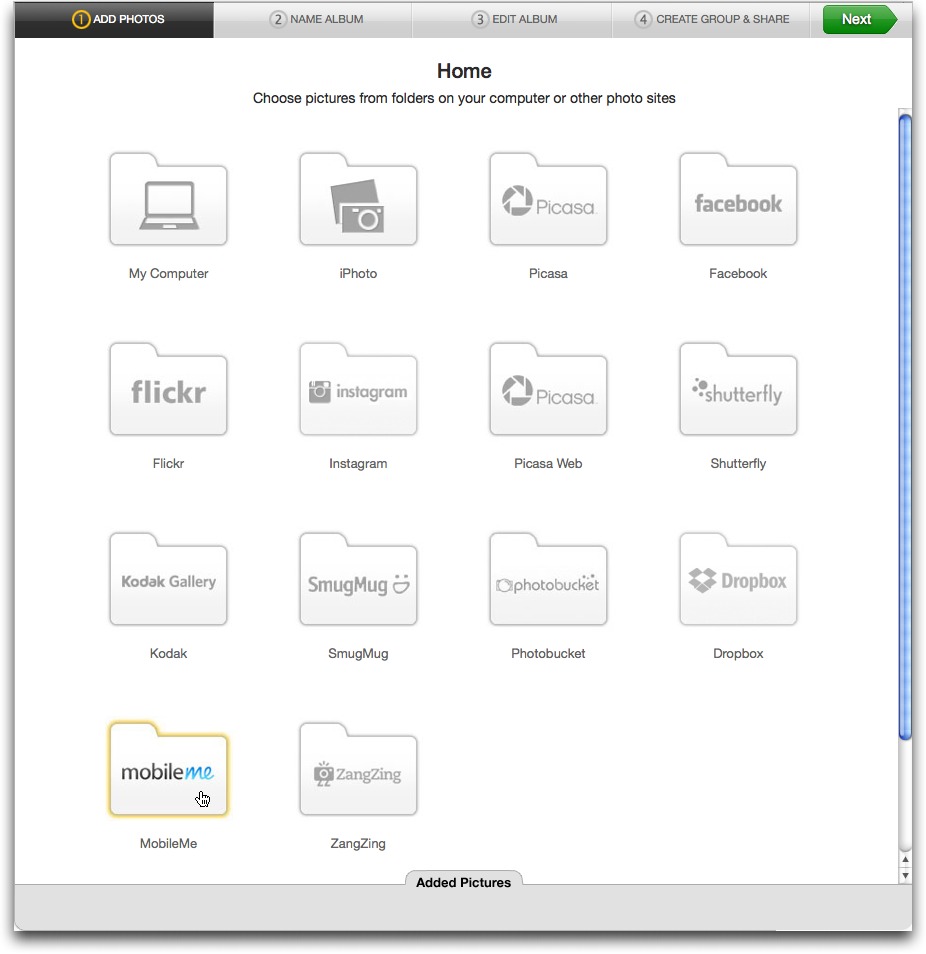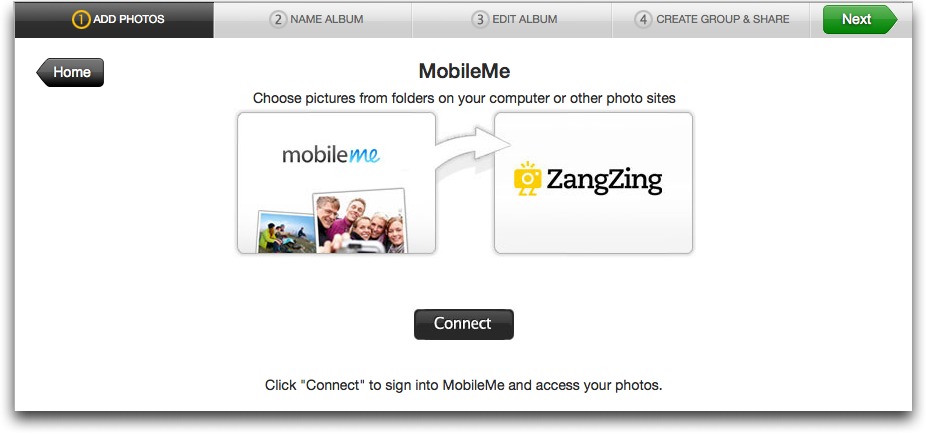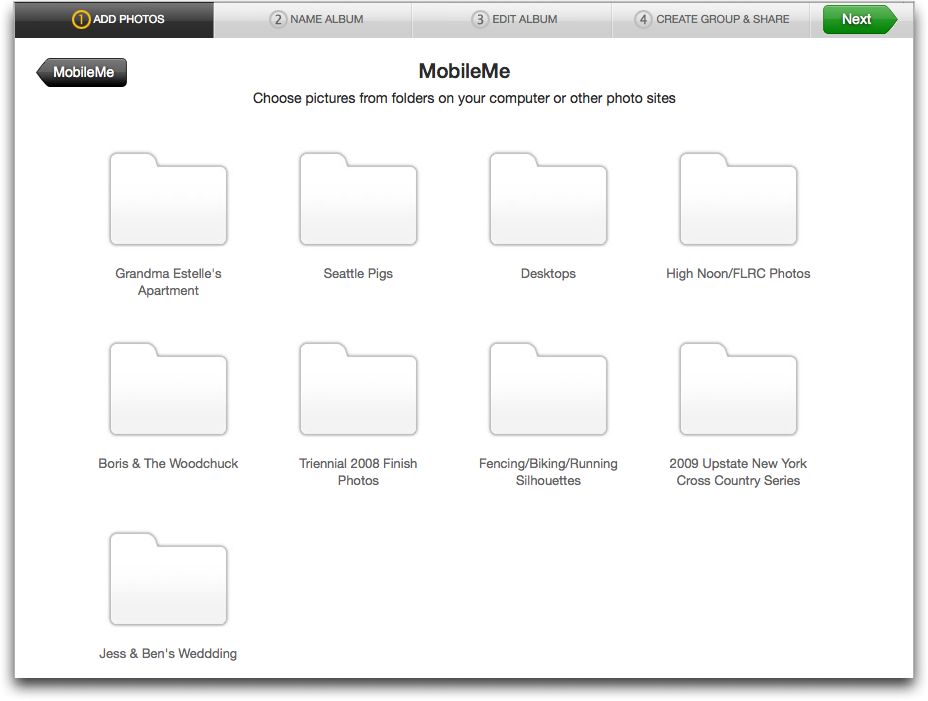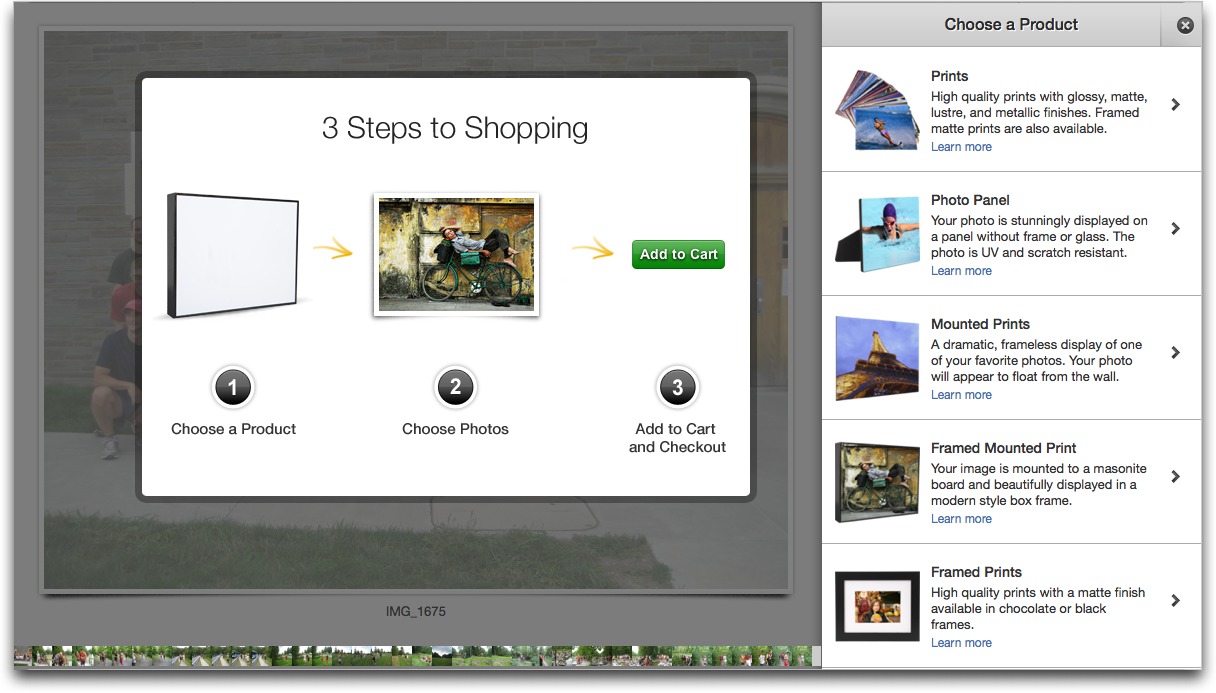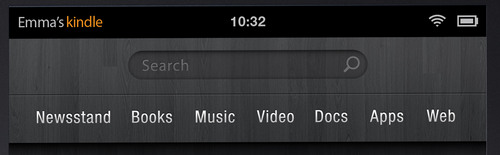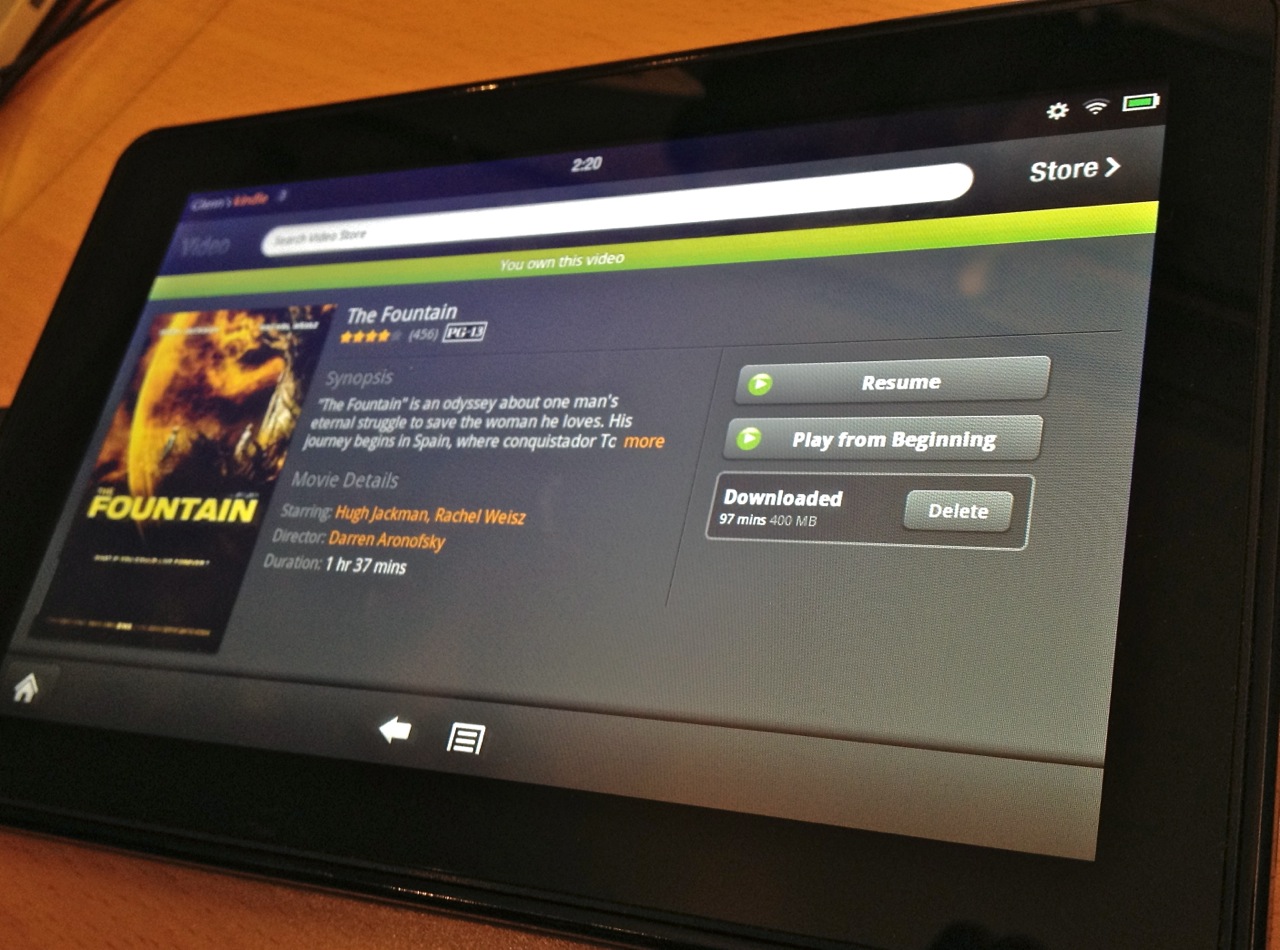TidBITS#1104/28-Nov-2011
If you’re worrying about what will happen to your photos in MobileMe Gallery come June 2012, there’s a new migration option — to the photo sharing site ZangZing that Adam has been using heavily. Also this week, Matt Neuburg explains Appalicious’s morphing into Appcuity in time for finding Mac App Store deals during the holiday shopping season, and Glenn Fleishman looks at how Amazon’s Kindle Fire provides a more coherent interface for finding and playing purchased media than Apple’s iOS apps. Finally, Adam explains how the Children’s Online Privacy Protection Act of 1998 is teaching children to lie about their ages online, often with the help of their parents. Notable software releases this week include Nisus Writer Pro 2.0.2 and Nisus Writer Express 3.4.1, VMware Fusion 4.1.1, SpamSieve 2.8.8, and MacBook Pro Video Update 1.0 (Snow Leopard).
ZangZing Eases MobileMe Gallery Migration
In June 2012, when MobileMe draws its last virtual breath, among the data that Apple will consign to rubbish heap of history are all the photos you’ve stored in MobileMe Gallery. A number of alternatives are obvious — you can move photos to Flickr or to Facebook relatively easily from within iPhoto, and there are of course numerous other photo sharing sites.
However, another alternative has just appeared — the group photo sharing site ZangZing, which I’ve used heavily the last few months to allow parents of Tristan’s Ithaca cross country teammates to upload photos of all the races (see “Group Photo Sharing Grows Up with ZangZing,” 3 October 2011). Although ZangZing’s differentiating feature is the way it enables multiple people to share photos of the same event, its HTML5 underpinnings, modern design sensibility, and integration with numerous photo sources make it a fine personal photo sharing site as well.
And that’s where ZangZing has just stepped up to the plate to help MobileMe Gallery users looking for a new home for their photos. As I noted about ZangZing when I was first writing about it, it’s unusual in being able to read photos from other photo sharing services, including Picasa, Facebook, Flickr, Shutterfly, and so on. The newest addition is MobileMe, enabling you to transfer all your photos from MobileMe Gallery directly to ZangZing, even if you don’t have them in iPhoto (others could upload to your MobileMe Gallery albums too, though I don’t get the sense that many people took advantage of that feature).
All you have to do is click MobileMe when creating a new album, confirm that you want to connect to MobileMe, enter your MobileMe login credentials so ZangZing can log in to your account, and select a MobileMe album to import.
In my tests, the import process worked perfectly, and once the photos are in ZangZing, you can share the link to the album as you would anything else in ZangZing, opening it up to others to upload photos or keeping it locked down as you desire. Sharing future photo albums from iPhoto
is trivially easy with ZangZing, perhaps even easier than working with Flickr and Facebook within iPhoto’s interface because you manage the entire process from ZangZing’s Web site, which is where the final album ends up.
ZangZing remains free for now, though it’s likely that a premium account option in the future will provide additional storage space or other features. The company has started down the path toward financial stability by enabling users to purchase prints of photos in a variety of finishes and formats.
Now that ZangZing has rolled out the print products, other enhancements are appearing as well. For instance, I had requested the capability to download an entire album of photos at once, so as to be able to archive the complete cross country season’s worth of photos for the coaches and school library. That feature was on ZangZing’s list of things to implement, and shortly after the print products appeared, they contacted me to tell me that album downloading was available. So, if there’s something you’d like to
see ZangZing do differently, be sure to submit feedback, since they’re listening and reacting.
FileVault 2 Hides Data in Plain Sight
Apple significantly improved how your Mac’s vital data can be protected in Mac OS X 10.7 Lion by taking the FileVault encryption system that covered only user directories and expanding its scope to full-disk encryption. FileVault 2 encrypts the entire contents of your startup disk (the boot partition, that is). When you start up a Mac with FileVault 2 enabled, you’re actually booting from Lion’s Recovery HD partition; when you enter an account’s login name and password (one you previously enabled as being accessible to the FileVault login), the boot process activates the encryption key used to protect the startup partition, and off you go.
I recently wrote at length about using FileVault 2 for Macworld, detailing the risks involved and how to prepare before turning on encryption. I also explained how to encrypt non-boot partitions and drives using Disk Utility and the command line in Terminal.
After I wrote that article, Apple released Mac OS X 10.7.2, which includes iCloud support and the Find My Mac service. With the help of a commenter, I discovered — and documented in a second article at Macworld — that using FileVault 2 in conjunction with a new Guest User account option at startup could trick a laptop thief into connecting to a Wi-Fi network and revealing the Mac’s location. In fact, just powering up the system will do the trick. In short, Apple has crafted a honey pot to lure thieves into Find My Mac’s net.
Appcuity is the New, Better Appalicious
In “Appalicious Makes the Mac App Store Useful,” 1 September 2011, I described ProVUE’s clever application Appalicious, which presents information from the Mac App Store far more helpfully, neatly, and completely than Apple’s own App Store application. Now, in response to threatened legal action, Appalicious has changed its name to Appcuity, and its Web site has been renamed (and helpfully reorganized). In addition, ProVUE has taken this opportunity to implement some feature improvements.
The Appcuity database now tracks Apple’s Top Charts rankings, based on download counts for free apps and gross sales for paid apps. App ranks are displayed as a column of numbers in the Appcuity main window, along with historical information such as the highest rank a given app has ever achieved, plus a more extended history in the app’s detail window, so you can see how an app changes rank over time.
Equally intriguing are changes to Appcuity’s pricing model. (Disclaimer: Some of these changes may have been implemented in response to my suggestions.)
- Previously, if you didn’t purchase a subscription or extend your subscription through recommendations to a friend, Appalicious eventually stopped updating its data from the online master database. Now, Appcuity keeps working even without a subscription, updating itself from the master database once a week. At this level (called Appcuity Lite), some customization features and certain column and history displays are disabled. Thus, there is no serious reason why you shouldn’t try Appcuity and keep using it for as long as you like, for free; even at this Lite level, Appcuity will still be more informative than Apple’s App Store application.
- In addition to one-year and two-year subscriptions, the paid version of Appcuity (now termed Appcuity Pro) is now available through a one-time permanent license payment of $21.99, in effect bypassing the subscription model altogether.
ProVUE requests that existing Appalicious users download Appcuity promptly, as the online database will soon cease accepting data update requests from copies of Appalicious. The switch to Appcuity is completely transparent; your Appalicious subscription is turned into an Appcuity subscription automatically, behind the scenes. I downloaded Appcuity and launched it, whereupon it immediately displayed my existing Appalicious data and then updated that data based on my existing subscription, just as if Appcuity and Appalicious were the same application; since this was the same machine, I didn’t even need to re-enter my license information.
Appcuity is a 27.6 MB download. It requires a Mac that can access the Mac App Store (meaning Mac OS X 10.6.6 or later). New users automatically experience Appcuity as Appcuity Pro for a week; after that, it becomes Appcuity Lite unless you buy a Pro subscription or get a friend to try Appcuity.
Amazon Beats Apple at Ease of Media Access
The Amazon Kindle Fire is by no means an iPad killer or even precisely an iPad competitor. Based on specs and overall capabilities, the iPad easily comes out on top. If the Fire succeeds — and based on my early days with it, I believe it will — it will create a new intermediate niche for those who want a device with a bigger screen than a smartphone for reading, gaming, and watching video, without the iPad’s bulk or price tag. (You can read my brief review at The Economist.)
Where Amazon can compete with Apple, however, is with the interface you use to reach media you have either purchased or loaded manually. The Kindle Fire beats iOS hands down for finding what’s available and, wherever you are, letting you play it, read it, or watch it. In many ways, the Fire outpaces iOS even if you have subscribed to Apple’s just-released iTunes Match service. Apple still has the distinct upper hand in letting you sync your own content to a mobile device, and in providing rich access over a local network.
The difference between the two devices, without insulting the Fire, is that Amazon has made something more akin to a “dumb” media browser. The Fire has 8 GB of storage, with about 6 GB available for use, and has to lean on the cloud — that generic assemblage of Internet-accessible data — as interchangeable with local storage for purchased items and music you’ve uploaded. The Fire can run apps, launched and and managed in their own tab in the main interface, it’s more of a dumb end-point for media.
In contrast, iOS devices like the iPad are “smart” browsers. They can do so much that it’s seemingly hard for Apple to practice its typical laser-pinpoint simplicity that other firms are usually the ones to emulate. Apple’s media universe requires more management by the user to access media, because iOS devices are more capable of syncing, playing, and retrieving such content. Apple may need to consolidate, pare down, and simplify to meet the bar.
Let’s start with the Kindle Fire’s strengths.
Simplicity Everywhere versus Local Richness — On the Fire, the home screen has tabs all in a row for four types of media (Newsstand, Books, Music, and Video), as well as tabs for Docs, Apps, and Web. Tap any category other than Docs or Web, and two side-by-side buttons appear at the top of the screen: Cloud and Device. Tap Cloud, and every digital media item you’ve ever purchased from Amazon appears, ready for download (all types of media), or streaming (music and video only). Tap Device, and you can play, read, or open anything stored on your Fire. (There’s a necessary footnote on music that I’ll discuss below.)
This consistency is what struck me immediately, since it passes the mother-in-law test. I love my mother-in-law, but she is not a computer person. The Kindle Fire is designed for her, since it removes even more interface than Apple did in iOS. Hand her a Fire with some content on it and some in the cloud, and she need only poke for a moment or two. There’s very little to learn on the media consumption side. For someone who has previously purchased content from Amazon, so long as a Wi-Fi network is available, that person
doesn’t have to sort out any top-level setup or syncing tasks: it’s all there right in front of them.
Compare this to iOS 5, which suffers from the way Apple has added new kinds of media over time without rethinking how the approaches work…or don’t work. This is Apple at its most Microsoft-like, sadly, accreting features rather than reinventing them. On the desktop, iTunes is a bloated bag of barely related items bursting at the seams. But iOS doesn’t do much better by separating the different forms of media into the individual Music, Video, iBooks, and Newsstand apps in iOS 5.
Consider this scenario. I’ve purchased a movie on my Mac laptop that may be played only within a certain ecosystem, like Amazon’s or Apple’s — that is, it’s shackled by DRM. I want to continue watching this movie on a mobile device. With a movie purchased from Amazon and a Kindle Fire, my steps from zero to watching are, assuming an active Wi-Fi network to which it’s connected:
- Tap the Video tab.
- If your library isn’t showing, tap Library.
- If it’s not already selected, tap Cloud. Your personal library loads in a few seconds or is cached and appears.
- Tap the movie.
- Tap Play or Download.
If you tap Download, you have to wait for enough footage to buffer before it starts playing. Tapping Play uses a streaming mode that allows for faster startup, although it seems to trade off against quality — the ultimate amount of data transferred for streaming is likely less than for a download of the same video file.
With a movie purchased from iTunes and an iOS device, you can’t make the transfer using any on-board app. You have three options.
First, you can stream media via Home Sharing, assuming you’ve configured it in the copy of iTunes in question, although only if you’re on the same local network as the computer running iTunes. You’d follow these steps, assuming you’ve previously set up Home Sharing (Settings > Video > Home Sharing) using the same account as the copy of iTunes with the movie:
- Tap the Videos app.
- Wait for the Shared item to appear at the top and then tap Shared.
- Select the Shared system by name from the network.
- Wait for the remote library to load. (With my library and network, this can be from a few seconds to under a minute.)
- Scroll through the list of movies, and tap one to start playing. The media isn’t downloaded, but is streamed (at full quality and bandwidth) over the local network.
Second, if you want to copy the movie to your device, you’ll have to work with iTunes to update the iOS device’s local storage:
- Launch iTunes on the computer on which you manage purchased media for that iOS device.
- Select the iOS device in the sidebar’s Devices list. (Plug it in via USB if you’re not using Wi-Fi Sync.)
- Click the Movies tab.
- Scroll through the Movies list to find the item you purchased, and check the box next to it.
- Click Sync and wait for the synchronization to finish.
- Switch to the iOS device and tap the Videos app.
- Find the movie in the list and tap it to play.
Third and finally, you can enable automatic synchronization in iTunes, so that recent or unwatched movies and other media are copied automatically. Just plug your device into power (for automatic Wi-Fi Sync) or USB (which works whether you’re syncing via USB or via Wi-Fi Sync, as it powers the device), and wait for the synchronization to occur. Or, using Wi-Fi Sync, you can force a sync from the iOS device by visiting Settings > General > iTunes Wi-Fi Sync, and tapping Sync Now.
Perhaps those first two options don’t sound as tedious to you as they do to me. The third one, automatic synchronization from iTunes, is best, but you have to have enough storage and few enough unwatched videos on your iOS device for it to work without manual intervention. (Some iPhone and iPod touch models have only 8 GB of storage, but most iPhones and all iPads have from 16 GB to 64 GB. The Fire has just 8 GB to store purchased media.) And consider further: Amazon lets you perform its playback operation from any Wi-Fi network to which you can connect. All of Apple’s approaches for movies require USB or local Wi-Fi access to the iOS device’s host copy of iTunes. (There’s another option to sync purchased items from
everywhere to an iOS device, which I discuss later.)
Of course, if you’re trying to play an unlocked movie — one you ripped from a DVD or acquired from another source — Amazon can’t help you at all over Wi-Fi, where Apple treats anything iTunes and iOS can play back as available for synchronization or Home Sharing streaming. (More on copying items to a Kindle shortly.)
I said earlier that Amazon’s music setup requires a footnote, since Apple’s approach with iTunes Match is definitely better for music, apart from the inability to stream music without downloading on an iOS device. Amazon offers 5 GB of free storage in the Cloud Drive service that’s paired with your Amazon account, and music files aren’t currently counted against that total. You can store unlimited music at no cost, and play it via the Web (on the desktop or via mobile browsers), an Android app, and the Kindle Fire.
When you buy music from Amazon, you can choose to add those purchased items automatically into your Cloud Drive, but any music that you don’t purchase and choose to add in that fashion must be uploaded manually. There’s no match functionality, and no synchronization as you continue to add music from sources other than Amazon to your local music collection.
One App for Each Purpose — Movies in iOS are a particularly bad case for Apple, since they are handled differently than nearly all other purchased media, which can be restored directly from iCloud. But there’s still an interface hurdle for accessing other types of media for copying or streaming. Nearly every kind of media is split up among apps in iOS 5, a situation I expect Apple will remedy at some point. The Music app manages music (and podcasts and audiobooks) stored on an iOS device, and TV shows and movies live in the Videos app. But to download music you purchased from iTunes that’s not on the device, you launch the iTunes app, which is where TV shows may also
be downloaded. (As noted previously, you can’t download purchased movies in this fashion.)
More coherently than with audio and video, you buy, update, and download apps in the App Store app, and you use the iBooks app to buy new books and download already purchased titles. (A tip: If a book is ever updated, as Take Control ebooks often are, you must re-download the book from the iBookstore to get the new version; there’s no notification.) iOS 5’s new Newsstand app now holds most periodicals unless they have a separate app that hasn’t yet been integrated. The same is true on the Kindle Fire: Some
periodicals manage subscriptions and individual issue purchases through the Newsstand view; others, like The New Yorker, require use of a separate app.
Apple’s launch of the $24.99-per-year iTunes Match makes this situation both easier and more complicated, because iTunes Match works only with music, not with books or video, and it allows only downloading of your music to your iOS devices; you can’t stream music without also storing it on the device. (That storage happens automatically. Click an iCloud-available song in the desktop version of iTunes, and it starts streaming. You have to click an iCloud download icon to retrieve it into iTunes. In iOS, tapping a song found in the cloud both starts it playing — after buffering — and retrieves it into the iOS device’s media storage, at least temporarily, since iOS can delete the downloaded songs later if it wants to recover the
space.)
There is one way to simplify some of this complexity, taking advantage of the additional storage in most iOS devices in comparison to the Kindle Fire. In iOS, launch Settings and tap Store, then turn on Automatic Downloads for any or all of Music, Apps, and Books. (This is separate from a desktop copy of iTunes being set to push new downloads or unplayed media to an iOS device, which is controlled from the iTunes program.) TV Shows and Movies can’t be downloaded automatically, and Newsstand purchases exist only in iOS. But this means that every time you buy music, books, or apps from Apple on any device or computer, all your computers and devices will download the purchases at the next available opportunity. (If only it
included movies, too! But that would potentially consume too much bandwidth or conflicts with Apple’s current licensing deals.)
In contrast to Apple’s reliance on multiple apps, the entire Kindle Fire interface revolves around media, with the home screen providing top-level access to each media type and a consistent interface as you navigate in. In part, this is a testament to why the Fire isn’t even really designed to be competition for the iPad or other Android tablets — it’s aimed at media consumption above all else.
Fire Sputters with Non-Purchased Media — Books, audio, apps, and video acquired from sources other than Amazon are definitely a pain to manage on the Kindle Fire. Apple lets you drag all manner of things — so long as they are in a supported format and not wrapped in DRM — right into iTunes, after which they’re synced like anything you’ve purchased.
Amazon allows this, too, but there’s no management program. Instead, you must connect your Kindle Fire via USB to your Mac (or a Windows system), where it shows up as a volume on the Desktop, and then manage the media by dragging files in supported formats in and out of the appropriate folders in the Finder. You also have to figure out which kinds of media it handles, where iTunes won’t allow non-supported media to sync. (Adding Android apps from non-Amazon sources requires changing a setting, but it’s just a simple software switch.)
This is Amazon’s strength and weakness. By promoting how easy it is to use media purchased from Amazon everywhere — via the Web, apps, video devices (like the Roku and many Internet-enabled TVs), and its own Kindle readers — people are encouraged to buy media only from Amazon. Once you venture outside Amazon’s tent, the Fire loses its brightness. Its interface is still a guiding light, but using non-purchased media seems purposely made difficult.
Of course, Apple has exactly the same goal, but it tries to convince customers to purchase media from Apple by locking all other manufacturers out of the FairPlay tent — a movie rented from iTunes can’t play on any non-iOS device, for example. To Apple’s credit, though, it’s happy to let you access DRM-free media from other sources on Apple devices, so much so that simply copying items into iTunes makes them easily available to sync. Plus, iTunes Match, even though it requires an annual fee, doesn’t require nearly as much tedious uploading as competing services and automatically synchronizes any new music you acquire to your iCloud collection.
Learn from the Best — The Kindle Fire certainly has a lot of room to grow, and I like this first iteration. But I’m captivated by Amazon’s simplicity in making purchased media available wherever and whenever you want it. Apple may have enabled iOS devices to cut the USB cable when syncing, but for most people, media management involves four separate apps revolving around a desktop copy of iTunes. The Fire is far from perfect, but it shows how Apple could make it even easier to access purchased media — a rare challenge.
[Author’s note: Thanks to readers and TidBITS staffers for feedback after this article was initially posted, we updated and revised it, making it substantially longer. It is clearer and has more detail about what the differences between local Wi-Fi access and syncing, among other topics. As a result, some early comments may reflect earlier versions of the article.]
How COPPA Teaches Children to Lie
With the arrival last year of a tech-savvy superintendent in the Ithaca City School District, we’ve started to see some welcome changes in how our son Tristan’s 7th grade teachers are operating. They’ve responded to the superintendent’s call for increased use of technology by accepting many homework assignments electronically; they’ve also created class blogs for summarizing what goes on in class and for listing homework assignments. On the whole, we’re tremendously happy to see Tristan checking the blogs for what to do, submitting his homework in Google Docs, taking part in NaNoWriMo for English class, asking out-of-class questions of the teachers via email, and generally using the same kind of tools that we employ in our
day-to-day work.
There has been one dark cloud in this otherwise bright picture. Tristan won’t be 13 until January, but to participate fully in these technology initiatives, he has needed to set up a number of accounts, including a Google account and a Blogger account, among others. Thanks to the 1998 Children’s Online Privacy Protection Act (COPPA) in the United States, however, Google, Apple, and many other companies, most notably Facebook, include a blunt line like this in their terms of service:
You must be at least thirteen (13) years of age to use the Service.
Uh oh.
In the past, that text was generally hidden in dense legalese behind a link that, honestly, no one ever reads. Increasingly, though, birthdate has become a required field in signup forms, such that a simple bit of JavaScript math can prevent those under 13 from registering. Of course, the workaround is simple — you lie about your date of birth, and we’ve helped Tristan do just that on several occasions this year.
(In a move that has caused much online distress, if a child with a pre-existing Gmail account now provides an under-13 birthdate to another Google site, like YouTube, Google disables that account and threatens to delete it entirely unless the parent takes over ownership.)
The drafters of COPPA were aware that there would be legitimate reasons for parents to want their under-13 children to have accounts with certain online services, of course, so they provided for a way out via “verifiable parental consent.” Therein lies the problem. The allowed approaches include:
- Giving parents a form to print, fill out, sign, and return via mail or fax.
- Require the parent to use a credit card in connection with a transaction.
-
Obtain consent via email accompanied by a digital signature or digital certificate verified by a physical form or credit card.
I can hear those familiar with Internet services giggling already. Even if parents could be induced and trained to jump through such hoops, Web sites whose primary audiences are adults won’t spend the money to process physical forms, invent unnecessary charges, or deal with the support related to helping novices with digital signatures. Sites focused on children are willing to go through the trouble, since that’s their business, but general audience services like Google, Apple, and Facebook find it far simpler to require accountholders to be 13 or older. Interestingly, Twitter now has a clever way of phrasing the restriction (in its privacy policy, rather than its terms of service) that enables Twitter to terminate accounts, but
doesn’t restrict account creation by age upfront, a change from an earlier revision of the company’s terms of service.
Our Services are not directed to people under 13. If you become aware that your child has provided us with personal information without your consent, please contact us at [email protected]. We do not knowingly collect personal information from children under 13. If we become aware that a child under 13 has provided us with personal information, we take steps to remove such information and terminate the child’s account.
But the blunt rejection of underage children by most sites is how we’ve ended up in a situation where parents are being asked to teach their children that it’s not just acceptable, but often necessary, to lie on the Internet. That certainly wasn’t the intent of COPPA, but a recently released study from danah boyd of Microsoft Research; Eszter Hargittai of Northwestern University; Jason Schultz of the University of California, Berkeley; and John Palfrey of the Harvard Law School looks in more depth at just what parents do and don’t do in relation to COPPA’s age restrictions, focusing on Facebook.
For instance, they found that:
- 55 percent of 12-year-olds have a Facebook account (along with 32 percent of 11-year-olds and 18 percent of 10-year-olds). In short, there are a lot of underage Facebook users. I’m sure that there are also tons of underage users of services from Google, Apple, Yahoo, and Microsoft.
-
82 percent of parents were aware that their children had created Facebook accounts, and of those, 64 percent helped to create the account, with even higher percentages of parents participating when the children were underage. The point here is that the vast majority of parents were notified of the age limit, and, in fact, 90 percent of parents helping underage children to create accounts acknowledged being aware of the age limit.
-
35 percent of parents thought that the age limit was a recommendation (like the PG-13 MPAA movie rating), not a requirement. And 78 percent felt that it was acceptable to allow an underage child to sign up for a service for a variety of reasons, largely bolstered by parental monitoring of online activities. So we can see that many parents don’t take the age limit seriously, either not seeing it as a requirement or seeing it as a rule that can be broken.
-
Most tellingly, in response to the question, “Who should have the final say about whether or not your child should be able to use Web sites and online services?” 93 percent of respondents said the parent should. 3 percent felt the company providing the service should have the final say. And amusingly, only 2 percent said that the government should have the final say, which matched exactly with the 2 percent of parents who said that the child should have the final say. (Snarky logic would thus conclude that parents trust the government and their children equally in this regard. Speaking as the parent of a 12-year-old who can’t be relied on to tie his shoes, that’s not a ringing endorsement of governmental
regulation.) -
Finally, when asked what role government should play in setting age limits on the use of Web sites, 48 percent felt that the government should require a recommended age rating, like movie ratings. 35 percent felt the government shouldn’t do anything, and only 18 percent felt the government should be enacting laws like COPPA.
With regard to the requirement for deception, the study’s authors point out that although adults may provide inaccurate information in online profiles (such as on dating sites), parents are uncomfortable with encouraging children to lie online. They write:
Providing inaccurate age information can also violate Web sites’ Terms of Service and enable risky interactions. Parents of elementary- and middle-school-aged children may not want their children to pretend as though they are in high school when interacting with other teenagers and, yet, providing a false age on Facebook conveys this incorrect impression. Because of this, strict age requirements often put parents in an uncomfortable position. So long as deception is the only means of access, parents are forced to choose between curtailing their children’s access and condoning lying. This is not an easy choice for many parents to make.
Ironically, danah boyd said in an interview with On the Media that police officers lecturing students in online safety also sometimes recommend that children lie about their location, which has resulted in there being more people online claiming to be from Afghanistan and Zimbabwe (the first and last countries when listed alphabetically) than there are people in those countries.
In the end, Tonya and I come down squarely in agreement with the majority of parents. Tristan hasn’t wanted a Facebook account, but we signed him up for Twitter several years ago so we could communicate with him in brief bursts when we were travelling (now he has a text message-enabled cell phone for arranging pickups from school events), and we certainly wouldn’t prevent him from getting school-related accounts because of COPPA. In fact, for any account that Tristan sets up online, whether it’s with Pandora, Edmodo, or Google, we ask that he get our permission if he must lie about his age and that he write down all the login information on a sticky note (which we keep handy in case he forgets it — this has already resolved one
late-night homework crisis). Eventually, we’ll have to move all those sticky notes into a system that Tristan maintains himself, although password wallet software isn’t currently a realistic option given the variety of computers he uses but cannot control.
Like many other parents, we think he’s mature enough to handle the places online where he’s going to end up, we monitor what he does online, and we feel that a clearly worded recommendation (and encouragement for parents to stay involved) would be far more effective than COPPA’s age limits and accompanying unintended consequences.
TidBITS Watchlist: Notable Software Updates for 28 November 2011
Nisus Writer Pro 2.0.2 and Nisus Writer Express 3.4.1 — Nisus Software has released Nisus Writer Pro 2.0.2 and Nisus Writer Express 3.4.1, updates to the company’s word processors. Both feature a similar set of improvements, including a Brazilian Portuguese localization and the capability (in Nisus Writer Pro) to change the active TOC style in the table of contents navigator pane. More of the effort was focused on bug fixes; along with elimination of crashes and a number of tweaky changes, Nisus Writer Express users using Mac OS X 10.4 Tiger can now import Microsoft Word documents, while the
WordPerfect import facilities in Nisus Writer Pro have been improved. (Free updates; for Nisus Writer Pro: 146 MB, release notes; for Nisus Writer Express: 42 MB, release notes)
Read/post comments about Nisus Writer Pro 2.0.2 and Nisus Writer Express 3.4.1.
VMware Fusion 4.1.1 — VMware has released VMware Fusion 4.1.1, which brings a couple of new features and a brief spate of controversy to its popular virtualization package. The most interesting change is one that was introduced in version 4.1 but quickly rolled back in 4.1.1: virtualization support for both the desktop and server versions of Mac OS X 10.6 Snow Leopard. Apple’s End-User License Agreement allows virtualization of Snow Leopard Server, but not the desktop version; virtual copies of Mac OS X 10.7 Lion can be run legally. Initially, this was welcome news to those who need Snow Leopard because
of its support for Rosetta, which was dropped by Apple with the introduction of Lion (see “Preparing for Lion: Find Your PowerPC Applications,” 6 May 2011). However, in a tech note published shortly after version 4.1 became available, VMware notes that Fusion 4.1.1 update reinstates the version check and will not launch virtual machines using the desktop version of Snow Leopard. Additional changes in version 4.1 include “smart” support for Lion’s full-screen mode, as well as a number of bug fixes and performance improvements, particularly when it comes to
graphics, animations, and startup times. ($79.99 new, on sale for $49.99, free update, 181 MB, release notes)
Read/post comments about VMware Fusion 4.1.1.
SpamSieve 2.8.8 — C-Command Software has released SpamSieve 2.8.8, which gives the company’s popular spam-filtering software support for Postbox 3.0 and Growl 1.3. The app also improves compatibility with Apple Mail by providing better resilience to permission errors, and comes with an improved filter that is better able to detect unwanted email messages. Tweaks to the French localization and several bug fixes round out the update. ($30 new, free update, 8.8 MB, release notes)
Read/post comments about SpamSieve 2.8.8.
MacBook Pro Video Update 1.0 (Snow Leopard) — Several weeks ago, Apple released the MacBook Pro Video Update 1.0 to address problems that could cause the 15-inch MacBook Pro (Mid 2010) to freeze or stop displaying video (see “Apple Releases Multiple Hardware-Related Updates,” 27 October 2011). Oddly, that update was available only for people running Mac OS X 10.7.2 Lion, and those running 10.6 Snow Leopard were referred to a support article suggesting that hardware service might be necessary. Now Apple has released the same MacBook Pro Video Update 1.0 for Snow Leopard users; presumably Software Update will do the right thing in providing it to Macs that need it. (Free, 51.45 MB)
Read/post comments about MacBook Pro Video Update 1.0 (Snow Leopard).
ExtraBITS for 28 November 2011
If you have some podcast-listening time, you can queue up a couple of Adam’s recent appearances, or, for quiet-time reading, we link to an academic paper talking about the cost of patent trolls and a Macworld article explaining what the iTunes Match status messages mean.
Listen in on Adam Speaking to Two MUGS — With MacNotables host Chuck Joiner keeping the conversation moving, Adam presented to both the Bay Area Macintosh Users Group and the Hershey Apple Core via Skype, talking about the loss of Steve Jobs, what Adobe’s discontinuation of Flash for mobile devices means, where Mac users should look for databases other than FileMaker, why aspects of Lion may be troubling for long-time Mac users, and more.
Adam Discusses iTunes Match on Tech Night Owl Live — iTunes Match features in this podcast, along with the Kindle Fire, how Android-using smartphone manufacturers think about updates, and more about the problems with COPPA-driven age requirements on common Web sites.
The Real Cost of Patent Trolls (PDF) — In this academic paper from the Boston University School of Law, the authors show that patent trolls have cost defendants — mostly large technology companies who invest heavily in R&D — $500 billion from 1990 through 2010, and over the last 4 years, the cost has averaged $80 billion per year. Moreover, very little of this money ever makes it to the actual inventors, meaning that the money lost by defendants doesn’t incentivize other inventors. In short, software patents (for most of this behavior surrounds
them) are simply a drag on innovation and real progress.
iCloud Status Messages for iTunes Match Decoded — Over at Macworld, Jason Snell decodes the messages that appear in iTunes 10.5.1’s new iCloud Status column to explain each song’s status in your iCloud storage.