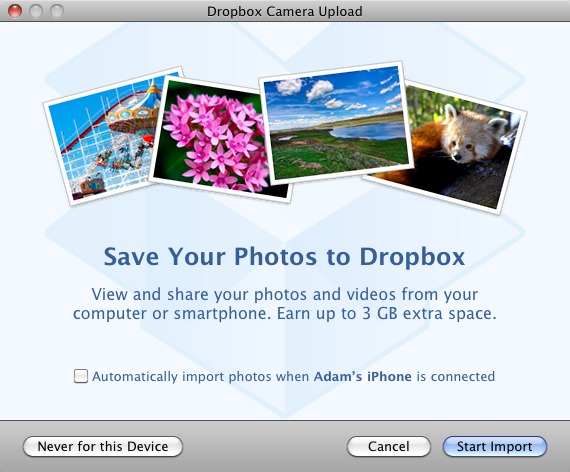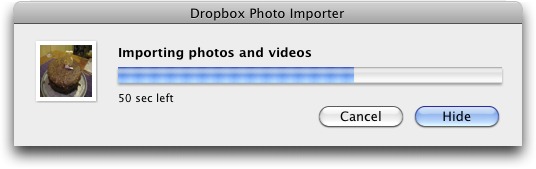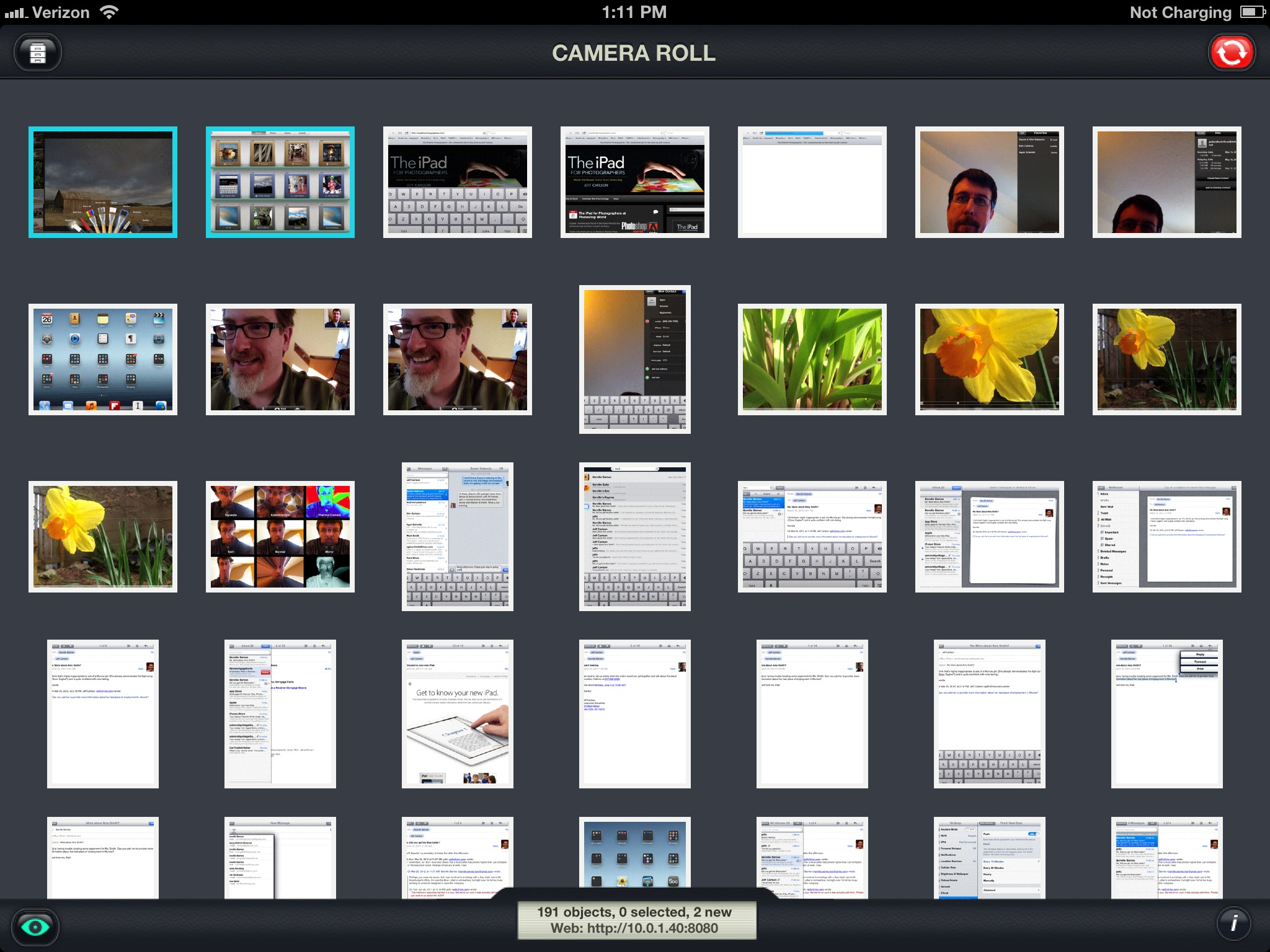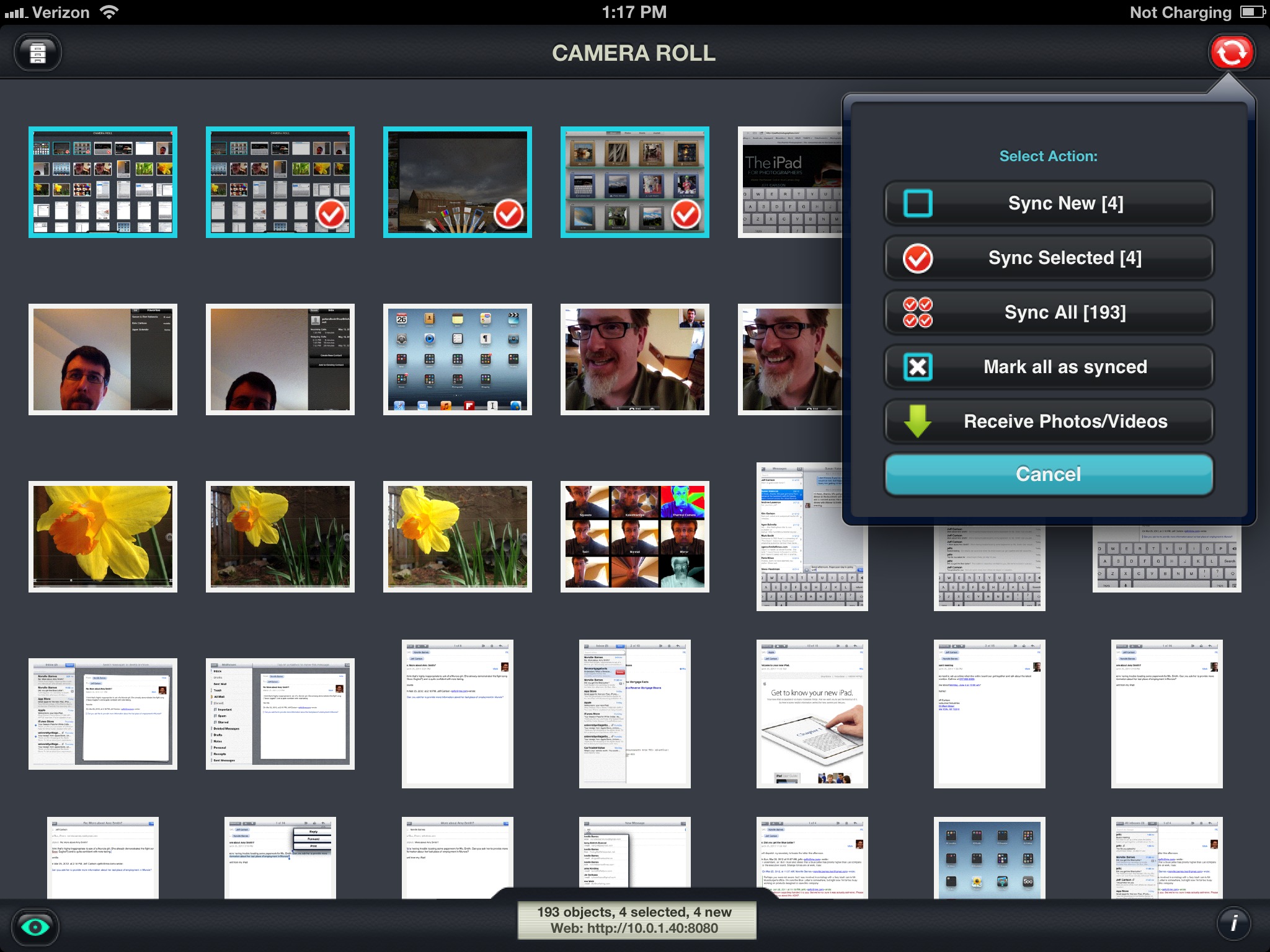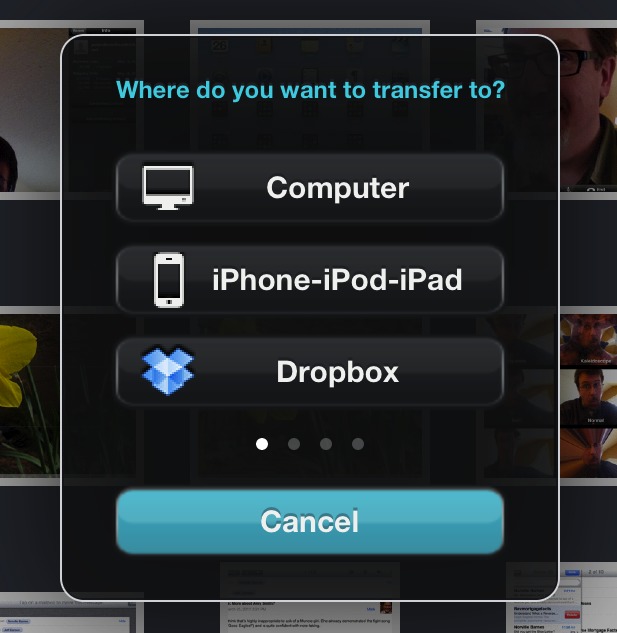TidBITS#1120/02-Apr-2012
No April Fools issue this year, sorry! But we do share some of our favorite April Fools jokes, products, and services in case you were offline on Sunday. On the serious side, Adam explains how you can get up to 3 GB more storage space on Dropbox by beta testing the new Camera Upload feature, Jeff Carlson discusses how to use the PhotoSync app to transfer images back and forth between Macs and iOS devices, and Glenn Fleishman explains just why Apple’s strategy of making incremental changes to its products is confounding the rest of the technology industry. We’re also pleased to announce our latest ebook by Joe Kissell, “Take Control of CrashPlan Backups,” and, if you’re near New York City on 18 April 2012, invite you to come hear Adam and other industry figures talk about the Apple media world at MacTech Boot Camp New York. Notable software releases this week include Audio Hijack Pro 2.10.3, iPhoto ’11 9.2.3, Logic Pro 9.1.7 and Logic Express 9.1.7, iTunes 10.6.1, Airfoil 4.7, and Safari 5.1.5.
Our Favorite April Fools Jokes for 2012
We’re big fans of April Fools Day, so much so that we’ve been writing an April Fools issue since 1991. This year, however, the holiday fell on a Sunday, and the joke is usually lost when people don’t experience it on the day itself. So instead of doing an April Fools issue for 2012, we want to share some of our favorite online pranks, mock sites, and otherwise entertaining fare from yesterday. If you saw other good jokes that we missed, please share them in the comments!
Apparent Adds Shreddie to Doxie Line — TidBITS sponsor Apparent Corporation has announced in a press release the upcoming Shreddie, a battery- and USB-powered mobile paper shredder that’s bidirectional. Flip the switch from FWD to REV, and Shreddie reassembles documents. Because, as Apparent says, “doesn’t every shredder need an undo option?” We hope to see Apparent work on merging Doxie and Shreddie so you can scan and shred in a single step.
ThinkGeek Outfits the Empire — It’s a problem. You’re Darth Vader. And you have a rumpus room. How do you decorate? What about an Admiral Ackbar singing fish? ThinkGeek has just what you need. And what sort of games might you want to outfit your rumpus with? How about Hungry Hippos for iPad? Snacks for in between games? Don’t miss ThinkGeek’s Keurig K-cup 5-Star Meals and Minecraft Marshmallow Creeps.
Google Maps 8-bit Version — Bowing to market pressure, Google has ported Google Maps to the Nintendo Entertainment System (NES), producing an NES cartridge with a modem for connecting to Google’s servers and providing an intro video that provides valuable troubleshooting advice (blow on the cartridge to remove bugs). Be sure to give it a try — Google Maps for NES is fully functional!
Flickr Homage to Bill Atkinson — Bill Atkinson didn’t just invent QuickDraw and HyperCard. He’s also an accomplished nature photographer and is well known for the Atkinson Dither, a method of representing a color photograph in individual black and white pixels. Flickr has now announced that the Atkinson Dither will be the default look for all photos on Flickr. If you’re dubious about the aesthetic value of the Atkinson Dither in today’s megapixel world, check out this page of a few of the best dithered
photos.
Goodreads Looking for Reviewers — The social reading site Goodreads has posted a job description looking for hyperintelligent pandimensional mice (they’ll also consider qualified dolphins) to take charge of the Goodreads Recommendation Engine, the third greatest supercomputer in the Universe of Space and Time designed to answer the Ultimate Question of What People Like to Read Next. We recommend applying only if you are not prone to panicking.
Gmail Tap Brings Back Morse Code — Having trouble typing on tiny smartphone keyboards? Google engineers have looked back in time for a solution — Gmail Tap — that lets you type with only two keys, a dot and a dash. That’s right, it’s Morse code for your phone: simple to learn, easy to type, and you don’t even need to look at the screen. Most impressive though, is hearing the engineers talk with straight faces in the intro video about Gmail Tap Multitasking, which gives you four buttons so you can carry on two text-based conversations
simultaneously.
Twillio Telegram — “Wait,” you say, “Morse code is so last-last-century. What about telegrams?” An excellent point, and Twillio, a firm that helps companies build cloud-based voice and text messaging apps, has announced Twillio Telegram, which lets you move beyond Morse code to real-world telegrams, hand-delivered through an agreement with the individual outsourcing site TaskRabbit.
Google Chrome Multitask Mode — Multitasking must be a meme at Google, where the Chrome team announced the new Multitask Mode for the Chrome Web browser. With Multitask Mode, you can browse the Web with two (or more) mice, each working independently. No more waiting for a page to load; just keep working in another one with the other mouse! Multitask Mode even enables multiple people to browse the Web simultaneously on the same computer — see the video.
Conan O’Brien Buys Mashable — It’s a frustration that we’re all too aware of:
“I’m sick and tired of scanning the Internet looking for any news about technology: Devices, gadgets, what’s coming up, maybe even a rating system for gadgets that are out there. It doesn’t exist on the Web and it’s high time it did.”
To scratch that itch, television host Conan O’Brien has purchased tech news site Mashable for $3,500, ousting previous CEO Pete Cashmore. We mostly wonder how much more than $3,500 Mashable had to pay Conan O’Brien to record the video.
Google Really Advanced Search — We wonder if April Fools is a competitive event at Google, where the search team decided to give us the Really Advanced Search interface. Forget simple searches, where you enter a few words and Google returns the pages most likely to be what you’re looking for. With Really Advanced Search, you can search for “words almost, but not quite entirely unlike,” “rhyming slang for,” and “subtext or innuendo for,” and then narrow your results by “font,” “content that is true,” and “embarrassing grammatical faux pas,” among much else. Alas, it’s just an interface and doesn’t actually provide results, so our vote for best Google joke goes to the fully functional Google Maps for NES.
Get More Storage for Testing Dropbox Camera Uploads
If you’re using Dropbox and would like to increase your amount of storage for free, Dropbox is giving out up to 3 GB of additional storage space for people who are willing to beta test the new Camera Upload feature in the desktop Dropbox application. The Camera Upload feature is a bit like iCloud’s Photo Stream, and works with Mac, Windows, and Android versions of the Dropbox software.
For the desktop versions of Dropbox, the Camera Upload feature automatically transfers photos and videos from any camera or iOS device to a new Camera Uploads folder in your Dropbox folder, displaying a dialog for each device that you connect and offering the option to upload automatically in the future. Click the Start Import button and Dropbox copies all the photos and videos locally, then starts uploading them to the Dropbox site for synchronizing with your other devices. A new View Progress menu command in the Dropbox menu displays a progress dialog so you can track the import. Once the files are imported they’ll be renamed with the date and time the picture was taken. Copied photos
and videos are not removed from the camera, but they won’t be uploaded again even if you rename them or move them out of the Camera Uploads folder.
For the first photo you upload, Dropbox will credit your account with an extra 500 MB of storage space, and every subsequent 500 MB you transfer via the Camera Upload feature will add another 500 MB, up to a total of 3 GB. (Check how much space you have before you start uploading, so you will know when
you’ve gotten the full 3 GB. You can also check the Dropbox Events page to see if Dropbox has credited your account with the extra storage.) You can delete the photos and videos after they’ve been uploaded, but the extra storage space is permanent. Only files uploaded via the Camera Upload feature count; Dropbox says you can’t just copy a large file into that folder. Luckily, it’s easy to take a bunch of quick photos and videos to hit the limit — it’s not as though Dropbox cares about the quality. Note that your account won’t reflect the additional space until all the photos have been uploaded, which might take some time (I’m watching a 313 MB movie upload right now, with an
estimated 3 hours to go).
To participate in the beta, all you need to do is install the latest Experimental Forum Build of the desktop Dropbox application and start uploading photos; as of this writing, you can get version 1.3.27 for Mac OS X, though that will likely change soon. [Update: The beta is now at 1.3.30; be sure to go through the link above to get to whatever the latest version is. -Adam] Dropbox hasn’t said how much longer the beta will last (it has been going on for about a month), so it may be worth acting with some alacrity.
Although I haven’t seen any problems with the Camera Upload feature or the beta version of Dropbox, if you’re hesitant about using a beta of such an essential tool, you can still get 250 MB of bonus space for each friend you refer to Dropbox. (And if you’re not currently using Dropbox but want to sign up for a free account, feel free to use my referral link!)
New “Take Control of CrashPlan Backups” Explains CrashPlan
You know not to put all your eggs in one basket, but are you backing up to only a single location? Our favorite backup service, CrashPlan, backs up your data silently in the background, storing it locally on a hard disk or another computer you own, offsite on a friend’s computer (for the consumer version), or in the cloud. But thanks to CrashPlan’s power, flexibility, and cross-platform interface, you may need additional explanation to get the most out of CrashPlan’s best features. Joe Kissell’s 138-page “Take Control of CrashPlan Backups” — created in collaboration with CrashPlan maker Code 42 Software — has all the
behind-the-scenes details and real-world advice about CrashPlan you’ll need for only $10.
In “Take Control of CrashPlan Backups,” backup expert Joe Kissell helps you devise an effective backup strategy for CrashPlan’s unique capabilities, shows you how to back up to multiple destinations and restore files from all of them, explains less-common tasks (such as switching to a new computer and seeding a hard drive locally before moving it to a friend’s house for offsite backup), and walks you through fine-tuning CrashPlan’s many settings to meet your needs. All three consumer and small-business versions of CrashPlan — the free CrashPlan and the subscription-focused CrashPlan+ and CrashPlan PRO — are discussed, with relevant differences called out. (The book does
not cover CrashPlan PROe, the enterprise version.)
For small businesses subscribing to the CrashPlan PRO service, Joe documents how to manage users and computers via the service’s Web-based interface, and for anyone backing up to CrashPlan Central or CrashPlan PRO Cloud, he describes how to use the CrashPlan Mobile app (for iOS, Android, and Windows Phone 7) to access backed-up files. Lastly, Joe provides troubleshooting tips in case things go wrong, and offers advice for backup needs outside CrashPlan’s purview (like bootable duplicates).
Understand and Make the News with TidBITS, TUAW, and MacTech
On 18 April 2012 in New York City, at MacTech Boot Camp, I’ll be participating in a panel discussion with TUAW Editor Michael T. Rose and MacTech Publisher Neil Ticktin, talking about the Apple news ecosystem. We’ve just added this session for registered attendees, scheduled for 6 PM, in which we’re planning to talk about how the media determines what is and is not a story, why some stories wither away while others take on lives of their own, and how readers can evaluate the accuracy and utility of any particular story.
But since this is MacTech Boot Camp, which has a distinct focus on Apple consultants and those using Apple devices in small business situations, we’ll also discuss ways that consultants can work with the media — whether local or national — to increase exposure and bring in more business, with topics ranging from dealing with TV news reporters (they desperately want to film your hands typing) to contributing articles to local newspapers and starting your own newsletter.
I’ll be there the entire day, and I’m sure there will be time to chat about TidBITS, Take Control, and any other more-general topics that might come up between sessions and during lunch. Speaking of which, the primary sessions at MacTech Boot Camp New York include the following — check the event page for details.
- Building Your Brand: Marketing and Business Concerns
- Best Practices: Hardware, Software, and Network Deployment
- The New World of Apple IDs, iTunes, and Mac App Store
- Troubleshooting Methodologies: Hardware, Software, and Network Problems
- Business Technologies: Mobility, Virtualization, and Windows
- An Expert’s Guide to Working with Clients
- Storage and Protecting Oneself: Backing up, Archiving, and Restoring Data
- How to Make Remote Consulting Work for You
- You Can’t Know Everything: Getting the Support You Need
The conference takes place at the Park Central Hotel in New York; registration normally costs $495, but TidBITS readers can save $200 plus get a MacTech subscription. This special $295 price includes a catered lunch and snacks at morning and afternoon breaks, and it also saves you an additional $50 on each MacTech event in 2012, such as the next day’s $295 MacTech InDepth: OS X Server Administration (and MacTech tells me that anyone signed up for just that event is welcome to attend our panel discussion too). Hope to see you in a few weeks!
PhotoSync Bridges the Mac/iOS Divide for Images
Now that all of Apple’s current iOS devices contain decent cameras, people are shooting and storing hundreds or even thousands of photos on their devices. Getting the images off an iPad, iPhone, or iPod touch, though, can be tricky.
Should you import everything into iPhoto or another photo management application? That works when your device is connected via a sync cable, but with Wi-Fi syncing enabled it may be rare to plug directly into the computer. And regardless, it’s fussy to have to plug in every time you want to transfer a photo.
Maybe the key is to use iCloud’s Photo Stream feature to push images to your various devices and computers automatically? Photo Stream is a great feature, but it gives you little control over which images are shared.
There’s also the question of moving images in the other direction: What if you want to copy photos to an iPad, but the computer to which the iPad normally syncs isn’t available?
What’s needed is a utility that transfers images back and forth between a Mac and an iOS device, with little hassle. For the last several months, as I’ve worked on several projects that have required a lot of iPad imagery, I’ve saved a huge amount of time by using PhotoSync, a $1.99 iOS app that works hand-in-hand with a free Mac client.
The Screenshots that Litter the Stream — I may be unusual in this respect, but my iOS devices are jammed full of screenshots. Granted, I write about technology for a living; I recently finished one iPad book (“The iPad for Photographers”); and I’m wrapping up another (“The iPad Pocket Guide, Third Edition”). So, I’m capturing a lot of screens. But I also need to get those images from my iPhone and iPad to my Mac, with as little friction as possible. I’m sure that there are plenty of people in similar situations with
other types of images.
I thought iCloud’s Photo Stream would be the answer, and it almost is. Any image saved to the Camera Roll — which is where screenshots end up — is automatically added to the Photo Stream. Within a few seconds or minutes, that image appears on other devices where Photo Stream is enabled. The copying happens automatically in the background.
But once the file is magically transported to my Mac, like Mike Teavee zooming along the ceiling as millions of colorful atoms, it’s still trapped within iPhoto or Aperture. (Fortunately, unlike the TV-obsessed tyke from “Charlie and the Chocolate Factory,” the image doesn’t arrive downsized.) I still need to export it out of the application, which is a non-starter for an efficient workflow.
In the past, I would connect the iPad to my Mac using the sync cable, and then fire up the Image Capture application included with Mac OS X. With that approach, I could copy selected files to a folder in the Finder, bypassing iPhoto entirely. This still works, but isn’t as convenient as PhotoSync.
Instead, here’s what I do with PhotoSync. After taking some screenshots (by pressing the Home button and the Sleep button at the same time), I launch the PhotoSync app, which displays the contents of the Camera Roll. (You also can navigate to any album on the device.) Images that have not been synced appear outlined in light blue.
I select the photos I want to sync by tapping them, which adds a red checkmark icon. Sometimes it can be difficult to tell from thumbnails alone which images I want to sync, so PhotoSync also offers a Quicklook mode (tap the eyeball button) to view each photo full screen. In that case, the checkmark button appears in the lower-right corner for me to tap to select the image.
(Here’s a tip: Double-tap a thumbnail to enter PhotoSync’s range selection mode, and then tap another thumbnail: all images between those two are selected. You can do the same by double-tapping a selected image to deselect a range.)
When I’m ready to transfer the files, I tap the red Sync button in the top-right corner of the screen. This brings up the Select Action popover, providing the option to Sync New, Sync Selected, or Sync All images. I can also mark everything as synced, or switch to the Receive Photos/Videos mode (which I’ll explain shortly).
Next, the app asks where the files should go. In my case, I want the files sent directly to my Mac, so I tap Computer. (To make this work, I had previously installed the free PhotoSync Companion utility on my Mac. A Windows version is also available.) After I tap the name of my Mac, the files transfer via Wi-Fi and appear in the Finder. The PhotoSync Companion preferences let you specify where the files end up, either a Finder folder or imported
directly into iPhoto or Aperture.
PhotoSync automatically creates its own folder hierarchy, which includes the name of the device and the album from which the images come. It would be nice if PhotoSync would dump anything I transfer into a single folder, but since I often need to massage image files anyway (cropping or converting to a different format for print, for example), having the images appear in a Finder window is good enough.
I also discovered a shortcut that streamlines that process even more, and that quickly became my favorite feature. In PhotoSync’s settings, I set a Quick Transfer destination (the same folder on my Mac, in this case) so all I have to do is touch and hold the red Sync button to transfer any new images — no other taps or dialogs required.
That’s my setup in my little office ecosystem. But what if my Mac isn’t nearby?
PhotoSync can also tie into a Dropbox account, so any photo you transfer appears on all machines on which you’ve set up Dropbox. You also end up with a backup on the Dropbox servers. If you’re traveling and have good Internet access, syncing photos to Dropbox is a great way to make backups of your photos in case your device is lost or broken.
I’ve also found myself occasionally using PhotoSync’s Wi-Fi-based iPhone-iPod-iPad option to transfer photos I capture with my iPhone 4S directly to my iPad, where I prefer to review and edit them. (This is similar to the Beam feature in Apple’s new iPhoto app.)
A swipe of the Select Action popover reveals a host of other photo-sharing options: Flickr, FTP/SFTP, Google+/Picasa, FaceBook, SmugMug, iDisk, WebDAV, Zenfolio, and Box.
Mac to iPad — So far I’ve described my particular setup, which is great if you’re a technology writer who generates a lot of screenshots. But another great feature in PhotoSync pushes pixels in the other direction, sending images from the Mac to the iPad.
Although I used this feature a few times to move a few demo photos from my Mac to my iPad, consider this situation, which a friend recently asked about on Twitter: His visiting mother wanted photos of the grandkids on her iPad so she could view them and take them home. The problem was that her iPad syncs to her computer, which was in another city.
The way iOS syncing works, a device can be paired with just one computer. So, my friend couldn’t simply plug her iPad into his Mac and specify that some of his images be added to her photo library; iTunes would want to replace her data with his.
PhotoSync bypasses all that. Instead, PhotoSync can act as a small Web server that accepts files and adds them to the iPad’s Camera Roll. Here’s how it works:
- With PhotoSync open on the iPad, tap the red Sync button on the iPad and choose Receive Photos/Videos.
- On the Mac, open a Web browser and point it at the address specified at the bottom of the iPad’s screen (such as
http://10.0.1.11:8080). You’re given a Web-based view of the iPad’s entire photo library. (Steps 3–7 all take place on the Mac.) -
Click the Upload button.
-
Choose one of the iPad’s albums (or create a new one), or use the default Camera Roll.
-
Select an album as the destination, and then click the Select button.
-
Click the Choose File button to locate the image you want to send. Or, in Safari, you can also drag a file onto the album name pop-up menu.
-
Click the Submit button to transfer the file.
-
On the iPad, tap the Done button when you’re finished.
Of course, this approach isn’t the only one my friend could have taken. He could have sent the photos to his mother via email, but photos are large and could run into message size limits. And even then, extracting numerous photos from email messages is awkward. Or, he could have stored the photos in a Dropbox folder and shared that folder with his mother, who could then have viewed the photos in the Dropbox app on the iPad and saved them individually to the Camera Roll. However, with PhotoSync he can install the app on his mother’s iPad and transfer the files directly. When she returns home, she can easily import the photos into iPhoto, because the pictures of the grandkids are in the iPad’s Camera Roll.
I’m always in favor of tools that save time and avoid drudgery, but I was surprised at just how helpful PhotoSync has been with my projects. If you need to transfer images in any capacity between a computer and an iPad, iPhone, or iPod touch (or all of the above), PhotoSync is far more valuable than the $1.99 it costs.
Incremental Change Wins Apple Big Gains
What’s the value of all the upgraded features in the third-generation iPad? $100. I’ll show my work later in this article, but it’s an important number. Apple is consistently criticized by pundits, bloggers, other firms, and market analysts for either innovating too much with initial releases (the MacBook Air, the iPhone, and the iPad, notably) or too little in subsequent product revisions. There’s a reason for that. I want to defend Apple’s incremental improvements as the basis of its success in the market, something its competitors seem baffled by, because they apparently don’t understand the difference between revenue and profit, and between delighting customers with products that can be used for several years and those
that are obsolete before they’re even sold.
Apple isn’t selling the third-generation iPad to those who bought an iPad 2. Rather, Apple is targeting both new customers and owners of the first-generation iPad. That’s a key differentiation between Apple and most other hardware companies. Apple has managed to maintain high profit margins on all its products and to couple that with recurring revenue from its application and media ecosystems on all those devices.
Apple makes its money over the long term not just by introducing disruption, which would mean flash-in-the-pan products that spark and then fizzle, but by seeing disruption through into stable releases, each with significant improvements that appear to be incremental to a product’s design and capabilities.
The value of incremental improvements is key to Apple’s success, and is one of the key reasons that even its most capable competitors seem unable to duplicate more than a fraction of what Apple does.
The Low Margin/High Margin Battle — Firms like Dell, Lenovo, Motorola (clearing regulatory approval to be acquired by Google), Nokia, and Samsung, to name just a few, typically make very little money on each device sold, whether a desktop, laptop, smartphone, or tablet. This low-margin approach requires that they restrict expensive innovation on the devices that make up the bulk of their sales, or they might end up losing money on each unit sold. Because these firms have locked themselves into a race to produce the cheapest product (whether sold directly or via a cell carrier), their products are rarely future-proofed with sufficient RAM, storage, processor speed,
graphical processing, and displays. You can of course find exceptions — and they cost more than the majority of the products that these companies sell.
(Research in Motion was, for a long time, an outlier. It could charge carriers a premium, as BlackBerry phones brought in high-spending corporate customers. RIM also sells business applications and receives some portion of service fees for handling messaging and other features. Its failure wasn’t because of its revenue model as such, but in understanding the sea change wrought by the iPhone. It hasn’t been able to keep up in hardware and operating system design.)
These low-margin companies either need to develop a constant interest among new audiences for their products (which means high marketing and customer acquisition expenses) or convince existing buyers to upgrade frequently. Because their products tend to under-deliver as operating system upgrades appear, or, as in the case of many Android smartphones and tablets, lack the specs to accept the upgrades, a performance or upgrade gap is supposed to propel irritated users to purchase the latest and greatest, even if it has been only a year or so since they bought the previous latest and greatest. Without those regular upgrades, these companies can’t make their razor-thin profit margins work.
Put bluntly, Apple will sell you a mobile phone model today that’s more than two years old (the iPhone 3GS) and capable of running the latest version of iOS, while Google allows its ostensibly independent handset-making partners to release new models today that run two- and even three-year-old versions of Android. (It’s not all about currency, but newer operating systems tend to be more refined, have more useful features, sport fewer bugs, and be better optimized, especially for multi-core CPUs in newer devices.)
Because Apple stays generally near the top of the hardware feature curve, front-loads future headroom for upgrades, and charges more for its goods, it doesn’t need to push existing users to purchase each model upgrade. The company certainly doesn’t stint on marketing and hyperbole, but it never, ever tells existing customers that the hardware they own is now so much old trash. (Although, that’s sometimes implicit in requirements for new services — the Mac OS X and iOS requirements for iCloud still rankle.)
Regular Buyers Aren’t Fanboys — This is where most of the non-Apple punditry gets it wrong, labeling all Apple product buyers “fanboys” and talking about how the legions of Mac zealots tromp out to buy the latest iteration of whatever Apple releases. It is, in fact, exactly the opposite, excluding a very small core of early adopters and enthusiasts. (That group must be well under a fraction of a percent of Apple’s current buying population. It’s simply not large, and never was.)
Most Apple users expect that they will be able to use a newly purchased Mac for at least three to five years (see “Apple’s Planned Obsolescence Schedule,” 2 November 2011). AppleCare extends the warranty on computers for three years for a reason: that’s the longest Apple expects to turn a profit by promising to fix service defects and unexpected wear and tear on products. But that three-year assumption also reflects Apple’s view of its customers’ typical ownership lifecycle. (We know that many TidBITS readers have machines that are far older than five years, and still perfectly useful to them, too.) Mobile devices like the iPad, iPhone, and iPod touch are both cheaper and suffer
the indignities of portable use, so AppleCare lasts only two years there. Plus, a two-year and every-other-model upgrade cycle fits well with the standard two-year cell phone contract, but even more so than computers, iOS devices tend to become technology hand-me-downs.
This has been by and large true for me, despite my occupation and my predilection for the new and shiny. I tend to own desktop Macs for five years and laptops, which get harder wear, for four. I expect to keep my current MacBook Air for three or four years. I use a shorter cycle for iOS devices, partly because I need to own the latest model to write about new hardware features (especially networking capabilities). But even so, I kept the original iPhone for two years until the 3GS came out; I went to a 4 as a business necessity (yeah, right), and then a 4S for the same reason (uh huh). (My wife got my 3GS and then 4. My dad used my original iPhone sans cell service as an iPod touch for some years, another we donated to charity, and the
remaining 3GS our kids use around the house, again without cell service.)
This loyalty is hard for people who don’t own recent Apple products to understand. It’s just not that Apple’s designs are cool, and slick, and seamless, and oh-so-fashionable. That is often the case, but it’s not the point. Rather, the reason for staying with Apple gear is that the company’s integrated manufacturing, upgrade cycle, and warranty philosophy is structured around long-term ownership by both the original purchaser and that person’s extended network.
Low Margins Require Faster Upgrades — Those competing with Apple have to advertise every new device and computer as being substantially different enough to justify a quicker upgrade cycle. If Apple makes $400 from a low-end MacBook Air that might be in use for five years, and Dell makes $50 (after paying Microsoft for Windows) for a low-end laptop, how quickly does Dell need to sell that person another device? During those five years, Apple might get $29 two or three times for updates to Mac OS X; Dell gets nothing from any Windows upgrades. Apple may also now reap additional dollars from Mac App Store purchases, too. Dell? Nothing.
The Android ecosystem has the same trouble as desktop and laptop computers. Google gives away the operating system, so no phone maker can earn anything from upgrades. Plus, several major phone makers now must pay Microsoft about $15 per phone for patent licenses. The handset manufacturers have to convince carriers to buy the phones, and outside of the flagship models, like Verizon’s Droids from Motorola and certain high-end Samsung models, carriers reportedly negotiate extremely low prices.
Handset makers are still shipping versions of Android that are as much as 3 years old, and six months after the launch of Android 4, it’s in less than 2 percent of currently active devices. (That will change rapidly later this year.) That’s partly because carriers’ cheapness and manufacturers’ low margins force a very large percentage of Android phones to have insufficient CPU power and/or RAM to handle the latest updates. Google sells apps to end-users in the newly christened Google Play (née Android Marketplace), but sales are relatively low compared to the iOS App Store, and Google splits its share among carriers and handset makers, spreading the already low revenue even more thinly.
There’s also a tension between phone makers and cellular carriers, who don’t want customers to update very often. Carriers have to buy phones from handset makers and recover the difference between their cost and what the user pays over the life of the contract. Carriers make their money in recurring fees, and want upgrades just often enough to keep customers happy. If you keep a phone past the two-year contract, the carrier still charges you the same rate, thus collecting $10 or $20 per month in pure gravy (not to mention the gold-plated profit of text-messaging plans, which cost nearly nothing in per-message expense). That said, carriers don’t want to prevent you from getting a new phone, even though that hurts their profits,
because of the risk that you might jump ship to another carrier and a snazzier subsidized handset. (This situation is different in countries in which it’s easy to buy an unsubsidized phone; there the carrier just wants your recurring fees; it doesn’t care when you upgrade.)
Looking through Blurry Specs — This battle over pushing for upgrades more frequently also leads to some computer and smartphone makers awkwardly larding their hardware with features that aren’t ready for prime time or that are overhyped. For instance, smartphones with 4G LTE radios were available a year ago but were roundly panned in the marketplace because of their short battery life. Several smartphone makers offer screens much larger than the iPhone’s, but a bigger screen means a bigger, heavier battery or a shorter, more frustrating battery life. Competing with Apple products purely on specs, as the latest craze of quad-core tablets attempt to do, is a sure sign
that the device’s user experience won’t stand out on its own.
Because the iPhone is such a plain phone in some ways, and because Apple hasn’t competed purely on technical specs with it, competitors seem determined to use hardware specs as a way to stand out. This approach doesn’t seem to work, based on sales, even when many Android smartphones are free with a two-year contract. Apple released the original EDGE-only iPhone when 3G phones were on the market, included a low-resolution camera when higher-resolution ones were available, and avoided adding 4G LTE to the iPhone 4S despite competing 4G LTE phones.
The key exception appears to be, of course, the iPad. At first glance, its first through third-generation models violate a number of rules: it’s cheaper than many competing tablets, it’s ahead on many features (like the Retina display), and it’s not sold under subsidy by carriers, forcing customers to bear the full cost of purchase. (Some competing tablets are sold only with two-year contracts for data service.)
Despite these facts, the iPad still fits into Apple’s incremental product advance approach. You remember I said I’d explain why the third-generation iPad features that differentiate it from the iPad 2 — the Retina display, 4G LTE, improved camera, and voice dictation — cost $100. How do I know this? Because Apple discounted the iPad 2 by exactly $100 compared to the new 16 GB iPad. (All credit goes to Adam Engst for this insight.)
That means Apple values all the new features at $100, since they didn’t raise the third-generation iPad’s price relative to the iPad 2. Somehow, in the space of a year, Apple managed to use its vaunted sourcing, one of the keys of its success since Tim Cook joined the company more than a decade ago, to purchase a display with four times the number of pixels while keeping the profit margin on the third-generation iPad at roughly the same point as it was a year ago with the iPad 2 and a less-dense screen. (This also means that the iPad 2 likely costs Apple at least $70 less now than it did at its year-ago introduction, if we assume Apple is still making money on each sale.)
The “modest” or “incremental” improvements in the third-generation iPad aren’t intended to persuade owners of iPad 2 models to upgrade. Nearly every one of the early reviews of the latest iPad mentions that fact. Everyone loves the Retina display and talks about how marvelous it is. But the reviewers note that the display and the potential for faster networking in parts of the United States don’t provide enough of an advantage to run out and replace an iPad 2. (And we certainly agree.)
But the third-generation iPad has established the new baseline. The Retina display’s resolution is higher than any tablet on the market. The LTE support is as good as any tablet’s or phone’s. The battery life is phenomenal because Apple was able to engineer enough additional space without increasing the weight proportionately to power the bigger, brighter screen while maintaining the same 9–10 hour battery life. That’s all before we get to the virtues of iOS 5 and available apps.
Thanks to its sourcing prowess, Apple was able to keep the iPad’s price points the same and still make a whopping profit because of the higher margins on 32 GB and 64 GB units. (Memory is cheap.) This fits the Apple pattern. The improvements are incremental, but in this case, keep the product at the front of the market (with the exception of the cameras). The iPad 2, still for sale, will likely be upgradable through iOS 7 two years hence. But those waiting to buy an iPad or looking to upgrade a poky first-generation iPad that can’t even run iPhoto are now primed to see the advances as significant enough to push them over the edge.
Little by Little, Apple Products Just Get Better — The advantage of incrementalism seems clear if you can make products that are outstanding enough to cut through the clutter of the marketplace. Rather than focusing at any point in the last decade on a cheap item that could outsell PC and then handset competitors, Apple has largely focused on releasing hardware that costs more in order to buy more of the future for its purchasers. The iPad is unusual, in that it marks the first time that Apple can be both ridiculously ahead on price relative to features and have such an extreme lead over competitors that it can maintain its position, all while making only incremental
improvements.
I can’t say whether any competitor could have done the same without the kind of design eye that guided Apple: a combination of Steve Jobs, Jonathan Ive, and untold others. But it’s clear that no other firms have learned a thing from a decade of competition in which Apple has made hundreds of billions while introducing truly new products only occasionally and updating them regularly.
TidBITS Watchlist: Notable Software Updates for 2 April 2012
Audio Hijack Pro 2.10.3 — Rogue Amoeba has released Audio Hijack Pro 2.10.3 with a number of welcome fixes for the popular audio recording program. The Instant On component has been updated to version 5.0.2, which continues full support for audio capture from sandboxed applications (such as from the Mac App Store) and fixes a conflict with some Qt-based programs, such as Sibelius. The auto-split settings have been reverted to those found in version 2.10.0 and before, with recordings automatically split at either 24 hours in length or 2 GB in size. The update also fixes a bug where hundreds of files could be created
during long recordings, and a problem in capturing audio from Skype 2.x. It’s rounded out by an update to version 3.98.4 of the LAME MP3 recording engine. ($32 new, free update, 5.4 MB, release notes)
Read/post comments about Audio Hijack Pro 2.10.3.
iPhoto ’11 9.2.3 — Apple has released iPhoto ’11 9.2.3, which fixes an issue where iPhoto could crash when running on a Mac system with multiple user accounts. Aside from that, the update offers only the standard trope of “improves overall stability.” ($14.99 new from the Mac App Store, free update through Software Update or the Mac App Store, 256.9 MB via Software Update or 354.55 MB via Apple’s support page)
Read/post comments about iPhoto ’11 9.2.3.
Logic Pro 9.1.7 and Logic Express 9.1.7 — Apple has released version 9.1.7 of its Logic Pro and Logic Express music composition applications. Both updates bring compatibility with GarageBand for iOS projects, resolve an error message problem that occurred when editing fades on numerous regions, and address a variety performance and stability issues. The Logic Pro update also fixes several problems with downloading and installing content. (Free updates; 195.66 MB and 139.92 MB respectively; Pro release notes, Express release notes)
Read/post comments about Logic Pro 9.1.7 and Logic Express 9.1.7.
iTunes 10.6.1 — Focusing on maintenance, iTunes 10.6.1 fixes several bugs that could cause iTunes to crash while playing videos, changing artwork size in Grid view, or syncing photos to a device, and it fixes the reading of interface elements when using Apple’s VoiceOver screen-access technology. It also addresses a problem where iTunes became unresponsive when syncing an iPod nano or iPod shuffle. Lastly, this iTunes update returns proper alphabetic order to TV show episodes when browsing your iTunes library from an Apple TV. Previously, when choosing to browse By Show, titles were jumbled and newer downloads tended to
appear at the bottom of the list. (Free, 126.23 MB new download or 64.9 MB via Software Update)
Read/post comments about iTunes 10.6.1.
Airfoil 4.7 — Rogue Amoeba has released Airfoil 4.7, adding a menu bar-only mode to the popular network audio streaming app for the Mac. By default, Airfoil appears in both the Dock and the menu bar, but you can now choose to have Airfoil appear exclusively in the menu bar and eliminate its icon from the Dock. The update also brings remote control support for version 2 of Last.fm’s desktop app, corrects a conflict with Sibelius, and displays metadata in the Airfoil Speakers menu. It also now correctly displays output device names containing the @ character. ($25 new, free update, 9.7 MB, release notes)
Read/post comments about Airfoil 4.7.
Safari 5.1.5 — Addressing a problem with accessing some Web sites in 32-bit mode, Apple has released Safari 5.1.5 for Mac OS X 10.7 Lion and 10.6 Snow Leopard. According to Topher Kessler at CNET, “a significant number of Web sites would not run properly” when using Safari 5.1.4 in 32-bit mode. And based on many threads in the Apple Support Communities, it seems to have affected access to banking Web sites in particular. The update also fixes an issue that affected the stability of Software Update in Mac OS X
Server 10.6.8. (Free via Software Update, 44.69 MB Lion/47.51 MB Snow Leopard)
Read/post comments about Safari 5.1.5.
ExtraBITS for 2 April 2012
Apart from looking for the best April Fools articles this week, we found a great piece from Wil Shipley about why the Mac App Store needs paid upgrades, Farhad Manjoo’s explication of Google’s newfound focus at Slate, and a solid rundown of iPad charging issues by Dan Frakes over at Macworld. Plus, listen in as Adam talks to the Diablo Valley Mac User Group on MacVoicesTV.
Why the Mac App Store Needs Paid Upgrades — Wil Shipley of Delicious Monster feels the pain when he can’t sell a paid upgrade to his software through the Mac App Store, and he has sales graphs and logic to prove why Apple’s refusal to allow paid upgrades is bad for both developers and users. When will Apple realize this?
Adam Talks to the Diablo Valley MUG on MacVoicesTV — The third-generation iPad features heavily in Adam’s virtual Diablo Valley Mac User Group meeting with MacVoicesTV host Chuck Joiner, but other topics include the extent to which Apple should be held accountable for mistakes, Apple’s quarterly dividend and stock buy-back program, and a wide variety of answers to audience questions.
Farhad Manjoo on Google’s Grand Plan — Over at Slate, Farhad Manjoo has an insightful piece that looks at how Google has learned to focus its efforts on seven key businesses: search, advertising, social networking, Android, Chrome, YouTube, and local mobile commerce. We just hope they don’t give up on the self-driving car!
Dan Frakes Explains iPad Charging Issues at Macworld — In this article at Macworld, now updated for the third-generation iPad, Dan Frakes runs down all the possibilities for charging an iPad — wall chargers, high-power USB ports, and low-power USB ports. If your iPad takes longer to charge than you think it should, make sure you’re using the right port and giving it sufficient time.