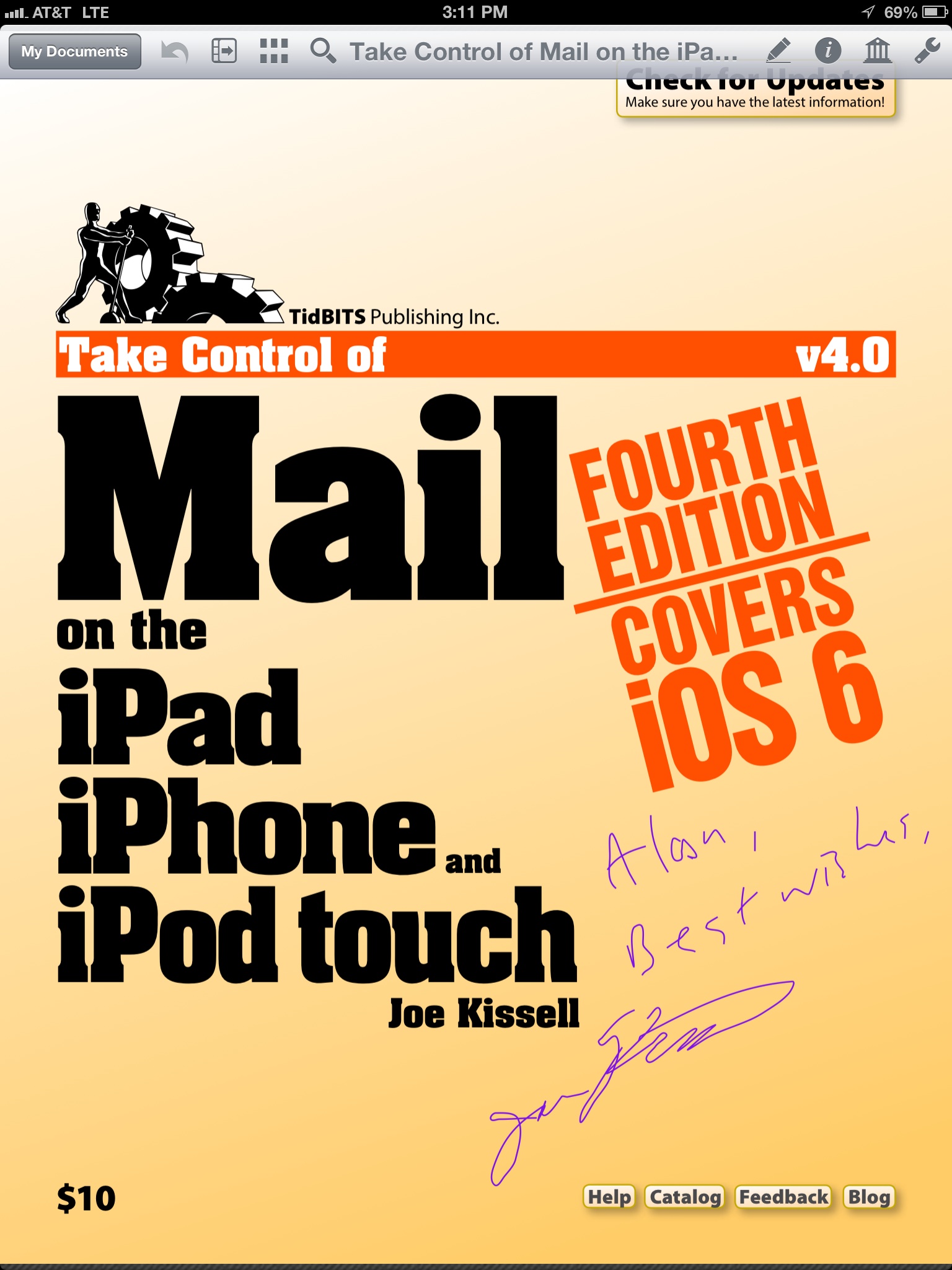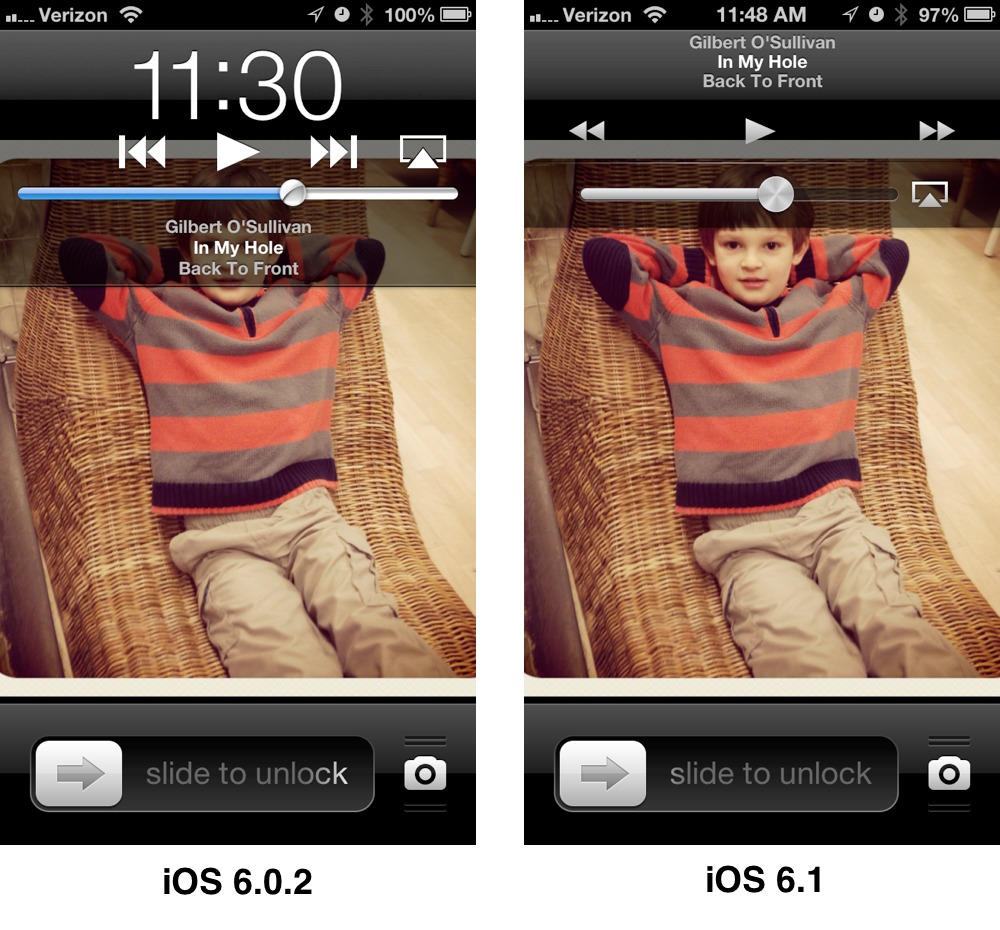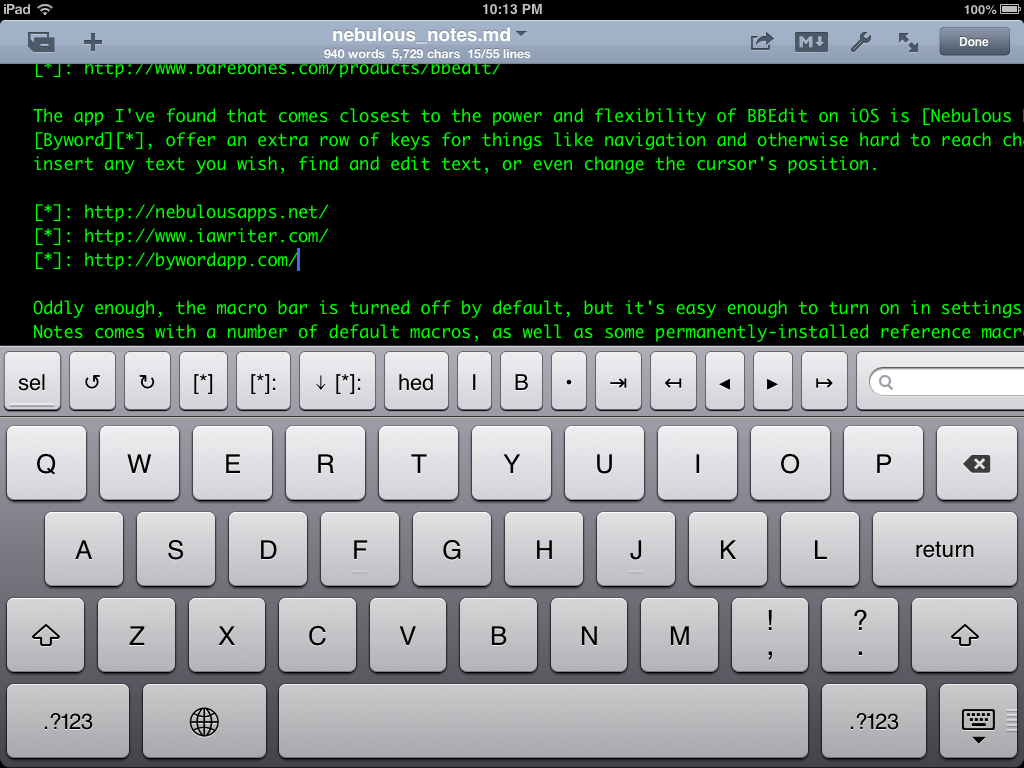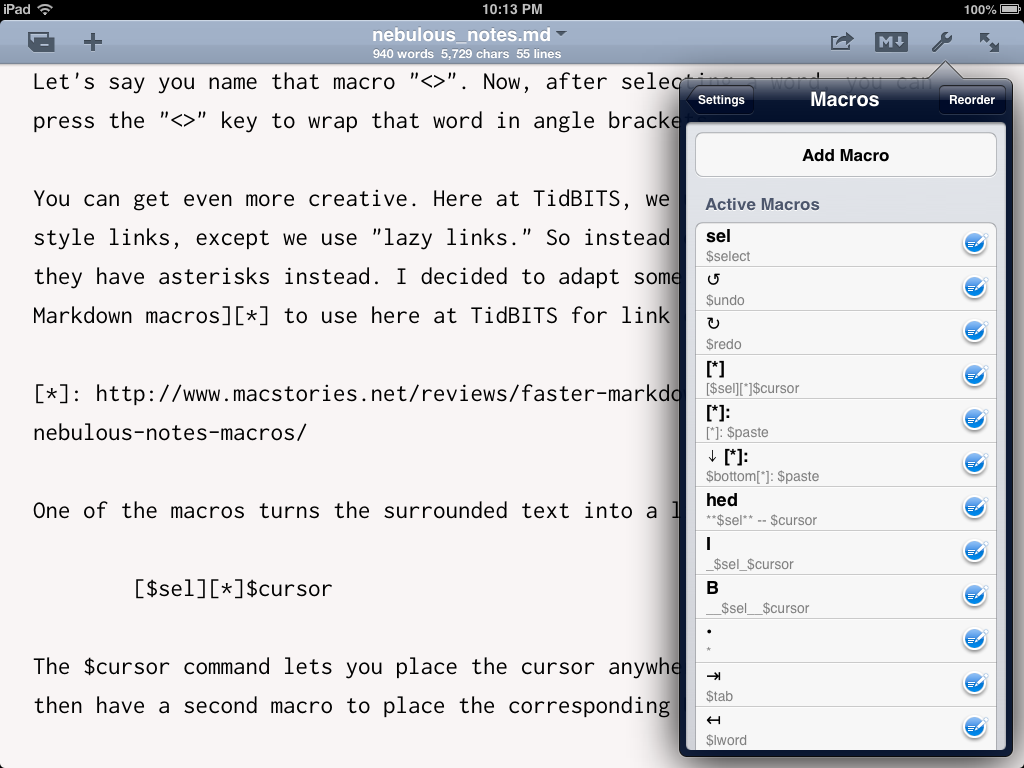TidBITS#1158/28-Jan-2013
A number of TidBITS staffers are assembling in San Francisco for Macworld/iWorld 2013 this week, and if you’ll be there too, be sure to stop by our first-ever ebook signing at the Smile booth. Also this week, we’re pleased to announce the release of Kirk McElhearn’s “Take Control of iTunes 11: The FAQ” to answer all those iTunes questions that iTunes 11 engendered for you. Agen Schmitz reports on the just-released iOS 6.1. Jeff Carlson and Michael Cohen cover Apple’s Q1-2013 earnings announcement, in which a record $54.5 billion in revenues, coupled with $13.1 billion in profit, disappointed analysts. For those looking to write on the iPad more, Josh Centers reviews the powerful Nebulous Notes app, and if you’ve always wondered what version of Mac OS X you can include with a Mac you’re selling or giving away, Adam Engst has all the details. Apple is persnickety about Mac OS X licenses, but what has Adam more worked up is the company’s lack of respect for professional users — read on for his story about how Pages 4.3 completely changed (and broke) graphics handling in exported EPUBs without so much as a mention in the release notes. Notable software releases this week include Things 2.1.1, Evernote 5.0.5, and Fantastical 1.3.6.
Take Control Ebook Signing at Smile’s Macworld/iWorld Booth
One casualty of the modern ebook world is book signings. One of the most ego-boosting days of my life as an author was when a company bought a boatload of my “Internet Starter Kit for Macintosh” books and gave them away at a book signing promotion during the Macintosh Volume Buyer event before a Macworld Expo in Boston in the mid-1990s. There’s nothing like signing book after book while the line snakes out of sight around a corner to make you feel like a best-selling author, even when you know everyone got their copy for free.
With ebooks, it’s harder to have an in-person event, and even harder, if you do, to sign those digital copies. But while talking with Jean MacDonald of Smile, I realized that we actually do now have the technology, thanks to Smile’s PDFpen for iPad app.
So, at 3:00 PM on Friday, 1 February 2013, at the Smile booth in the Appalooza section of the Macworld/iWorld show floor, Joe Kissell and Michael Cohen will be signing copies of their Take Control ebooks: “Take Control of PDFpen 5” and “Take Control of TextExpander” for Michael, and “Take Control of Your Paperless Office” and a slew of other titles for Joe. Of course, you’ll need to have the ebook in PDFpen with you, but Michael and Joe will each have
their own stylus. Tonya and I plan to be hanging around as well to see how this sort of digital book signing works out, so if you want to say hello or ask any questions, this will be a good time to catch a number of us in one place.
And yes, I’ve added this signing to the TidBITS Events calendar. See you there!
[Update: Couldn’t resist sharing this image of a signed ebook from the show — thanks to everyone who came by! –Adam]
iOS 6.1 Expands Global LTE Support
Focused largely on expanding global LTE coverage, Apple has released iOS 6.1 for the iPhone, iPad, iPad mini, and iPod touch with an additional 36 carriers for the iPhone 5 and 23 carriers for LTE-enabled iPads. The big LTE switch is turned on for both the iPhone and iPads in markets such as Denmark, Finland, Italy, and Switzerland, while several Middle Eastern countries (including Kuwait, Saudi Arabia, and United Arab Emirates) get LTE just for the iPhone 5. You can find a full list of LTE markets and carriers for specific models of iPhone and iPad at Apple’s Web site.
Beyond LTE connectivity, the update adds the capability to use Siri to purchase movie tickets from Fandango (only in the United States), and it once again enables iTunes Match subscribers to download individual songs from iCloud (a previous iOS update had quietly removed this option). A Reset Advertising Identifier button is also added to the Advertising options (Settings > General > About > Advertising), enabling you to flush your current Advertising Identifier (much like deleting history from a Web browser) so that you’re hopefully served more relevant ads going forward. Of course, you can also turn on the Limit Ad Tracking option here, which not only reins in targeted advertising but can also help minimize cellular use (see more
cellular data tips in Matt Neuburg’s “Mysterious iOS 6 Cellular Data Usage: A Deeper Look,” 24 October 2012).
Josh Lowensohn at CNET also notes several smaller changes not mentioned by Apple, including a reworking of the lock screen’s music playback controls. Now when you double-press the home button, the playback controls are pushed up to replace the current time display, giving you a better view of your lock screen wallpaper image. Plus, the controls are further apart, making it less likely that you’ll accidentally skip to the next episode of a podcast when attempting to pause playback, an annoying bit of bad interface in iOS 6.0.x. We’ve also heard one report that iOS 6.1 resolves a troubling bug with streaming media that
resulted in streamed videos being downloaded in the background even after switching away from Safari. We fully expect that there are other changes — perhaps lots of them — with which Apple hasn’t seen fit to burden us weak-minded users. If you run across any, let us know in the comments.
As usual, we recommend going the over-the-air update route if you have Wi-Fi connectivity (Settings > General > Software Update) as this method downloads only the deltas that are much smaller and faster to install. The over-the-air deltas for the iPad and iPad mini weigh in at 76 MB and 83 MB respectively (compared to 1.08 GB if downloading the full update through iTunes), while the iPhone over-the-air update is 107 MB (compared to 989.5 MB in iTunes). The update is free, and it can be applied to the
iPhone 3GS and later, iPad 2 and later, and fourth-generation iPod touch and later.
Be warned that when you update, some of your settings may be reset to defaults, so it’s worth walking through the Settings app and making sure everything is set the way you want. In particular, TidBITS staffers have noticed iCloud- and iMessage-related settings being reset.
In other iOS news, the Apple TV Software also received an update to version 5.2, which adds Bluetooth keyboard support, the capability to send audio to AirPlay-enabled speakers and devices, and support for iTunes in the Cloud — enabling you to stream purchased music directly through the Apple TV rather than stream it from a computer on your network. On the downside, at least some people are reporting that the iPad version of the iOS Remote app can no longer control the Apple TV; the iPhone version of Remote has no such problem. The update is available for second- and third-generation Apple TV models.
“Take Control of iTunes 11: The FAQ” Answers Your iTunes Questions
Few upgrades of late have engendered as much press — and hand-wringing among users — as iTunes 11. It’s not surprising — millions of people rely on Apple’s media management tool for a wide variety of tasks, but the new version revamped the interface and moved controls for many long-standing features. We’ve written a good deal about iTunes 11 in TidBITS, largely from the news and “what’s new” perspective (see the series “All about iTunes 11”).
But our articles can’t address every question you might have about iTunes 11, particularly since many of them are undoubtedly more about iTunes in general than what’s new. That’s where Kirk McElhearn’s new “Take Control of iTunes 11: The FAQ” ebook steps up to the plate — its goal is to answer all the frequently asked questions about managing audio and video in iTunes 11. And Kirk is the go-to guy in the Mac community for iTunes help — along with two editions of this book about iTunes 10, he’s also a Senior Contributor to Macworld, where he frequently writes articles about iTunes, most notably in his “Ask the iTunes Guy” column.
So whether you’re having trouble figuring out how to use iTunes 11’s new and changed features or you have larger questions about the best ways to organize, view, and play your media, “Take Control of iTunes 11: The FAQ” has the answers you need.
Apple’s $13.1 Billion Profit for Q1 2013 Dismays Analysts
Apple has reported huge profits and sales numbers yet again, this time for its first quarter 2013 financial period — disappointing analysts, of course. With revenues of $54.5 billion, the company’s highest quarterly revenue ever, and net profits of $13.1 billion ($13.81 per diluted share), the company’s profits nonetheless are down about 1 percent compared to the year-ago quarter.
The results that Apple reported had their ups and downs. Up were weekly revenue, iPhone sales, iPad sales, iTunes Store, and retail store revenues; down were Mac sales and iPod sales.
First, the upside. Weekly revenue was $4.2 billion during the quarter, versus $3.3 billion for the same quarter last year. Apple sold 47.8 million iPhones during the quarter compared with 37 million in the year-ago quarter. And sales of iPads eclipsed the sales from the year-ago quarter by more than 7 million units, with 22.9 million reaching the hands of customers against last year’s 15.4 million. The iTunes Store brought in a record $2.1 billion (with 2 billion apps downloaded), and the retail stores brought in an unprecedented $6.4 billion.
On the down side, only (!) 4.1 million Macs were sold last quarter, versus 5.2 million sold in the same quarter last year. Apple CEO Tim Cook pointed out that this drop was expected, and that he’d pointed this out during last quarter’s earnings call; in fact, the latest model iMacs reached customers only during the final month of the quarter. And, in line with the trend that we’ve seen over the last several years, iPod sales declined from 15.4 million in last year’s quarter to 12.7 million in the quarter this year. Nonetheless, iPod still has a 70 percent market share among MP3 music players, a figure that has held steady for years. The iPod touch now accounts for half of all iPods sold.
On a weekly basis, Apple sold 3.7 million iPhones, 1.7 million iPads, and 312,000 Macs (even with severely constrained supplies). For those who like mind-boggling statistics, Apple sold about 10 iOS devices every second during the quarter. (Another mind-boggling statistic unrelated to revenue: about 4 trillion notifications were sent to Apple devices via iCloud during the quarter.)
The Greater China operating segment, comprising mainland China, Taiwan, and Hong Kong, became Apple’s second largest region in terms of revenue, bringing in $7.3 billion. Sales of iPhones in that region have more than doubled.
Apple closed out the quarter with $137.1 billion in cash and securities, a $16 billion increase over the previous quarter’s total. Some of that money will end up back in the hands of shareholders on Valentine’s Day, when Apple will pay out a dividend of $2.65 per share.
The company currently has more than 80,000 employees, and operates over 400 retail stores worldwide.
Constraints and Cannibalization — It’s important to remember that these results are remarkable and record breaking; as Cook stated at one point, “No technology company has ever reported these kinds of results.” And yet, those numbers were achieved while most of the company’s products faced component shortages and other constraints. Apple literally cannot build its devices fast enough to meet demand.
That extends throughout its product mix. Cook noted that production of the iPhone 5 was constrained for much of the quarter, ramping up toward the end, but production of both iPhone 4 models was also constrained for the entire quarter. The iPad mini was also constrained every week, and Apple ended the quarter with a significant backlog.
Although Apple didn’t break out iPad sales by model (so we don’t know just how many iPad minis were sold), Apple CFO Peter Oppenheimer did point out that the iPad mini gross margin is “significantly below the product average.” Apple traditionally builds a nice profit pad into the pricing of its products, and with the iPad mini they’re forgoing profit up front in order to keep the price down and increase adoption.
Responding to a question about iPhone screen supplies, which were recently reported by questionable news outlets to have been scaled back, Cook took the opportunity to refute the position. “I don’t want to comment on any specific rumor because then I’d have to spend my entire life doing that.”
Much of the question-and-answer session involved the subject of product cannibalization, with analysts wondering why Apple would allow sales of iPads, for example, to contribute to the lower sales of Macs compared to previous quarters. Product cannibalization isn’t a new phenomenon for Apple, and Cook sunk his teeth into the question. “Our philosophy is to never fear cannibalization,” he said. “If we do, somebody else will just cannibalize [a product].” He noted that the iPhone has cannibalized some iPod business, saying, “It doesn’t worry us. I see cannibalization as a huge opportunity.” Cook once again pointed out that the bulk of iPad cannibalization with regard to computers affects Windows PCs rather than Macs.
Fallout — Apple is the poster child for failing to meet unreasonable expectations; its stock price fell 10 percent to $460 per share in after-hours trading following the earnings report. Analysts pull unrealistic numbers out of dark unmentionable regions, or complain that the company’s profits are growing but not fast enough. At this point we assume that most analysts are competing in their own financial reality show that emphasizes drama over actual reality.
What’s encouraging is that Apple, while a public company, doesn’t chase the stock price as its indicator of success. It also doesn’t heed analysts’ unreasonable calls to sacrifice profit at the expense of market share. “We want to make the best products,” said Cook in an oft-repeated mantra, citing the success of the iPod in the market as a happy consequence, but not a goal.
And despite many efforts to get Cook and Oppenheimer to reveal plans about the year’s product lineup (which are always rebuffed, such as Cook’s terse rebuttal to Piper Jaffray analyst Gene Munster’s questions about what an Apple television might be), Cook did say that the development pipeline is “chock full.”
Nebulous Notes for iOS Makes Markdown Easy
Here at TidBITS, we rely on the venerable BBEdit to write our articles. Among its many powerful features, it offers syntax coloring for the Markdown format that we use for articles, connects to the Subversion repository our TidBITS Publishing System uses, and lets us use clippings, text factories, and scripts that simplify creating articles in Markdown. Unfortunately for those of us who are starting to write on the iPad while out and about, BBEdit isn’t available on the iPad.
The app I’ve found that comes closest to the power and flexibility of BBEdit on iOS is Nuclear Elements’ Nebulous Notes ($4.99), which is compatible with both the iPad and iPhone. Nebulous Notes gives you control over your typeface, text color, and background color. I’m a fan of the Inconsolata typeface, 25 point, with a slightly off-white background. I also like the second default theme, a tribute to the Apple ][ with the Monaco typeface in green on a black background.
As a writer, I appreciate Nebulous Notes’ word, character, and line counts, which can be enabled in its settings. A surprising feature is its capability to sync to Evernote, for those who rely heavily on that service. Of course, like any respectable iOS text editor, it syncs with Dropbox documents, and supports the TextExpander iOS app.
Nebulous Notes also offers powerful preview functions. You can preview HTML, Markdown, or rich text. While previewing a document, you can output to HTML, open text in other apps, or send HTML-rendered email messages. You even can customize your preview with CSS.
Many iOS text editors, like iA Writer and Byword, offer an extra row of on-screen buttons for navigation and otherwise hard-to-reach characters. Nebulous Notes does too, but with the added bonus that you can customize the buttons to insert any text you wish, find and edit text, or even change the cursor’s position. This is what sets Nebulous Notes apart from the field.
Oddly, this utility bar in Nebulous Notes is turned off by default, but it’s easy to enable in the settings. While in the settings menu, you can also add, delete, and rearrange the macros in your bar. By default, the utility bar is filled with sample macros, which give you an idea of the things you can do. Feel free to delete those you don’t like, as there are numerous example macros in the settings that can be added or removed from the utility bar at any time.
A macro can be as simple as a single key, like an asterisk, which otherwise requires switching first to the numeric keyboard, and then to the punctuation keyboard. That’s a time-saver, but what makes macros really interesting is the special codes you can use. These start with a dollar sign. For example, $select in a macro by itself will select the word your cursor is in when you press its button. You can then call another macro that contains the $sel variable to add text around that selection.
If you wanted to wrap your selected text inside angle brackets, you would create a macro like this:
<$sel>
If you then name that macro <>, and then select a word, you can press the <> button to wrap that word in angle brackets.
You can get even more creative. Here at TidBITS, we use Markdown reference-style links, except we extended them to become “lazy links,” which eliminates the need to match the names of the source and destination tags, and instead relies on the order of the source links in a paragraph matching the order of the destination URLs below that paragraph. So instead of links being numbered or named, they all have asterisks. I decided to adapt some of Federico Viticci’s Markdown macros to use for link creation. (If you’d like to use the macros I created for this article, you can download them here. Just copy the NebulousMacros.txt file to your Dropbox folder and import it in Nebulous Notes’ settings.)
One of the macros I adapted turns the selected text into a link. In the following example, I use $sel to stand in for the selected text. The macro then places the brackets and asterisk around the selected text, then the $cursor command places the cursor at the end of the placed text so I can keep on typing.
[$sel][*]$cursor
I then have a second macro to paste and format the corresponding URL. It looks like this:
[*]: $paste
I named this macro [*]:. It simply adds the Markdown syntax to signify the link’s destination, then pastes the clipboard’s contents. With that macro, I have to manually move to the end of the paragraph and paste the link, which is almost always what I want to do. Fortunately, I was able to create a macro named with a downward-pointing arrow (↓) in Nebulous Notes to move the cursor down with a tap on the utility bar. Another thing you could do is add the $bottom command to the previous macro, which would move the cursor to the end of the document before adding the macro text.
So my final workflow looks like this:
- Select the link text and tap the
[*]button. - Switch to Safari, copy the URL, and switch back to Nebulous Notes.
- Move to the end of the paragraph by tapping the
↓button. - Tap the
[*]:button to complete the link.
It’s not as fast as it is on the Mac using Keyboard Maestro macros or Dr. Drang’s BBEdit AppleScripts, but it’s way faster than writing links out by hand, especially when using the iPad’s virtual keyboard.
Overall, the macro feature in Nebulous Notes comes pretty close to what you can do with BBEdit clippings or Keyboard Maestro macros on the Mac, but as with anything in iOS, there are limits to what you can do. One big limitation of macros is that you can’t combine the $select command with other commands inside a macro; it has to be alone in a macro. So you can’t yet create a macro that applies itself to whatever word your cursor is on; you must first select the word, then apply the macro. Another limitation is that there’s no automatic way to add content to the end of a paragraph. And, unfortunately, you don’t have access to any in-app cheat sheet or your custom keyboard row while editing
macros, so you must memorize the commands you’d like to use. Hopefully a future version will address some of these limitations.
Unfortunately, Nebulous Notes has a few other flaws. One big missing feature is the lack of browser navigation in the Markdown preview. If you click on a link to make sure it’s correct, there is no back button; you have to leave and then reenter the preview. Another missing feature is syntax highlighting, which would make writing correct Markdown much easier. There is a bug that can prevent you from scrolling past a certain point in a document, but it’s easily fixed by rotating the screen. I also wish I could turn off resizing the text by pinching, because I often accidentally shrink my text while trying to switch between apps on my iPad, something I do whenever I’m copying URLs from Safari.
Another thing that bothers me is that there’s no way to sync settings between devices. You can export your macros to Dropbox, but on the import side, it’s all or nothing, so you have to replace all of your existing macros each time. The lack of syncing becomes truly annoying if you use Nebulous Notes on both the iPhone and iPad, because you have to set up themes on each, and manually import and export your macros.
These nits and annoyances aside, if you’re serious about writing on iOS, Nebulous Notes is worth a look. If you want to kick the tires before spending $4.99, the free, ad-supported Nebulous Notes Lite has all the features of the full version and could be sufficient if you need it only occasionally. I had no trouble writing the first draft of this review in Nebulous Notes, and I look forward to drafting many more TidBITS articles in it while I’m out and about.
Selling a Mac: What Version of Mac OS X Can You Include?
TidBITS reader Scott Maxwell asked for my advice surrounding selling or giving away an old Mac, with regard to the version of Mac OS X installed. In Scott’s case, he wanted to give an old MacBook to a relative. Scott didn’t remember what the MacBook came with originally, but it’s currently running Mac OS X 10.6 Snow Leopard and is compatible with 10.7 Lion, but not 10.8 Mountain Lion. Since Scott’s relative wanted to be able to use iCloud, an upgrade from Snow Leopard to Lion was necessary, but Lion is no longer available in the Mac App Store.
I’ll go through the legalities in a bit, but the simple answer in this case is that you can still buy Lion from Apple, although the process is a bit more involved.
How to Get OS X 10.7 Lion Installed — First, you must call Apple at 800-MY-APPLE (800-692-7753) and work your way through the automated system until you can talk to a representative. (After getting frustrated with the first few directions, I pushed 0 and # a few times until the phonebot threw up its hands and transferred me to a real person.) You can then place an order for OS X 10.7 Lion for $19.99, and within 3 business days, Apple will send you the necessary Mac App Store redemption codes via email. To download and install Lion, you must be running 10.6.8, so if your Mac is running 10.5 Leopard
or 10.4 Tiger, you may need to drop another $19.99 on Snow Leopard, which Apple still sells on DVD.
To save the time and expense of upgrading to Snow Leopard just to get to Lion, you can try an unsupported method of upgrading from Tiger or Leopard to Lion explained in Joe Kissell’s “Take Control of Upgrading to Lion.” Follow these steps:
- Start your Mac normally from your old (Tiger or Leopard) system.
- Make sure you’re logged in as an administrator. (If you’re not sure, open the Accounts pane of System Preferences. If the account under which you’re currently logged in has the word “Admin” under it, you’re good to go.)
-
Open Terminal (in /Applications/Utilities) and enter this, followed by pressing the Return key:
sudo nano /System/Library/CoreServices/SystemVersion.plist -
When prompted, enter your administrator password.
-
Use the arrow keys to move the cursor down to the last
<string>entry (the third-from-last line). Replace the current version (for example, 10.4.11 or 10.5.8) with 10.6.8. -
Press Control-X to quit the text editor, and press
Ywhen asked if you want to save the modified buffer. Then you can quit Terminal.
Now you can boot from a volume containing Snow Leopard or Lion and follow the normal steps for an in-place upgrade; when the Lion installer prompts for a destination, select the specially modified volume.
(As an aside, if you have purchased Lion from the Mac App Store and subsequently upgraded to Mountain Lion, you can still download a copy of Lion from your Purchases list. It shows up normally for me, but if it’s hidden for you, choose Store > View My Account, then click View Hidden Purchases and the Unhide button. Once you have it, you can use Recovery Disk Assistant to create an external Recovery volume that you can boot from to reinstall Lion.)
The Fine Print — So why is all this necessary? Is there really anything wrong with just wiping a Mac you’re going to give away and installing a fresh copy of the latest version of OS X it can run? I won’t tell anyone if you do, but Apple’s legal beagles have anticipated that you might want to do this and have explicitly forbidden it in the Software License Agreement.
To summarize, you can sell or give away a Mac with the version of Mac OS X that came pre-installed on it. If you bought 10.6 Snow Leopard on its own, you can sell that on its own. But if you purchased your license to Lion or Mountain Lion through the Mac App Store, it is not transferable and must be removed before you sell or give the Mac away. And don’t think that getting Lion on a USB drive is a workaround; Apple considers it equally as non-transferable as a Mac App Store version.
Here’s the text for each of the last three versions of Mac OS X:
3) Transfer. You may not rent, lease, lend, sell, redistribute or sublicense the Apple Software. Subject to the restrictions set forth below, you may, however, make a one-time permanent transfer of all of your license rights to the Apple Software (in its original form as provided by Apple) to another party, provided that: (a) the transfer must include all of the Apple Software, including all its component parts (excluding Apple Boot ROM code and firmware), original media, printed materials and this License; (b) you do not retain any copies of the Apple Software, full or partial, including copies stored on a computer or other storage device; and (c) the party receiving the Apple Software reads and agrees to accept the terms and
conditions of this License. You may not rent, lease, lend, redistribute, sublicense or transfer any Apple Software that has been modified or replaced under Section 2H above. All components of the Apple Software are provided as part of a bundle and may not be separated from the bundle and distributed as standalone applications. Apple Software provided with a particular Apple-branded hardware product may not run on other models of Apple-branded hardware.
3) Transfer.
A. If you obtained the Apple Software preinstalled on Apple-branded hardware, you may make a one-time permanent transfer of all of your license rights to the Apple Software (in its original form as provided by Apple) to another party, provided that: (i) the Apple Software is transferred together with your Apple-branded hardware; (ii) the transfer must include all of the Apple Software, including all its component parts, printed materials and this License; (iii) you do not retain any copies of the Apple Software, full or partial, including copies stored on a computer or other storage device; and (iv) the party receiving the Apple Software reads and agrees to accept the terms and conditions of this License. For purposes of this License,
if Apple provides an update (e.g., version 10.7 to 10.7.1) to the Apple Software, the update is considered part of the Apple Software and may not be transferred separately from the pre- update version of the Apple Software.B. If you obtained your license to the Apple Software from the Mac App Store or on Apple-branded physical media, it is not transferable. If you sell your Apple-branded hardware to a third party, you must remove the Apple Software from the Apple-branded hardware before doing so, and you may restore your system to the version of the Apple operating system software that originally came with your Apple hardware (the “Original Apple OS”) and permanently transfer the Original Apple OS together with your Apple hardware, provided that: (i) the transfer must include all of the Original Apple OS, including all its component parts, printed materials and its license; (ii) you do not retain any copies of the Original Apple OS, full or partial,
including copies stored on a computer or other storage device; and (iii) the party receiving the Original Apple OS reads and agrees to accept the terms and conditions of the Original Apple OS license.
3) Transfer.
A. If you obtained the Apple Software preinstalled on Apple-branded hardware, you may make a one-time permanent transfer of all of your license rights to the Apple Software (in its original form as provided by Apple) to another party, provided that: (i) the Apple Software is transferred together with your Apple-branded hardware; (ii) the transfer must include all of the Apple Software, including all its component parts, printed materials and this License; (iii) you do not retain any copies of the Apple Software, full or partial, including copies stored on a computer or other storage device; and (iv) the party receiving the Apple Software accepts the terms and conditions of this License. For purposes of this License, if Apple provides
an update (e.g., version 10.8 to 10.8.1) to the Apple Software, the update is considered part of the Apple Software and may not be transferred separately from the pre-update version of the Apple Software.B. If you obtained your license to the Apple Software from the Mac App Store, it is not transferable. If you sell your Apple-branded hardware to a third party, you must remove the Apple Software from the Apple-branded hardware before doing so, and you may restore your system to the version of the Apple operating system software that originally came with your Apple hardware (the “Original Apple OS”) and permanently transfer the Original Apple OS together with your Apple hardware, provided that: (i) the transfer must include all of the Original Apple OS, including all its component parts, printed materials and its license; (ii) you do not retain any copies of the Original Apple OS, full or partial, including copies stored on a
computer or other storage device; and (iii) the party receiving the Original Apple OS reads and agrees to accept the terms and conditions of the Original Apple OS license.
Pages 4.3 vs. BBEdit 10.5: How Apple Doesn’t Respect Its Users
Like any craftsman, I care deeply about my tools, because without them, I can’t do my job. But unlike a carpenter or plumber, my tools change constantly, putting me in the unenviable position of having to evaluate each new version. Unfortunately, that’s impossible — I have to get my work done, not run test suites on every new version of my key applications. And while refusing to upgrade is always an option in the short term, it’s not something that can be put off forever, particularly if the new features and fixed bugs are important.
So this is a story of two problematic updates: how Pages 4.3 changed its EPUB export and how BBEdit 10.5 broke a key Automator action. More to the point, it’s a story of how two very different companies — Apple and Bare Bones Software — treat their customers.
Pages 4.3 Consumes Hours of Our Time — It all started when the time came to publish Kirk McElhearn’s “Take Control of iTunes 11: The FAQ.” We currently rely on Pages for writing, editing, and producing our Take Control ebooks. It does many things well, and we’ve been able to work around its infelicities and longstanding bugs (see “How Take Control Makes EPUBs in Pages,” 30 September 2011, and “Strategies for Switching from Word to Pages,” 18 January 2012).
When Michael Cohen started to export the EPUB file for Kirk’s ebook, he ran into unexpected problems — all our inline graphics for various buttons were way too large and not always in the right position — iBooks was particularly bad. This was unexpected, to say the least — we’ve been exporting EPUB from Pages for quite some time now and we’ve never seen anything like this.
Michael and Tonya spent several hours trying to determine initially if the problem was corruption in the file, but as they worked through various tests, they realized that even new files were showing the problem. After another few hours of work, Michael tracked down part of the issue — Pages 4.3, which came out in mid-December 2012, changes the way graphics are handled in the EPUB code. Previously, Pages used a SPAN element, but in 4.3, Apple switched to a DIV with directly applied CSS styles for display:inline-block;, vertical-align:baseline;, and width.
The next day, Tonya and I sat down with the EPUB code and BBEdit and figured out how we could use grep in a text factory to convert those DIVs back to SPANs. (Although BBEdit can edit EPUBs without expanding them, it can’t search across all the files in an EPUB without expanding it first.) That wasn’t too hard, but the results weren’t reliable. That was when I realized that Pages 4.3 wasn’t just writing different EPUB code, it was actually exporting different graphics than previous versions had done.
Here’s the thing. Because Pages is a WYSIWYG app with decent graphics tools, we sometimes resize graphics after importing them for optimal visual layout. It turns out that previous versions of Pages exported graphics for EPUB at the size to which they had been resized (as you would expect!), whereas Pages 4.3 instead exports graphics at the size they were at import and attempts to resize them using the width attribute in the DIV’s style. It’s not entirely clear to me that this is possible, but regardless, Pages 4.3 does it wrong, which is why our inline graphics were way too large (and yes, I filed a bug with Apple). If it could be made to work, this approach isn’t inherently a bad idea,
since the graphics can theoretically then change size based on other variables in the EPUB reading environment. On the downside, the resulting EPUB was also vastly larger in size — roughly 18 MB instead of 3 MB — due to the larger graphics.
Regardless, we were in trouble, since even though we could munge the EPUB code, we couldn’t easily identify or modify the troublesome graphics. We knew by this time that Pages 4.2 didn’t exhibit the problem, but of all the Macs at our disposal, that version still existed on only one — Tonya’s MacBook Air. We also had a couple of older Macs (Tristan’s MacBook and Michael’s previous iMac) still running Pages 4.1, but we had upgraded all our production machines to Pages 4.3 back in December 2012 when it came out.
“How could you have been so careless with a key part of your production process?” you might ask. Remember how I said that it isn’t feasible to run test suites on every possible upgrade? Well, we foolishly believed Apple’s release notes for Pages 4.3 (as part of the iWork 9.3 update), which read, in their entirety:
iWork Update 9.3 adds support for iWork for iOS 1.7 apps.
You can’t even read between the lines to assume there were other changes, since there is only one line! And there’s no way anyone could guess that there should have been at least one more line reading:
Changes how graphics are handled in EPUB export.
So we all upgraded. Now we wanted to downgrade to Pages 4.2 (and support for iWork for iOS 1.7 isn’t important to us), but a restore from Time Machine didn’t work — the version of Pages 4.2 that came back from early December couldn’t save files and crashed whenever we tried.
Equally unsuccessful was reinstalling Pages from the iWork ’09 DVD and then attempting to upgrade it to version 4.2. That might have been more possible, except that Apple, for unknown and thoroughly unhelpful reasons, has removed the iWork 9.2 update that would upgrade Pages to 4.2. (Why? Why try to prevent what users might want to do in the future?) I was able to use this technique to get to Pages 4.1 with the iWork 9.1 update, but as with the Time Machine-restored version of 4.2, Pages 4.1 restored in this fashion also had saving problems.
Stymied, I posted to a private mailing list of highly technical friends, and was overjoyed when someone suggested the eventual solution: restore not just the Pages.app package from Time Machine, but also the /Library/Application Support/iWork ’09 folder, which contains a number of frameworks shared by all the iWork apps. I also restored the earlier versions of Keynote and Numbers, since it seemed likely that a mismatch with the support files would cause problems.
Though we weren’t keeping exact track, I’d estimate that Apple’s silent change to Pages 4.3 cost us 10–15 person-hours of work. Were we all being paid for our time, that would have been $500 to $1,000 of wasted expense, just to get back to status quo ante. And all because Apple didn’t see fit to mention such a significant change in the release notes.
That shows a profound lack of respect for customers on Apple’s part, and is particularly offensive when it comes to tools used by professionals. It’s bad enough when Apple causes normal users significant headaches, such as with the massive changes in iTunes 11, which cannot be downgraded to iTunes 10.7 (see “iTunes 11: The Features Apple Removed, and Alternatives,” 4 December 2012). But when Apple’s decision to conceal changes threatens one’s livelihood, it’s time to start looking at tools from companies who care about their customers.
BBEdit 10.5 Breaks and Fixes Automator Workflows — Those companies do exist. As a counterpoint to my experience with Pages, let me tell you a story about how the recent BBEdit 10.5 upgrade also caused me problems last week, and how Bare Bones Software’s transparency and solicitude toward their customers resolved the problem quickly.
BBEdit comes with a set of Automator actions, the most interesting of which for my purposes is the Search and Replace action, since it supports grep and thus lets me manipulate text in filenames far more effectively than is otherwise possible in Automator. I have a complex set of Automator workflows that I created to distribute finished Take Control ebooks, but when I attempted that with “Take Control of iTunes 11: The FAQ,” my workflow failed due to a file not being renamed properly. As I stepped through the workflow, I saw that the problem was in BBEdit’s Search and Replace action, so I did a quick Google search on “BBEdit 10.5 search and replace automator
action.”
The second result was release notes to a pre-release build of BBEdit 10.5.2, which resolved this bug:
[257587] Fixed bug in which the “Search and Replace” Automator action would commit a malfunction when “Use Grep” was turned on in the action’s options.
Perfect! After downloading and installing the latest pre-release build of BBEdit 10.5.2, which Bare Bones makes available on their BBEdit Talk mailing list, I was back in business 20 minutes later. I would certainly have preferred not to spend even 20 minutes hunting down the fix, but bugs happen, and what’s most important is how a developer acknowledges problems and addresses them. Simply put, by being transparent about changes and open with pre-release builds, Bare Bones made me feel that they actually cared about helping me get my work done with BBEdit.
It’s trite to say that the difference here is that Bare Bones is a small company with tens or perhaps hundreds of thousands of users, whereas Apple is a multinational behemoth with millions of users. I have no sympathy for that stance — companies like Apple with $137 billion in cash don’t get to beg off on creating systems and acting in ways that empower their customers. This entire situation could have been avoided if Apple had published complete release notes about Pages 4.3, and recovering from it would have been a lot easier if Apple had acknowledged there could be a legitimate reason to want to downgrade and made instructions and older versions available.
This sort of behavior isn’t new for Apple. But the company’s pretense that even professional users don’t need access to technical details falls flat when things don’t work properly, and more and more, Apple software — from iOS 6 to Pages 4.3 — has been falling down. Great hardware, increasingly sloppy software. Apple never wants to admit problems with its products, which is totally fine at the marketing level, but utterly unacceptable at the support level. That’s why it was so notable that Tim Cook apologized for the iOS 6 Maps problems — that was marketing. But release notes posted on Apple’s support pages? The only people who read release notes are the people who care about changes in the software — these are
support documents, not marketing pieces, and failing to admit bugs or acknowledge foundational changes reveals Apple’s lack of respect both for those of us who rely on Apple products and for the work we do.
I’m not about to make any grand statements about switching away from the Mac or even dropping Pages in the near term — the goal is to get my work done, and that’s best accomplished with the tools I have and know. However, I’m starting to feel like Charlie Brown and the football, with Apple playing the part of Lucy, so when it comes time to look for new software tools, I’ll be looking for companies that won’t keep pulling the ball away from me.
TidBITS Watchlist: Notable Software Updates for 28 January 2013
Things 2.1.1 — Cultured Code has released Things 2.1.1, bringing some elements from the iOS Reminders app to the Mac task management app. In particular, the update now displays a compass arrow to indicate location-based to-dos as well as an Import All button. Things 2.1.1 also adds fuzzy search results for characters with diacritics (such as ü, ç, ñ, etc.), fixes a problem with repeating projects not getting grouped under the Scheduled heading; fixes an issue with Reminders and Siri that caused excessive memory usage; squashed a bug that crashed the app when expanding or collapsing the active projects list in the sidebar;
ensures the inbox badge is updated after marking an inbox to-do complete; and improves the German, French, Japanese and Russian localizations. Normally priced at $49.99, Cultured Code is offering Things at half price ($24.99) from both its Web site and the Mac App Store until 31 January 2013. ($49.99 new, free update, 15 MB, release notes)
Read/post comments about Things 2.1.1.
Evernote 5.0.5 — Updated to version 5.0.5, Evernote for Mac now enables you to sync shortcuts across multiple Macs (other platforms will get the shortcuts feature in future updates). Other new features in the information management service’s software include the capability to focus searches so they exclude shared notes, the use of AppleScript to create checkboxes in the ENML markup language, and the capability to select multiple tags in the sidebar by Command-clicking. The update also improves sync performance for large accounts, prints PDFs more reliably, improves Korean image indexing, fixes sidebar visual glitches in Mac
OS X 10.6 Snow Leopard, and improves handling of tags in AppleScript. Free from the Mac App Store, 29.1 MB)
Read/post comments about Evernote 5.0.5.
Fantastical 1.3.6 — Flexibits has released Fantastical 1.3.6 with the capability to use natural language to specify a calendar as you type the text of an event (previously, you could specify a calendar by using a forward slash at the beginning or end of your text). Now you can type “calendar [calendar name]” in an event string (such as “record Watchlist podcast calendar TidBITS”). The update also speeds up event updates for Microsoft Outlook users, ensures the details window doesn’t disappear during an active search, and autocompletes two-digit years (where 13 becomes 2013). ($19.99 new, free update from Flexibits
and the Mac App Store, 11.2 MB, release notes)
Read/post comments about Fantastical 1.3.6.
ExtraBITS for 28 January 2013
Two quick bits for you to ponder this week: scientists encoding data in DNA (but it’s not cheap!) and an independent designer’s mockup of what a future Mac Pro could (but probably won’t) look like.
Unthrifty Loveliness: Shakespeare Sonnets Encoded in DNA at $12,400 per Megabyte — Ewan Birney and Nick Goldman, two scientists from the European Bioinformatics Institute, have worked out a system to encode text, audio, and other data in DNA. Teaming up with Aligent Technologies, the two encoded all of Shakespeare’s sonnets, an audio clip of Martin Luther King Jr. speaking, and a photograph into a synthesized DNA sample. Though Aligent did the DNA synthesizing work for free, the cost of the DNA synthesis is estimated to have been roughly $12,400 per megabyte.
Luckily, prices for DNA synthesis are dropping, and it is estimated that 50 billion megabytes of text, roughly equivalent to everything ever written by humans, could be encoded into a sample that would weigh less than “a granola bar.” This takes the idea of cloning your data to an entirely new level.
Independent Designer Imagines a Future Mac Pro — 3D designer and illustrator Peter Zigich has posted a number of beautifully rendered mockups of what a future Mac Pro could look like, were it to use significantly more efficient CPUs. It is, of course, highly likely that Peter’s designs will bear no resemblance to what Apple is reportedly planning for this year’s Mac Pro refresh, but it’s still fun to ponder whether or not his designs could work.