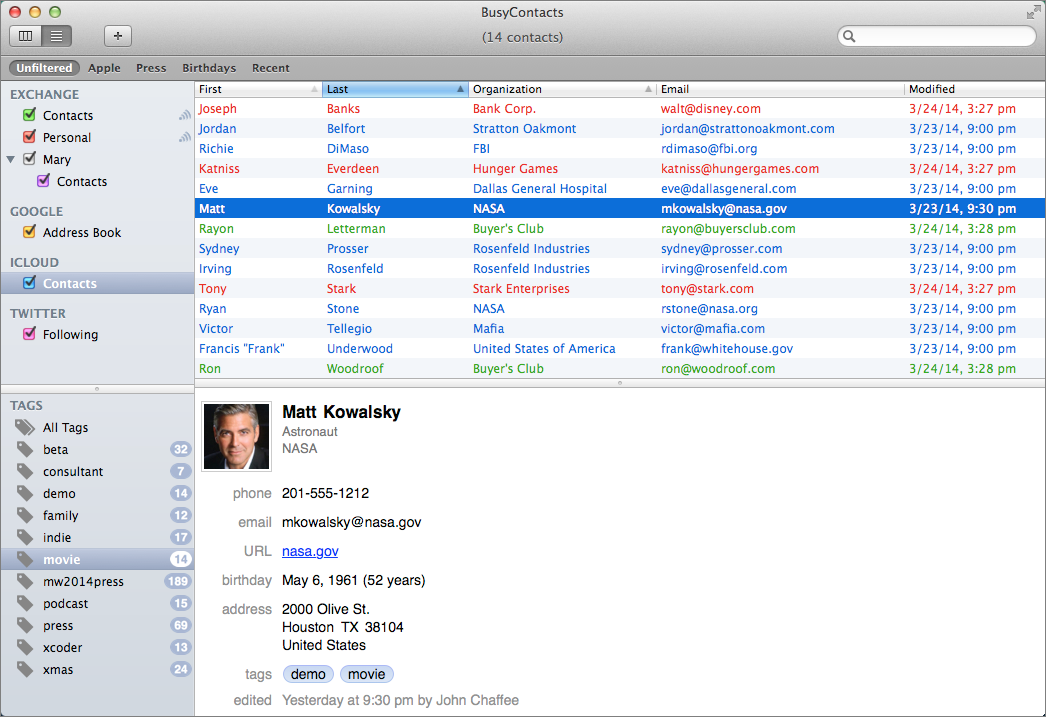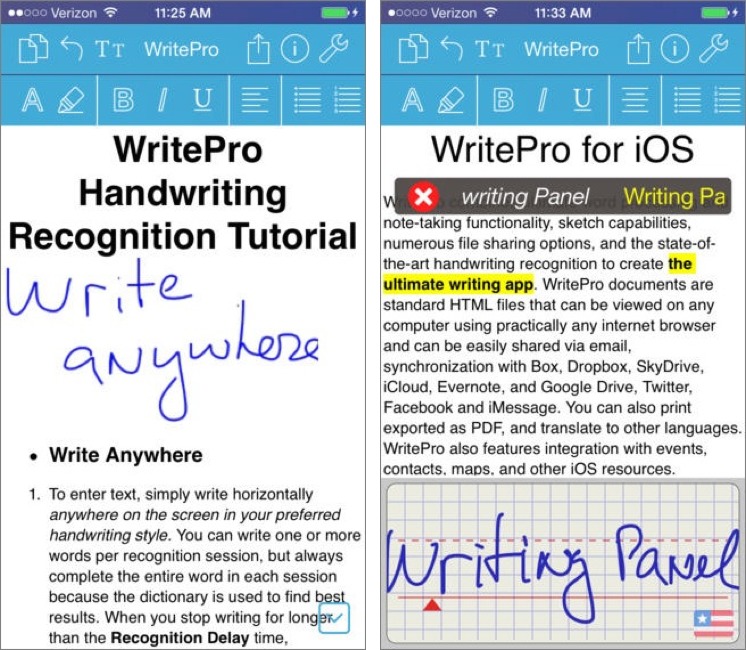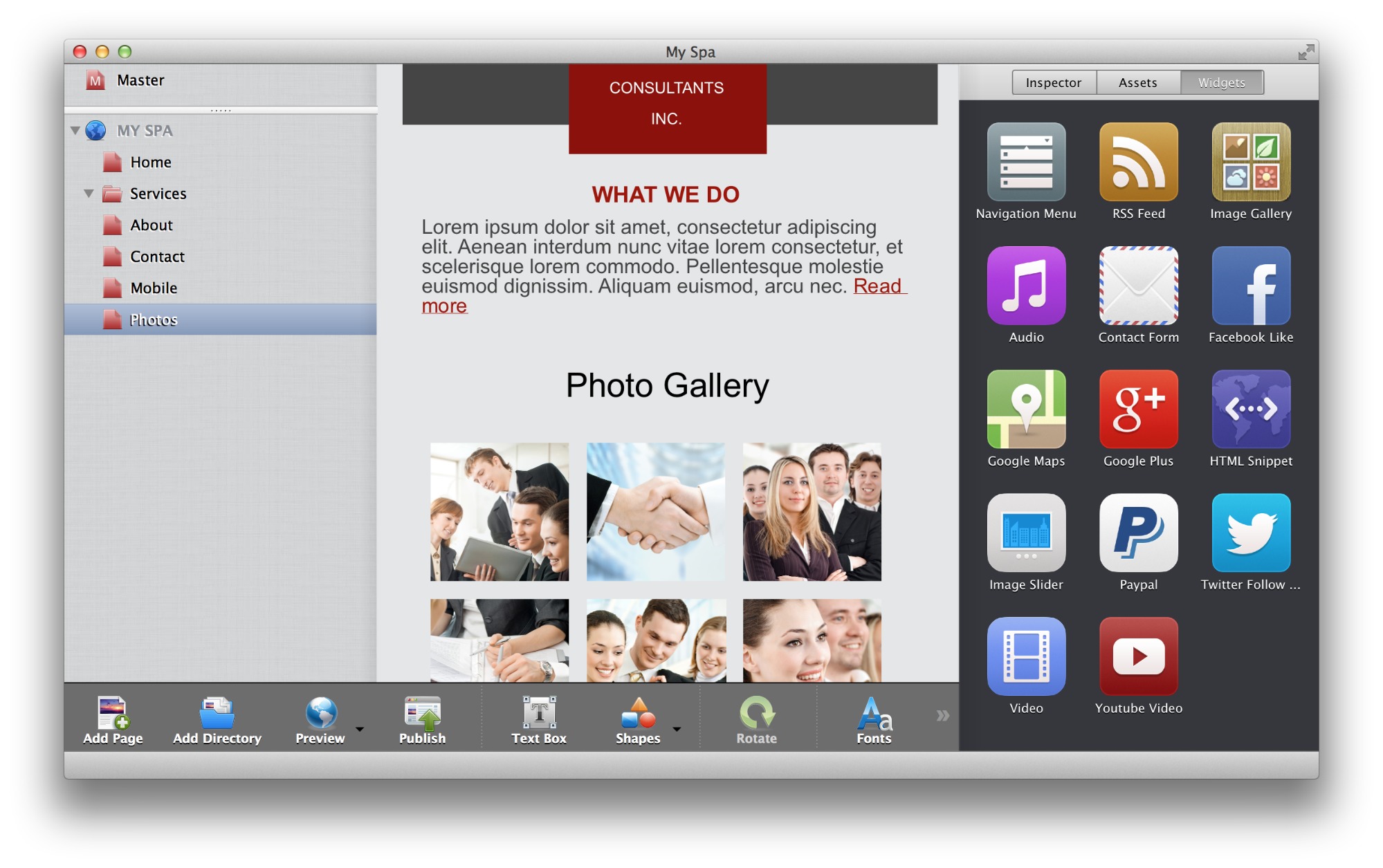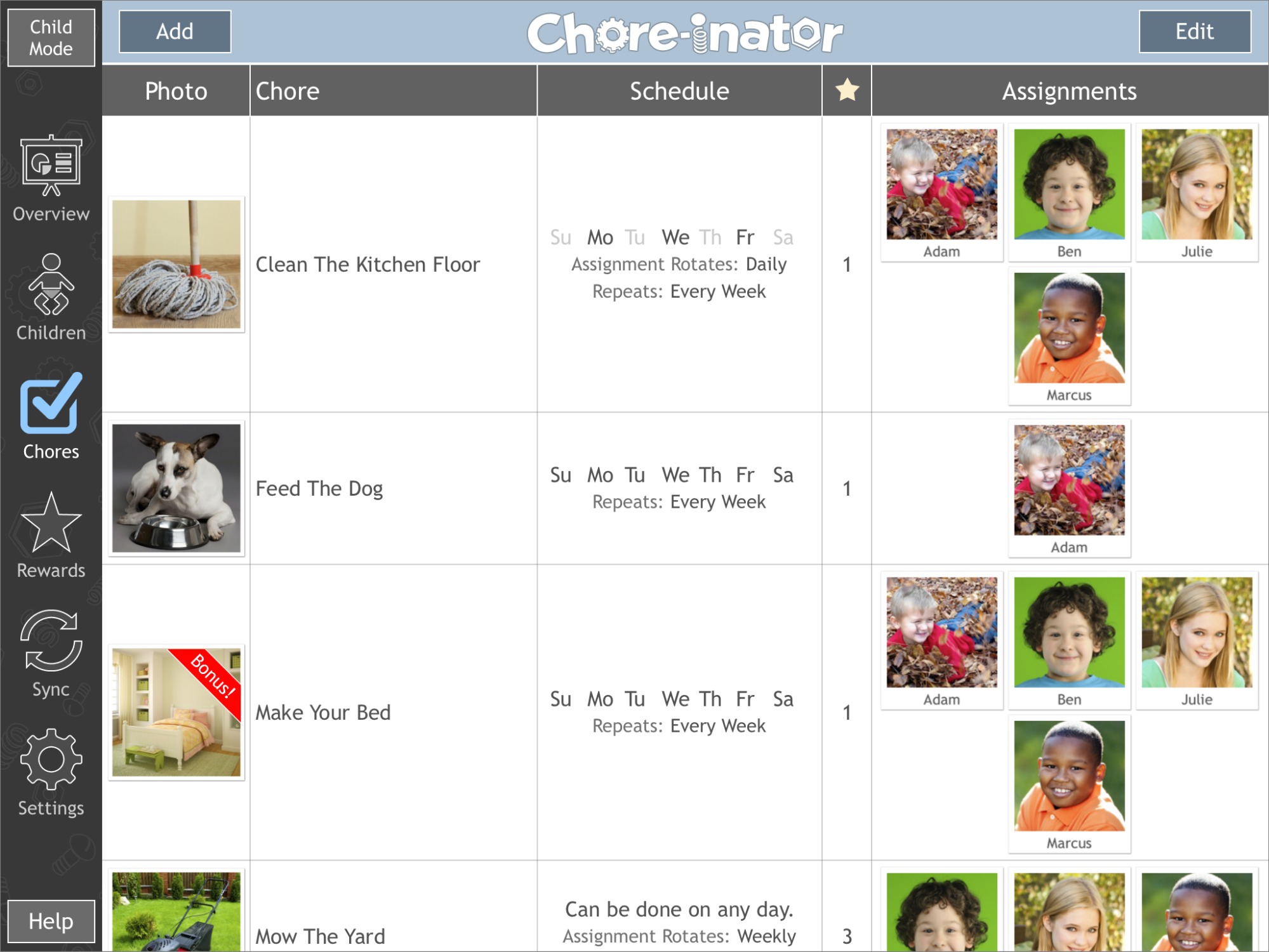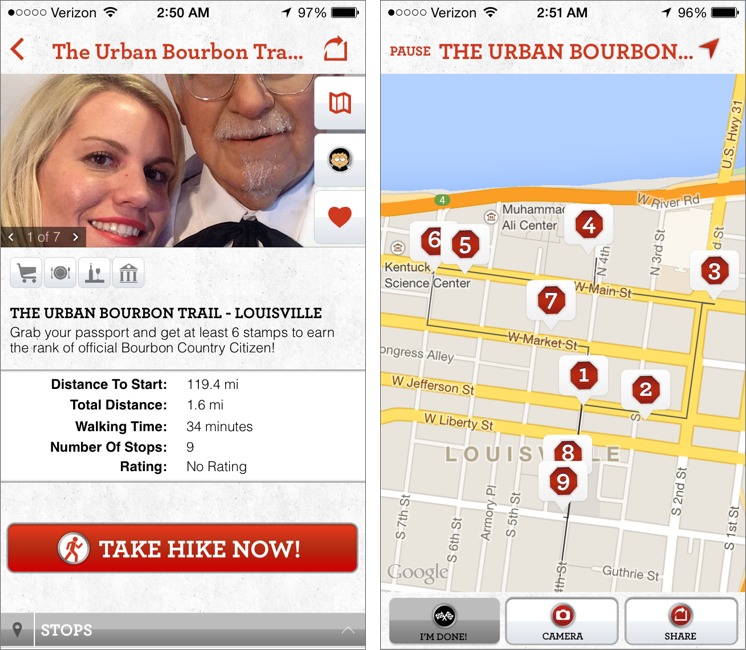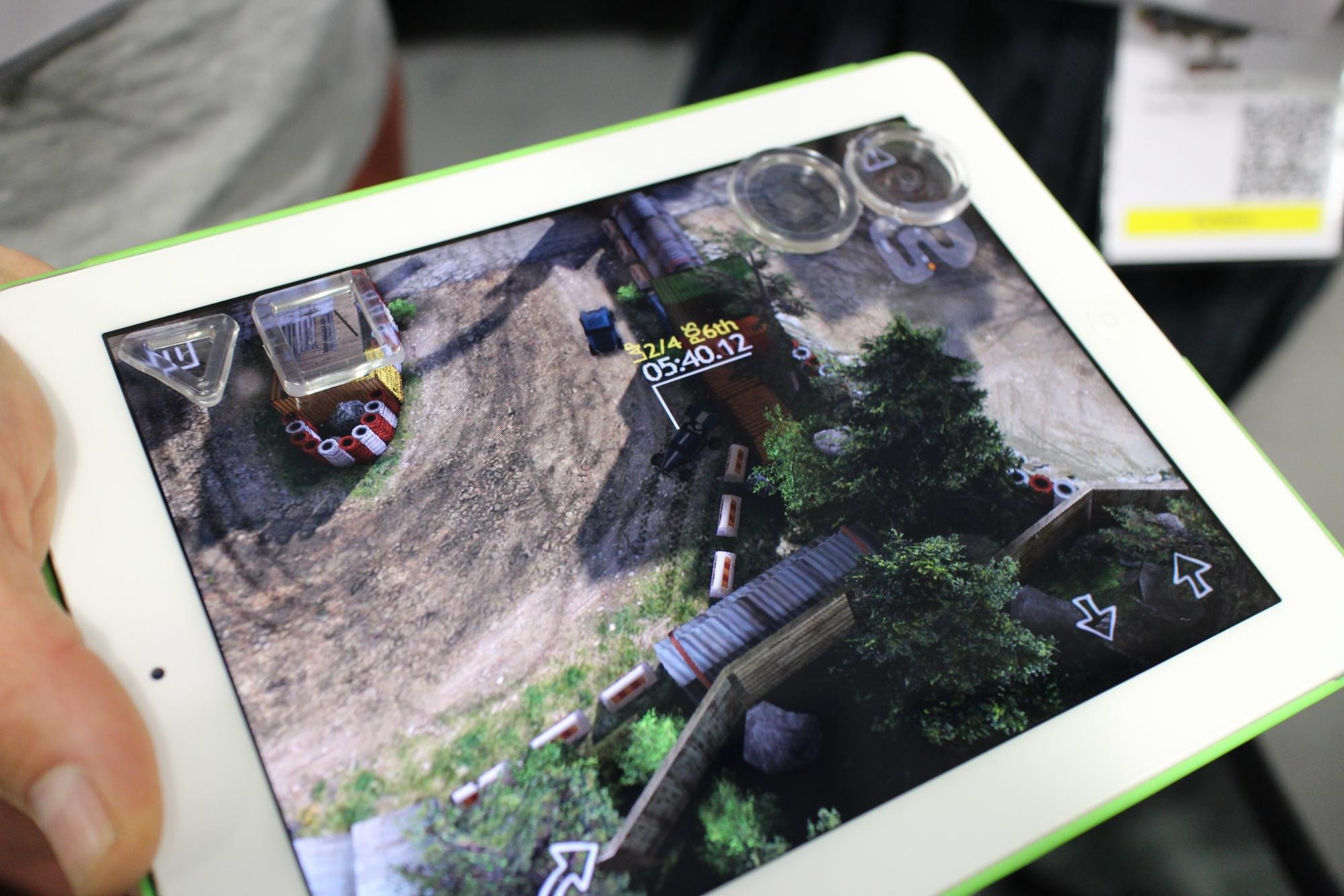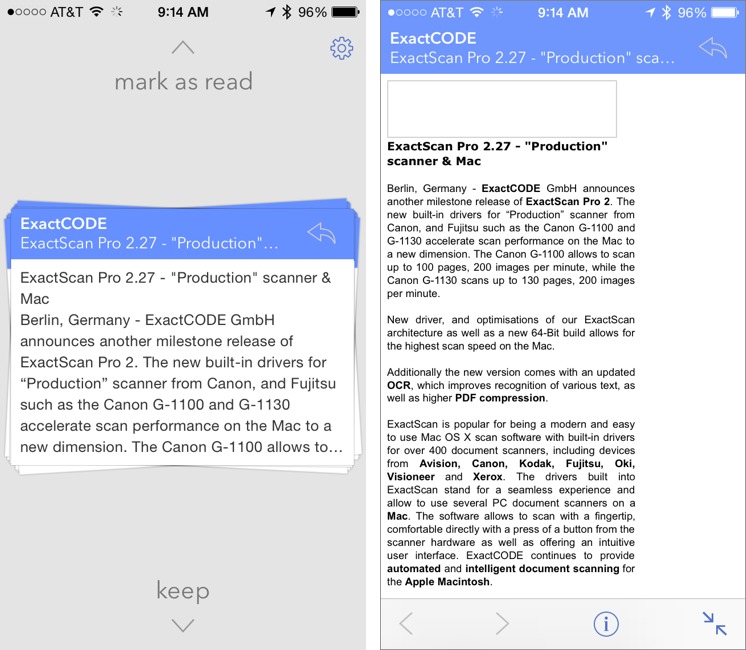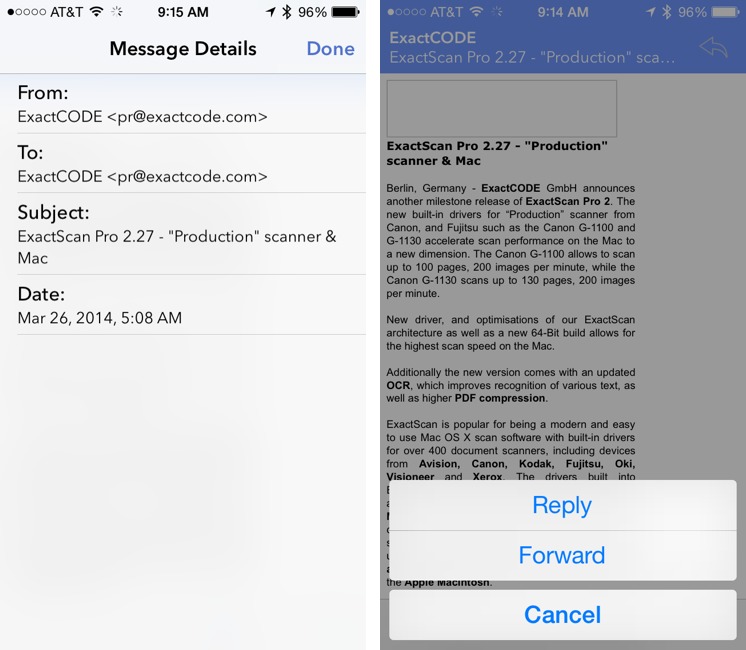TidBITS#1216/31-Mar-2014
The TidBITS crew is back home from Macworld/iWorld 2014, and while we’re all low on sleep, we’re kicking off our coverage this week. We lead off with a look at some of the coolest products on the show floor, Adam Engst writes about what it’s like to attend, and, in a special edition of FunBITS, Josh Centers shares his thoughts on some of the amusing apps and gadgets displayed at the show. In other articles, Julio Ojeda-Zapata offers initial details on Microsoft’s release of Office for the iPad, Adam reviews the Triage email app for iOS, and Joe Kissell returns with a FlippedBITS column that explains why privacy policies are important (it may not be what you expect). Notable software releases this week include DEVONthink and DEVONnote 2.7.4, Skype 6.15, Fluid 1.8.2, Keyboard Maestro 6.4, Retrospect 11.0.1, Downcast 1.0.11, and PopChar X 6.5.
Microsoft Releases Office for iPad
Lucifer, call the furnace repairman: Microsoft finally unveiled the much-rumored iPad version of its popular Office productivity suite. Office for iPad includes the familiar Word, Excel, and PowerPoint, available as individual downloads. Microsoft previously made another Office app, OneNote, free for Mac, iPad, iPhone, Android, Windows, and Windows Phone.
Those wanting unrestricted use of the core Office iPad apps will be disappointed. Although anyone can download Office for iPad to harness it as a reading and presenting tool, access to editing features requires an Office 365 subscription, like its iPhone sibling. Such subscriptions currently start at $9.99 per month or $99.99 per year for installation on up to 5 devices, but a 1-device plan will appear soon for $6.99 per month or $69.99 a year.
Microsoft today has good news for iPhone and Android users, as well: the Office Mobile apps for those platforms are now free for home use (businesses still need to pay). This brings those mobile apps in line with the also-gratis Office Mobile app for Windows Phone.
The announcement came at a San Francisco media event keynoted by Satya Nadella in his first major appearance as the company’s new chief executive.
Macworld/iWorld 2014: Wish You’d Been There
Macworld/iWorld 2014 is now over, and I wish you’d been there. For those of us who have been going to Macworld for more years than we sometimes care to remember (every San Francisco show since 1992 for me), Macworld Expo has its comfortable routines. I’m sure my experience is unique, and it has certainly changed over the years, but every day — even every meal — proceeds in a generally predictable fashion. But most familiar are the faces, the people I’ve been seeing once each year for decades.
I’m assuming you weren’t at Macworld Expo, even though many of you likely were, and I very much enjoyed every chance encounter with a person who introduced themselves and told me how much they enjoyed reading TidBITS or our Take Control books. But “many” is relative, and while “many” people attended Macworld, and “many” people read TidBITS, the overlap in those sets was far from overwhelming.
Nevertheless, I wish you’d been there to increase that number, and I wish you’d been there to walk the aisles with me, strolling past some vendors with barely a hitch in my stride (Andersen Windows? American Express? iPhone cases?), pausing at others to request a quick demo (the FluxMob Bolt battery backup and wall charger combo), and taking a break at those booths displaying something truly interesting (Rage Software’s EverWeb, particularly if you were an iWeb user). At least to my jaded eyes, there wasn’t much that would be life-changing (though I’m looking forward to BusyMac’s BusyContacts),
but I appreciated that there were so many small companies showing products that were worth a look. In fact, while it wouldn’t actually work to have all of you wandering the floor with me, one TidBITS reader did fall in with our merry band — also including Tonya, Michael Cohen, and Josh Centers — for the morning of the first day.
What he experienced up close and personal is what I most enjoy about Macworld Expo — the random encounters with people I’ve met over the last 25 years (my first Macworld, in Boston, was in 1989). “Walk for 5 minutes, chat for 20” is my standard approach. Handshakes are for people I’m meeting for the first time, or for whom I don’t know well, but greetings are increasingly becoming hugs, because these are people with whom I’ve shared drinks and meals, listened to music, and gone dancing. It’s hard to be formal with someone like IDG World Expo’s Paul Kent, who sheds his General Manager responsibilities for one night every show to play lead guitar with the Macworld All-Star Band alongside well-known names in the Apple
world, including Chris Breen, Bob LeVitus, Dave Hamilton, Chuck La Tournous, Duane Straub, and Bryan Chaffin. (And I wish you’d been at MacObserver’s annual Cirque Du Mac party to hear them, though less so if you were going to plant yourself in front of the stage and film the entire thing on your iPhone, instead of paying attention to the music.)
And as counterpoint to the familiar, I also wish you’d been there to see Josh Centers experience Macworld for the first time, taking in the multitudes of booths and people, and running a Tech Talk panel to a packed room, as did Joe Kissell and Jeff Carlson (see “TidBITS Events at Macworld/iWorld 2014,” 17 March 2014). Although Tonya and I limited ourselves to an impromptu panel with Joe about the past, present, and future of digital publishing, I’m proud that TidBITS staffers combined to participate in over 10 percent of the Tech Talk sessions. I wish I’d had time to look in on the MacIT conference that ran alongside Macworld, where our own
Rich Mogull kicked off the final day with a general session on security in the Apple world.
It’s hard to compare this Macworld to previous years; they seem quite similar, and if there were a few less vendors (the official exhibitor list hit about 200, and some of those were aggregator booths like BiteMyApple.co that hosted multiple companies), I was still pushing to visit all of them by the end of the third day. If you’d been there, you might have been able to see them all more quickly, though not if you took the opportunity to really talk with those whose products interested you. There also might have been a few less attendees this time, kept away by torrential rain on Saturday, when San Franciscans who have to work during the week would otherwise be more likely to swing by the
show floor. But it was far from empty, apart from the final hour each day, when most people were on their way home or to dinner — keeping the show open until 6 PM this year didn’t seem like a win.
Other touches were more successful. I wish you’d been there to see how my iPhone detected an iBeacon and displayed the Passbook pass for my registration as soon as I walked into Moscone North; a quick scan resulted in my badge being printed and handed to me in the easiest registration experience yet. (Alas, the scan didn’t work for Josh or his wife, who had to type their names in manually.) It was a great look at how iBeacons and Passbook could be used in the future, though it felt a little silly to have that pass appear on my home screen every time I entered Moscone over the next three days. On the downside, the single-sided badges were annoying; they were always flipping to the wrong side, making it hard to know who you were
talking to.
I particularly liked the First Looks session for media on the day before the show floor opened; it was a nice opportunity to talk with some of the more innovative companies outside of the bustle of the floor. That accounted in part for the increasing prevalence of Kickstarter-funded products like Lumo Lift, Ring, and Glowdeck. But this is fine — one of the positive ways the Internet has changed the technology industry is by involving users much earlier in the product development process, and if we in the press can help expose you to innovative ideas, so much the better.
In the end, all of us at TidBITS had a great time at Macworld/iWorld 2014, and if you’d been there with us, you would have too. There’s no question that the show has changed and shrunk over the years, thanks to the Internet disrupting how product info and support is provided, and because of Apple pulling out, but the core of Macworld remains. It’s too large to build its own community, as tends to happen at smaller and more focused conferences, but Macworld provides a place where members of the Apple community can gather en masse. That’s an essential role, because Macworld is where the relationships that underpin much of the business of the Apple ecosystem are formed, strengthened, and maintained. For that reason, along with the
personal enjoyment, we’ll be back for Macworld/iWorld 2015 next year, scheduled for March 12th through 14th. See you there!
Cool Products from Macworld/iWorld 2014: Part 1
Our travel schedule for Macworld/iWorld was particularly rough this year, with Josh getting home on Sunday night and Adam taking the red-eye in on Monday morning. So while we have even more product descriptions from the show that we want to share with you, we’re going to split our coverage into parts so we can get some out right away and finish off once we’ve caught up on sleep. Without further ado, then, here are some of the most compelling products we saw on the Macworld show floor.
BusyContacts — Finally! For years now we’ve been asking BusyMac for an app that will do for Apple’s Contacts what BusyCal does for Calendar — that is, replace it. (Can you tell we’ve never liked Contacts?) At Macworld/iWorld, BusyMac announced BusyContacts, which promises to provide a multi-account solution for syncing, sharing, and maintaining address books via iCloud, Google Contacts, Exchange, and any other CardDAV-compatible service. BusyContacts will offer customizable views, tagging, smart filters, social network integration, and more. It’s slated to enter public beta within a few months and will cost
$49.99 when it ships later in 2014, so if there are any contact-management features you want to suggest to BusyMac (label printing à la Now Contact was a common suggestion at the show), let BusyMac know soon. [ACE]
Ring — Probably the most talked about product on the Macworld show floor, Logbar’s $185 Ring is — or will be — a wearable input device for iOS. The concept is straight out of Tony Stark’s lab: put Ring on, and wave your finger around to control the iPad in a variety of app context-sensitive ways, including by drawing characters in mid-air to type them (albeit very slowly). Although Ring blew through its Kickstarter goal of $250,000 to raise over $840,000 from nearly 5,000 backers and delivery is estimated for August 2014, the company was
showing only a prototype attached to a large battery and wouldn’t let anyone else try it. It remains to be seen if it will prove easy to manufacture in quantity and if a single finger’s movements allow for sufficiently complex vocabularies to be useful. [JJDC]
K-Tor Human-Powered Generators — Need to go off the grid and still use your iPad? Or perhaps you just want your kid to work for his iPhone usage? K-Tor was showing the pedal-powered Power Box ($195), which generates up to 20 watts and can be used while sitting in a chair (or incorporated into other devices), and the hand-cranked Pocket Socket 2 ($64.95), which can generate up to 10 watts and is more portable. Both offer a standard electric socket, so you can run anything you can plug in that’s within the 10–20 watt output range. [ACE]
WritePro — If you yearn for the bygone days when you could handwrite “egg freckles” on your Newton, PhatWare may have the app for you: WritePro, a $9.99 word processing, note-taking, and sketching app for iOS. The app provides handwriting recognition that seems to rival the Newton’s handwriting recognition capabilities, and it provides a robust set of word processing features: multiple fonts and sizes, paragraph indents, bulleted and numbered lists, text and background coloring, and more. You can also make drawings
within the app using an integrated sketchpad and embed those sketches in your documents. The app provides a number of features to make handwriting entry easy, with gestures for backspacing, entering carriage returns, undoing, and expanding your own custom text shortcuts. Documents can be synced with a number of cloud services, including iCloud, Dropbox, Google Drive, Evernote, and Microsoft OneDrive. Instead of a proprietary file format, WritePro documents are stored as HTML, making it easy to get your stuff out of the app and into any word processing program. [MEC]
Hider 2 — Typically, when someone needs to secure confidential documents on a Mac, the advice is to create an encrypted disk image in Disk Utility. It’s free and easy, but the downside is that you’re always working on that separate volume. For a friendlier alternative, look into MacPaw’s Hider 2 ($19.99). With the press of a button, you can move files and folders from the Finder into Hider 2’s secure vault, which is guarded by AES-256 encryption that the Ukrainian developers assured us was Putin-proof. [JJDC]
EverWeb — Still angry that Apple ended iWeb’s iLife back in 2011? Although both Sandvox and RapidWeaver have long offered alternatives to iWeb orphans, there’s a new Web development tool in town to bring drag-and-drop Web site creation back to the Mac. Rage Software’s EverWeb lets you publish to your own site, but also offers one-click publishing and Web hosting. EverWeb by itself costs $79.95 for a year of updates and support ($49.95 per year after that), although a Web hosting account with 2 GB of space and 5 email accounts is only $99.95 per year and includes the software. Niceties include master pages, asset organization,
support for Google Fonts, automatic drop-down menu creation, and a wide variety of widgets. Although it creates optimized HTML5 and CSS3 code, EverWeb intentionally doesn’t make responsive sites that adapt to any screen size (which can be problematic for graphics), instead preferring to help you create mobile-optimized sites for smartphones and tablets. [ACE]
FunBITS: Macworld/iWorld 2014 Roundup
I came to Macworld/iWorld 2014 hoping to see the latest and greatest in the Mac and iOS gaming worlds, perhaps even apps that I hadn’t previously heard of before. But oddly, there were essentially no games to be found, even for iOS, where games are tremendously popular.
Luckily, we want FunBITS to look well beyond games to apps and products that support all sorts of hobbies, pastimes, and sports. With that in mind, here are a few products I ran across on the Macworld show floor that aim to make your life a little more interesting.
PencilCase — One of the coolest apps I saw for the entire show was PencilCase for the Mac from Robots & Pencils, which seeks to fill the long-empty shoes of Apple’s HyperCard. Without requiring you to write any code, PencilCase enables you to develop iOS games, animations, and simple apps, then share them with friends or even sell them in the App Store. And if you want to go beyond what PencilCase can do on its own, you can write your own code in JavaScript. I tried a few PencilCase apps, including a clone of Flappy Bird, a bouncing ball physics demo, and
an animation of one of Mad Magazine’s spies (Robots & Pencils adapted the classic 1984 game for iOS). The animation speed seemed a touch too fast, but PencilCase isn’t expected to launch until late 2014, so there’s plenty of time to smooth things out.
You can pre-order PencilCase now. There are three pricing structures: Community for $199, Professional for $299, and Corporate for $999. Community and Professional have identical features, but the former is limited to 10 slots in App Drop, a private storefront for apps outside the App Store. Corporate adds more features, like importing PowerPoint, Keynote, and Flash files; iBeacon support; and built-in internationalization, along with email and telephone support. Check out the demo video.
Chore-inator — It may not be the first attempt to gamify household chores, but the iOS app Chore-inator ($2.99) might be the best so far. Chore-inator focuses around helping parents encourage children to do their chores, though you can use it to manage your entire family. What sets it apart is that you can take a picture of what you expect a finished chore to look like. Want proof that a chore was done while you’re at work? You can have your child take a picture of the accomplished chore and send it to you in the app.
For each chore you assign, you determine how many stars are earned for the chore. When a task is completed to satisfaction, those stars are doled out, and can be used to redeem rewards that you set, like ice cream, a trip to the park, or a portion of an allowance.
While our seven-month-old is a bit young to set the table or vacuum, I could see Chor-inator being handy for my wife and I, since we struggle to keep up with household chores. We might even use it control how often we go out to eat with a rule that we have to earn a certain number of stars before hitting a restaurant for dinner.
Kamino — I wish I had more time to try out the free iOS app Kamino while in San Francisco. Kamino is an “urban discovery app” that debuted at the show. Essentially, Kamino lets you create and share custom walking tours, called hikes.
For instance, you could use Kamino to take a hike of Louisville’s Urban Bourbon Trail, Boston’s historical sites, or notable spots in West Hollywood. Or just set out and create your own hike in your hometown. The demo video gives you an idea of what it does. Unfortunately, for those of us living in rural areas, it’s a bit of a tease.
Contact Patch — Finally, an actual gaming product! There have been numerous attempts at creating physical “stick on” gaming pads for iOS devices to make playing a game more tactile, but Contact Patch is notable for its versatility. While previous attempts have tried to emulate standard game controls like d-pads, Contact Patch is unique in its lack of imposed structure. Contact Patches are rimmed silicon pads that you apply to your device’s screen over an in-game control graphic, where it transmits your taps to the screen. They’re easy to put on and remove, and come in circle, square, and triangle shapes
in several sizes.
I haven’t had much time to play with the Contact Patch pads yet, but the most useful one for my large thumbs is the large circle, which is perfect for the onscreen d-pads used by so many games. The triangles seem to be an awkward size for adult fingers — too small to fit thumb tips comfortably, but too big to rest them on. But they might be better suited for children, and the squares are a nice compromise for any size fingers. Regardless of fit, the material adds some much-appreciated tactile feedback, without being sticky or getting
in the way, and makes it easier to find controls by feel.
On the downside, they’ll be easy to lose, despite coming with a handy drawstring carrying bag, and they must be kept away from babies and toddlers, since they’re a choking hazard. Unfortunately, the company’s Web site is still under construction, so you can’t yet order a Contact Patch set, but they retail for $24.99.
Petcube — My wife Hannah and infant son Harris accompanied me to San Francisco for Macworld, leaving our cat Peanut to hold down the fort at home. She’s already punishing us for leaving her by ignoring us (bad people!), but if we’d had a Petcube, perhaps we wouldn’t be getting the silent treatment.
A sturdy aluminum cube that measures 4 inches (10.1 cm) on each side, the Petcube contains an HD-capable video camera, a microphone, and speakers, so you can see, hear, and speak to your pet via an iOS app. Even better, there’s also a low-power laser inside that you can use to run a red dot around the room to play with your pet. Petcube will be shipping in May 2014 for $199, and if you’re worried about what an aluminum box will do to your decorating scheme, don’t worry, there will be “skins” (animal prints, natch) to cover the bare metal.
Triage for iOS Enables Quick Email Checks
If you, like me, are always dealing with an onslaught of email, you may dread getting away from it for any amount of time, even if it’s just an evening at home, the weekend, or a trip. There’s always the worry that you’re missing something important, and returning to an overflowing inbox isn’t fun. Worse, if you do check in quickly, you risk getting sucked in for too long and incurring the ire of family or friends. Then there’s the problem of business travel, when you need to juggle important communications while in meetings.
An iPhone is certainly a boon in such a situation; you can check email quickly without having to sit down at a desktop Mac or even pull out a laptop. With cellular connectivity, an iPhone even enables email checks in places where a Mac could never get online. But Mail, Gmail, and most other iPhone email clients focus more on providing a full email experience than helping you scan email quickly. For that, you want Triage from Southgate Labs, a $2.99 email app for iOS that you can use to separate the wheat from the chaff as quickly as possible.
At the highest level, there are only two types of email, those messages you need to read, and those you don’t. But when you’re faced with a list of messages as long as your arm, it can be hard to scan quickly without becoming distracted. Triage changes the equation by displaying your Inbox as a series of Keep/Delete questions, one for each new message.
Once you’ve configured Triage to connect to your email accounts (Gmail, Yahoo, iCloud, Outlook and standard IMAP accounts), it retrieves a list of unread messages and presents you with a preview of the first one, showing you the sender, the subject, and a snippet of text from the body of the message (unless it’s an HTML message without a text alternative), plus a number if there are multiple messages in the conversation. You have two choices, keep the message for later, when you have time or can deal with it better, or delete it. Swipe down to keep the message; swipe up to delete it.
Keeping the message requires a little explanation, since “keep” actually means “Do absolutely nothing with this message on the server, but don’t show it to me in Triage again.” The key is that when you keep a message, it appears in other email clients as though you’ve never seen it before.
When it comes to “deleting” messages, Triage lets you choose from three “delete” actions in its settings (you wouldn’t switch between these actions regularly). Triage can mark the message as read, archive it, or truly delete it. Which you choose depends on how you manage email. Since I delete almost nothing and consider archiving email in Gmail (which just deletes the Inbox label) to be unnecessary make-work, I have it set to mark as read. If you’re more of an Inbox Zero person, you’ll want to archive or delete the message, depending on how retentive you are.
That’s the core of what Triage can do, but it has a few additional features. Tap a message preview and it expands to show the full message (the right-hand screenshot above), in case you couldn’t determine what to do from the preview. Left and right arrows let you see other messages in the conversation, if any, and once you figure out what to do, you can tap a double-arrow button to shrink the message back down to the preview and swipe it up or down. An i button displays header information, and there’s also a curved arrow button that lets you reply to the message or forward it, which is good, since sometimes a message can be dispatched in a few seconds, and it would be frustrating to have to switch to a different email program to
respond.
So here’s a common scenario for me. It’s Sunday, and while I don’t want to get sucked into reading email or using my Mac in any way, I’m expecting to hear from friends about a run we’re planning. I launch Triage, and swipe my way through the messages that have appeared in my Inbox since I last used it, keeping those that need further attention and marking the rest as read so I don’t see them when I next sit down at my Mac. It’s a wonderfully lightweight way to check in, and in a matter of minutes I can find out
who’s coming on the run and be certain nothing has exploded since my last mail check. And when I launch Triage again, perhaps while killing a few minutes while waiting for Tonya and Tristan, it shows me only messages I haven’t yet seen — you never have to triage a message twice.
Or, while at Macworld/iWorld, where I don’t have time to check email other than morning and night, Triage is being helpful for checking in on email-based logistics during the day.
It’s important to realize that Triage is meant only for these very quick email checks, not as a tool for managing all sorts of incoming email. It sees only messages in your Inbox, for instance, and not those filtered at the server to other folders. It doesn’t let you file or label messages, flag them, or mark them as spam.
While I appreciate that focus most of the time, I occasionally long for a few more features. It’s hard to swallow having to keep spam, for instance, because I want to make sure to mark it later so Gmail learns from my actions. And some people have email processing strategies that involve filing messages from the Inbox into action-based folders — for them, the keep/delete dichotomy is too limiting.
It’s easy to imagine Triage adding left and right swipes as well, and making them configurable, so a left swipe could mark a message as spam and a right swipe could move it to a particular mailbox. It could even have a swipe bring up a list of particular mailboxes into which the message could be moved.
My main complaint about Triage is that the button to shrink an expanded message back down to a preview is finicky; it often doesn’t activate when I tap it. I’ve found that swiping down on the button works much better for some reason. Another annoyance is that I strongly prefer to send all my email from my [email protected] address, but Triage has no provision for an alternate sending address for Gmail accounts, forcing any replies and forwards to come from my generally hidden Gmail address.
But while there’s room for both near term improvements and longer term feature growth, I’m a happy Triage user in the here and now, and if you’d like a quick way to cruise through your new email from your iPhone, I encourage you to give it a try. As with Recur, the last app I reviewed, the highest recommendation I can give is that Triage has earned a spot on my home screen.
FlippedBITS: Do Privacy Policies Mean Anything?
Sometimes you want to go where everybody knows your name, IP address, shopping habits, browsing history, birthday, mother’s maiden name, and other personally identifiable information. Other times you don’t use the Internet.
Most of us take it for granted that the Web sites we visit collect massive amounts of data about us behind the scenes. If you aren’t aware of this — or if you are, but wish you could keep more of that information private — I can refer you to a little book I wrote on that topic: “Take Control of Your Online Privacy.”
It’s helpful to have greater awareness of who’s collecting what data about you and why. You can do things like changing browser settings, adding plug-ins, and adjusting your preferences on various sites to discover when they track your actions and to reduce (though not eliminate) the endless flow of private information you send out as you use the Web. I talk about all this in my book.
But what about privacy policies? Nearly every commercial Web site has one, and you often have to agree to such a policy (implicitly or explicitly) when signing up for an account. Privacy policies spell out what data the company collects (particularly personally identifiable information), how it’s used, what protections are in place to safeguard it, and so on. Some people mistakenly think that these policies offer some guarantee of privacy or even legal protection. I’d like to disabuse you of that belief in this installment of FlippedBITS.
Policies vs. Facts — The existence of a privacy policy, along with a prominent link to it on a site’s home page, is sort of like the words “Nutrition Facts” on a food label. The facts could be that a site offers no privacy, or that a food is full of nasty stuff that provides no nutritional benefit. Sites may display a privacy policy because they’re required to by law, or because they think it makes their users feel better.
Sorry to say, but — not to put too fine a point on it — privacy policies by themselves don’t mean diddly-squat.
That’s not to say privacy policies are meaningless, and as I’ll explain in just a moment, I recommend reading them attentively. But don’t mistake a policy for a guarantee.
A policy is just that — a statement about the practices a person or company follows as a general principle. I mean, I have a policy of being honest, but that doesn’t mean I never lie. My library has a policy of charging patrons for overdue books, but sometimes they let it slide. A store has a policy of beating competitors’ prices, but draws the line when someone brings in an ad for a buy-one-get-two-free promotion.
When a company’s lawyers draft a privacy policy, there’s no guarantee that all the other employees are even aware of it, much less that they universally agree to it. And even if they do, that doesn’t prevent lapses, mistakes, attacks by outside hackers, or other issues.
In short, even the best privacy policy, crafted lovingly by People Who Really Care™, and agreed to under oath by every employee, doesn’t actually protect your privacy. The most it can do — and even this is a stretch — is provide you some recourse if the policy should be violated. If you can prove that this happens, maybe someone will be fired or maybe you’ll get financial compensation or whatever. But in the United States, even where the law says a company must have a privacy policy, it doesn’t necessarily mean that the privacy policy is legally binding. And if it were, it would still be like any other law: it would penalize, but not prevent, misbehavior.
What’s In the Fine Print — I’ve made my point, I hope, that you shouldn’t put too much trust in privacy policies. But you should read them!
Privacy policies are often full of boring and inscrutable legalese, although a surprising number of them are written in something many of us would identify as closely resembling English. They typically include the following:
- What types of information the site collects, under what circumstances, and for what uses. (This may include both general information, such as which browser you’re using, and information that more specifically identifies you as an individual.)
- Whether and how the information is shared with other entities, such as advertisers.
-
How the site uses cookies.
-
What security measures the site uses to protect your data.
-
How to opt out of data collection.
You should take the time to read these policies — at least for the sites you visit most frequently — for several reasons:
First, although a privacy policy isn’t a guarantee, it does speak to the company’s intentions. A policy that goes out of its way to stress the limited ways a company collects data and the care it takes with it suggests that they take privacy seriously, at least; an absent or loosely worded policy suggests the opposite.
Second, you could discover something disturbing enough to make you stop using the site. Some privacy policies are quite up front about the fact that the sites collect personal data about you and sell it to third parties. Others do little or nothing to safeguard the personal data they collect. If you’re uncomfortable about that, you can take your business elsewhere.
Third, privacy policies should address how sites deal with the data that you provide voluntarily — blog posts, photos, movies, and other content you create or upload. Sites have repurposed users’ content for marketing purposes, or even claimed some form of ownership, copyright, or license over user-contributed content. A privacy policy could alert you to the fact that the site may use your uploaded photos to sell ads or merchandise without compensating you, for example.
Here’s an even better example. Microsoft suspected a former employee of leaking information to a blogger about Windows 8 before it was released. The company looked through the blogger’s Hotmail account, found evidence of the leaked information, and had the employee arrested. As it turns out, Microsoft’s privacy policy for Hotmail explicitly permitted the company to access users’ email in order to protect its rights or property, among other reasons. (In response to the kerfuffle over this incident, Microsoft has altered its
policy such that suspected thefts of intellectual property are referred to law enforcement rather than Microsoft itself examining email contents.) Gmail and some other Web-based email services allow themselves similar rights — it’s all right there in the privacy policies. Knowing about this sort of thing in advance might lead you to make different choices about how you communicate.
Finally, a privacy policy ought to tell you what options exist if you want a site to stop collecting your data or to remove data it’s already collected. That can guide your choices of privacy settings, or inform your future usage of the site.
Privacy Plus — A privacy policy alone may not be much to hang your hat on, but in combination with other things you can learn about a company or Web site, it can tell you quite a bit. For example, all things being equal, if a site’s revenues come mainly or entirely from ads, the probability of your personal information being misused is higher than on a site supported by subscriptions or by other means.
If you need some guidance when interpreting a site’s privacy policy and practices, try entering its URL at Privacyscore. (There’s no Submit button; if the site appears in a pop-up menu after you enter it, click its name to get its score; if not, the site isn’t in Privacyscore’s database.) Privacyscore offers a score of a site’s privacy that takes into account several factors, such as statements made (or not) in the privacy policy and how many third-party trackers are in use on the site.
I tried a few sites (type two characters into the search field to get a long list of sites to browse) and found some interesting results:
- Twitter, the Electronic Frontier Foundation, and Wikipedia got perfect scores — 100 out of 100 — which is not to say that they have perfect privacy.
-
Apple, Google, Facebook, and Microsoft all scored in the mid-90s, putting them in the highest (“comfort”) tier.
-
Amazon.com and Bing, each with a score of 85, fell into the middle (“caution”) tier.
-
Yahoo, with a score of only 74, was in the lowest (“concern”) privacy tier, along with WordPress (at 75).
-
Wired got a mere 39 — the lowest of any of the sites I checked.
You’ll have to decide for yourself whether you can live with any site’s privacy policy, with or without the use of software or services that block unwanted data collection. But learning more about what you’re up against can help you to make wiser decisions. For much more on this topic — not just about Web sites and privacy policies also but numerous other ways in which your personal data may be at risk online and what you can do about it — I refer you again to my book “Take Control of Your Online Privacy.”
TidBITS Watchlist: Notable Software Updates for 31 March 2014
DEVONthink and DEVONnote 2.7.4 — DEVONtechnologies has updated all three versions of DEVONthink (Personal, Pro, and Pro Office) and DEVONnote to version 2.7.4, with more control over how labels are displayed (with classic tinting, with a bubble around the document name, or with a colored dot). All three editions of DEVONthink add a contextual menu item to copy an image of a movie’s frame, an Annotation toolbar item that can create lines and arrows, and support for sending email via AirMail. The three editions of DEVONthink also receive
improved importing of Evernote Notebooks (skipping previously imported notes), added creation date and user name annotations to PDFs, added support for viewing FTP site from the Web on OS X 10.9 Mavericks, reloaded windows and views after syncing, and workarounds for Quick Look glitches on Mavericks. The Pro Office edition adds support for viewing email messages via the mobile Web interface and a fix for re-indexing of imported email messages after filesystem events. (All updates are free. DEVONthink Pro Office, $149.95 new, release notes; DEVONthink Professional, $79.95 new, release notes; DEVONthink Personal, $49.95 new, release notes; DEVONnote, $24.95 new, release notes; 25 percent discount for TidBITS members on DEVONnote and all editions of DEVONthink.)
Read/post comments about DEVONthink and DEVONnote 2.7.4.
Skype 6.15 — Microsoft has released Skype 6.15, which fixes two instances of crashes (one at launch and one when quitting) that were identified thanks to users in Skype’s Community Forums. The update also fixes a bug that prevented per-conversation notification settings from sticking and an issue with animated emoticons using too many CPU cycles. Finally, the release also eliminates crashes when screen sharing on a MacBook Pro (with the associated recommendation that MacBook Pro users also update to OS X 10.9.2 Mavericks). (Free, 41.5 MB, release notes)
Read/post comments about Skype 6.15.
Fluid 1.8.2 — Todd Ditchendorf has released version 1.8.2 of Fluid, the site-specific browser that enables you to turn Web apps and sites into Mac apps. The update improves support for both multiple displays and userscripts, and ensures that Web Page Zoom persists across launches. It also fixes JavaScript and CSS syntax highlighting, as well as some code completion features in the Userscript and Userstyle editors — two features that become available when you purchase a full license for $4.99. A Fluid license also enables you to create apps with separate cookie storage and pin apps to the menu bar. (Free or $4.99 new, free update, 3.5
MB, release notes)
Read/post comments about Fluid 1.8.2.
Keyboard Maestro 6.4 — Stairways Software has released Keyboard Maestro 6.4 with support for reading and modifying file tags in OS X 10.9 Mavericks. Amongst the update’s more than 50 changes, the automation utility also improves accessibility and VoiceOver support, adds asynchronous options for executing scripts and sub-macros, adds several new AppleScript commands, plugs a memory leak in the image finding code, and fixes a number of potential crashes. ($36 new with a 20 percent discount for TidBITS members, free update, 24.4 MB, release notes)
Read/post comments about Keyboard Maestro 6.4.
Retrospect 11.0.1 — Retrospect Inc. has released Retrospect 11.0.1 with a number of bug fixes for the backup software. The update fixes a couple of restoration issues related to the new block-level incremental backup option introduced in version 11 (see “Retrospect 11,” 6 March 2014). Other fixes include a patched memory leak when grooming older backups, mending of the Past Backups view to ensure it displays retrieved backups while not showing removed backups, and an overhaul of Dashboard Information for the Japanese localization on OS X 10.9 Mavericks to ensure
accuracy. ($119–$2,199 new, $69–$1,299 upgrades, 362 MB, release notes)
Read/post comments about Retrospect 11.0.1.
Downcast 1.0.11 — Jamawkinaw Enterprises has released Downcast 1.0.11, which adds an option to switch to audio-only playback of video podcasts. Selecting this option in the video context menu closes the video but continues playing the audio. The podcatcher app also squashes a bug that caused file extensions to be dropped for imported episodes, fixes priority play for playlists, ensures that statistics for partially played episodes are properly refreshed, fixes a problem that prevented the selected podcast/playlist from being reselected after a restart, and fixes multiple bugs that could cause crashes. ($9.99 new from the Mac App Store, free update, 6.4 MB, release notes)
Read/post comments about Downcast 1.0.11.
PopChar X 6.5 — Ergonis Software has released PopChar X 6.5 with a new custom insertion technique, which should make it faster to insert characters in applications that don’t reliably support direct event-based insertion of characters. The update also provides a workaround for a problem that caused the search field to be cleared while entering search terms on OS X 10.9 Mavericks, squashes a bug on non-English systems that prevented PopChar from remembering the previously selected layout, and improves the speed of clipboard-based insertions for many applications. (€29.99 new with a 25 percent discount for TidBITS members, free update, 3.7 MB, release notes)
Read/post comments about PopChar X 6.5.