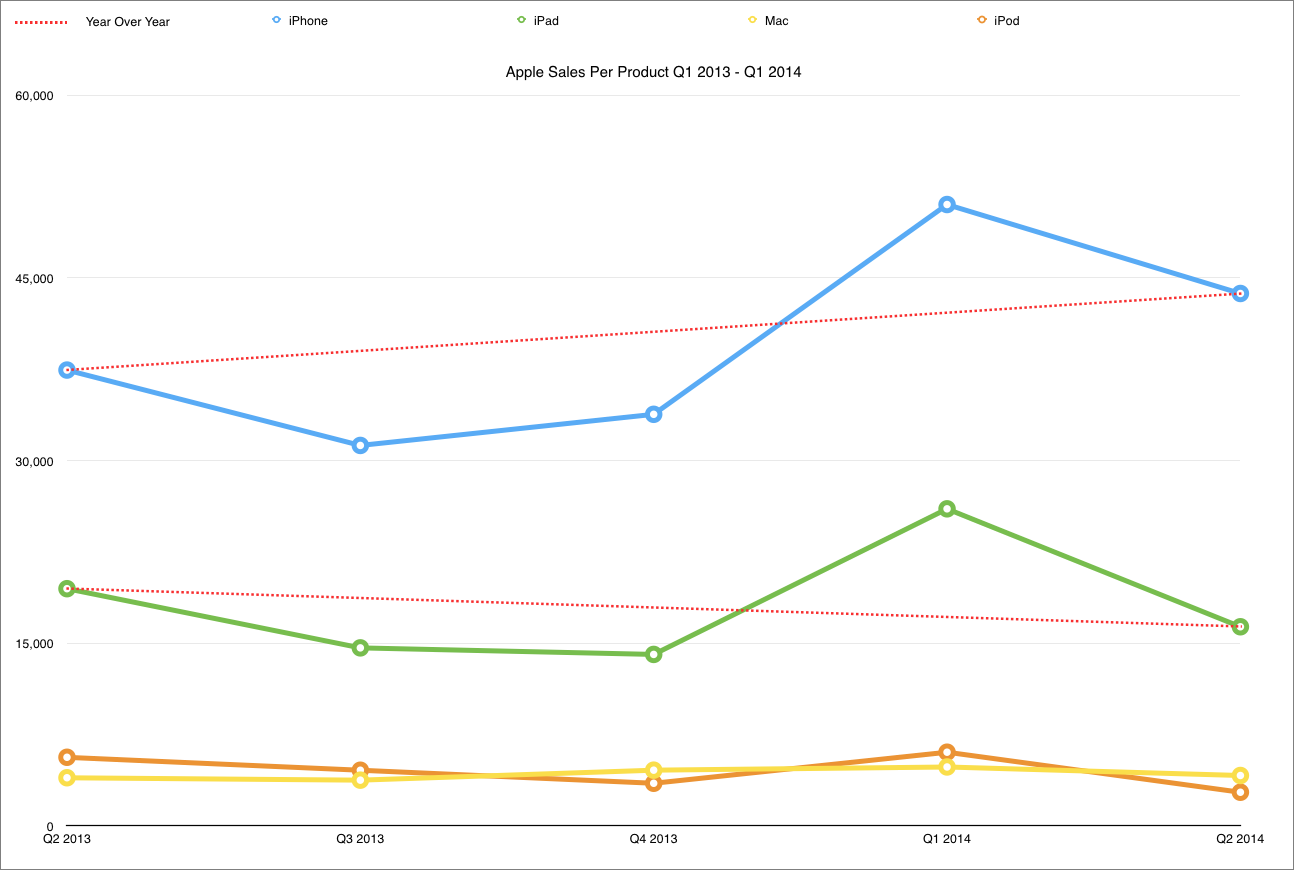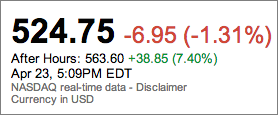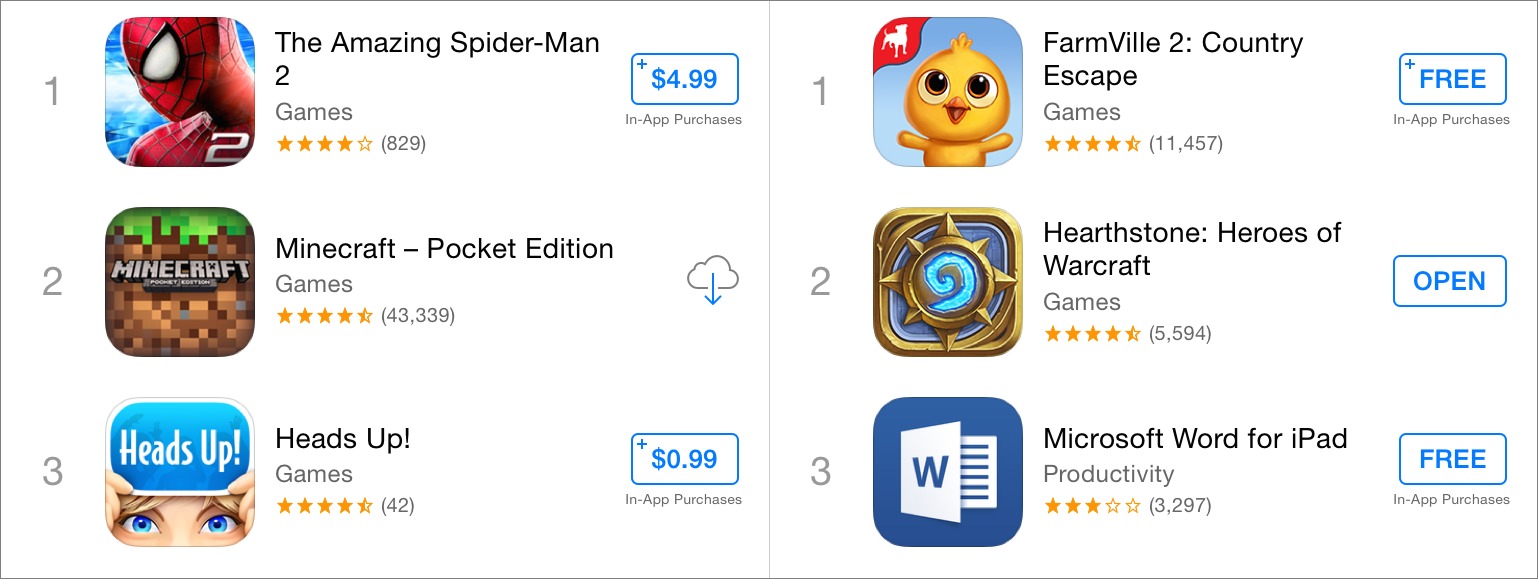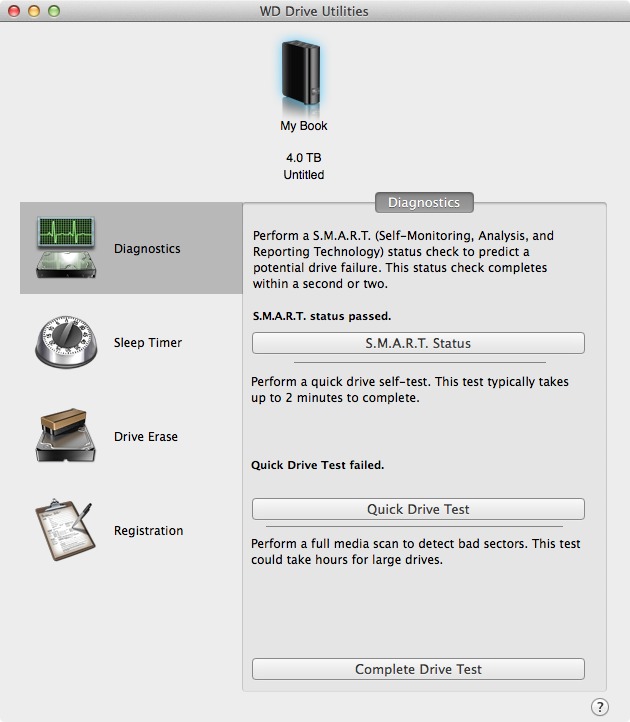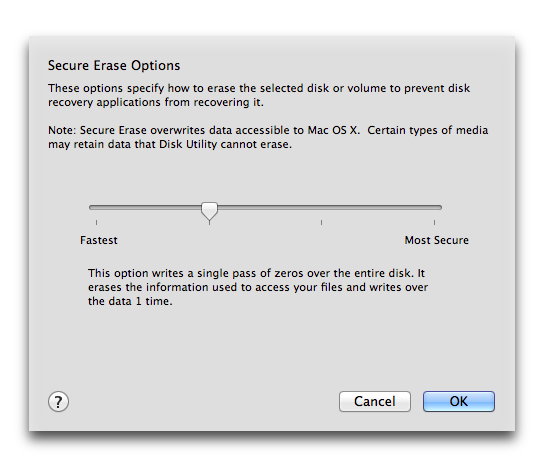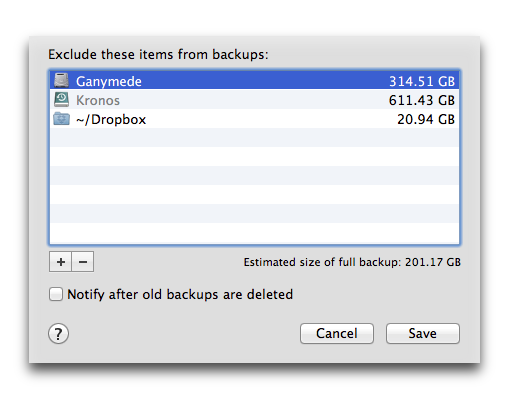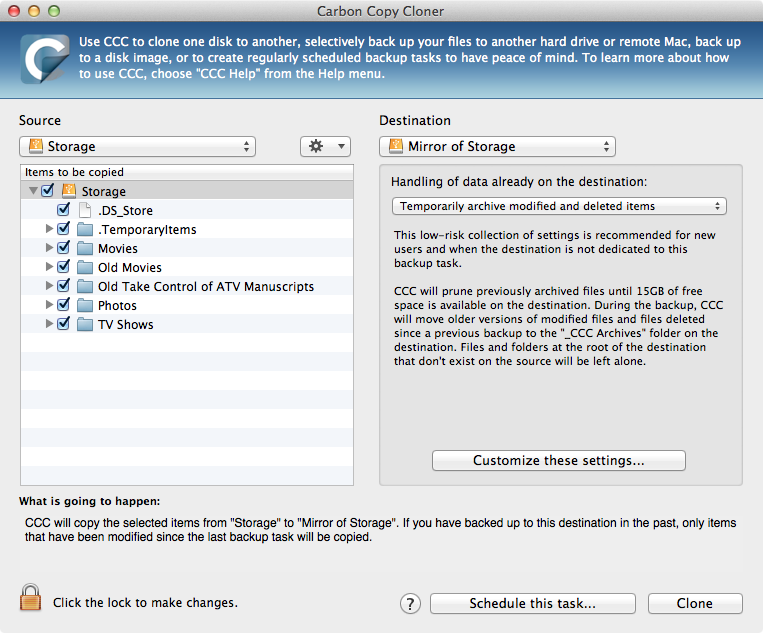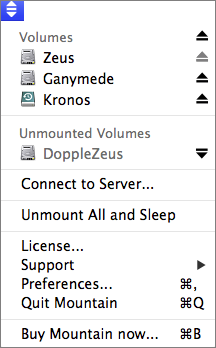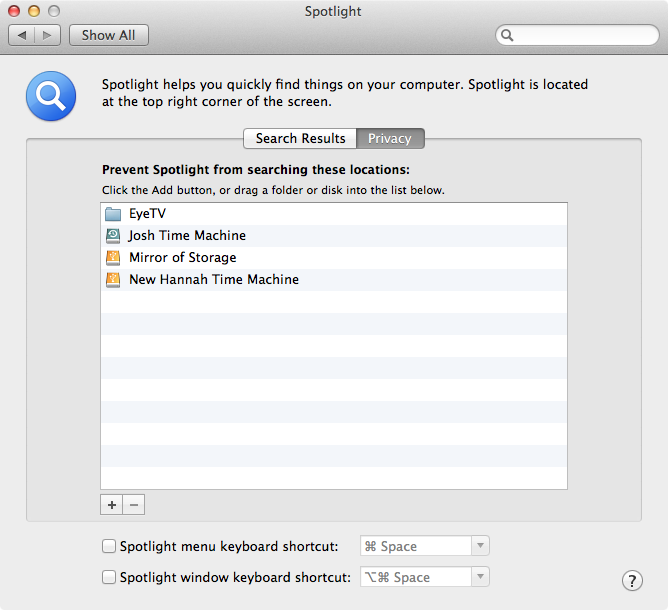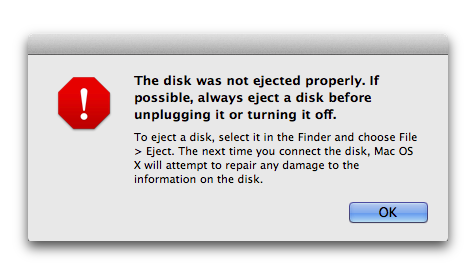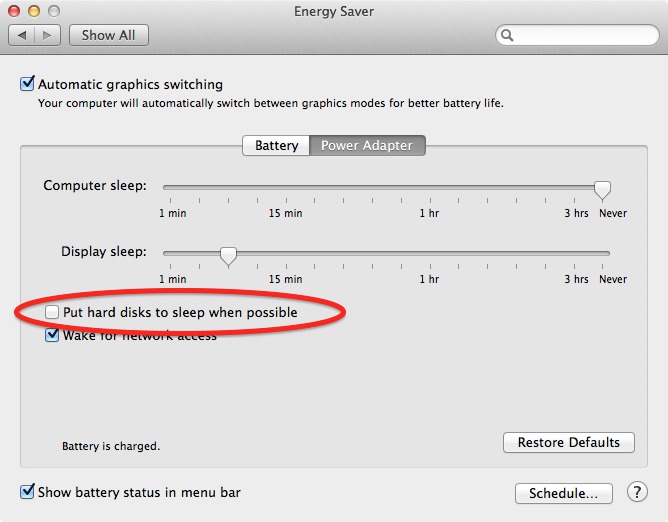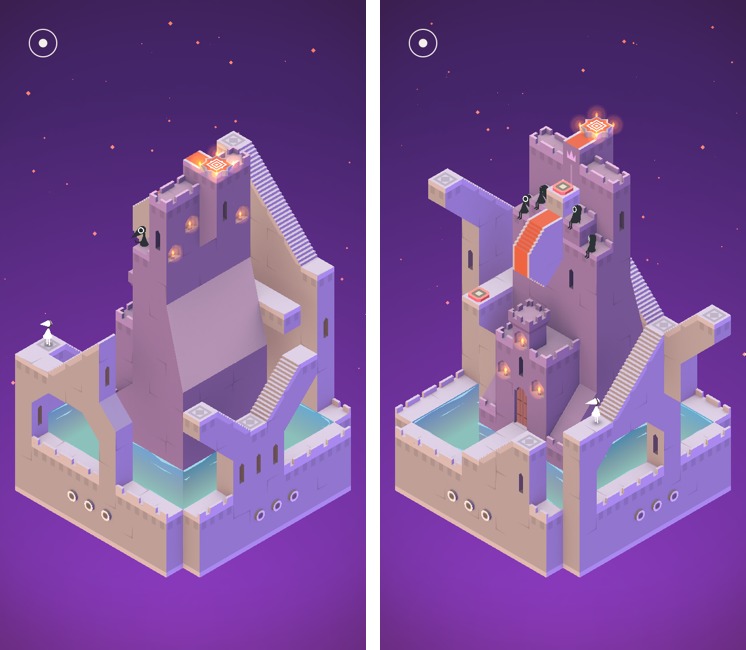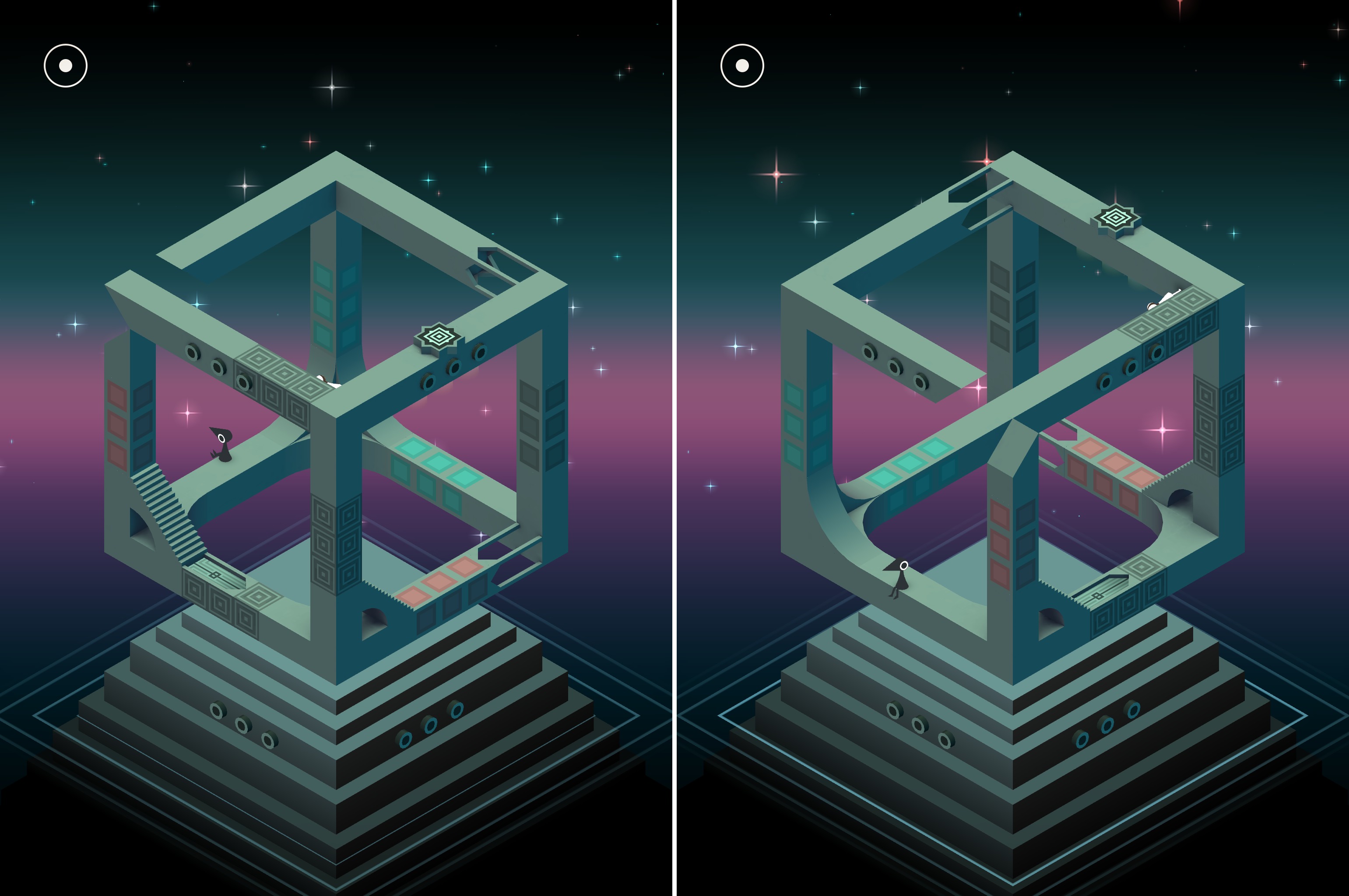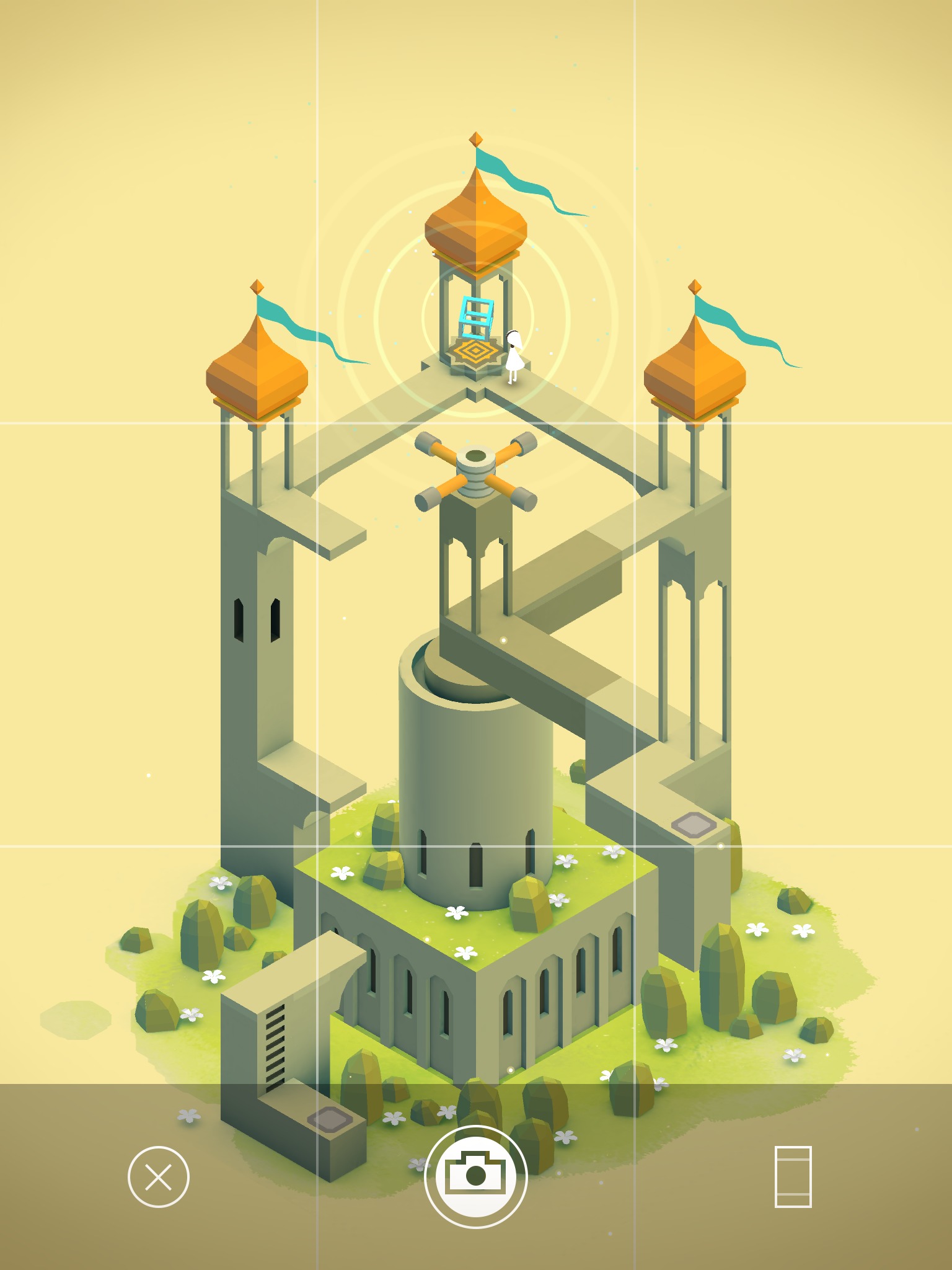TidBITS#1221/28-Apr-2014
Don’t worry about Apple making rent — the company last week announced another quarter of record sales and revenues, in spite of flagging iPad and iPod sales. The company also released a slew of updates, including iOS 7.1.1, which includes fixes for Touch ID, Bluetooth keyboards, and a nasty SSL security bug. Also new this week is Joe Kissell’s latest book, “Take Control of the Cloud,” which answers all your questions about the Cloud, including those surrounding security and privacy. Turning away from the news, we share a number of essential tips and techniques for working with external hard drives, which have become necessary now that Macs rely on low-capacity SSDs and lack room for internal storage expansion. In this week’s FunBITS, Josh Centers takes a look at the optically puzzling iOS game Monument Valley. Notable software releases this week include Adobe Flash Player 13.0.0.206; Instacast 1.2; VMware Fusion 6.0.3 and Fusion 6.0.3 Professional; DEVONagent Lite, Express, and Pro 3.8; DEVONthink and DEVONnote 2.7.5; OmniOutliner 4.0.5; 1Password 4.3; AirPort Base Station Firmware Update 7.7.3; Paprika 2.0.3; and Security Update 2014-002 (Mavericks, Mountain Lion, and Lion).
Apple Posts Record Q2 2014 Revenues Despite Slipping iPad Sales
Apple has reported profits in line with the company’s predictions for nearly all of its products for its fiscal 2014 second quarter. With revenues of $45.6 billion and net profits of $10.2 billion ($11.62 per diluted share), the company’s profits are up 6.9 percent compared to the year-ago quarter (see “Apple Q2 2013 Results Show Higher Revenues, Lower Profits,” 23 April 2013). Despite claims that the company has stopped growing, Tim Cook’s Apple is still going strong.
Apple also announced that it will return over $130 billion to investors by the end of calendar year 2015. Apple’s board has increased its share repurchase authorization to $90 billion from the $60 billion level announced last year. The company is also increasing its quarterly dividend by 8 percent, with additional increases every year.
Additionally, Apple has announced an unusual 7-for-1 stock split, dropping the share price significantly (if it had happened on the day of the earnings report, it would have reduced the price per share from roughly $525 to $75), thus making shares easier to buy for small investors. Each shareholder will receive six additional shares for each current share by the end of 2 June 2014, with split-adjusted trading to begin on 9 June 2014.
The iPhone saw a huge 16.8 percent increase in sales over the year-ago quarter, and even the Mac saw an impressive 4.7 percent increase in sales over the year-ago quarter (especially in the face of PC sales, which continue to plummet). However, sales for the iPad fell by a whopping 16 percent, and sales for the now-unloved iPod plummeted 51 percent compared to the year-ago quarter.
While iPad sales fell below analyst expectations, CEO Tim Cook said that it was at the “the high end of our expectations.” Cook said the main reason was that Apple produced fewer iPads than it had in the year-ago quarter. Also, while there was pent-up demand for iPad mini models last year, that didn’t happen this year.
Will Microsoft Office, released last month (see “Microsoft Releases Office for iPad,” 27 March 2014), boost iPad sales? Maybe. “Office I believe does help,” Cook said. “If it had happened earlier, it would have been even better for Microsoft, frankly.” Cook mentioned that Office now had several competitors on the iPad, including Apple’s own iWork suite. “I wholeheartedly welcome Microsoft to the App Store,” Cook said.
Despite worrying iPad and iPod figures, Cook said that Q2 produced “very strong results,” and that Q2 2014 was the “strongest non-holiday quarter ever.” Cook went to great pains to explain that the lower iPad figures, in particular, had more to do with how Apple was handling channel inventory than with demand. He pointed out that iPad had a spectacular 98 percent customer satisfaction rating, noting that no other consumer product gets that. He revealed that iPad was selling strongly in all three market segments: consumer, enterprise, and education; in this last segment, he said that iPad had a 95 percent market share.
What’s more, Apple’s digital download business is booming. iTunes brought in $4.7 billion in Q2, an 11 percent year-over-year increase, and a new quarterly record.
Surprisingly, Apple’s announcements thrilled Wall Street for once, with shares rising more than 7 percent in after-hours trading. But even with the surge, Cook cautioned that, “Stock price does not reflect the full value of the company.”
In other news, Cook announced that Burberry CEO Angela Ahrendts is finally joining Apple next week as its Senior Vice President of Retail and Online Stores, after much speculation in the press that she was dragging her feet. (For the original October announcement, see “Why Angela Ahrendts Is a Perfect Fit for Apple,” 16 October
2013.)
As for Apple’s future, Cook said that the company will expand into new product categories, investing in research and development, the supply chain, and marketing and distribution. But while Cook said that Apple was not going to under-invest in its future, at the same time, it won’t blow its substantial cash reserves of $156 billion. “We need to maintain financial flexibility,” Cook insisted. He pointed out that, nonetheless, Apple had acquired 24 companies in the past 18 months.
Upcoming CFO Luca Maestri, who will be taking over from outgoing CFO Peter Oppenheimer in June, took charge for much of the quarterly investor call. One of the most interesting things Maestri commented on was a push for streamlining the U.S. tax code so that Apple would be incentivized to bring more of its cash back onshore, “which would be a great benefit to the economy.” Apple has been criticized for its use of offshore tax havens; see “Apple Grilled Over Tax Practices,” (24 May 2013).
Cook also gave a warm send-off for Oppenheimer, who Cook said had never once missed guidance in his ten years as CFO. “Apple is more than 20 times the size it was than when Peter took over as CFO,” Cook said, thanking him and wishing him the best.
As for what’s coming, Cook said that Apple was working on new things, but isn’t “ready to pull back the curtain yet.” Cook added, rather philosophically, “It’s better to get it right than get it first… Customers want great. Insanely great.”
“We’re not in the race to spend the most or acquire the most. We’re in the race to create really great products,” Cook said.
As always, analyst Gene Munster asked about the Apple TV, but for once, he didn’t ask about a mythical TV set, but instead posed a thoughtful question about why Cook no longer considers the Apple TV a hobby, and asked for Cook’s reaction to increased competition from Amazon.
“The reason I stripped off the hobby label is when you look at sales of the ATV box itself and you look at content that was bought directly off Apple TV, that number was over a billion dollars,” Cook said, adding that Apple has sold 20 million Apple TVs to date. As for worries about Amazon, Cook coolly said that Apple TV’s content is comparable with its competitors.
iOS 7.1.1 Fixes Touch ID, Keyboards, Security Vulnerabilities
Apple has released iOS 7.1.1, which you can download via Settings > General > Software Update or install via iTunes. The 18.8 MB download (1.26 GB if downloaded via iTunes) improves Touch ID fingerprint recognition, fixes a bug that could affect keyboard responsiveness, and addresses an issue when using Bluetooth keyboards with VoiceOver. The update is compatible only with devices already running iOS 7.1, which means the iPhone 4 or later, iPad 2 or later, and fifth-generation iPod touch or later.
As Reddit user iOSecure discovered, with iOS 7.1.1, the iPhone 5s now also takes multiple scans of each finger position while setting up Touch ID (much like Macworld’s Serenity Caldwell suggested users do, except you don’t have to take up multiple finger slots to record different angles). If you already own an iPhone 5s, there’s no reason to set up Touch ID again, as it takes multiple scans for you automatically.
A subtle but welcome new feature of iOS 7.1.1 is that apps featuring in-app purchases are now clearly labeled in the Top Charts and Featured sections of the App Store. This is essentially truth in advertising, since many people downloading free apps were upset when it turned out that the apps required in-app purchases for more than core functionality (and sometimes just to enable core functionality).
iOS 7.1.1 also includes a number of security fixes for bugs that could allow a “man-in-the-middle” attack in SSL connections, arbitrary code execution via WebKit memory corruption, and other security exploits.
Apple has also updated the Apple TV to 6.1.1, with the same security fixes as iOS 7.1.1. To download the update manually, choose Settings > General > Software Updates > Update Software.
Although complaints about iOS 7.1.1 have been relatively minimal, given the millions of users who have been presented with it, there have been a few reports of it causing iPhones updated via the small over-the-air download to go into recovery mode, after which a restore from backup is necessary. Our advice is to connect your iPhone to iTunes before installing the update to ensure that you have a local backup. Then, if the update goes bad, you can easily restore your iPhone and install the update via iTunes without losing anything.
One final note: if you normally leave Bluetooth turned off, be advised that the iOS 7.1.1 update re-enables it.
Joe Kissell Dispels Cloud Hype with “Take Control of the Cloud”
If you read TidBITS, you probably have some sense of what’s meant when companies start batting around “cloud” terminology. But when marketers tout everything from word processors to TVs as being cloud-enabled, cloud-friendly, cloud-this, cloud-that, it’s hard not to wonder what they’re talking about. And we can only imagine how confused less technical people find all this cloud stuff. If you — or colleagues — are at all foggy on the topic or worried about cloud privacy and security issues, we have a new book for you.
Joe Kissell is fed up with such hazy claims, and he sets the record straight in the $10 “Take Control of the Cloud,” pinning down nebulous cloud concepts, helping you evaluate claims about cloud services, and explaining how to enhance your privacy and security in the Cloud. This approachable book is an easy read, clarifying what the Cloud is all about without bogging down in instantly obsolete step-by-step instructions. And as with all Take Control books, TidBITS members save 30 percent.
So what, exactly, is the Cloud, and how can you make smart decisions about which cloud services to use and how to set them up? Joe cuts to the chase with 18 FAQs to answer the most common questions, after which he helps you understand the major types of cloud services, explains the difference between cloud storage and cloud syncing, and looks at useful and popular cloud apps.
Then “Take Control of the Cloud” tackles the tough issues, explaining what you can do to enhance your privacy and security, how to evaluate different cloud providers, and how to back up your cloud-based data in case the provider goes dark.
If you remain uncomfortable with handing your data over to cloud services, Joe even walks you through the basics of creating your own personal cloud — it requires more work, expense, and maintenance, but you remain in control at all times.
Oh, and those FAQs? Here’s the full list that Joe answers in the book:
- What is the Cloud?
- Where does the term “cloud” come from?
- What is cloud computing?
- How is cloud computing different from good old-fashioned servers on the Internet?
- What are cloud services?
- What are the major types of cloud services?
- What’s great about the Cloud?
- What’s not so great about the Cloud?
- Will the Cloud mean I won’t need my own computer or software?
- Can I trust the Cloud with my data?
- Will I maintain ownership of data I store in the Cloud?
- What are the security considerations?
- Do I have any hope of privacy if my data is in the Cloud?
- Does the Cloud mean something different to developers and big businesses?
- What’s with the weird cloud-related acronyms like SaaS, PaaS, and IaaS?
- What is a private cloud?
- What is a personal cloud?
- How can I choose a cloud provider?
The Care and Feeding of External Hard Drives
With the introduction of the new Mac Pro, Apple sent a clear message that it’s abandoning internal storage expansion in the Macintosh product line. If you need more storage for your Mac, you’re going to need some kind of external storage device, whether it connects via USB, FireWire, or Thunderbolt.
(Image courtesy of Roman Loyola. See “How Many Devices Can You Attach to a Mac Pro?,” 24 April 2014.)
And with the prevalence of fast but low capacity solid-state storage, you are going to need more room for data, and that means one or more external hard drives. Historically, external drives have been used more for backup than anything else, but when you’re relying on external storage as the primary location of important data, it’s essential that you take steps to protect that data.
Test Them First! — I recently wasted an entire weekend trying to copy data to a new external drive, only to run into troubles later. The encrypted partition wouldn’t accept my password, or if it did, the Finder would prompt me to initialize the disk. In the worst cases, it would cause the Finder to freak out, forcing me to unplug the drive and reboot.
At first, I thought that it was because I was trying to do something fancy: share an encrypted volume over the network for my wife’s Time Machine backups. But after running the drive test included in WD Drive Utilities for Mac, I learned that no, the drive was just bad out of the box, and I’m having it replaced.
So, before you start copying your collection of HD movies over to your new 4 TB hard drive, run a thorough diagnostic test first to ensure that the disk doesn’t have excessive bad sectors or other problems. There are a number of utilities that do this, most priced at around $100, but the big-name drive vendors sometimes offer a free drive utility, often including it on the drive itself. There’s the aforementioned WD Drive Utilities for Mac for Western Digital drives, and Seagate offers Seagate Dashboard for Seagate Backup Plus, Seagate Slim, and Seagate Central drives. Check with your drive’s manufacturer to see if it offers a similar tool.
You might be asking, “Doesn’t Disk Utility do that?” Sort of. If you select the drive in Disk Utility, click Erase, click Security Options, and then move the slider at least one step to the right, Disk Utility will write zeros over the entire disk. Should one of those writes fail due to a bad sector, Disk Utility will map out that sector so it won’t be used. The same remapping should happen in regular use, but by doing it at the beginning, you can identify a drive that fails too many sectors. It is slow, and erases any data that happens to be on the disk, but it’s a good way to ensure that the drive is starting with a clean bill of health.
(The Verify Disk and Repair Disk options in Disk Utility’s First Aid view are useful, but not in this situation because they examine only the drive’s file system, and don’t exercise the physical surface of the disk in the same way. Use Verify Disk if you’re worried about filesystem corruption on your boot drive, and if you’re testing an external drive, click straight over to Repair Disk, since it does the same check, but fixes errors as it goes, saving you time.)
Back Them Up! — Many people don’t back up their external drives, but, assuming you’re storing important data there, you simply must back it up. External drives fail more often as internal ones. Unfortunately, that means buying even more external storage, which isn’t cheap, but do you want to risk losing your precious photos, videos, documents, and music?
There are a few ways to back up one external disk to another. You could manually copy the contents of one to another in the Finder, but that’s crude, and like all manual backup schemes, guaranteed to fail eventually.
Apple’s Time Machine supports backing up external disks, but excludes them by default. To make Time Machine back up an external disk, choose Open Time Machine Preferences from the Time Machine menu, click Options, select the disk you would like to include in Time Machine, click the minus button, and click Save.
Alas, Time Machine combines your boot drive and external disk backups on the same volume. Imagine that you are backing up a 500 GB boot drive and 3 TB of media on an external drive to another 4 TB external drive, and later add on another 3 TB drive. As soon as you copy a significant amount of data to the new drive, you’d undoubtedly fill up the 4 TB Time Machine drive. Without moving to a RAID array or Drobo, you can’t even buy a drive that’s large enough for such a situation; so we recommend avoiding Time
Machine for backing up external drives.
For more granular control, we prefer utilities like the $27.95 SuperDuper and the $39.95 Carbon Copy Cloner (CCC). These tools make exact duplicates of a disk, and can be set to run automatically. I personally use Carbon Copy Cloner, set to “Temporarily archive modified and deleted items,” which moves items on the duplicate drive that have been deleted or modified on the primary drive to a special _CCC Archives folder, until they take up too much space or are too old. By default CCC starts deleting old archives when there is 15 GB of space free on the drive, but you can modify this in settings. That way, if I
accidentally delete a file from my main storage drive, Carbon Copy Cloner doesn’t delete it immediately on the backup, so I can recover it later.
Also consider backing up your external storage with a cloud backup service like CrashPlan or Backblaze. That way, if your drives are stolen or are lost in a disaster, your data will still be recoverable. As a bonus, both services offer iOS apps that let you access your files on the go. If you want to back up massive amounts of data, CrashPlan offers a $124.99 Seeded Backup service, and a $164.99 Restore-to-Door service, both of which let you sidestep slow Internet transfers by shipping a hard drive.
For more detailed information on all these backup technologies, read Joe Kissell’s comprehensive “Take Control of Backing Up Your Mac.”
Hide Them! — You probably don’t want every disk mounted at all times. The duplicate of your boot drive, for instance, doesn’t need to be mounted until you need it (and Carbon Copy Cloner and SuperDuper can mount and unmount drives automatically).
If you have another drive you don’t want on your desktop at all times, the solution is to unmount it, which removes it from sight, but lets you remount it later. The standard way to do this is by selecting it in the Finder and clicking the eject button or pressing Command-E (or drag it to the Trash in the Dock, or Control-click it and choose Eject — you get the idea). To remount it without messing around with hardware, select it in Disk Utility and click the Mount button in the toolbar.
A better solution is the $1.99 Mountain utility, which lives in your menu bar, letting you mount and unmount drives with the click of a button. You can also mount and unmount all volumes with a keyboard shortcut.
Unfortunately, Mountain’s developer, Appgineers, got caught in Apple’s changed sandboxing requirements for Mac App Store apps, making it impossible for the company to update the app in the Mac App Store. To get a current version, purchase Mountain from the Mac App Store, open it once, close it, download the trial version from the Appgineers Web site, and copy that to your /Applications/ folder, overwriting the Mac App Store
version.
That’s my only beef with an otherwise fantastic and cheap utility. As a bonus, it also tells you which apps are preventing you from unmounting a disk. It’s essential functionality that Apple should roll into Mac OS X.
If you want to automate mounting and unmounting, try the $36 Keyboard Maestro, since it can execute Unix shell scripts. Don’t worry — these are easy. To make a macro that unmounts a particular drive, perhaps at login, use the Execute Shell Script action to run this text script:
diskutil unmount “/Volumes/driveName”
And if you want to mount a particular drive with a keystroke-driven macro, use this script:
diskutil mount driveName
Speed Them Up! — Are your external volumes slow, do they keep making noise even when not in use, or do they stubbornly refuse to unmount? One common cause is Spotlight indexing. You’ll probably want to let Spotlight index a storage drive that contains useful documents, but there’s no reason to index backup drives.
To prevent Spotlight from indexing a backup drive, open the Spotlight pane of System Preferences, and, in the Privacy view, either drag the volume in from the Finder or click the plus button and select it.
This should make your drives more responsive, avoid wasting CPU cycles unnecessarily, and make your office a bit quieter.
Encrypt Them! — One of the best features of Mac OS X is full disk encryption, called FileVault 2, and I keep all of my disks encrypted. If thieves steal my drives, I don’t want them to be able to access my photos and financial information. Apple introduced FileVault 2 with OS X 10.7 Lion, and with 10.8 Mountain Lion, moved the encryption commands into the Finder’s contextual menu. The only downsides to FileVault 2, apart from the requirement that you remember the login password that’s used to decrypt the data, are a very slight performance degradation and more difficult drive recovery (but you have a backup, right?).
To encrypt a drive, Control-click it in the Finder and choose Encrypt driveName. You can continue to use it normally once encrypted — but the data is protected if a bad guy were to get his hands on the drive. If you decide you want to decrypt the entire drive later, Control-click it and choose Decrypt driveName.
Both processes can take a long, long time, so it’s best to encrypt a disk before you have any data on it. It may be faster to move your data to another volume first, erase and encrypt the original volume, and then move the data back. Make sure you have a backup first!
Keep Them Cool! — A lot of external drives don’t come with fans, which makes them quiet, but which also means that they run hot. Most drives are rated for up to 50 or even 60 degrees Celsius, but it’s worth putting a little effort into making sure there’s good airflow around the drive cases to aid in cooling. Drives won’t wilt at high temperatures, but the likelihood of failure goes up, particularly with older drives, and other components in the drive are also more likely to fail.
Keep Them Powered! — Do you ever sit down in the morning and see the nasty “Disk Not Ejected Properly” error? Assuming gremlins didn’t unplug your external drive in the middle of the night, that means that, for some reason, the drive lost power or its connection, either of which could lead to disk corruption. There are two ways to address this: one in software and one in hardware.
First, make sure that Mac OS X isn’t putting your drives to sleep. Open the Energy Saver preference pane and deselect “Put hard disks to sleep when possible.” For reasons I don’t entirely understand, putting the disks to sleep automatically sometimes causes them to power off completely or lose their connection. Disabling this setting also eliminates the annoying wait as a drive spins up.
Next, if your external drives are powered by a wall outlet, you should invest in an uninterruptible power supply (UPS), which is essentially a surge protector with a big battery inside. With the UPS providing power in the event of a power failure, your drives will stay powered up until you turn them off gracefully, or at least as long as the UPS battery lasts. You can purchase a UPS from Amazon (like the low-end APC Back-UPS
BE350G) for as little as $40 that’s likely sufficient for a laptop and an external drive, but if you have a desktop Mac, you’ll want a UPS with a larger battery (like the APC Back-UPS BE750G, which is about $83 at Amazon) that can protect your entire system.
Return Them! — Drives die, and with the industry succumbing to the market’s desire for bigger, cheaper drives, they die all too often. But what many people don’t realize is that drives often come with full replacement warranties. If you’re buying a drive in a case, such as from Other World Computing or Granite Digital, you’ll want to contact that company first, but if you’re buying a bare drive and installing it yourself, or if the case vendor won’t help, check out the mechanism’s warranty.
TidBITS staffers have returned numerous dead drives over the years, and it’s generally an easy process. You simply fill out an online RMA form (which tells you if your drive is covered or not), ship your drive back, and wait for the new one to arrive. You’ll usually pay shipping costs to return the dead unit, and you’ll get a replacement that’s identical in capacity.
The only remaining hard drive manufacturers are Seagate, Toshiba, and Western Digital (the links go to their warranty systems), so if you have an older drive from another brand that might still be under warranty, check the full list of defunct hard drive manufacturers to see which of today’s three you might talk to about warranty replacement.
The Wisdom of External Storage — After I moved back to the Mac from the DIY PC world, I was frustrated by the limited amount of storage available in Apple’s computers. In my old tower, I could slot in as many high-capacity drives as I needed.
But when my MacBook Pro recently developed an audio problem that requires a logic board replacement, it dawned on me how useful it is to have my data stored outside my computer. Instead of being without my data for a few days, I can borrow my wife’s MacBook Pro, plug in my USB hub, restart with my bootable duplicate, and get back to work like normal — albeit a touch slower.
My only lament is that Apple was slow to replace the poky USB 2.0 with the faster USB 3.0 standard, and the Thunderbolt peripherals we really want remain unaffordable for the average user. But my hub and drives all support USB 3.0, as do all of Apple’s current Macs, so when I eventually upgrade I’m due for a major speed boost. And when I do sit that new Mac down on my desk, all my data will be waiting for me, one plug away.
FunBITS: Monument Valley for iPhone and iPad
M. C. Escher is famous for his woodcuts, lithographs, and mezzotints that depicted mind-bending optical illusions. Perhaps his most iconic is “Relativity,” which depicts a gravity-defying room that contains four staircases, all going in different directions. Taking a cue from Escher, the game Monument Valley by ustwo revolves around optical illusions, where the only way to progress is to consider the impossible. Monument Valley costs $3.99 in the App Store, requires iOS 6.0 or later, runs on
both the iPhone and iPad, and is a 147 MB download. Check out the release trailer.
In Monument Valley, you guide the silent protagonist Princess Ida through ten chapters of beautifully designed 3D puzzles. Simple taps tell the princess where to go, but you also can turn the stage itself, revealing new perspectives. It’s reminiscent of Fez, another well-regarded game that mixes 2D and 3D perspectives.
At heart, Monument Valley is a puzzle game, and the challenge of the game is learning to think outside the constraints of physics or common sense. Manipulating your surroundings to form the necessary optical illusion is key. For instance, you might see two unconnected objects that, when you rotate the stage, suddenly form a bridge.
There are also opponents, the Crow People, who annoyingly block your path. But unlike many video games, you can’t die, and there’s no way to screw up beyond repair. If a tactic doesn’t work, try, try again. That helps make Monument Valley as relaxing as it is challenging.
Perhaps the most outstanding feature of Monument Valley is its art design, and intentionally so. “Every screen of Monument Valley has been carefully considered as graphic design, so that each one could be printed and framed,” the press release from ustwo boasts. To drive that point home, the game has a built-in camera that lets you zoom in on any part of a scene, and share the picture with friends or on social media.
Is that pretentious? No, in fact, the game is so pretty that it’s a welcome feature. With its simple shapes and pastel colors, it borrows many of its cues from iOS 7. It’s no wonder that the game is so beautiful — ustwo was an international design firm well before it branched out into gaming. If Monument Valley doesn’t win an Apple Design Award next year, I’ll eat my hat.
The beauty of Monument Valley’s gameplay paid off. While it’s currently hovering around the 48th spot in the App Store Top Paid rankings, it dominated the number one spot for a while after launch. When it often seems like iOS games have been taken over by lousy in-app purchase money grabs, it’s nice to see an old-fashioned game that you pay a single fee for do well.
My only complaint is that Monument Valley is short. There are only ten chapters, which I beat in a week of casual play. A more dedicated player could probably knock them out in an afternoon. But it’s nice that the game is quick enough for anyone to be able to experience it all. With that being said, I’d pay a couple of extra bucks for more levels, as I’m not opposed to paying for actual content. (For another example, see “FunBITS: République Episode 1: Exordium for iPhone and iPad,” 24 January 2014.)
If you’re looking for a beautiful, relaxing puzzler that won’t soak up all of your free time, then Monument Valley is well worth the $3.99 asking price.
TidBITS Watchlist: Notable Software Updates for 28 April 2014
Adobe Flash Player 13.0.0.206 — Quickly responding to yet another critical security vulnerability, Adobe has updated the Mac version of the standalone Flash Player to version 13.0.0.206. According to this Adobe security bulletin, the update patches an exploit that has been used to target Flash Player users on the Windows platform to take control of a system remotely. But because this threat can also be exploited on Mac (and Linux) systems, Adobe recommends all users update Flash Player for Mac 13.0.0.201 and earlier to this new release. To
see which version of Flash you have installed, visit this Adobe page. If you use the Google Chrome Web browser, make sure to close and restart it to get Chrome 34.0.1847.131, which includes Flash Player 13.0.0.206. (Free, 15 MB, release notes, 10.6+)
Read/post comments about Adobe Flash Player 13.0.0.206
Instacast 1.2 — Vemedio has released version 1.2 of Instacast for Mac with a new architecture for synchronizing podcasts between your Mac and iOS devices. By sending smaller bits of data, this new scheme ensures that all your devices are synced with the same state while also saving on network traffic, storage requirements, mobile data charges, and battery power. You’ll need to update to version 4.5 of Instacast for iOS to continue syncing your podcast subscriptions to your iPhone, iPad, or iPod touch. ($19.99
new from Vemedio and the Mac App Store, free update, 7.0 MB, release notes, 10.8+)
Read/post comments about Instacast 1.2.
VMware Fusion 6.0.3 and Fusion 6.0.3 Professional — VMware has updated its popular virtualization package VMware Fusion to version 6.0.3 with standard and Professional editions, both of which resolve OpenSSL security vulnerabilities related to the Heartbleed bug (see “The Normal Person’s Guide to the Heartbleed Vulnerability,” 9 April 2014). The release also resolves an issue that prevented USB devices from connecting to a virtual machine, improves performance and compatibility with USB audio and video
devices, reduces the number of crashes when your Mac comes out of sleep mode, and improves support for using two monitors with the same virtual machine. It also prevents several instances of a screen or window turning black, including when returning to the Mac desktop while the virtual machine is running, resizing a Windows XP virtual machine window, and using an Apple TV as an external display. ($59.99/129.99 new, free updates, 514 MB, release notes, 10.7+)
Read/post comments about VMware Fusion 6.0.3 and Fusion 6.0.3 Professional.
DEVONagent Lite, Express, and Pro 3.8 — DEVONtechnologies has updated all three editions of its DEVONagent research software (Lite, Express, and Pro) to version 3.8, updating nearly all of its plug-ins while also adding a language-aware “Shopping > Amazon” plug-in and a submenu that provides quicker access to recently used plug-ins and search sets. DEVONagent Express and Pro also add support for JSON-based plug-ins and search results from search engines in JSON format, improve the recognition of inactive results in the menu extra, add support for VoiceOver search results, and add support
for Yahoo. On its own, DEVONagent Pro adds support for language-specific keywords entered in the address bar of browser windows (if available), brings support for FTP on OS X 10.9 Mavericks, and enables the optional UserAgent plug-in key to specify the HTTP user agent. (All updates are free. DEVONagent Lite, free, release notes; DEVONagent Express, $4.95 new, release notes; DEVONagent Pro, $49.95 new with a 25 percent discount for TidBITS members, release notes. 10.6.8+)
Read/post comments about DEVONagent Lite, Express, and Pro 3.8.
DEVONthink and DEVONnote 2.7.5 — DEVONtechnologies has updated all three versions of DEVONthink (Personal, Pro, and Pro Office) and DEVONnote to version 2.7.5, with added support for MultiMarkdown syntax. All three editions of DEVONthink and DEVONnote receive improved tagging capabilities, with tags from OS X 10.9 Mavericks receiving higher priority than OpenMeta tags. DEVONthink also improves the restoration of workspaces and window handling after restoring a backup, speeds up indexing of HTML pages, fixes an issue with searching in
found PDF documents, and improves the German localization. DEVONthink Pro and Pro Office now display the progress of loading multiple databases at startup and add support for RSS feeds containing HTML code in the author field. DEVONthink Pro Office’s mobile Web interface now displays Markdown files, and dragging multiple messages from Apple Mail now retains the received/sent dates and the unread status. (All updates are free. DEVONthink Pro Office, $149.95 new, release notes; DEVONthink Professional, $79.95 new, release notes;
DEVONthink Personal, $49.95 new, release notes; DEVONnote, $24.95 new, release notes; 25 percent discount for TidBITS members on DEVONnote and all editions of DEVONthink. 10.6.8+)
Read/post comments about DEVONthink and DEVONnote 2.7.5.
OmniOutliner 4.0.5 — The Omni Group has released OmniOutliner 4.0.5, a small maintenance release that nonetheless eases some frustration with the previous version by fixing its most frequently reported crash (which would occur randomly with any simple action). The outline and information organization app also fixes its Outline view so that rows not in the focused view are visible when switching sections, ensures that hyperlinks aren’t lost after making an edit to a row, and removes the selected state in the sidebar when you change focus. For our review, see “OmniOutliner 4
Refines the Outlining Process” (31 January 2014) ($49.99 new, free update, 45 MB, release notes, 10.9+)
Read/post comments about OmniOutliner 4.0.5.
1Password 4.3 — AgileBits has issued a “massive update” with the release of 1Password 4.3 for Mac. The password manager improves 1Password mini with a speedier appearance, the capability to search through all fields (from usernames to secure notes), and the addition of keyboard shortcuts — including Command-O to anchor a details view window and Command-E to enter edit mode in the details view. The update also ensures that a change to your Master Password gets synced to other devices, improves how 1Password interacts with Dropbox, enables you to export items to CSV and plain text, adds the capability to move and
copy items from one vault to another, adds support for syncing with removable USB drives, and adds full screen support. The release provides a goodly number of other fixes, including for manual text fields created in 1Password 3 not displaying in Web form details, printing of multi-line notes, and several issues related to item syncing when using multiple vaults.
In addition to the Mac version, AgileBits has updated 1Password for iOS to version 4.5 with improvements to Wi-Fi sync, addition of tags, and an improved 1Browser with all logins, identities, and credit cards available under the same button. To celebrate the release of these new versions, AgileBits has cut the price of both 1Password for Mac and 1Password for iOS in half through 27 April 2014, making it $24.99 for the Mac version from AgileBits and the Mac App Store and $8.99 for the universal iOS app from the App Store. (Normally $49.99 new with a 25 percent discount
for TidBITS members when purchased from AgileBits, free update, 38.7 MB, release notes, 10.8+)
Read/post comments about 1Password 4.3.
AirPort Base Station Firmware Update 7.7.3 — Apple has released AirPort Base Station Firmware Update 7.7.3, which is recommended for all AirPort Extreme and AirPort Time Capsule base stations with 802.11ac. Related to the recently exposed Heartbleed bug (see “The Normal Person’s Guide to the Heartbleed Vulnerability,” 9 April 2014), the firmware update fixes an OpenSSL vulnerability that was exposed when the Back to My Mac feature was turned on. After updating the firmware, you may need to re-enable Back to My Mac using AirPort Utility and your Mac’s System
Preferences. You must update your AirPort base station using AirPort Utility on your Mac or an iOS device with the free AirPort Utility app installed (the download isn’t available via the Apple Support Web page or Software Update).
Read/post comments about AirPort Base Station Firmware Update 7.7.3.
Paprika 2.0.3 — Hindsight Labs LLC has released Paprika 2.0.3, a small update that fixes the importing of .paprikarecipe files in the recipe manager (see “FunBITS: Paprika Recipe Manager for iPhone, iPad, and Mac,” 14 March 2014). The update also now correctly stores the name setting for an export calendar, makes tweaks to the MMF importer, improves the capability of dragging a subcategory out of its parent category to the top level, and fixes a printing issue when viewing a recipe through the meal planner. ($19.99 new from the Mac App Store, free update, 3.5 MB, 10.8+)
Read/post comments about Paprika 2.0.3.
Security Update 2014-002 (Mavericks, Mountain Lion, and Lion) — Apple has released Security Update 2014-002 with security fixes for OS X 10.9 Mavericks, as well as for those still using 10.8 Mountain Lion, 10.7 Lion, and 10.7 Lion Server. According to the release notes, the security update patches a vulnerability with HTTP headers that enabled attackers to obtain Web site credentials, which affected all three versions of OS X. It also fixes a particularly ugly vulnerability to a “triple
handshake” attack that could affect both Mavericks and Mountain Lion. However, the bulk of the changes focus on Mavericks, addressing vulnerabilities with CoreServicesUIAgent Web site validation, Heimdal Kerberos authentication, ImageIO’s handling of JPEG images, and a power management issue that could prevent the system from going to sleep and keep the screen unlocked. (All updates are free. For 10.9 Mavericks, 80.5 MB; for 10.8 Mountain Lion, 135.9 MB; for 10.7 Lion, 126.9 MB; for 10.7 Lion Server, 177.2 MB.)
Read/post comments about Security Update 2014-002 (Mavericks, Mountain Lion, and Lion).
ExtraBITS for 28 April 2014
In this week’s ExtraBITS, Adam Engst reminiscences about 24 years of TidBITS on the Tech Night Owl podcast, David Sparks shows off Josh Centers’s Home screen, and Macworld puts the Mac Pro’s expandability to the test. Apple stayed busy this week, launching a replacement program for iPhone 5 phones with faulty Sleep/Wake buttons, expanding its trademarks to cover jewelry and watches, and opening Mac OS X beta access to all. Lastly, Wired’s Steven Levy profiles Apple’s vice president for environmental initiatives.
Adam Engst Talks through 24 Years of TidBITS on Tech Night Owl — In this freewheeling discussion with Tech Night Owl Live host Gene Steinberg, Adam Engst shares numerous stories from the 24-year history of TidBITS, noting how it parallels the growth of the Internet and changes at Apple. It’s well worth listening to for a trip down memory lane.
Apple Replacing Faulty iPhone 5 Sleep/Wake Buttons — Has the Sleep/Wake button on your iPhone 5 stopped working, or does it work only occasionally? Apple is now offering a replacement program. Enter your iPhone’s serial number to see if it’s eligible, and if so, you can either take it to an authorized service provider or call Apple for a free shipping box. It will take 4–6 days for Apple to repair your iPhone, but participating authorized service providers will have 16 GB iPhone 5 loaners available.
The Home Screen of Josh Centers — Ever wonder what Managing Editor Josh Centers keeps on his iPhone’s Home screen? Thanks to David Sparks, who profiles Josh’s Home screen, you now have your chance! In the associated interview, Josh talks about some of his favorite iPhone apps, which app he wishes were available, his favorite iPhone feature, and what he would do if he ran Apple.
How Many Devices Can You Attach to a Mac Pro? — Apple’s new Mac Pro relies completely on external ports for expansion, with six Thunderbolt ports, four USB 3.0 ports, one HDMI port, and two gigabit Ethernet ports. The folks at Macworld Lab put the Mac Pro’s expandability to the test, connecting 36 drives with a combined 100.63 TB of storage capacity, as well as a number of other devices. Even then, the combined devices together drew only 865 watts — less than a common hairdryer.
Apple’s Green Data Centers — Writing for Wired, Steven Levy profiles Lisa Jackson, the former EPA head who now serves as Apple’s vice president for environmental initiatives. Tim Cook’s Apple has invested heavily in minimizing its impact on the environment, and Jackson is leading the charge in making its data centers, corporate campuses, and retail stores powered 100 percent by renewable energy. Apple’s corporate campuses and data centers are already at 94 percent, up from 35 percent in 2010.
Apple Broadening Trademarks to Include Jewelry and Watches — Apple has been filing new trademark applications worldwide to broaden its trademark to include Class 14 items — “precious metals and their alloys and goods in precious metals or coated therewith, not included in other classes; jewelry, precious stones; horological and chronometric instruments” — reports Eric Slivka of MacRumors. The new filings add fuel to the iWatch rumor fire, but it should be noted that some of Apple’s trademarks had already included Class 14 items. This could just be an attempt by the company to
tidy its trademarks.
Apple Opens Mac OS X Betas to All — Apple is no longer restricting Mac OS X betas to paying developers. Anyone with an Apple ID (which is, let’s face it, essentially every Apple user at this point) can now sign up for the OS X Beta Seed Program to test unreleased versions of the operating system. You have to agree to Apple’s OS X Beta Seed and Confidentiality Agreement and install the Beta Access Utility to view betas in the Mac App Store. After WWDC, we’ll see if this applies to major releases of OS X, or just minor updates.