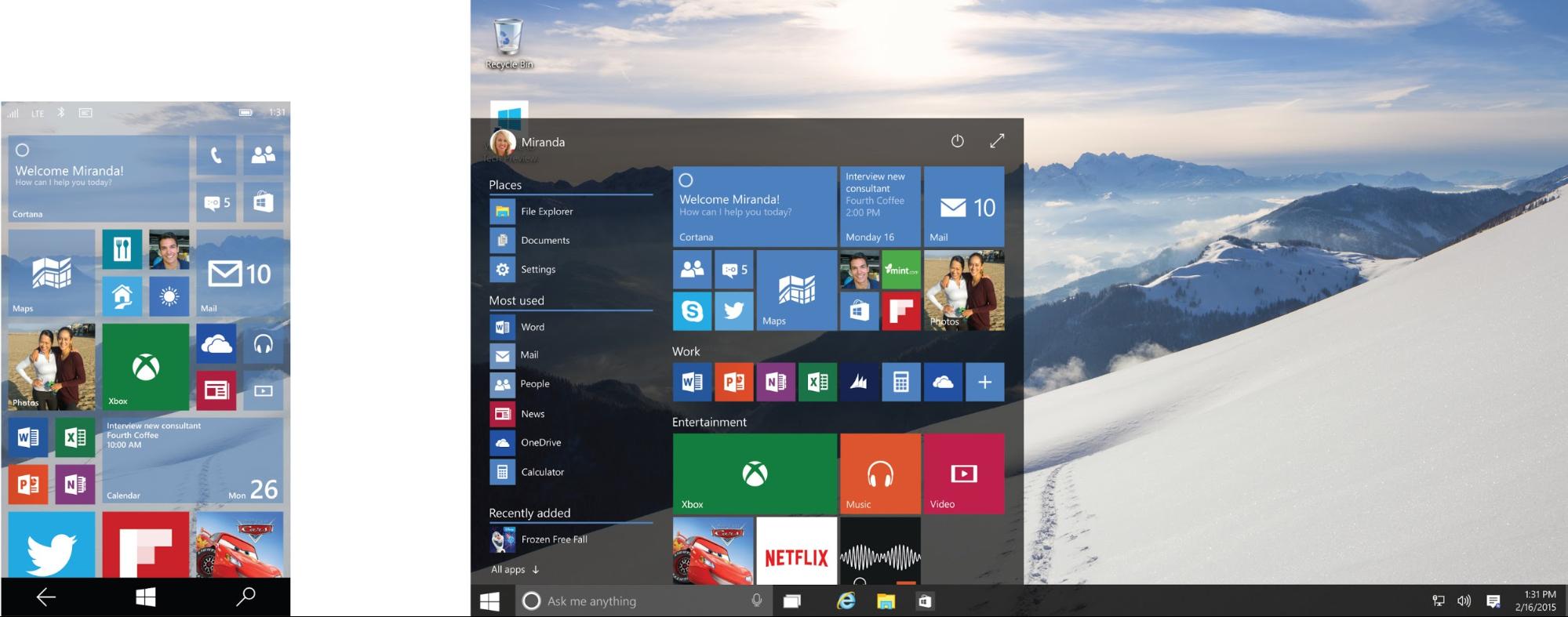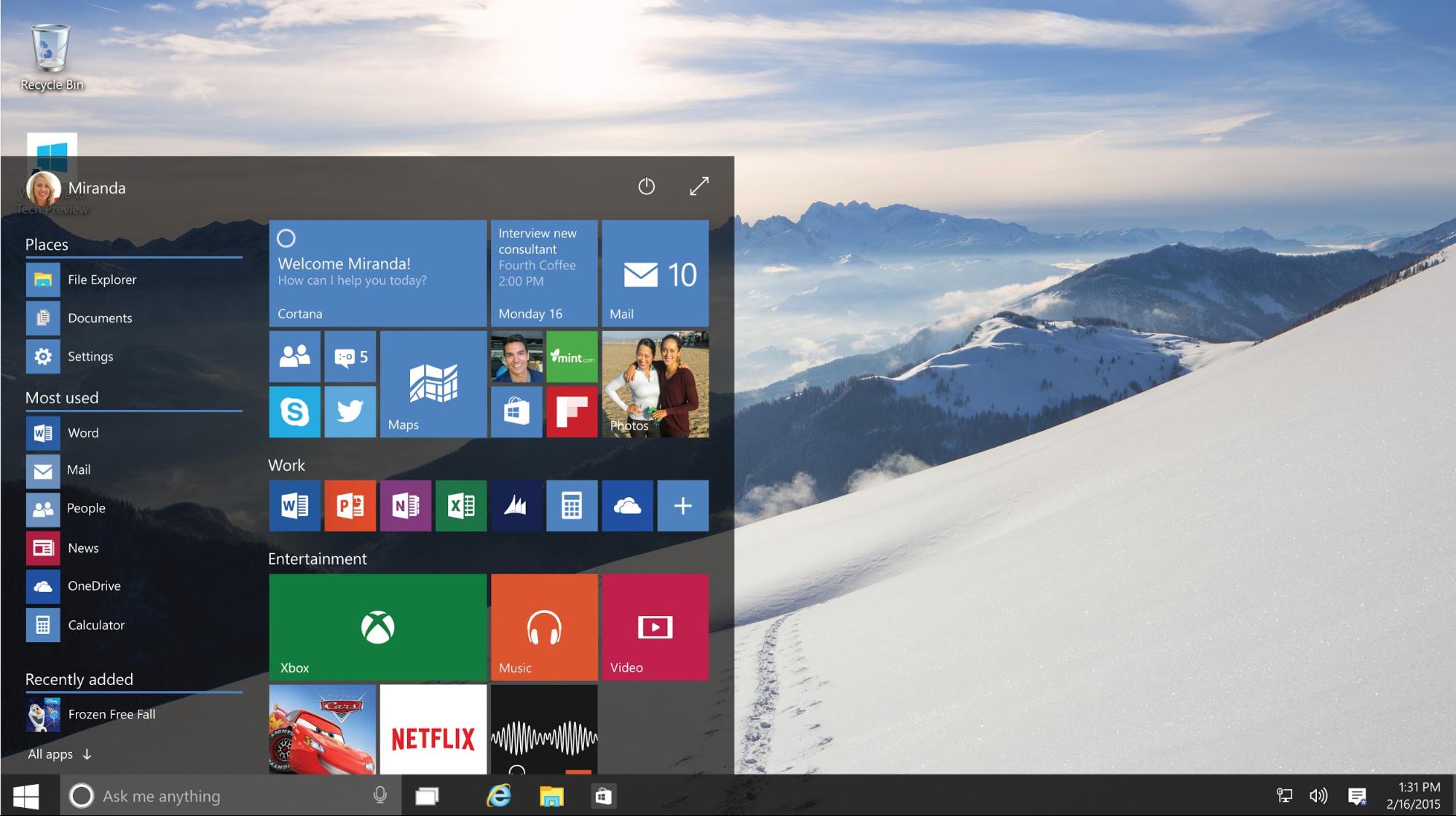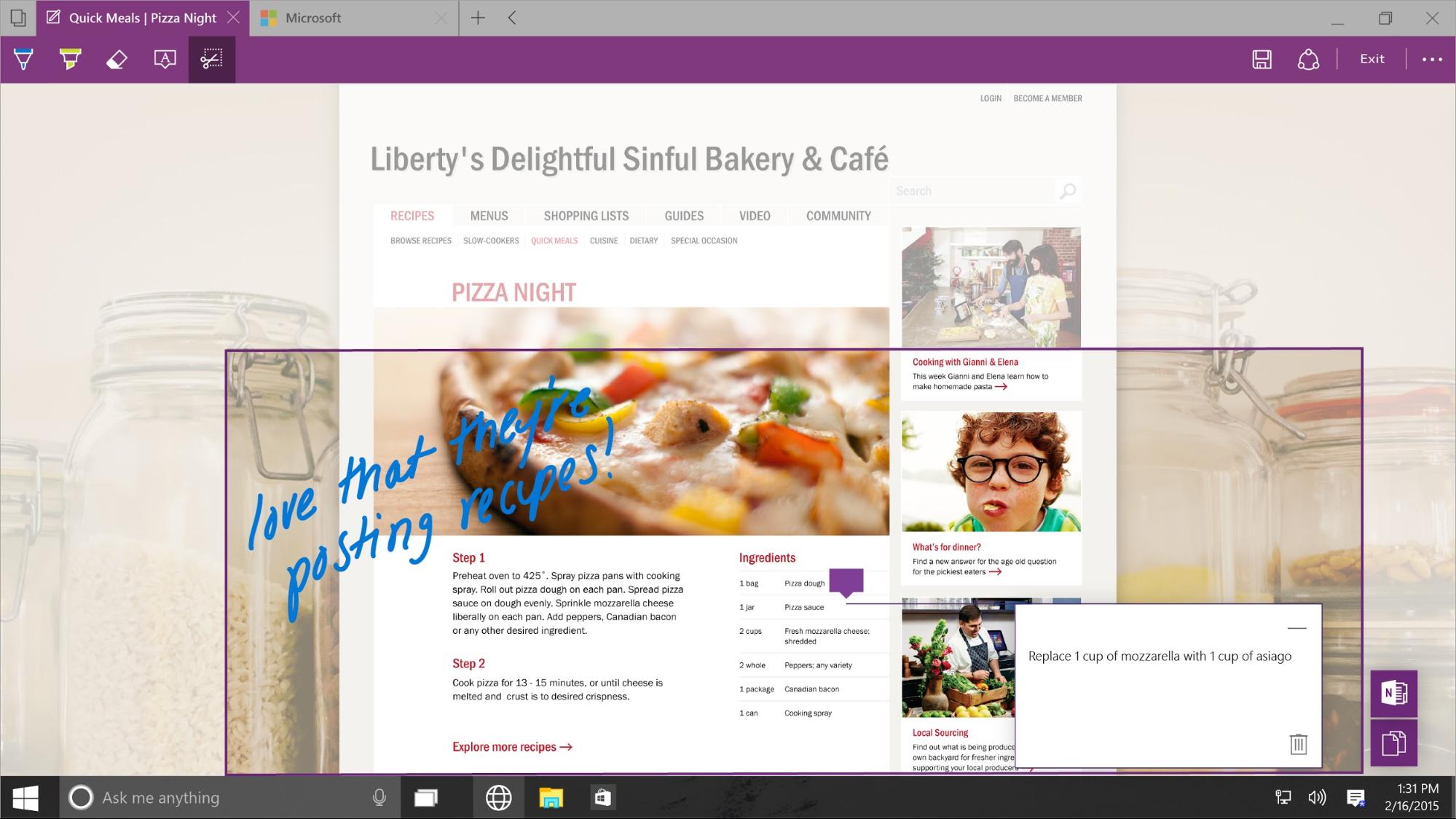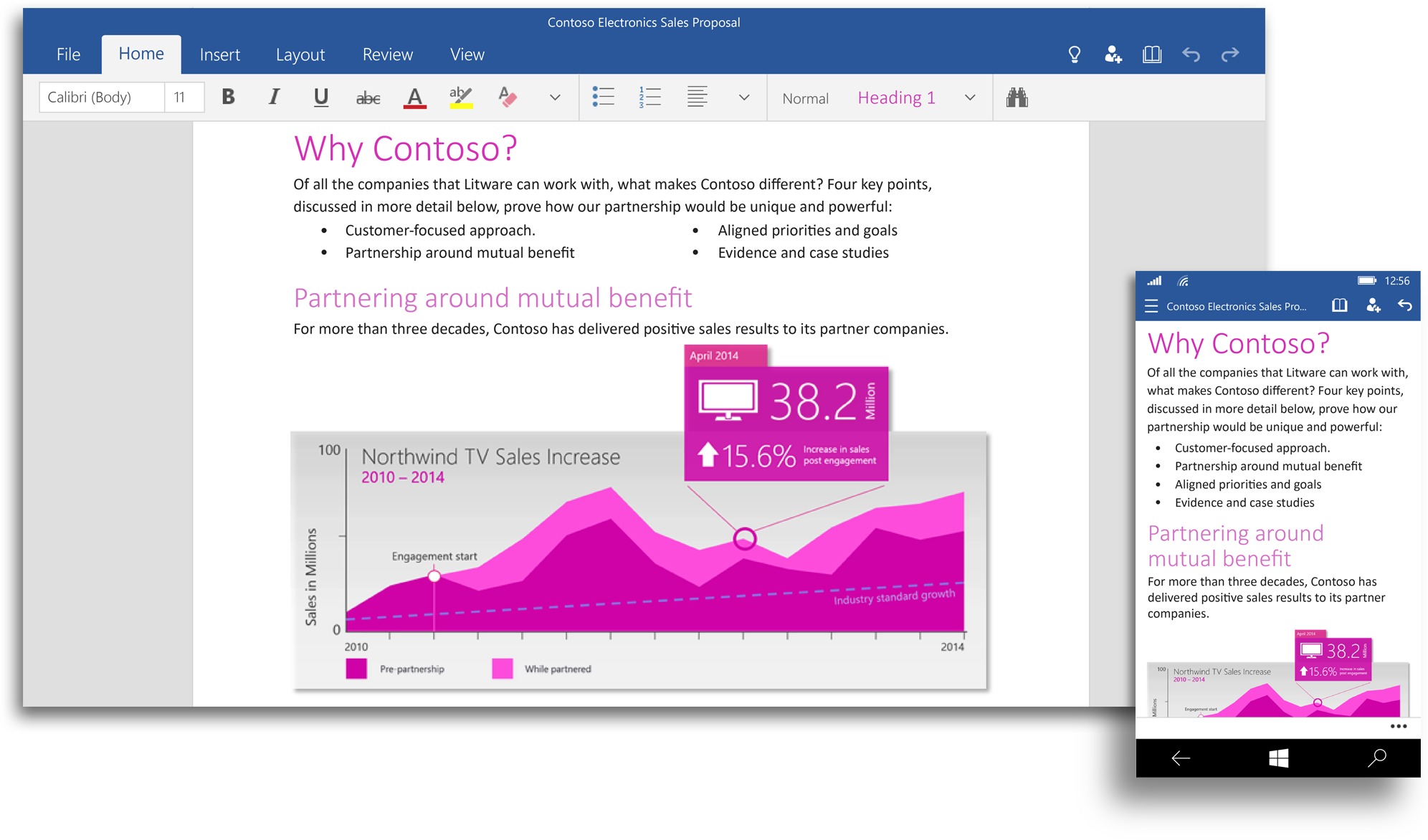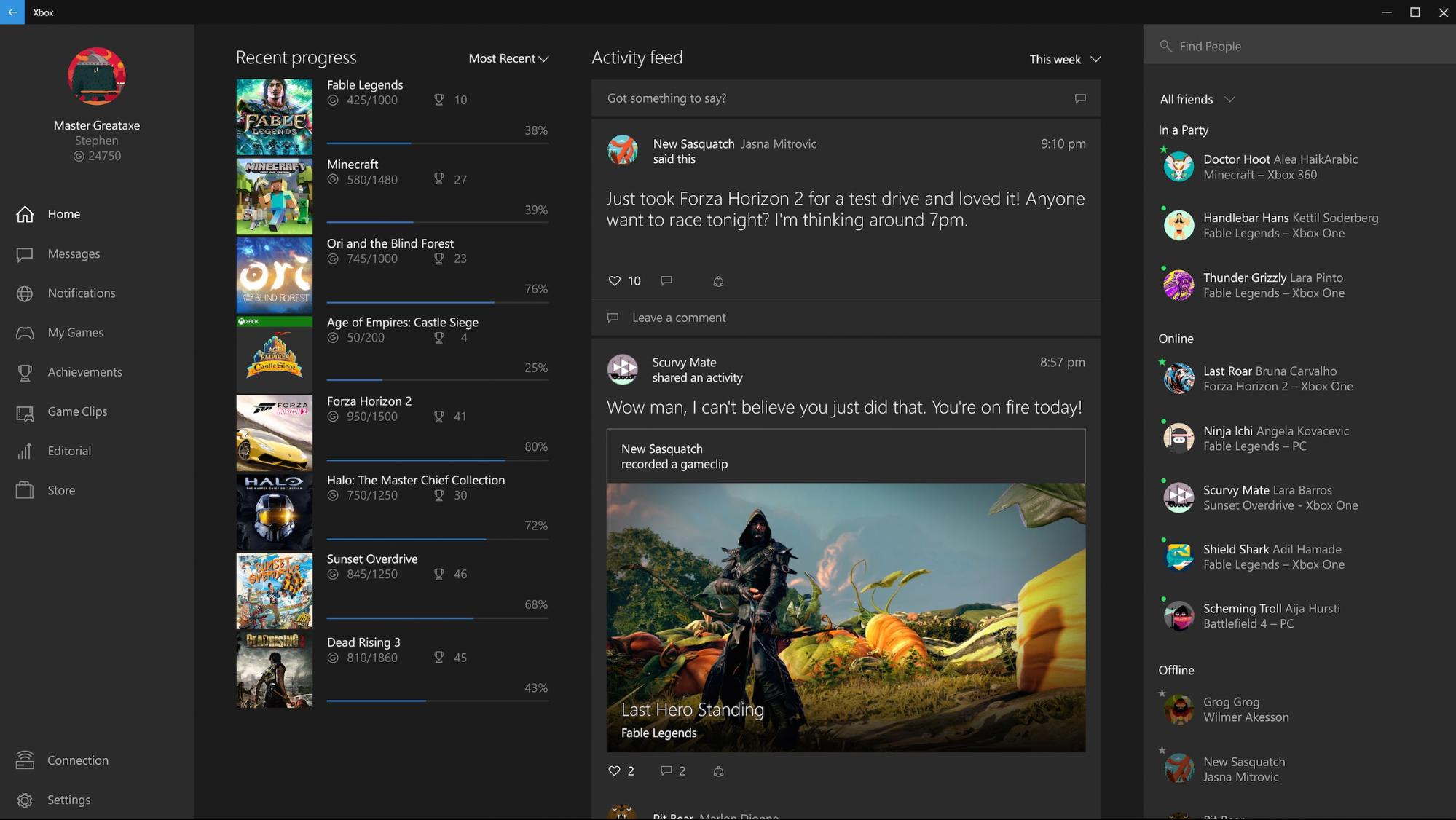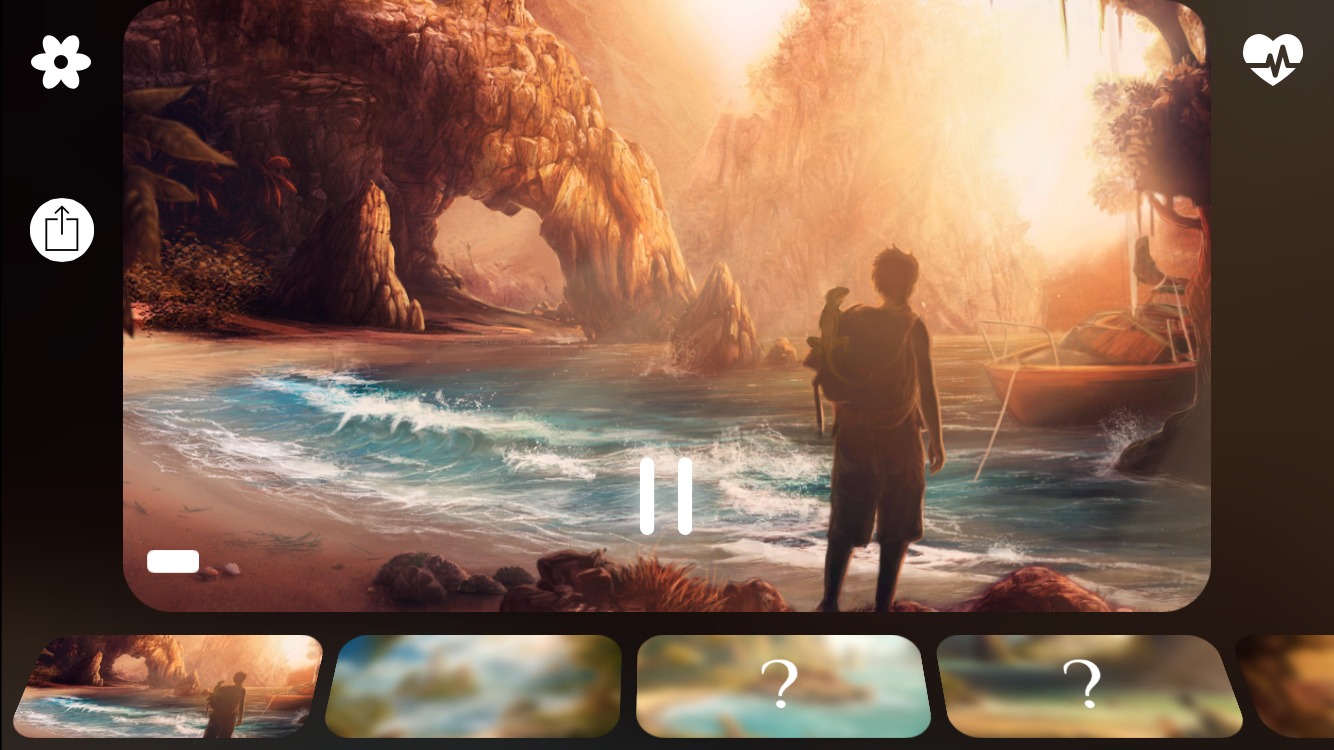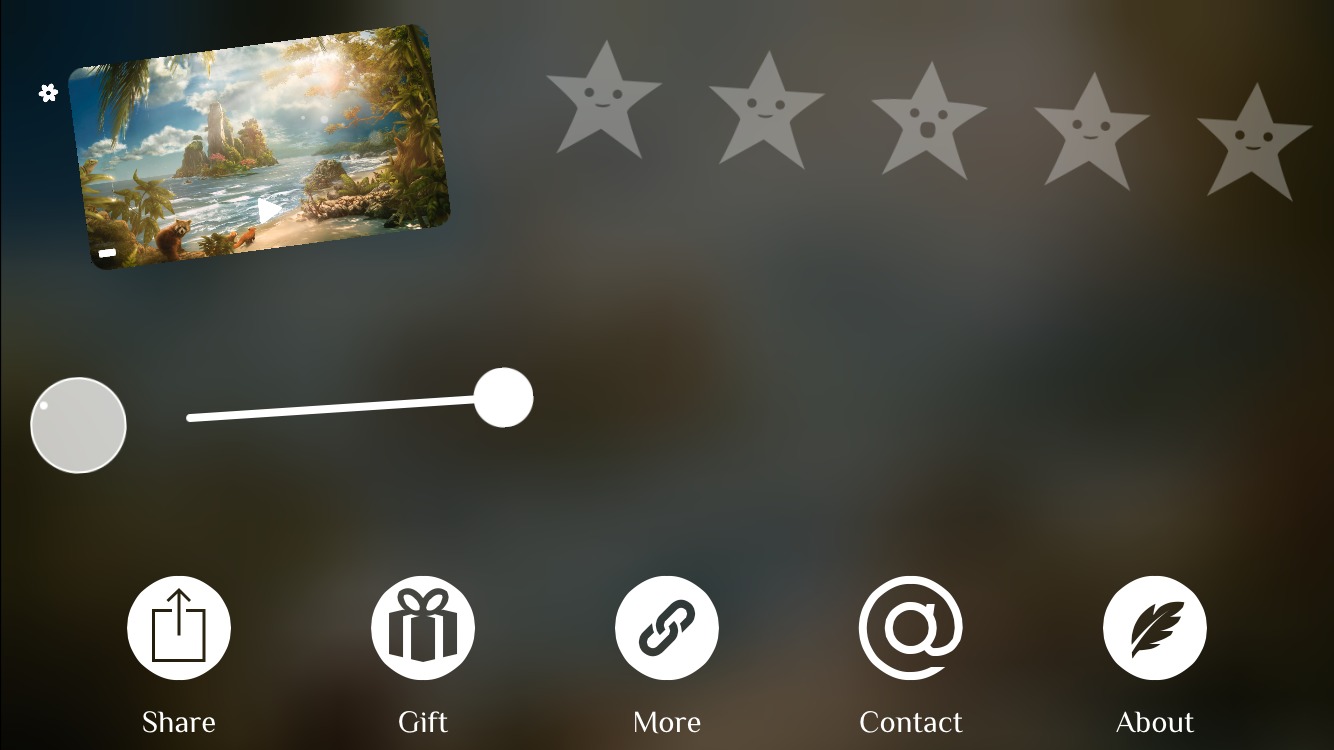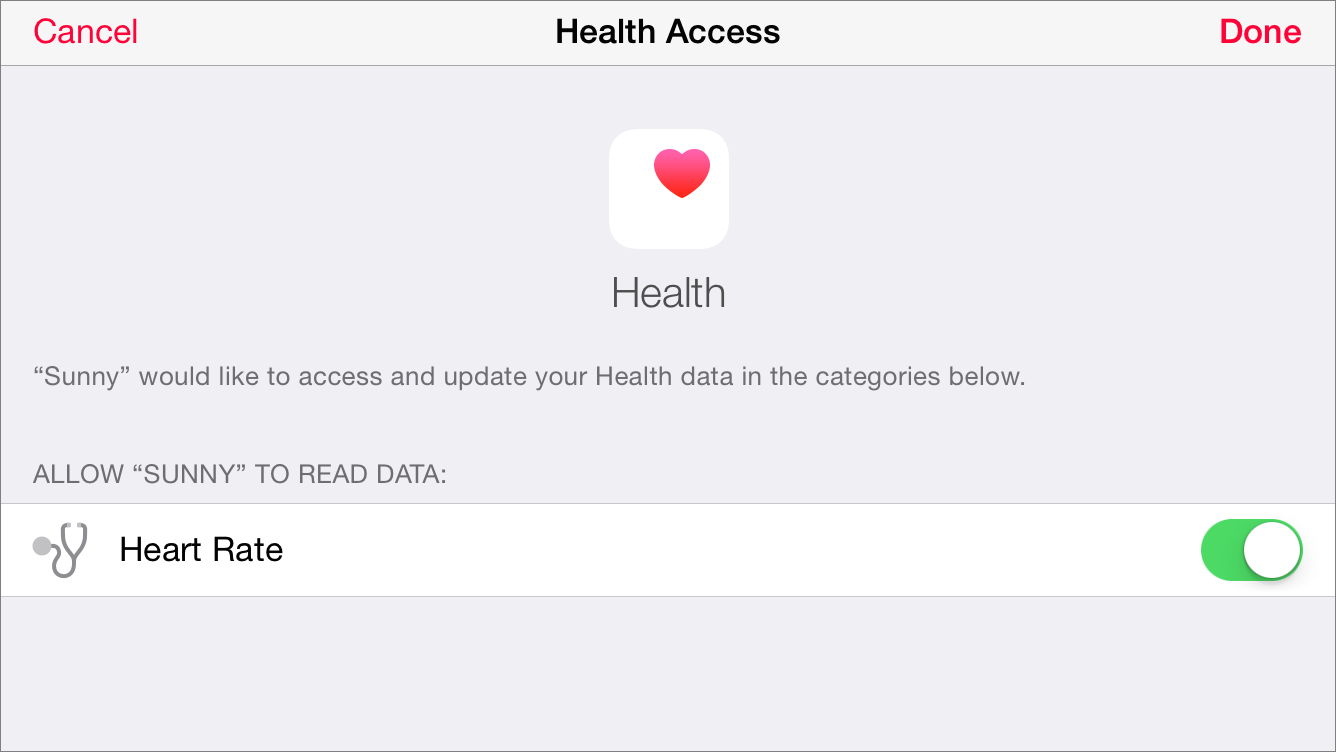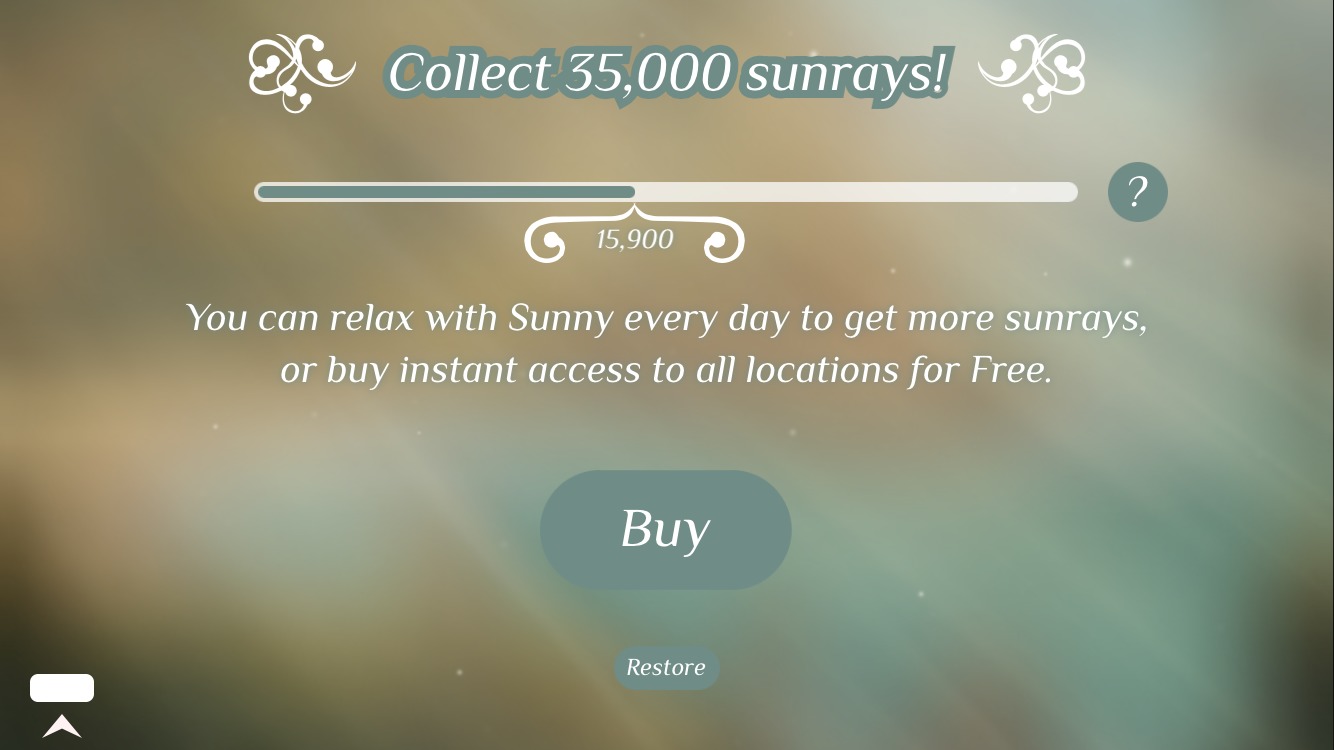TidBITS#1256/26-Jan-2015
We bring you a double dose of accessibility info this week, as Steven Aquino reviews the iPhone 6 Plus from the accessibility standpoint and Mariva H. Aviram continues her series on computing for the visually impaired — this time focusing on design mistakes that impede usability for those without perfect vision. Microsoft made a number of interesting announcements last week, including new versions of Windows, an 84-inch 4K display, and holographic goggles. Julio Ojeda-Zapata offers a breakdown of what’s new from Redmond. Macworld Expo may be gone, but Adam Engst suggests 22 other Apple-related conferences around the world that fill the void. Finally, in the latest installment of FunBITS, Chris Armstrong returns to review the relaxation app Sunny. Notable software releases this week include ClamXav 2.7.2 and Logic Pro X 10.1.
Accessibility Showdown: iPhone 6 vs. iPhone 6 Plus
It seems almost comical in hindsight, but when Steve Jobs introduced the first iPhone in 2007, he described its 3.5-inch screen as “giant.” And it was giant — at the time of the keynote, I had a flip phone with a postage stamp-sized display that was difficult for me to use, given that while I can see, I’m legally blind (for more on this sort of impairment, see Mariva H. Aviram’s series, “Computing for the Visually Impaired”). The first time I saw the iPhone in person, I was awestruck by its large, high-resolution screen. Like so many others, I eventually got one.
Beginning with that original iPhone, I came to love the iPhone’s form factor, first with that initial 3.5-inch screen and later with the 4-inch display of the iPhone 5s. Not only were those screens big and high-resolution (for their time), but the iPhones were easy to hold in my hand and carry in my pocket. That’s a big deal for me — along with my visual impairments, I also suffer from cerebral palsy, which hampers the strength and mobility of my fingers. Other conditions that might cause similar problems include arthritis, carpal tunnel syndrome, multiple sclerosis, and previous fractures.
When rumors started swirling that Apple had two larger iPhones in the works, I was worried, and initially resolved to hold off out of fear that the sweet spot of usability and portability would be compromised. But after playing with the 4.7-inch iPhone 6 in person, I gave in and bought one. Despite its larger size, it maintained the balance of easy to see and ergonomics that I adored about my previous iPhones.
Yet, despite being content with the iPhone 6, I remained intrigued by its larger sibling, the 5.5-inch iPhone 6 Plus. I was keen to find out how, as a sort of a “phablet” (that crudely conjoined word describing larger smartphones), the iPhone 6 Plus would impact accessibility. To help answer my questions, Apple provided me with a review unit of the iPhone 6 Plus, which I’ve compared to my personal iPhone 6 over the last two months.
There are two main factors to consider when evaluating the accessibility of the iPhone 6 Plus: the size of the display and the size of the phone itself. This is true for anyone, but the importance of both are magnified for those of us with physical disabilities.
The iPhone 6 Plus Hardware — There is both good and bad with the iPhone 6 Plus, hardware-wise.
First, the good. The obvious benefit for someone who’s visually impaired like me is that the iPhone 6 Plus’s screen is gigantic. I was amazed at how vast (and wonderful) the difference is between the iPhone 6 and 6 Plus in terms of their displays. I immediately preferred the iPhone 6 Plus, based on screen size alone. If you have any kind of visual impairment, check out the iPhone 6 Plus; it is a revelation in the truest sense of the word. But that generous screen size comes with its own tradeoffs, as I’ll explain shortly.
In this context, bigger truly is better: it allows for more content to be shown, and the 401 pixels-per-inch (ppi) screen is so bright and crisp that I find myself rarely squinting to read text. The screen is so good, in fact, that text is easily viewable for me at normal size (my preference, though it can also be set to show less content at larger sizes). The advantages of the iPhone 6 Plus’s screen are such that I experience less eye strain and fatigue than on my iPhone 6, whose screen is “only” 326 ppi.
Alas, the sheer physical size of the iPhone 6 Plus hardware makes for a polarizing user experience. As wonderful as the screen is, the dimensions of the iPhone 6 Plus make me yearn for my smaller iPhone 6. The iPhone 6 Plus is a monster, making it cumbersome both to hold and carry in my pocket. Even getting it in and out of my pocket takes more effort than the iPhone 6, and it’s much more obvious in my pocket as well.
This isn’t just personal preference. Sure, my hands are small, but my cerebral palsy makes holding the iPhone 6 Plus awkward and uncomfortable, forcing me to adjust my grasp constantly to maintain control over the phone. Holding it to my ear during phone calls is hard too, because it’s so smooth and hard to grip, and the size makes it weird to hold against my ear. (This is also true of using the iPhone 6 Plus in landscape orientation — it just doesn’t feel right to me.)
On the whole, I’ve had a love-hate relationship with the iPhone 6 Plus. Its display is spectacular for my eyes, but its physical dimensions aren’t conducive to my motor needs.
The iPhone 6 Plus Software — Using iOS 8 on the iPhone 6 Plus’s larger screen is interesting, because it feels more like an iPad than it does an iPhone. From an accessibility standpoint, the greatest benefit that iOS on the iPhone 6 Plus offers is that it’s running on a big screen.
What I said in the hardware section deserves mention here, too: the more stuff on screen, the better my eyes feel. This is because information is ready at a glance, without the need for much scrolling and, subsequently, eye tracking. It’s a fine detail, to be sure, but as someone with a visual impairment, the less energy my eyes need to work, the better my vision will be.
Worth noting, too, is the Display Zoom feature in iOS 8, which shows less content on screen, but makes everything bigger and thus easier to see. I don’t use Display Zoom on the iPhone 6 or 6 Plus; instead, I find showing more content and using pinch-to-zoom to enlarge text to be sufficient for reading. You may prefer to use Display Zoom, if you suffer differently from low vision.
What makes iOS on the iPhone 6 Plus so iPad-like is that, like the iPad, it displays certain apps in landscape orientation. (This isn’t true of the regular iPhone 6.) This added functionality should in theory be useful, but it isn’t. The problem is, at least for me, again, the iPhone 6 Plus is uncomfortable to use in landscape orientation. Typing on an iPhone has long been an issue for me, and it’s even worse on the iPhone 6 Plus. My thumbs aren’t nimble enough to travel across the wider keyboard, so doing anything text-related is an exercise in futility. (In fairness, I have the same issue on my iPhone 6, though to a lesser
extent.) As a result, I’ve used the iPhone 6 Plus almost exclusively in portrait orientation; even then, I have to resort to hunt-and-peck typing.
Another issue is reaching the upper corners of the screen; my fingers are simply too short. The Reachability shortcut (activated by double-touching the Touch ID sensor) does help remedy this — when I remember to use it. Plus, although Reachability brings distant interface items down to thumb level, it still doesn’t make it possible for me to use the iPhone 6 Plus with one hand. Using my phone one-handed is a big win for me — I can do so on my regular iPhone 6 — and the iPhone 6 Plus fails in this regard.
The Verdict — As I was testing the iPhone 6 Plus and taking notes for this review, the phrase that kept coming to mind was “good enough.” The regular iPhone 6 is substantially larger than any iPhone before it, but it still feels like an iPhone. From an accessibility perspective, its 4.7-inch screen is plenty big and bright, but the iPhone 6 is also more manageable to hold and carry around. It has some issues, but it’s good enough.
John Gruber made this point in his “high level take” of the iPhone 6 and 6 Plus:
If you simply want a bigger iPhone, get the 4.7-inch iPhone 6. That’s what it feels like: a bigger iPhone.
If you want something bigger than an iPhone, get the 5.5-inch iPhone 6 Plus. It feels more like a new device — a hybrid device class that is bigger than an iPhone but smaller than an iPad mini — than it feels like a bigger iPhone.
Still, I struggled to determine which mattered more to me: screen size or hand feel. I so enjoyed using the iPhone 6 Plus’s glorious screen that, for a brief time, I contemplated trading up to the iPhone 6 Plus, but I decided that the iPhone 6 Plus isn’t appropriate for someone like me with motor disabilities. Given my circumstances, I need to balance the visual against the physical. In other words, to choose the iPhone 6 Plus based on screen size alone would make no sense, since the screen doesn’t represent 100 percent of the experience. The kinesthetic value matters too, an angle that’s especially important for users with special needs.
Overall, I liked the iPhone 6 Plus a lot, but I’ve sent my loaner back to Apple and happily returned to the iPhone 6. I can see the iPhone 6 Plus being terrific for someone who is dealing only with a vision impairment, but that someone isn’t me. As much as some who don’t have physical disabilities may gripe about the iPhone 6 Plus’s extremes, they’re even more of a nuisance for a person with challenges like mine — and there are a lot of people in that category.
The regular iPhone 6 is, at least for me, the right choice.
Windows Goes Universal… and Holographic
I’m rooting for Microsoft. I know, it sounds strange for me, a longtime Apple fan, to say this — on an Apple-focused site, no less.
But Microsoft, once dominant in the personal-computing space and now a perceived underdog to Apple and Google, has recently brimmed with promising, if poorly executed, ideas. I’ve particularly liked its Windows-based Surface computers, though Windows 8 is a mess and has been widely panned.
Microsoft’s Windows Phone smartphones have not made much headway against Google Android phones and the iPhone, either. I would never consider investing in such a device — and I say this as someone who finds a number of Android devices alluring.
Now Microsoft is trying again.
In another attempt to remain interesting to the forward-looking tech community, Microsoft on 21 January 2015 staged a major software and hardware unveiling that never flagged and often amazed. Keynote topics ranged from the routine, like Windows updates, to the unexpected, such as goggles that superimpose “holographic” constructs on the real world.
Let’s take a look at what Microsoft announced, and how it compares to Apple’s offerings.
Windows 10 Everywhere — Microsoft’s take on personal computing can feel alien to Apple users since Microsoft emphasizes touch interaction on traditional PCs and pushes the concept of all-in-one devices such as tablet-like Surface PCs. In contrast, Apple has emphatically kept touch interaction out of OS X and has avoided hybrid Mac/iOS devices.
Don’t look now, Cupertino fans, but the Redmond tech giant is going even further down its rabbit hole.
Windows 10, which had previously been released in an unfinished “technical preview” form, was shown off in a more-polished state and — crucially — as a single, all-purpose operating system for all devices ranging from smartphones and tablets to traditional laptop and desktop machines.
That doesn’t mean Windows 10 looks identical on all gadgets. Tweaks are made to the interface depending on device size and such, but it’s the same basic operating system under the hood.
This makes sense, and based on what I gleaned from the keynote, Windows 10 should be usable with either finger swipes (something you’d never do on a Mac) or a keyboard and mouse. On PCs with removable keyboards, Windows 10 knows which input devices are present, and offers up the appropriate input mode.
I’m particularly excited for the future of the Windows phone platform, which has suffered from a dearth of decent apps, since Windows developers can now write apps for pretty much all Windows 10 devices at once. This could finally make Windows-based smartphones into credible iPhone rivals — and competition is always good.
Some new features in Windows 10, like a right-hand Notifications pane extremely similar to OS X’s Notification Center, seem like straight rip-offs, but all the big tech companies borrow freely from one another these days.
And Microsoft has done a nice job refining key features such as the previously reviled, tile-festooned Start Screen, now morphed into a tidy Start Menu with a full-screen option.
Windows 10 is due in late 2015, and will be free to those upgrading from Windows 7 or later during the first year.
This Is Spartan (and Office) — Starting in 1998, Microsoft’s Internet Explorer was the default Web browser on Macs, only to be replaced by Apple’s own Safari in 2003. Now Internet Explorer is being shown the door again, but this time in Windows.
Microsoft appears to be pushing aside the current Windows version of Internet Explorer for a new browser codenamed Spartan (though Internet Explorer will likely stick around a while for legacy support). Spartan is a clean-looking browser with a number of useful, though hardly groundbreaking, features, such as the option to mark up a Web page for sharing, along with controls for simplifying page text for reading, and adding a site to a reading list. These are like Reader View and Reading List in Safari.
Spartan has a brand-new rendering engine, too, but the benefits of that won’t be fully clear until the app is released.
Microsoft’s other major software announcement was a touch-friendly flavor of Office, which will be free on smaller Windows 10 devices. Millions of Windows users surely heaved a huge sigh of relief over this, since they’ve been in limbo while iOS and Android users got versions of Office for their devices. As an occasional Surface user, I felt their pain.
A non-touch version of Office for Windows, called Office 2016, also is coming, Microsoft said. So, reportedly, is a new version of Office for the Mac, but Microsoft had nothing new to say about that.
Hey Siri, I Mean, Cortana — Remember the “butler” from the Knowledge Navigator concept video created for a keynote speech by former Apple CEO John Sculley? I felt flashes of that as I watched Microsoft’s Joe Belfiori run a somewhat similar demo, though this time the technology, called Cortana, is real.
Cortana, Microsoft’s answer to Siri, has existed on Windows Phone gadgets for a while, and with Windows 10 it’s migrating to Windows PCs. Meanwhile, Siri’s move to Mac OS X remains in the realm of rumor.
Belfiori playfully sparred with Cortana during the demo while having it look up stuff such as restaurant menus. It was a bit uneven — Cortana sometimes seemed almost human, and at other times stilted and computery — but invariably quite useful.
I’d be more skeptical of Cortana, given my inconsistent experiences with Siri and Google Voice Search, if I hadn’t recently seen Amazon’s Echo voice-guided hardware assistant in action. The cylindrical gizmo is remarkably good at doing a user’s bidding. If Cortana on the PC is similarly capable in real-world use, I’ll be impressed.
Your move, Apple.
Getting Your Xbox Game On — Gaming on a Mac often feels like an afterthought, but Microsoft is not about to let that happen on Windows — and it has a powerful weapon: the Xbox One game console.
Windows and the Xbox have, until now, been almost entirely separate, since they cater to very different audiences. With Windows 10, though, Microsoft is making these realms overlap to a larger extent. The Xbox, in fact, will become a Windows 10 device.
This opens up interesting possibilities. PC and Xbox users will be able to play with each other using their respective versions of the same game. Xbox gameplay will stream to a PC, essentially turning that computer’s display into an Xbox screen. A DVR feature will record the last 30 seconds of Xbox or PC gameplay. Windows 10 will be bundled with a slick Xbox app showing games, friends, achievements, and the like.
Although casual iOS games have been enormously successful for Apple, Microsoft’s PC/Xbox integration would be tough to match. Game Center doesn’t come close, and the company hasn’t even shown inclination to put games on the Apple TV, much as it seems to make sense (see “FunBITS: Why Apple May Win the Gaming Market,” 4 October 2013).
If you are a huge Xbox gamer, however, a PC purchase will look increasingly enticing. I wonder if my son, an Xbox fanatic, might come to regret his recent purchase of a MacBook Pro with Retina display. Apple’s Boot Camp may do the trick for him, though.
Microsoft Television Arrives — Rumors of an Apple-branded large-screen TV are now widely discredited, but Microsoft unveiled something similar: the Surface Hub consisting of a Windows-based, 4K touch display to hang on an office wall for videoconferencing, white-boarding, and more.
The Surface Hub, available in 55- and 84-inch (!) models, has a laundry list of features such as Wi-Fi, Bluetooth, and dual video cameras with microphones along with custom flavors of apps like Skype and OneNote. The Surface Hub is due later this year; pricing has not been announced.
The Surface Hub could also presumably be used as an entertainment device, maybe with an Xbox One or even an Apple TV connected to it via an HDMI port. But this isn’t the Surface Hub’s intended purpose; Microsoft is aiming it squarely at the corporate crowd and envisions it as a tech tool for collaboration and communication, not amusement.
This is an interesting contrast to Apple, which is more focused on the home. I’d love to have the Surface Hub hanging in my home office, but I fear I’d never get any work done, despite Microsoft’s focus.
Help Me, Obi-Wan Kenobi — The biggest surprise of this keynote was the HoloLens, a virtual-reality headset that lets you see the real world around you — unlike Facebook’s Oculus Rift — while adding three-dimensional digital constructs to your surroundings as enhancements or augmentations. The technology is called Windows Holographic. Neither pricing or release dates have been announced, but HoloLens is promised sometime in the “Windows 10 time frame.”
Microsoft showed, for instance, how users could see and even walk around a NASA rover on the surface of Mars, engage in a bit of human-sized Minecraft gameplay, build a little drone using a set of virtual components and an app called HoloStudio, and see a motorcycle take shape via virtual pieces installed atop a shell of a physical bike. Check out the promo video.
Microsoft said the HoloLens could have a wide range of applications, ranging from use in laboratories and other specialized professional environments, to VR gaming and other entertainment activities in the home.
It looks a bit like Princess Leia projected by R2-D2 as she asks for General Kenobi’s help, though no goggles were required in that fictional scenario. On the other hand, the holo-Leia didn’t look nearly as nice as the Microsoft projections.
I want to be deeply skeptical of this. After all, Microsoft’s motion-sensing Kinect gear is hardly a hit. High-tech headgear doesn’t have a very good track record, either. Google’s Glass hasn’t caught fire. Even 3D HDTVs have been duds, largely because consumers haven’t been eager to don bulky, dorky eyewear that is required to see 3D programming.
To counteract that consumer distaste for bizarre headgear, the HoloLens technology would have to be pretty darn amazing… but the tech writers who have tried a prototype are generally impressed with it. I’m withholding judgment until I can try it for myself, which probably won’t happen until it’s a shipping product. We’ll see when that happens.
Microsoft’s biggest challenge could be persuading developers to create Windows Holographic apps. After all, its Kinect technology spawned mostly mediocre games.
Microsoft on a Roll? — This blockbuster of a keynote has me more optimistic about Microsoft than I’ve been in years, though the success of these announcements is by no means assured.
Windows phones are in such a deep hole that achieving market viability alongside their Apple and Google rivals seems unlikely. Traditional PCs are in a better position, but the once-dominant machines are now underdogs amid an onslaught from nontraditional computing devices. Even the Xbox platform has been a pricey gamble for Microsoft, and is being outsold by Sony’s PlayStation 4.
But, damn, Redmond put on a hell of a show, and it’s nice to see innovation from any source. Go, Microsoft, go.
24 Conferences for Mac and iOS Professionals in 2015
Historically, Macworld Expo would be receding in the rearview mirror about now, but honestly, early January was a terrible time for a conference, between winter travel and proximity to the holidays. But with Macworld Expo no more, those of us who earn our livings within Apple’s orbit will have to get our conference fixes from smaller, more intimate gatherings. Luckily, there’s no lack of independent conferences both before and after Apple’s WWDC, which usually takes place in June and has far fewer slots than developers who would like to attend.
At the moment, Tonya and I are tentatively planning to be speaking at MacTech Conference in November; we’ll let you know if we or other TidBITS/Take Control writers are asked to speak at any of these other events.
CreateWorld: February 12–13, 2015 — Coming up soon for those in or interested in travelling to Australia is CreateWorld, put on by the Apple University Consortium and hosted at Griffith University in Brisbane. A two-day conference, CreateWorld is targeted at academic and technical staff who work in the digital arts disciplines. Keynotes this year will be given by Professor Cat Hope of Edith Cowan University on “Is There No Digital Art?” and by Dr. Tim Kitchen and Richard Turner-Jones of Adobe on “Creative Candidate: What Industry Is Looking For.”
Registration costs A$545 (US$430), with student rates at A$195 (US$155) and hotel rooms priced at A$199 (US$158).
MacTech Pro: March–September 2015 — A new regional event series from the folks behind MacTech Conference, MacTech Pro is designed for professional Apple techs and consultants. Events are single-track, hotel-based seminars, and the all-day schedule includes lunch. Topics may include Deconstructing iCloud Drive, Time Machine Deep Dive, the Professional Apple Tech’s Toolbox, Using OS Resources to Diagnose Troubles, and more.
Early bird pricing is $299, with pre-registration pricing at $399, and regular pricing at $499. Educational pricing is $199. MacTech Pro events will take place in nine cities throughout the United States:
- March 4 in Seattle, WA
- March 25 in San Francisco, CA
- April 15 in Boston, MA
- May 6 in Atlanta, GA
- June 24 in Washington, DC
- July 22 in Chicago, IL
- August 12 in New York, NY
- September 2 in Dallas, TX
- September 30 in Denver, CO
CocoaConf: March–May 2015 — Focusing on training for iOS and Mac developers, CocoaConf is a touring conference that travels around the United States. Sessions look to be more technical than many of the other conferences.
Currently scheduled dates include:
- March 27–28 in Chicago, IL
- April 10–11 in Washington, DC
- May 8–9 in Portland, OR
- May 22–23 in Austin, TX
As you might expect from a travelling conference, speakers vary by location, but include a number of stars in the development training field, including Daniel Sternberg, James Dempsey, Mark Dalrymple, and Rob Napier, among many others.
Early-bird registration for CocoaConf events costs $550, or $700 if you want to attend a pre-conference workshop held the day before (also available on its own for $300).
NSConference: March 16–18, 2015 — For Mac and iOS developers in Europe, or anyone looking for a conference further afield, the seventh NSConference will take place March 16th through 18th, in Leicester, UK. It’s located at the Athena conference center, and a variety of lodgings are available within walking distance.
Speakers include Overcast developer Marco Arment, designer and consultant Jessie Char, MarsEdit developer Daniel Jalkut, Rogue Amoeba CEO Paul Kafasis, and Laura Savino of Khan Academy, among many other notable developers and designers. In particular, Daniel Steinberg will be offering a one-day workshop about Apple’s new Swift programming language.
Conference tickets cost £549 (US$825) and include three lunches and two evening meals, with additional banquet tickets priced at £33.33 ($50). The Swift workshop is £99 ($150). Scholarships are available.
Úll: March 30–31, 2015 — Continuing the European focus, the two-day Úll conference takes place in Killarny, Ireland at The Europe hotel and resort. Conference dates are March 30th and 31st, although it’s designed so you can come a day early and stay a day late. Úll is designed for “people who build and love great products… presented through an Apple-shaped lens.” Frankly, it sounds like big fun.
The speaker list is weighted heavily toward writers and podcasters, including familiar names like Jason Snell of Six Colors; Jim Dalrymple of The Loop; analyst Horace Dediu of Asymco; Serenity Caldwell, Georgia Dow, and Rene Ritchie of iMore; Lauren Goode of Re/Code; Medium advisor Anil Dash; and John Gruber of Daring Fireball. Similarly well-known developers and designers on the ticket include James Thomson of PCalc fame, Dave Wiskus of Vesper, and Napkin developer Guy English.
Úll tickets will be available starting 27 January 2015, and will cost either €645 (about US$735; rooms are an additional €250/$285 per night) for just conference admission or €1,999/$2,275 for the Eagrán ticket for Úll “superfans,” which includes conference admission, transport from Dublin, four nights of hotel accommodation, and dinners on the day before and after. Prices do not include VAT.
NSNorth: April 10–12, 2015 — Perhaps closer to home, the Canadian NSNorth conference once again focuses on developers and designers who specialize on the Mac and iOS platforms. This year, NSNorth features rustic elegance at the Château Montebello, a five-star resort along the Ottawa River, mid-way between Ottawa and Montreal. The three-day conference kicks off with an opening reception and keynote on April 10th and winds to a close on April 12th.
Speakers include Canadian journalists Jim Dalrymple of The Loop and Georgia Dow of iMore, but more importantly, numerous developers and designers, such as Gordon Fontenot of thoughtbot, Matt Klosterman of Infofission, Ash Lindquist of Storybird, Chris Liscio of SuperMegaUltraGroovy, Vanessa Logan of Sago Mini, Christa Mrgan of Rogue Amoeba, Ashley Nelson-Hornstein of Dropbox, Mark Pavlidis of Flixel Photos, and JP Simard of Realm.
Tickets cost C$699 (about US$565) and include all food and drinks for the weekend. Companion tickets for spouses or children (6–12) who want to eat and participate in group activities cost C$299/US$240 for adults or C$149/US$120 for kids. Hotel rooms start at C$179/US$145 per night, and a two-night stay is required. A limited number of scholarships waive conference admission fees for students.
Yosemite by CocoaConf: April 20–23, 2015 — Put on by the same people who organize the touring CocoaConf events, Yosemite is billed as “the Apple conference with a view,” largely because it will be held in the heart of Yosemite Park in National Park, CA. Although a session list isn’t yet available, it’s aimed at Apple developers, designers, and enthusiasts, and will likely be less technical than a classic CocoaConf event (though that’s worth double-checking with the organizers if you’re worried). It will also include guided hikes, a photo walk with TED photographer James Duncan Davidson, and a Breakpoint Jam with
James Dempsey. The four-day conference takes place from April 20th through 23rd.
The speaker list includes 17 stalwarts of the conference circuit, such as the inimitable Andy Ihnatko, Brent Simmons of The Omni Group, Serenity Caldwell of iMore, Jim Dalrymple of The Loop, Neven Mrgan of Panic, Christa Mrgan of Rogue Amoeba, Laura Savino of Khan Academy, Jason Snell of Six Colors, Andrew Stone of Stone Design, and oodles more.
Not surprisingly, given the location and the length of the conference, registration is a bit higher than most other conferences. Admission costs $1,299 per person, with a companion ticket for group activities and meals priced at $599. Rooms at the Yosemite Lodge are about $230 per night, though you can instead opt for a heated tent for a mere $134 per night.
UIKonf: May 17–20, 2015 — Billed as “Berlin’s independent conference for serious iOS developers,” UIKonf is still lining up speakers, but currently features Facebook tester Graham Lee, independent developer Mike Lee (with experience at Delicious Monster, Tapulous, and Black Pixel), SwiftKey iOS keyboard developer Maxim Cramer, and Swift enthusiast and iOS engineer Natasha (the Robot) Murashev. The conference will end with a hackathon.
Early-bird registration costs €400 (US$455) and includes social events on the first day of the conference and drinks and lunch throughout, but not the 19 percent VAT. A limited number of free scholarships will be made available.
ACEs Conference: May 20–21, 2015 — A completely new conference organized by Apple consultants and technologists Justin Esgar and Luis Giraldo, ACEs Conference promises to be “for consultants, by consultants.” Focusing on topics of interest to Apple consultants, topics may include brand coaching, business workshops, and even meditation for dealing with high-stress situations the job entails. It’s scheduled for May 20th and 21st at the Hilton Riverside in New Orleans, LA.
Keynotes will come from Jeff Gamet, managing editor of The Mac Observer, and Jason Womack of GetMomentum. Other speakers include well-known names from the Apple IT and enterprise communities, like Sean Costello of BackgroundBackup and Allen Hancock of Watchman Monitoring, and founders of respected Apple consultancies, such as Brian Best of BestMacs, Will O’Neal of Mid-Atlantic Computer Solutions, Nathan Toups of Key The City Concierge, and Michael Volchok of Mike’s Tech Shop. On the business development side, talks will come from IP lawyer David Postolski, brand strategist Pia Silva of Worstofall Design, and product development expert Tony Ubertaccio of Semper Avanti.
Early bird pricing of $399 ends 31 January 2015, after which the pre-registration price is $499. On-site registration costs $699. All meals and activities are included, and rooms at the Hilton Riverside are available for $189 per night with the conference discount.
WWDC and AltConf: June 8–12, 2015 — Apple’s San Francisco-based Worldwide Developers Conference, the preeminent conference for Mac and iOS developers, will be taking place in early June, as usual. With 5,000 developers and 1,000 Apple engineers in attendance, WWDC features a full week of sessions about current and future Apple technologies. Attendance is by lottery only.
AltConf is a free, community-driven event that takes place alongside WWDC, offering additional talks and events for those who weren’t lucky enough to get into WWDC or who want to break free of the Apple Reality Distortion Field briefly.
iOSCon: June 15–17, 2015 — Returning from its inaugural 2014 year, iOSCon takes place in London, England for three days. The first two days offer a pair of tracks on iOS and Swift topics, and the third day features a hackathon. No list of speakers or sessions is available, but the organizers say:
Each track will feature talks by some of the world’s top experts, developers and makers who are helping evolve iOS and Swift technologies and practices. In addition, each track will feature a Park Bench Panel discussion and 5 lightning talks by some of the great engineering teams in our community who use iOS technologies and practices daily and will demo their apps and projects.
Early-bird tickets cost £250 (US$375) through 6 March 2015, and every month after that the prices rise by £100 to the “late-bird” maximum cost of £750 ($1,125). Prices don’t include VAT.
X World: July 2015 — For those who manage Mac and iOS installations in a support, lab manager, network technician, or systems administrator role, the Australian Apple University Consortium puts on the X World conference. No details for 2015 are yet available, but the 2014 conference was in Sydney, Australia in July, so that might be a time to block out on your calendar.
MacAdmins: July 7–10, 2015 — Hosted at Penn State in University Park, PA, the MacAdmins conference offers over 50 technical sessions on Mac and iOS deployment plus networking opportunities for over 400 Apple-focused admins. Pre-conference workshops take place on July 7th, with the conference scheduled for July 8th through 10th. Details about sessions, speakers, and conference fees are not yet set, but rooms at recommended hotels can be found for under $100 per night.
iOSDevCamp: July 10–12, 2015 — A not-for-profit event for iOS developers, iOSDevCamp is a BarCamp-style conference featuring workshop content by participants. It will take place from July 10th through 12th at eBay in San Jose, CA. Although full details aren’t yet available, the focus will be on wearables and the Apple Watch. Early registration is only $75, with regular registration priced at $100 and late registration at $125.
MacIT: July 14–16, 2015 — Aimed at those deploying iOS and OS X in the enterprise, MacIT is a production of IDG World Expo, the company behind Macworld Expo in recent years. MacIT used to be held in conjunction with Macworld Expo, but it has now struck out on its own, with conference dates from July 14th through 16th and a new venue in Santa Clara, CA.
Details about speakers, sessions, and registration will be available in April, according to the conference FAQs.
FileMaker Developer Conference: July 20–23, 2015 — This one’s pretty specific, but since the FileMaker Developer Conference is open to the public and FileMaker is an Apple subsidiary, I’m including it. It takes place from July 20th through 23rd at The Cosmopolitan in Las Vegas, NV. FileMaker says:
Attendees can choose from a range of sessions on design, mobility, developing for the web, running a FileMaker business, and innovating with big data, social media, barcodes, new hardware and other technologies. They will learn skills, strategies and best practices for building custom solutions, and they can network with FileMaker developers from all over the world.
Super early bird registration costs $1,295 through 31 March 2015, normal early birds can pay $1,595 through 26 May 2015, and the regular rate after that is $2,095. There’s also a $99 training day held on the first day of the conference. Hotel rooms cost $169 per night.
360|iDev: August 16–19, 2015 — Although it’s targeted at iOS developers, 360|iDev organizers John and Nicole Walker focus more on providing a place for the iOS community to come together. Details are still light for the 2015 event, though it’s scheduled for August 16th through 19th in Denver, CO. Conference registration will be $799 and will include hands-on pre-conference training on Sunday, lunch every day, and receptions on Monday and Tuesday. 360|iDev will be held at the Sheraton Denver Downtown, where conference-discounted rooms cost $169 per night.
MacSysAdmin: September 2015 — The premier event for Mac and iOS system administrators in Europe, MacSysAdmin generally takes place in September in Göteborg, Sweden. Talks are aimed at system administrators in enterprises, schools, and institutions, along with technical consultants, consulting firms, and distributors. Details for the 2015 event aren’t yet available, but past speakers include “Take Control of OS X Server” author Charles Edge, Arek Dreyer, Andrina Kelly, Ed Marczak, Greg Neagle, and other well-known names in the Apple sysadmin world.
/dev/world: September 2015 — For those in Australasia who are interested in learning more about developing for Apple computers and devices, the Apple University Consortium offers /dev/world. The conference sessions cover a wide range of topics including the iOS SDK, OS X frameworks, Apple and third-party development tools, and open source software. Details for 2015 aren’t yet available, but the 2014 conference was in September in Melbourne, Australia.
iOSDevUK: September 7–10, 2015 — Focused on iOS development topics, the fifth installment of iOSDevUK will take place from September 7th through 10th in Aberystwyth, Wales. No other details are forthcoming, although the organizers say that tickets will go on sale in early April.
CocoaLove: October 2015 — Although details aren’t yet available, the CocoaLove conference for iOS and Mac developers is aiming for dates in October 2015 in Philadelphia, PA. If you’re looking for a conference late in 2015 (alas, Çingleton is no more!), sign up to be notified when CocoaLove’s organizers fix the dates and location for their 2015 event.
Release Notes: October 21–23, 2015 — While most conferences aimed at Mac and iOS developers have some sessions that cover business issues, the Release Notes conference aims squarely at that topic, building in plenty of time for essential networking. Scheduled for October 21st through 23rd in Indianapolis, IN, Release Notes will be held in the Crowne Plaza Hotel, built inside the train shed of the old Union Station. The conference sessions will be in the hotel’s Grand Ballroom, located in the head house of Union Station, complete with the massive arches and huge rose windows of the building’s original Romanesque
architecture. Details about speakers, sessions, and registration prices aren’t yet available, but you can sign up to be alerted when they’re decided upon.
NSScotland: October 23–25, 2015 — For Mac and iOS developers in Scotland, or those looking for an excuse to head to Edinburgh in October, check out NSScotland. It’s a great opportunity to hear developers like James Thomson (PCalc), Marius Rackwitz (CocoaPods), and Amy Worrall (Facebook London) speak.
Early registration tickets cost £240 (which includes the 20 percent VAT; that’s about US$365), and regular tickets are £300 ($455). Those who wish to sponsor can pay any amount over £480, and students and the unemployed can pay any amount over £120.
MacTech Conference: November 4–6, 2015 — Whereas the MacTech Pro events fit into a single day and travel around the country, the Los Angeles-based MacTech Conference offers attendees three days of sessions, seminars, and vendor interaction, plus a pair of superlative evening activities. We’ve been several times (see “MacTech Conference 2012 Opens Mental Doors,” 22 October 2012, and “MacTech Conference 2013 Abounds with Networking and Fun,” 11 November 2013) and recommend it to Apple developers and IT professionals
alike. It’s too early for there to be a list of speakers or sessions, but now’s a good time to pencil MacTech Conference onto your calendar for November 4th through 6th.
Others? — If I’ve missed any notable Apple-focused conferences that are open to the public and attract attendees from a broad geographic area, please let me know in the comments and I’ll look into adding them.
Computing for the Visually Impaired, Part 3
Learning about the physiology of the eye gave me insight (so to speak) into the causes of visual impairments. In “Computing for the Visually Impaired, Part 2” (19 January 2015), two eye care practitioners weighed in on the importance of maintaining a healthy tear film, which requires conscientious attention to the mundane task of regular blinking. This is especially important during the intensive computer use that is notorious for engendering poor eye health habits. Now I’ll shift the focus to the myriad obstacles that visually impaired users face with computer operating systems and software interfaces.
My temporary visual impairment exacerbated the everyday frustrations that I experience while using computers and smartphones. Without a visual impairment, I could dismiss these low-level frustrations without thinking. If dealing with the constant annoyances of typical computer use is like waving away a gnat, attempting to navigate the same systems while disabled is akin to negotiating with a swarm of wasps. My list of complaints was (and is) legion:
- I discovered the classic Catch-22 of accessibility management: in order to experiment with Accessibility preferences, I first had to navigate to and through them successfully, which proved difficult — because all computer use became difficult.
- Before I installed a third-party screen-dimming app, the dimmest brightness setting was still too bright. And screen-dimming apps, while they do generally alleviate discomfort, should be improved in terms of choosing which areas or colors to dim and which to leave as is. Ideally, I wanted the whites less bright and the darks to stay the same.
-
Magnifying the screen worked well until I had to view portions of the workspace that were cut off at the edges. I also learned that it’s impossible to enlarge the view of a single desktop space; magnifying the screen enlarges the view of all spaces (even on multiple displays). It would be nice to enlarge text in one space and view images normally in another, for example.
-
If I enlarged the pointer to a usable size, I found that the text cursor was then too big — and the spinning rainbow was huge! In addition, the enlarged pointer counterproductively covered text and icons, and it was an exercise in imprecise guesswork to click tiny icons, such as disclosure triangles. (I finally figured out that I needed to aim for the top.)
-
It was frustrating trying to locate non-standard placement of buttons in dialog boxes, buttons that move around unpredictably, and the close button of Web page pop-ups. Perhaps irrationally, I started taking inconsistent design as a personal affront.
-
I grew increasingly infuriated with anything flickering or moving unnecessarily on Web pages: animations, ads, rotating article click-bait, bouncing icons, blinking or flashing text, and so on. (After verifying that pop-ups were turned off in the browser preferences and installing the Ghostery extension, I found myself simply covering animations with floating window Stickies set to a neutral gray color.)
-
Web sites inundated me with too much information, arrays of unnecessary cruft, and too many things to look at and read — a recipe for eyestrain in my good eye. (I avoided visually noisy news sites and social media networks altogether for several weeks, which turned out to be a nice break. Just the idea of Pinterest brought me anguish.)
-
Various bugs, glitches, and inscrutable error messages sent me into psychological spirals of despair.
Bear in mind that these problems arose during light computer use; I wasn’t using complex software (such as graphic design or audio production apps) or attempting to accomplish anything extraordinary. What should have been simple tasks of navigating the Mac OS interface and reading text-centric Web sites were often too difficult and frustrating to justify the effort.
Web Forms — My brother shared his frustration with poorly designed Web forms. Web forms — like all other interfaces — should be fully keyboard accessible. “A well-designed form,” he said, “should enable me to tab from field to field, and press Shift-Tab to navigate backward through previous fields. Unfortunately, the default behavior of Safari and some other browsers is to tab only through text fields, [skipping] checkboxes, drop-down menus, radio buttons, etc., forcing me to use the mouse.” (Luckily, you can control browser tabbing behavior in each browser’s Advanced preferences.)
He continued:
Very often, after submitting a form, I find that the application rejects it on a first try because I am missing some item. This generally happens when the form is not so well organized as to make the location of each successive field predictable. Then, the worst situation is when I cannot find the error message, or the error message just says something like “You must complete all the fields” — and then I have to pore over the form, over and over, looking for the field with the missing entry, perhaps annotated with some tiny red text. It would be much more helpful if the error message were in bold text at the top, perhaps on some special background to set it off, and if it specified exactly which field lacked the necessary
data.
With such Web form problems, browsers might be able to provide the solution. Just as Safari provides a simplified Reader view of text-heavy Web pages, perhaps browser developers could also provide a simplified Web Form view that would lay out all of the fields of a form in a vertical row, enlarge the Submit button at the bottom, bold error text as described above, and highlight the problematic fields.
Lack of Options — As many Accessibility options as there are, we can always use more. For example, if the operating system and app designers provided the option of color-inverting just text — or text and dialog boxes, or everything (text, dialog boxes, images, menu, Dock, and background) — that would change the adaptive experience enormously. And how about offering users colorblind-friendly palettes?
Also, if a “reducing glass” isn’t in high demand, as I suggested in “Computing for the Visually Impaired, Part 1” (9 January 2015), then the capability to reduce text size well below the currently smallest setting could be effective. For example, the smallest size of text that Safari allows is 9-point type.
Why this arbitrary lower limit? There’s no good reason that Safari can’t allow 8-point, 6-point, or, for those with Retina displays, 4-point text. Better yet, make it a field so that a user could enter any text size.
Still other users need greater contrast controls, different text sizes and fonts, and a full spectrum of colors adjustments (not just simple inversion).
iOS Annoyances — Mobile devices present their own challenges. For example, iOS apps continually interrupt me with obnoxiously timed requests to rate and review them. This should be a toggle setting in the General preferences. I’ll rate iOS apps when I want to, not when I’m “reminded.”
More commonly, composing text without a tactile keyboard isn’t easy for anyone, although many of us are used to it by now. (The keyboard and magnifying loupe on the iPhone was so problematic for the illustrious Andy Ihnatko that he switched to Android.) For visually impaired users, though, flipping back and forth between the keyboard and the text field without losing one’s place is an exercise in not losing one’s mind. (A physical keyboard case might help, especially with the problem of navigating through text.)
To circumvent the cursor-and-loupe rigamarole, Apple added right- and left-arrow keys (though not up- and down-arrow keys) to iOS 8, but only in landscape mode on the iPhone 6 and 6 Plus. In addition, arrow keys are also available in some third-party keyboards — and some text editors provide their own custom cursor keys.
Having said that, I do appreciate the improved QuickType keyboard in iOS 8 and the option to install alternative keyboards (see “iOS 8 Third-Party Keyboards Explained and Reviewed,” 2 October 2014). (By the way, Yosemite has a new QuickType-like feature that can help when composing text on a Mac.)
Blind Users Study — According to the Towson University study “What Frustrates Screen Reader Users on the Web: A Study of 100 Blind Users,” the top causes of frustration among visually impaired users are:
- Page layout causing confusing screen reader feedback
-
Conflict between the screen reader and application
-
Poorly designed or an unlabeled form
-
No alternate (“alt”) text for pictures
-
A three-way tie between misleading links, inaccessible PDF, and screen reader crashes
The study also calls out confusing labels and instructions, vague alternate text for images, and general frustration over wasted time. It advises Web designers to use clearer wording in Web site infrastructure, limit the use of plug-ins and pop-ups, and conduct user experience (UX) testing of Web pages in a linear format, the way visually disabled users experience them. Given the ubiquity of poor design, I thought, “Good luck with that!” as I read their recommendations.
UX Testing — There is some technological challenge, owing to the wide range of conditions and disabilities, and the spectrum of users’ various stages within them. But surely the collective capability of developers, along with modern computing technology, could address poor design, lack of options, missing preferences and utilities, and other easily preventable problems. (“If we can put a man on the moon…” and all that.)
The root of the issue is not technological but economic and perhaps even cultural. There simply isn’t the public will — yet — to fix this. Much of it comes down to a lack of thorough usability testing with regard to accessibility preferences and features. This problem reminds me of ambulatory-disabled people who point out that just because an architectural element looks wheelchair-accessible — and may have even passed the Americans with Disabilities Act building code requirements — doesn’t mean that it actually is. Architects and designers often don’t bother to ask someone who gets around in a wheelchair to test their designs.
Interactive usability testing takes time and money in a development cycle, which is why most developers don’t do it at all. My brother spells out the economic conundrum: “[Product] development is labor-intensive and expensive, but it accretes value over time: the tool I develop today will be the automated basis for some tool that I develop next month. By contrast, interactive usability testers are not accumulating value in that sense.”
In addition, app developers generally consider accessibility to be a problem for operating systems and Web browsers to solve — and so it’s really Apple, Microsoft, and Google that users with impairments need to lobby.
It’s important to inventory a comprehensive list of technical inadequacies, as I’ve done here, but it’s only the first small step to increasing accessibility for all users. While it may feel gratifying to vent our frustrations about problematic computer interfaces, what low vision users really need is personalized assistance and effective solutions. In the next installment of this series, I’ll investigate what’s available in the marketplace.
Articles in this series:
FunBITS: Relax On Your Own Private Beach with Sunny
We often use our iOS devices to get work done and play games, but how often has an Apple device given you an hour of relaxing personal time for working, sleeping, or meditating? Sometimes taking a break from hectic modern life is often just what the doctor ordered — and thanks to iOS development house Taptanium, iOS has some beautiful apps to do just that.
I covered Thunderspace, the first iOS relaxation app by Taptanium, back in 2013 (see “FunBITS: Thunderspace Provides Your Own Private Storm,” 16 August 2013). In 2014, Taptanium followed up with Windy, a beautiful white-noise sound generator that was also a huge graphical step up from Thunderspace, with stunning custom illustrations and the same audiophile-quality stereoscopic 3D audio.
Taptanium’s next iOS app has just appeared: Sunny ($2.99) transports you to your very own private beach, inviting you to catch some virtual rays, whatever the weather. Naturally, the great sound we’ve come to expect from Taptanium is present, along with new stunning parallax illustrations and new ways to customise your relaxation experience.
Sunny’s illustrations are the star of the show. The user interface alone is soothing and playful, with precise artistic detail and just the right amount of whimsy added by the custom graphics. Even the settings screen has a cute animation where the star ratings smile and gaze at you.
Pictured below is one of the six “Sunny bay” beach scenes available in the app. By default, one is unlocked, but you can gain access to more just by using and exploring the app. More on that later.
One of the many new additions in Sunny is HealthKit integration. Just in time for the “early 2015” release of the Apple Watch, Sunny will be able to show you a graph of your daily average heart rate overlaid on the minutes per day you’ve spent relaxing with the app. If you ever need data to prove the utility of relaxing, this feature is for you!
As well as tracking your relaxation habits, Sunny rewards you for keeping the habit going. On top of tracking the amount of time you spend using the app and your heart rate, Sunny pays back user interface exploration and relaxation with “sunrays”, a virtual currency. Don’t panic! Unlike many free-to-play games, there is little pressure to buy in-app purchases — simply spending a few minutes each day will grant you access to all the bays. It’s even possible to access the second bay within minutes of downloading the app, by just
exploring the various screens.
For a more personal experience, it’s now possible to customise the sounds you hear within Sunny. Fancy more ambient music but fewer birds tweeting? Just drag the sliders. This is a great new feature for those familiar with Thunderspace and Windy — the greater depth and personalisation easily makes Sunny my first choice when I’m looking to unwind with some headphones.
So there you have it. If you want to spend some time relaxing quietly after a hard day at work, you’ll enjoy Sunny’s calm sounds and beautiful interface. Also be sure to check out the app’s Web site for more of Taptanium’s hard work.
TidBITS Watchlist: Notable Software Updates for 26 January 2015
ClamXav 2.7.2 — Mark Allan has released ClamXav 2.7.2, which now enables you to start and stop the Sentry file monitor from the ClamXav menu. The free virus scanner fixes a scheduler-related crash that occurred in Mac OS X 10.6 Snow Leopard, 10.7 Lion, and 10.8 Mountain Lion, and it fixes an issue that caused the animated Dock icon to use an “inordinate amount” of the Mac’s processor. Sentry now supports Fast User Switching, displays the correct date and time for your time zone in the log, improves stability for Snow Leopard, and properly honors exclusion settings and scan email settings in ClamXav’s preferences. Note that
the Mac App Store edition remains stuck at version 2.6.4. (Free, 21 MB, release notes, 10.6+)
Read/post comments about ClamXav 2.7.2.
Logic Pro X 10.1 — Adding more funk (and EDM and hip-hop) flavor to its professional audio app, Apple has released Logic Pro X 10.1 with new Drummers and a Drum Machine Designer plug-in. The 10 new Drummers enable you to create beats in a variety of styles including Techno, House, Trap, and Dubstep, while the Drum Machine Designer lets you mix, match, and swap out drum kit pieces to create customized electronic kits (see this what’s new page to sample some of the new beats). The massive update also adds a Retro Synth to help you create custom wavetables using the
enhanced wavetable oscillator, redesigns the Compressor plug-in with pro studio console–style VCA faders (as well as a scalable, Retina-ready interface), improves the Note Repeat and Spot Erase modes for creating real-time beats using classic drum machine style techniques, and adds a Brush tool to the Piano Roll editor for creation or deletion of a sequence of notes with single mouse gestures. Logic Pro X 10.1 also brings support for Mail Drop and AirDrop in OS X 10.10 Yosemite, remembers the most recent settings for exporting audio to a movie, and displays individual tracks within Track Stacks when importing tracks from another project. ($199.99 new in the Mac App Store, free update, 1.05 GB, release notes, 10.8.4+)
Read/post comments about Logic Pro X 10.1.
ExtraBITS for 26 January 2015
In this week’s collection of ExtraBITS links, you’ll find out how to watch the Super Bowl for free, see how iOS has evolved over the years, learn why you should upgrade from Leopard if you use Dropbox, discover why you should avoid MacKeeper, and read about which hard drives are the most reliable.
Cord Cutters: Watch the Super Bowl for Free — Good news, cord cutters! NBC will allow you to watch 11 hours of content on Super Bowl Sunday for free — no paid TV subscription required. The so-called “Super Stream Sunday” will begin at noon Eastern time on 1 February 2015, and will include the Super Bowl, the halftime show, pre- and post-game coverage, and an episode of “The Blacklist.” You can watch through NBCSports.com or the NBC Sports Live Extra app.
Infographic Shows the Evolution of iOS — British online retailer 7dayshop has produced a long infographic showing the visual evolution of iOS from iPhone OS 1 (it took a few years to be called iOS) to iOS 8. Most notable are images of each version’s default home screen and the design changes across time for each of Apple’s main iOS apps. Hat tip to Khoi Vinh for the link!
Dropbox Dropping Leopard — Bad news if you use Dropbox to sync with ancient Macs: Dropbox will no longer support Mac OS X 10.5 Leopard as of 18 May 2015. Users will still be able to use the Dropbox Web interface, but the Dropbox app (and thus Finder integration) will no longer work.
Why You Should Avoid MacKeeper — You may have heard of the system maintenance utility MacKeeper, which claims to keep your Mac running smoothly. According to iMore’s Peter Cohen, who also works at an independent Apple reseller, MacKeeper is best avoided. Cohen calls out the company’s shady marketing tactics, the instability it can introduce to Macs, and how difficult it is to uninstall.
Hard Drive Reliability: One Year Later — Last year, online backup service Backblaze released its internal data on hard drive reliability. The company has now updated its findings with some surprising results. In their new tests, 3 TB drives, especially those from Seagate, were dramatically less reliable than other capacities. The most reliable drives for the price were 4 TB drives from Seagate.