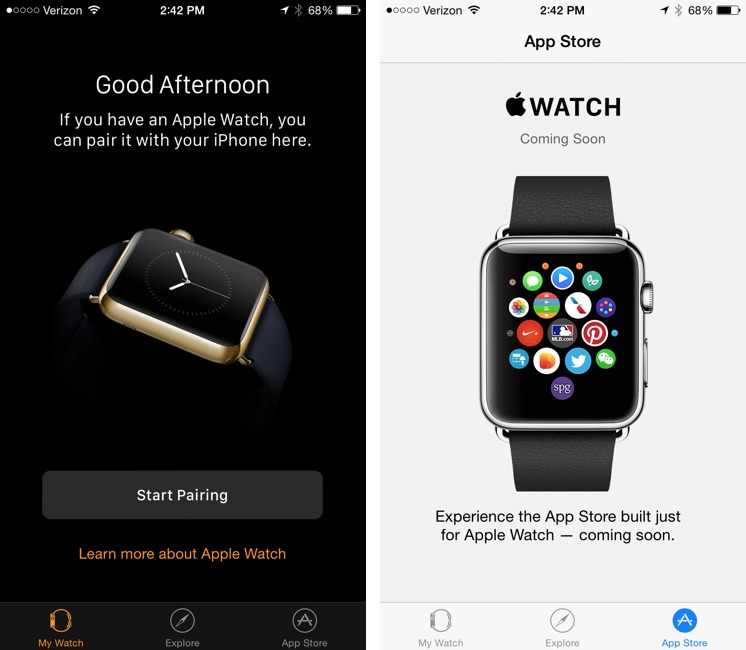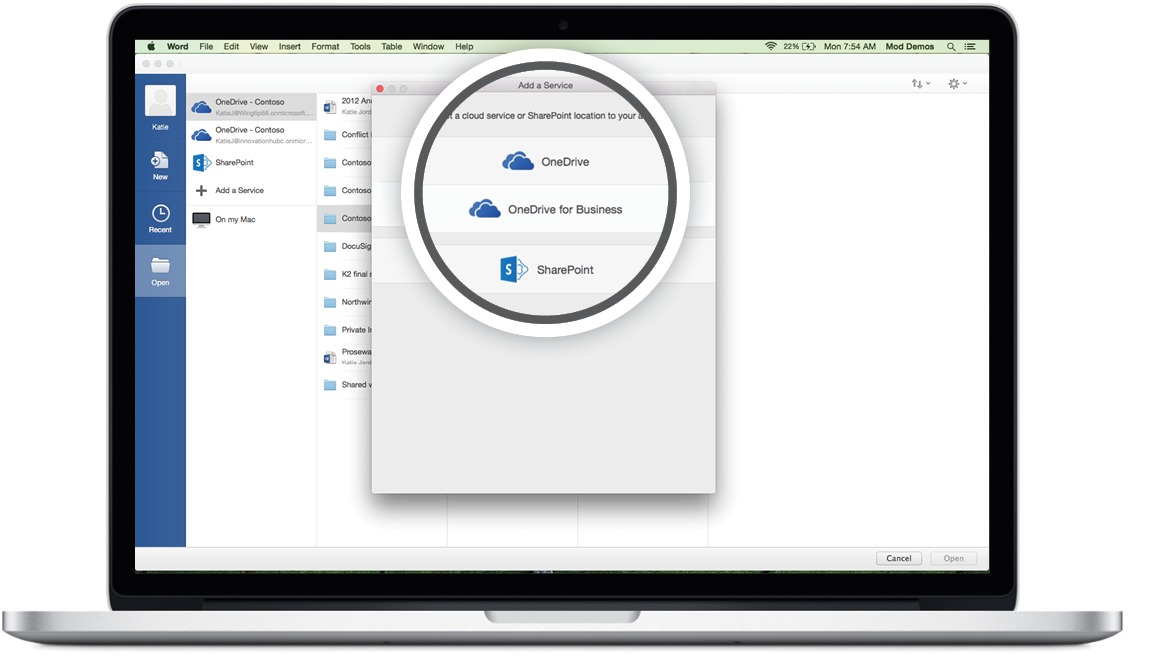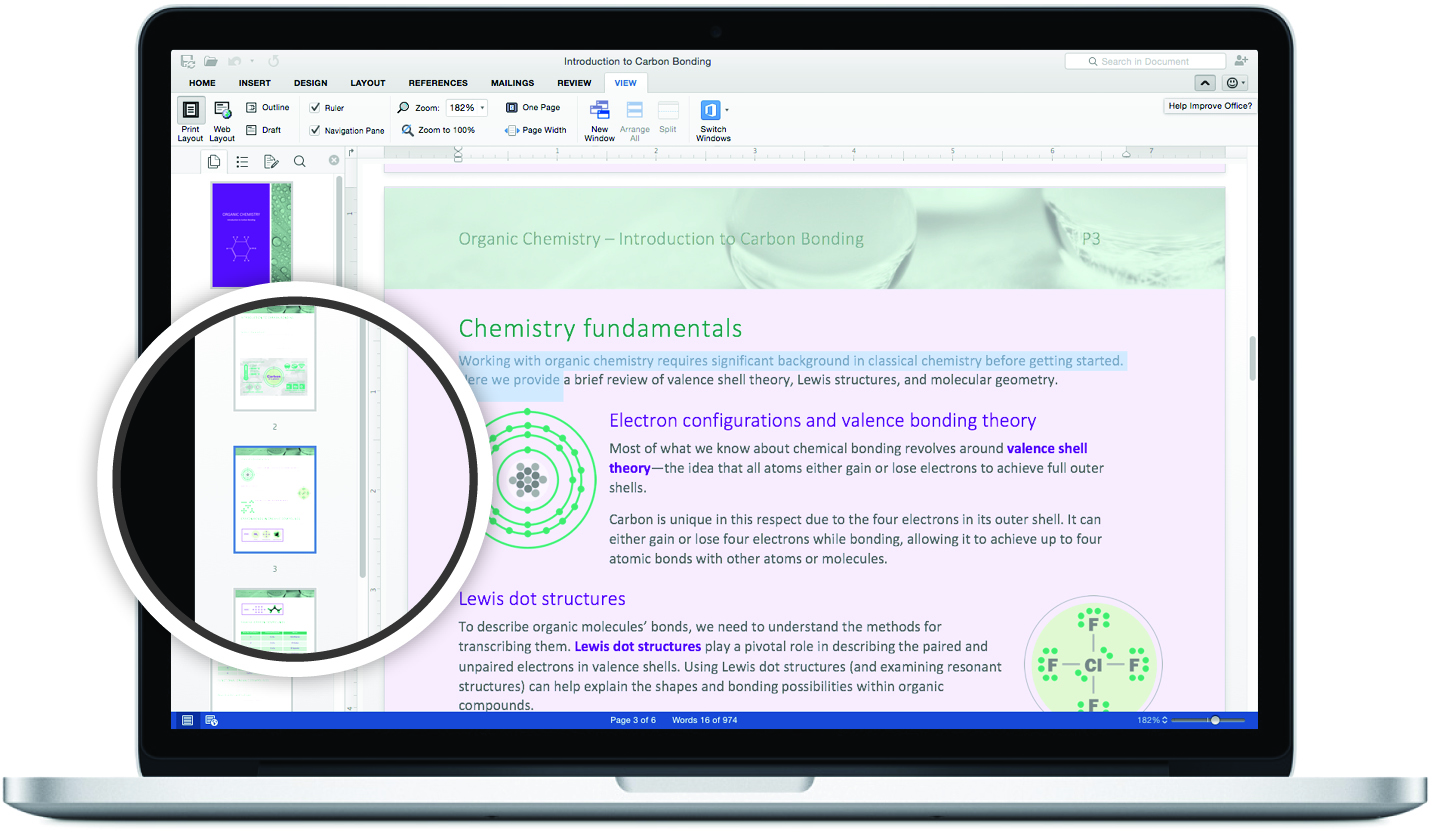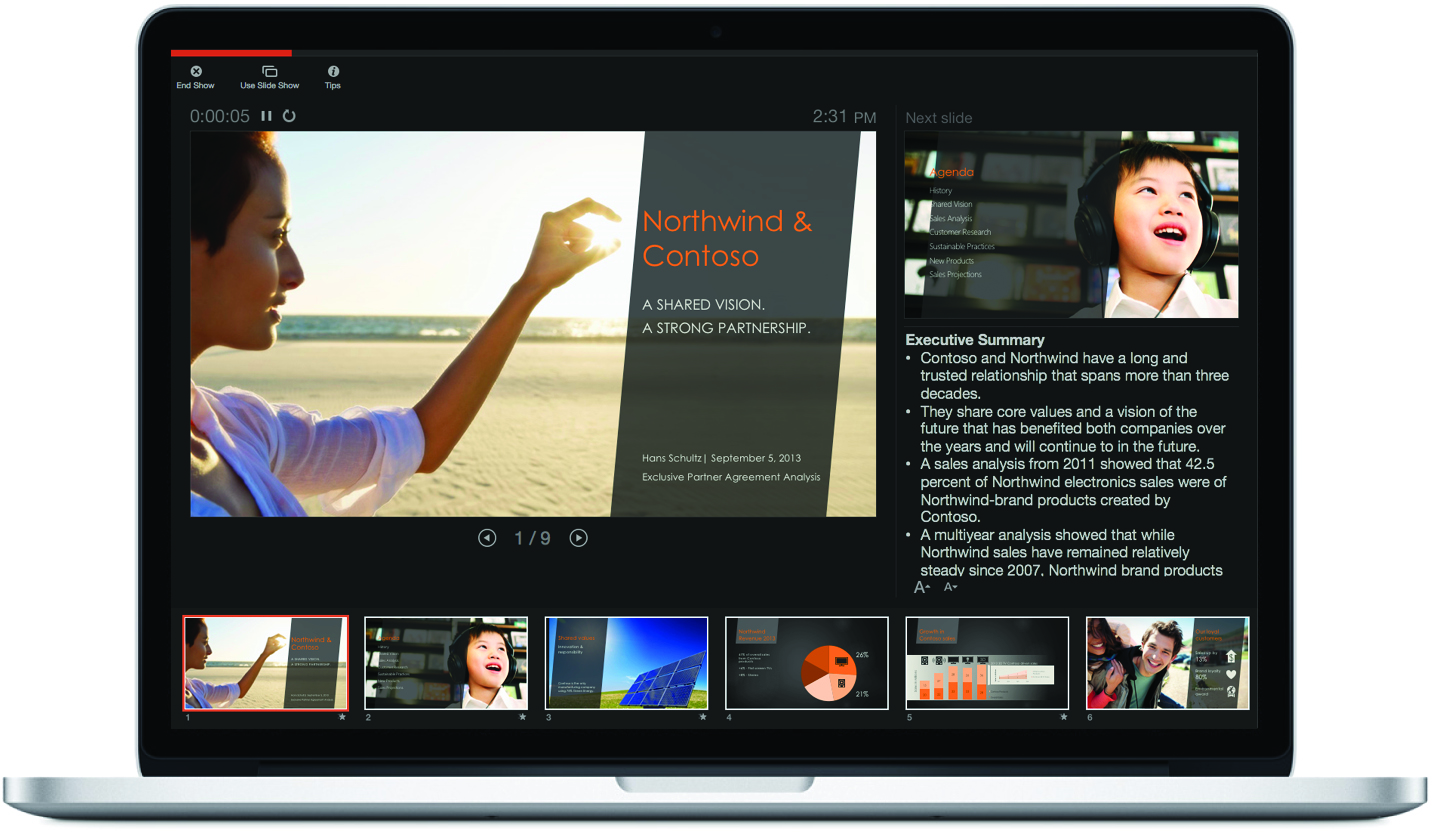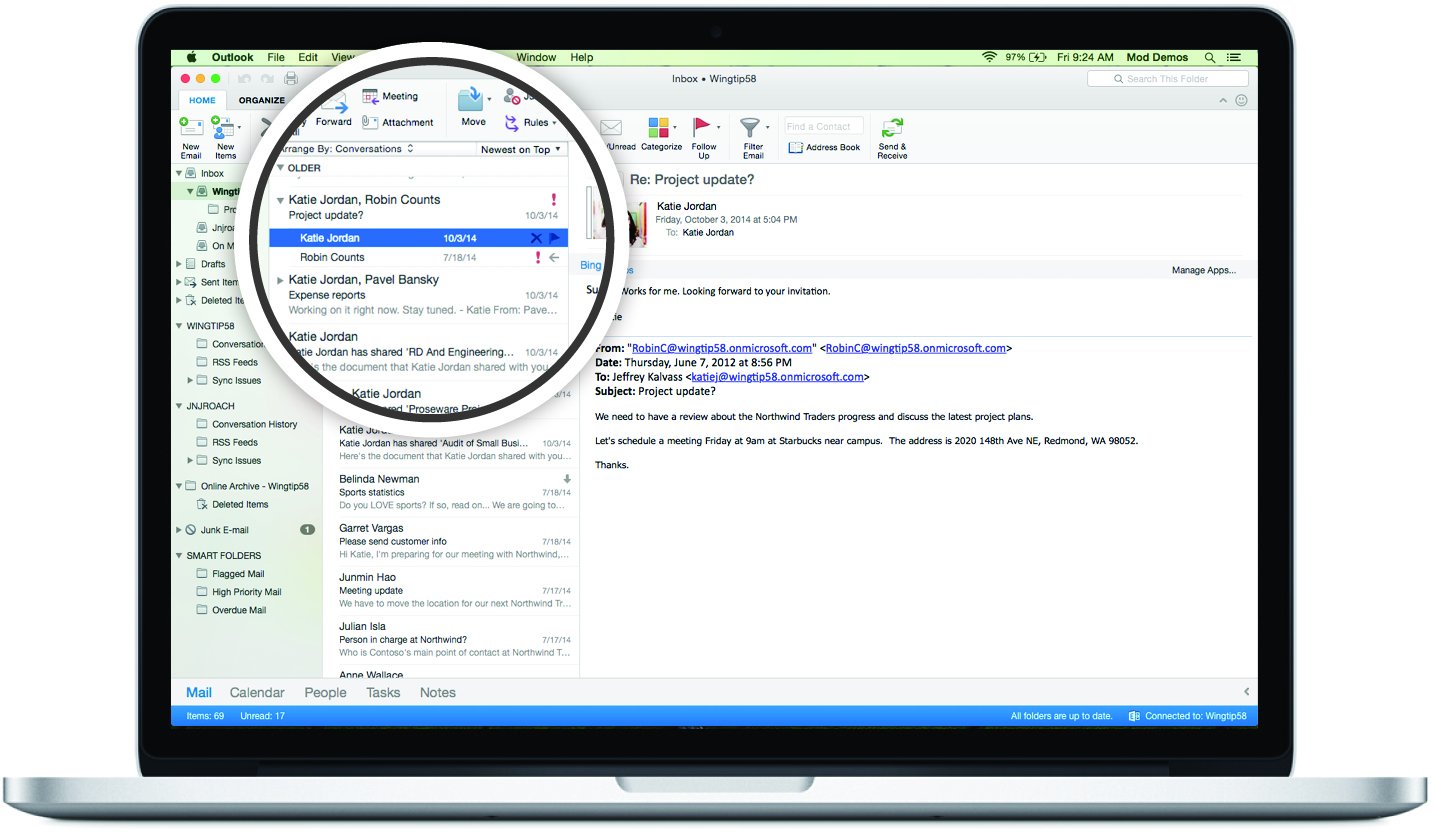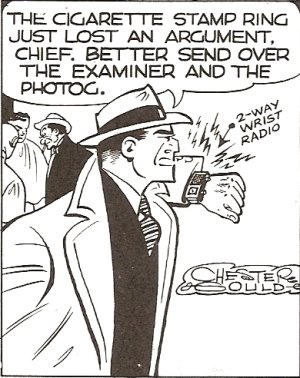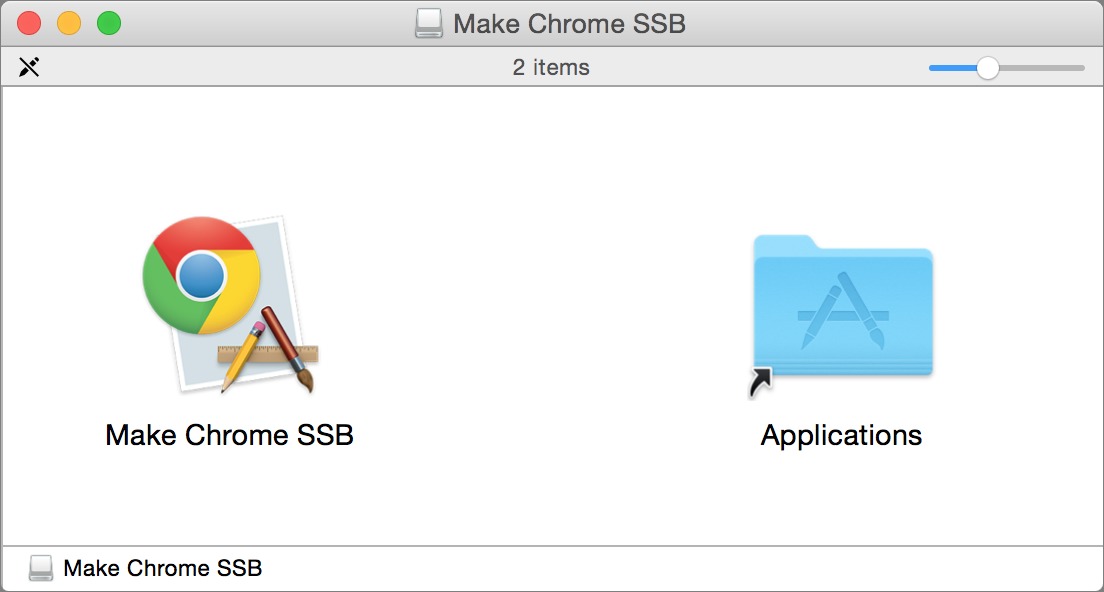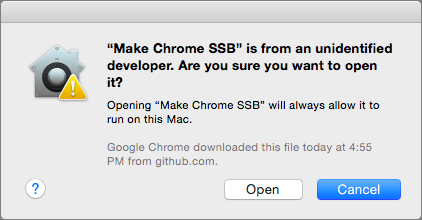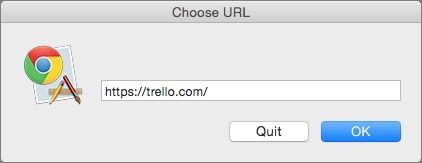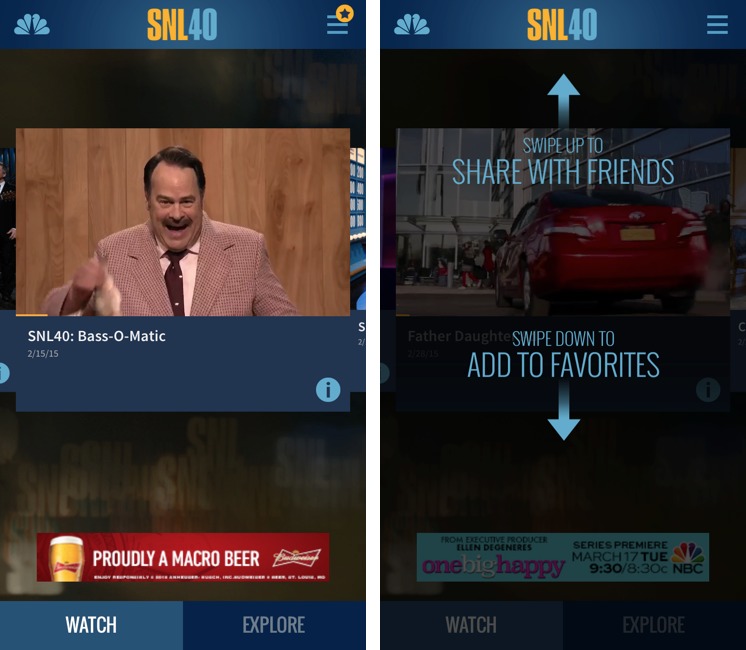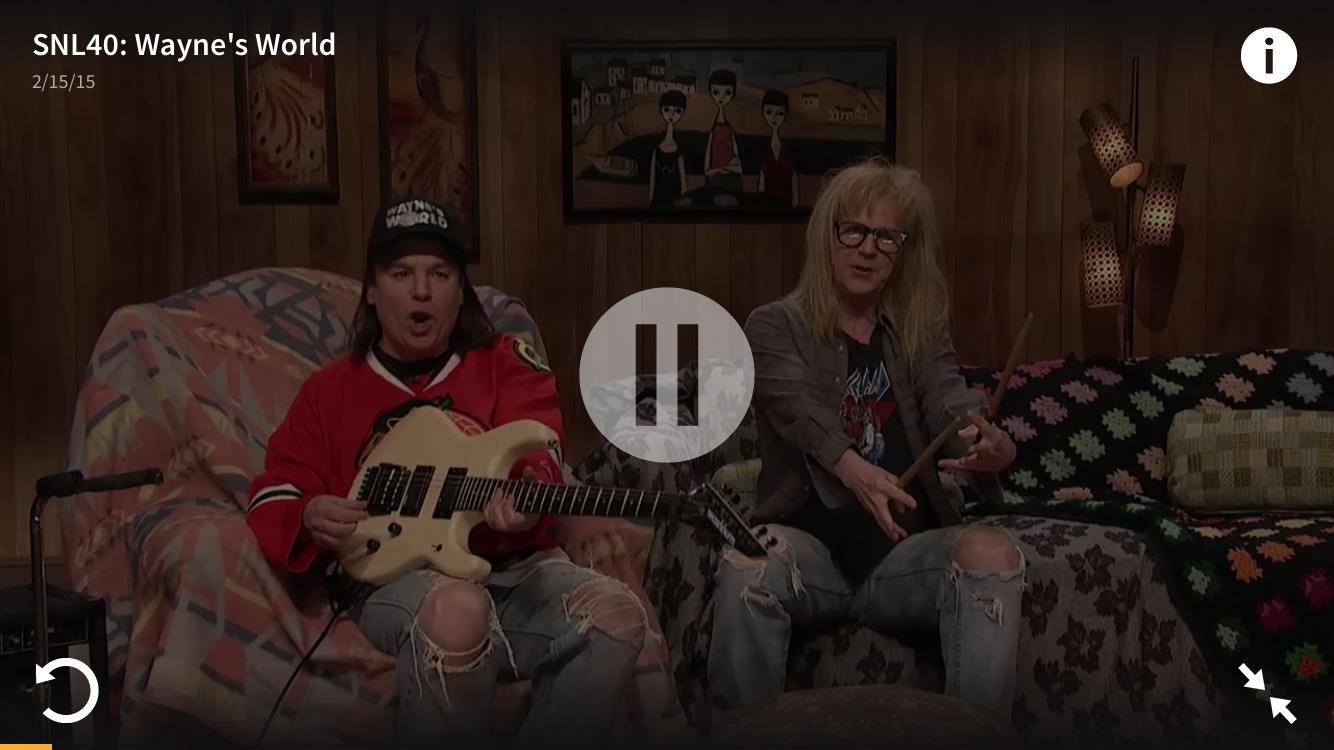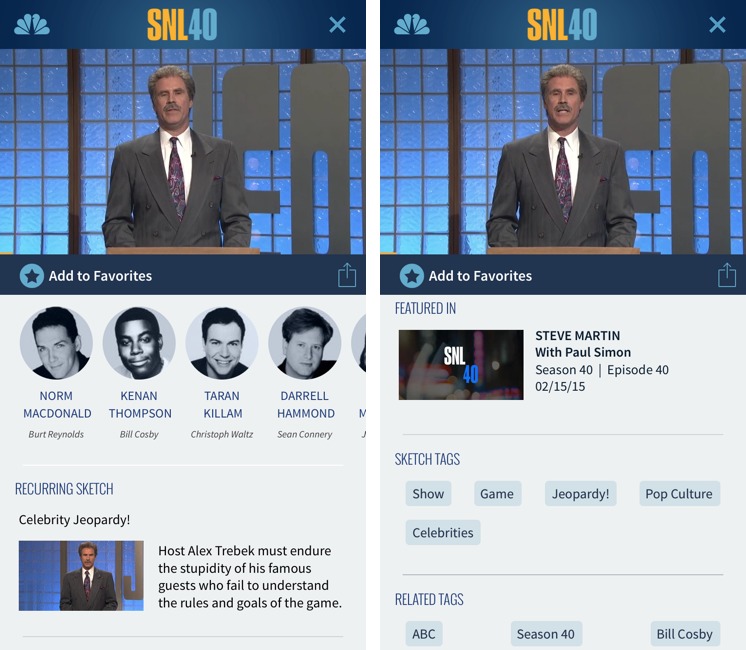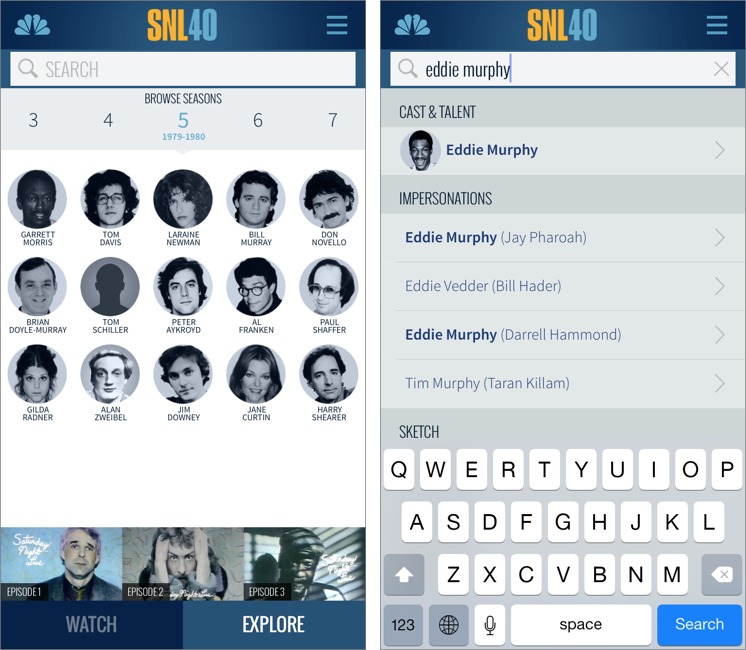TidBITS#1262/09-Mar-2015
Everyone was anticipating more details about the Apple Watch at Apple’s “Spring Forward” event today, which ratcheted up the surprise value of the announcement of the new 12-inch MacBook, a fanless, one-port notebook that is Apple’s lightest yet. Of course, we share the details about when the Apple Watch will ship and how much the different models will cost, but get ready for sticker shock — the most expensive version tops out at $17,000. To accompany the Apple Watch, Apple released iOS 8.2, which includes two new apps just for the Apple Watch along with a variety of bug fixes. On top of everything else, Apple slashed the price of the Apple TV and entered an exclusive deal with HBO. Outside of Cupertino, Microsoft released a free preview of Office 2016 for Mac, with new features and a redesigned interface. Finally, Adam Engst explains how to create site-specific browsers in the Mac version of Google Chrome, FunBITS returns with a look at the Saturday Night Live app for the iPhone, and we bring you both a new chapter from Joe Kissell’s “Take Control of Security for Mac Users” and an early release version of Jeff Carlson’s new “Apple Watch: A Take Control Crash Course.”
Apple Releases iOS 8.2 with Apple Watch Support
Apple has released iOS 8.2, which includes the new Apple Watch app that will be used to connect with the forthcoming wearable. It also includes a new Activity app, which appears only once the iPhone is paired with an Apple Watch. In addition, iOS 8.2 provides improvements to the Health app, as well as a slew of bug fixes.
Download size will vary by device, but it was 476 MB on my iPhone 6. You can download the update on your device via Settings > General > Software Update or on your computer in iTunes.
Alas, the Apple Watch app doesn’t do much in the absence of an actual Apple Watch. It has three screens: My Watch, used to pair with an Apple Watch; Explore, which features promotional videos; and App Store, where you’ll be able to obtain Apple Watch apps. However, no Apple Watch apps are available yet.
(If you’d like to preview the Apple Watch on your iPhone, try the Featured portion of the Apple Store app, which is currently designed to help you pick out a model before you pre-order it.)
According to Apple, improvements to the Health app include the capability to select units of measurement for distance, body temperature, height, weight, and blood glucose; the option to add and visualize workout sessions from third-party apps; and a privacy setting to disable tracking of steps, distance, and flights climbed. Apple has also corrected problems with adding a Medical ID photo, units for vitamins and minerals, data failing to refresh after a change to data source order, certain graphs not showing data values, and instability when handling with large amounts of data.
Other Apple apps that received stability fixes include Mail, Maps, and Music. Plus, the reliability of VoiceOver and hearing aid connectivity has been improved.
More specifically, iOS 8.2 also:
- Fixes an issue in Maps that prevented navigating to some favorite locations
- Addresses an issue where the last word in a quick reply message wasn’t autocorrected, thus ruining the fun of getting the last word in an argument
-
Fixes an issue where duplicate purchased content from iTunes could prevent an iCloud restore from completing
-
Resolves an issue where some music or playlists didn’t sync from iTunes to the Music app
-
Fixes an issue where deleted audiobooks sometimes remained on the device
-
Resolves an issue that could prevent call audio from routing to car speakers while using Siri Eyes Free
-
Fixes a Bluetooth calling issue where no audio is heard until the call is answered
-
Fixes a timezone issue that caused Calendar events to appear in GMT
-
Addresses an issue that caused certain events in a custom recurring meeting to drop from an Exchange calendar
-
Fixes a certificate error that prevented configuring an Exchange account behind a third-party gateway
-
Fixes an issue that could cause an organizer’s Exchange meeting notes to be overwritten
-
Resolves an issue that prevented some Calendar events from automatically showing as “busy” after an invite had been accepted
Finally, iOS 8.2 brings us security improvements for the CoreTelephony service, iCloud Keychain, the iOS Springboard, and encrypted network connections. It also prevents attackers from creating folders in trusted locations and executing arbitrary code.
Apple Announces HBO Partnership, Cheaper Apple TV
Although Apple didn’t announce a new Apple TV at the “Spring Forward” event today, it did announce that the price of the third-generation Apple TV has dropped from $99 to $69. This brings the price of the Apple TV in line with the Roku ($49.99 to $79.99) and makes it cheaper than the $99 Fire TV (though the less capable Fire TV Stick is only $39). Google’s Chromecast is only $35.
However, Apple did update the third-generation Apple TV to version 7.1, with “general performance and stability improvements,” along with a few security fixes.
More notably, Apple thumbed its nose at cable and satellite providers with the announcement of an exclusive partnership with HBO, called HBO NOW. For $14.99 per month, anyone can access HBO’s extensive content archive. It will become available before the 12 April 2015 premiere of the fifth season of “Game of Thrones,” and customers who sign up in April will receive the first month for free.
HBO CEO Richard Plepler took the stage at today’s event to proclaim that HBO NOW subscribers will “have access to all our acclaimed original programming — past, present and future.” I wonder whether that will include older shows like “Mr. Show with Bob and David” and “Arliss” — two HBO originals that are unavailable on HBO’s existing HBO GO service. Regardless, HBO NOW is fantastic news for cord cutters.
I do wonder why Apple is dragging its feet on next-generation Apple TV hardware. I’d say that it’s a low priority, but Apple has sold 25 million Apple TV units so far, and that’s nothing to sneeze at, even for a firm that has sold 700 million iPhones.
My guess is that Apple is having difficulty negotiating with cable and satellite companies. As I said in “The Future of Apple TV” (21 February 2014), I see the Apple TV as a replacement for cable boxes, which would put Apple in a significantly different role. Apple’s unusually public announcement with HBO may be an attempt to weaken the TV providers’ positions.
Despite a lack of new hardware, the Apple TV’s lower price means that if you don’t already have one, now is a great time to jump in. While you’re at it, be sure to check out my still-current book, “Take Control of Apple TV,” the definitive guide to setting up and getting the most out of your Apple TV.
Chapter 7 of “Take Control of Security for Mac Users” Available
When most people think about security in the real world, they envision imposing physical barriers and sentries at checkpoints. Similarly, you can erect digital walls and employ virtual guards on your Mac. That’s what Joe Kissell teaches you to do in Chapter 7, “Fortify Your Mac’s Defenses,” this week’s installment from “Take Control of Security for Mac Users.”
Joe focuses his attention on three main topics: anti-malware software, firewalls that block inbound attacks, and firewalls that block attempts to transfer data out of your Mac. With anti-malware software, the question is whether it’s appropriate for you since, unlike in the PC world, it’s often more trouble than it’s worth for Mac users. Firewalls that try to prevent data from leaving your Mac are similar — they may interrupt you too frequently to be worth the extra protection. However, firewalls that protect against malicious incoming traffic are another story — OS X’s built-in firewall is simple and unobtrusive, and well worth enabling.
If you want to catch up with “Take Control of Security for Mac Users” so far, the first two chapticles are available to everyone, but subsequent ones are limited to TidBITS members. Those who join the TidBITS membership program receive other benefits too, but what’s most important is that revenues contributed by TidBITS members have kept TidBITS running the last few years — your support makes all the difference. If you’re already a TidBITS member, log in to the TidBITS site using the email address from which you joined to read and comment on these chapters.
- Chapter 1: “Introducing Mac Security”
- Chapter 2: “Learn Security Basics”
-
Chapter 3: “Perform Quick Security Fixes”
-
Chapter 4: “Beef Up Your Security Settings”
-
Chapter 5: “Improve Your Passwords”
-
Chapter 6: “Improve Your Network Security”
-
Chapter 7: “Fortify Your Mac’s Defenses”
The full ebook of “Take Control of Security for Mac Users” will be available for purchase by everyone in PDF, EPUB, and Mobipocket (Kindle) formats once it’s complete.
Microsoft Releases Public Preview of Office 2016 for Mac
Nearly 5 years after Microsoft released Office 2011 for the Mac, a new version of the productivity suite is available — albeit only in preview form.
The updated suite, called Office 2016 for Mac, includes revamped versions of Microsoft Word, Excel, and PowerPoint along with minor updates of the previously released OneNote and Outlook. Each app in the suite offers full Retina support with thousands of Retina-optimized graphics.
Office 2016 is free during the public preview, which is slated to end roughly in the middle of 2015, and Microsoft is promising to release frequent updates based on user feedback. The current download weighs in at about 2.5 GB.
Each preview build will expire about 60 days after it’s posted, and the last preview build will continue to function for about a month after Office 2016 officially launches.
Microsoft warns that certain features might be incomplete or disabled, which is to be expected with pre-release software.
Office 2016 has a single system requirement: users must be running OS X 10.10 Yosemite. But those on older Yosemite-compatible Macs may find the Office apps to be sluggish, something that Microsoft could address in future updates.
Office 2011 users who want to try Office 2016 but are hesitant to rely on it needn’t worry because the two versions of the software can run side by side on the same computer.
Office 2016 works with Microsoft’s cloud storage options, letting you access your files on OneDrive, OneDrive for Business, and SharePoint. During the preview period, testers aren’t required to register or sign in to Microsoft accounts, but an account is needed to share files across multiple devices.
Once the software is final, users will be required either to purchase a copy of the software outright or sign up for an Office 365 subscription with recurring payments. Those who do not pay will only be able to open and read Office files, not edit and save them. OneNote remains an exception since it has been free to all and will remain so.
With this update, Office for Mac has an appearance that is more consistent with other versions, including its iOS brethren. The control-laden Ribbon, for instance, looks similar from device to device. Other features shared by the Office apps include a full-screen view and what Microsoft calls “little Mac affordances like scroll bounce.”
Word boasts improved collaboration features, including the option to have multiple users editing the same document at once from different machines. Microsoft also highlights a navigation pane for tracking where you are within a document, threaded comments for better document monitoring, an improved dictionary, and a style pane for more readily applying styles across an entire document.
In Excel, keyboard shortcuts are now consistent across the Mac and Windows versions of Office. The app also offers data-entry enhancements like autocomplete and a formula builder, an Analysis ToolPak with a range of statistical functions, and PivotTable Slicers that “help you cut through large volumes of data to find patterns that answer questions.” The file format for Excel 2013 for Windows is fully supported.
PowerPoint features an improved presenter view with the current slide, the next slide, notes alongside slides, and the timer. Other improvements include a bunch of new transitions and a new animation pane for assembling presentations more quickly.
Outlook, the integrated email and scheduling app, has an improved conversation view to automatically organize the inbox around threaded conversations and a new message preview that shows the first sentence of the message just below the subject line. Mac users who don’t have Office 365 subscriptions are getting their first good look at this app.
Overall, Office 2016 looks like it will be welcome for long-suffering Office users who have had to make do with increasingly out-of-date and functionally deficient software. Yes, it’s only a pre-release for now, but it’s free and sufficiently capable for serious work. And of course, you can always drop back to Office 2011 if something doesn’t perform properly.
Apple Unveils More Apple Watch Details
At Apple’s “Spring Forward” event, the company revealed more details about the pricing and availability of the Apple Watch, as well as a few more examples of Apple Watch apps and capabilities.
Trail of Tiers — As was well known before the event, the Apple Watch will be available in three basic tiers: the Apple Watch Sport, featuring anodized aluminum bodies in two colors, each with a pair of fluoroelastomer bands; the standard Apple Watch, with a stainless steel body and a wider range of included bands; and the Apple Watch Edition, featuring an 18-karat gold body and a more expensive range of bands. Now we know what the starting prices are for each tier:
- Apple Watch Sport: The least-expensive tier, the Apple Watch Sport starts at the previously known price of $349 for the 38 mm body. Apple is charging a $50 premium for the 42 mm body, raising its price to $399. Models are available in anodized aluminum space gray and silver, with fluoroelastomer bands in five colors. Each Apple Watch Sport comes with two bands.
- Apple Watch: The stainless steel Apple Watch occupies the midrange tier, with prices for the 38 mm model starting at $549 and going up to a breathtaking $1,049, depending on the band; the 42 mm Apple Watch will range in price from $599 to $1,099.
-
Apple Watch Edition: The fewest details were given for the high-end 18-karat gold Apple Watch Edition model. We now know that it will be in limited supply and that the price will start at a whopping $10,000 and will top out at the stratospheric price of $17,000, depending on band. Only select stores will be selling this luxury item. If you can afford an Apple Watch Edition, we have a fine online publication you can support.
You will be able to acquire additional bands for your Apple Watch, but they won’t come cheap either: the least expensive, a Sport Band, will siphon $49 from your Apple Pay account, and the Link Bracelet, the most expensive, will set you back $449.
Apps and Battery Life — A fair portion of the event was taken up with a look at the apps and functionality available. Independent apps such as MLB At Bat, Uber, and Instagram were shown, along with apps designed for travelers, including flight tracking and hotel door-key apps, and, of course, health apps that track your activity and remind you to stand up if you’ve been sitting too long.
The built-in apps include such long-time favorites as Phone, Mail, Messages, Calendar, Maps, and Weather, along with useful newcomers like Camera Remote, which acts as a viewfinder and shutter release for your iPhone camera. The Remote app will help you control your Apple TV — no more searching under the sofa cushions for that elusive remote! In case you forget that your Apple Watch is a timepiece, the built-in apps include World Clock and Stopwatch.
Third-party apps include obvious ones like Twitter, entertainment apps like Shazam and Fandango, commerce apps like Citi Mobile and eBay, and even such special purpose apps as AMPLIFi Remote for tuning your electric guitar.
As we’ve known all along, though, nearly all these apps are really iPhone apps that communicate with the Apple Watch: for example, your MLB app may show you up-to-the-minute game results on your watch, but the app itself is running on the iPhone and sending those results to the watch for display.
With iOS 8.2 (which was released following the event, see “Apple Releases iOS 8.2 with Apple Watch Support,” 9 March 2015) comes a new Apple Watch app, which you can use (once you have your Apple Watch) to pair your Apple Watch with your iPhone. It also provides a direct path to the Apple Watch section of the App Store, where Apple Watch-enabled apps are offered. To help you become familiar with your Apple Watch, the app provides links to videos demonstrating its use.
Siri provides much of the interactive capability of the Apple Watch: you speak to your watch (raise your wrist and say “Hey, Siri”) to invoke many of the device’s features. However, you must have an iPhone paired with the watch and within range for this to work. Luckily, “in range” does not mean “in your pocket or within Bluetooth range”: the Apple Watch can also communicate with your iPhone if it is on the same Wi-Fi network. Those who are old enough to remember Dick
Tracy (who?) and his wrist radio will be pleased to know that the watch can function as a wrist-worn speakerphone — again, in collaboration with your iPhone.
All of these apps and capabilities, of course, consume power. Tim Cook said that the Apple Watch was designed with an “all day battery” which provides enough power for 18 hours of “typical” use. This means, of course, that the more attractive that Apple Watch apps become to use, the more likely it is that such “typical” usage patterns may change, driving the hours between required recharges down.
The inductive charger included with the Apple Watch is easy to connect — it snaps into place magnetically — and can recharge a completely depleted Apple Watch in about two and a half hours according to Apple. Additional chargers can be purchased separately: a charger with a 1 meter cable lists for $29, while a charger with a 2 meter cable costs $10 more.
Availability — Apple has finally announced when the watches will be available: pre-ordering starts on 10 April 2015, and the devices ship on 24 April 2015. Purchasers can preview and configure their purchases both in the online Apple Store and in physical Apple Stores; the latter will have special tables set up to display and demonstrate the devices. Initially, the Apple Watch will be available in ten countries with more to follow shortly.
Given the steep prices, not everyone who has an iPhone will want an Apple Watch, but if you do, start saving now and get ready to enjoy the sound of money whooshing from your pocket toward the money pits beneath Cupertino. It will be a mighty wind.
Apple Watch Crash Course — If you want to learn more about the Apple Watch right away, allow us to recommend our latest ebook, Jeff Carlson’s “Apple Watch: A Take Control Crash Course.” It has only 23 tightly written pages now, but is carefully designed to help you choose an Apple Watch, understand what it can (and cannot) do, learn how it stacks up against the smartwatch competition, and explain how you’ll interact with it. Because the 1.0 version is so short, we’re selling it for only $5, half what it will cost once Jeff gets his own Apple Watch and can document it fully. Everyone who buys now
will get a free update to the more comprehensive 1.1 version, which we plan to publish in May. Of course, like all our Crash Course titles, you’ll be able to ask Jeff questions that can help guide the next version.
New 12-inch MacBook Joins Updated MacBook Air and MacBook Pro
Is the 11-inch MacBook Air a little too small, but you can’t quite bring yourself to lug around the beefy 13-inch MacBook Air? Yes, I’m being facetious, but Apple has announced a new MacBook model with a 12-inch Retina display that’s even lighter than the 11-inch MacBook Air. With a price tag starting at $1,299, it’s equivalent to the 13-inch MacBook Pro with Retina display, but may not even stand up to the MacBook Air in terms of performance. Don’t get me wrong — the 12-inch MacBook is a stunning feat of engineering, but on a purely technical standpoint, the MacBook line is looking a little crowded.
The 12-inch MacBook sets new marks for Apple’s portable Mac history. It weighs in at 2.03 pounds (0.92 kg), making it the lightest Mac ever made. Even the 11-inch MacBook Air hits the scales at 2.38 pounds (1.08 kg). It’s also the thinnest Mac ever, at least on the thick end, tapering up from 3.5 mm to 13.1 mm, whereas the MacBook Air ranges from 3 mm to 17 mm. It’s slightly narrower (11.04 inches, or 28.05 cm) than the 11-inch MacBook Air (11.8 inches, or 30.0 cm) as well, though just
a hair deeper, where the 11-inch MacBook Air wins out at 7.56 inches (19.2 cm) compared to the 12-inch MacBook’s 7.74 inches (19.65 cm).
The case size is determined by the full-size keyboard, which goes all the way to the edge of the 12-inch MacBook’s aluminum unibody case. That case is entirely metal, with no plastic bits to allow radio waves through. Apple embedded the wireless radio antennas for dual-stream 802.11ac and Bluetooth 4.0 into the case. We’ll see if that decision hurts range at all.
Apple also reengineered the keyboard, coming up with a new butterfly switch mechanism with a stainless steel dome switch that distributes the force of each key press evenly — Apple claims the butterfly switch is four times more stable than the common scissor switch. That stability enabled Apple to increase the size of the key caps by 17 percent, which will hopefully make typing even easier. Finally, the keyboard is backlit in dim lighting conditions by individual LEDs behind each key, making for more even lighting.
More interesting yet is Apple’s new Force Touch trackpad, which uses four force sensors to provide an even click response across the entire trackpad. The Force Touch trackpad is also adjustable, so you can customize how much pressure is needed for a stiffer or softer feel. Plus, the addition of the Taptic Engine from the Apple Watch development enables the Force Touch trackpad to provide haptic feedback as you click — we’re not sure how else Apple might employ the Taptic Engine, or if developers will be able to access it for custom feedback.
The Force Touch trackpad, as you might expect, is pressure sensitive, and Apple has added a new force-click gesture — it’s basically a matter of clicking harder. Apple showed a number of uses of this, such as force-clicking a word to look it up in Wikipedia, but it’s unclear how force-click actions are supposed to differ from Control/right-click actions. I hope that Apple will provide usability guidance to developers so we users don’t have to guess which action is necessary. I’m also interested to find out how the Force Touch trackpad can be used with a stylus for pressure-sensitive drawing. Apple said nothing about bringing the Force Touch technology to the standalone Magic Trackpad.
Although the rumored Retina MacBook Air was nowhere to be found, the new MacBook does boast a 12-inch Retina display in a 16:10 aspect ratio. It offers a native resolution of 2304 by 1440 pixels at 226 pixels per inch, but you’ll likely end up using a scaled resolution of 1440 by 900, 1280 by 800, or 1024 by 640. Apple made a big deal of the fact that the panel has a larger pixel aperture as well, which enables it to use 30 percent less energy at the same brightness. The display relies on Intel HD Graphics 5300, which can run both the built-in Retina display and an external display at up to 3840 by 2160 pixels.
The 12-inch MacBook’s unibody case is not only all metal, it’s nearly solid, with no vents. Apple got away with eliminating both vents and a fan by reducing power consumption (and thus heat) significantly. Along with that, the company’s engineers shrank the logic board to be 67 percent smaller than the one in the MacBook Air. That leaves more room for batteries, which Apple is now making in sheet form so they can be contoured and terraced to occupy all the remaining available space within the case — this technology enables Apple to put 35 percent more battery in the same space. Battery life is rated at up to 9 hours for “wireless Web” and up to 10 hours for iTunes movie playback (in case you want to watch Andy Warhol’s
1964 silent black-and-white film “Empire,” which consists of 8 hours and 5 minutes of continuous slow motion footage of the Empire State Building).
There are two models of the 12-inch MacBook, differing only in the processor speed and flash storage capacity. That new logic board defaults to a 1.1 GHz dual-core Intel Core M processor (Turbo Boost up to 2.4 GHz) with 4 MB of shared L3 cache on the $1,299 model; the $1,599 model has a 1.2 GHz processor. Both can optionally be upgraded to 1.3 GHz, though build-to-order prices are as yet unknown. 8 GB of RAM is standard and can’t be upgraded. The $1,299 model comes with 256 GB of flash storage; that’s increased to 512 GB in the $1,599 model. Although it’s impossible to tell until tests can be run, it sounds as though the 12-inch MacBook won’t be setting any land speed records, even compared to the relatively sluggish MacBook Air
models.
Other shared specs include a 480p FaceTime camera (notably worse than the 720p FaceTime HD cameras in the MacBook Air and MacBook Pro), stereo speakers, dual microphones, and a headphone port that supports the iPhone’s headset with remote and microphone.
Here’s where I’d normally run through the standard ports, but the 12-inch MacBook has no port that you’ve likely ever seen before. No MagSafe, no USB, and no Thunderbolt. That’s because it has only a single jack (besides the headphone jack) — USB-C — which is used for charging, adding peripherals, and external displays. It supports USB 3.1 Gen 1 (up to 5 Gbps throughput) for attaching hard drives and other devices. For an external display, it offers DisplayPort 1.2 video output natively (though we’re not sure how — Apple provides neither a DisplayPort jack nor a DisplayPort adapter), and with adapters that are sold separately, it can provide VGA and HDMI output. The
USB-C connector is small and reversible, like Lightning, and will be the same on both sides (there will be adapter cables for legacy USB devices).
Apple is already listing $79 adapters for USB-C to HDMI and USB-C to VGA (but oddly, not USB-C to DisplayPort). Both adapters, which are a little ungainly, offer a pass-through USB-C charging port, the video port in question, and a standard USB jack.
Despite these adapters, the USB-C port raises tons of questions. Will there be hubs that will enable you to attach multiple peripherals, or must peripherals be daisy-chained? Is there a limit to how many can be chained? Is this a general move away from Thunderbolt and MagSafe? Could Apple replace Lightning with USB-C in iOS devices as well?
For the first time since the original iBook, you’ll have a choice of colors when purchasing a 12-inch MacBook, but the colors are entirely modern: silver, space gray, and gold — exactly the same as the iPhone 6 colors. Personally, I’d be mortified to pull a gold MacBook out of my bag in public, but I wouldn’t be caught dead using a gold iPhone either.
The 12-inch MacBook will become available on 10 April 2015 in the two models previously described for $1,299 and $1,599. It sounds as though the only build-to-order option will be a slightly faster CPU.
Updated MacBook Air and MacBook Pro — Although the MacBook Air didn’t receive a Retina display, Apple did show the older models a little love. Both now have a Thunderbolt 2 port that supports throughput of up to 20 Gbps (twice the speed of the previous generation), Intel HD Graphics 6000 replaces the previous Intel HD Graphics 5000, and both ship with a 1.6 GHz Intel Core i5 processor with an option to switch to 2.2 GHz Intel Core i7 for an extra $150 (that’s up from a 1.4 GHz i5 and 1.7 GHz i7). The 13-inch MacBook Air also features flash storage that’s up to twice as fast as in the previous model.
The 13-inch MacBook Pro with Retina display received a number of notable updates as well. It gets the new Force Touch trackpad, two times faster flash storage, and 1 hour longer battery life. CPU options are improved as well, with a 2.7 GHz dual-core Intel Core i5 standard, a 2.9 GHz i5 for $100 more, and a 3.1 GHz i7 for $200 more (previous speeds were all 0.2 GHz lower).
Oddly, the 15-inch MacBook Pro with Retina display didn’t receive any attention; I wouldn’t be surprised to see a quiet update in the near future to bring it up to snuff. The cheaper 13-inch MacBook Pro model that doesn’t have a Retina display remains unchanged as well — it’s surprising that Apple still sells it at all.
Prices remain the same for both the updated MacBook Air models ($899 to $1,199) and the tweaked 13-inch MacBook Pro with Retina display ($1,299 to $1,799), and all are available today.
Make Site-Specific Browsers with Google Chrome
For some Web-based services, it’s far more appropriate to use the term “app” than “site” because they do things, rather than just presenting static information. And in fact, most such sites — like Google Docs, Trello, and Strava, to name a few I use — have a dedicated app in iOS.
But such apps usually aren’t written for the Mac. Before the focus on iOS apps, that was understandable, but now it’s downright odd. If you’re a company with a Web app that has millions of desktop users, wouldn’t you want to provide a native experience rather than competing with every other tab in a Web browser? Apparently not, but from the user perspective, if you use a particular Web app all the time, aren’t you tired of hunting it down in your browser’s tabs or bookmarks?
That’s the point of a site-specific browser on the Mac — to free a Web app from the Web browser, and turn it into something that looks, walks, and quacks like a native app. And you don’t need any help from a Web app developer to do it.
Mailplane is the best known dedicated site-specific browser for the Mac, providing a native app experience for Gmail and Google Calendar (see “Zen and the Art of Gmail, Part 4: Mailplane,” 16 March 2011). And the now-defunct RocketDocs did the same for Google Docs (see “RocketDocs Brings Coherence to Google Docs,” 8 July 2013).
For years, making your own site-specific browser on the Mac required Fluid, which builds its apps around WebKit. It’s free, although a $4.99 license purchase provides a few extra features, like full-screen mode and per-app cookie storage. But Fluid relies on an old version of WebKit that isn’t compatible with current versions of Google’s Web apps (and perhaps others). If it works for you, great.
The solution I prefer relies instead on Google Chrome, and has the benefit of supporting Chrome extensions within each site-specific browser that you create. Such extensions might include 1Password and LastPass, so you don’t have to copy passwords, or extensions that extend Gmail or Google Docs, for instance. You can install them individually or sign in to Chrome to sync all extensions, settings, and bookmarks over from your main Chrome installation.
Before I get to the best way of making these site-specific browsers, a little history. Chrome includes site-specific browser functionality via a Create Application Shortcut menu item. Unfortunately, Google exposes this capability in only the Windows and Linux versions, not on the Mac. Back in 2010, Bracken King came up with a shell script that made it possible to create Chrome site-specific browsers on the Mac, and Mait Vilbiks then turned it into the AppleScript-based createGcApp that eliminated the need to fuss with permissions and work in Terminal. This worked, but the apps it created were a little funky — notably Keyboard Maestro had trouble differentiating them from Chrome, so it was hard to assign keyboard shortcuts to launch them or work with them in other ways. I don’t recommend either of these solutions.
Further spelunking around the Internet revealed an updated version of King’s shell script written by Leonard Lin that didn’t suffer problems with Keyboard Maestro and other utilities, but it too required fussing in Terminal. Luckily, you don’t need to mess with it either, because it was turned into the AppleScript-based Make Chrome SSB app (packaged on Github as osx-chrome-ssb-gui-1.0.0.dmg), this time by Github user dmarmor. (This happened in January 2015, which is nice to see, since so little else has happened in the site-specific browser area in years.)
The upshot of all this is that although you may run across these other solutions when searching for Chrome-based site-specific browsers, I recommend sticking with the Make Chrome SSB app. Here’s how to get started:
- Once you’ve downloaded the
osx-chrome-ssb-gui-1.0.0.dmgfile, double-click it to mount it as a volume, and drag the Make Chrome SSB file to the alias of your Applications folder. (You can’t run it successfully from the disk image.) -
In your Applications folder, Control-click the Make Chrome SSB icon, choose Open from the contextual menu that appears, and click Open in the dialog. Since it’s not signed, OS X’s Gatekeeper won’t let you launch it otherwise.
-
Ignore Make Chrome SSB’s dialog for the moment, and take a moment to gather a few pieces of information for your site-specific browser.
- Most notably, you need the URL for the Web app (make sure it goes exactly where you want the site-specific browser to start). Copy it to the clipboard.
-
You also need an icon. For a good one, search Google Images on the name of the desired Web app and “PNG icon”. You’ll almost certainly find a variety of good images; view one at full size and then drag it to the Desktop so you can easily select it later.
-
If the Web app in question requires login credentials, make sure you’re ready to extract those from your password manager.
-
Click back in the Make Chrome SSB dialog and paste in the URL for your site.
-
Follow the prompts to locate the PNG image you downloaded previously to use as an icon.
-
Provide the name and location of your site-specific browser app (ignore the incorrect text that tells you to select an image again).
-
When you’re done, Make Chrome SSB offers to launch your app or show it in the Finder. Launch it, and log in if necessary. You’ll be prompted to make Chrome your default browser; deselect that button, since you don’t want this site-specific browser to be your default.
-
To make additional site-specific browsers for other Web apps, double-click Make Chrome SSB and repeat Steps 3–7.
Once you have a fully configured site-specific browser, it should work just like the Web app. “Should” is the operative word here — you may notice an occasional failure or odd behavior, particularly when working with plug-ins or the filesystem. For instance, I can drag a PDF into a Chrome window and it displays in Chrome’s PDF Viewer. But doing that in a site-specific browser results in a “Couldn’t load plug-in” error. This doesn’t seem to affect PDFs loaded from a link within the window, but still…. This workaround may help.
Despite an oddity here or there, these Chrome site-specific browsers are tremendously useful. If you use a Web app regularly, consider taking a few minutes to turn it into a native Mac app so it doesn’t get jumbled in with everything else in your Web browser.
FunBITS: SNL for iPhone Brings 40 Years of Laughs
For over 40 years, Saturday Night Live (SNL) has been television’s premiere showcase of comedic talent. Though the show has had many ups and downs, its sheer persistence has generated a treasure trove of memorable moments.
To celebrate SNL’s 40th anniversary, NBC has released the free SNL app for the iPhone, showcasing some of the show’s best moments. The SNL app requires iOS 8 or later.
When you first open the app, you’re prompted to link it to your Facebook account. Unfortunately, the app is tightly tied to Facebook, both to save your preferences and to share content. You can use the app without Facebook, but you will lose some functionality, like the favorites list.
The app also asks you to identify your favorite era of SNL: Current-Early 10’s, Late 00’s, Early 00’s-Late 90’s, Early 90’s, Late 80’s, Early 80’s, and Late 70’s. If you don’t have a preference for a specific era, you can skip the question entirely.
The main app interface is split into two sections: Watch and Explore. The Watch section shows a continuous stream of auto-playing SNL clips that can you swipe through. (Ads are displayed below the video in portrait orientation.) If you set a favorite era, the selected clips lean heavily toward that era. Otherwise, it shows the most recent clips. If you linked the app to Facebook, swiping up on a clip posts it to Facebook, while swiping down adds it to your favorites list. Adding favorites also changes which clips are displayed in the Watch
section.
Frustratingly, you can share clips only via a Facebook post, and only via the built-in method. Standard sharing options are not offered, and you can’t even share a clip via a private Facebook message.
Another annoyance is that the video player is nonstandard. There’s no way to scrub through a sketch; you can only restart it from the beginning. Nor can you hide the controls manually. Tapping anywhere on the video plays or pauses it, so you have to wait a few seconds for the controls to fade away. Not surprisingly, AirPlay is not supported. However, one nice touch is that you can always swipe to the next sketch, even in the landscape mode that fills the screen.
What’s impressive is how much metadata is available for each sketch. Tap the Info button to see who appeared in the sketch, which episode it appeared in, and even tags for the sketch. Tapping any of these data points searches the SNL database for sketches related to the person, tag, or episode.
Hardcore SNL fans will appreciate the Explore tab, which lets you browse and search for sketches. There you can flip through all 40 seasons, seeing the cast and episode list for each. Tap a cast member to see all of that person’s available sketches, or tap an episode to see all available sketches from that episode.
I say “available” intentionally. There are large gaps in which few sketches are available. Surprisingly, the gaps are mostly in the 1970s, often considered the golden age of the show. Many episodes have nothing listed. It’s even stranger considering that most episodes from the dreadful early 1980s (when Lorne Michaels was absent) have many clips available.
But unless you go digging, those gaps will mostly go unnoticed. The SNL app offers around 5,500 sketches, totaling over 300 hours of content. You won’t have trouble finding your favorite sketches, thanks to the SNL app’s powerful search engine.
But the SNL app is limited to just sketches. Don’t expect musical performances or full episodes. Despite there being a Full Episodes section, you will not find full SNL episodes in the SNL app. Tapping an episode there redirects you to the NBC app, which requires activation through a TV provider.
The SNL Exclusive Video section is a bit more interesting. It features a handful of sketches that were cut from the show, and sometimes they’re funnier than what made it on. We can hope that NBC will add more.
The most unexpected feature of the SNL app is that it includes its own emoji keyboard. To enable it, go to Settings > General > Keyboards > Add New Keyboards, and select SNL Emoji Keyboard — SNL. You will also need to enable Full Access by selecting the keyboard after it’s enabled and turning on Allow Full Access.
What’s the point? The SNL keyboard offers a number of glyphs, each representing an SNL gag, that you can enter wherever you can type. Some are amusing, but most require an encyclopedic knowledge of the show — even friends who are SNL fans often don’t get the jokes.
Weird keyboard aside, I love the SNL app — it’s a free, easily browsable archive of SNL history. How could any SNL fan pass that up? And if you haven’t tuned in to SNL in years, or perhaps have never seen it, the app is a great way cherry pick some of the best comedy sketches of all time.
But I have to ask. Why is the SNL app limited to the small iPhone screen? It’s not entirely — the app runs on the iPad in pixel-doubled mode, and watching videos in landscape orientation on the iPad is a better experience. But without AirPlay capability, there’s no way to watch the sketches on a big screen with friends or family. SNL clips are available on the Web and Apple TV via Yahoo Screen, but that collection isn’t nearly as focused as the SNL app. AirPlay would be a start, but SNL makes me wish that the Apple TV had proper apps.
Until next time, we’re TidBITS and you’re not.
ExtraBITS for 9 March 2015
In this week’s collection of links, Apple replaces AT&T in the Dow Jones Industrial Average, Oracle’s Java now comes with a nasty surprise in the installer, and it turns out you can proof EPUBs with the iBooks Web Inspector.
Apple to Replace AT&T in the Dow Jones Industrial Average — After 18 March 2015, Apple will officially replace AT&T on the Dow Jones Industrial Average. While it’s a prestigious position for Apple, the Dow is an inferior stock index, since it includes only 30 companies and is a price-weighted average, thus giving higher-priced stocks more influence than their lower-priced counterparts, while ignoring relative industry size and market capitalization.
Another Reason to Not Install Java — Installing Java on your Mac is ill-advised, since it can lead to security headaches when enabled in Web browsers. But now Oracle has made installing Java an even worse proposition by bundling the Ask Search Extension with the Java installer. The Ask extension, long included in the Java installer for Windows, is considered adware and should be avoided.
Proof iBooks with the Web Inspector — Those who develop EPUBs are aware of how similar to a Web site an EPUB is, containing, as it does, XHTML and CSS files to present the ebook’s contents. Not many know, however, that Apple makes it possible to use OS X’s built-in Web Inspector to debug EPUBs. Derrick Schultz shows how developers can enable the Web Inspector in iBooks on the Mac so they can select text in an EPUB being proofed in iBooks and see the underlying XHTML and CSS underlying that text.