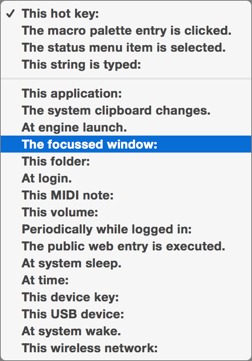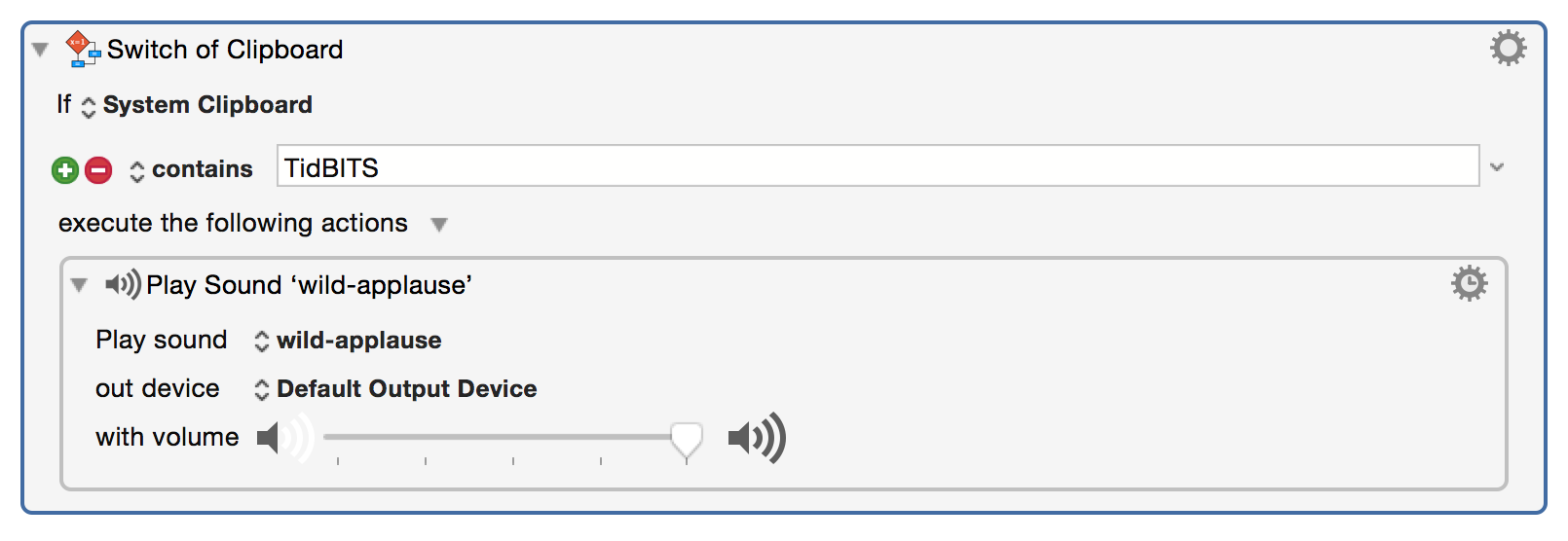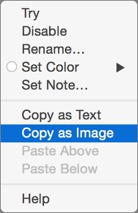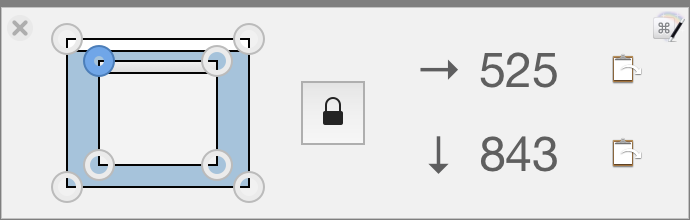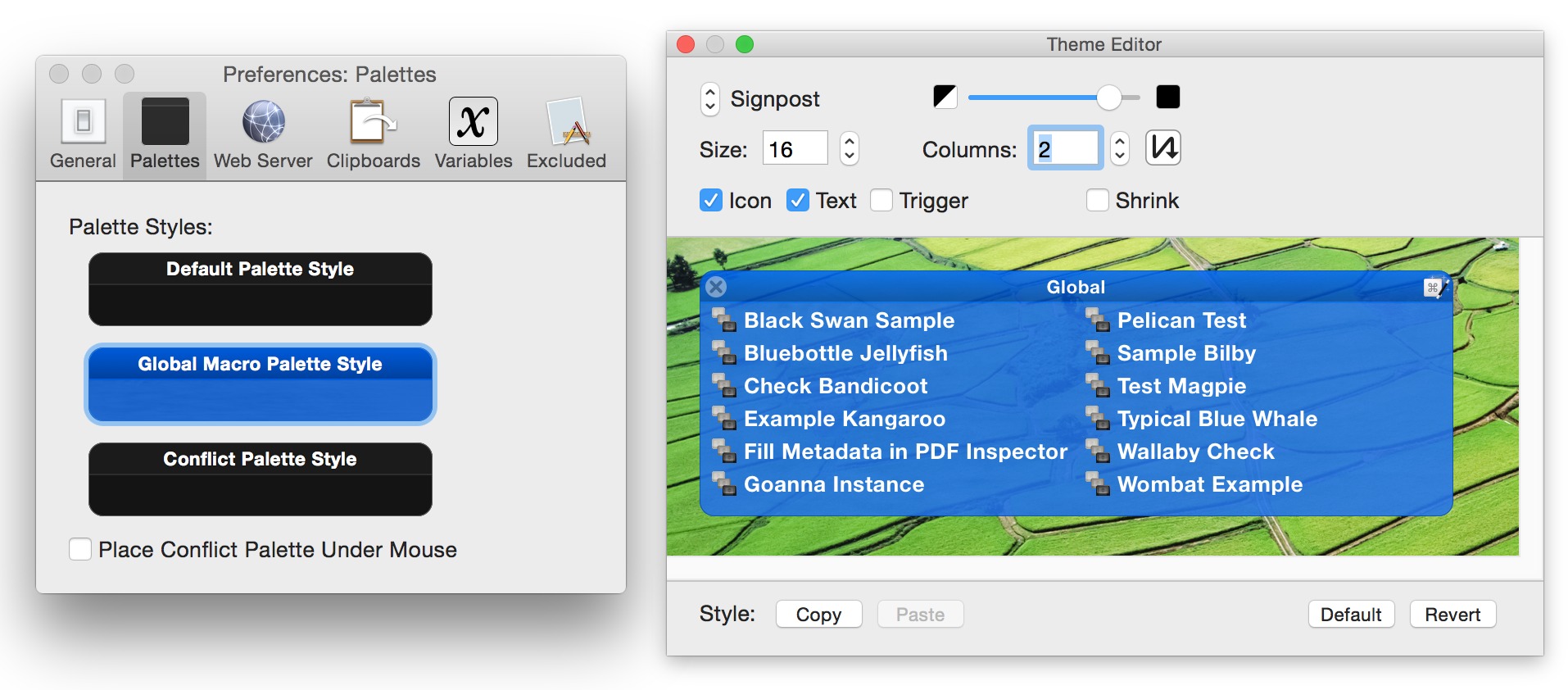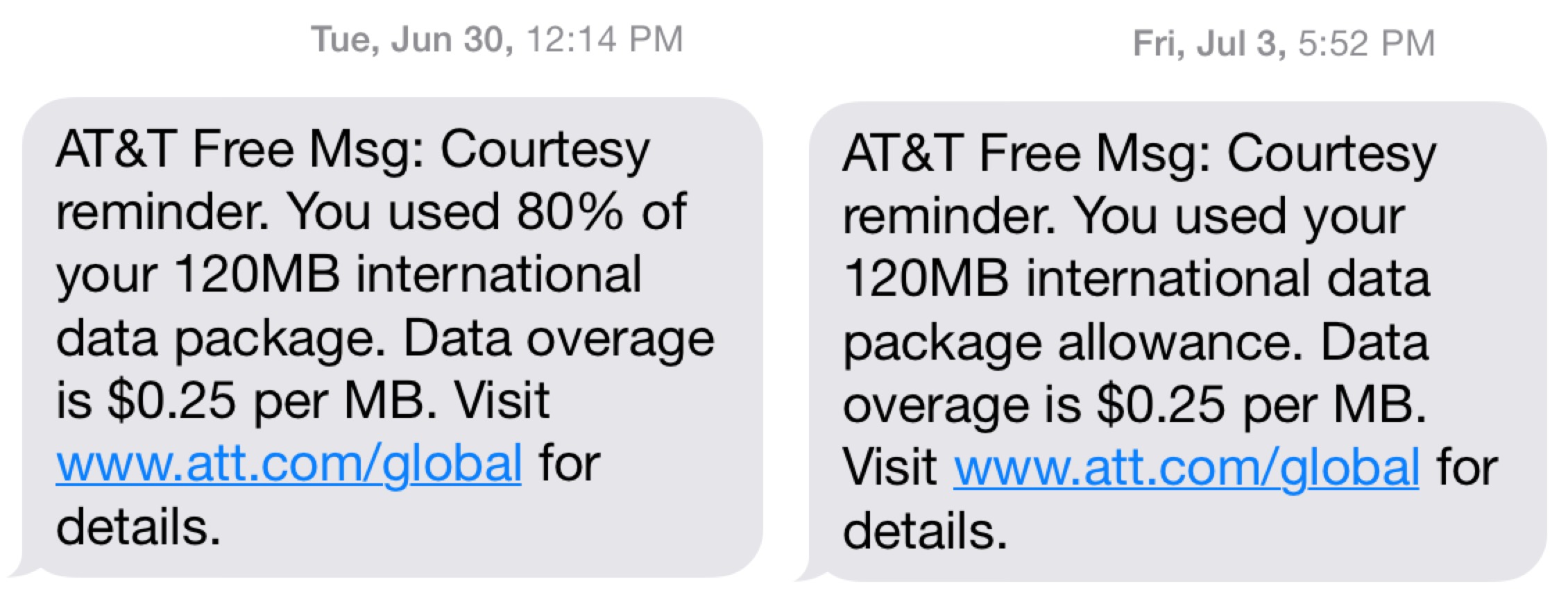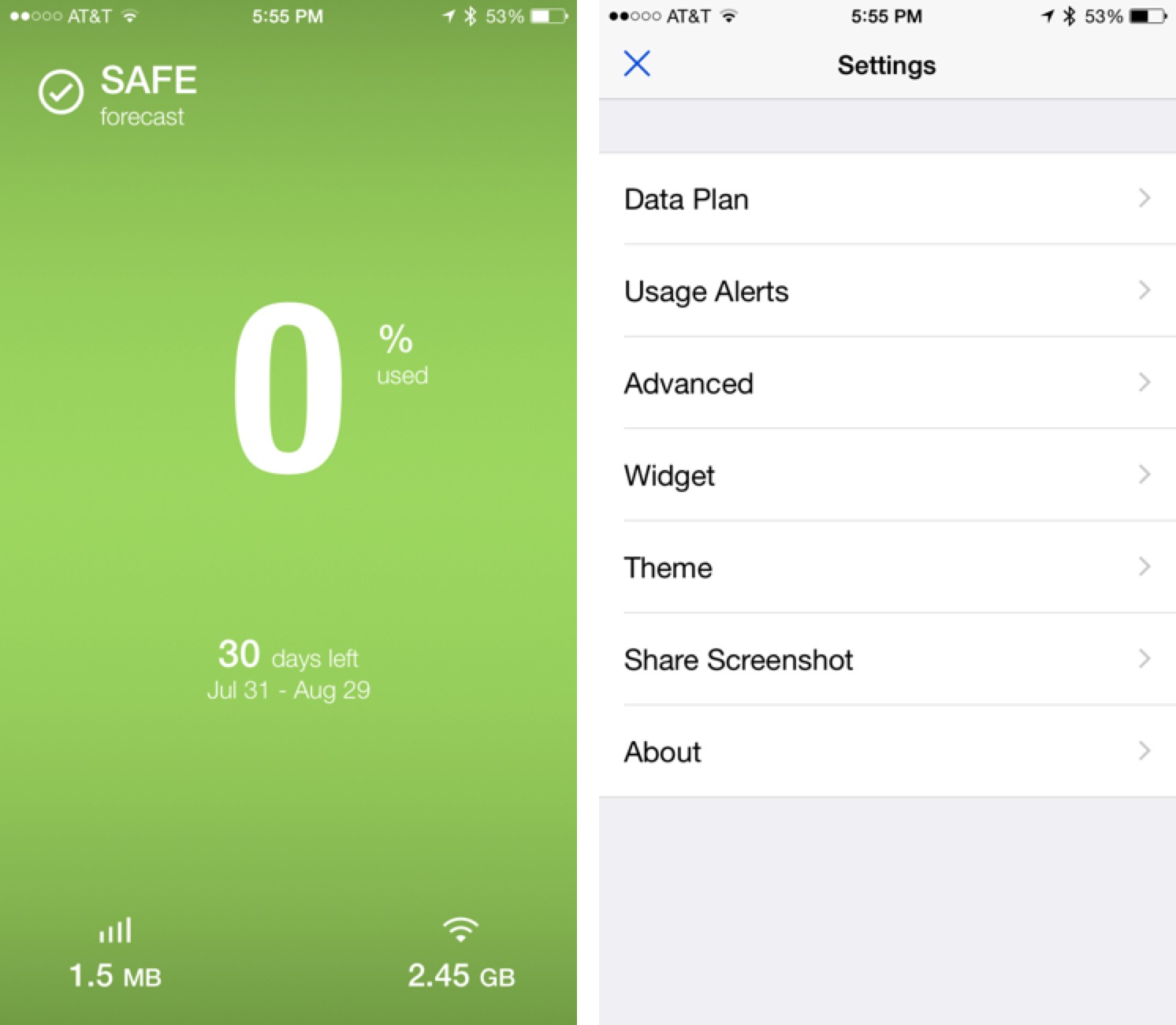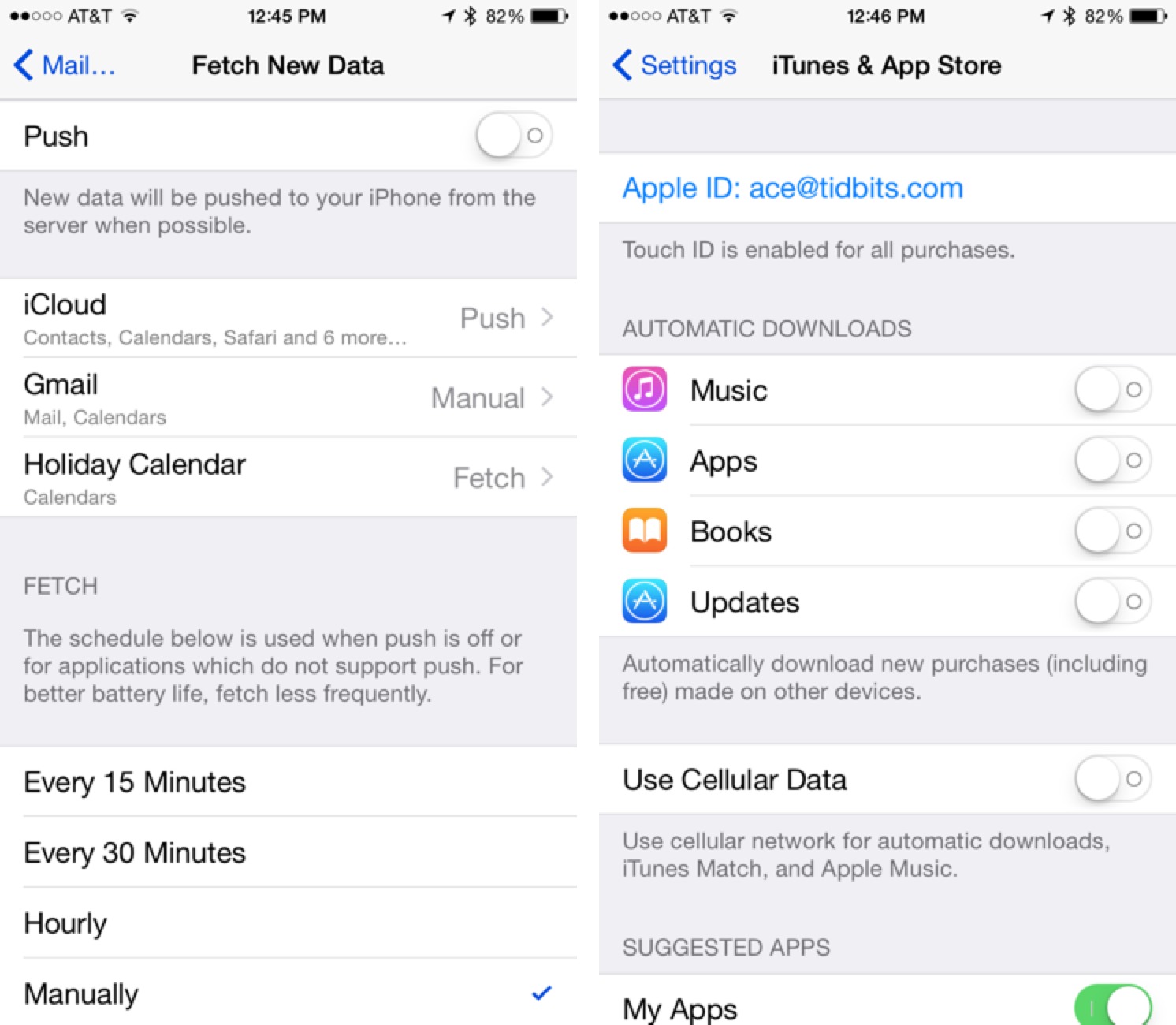TidBITS#1283/03-Aug-2015
This week in TidBITS, Adam Engst details what’s new in Keyboard Maestro 7, a major upgrade to the longstanding macro utility. Tonya Engst tells you about Kirk McElhearn’s new “Take Control of Audio Hijack,” which explains everything you need to know about recording with Rogue Ameoba’s recently updated audio app. Many people have had issues with the latest iTunes update, and some have cited the 80-20 rule for redesigning it. But what does that mean? Michael Cohen looks at the origins of the 80-20 rule to explain why it won’t really help in fixing iTunes’ woes. Finally, Adam offers tips on avoiding cellular data overages when taking short trips from the U.S. to Canada. Notable software releases this week include Audio Hijack 3.2, Tinderbox 6.3.1, OmniFocus 2.2.3, DEVONagent Lite, Express, and Pro 3.9.2, and Piezo 1.2.8.
Keyboard Maestro 7 Features Enhancements Throughout
A little over two years ago, Peter Lewis of Stairways Software released Keyboard Maestro 6, and I sang the praises of macro software in general before describing that version’s new features (see “Keyboard Maestro 6 Automates Web Pages, Adds Macro Syncing,” 21 May 2013). Although the specific macros I rely on today are a bit different, everything else I wrote there remains completely true, and if you’ve never quite understood the utility of macros or Keyboard Maestro in particular for automating repetitive tasks on your Mac, go read that article. I’ll wait.
Now that we’re all on the same page, let’s look at what’s cool about Keyboard Maestro 7, the major new release that Peter just put out after two years of free updates. Changes fall into a few major categories: new triggers, new actions, Keyboard Maestro Editor changes, and themed palettes.
Every macro has two basic parts — a trigger and an action. Most people think of triggers as keyboard shortcuts, but Keyboard Maestro boasts a large and growing set of triggers that can initiate macros. New triggers in version 7.0 include a change in the focused window, a folder’s contents changing, the clipboard changing, and the Mac going to sleep. In addition, standard Hot Key (and Device Key) triggers now support double-tap, triple-tap, and so on. Of course, you can still use triggers that execute at login, when a volume is mounted or unmounted, at a specific time, when the Mac wakes, when you join a particular wireless network, and so on.
On the action side of the equation, Keyboard Maestro already had a vast number of actions to control nearly anything on your Mac, but 7.0 still manages to add a number of new and enhanced actions. The most interesting include Type Modifier Key, Open 1Password Bookmark, Simulate Hardware Key, Set Keyboard Layout, Execute Swift Script, and Execute JavaScript for Automation. Notably, a new Switch/Case action lets you give a macro
more smarts because it can determine if the clipboard, a variable, or some text contains a particular string or an image, and then execute sub-actions if so.
Note two things about the previous paragraph. First, a new gear menu in every action provides access to a variety of contextual operations you might want to perform on the action, such as trying it, disabling it, renaming it, and adding a color or a note (documentation within macros, yay!). There are even a pair of copy commands for easy sharing of the action; the screenshot of the Switch/Case action above was made by Copy As Image. The second thing to note is the link to the Switch/Case page on the Keyboard Maestro documentation wiki;
that’s accessible by choosing Help from the gear menu. This contextual help sprinkled throughout the app makes it much easier to construct complex macros using previously unfamiliar actions.
With so many actions to choose from, scrolling through the list in Keyboard Maestro Editor has become tedious. You’ve long been able to search for an action within the list, but even easier is a new keyboard shortcut — Command-Control-A — that brings up an Add Action bar. Type part of the name to see a list of possibilities, and insert the desired action with a double-click.
Other changes in Keyboard Maestro Editor include:
- Autocomplete for text tokens, functions, variables, and search tokens
- A Macro Inspector window that tells you when the macro was created, last modified, and last used, along with statistics on how many times you’ve used it and how much time it has saved you
-
A Mouse Display window that dramatically simplifies the task of identifying specific mouse coordinates as your cursor moves around the screen; you can even copy the numbers to the clipboard with a click
-
A new Share button that makes it easy to share macros via email, Messages, and more
-
Action groups that let you try, enable, or disable a batch of actions all at once
Finally, if you make heavy use of palettes to display your macros, themed palettes may be welcome, since they enable you to customize just how your palettes look. Open Keyboard Maestro’s Preferences window, click Palettes, and then click one of the palette types to bring up the Palette Editor.
There are numerous other changes — too many to detail here — that make Keyboard Maestro 7 a welcome revision. Happily, unlike many Apple upgrades, most of Keyboard Maestro remains familiar, with the new features simply building on what was already there. That’s because one of Peter’s major goals is to enhance the experience for current users in such a way as to warrant the upgrade cost, rather than just moving the
interface deck chairs around in the service of fashion. That also means that Joe Kissell’s “Take Control of Automating Your Mac” book remains generally accurate in its explanation of how to use Keyboard Maestro.
Keyboard Maestro 7.0 costs $36 new, with upgrades priced at $18 (for those who purchased version 6) or $25 (for people who last purchased an earlier version); a free trial is available. It requires OS X 10.10.3 Yosemite or later; those with earlier versions of OS X can still get an appropriate older version of Keyboard Maestro. And yes, it’s compatible with the public beta of 10.11 El Capitan as well. TidBITS members, and anyone who buys “Take Control of
Automating Your Mac” can save 20 percent on new copies of Keyboard Maestro, dropping the price to $28.80.
Learn to Record Anything with “Take Control of Audio Hijack”
Recording audio from a Mac app is conceptually simple, but without the right tools and know-how, it can be tremendously frustrating. Adam and the TidBITS crew have long relied on Rogue Amoeba’s Audio Hijack for all recording tasks, and now we’re pleased to bring you Kirk McElhearn’s new “Take Control of Audio Hijack” to explain both the basics and the subtleties of Audio Hijack 3’s new flowchart-like interface, which is vastly different from the previous version’s approach (see “Audio Hijack 3 Bumps Up the Volume,” 30 January 2015).
You’ll learn how to capture and enhance any audio playing on a Mac, with step-by-step instructions for common scenarios — including recording audio playing in Safari, capturing Skype and FaceTime calls, digitizing your old LPs, extracting audio from concert DVDs, working with microphones and mixers, and more. Kirk also covers the basics of editing recordings in Rogue Amoeba’s Fission audio editor.
I could go on for a while about all the good stuff that Kirk distilled into the 119-page book, but if you’ve read this far and want more detail, click over to the book’s full description on the redesigned Take Control Web site.
Finally, I just wanted to share that I had such a nice time making “Take Control of Audio Hijack.” In addition to getting to work with Kirk, whose enjoyment of audio is infectious, it was great to have expert editing help from our friend Geoff Duncan, who has many years of experience as a producer, technician, and studio musician. And Rogue Amoeba’s Paul Kafasis provided amiable and helpful suggestions during our tech edit phase, making an already good book even better. But the real win was learning Audio Hijack and Fission, which are the epitome of cheerful, uncluttered apps with surprising depths. Using them improves my mood, which is true of too few apps these days. If you
need to work with audio, give them a try.
iTunes and the 80-20 Rule
The “80-20 Rule” — you often see it cited in discussions of software usability, usually in support of calls for simplifying complex apps or for breaking them apart. I most recently heard it come up in the entertaining and informative discussion that Kirk McElhearn and Chuck Joiner had in a recent MacVoices interview about Kirk’s “Take Control of iTunes 12: The FAQ.”
At issue was the ever-expanding feature set of Apple’s iTunes, which, with the addition of Apple Music and Beats 1, has become increasingly difficult for users to use and navigate, turning it into what Marco Arment colorfully described as a “toxic hellstew” (a phrase he may have borrowed from Apple CEO Tim Cook, who once used it to describe Android). Kirk brought the rule up to drive home the point that most iTunes features are not used by most iTunes users, and that the app could use a complete overhaul to make it more manageable and accessible.
But what is the “80-20 Rule” to which Kirk referred? Lately, it has come to mean something like this: “80 percent of an application’s users use only 20 percent of its features.” Lurking behind this “rule” is the idea that developers could make apps far easier to use and far more reliable if they devoted their time to clarifying and optimizing the 20 percent of features that the 80 percent of users most often use.
Like many such rules, such as “wait 30 minutes after you eat before you go swimming” or “never go in against a Sicilian when death is on the line,” there is a kernel of sense behind the rule: some studies have shown that, for many systems, a large percentage of functions are seldom, if ever, used. But the systems in those studies tend not to be widely used consumer apps but those being developed for specific business or engineering purposes, and the studies are mostly interested in examining how to get the most bang for the in-house development staff’s bucks, and are not concerned about usability.
In any case, widely used consumer apps — and by “widely” I’m talking about apps used daily by millions of users — are rather different creatures than, say, an enterprise’s in-house inventory control and management system that might have only a few hundred users at most.
In fact, the original “80-20 Rule” was not a rule at all, but an observation by 19th-century Italian economist Vilfredo Pareto, who noticed that 80 percent of Italian income was received by 20 percent of the Italian population. It was promoted to a “principle” by Joseph M. Juran in 1941, who suggested that most results in any situation are determined by a small number of causes.
All of which is to say that the “80-20 Rule” is really just an observation, and one that has less to do with usability than with the effort involved in developing and debugging complex systems. Nor can you rely upon the magical 80-20 ratio: depending on the app and the user, it might be 95-5, or 60-40, or some other ratio. 80-20 is only a ballpark figure, and the ballpark dimensions themselves vary from team to team and from sport to sport.
I have little doubt that any one iTunes user is apt to use only a small number of the many features that iTunes offers. The problem is that, for iTunes as for any app, you cannot assume that the small number of features used by one user are the same features as those favored by another user.
In addition, the very idea of a single “user” as some sort of Platonic ideal creature whose needs you must meet to have a successful app won’t get you very far when it comes to making an app usable. Most usability analysts worth their salt don’t even envision a single user at all. They often develop a variety of “personas,” imaginary folk who come with specific needs, goals, backgrounds, and tastes, and they look at an app’s feature set and implementation in terms of each of those personas.
What’s more, when it comes to usability testing, analysts try to match actual test subjects to one or more of those personas: test results are seldom considered reliable if the tests don’t encompass a range of different users that match the range of personas. Nor are the analysts’ personas themselves cast in stone: they, too, are developed and expanded and refined as more information about real living, breathing human users of a product is acquired.
Usability analysis, in short, is a complicated blend of science and art, and applying it reliably to any particular app is usually fraught with caveats. And the larger and more varied the population of users of that app, the more difficult it is, and that is even when you don’t consider the business goals that the app must also meet for it to be considered a success.
Kirk, in the MacVoices interview, wisely employed the “80-20 Rule” only to illustrate how users might find the bevy of features offered by iTunes confusing, and he smartly acknowledged that coming up with a list of substantive suggestions that would finally “fix” iTunes to the delight of users everywhere, given how many different user needs it has to meet, was beyond him.
It may be beyond Apple as well — iTunes has seen significant user interface changes in each of its last three major incarnations, a level of variability that has generated its own confusions. That is not to say, of course, that Apple shouldn’t keep trying: the company’s $200 billion cash pile could certainly pay for a lot of formal usability analysis and careful engineering. However, simple rubrics like the “80-20 Rule” are not apt to get the company very far in such an effort.
How to Avoid Data Overage Charges When Traveling to Canada
It’s embarrassing — we live in Ithaca, New York, where a popular bumper sticker reads, “Centrally Isolated,” and yet, before last year, we’d never driven to Ottawa, Toronto, or Montreal, even though Ottawa and Toronto are no farther than New York City, and Montreal is an hour closer than Boston. But after Çingleton in Montreal last October (you can watch the video of our presentation, “Through the Lens of a Boutique Publisher” on Vimeo!) and participating in the Winterlude Skate-Ski-Run Triathlon in Ottawa in January (at -14°F, as you can see in the video!), we’ve decided
to explore these great Canadian cities more. So, for our wedding anniversary this June, we returned to Ottawa to check out the city’s bike pathways in vastly warmer temperatures. And that, to shift from the Travel section back to the Tech pages, is where I hit some cellular data-related problems.
Like on our other recent Canadian trips, we were going for only a few days, so I opted not to venture into the murky waters of prepaid SIM cards, especially since my online research showed that the various options could be hard to get in the United States, weren’t that cheap, had confusing top-up options that sometimes required Canadian credit cards, and so on. So, for each of our iPhones, I turned on AT&T’s Passport package, which includes a paltry 120 MB of data for $30 (it has unlimited texting as well, which is irrelevant to us, and usuriously expensive phone calls at $1 per minute; we didn’t plan to make any calls). Data over 120 MB is charged at
$0.25 per megabyte.
I had last reset my iPhone’s cellular data statistics earlier in the month, since I was tracking iCloud Photo Library’s data-sucking behavior (see “More Problems with iCloud Photo Library Uploads,” 19 June 2015), and in retrospect, I should have reset the statistics again as soon as we crossed into Canada, since I couldn’t track just the Canadian usage effectively. I had disabled every individual app that I was worried about in Settings > Cellular and I wasn’t using data excessively in the apps I left on, such as Google Maps, Messages, Dark Sky, Yelp, and the general Google app. And yet, on our fourth day there, AT&T sent me a text message warning me that I had hit 80
percent of my 120 MB plan. I then shut off cellular data entirely, figuring I’d hold the last 20 percent in reserve for an emergency. Although I don’t remember exactly what I did in terms of checking the stats, I was pretty sure I was within my limits. The only other text message I got from AT&T came several days after we returned from Canada, telling me that I had used my 120 MB data allowance. Whatever, I was back home by then.
I didn’t think too much of this until I got the monthly bill, which included a surprising $32.50 charge for a whopping 130 MB of data over the 120 MB limit. That was distressing, since I thought I’d managed usage effectively, so I called AT&T. The rep explained that it can take 3–5 days for AT&T to receive the information from roaming partners, which accounted for the delayed message. When I asked if the 80 percent message had also been based on delayed information, she wouldn’t acknowledge that directly, but said
that she understood how it could be confusing from the customer perspective. I’ll say! There’s no point to a warning message if you’ve already exceeded the cap. Nevertheless, she very nicely credited me the overage fees, so it was worth the call. The moral of the story is that it’s always worth calling and being pleasant to the rep if you feel AT&T’s system has done wrong by you.
Best Practices for Occasional Short Canadian Trips — So what would be the best way to track and limit data usage in a situation like this, where you’ve purchased an international data roaming plan with a small data cap? Because of the delayed reporting, I have no idea what app or background process chewed all the extra data — the AT&T rep told me that the bulk of the usage was on the day I got the 80 percent warning, but my usage patterns hadn’t changed that day. Something — perhaps even iCloud Photo Library — must have gotten hungry. So here’s what I’d do, and if you have other recommendations, let me know in the comments:
- Use Settings > Cellular > Reset Statistics to get a clean slate on the cellular data used as you cross the border. There are other tools (see next tip), but I think iOS’s own data is the most trustworthy. Plus, it breaks out System Services usage better than anything else can.
- Get DataMan Next ($1.99), DataMan Pro ($5.99), or DataMan Enterprise ($9.99). With the first two, you could tweak your data plan settings, setting the plan type to monthly, the start date to the day you leave, and the data cap to 120 MB, which would give you the full benefit of DataMan’s forecasting and alerts. But if you don’t want to lose your normal tracking for that month, just install the DataMan Stopwatch
widget in Notification Center, and turn it on as soon as you hit the border. You’ll need to check it manually, but that’s only a swipe to reveal Notification Center. If you use DataMan Pro, you can identify the specific culprit apps behind any excessive data usage. Better yet, use DataMan Enterprise, which lets you set up and switch between multiple data plan profiles, so you can track your international usage separately and receive alerts appropriately. Both DataMan Pro and DataMan Enterprise also come with an Apple Watch app. -
Disable any apps that you don’t plan to use in Settings > Cellular. It’s tempting to disable only those that have used data in the past statistics period, but it can be hard to predict when an app will decide to retrieve a large amount of data. Be especially cautious about apps like Music, Photos, Podcasts, Dropbox, Skype, Google Hangouts, and Spotify that might want to stream media, sync data, or provide real-time high-bandwidth communication.
-
To prevent email and calendar data from outside arriving on your iPhone unbidden, go to Settings > Mail, Contacts, Calendars > Fetch New Data, turn off Push, and select Manually in the Fetch section. The data will update when you launch the associated app.
-
Also, in Settings > iTunes & App Store, turn off Use Cellular Data. To be safe, I’d also recommend disabling automatic downloads. That way your iPhone won’t automatically get downloads for purchases made by someone else in your Family Sharing circle, or those made on a device you left at home while you’re travelling.
-
If one of your main uses for cellular data is Maps or Google Maps, consider using a GPS navigation app that stores its maps on the iPhone rather than downloading them. I’ve not used it yet (since I have a copy of the $59.99 Navigon North America), but the free Nokia HERE reportedly offers offline navigation.
-
If you have any reason to believe that an otherwise acceptable app might be transferring data in the background, double-press the Home button and swipe up on the app to force quit it. That’s generally not necessary, but some apps (like Skype, at least in the past) consume non-trivial amounts of data even when you’re not using them.
-
Should you start to approach your data cap, you can disable cellular data entirely, by turning off the master switch in Settings > Cellular.
Finally, although this is slightly unrelated, those $1/minute phone calls will add up even faster than data usage, so try to keep most of your communication to text messaging if possible. When that’s not possible, try to use Skype or Google Hangouts while connected to a Wi-Fi network. I’d avoid FaceTime because it can switch to cellular data silently — Apple says:
When your device is connected to Wi-Fi, any FaceTime Video or Audio calls you make will use the Wi-Fi network. If your router loses its Internet connection, or if the Wi-Fi connection degrades, you’ll stay connected to the Wi-Fi network, but your device will route the data over cellular data.
For a completely different approach, you could also unlock your iPhone, buy a Canadian SIM card, and get a local plan. That would be a particularly good idea if you were also planning travel to other countries; Khoi Vinh just wrote about how great it was to buy a SIM card in Paris and get 2 GB of data, a local phone number, and unlimited text and talk for only €50. Unlocking an iPhone is more involved, though, and is a topic for another day.
TidBITS Watchlist: Notable Software Updates for 3 August 2015
Audio Hijack 3.2 — Rogue Amoeba has issued Audio Hijack 3.2 with refinements to the Time Shift Block that make it easier to use Audio Hijack for transcribing audio. Time Shift gets a new popover with controls for 3-, 10-, and 30-second jumps as well as a long slider for easy movement around the buffer. You can tear off the popover for better access, as well as pin it so it floats above other windows for access from within other applications. The popular audio recording utility also adds the Sync Block for adding precise delays to audio, adds the Peak/RMS Meters Block for a fully calibrated visualization of your audio,
updates the Instant On component to version 8.1 (with initial support for OS X 10.11 El Capitan), supports tags in FLAC files, and ensures correct audio playback of FLAC files in the Recordings tab. Learn all the secrets about Audio Hijack with Kirk McElhearn’s new “Take Control of Audio Hijack,” which covers common scenarios (such as recording audio playing in Safari), how to digitize old LPs, and even using Audio Hijack to enhance audio from streaming services like Netflix. ($49 new with a 20 percent discount for TidBITS members, free update, 15.4 MB, release notes, 10.9+)
Read/post comments about Audio Hijack 3.2.
Tinderbox 6.3.1 — Eastgate Systems has released Tinderbox 6.3.1 with DEVONthink integration (which points to the DEVONthink database for the original item) and the new Interval attribute type for representing time intervals and durations. The personal content assistant also improves support for Eastgate’s Storyspace hypertext narrative writing tools, enables other tools to link to Tinderbox documents when URLs begin with the tinderbox:// protocol, lets you adjust the formatting of dates in the Key Attribute table, and adds support for using Control-Return to insert a line break
without also inserting a paragraph break. ($249 new, free update, 50.6B, release notes, 10.8+)
Read/post comments about Tinderbox 6.3.1.
OmniFocus 2.2.3 — The Omni Group has released OmniFocus 2.2.3 with fixes for numerous crashes. The Getting Things Done-inspired task management app fixed the most common (yet unspecified) long-standing crash in OmniFocus 2.x, a crash while dragging items in the sidebar, a crash related to toolbar items, a crash when updating the Perspective menu when a perspective was deleted or invalidated, and a crash on rebuilding the database related to the Push preference pane. OmniFocus 2.2.3 also works around a software update issue encountered when the system’s Python install had been modified. ($39.99 new for Standard
edition and $79.99 for Pro edition from The Omni Group Web site, $39.99 for Standard edition from Mac App Store (with in-app purchase option to upgrade to Pro), 24.2 MB, release notes, 10.10+)
Read/post comments about OmniFocus 2.2.3.
DEVONagent Lite, Express, and Pro 3.9.2 — DEVONtechnologies has updated all three editions of its DEVONagent research software (Lite, Express, and Pro) to version 3.9.2, offering improved compatibility with the public beta of OS X 10.11 El Capitan, improved memory management, and a fix for a crash that occurred after changing the system appearance. The Express and Pro editions improve HTML 5 support of Video and Audio scanners, HTML-to-text conversion, filtering of links to social bookmarking, and communication with background tasks. DEVONagent Pro 3.9.2 now displays the title of online PDF
documents in Web views (if available), adds support for eight concurrent downloads in the Download manager (10.10.3 Yosemite or later), improves clipping of non-HTML documents, and fixes glitches in the History menu. (All updates are free. DEVONagent Lite, free, release notes; DEVONagent Express, $4.95 new, release notes; DEVONagent Pro, $49.95 new with a 25 percent discount for TidBITS members, release notes. 10.7.5+)
Read/post comments about DEVONagent Lite, Express, and Pro 3.9.2.
Piezo 1.2.8 — Rogue Amoeba has updated Piezo to version 1.2.8 to fix some bugs introduced in the previous release (version 1.2.7). The minimalist audio recording app fixes a bug that caused the Reveal File button to fail to appear properly after recording, as well as another bug that broke the Reveal button in the Preferences window. Piezo 1.2.8 also modifies the default apps list to remove applications that are no longer supported due to changes made by Apple. Note that this update is available only as a direct download due to issues with Mac App Store submissions (with Piezo stalled at version 1.2.6 in the Mac App Store).
($19 new, free update, 7.8 MB, release notes)
Read/post comments about Piezo 1.2.8.
ExtraBITS for 3 August 2015
You can now watch Adam and Tonya’s Çingleton 2014 talk about what it’s like to be a small publisher, the Nielsen Norman Group outlines four iOS interface patterns that don’t work well, we learn how iTunes fails fans of classical music, T-Mobile kicks off some intriguing incentives for iPhone users, and Nike has been ordered to pay big bucks to FuelBand owners.
Watch Adam and Tonya’s Çingleton 2014 Talk — Late last year, at the Çingleton 2014 conference, Adam and Tonya gave a talk entitled “Through the Lens of a Boutique Publisher.” It’s a 35-minute tour through the past, present, and future of TidBITS and Take Control, with lots of personal anecdotes and photos mixed in as they talk about what it’s like to be a publisher. Çingleton may be no more, but you can at least see what the last one was like (other talks are linked at the top of the Vimeo page). Highly recommended.
Four iOS Interface Patterns That Work Badly — User experience company Nielsen Norman Group has posted an article pointing out problems with four official iOS interface patterns: page control dots, form submission links at the top, the plus icon, and the move icon. The authors aren’t speaking theoretically — these design patterns fail in actual usability testing — and they both give specific examples of each criticism and offer alternative approaches. In other words, if you’ve had trouble with an app that uses these interface controls, it’s not just you.
How iTunes Fails Classical Music Fans — Over at The Atlantic, Robinson Meyer explains how iTunes, and even the MP3 format, fails fans of classical music. It began with a lack of a composer tag in the MP3 format, which was added to iTunes only in 2004. Furthermore, Meyer says Apple Music offers slim pickings for classical fans, as well as a number of library-wrecking bugs.
T-Mobile Announces Incentives for iPhone Users — T-Mobile has announced two incentives for iPhone users. The first is that Apple Music will be included in its Music Freedom service, which means that streaming songs from Apple Music will not count against T-Mobile users’ bandwidth caps. The second is that anyone who has an iPhone 6 through the $15-per-month JUMP! On Demand program can trade up to the next iPhone for free until the end of 2015.
Nike Ordered to Compensate FuelBand Owners — As part of a class-action settlement, Nike is distributing a total of $2.4 million to owners of its FuelBand fitness tracker, due to inaccurate tracking of calorie burn, steps, and overall activity. Affected customers can opt to receive $15 in cash or a $25 gift card. Hopefully the Apple Watch is more accurate.