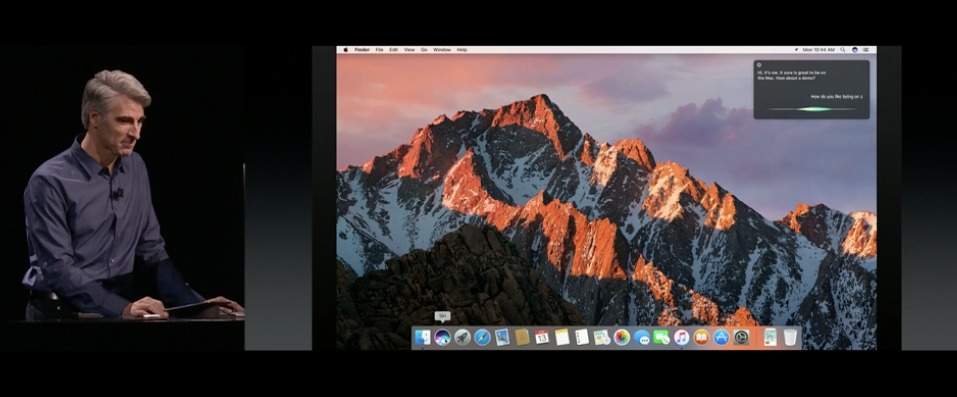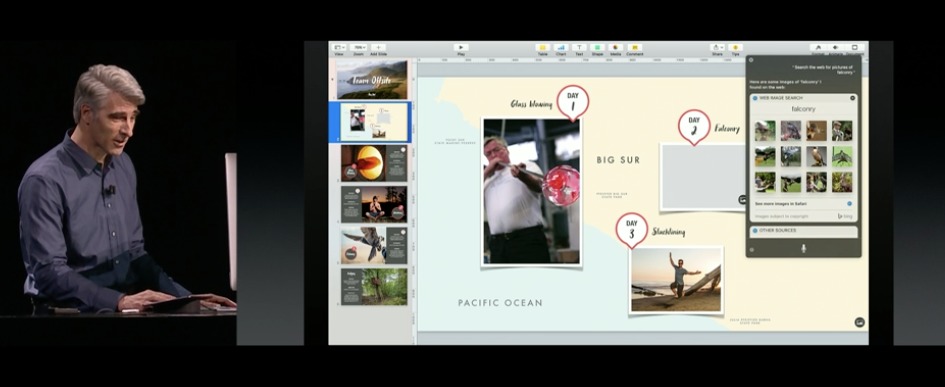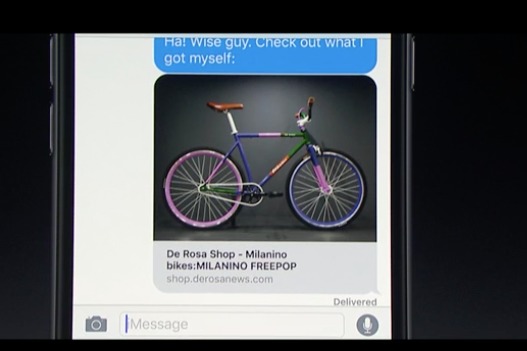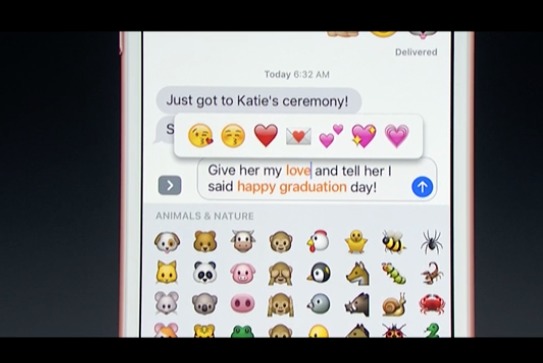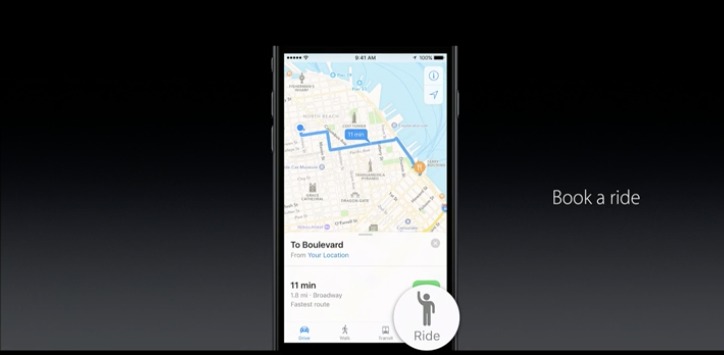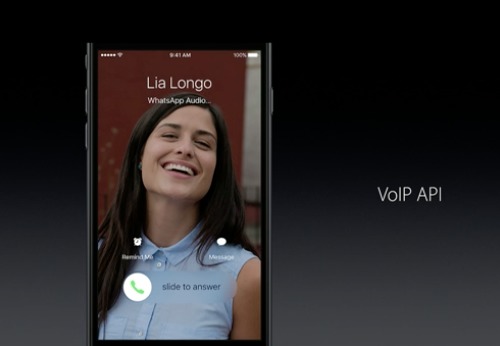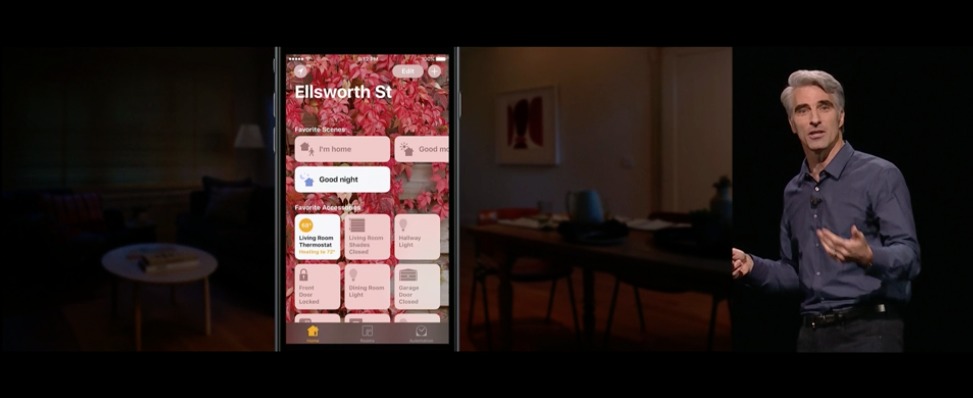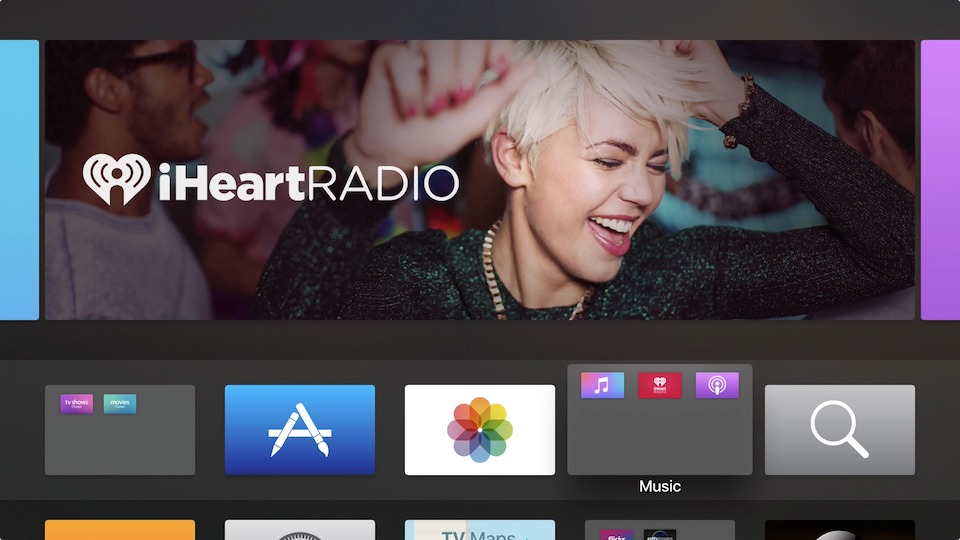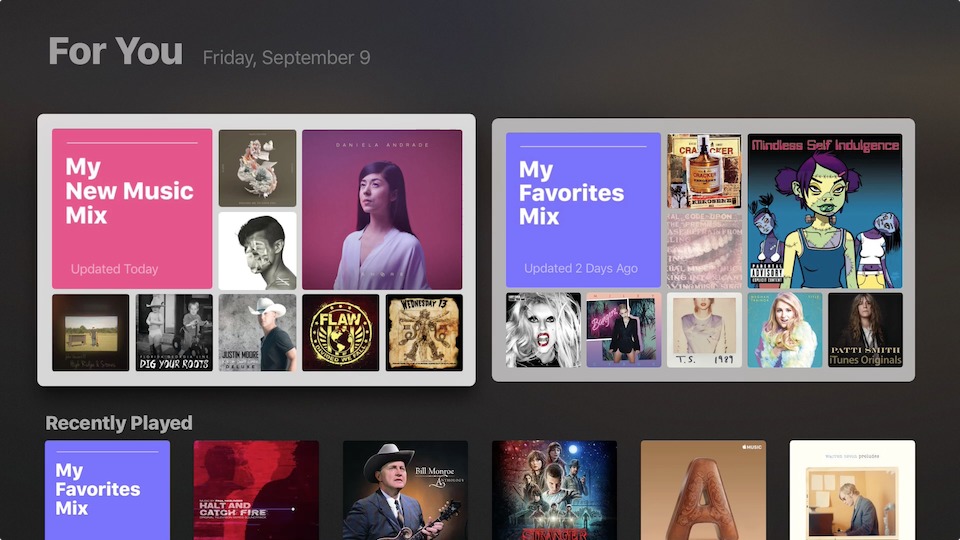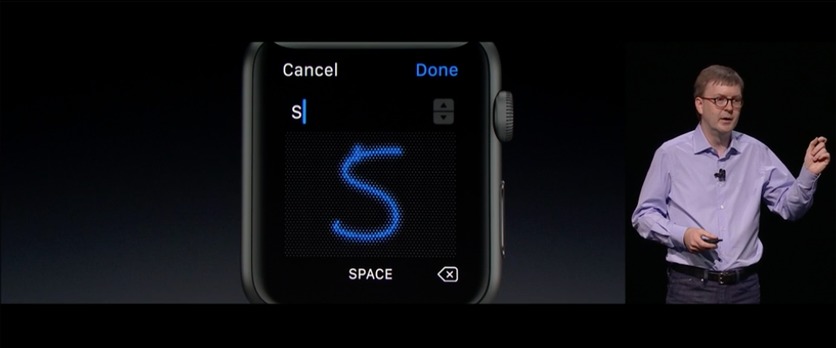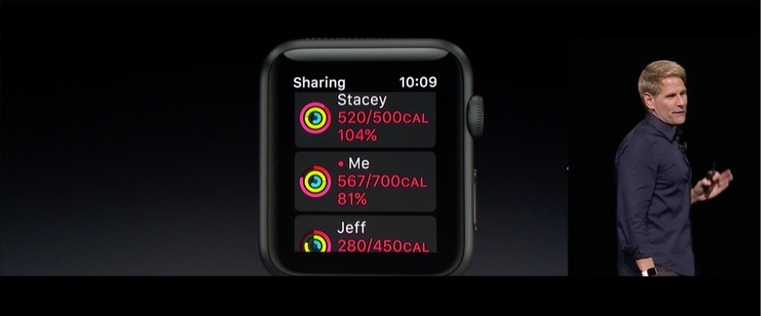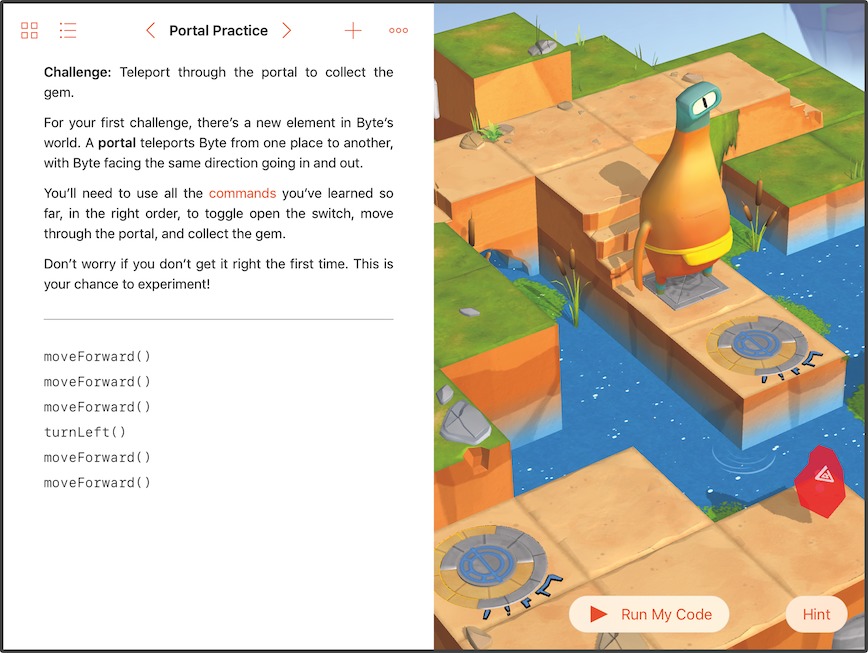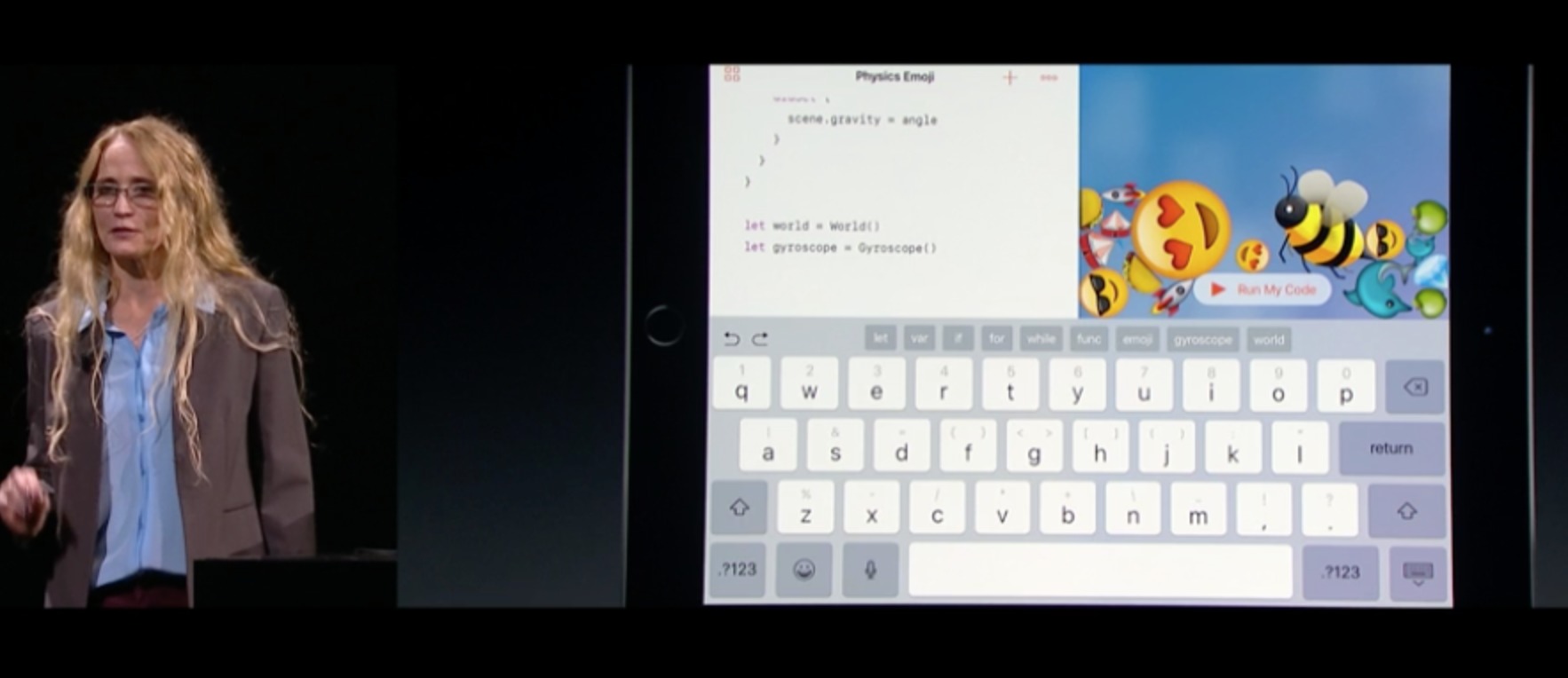TidBITS#1324/13-Jun-2016
Today was Apple’s Worldwide Developer Conference keynote, with big announcements about the future of OS X, iOS, tvOS, and watchOS, along with the Swift programming language. Adam Engst recaps the WWDC keynote and delves into the new features coming to OS X, now rebranded as macOS. Josh Centers shares what will be new in iOS 10, Julio Ojeda-Zapata covers the changes planned for tvOS 10, and Tonya Engst explores the possibilities in watchOS 3. Finally, Michael Cohen explains what’s cool about Swift Playgrounds, Apple’s first step into app development on iOS. Notable software releases this week include Default Folder X 5.0.5, Lightroom CC 2015.6 and Lightroom 6.6, iTunes 12.4.1, Audio Hijack 3.3, and DEVONthink/DEVONnote 2.8.11.
WWDC 2016 Keynote Recap
Even in the post-Steve Jobs era, Apple keynotes seldom disappoint, and this year’s presentation was no exception. But in the company’s continuing efforts to engage with the world outside the tech industry, CEO Tim Cook led off with an acknowledgment of the horrific shooting in Orlando, calling it “a senseless, unconscionable act of terrorism and hate, aimed at dividing and destroying.” Then he asked the audience to rise and join him in a moment of silence. It was a tasteful move, and a heartfelt one.
After that, Cook ran through some numbers, noting that there are now 13 million developers writing for Apple platforms. The iOS App Store now boasts 2 million apps, and Apple says it has paid $50 billion to developers. On the other end of the spectrum, Apple was happy to announce that there are now over 6000 apps for the Apple TV.
We were chatting during the keynote with more than 60 people in the #events channel of SlackBITS where there was some snark about how broadly that $50 billion has been distributed. (It might be somewhat disjointed, but you could mimic the experience by watching the video while scrolling through the discussion. SlackBITS has almost 600 members now; feel free to join us!)
With no new hardware announced, the rest of the keynote focused on forthcoming updates to Apple’s four operating systems: OS X, iOS, watchOS, and tvOS. Wait, did I say OS X? No longer, because with the next release, Apple is renaming it macOS to match its siblings. It will undoubtedly take everyone a while to become accustomed to the name change, but we’re in favor of it, both for consistency reasons and because we were unhappy when Apple dropped the “Mac” in “Mac OS X” during the days of Lion. It’s the Mac’s operating system, so Mac should be in the name. Although macOS will still have a version number (10.12), Apple is also continuing with its recent practice of using California-based names, so the full name will be
macOS 10.12 Sierra, which we’ll start abbreviating once it becomes well recognized.
Speaking of macOS 10.12 Sierra, I wrote about it in “macOS 10.12 Sierra to Succeed OS X 10.11 El Capitan” (13 June 2016), but it will be most notable for adding support for Siri, enhancing Photos with automatic recognition technologies, and enabling Apple Pay for the Web so you can pay via Safari. To integrate the Mac more deeply into Apple’s ecosystem, you’ll be able to auto-unlock your Mac when you’re wearing an Apple Watch (finally!), copy and paste between all your Apple devices, and access everything in your Desktop and Documents folders on any device via iCloud Drive. Lower-level features include Optimized Storage,
which automatically frees up space on your Mac by uploading rarely used files to the cloud; tab support in all apps; and picture-in-picture support for those who just have to watch videos while working.
If that sounds like a lot, sit down, since iOS 10 promises even bigger changes. In keeping with the version number, Apple showed off ten notable changes that Josh Centers covered in “iOS 10 Promises New Lock Screen, Open Siri, and More” (13 June 2016). For here, suffice to say that iOS 10 will:
- Radically improve the lock screen experience
- Open Siri up to developers
- Offer better typing suggestions
- Enhance Photos
- Give Maps significantly more capabilities
- Redesign the Music app
- Add subscriptions to a redesigned News app
- Extend the capabilities of HomeKit for home automation
- Add voicemail transcription for phone calls
- Build all sorts of fancy effects into Messages
In some ways, the most compelling update is watchOS 3, which is vastly faster, adds more watch faces with more complications, and simplifies replying to messages, as explained by Tonya Engst in “Why watchOS 3 Will Be Nimble and Nifty” (13 June 2016). In two changes familiar from iOS, the side button will now display the Dock, which you can configure with your most-used apps, and swiping up from the bottom of the screen shows Control Center. Pressing and holding on the side button brings up an SOS screen for making an emergency call. Apple has improved the popular Timer app, and the Activity app now offers activity sharing and gains
awareness of the activity of wheelchair users. A new app called Breathe helps users relax with deep-breathing exercises.
Rounding out the platform updates, tvOS 10 enhances its support for Siri, brings single sign-on for apps that require cable or satellite subscriptions, and adds a dark mode for those who find the brightness of the interface visually painful. Julio Ojeda-Zapata covered those changes in “tvOS 10 to Get Improved Siri, Single Sign-on, iOS Remote App” (13 June 2016). A new iOS Remote app can do everything the Siri Remote can, including work with Siri, navigate the interface, and act as a game controller. Finally, if you get an iOS app with an Apple TV version, it will download automatically, saving you a search in the Apple TV App Store.
For each of these new operating systems, developer previews are available now, with the free public releases slated for “this fall.” That’s likely to mean sometime in September or October, and given how integrated these systems are with one another, it’s likely they’ll all be out at the same time. (Take Control authors, start your keyboards!) Both macOS 10.12 Sierra and iOS 10 will have public betas starting in July, if you want to give them a spin.
Finally, it’s worth noting that this keynote had the most diverse set of presenters ever, most of whom did at least as good a job as Apple’s white male executives. That emphasis on diversity was bolstered by a video of Apple developers that showcased developers around the world. And, as long as we’re talking about gender equality, watchOS 3 adds a Minnie Mouse watch face. Like most tech companies, Apple’s employees, particularly among engineers and executives, may not be as diverse as the company’s customers, but it’s great to see the company making an effort to include women and minorities prominently.
macOS 10.12 Sierra to Succeed OS X 10.11 El Capitan
During the WWDC 2016 keynote today, Apple took the wraps off the replacement to OS X 10.11 El Capitan. The change that will affect the most people is the least technical — Apple is renaming its Mac operating system from OS X to macOS to make it consistent with the company’s other operating systems, iOS, watchOS, and tvOS. It’s a good move — as a name, “OS X” had no connection with the Mac, ever since Apple dropped the word “Mac” during the days of 10.7 Lion. And while the “X” in OS X both moved on from Mac OS 9 and referenced the new Unix underpinnings, all of Apple’s operating systems are now based on Unix, and that’s not the selling point it was when Macs were much less stable.
Apple is continuing both the same version numbering and its recent practice of naming versions of the operating system after inspiring locations in California. So we’ll be writing about macOS 10.12 Sierra for the next 18 months. With Sierra, Apple is once again alluding to a rock formation, although a much bigger one than Yosemite’s El Capitan — the Sierra Nevada mountain range in this case.
Tying the Apple Ecosystem Together — Most striking among the changes in macOS Sierra are those that integrate the Mac more deeply into Apple’s hardware ecosystem. For instance, the new Auto Unlock feature eliminates the need to enter your login password if you’re wearing an associated Apple Watch. Regardless of the improvements in watchOS 3, Auto Unlock may spur Apple Watch sales on its own — I get sick of typing my login password repeatedly and would have a stronger one yet if I seldom had to enter it. Apple said nothing about other authentication capabilities, but wouldn’t it be great if wearing an Apple
Watch eliminated all requests for your Apple ID password, on all your devices? I’d pay for that.
We just published a big article about the clipboard (see “OS X Hidden Treasures: Copy and Paste,” 11 June 2016), but it will need updating once macOS Sierra ships, thanks to Universal Clipboard, which extends the clipboard concept across all your devices. Copy some text from your Mac and paste it on your iPhone instead of typing! The only unfortunate aspect of this capability is that it has been provided by a variety of third-party apps so far, and they may have trouble competing with Apple’s Universal Clipboard unless they can offer additional capabilities.
Apple is enhancing iCloud Drive in an interesting way. Although it will remain largely useless for collaboration in comparison to Dropbox, Google Drive, and Box, macOS Sierra can make the contents of your Desktop and Documents folders available across all your devices via iCloud Drive. This will likely require paying Apple for more space — I don’t know about you, but my folders contain over 26 GB of data. Given that iCloud’s monthly prices in the United States are just $0.99 for 50 GB, $2.99 for 200 GB, and $9.99 for 1 TB, it might be worth it.
Finally, Apple Pay will make its way to the Web, and with Apple Pay support in Safari, you’ll be able to pay for online purchases with ease, authenticating your credit card details with Touch ID on your iPhone or by double-clicking the side button on your Apple Watch. Using Apple Pay ensures that your credit card details are never shared with the vendor, eliminating the possibility of them being compromised in a security breach. We’ll see if Chrome and Firefox are allowed to add Apple Pay support as well.
macOS Sierra, or macOS Siri? — Although the integration features may be compelling for many people, the marquee addition to macOS Sierra is Siri. From the demo, it appears you must press a key or click a Dock icon to invoke Siri, though a “Hey, Siri” option would be welcome for those who don’t share office space.
Siri can do many of the same things in macOS as it can in iOS, such as sending messages, locating files, and searching the Internet. When searching for files, you can even refine searches after they find too many results on the first try. Since Siri results are quite ephemeral, you can pin them in Notification Center for later reference. And the results of Siri searches can be transferred from the results window to other apps via drag-and-drop, just as you’d expect on the Mac.
Some of Apple’s example Siri commands include:
- Show the PDFs in my Downloads folder.
- How much free space do I have on my Mac?
- What’s the weather in Lake Tahoe?
- Show the photos from yesterday.
- Add Laura to my 10 AM meeting.
El Capitan has voice dictation even now, so we expect that to be in macOS Sierra as well, hopefully with whatever enhancements Apple has made in general.
In the iOS portion of the keynote, Apple said that it was opening Siri up to developers. No mention was made of that during the description of Siri in macOS, but we hope the APIs are available on both platforms.
Photographs and Memories — Apple spent quite a bit of time demoing new features in Photos, and honestly, it was a bit of a jumble. Photos gains a number of automatic recognition capabilities, so it will be able to identify who is in photos, as well as objects and scenery in the photos, all without manual training. You’ll be able to search for photos by what’s in them, along with date and location.
A built-in People album will automatically bring together all photos of the people in your life, thanks to improved facial recognition technology. Returning from iPhoto is a Places album that displays all your photos on a world map.
The new version of Photos will use this technology to create Memories, which is also the name of a new top-level tab in Photos that automatically creates slideshows and shareable collections of your best photos. We’ll see how well it works when it ships, but since putting together photo slideshows is relatively time-consuming now, it could be worthwhile.
Other Peaks in Sierra — Apple promised a number of other fascinating-sounding changes in macOS Sierra.
For those who have trouble fitting their data into the flash storage on a small MacBook Air, for instance, Optimized Storage may prove helpful. Most notably, it automatically moves rarely used old files to iCloud, likely creating another reason to pay for more iCloud storage. It also reminds you to delete used app installers, and on its own can remove duplicate downloads, caches, logs, and the like. It will even automatically delete items that have been in the Trash for 30 days, a feature that Windows has had for ages. Apple tried it on a system with 20 GB free and Optimized Storage freed up another 130 GB. Nevertheless, lots of questions surround Optimized Storage.
Messages in macOS Sierra won’t get all the features Apple is adding to the app in iOS 10, but it will be able to display them. Similarly, some of the design changes in iOS 10’s Music app will be making their way to iTunes; it remains to be seen if that will be sufficient to make it usable again.
Some time ago, Apple added tab support to the Finder, following along with the tab capabilities of Safari and every other Web browser on the planet. In macOS Sierra, apps that currently open documents in their own windows will be able to confine them to tabs, something that a few apps like Adobe’s InDesign and Photoshop do already.
Finally, for those who like having some video in the background at all times, macOS Sierra will take a page from iOS 9 on the iPad and add Picture in Picture. You’ll be able to float a resizable video window from Safari or iTunes in any corner of your screen while you pretend to get work done.
Compatibility and Availability — Regarding hardware compatibility, macOS Sierra will run on MacBook and iMac models released in late 2009 and later, and on MacBook Air, MacBook Pro, Mac mini, and Mac Pro models released in 2010 and later. This is a major change from the compatibility chart for 10.8 Mountain Lion, 10.9 Mavericks, 10.10 Yosemite, and 10.11 El Capitan, all of which supported machines as far back as 2007.
As much as it can be frustrating when an older Mac is dropped off the back of the wagon like this, we’re still talking 6–7 years of backward compatibility, and a lot of niggling little issues probably go away because the hardware is newer and more consistent.
macOS Sierra is available for developers now, and Apple will open a public beta next month if you want to get your hands on it early. It’s scheduled for release “this fall,” which will likely mean September or October given past performance. Like all recent releases, it will be free.
iOS 10 Promises New Lock Screen, Open Siri, and More
Apple has announced iOS 10, due this fall, with a public beta opening in July, which you can sign up for now. That said, we don’t recommend that you install beta software on your daily device.
Unfortunately, Apple is dropping support for some older devices with iOS 10: the iPhone 4S, iPad 2, third-generation iPad, and the first-generation iPad mini.
iOS 10 will bring a number of welcome refinements, including a new Lock screen, third-party Siri integration, redesigned Music and News apps, and some interesting new Messages features.
New Lock Screen — Perhaps the most distinctive visual change in iOS 10 is the new Lock screen, which features a new look for notifications. To make them stand out from the background, notifications now appear in light gray bubbles.
More functionally compelling is that you will be able to raise the iPhone to wake up the screen, like the Apple Watch. This change also solves the problem of the Touch ID sensor being so fast that the iPhone unlocks before you can see your notifications.
The Lock screen in iOS 10 will also provide easier access to widgets and the camera: swipe from the left to access a Dashboard-like screen of widgets, or from the right to access the camera.
Control Center also receives a redesign, with a new look and the capability to swipe right to see larger music controls and album art. Unfortunately, it looks like it’s still not user-customizable.
3D Touch will be more useful in iOS 10. You’ll be able to press notifications to display app data without unlocking the iPhone. For instance, you can press an iMessage notification to see that conversation. You can also clear all notifications with 3D Touch.
Similar 3D Touch improvements will also be available on the Home screen. For example, you’ll be able to 3D Touch the Weather app to see a forecast.
Siri Improvements — For years, iOS users have wanted to be able to use Siri to control third-party apps, and with iOS 10, that will finally become possible. Apple has opened Siri up to developers, so we expect Siri support to become widespread.
For instance, you’ll be able to use Siri to call a car with Uber or Lyft, send a message in Slack or WeChat, search for photos on Pinterest, make calls with Skype, send money with Square Cash, and more. Those are just some of the Siri integrations expected at iOS 10’s launch, and we’re sure that many more are on the way.
Emoji Till you Drop — Taking cues from Facebook, Google, Snapchat, and others, the keyboard and Messages apps will be much more expressive in iOS 10.
Apple called Messages iOS’s “most used app,” and it’s receiving a commensurate amount of attention. It moves well beyond simple emoji to incorporate handwritten notes, custom message bubbles, contextual animations, Slack-like reactions and link previews, and the capability to adorn messages with “invisible ink,” so that they’re obscured until the recipient chooses to reveal them. You’ll also be able to take short videos, which you can draw over.
Messages is also being opened to third-party developers, who will be able to add things like stickers to photos shared via Messages. Prepare yourself for thousands of apps that let you dress up your “text” messages.
This additional expressiveness will be available outside of Messages as well. The QuickType keyboard in iOS 10 will suggest emoji as you type and will even let you tap words to replace them with the appropriate emoji. (We’re hoping for a feature that translates emoji into words so we can figure out what some of these emoji-laden messages are supposed to mean.)
These QuickType changes aren’t just for goofing around. Apple has incorporated Siri’s AI to provide smarter typing suggestions. For instance, if you type “John’s number is…” the QuickType bar will suggest related phone numbers to insert. Apple also says that you’ll be able to type in multiple languages without switching keyboards — we’re curious to see how that will work.
The News about Music — In both Music and News in iOS 10, Apple seems to be experimenting with a new design language that includes big, bold text and large images, both good news for the many users who have struggled with the wisp-thin type of recent iOS releases.
Music in iOS 10 is being redesigned from the ground up to be more clear and simple, with a new Search tab for better discoverability. Apple Music in iOS 10 will also be able to display song lyrics. Apple Music Connect seems to have disappeared in iOS 10, joining its cousin Ping in the afterlife of failed Apple social media experiments. It’s funny; just as Apple doesn’t understand group collaboration, the company also doesn’t get social media. For Apple, it’s always about the individual.
Other than a redesign, the big news about News is that it will support subscriptions to newspapers and magazines, though Apple didn’t provide any details about how publishers might be able to charge for their content.
Photos — The Photos app sees a lot of improvements in iOS 10, especially in regards to browsing your iCloud Photo Library. As it stands, it’s easy to accumulate a huge pile of photos that is impossible to sort through, but Apple intends to change that with iOS 10.
First, Photos for iOS gains a couple of features that iPhoto veterans should remember: the option to view all photos on a map, based on embedded GPS information, and automatic sorting of photos via facial recognition.
But Apple is going deeper than mere facial recognition: Photos in iOS 10 will be able to recognize objects like horses, water, and mountains, making 11 billion calculations per photo to identify features it can categorize.
Photos will then take all of this information and automatically corral your photos into what Apple is calling Memories: automatically generated albums based on date, location, and identified people and features. In theory, Photos will generate Memories with collections of holiday and vacation photos, among other things.
Borrowing from the TimeHop app, Photos in iOS 10 will also remind you of certain Memories so you can revisit them. For instance, if you were on vacation a year ago, it might prompt you to look at those photos.
Memories will also incorporate video, automatically adjusting the play length and adding a soundtrack. You’ll be able to adjust the “mood” of a video and its playback time with a few simple controls.
These features are also coming to macOS Sierra, and the Memories will be viewable in the updated tvOS 10.
Maps — New proactive features in Maps will let you swipe up from the bottom of the screen to receive contextual destination recommendations. For instance, if you have an appointment coming up, Maps will offer directions to that location. It will also let you browse specific types of locations, such as restaurants.
The navigation display in Maps is also improving, automatically adjusting the zoom level and letting you zoom out manually to see upcoming traffic conditions.
Perhaps most importantly, Apple is also opening Maps up to developers, turning the app into a sort of location-based hub. For example, you’ll be able to make OpenTable reservations or summon a car via Uber, all without leaving Maps.
The Rest — The Phone app also gets developer extensions, so the app will finally integrate with third-party VoIP apps like Skype and Vonage. It will also be able to take advantage of spam filters to identify possible telemarketing calls! Fingers crossed that this feature works well, since we’re sick of the non-stop phone spam.
HomeKit is expanding, and along with it comes a new app, called Home, that will let you control all your HomeKit devices in one place. Home automation still largely seems to be a solution seeking a problem, but perhaps HomeKit is the standard that’s necessary to encourage innovation beyond the simple stuff.
Safari on the iPad will offer its own split-screen mode, making it possible to view two Web pages simultaneously. Given the power of Web apps and the need to work in multiple apps at once, that’s essential.
In its one nod to collaboration, Apple said the new version of Notes will allow multiple users to work on the same note at once. Notes seems like an odd place to provide real-time collaboration, but we can hope that Apple is merely dipping its toe in now and plans to make a more general collaboration capability available to developers in the future. We can dream, can’t we? (Note to Apple: please remember change tracking!)
Overall, iOS 10 looks like it will be a welcome release when it makes its public appearance in September or October. While it doesn’t offer a single marquee feature, iOS 10 bundles together so many small improvements that it should all add up to a notably better experience. Our main question is how easy it will be to incorporate these new features into your everyday use; we’ll be evaluating all that while we work on “iOS 10: A Take Control Crash Course.”
tvOS 10 Brings Dark Mode and More
Apple has released tvOS 10, which you can install by choosing to Settings > System > Software Updates > Update Software on your fourth-generation Apple TV.
The tvOS 10 update isn’t earth-shattering, but it does offer a few niceties:
- Automatic App Downloads: When you first install iOS 10, you’ll be asked if you want to automatically install apps. What this does is automatically install any tvOS in which you already own the corresponding iOS app, either free or paid. You can turn this on or off later in Settings > Apps.
- Dark Mode: Those of us blinded by the bright-white look of tvOS 9 will appreciate the new Dark mode, which can be enabled in Settings > General > Appearance. Dark mode not only turns the Home screen dark, but also darkens the user interface elements of many apps.
-
Siri: tvOS 10 offers some new Siri tricks. You can now search for movies by topic, and you can combine those criteria, so you can tell Siri “Show me movies about time travel” or “Show me boxing movies from the ’80s.”
Siri can now search YouTube. Say “Search YouTube” and then your query, like so: “Search YouTube for iPhone 7 videos.” After processing your request, Siri will take you to the YouTube app’s search screen with your query.
HomeKit support has arrived on the Apple TV, but so far, only in the form of Siri commands. As long as your Apple TV is signed into the same iCloud account linked to your HomeKit devices, the same Siri commands you use on iOS and watchOS should work on your Apple TV, like “Dim my Living Room Lights” and “Set scene Movie Mode.” It may take a little time after installing the update for everything to sync.
HomeKit on tvOS is a bit disappointing so far (Why wouldn’t I just use my iPhone, which now features a Home app and a Control Center panel?), but there’s a lot of potential there. For instance, there are apps that can change the color of Hue bulbs based on the dominant color on the TV, but they require your iPhone’s camera to be pointed at your TV. In theory, the Apple TV could have this functionality built in. It’d also be great to see a feature that would flash my lights and change their colors along with music. Add that to my Apple wish list…
- Photos: The Photos app is largely unchanged, but it gains the Memories feature from iOS 10. Memories are automated collections of photos based on date and location. There are new ones added regularly, so be sure to check back often.
On the developer end, a new API is available for the editing of Live Photos (not sure if that will get used), and the Apple TV can now support wide color gamuts, though there probably aren’t many TVs that can take advantage of that.
- Music: The Music app in tvOS 10 has been redesigned to look like the refreshed app in iOS 10. It looks good, and is a big improvement over the old design.
The new Music app also offers two new rotating playlists for Apple Music members: My New Music Mix and My Favorites Mix. My New Music Mix is updated every Friday and features new songs that Apple thinks you’ll enjoy. My Favorites Mix is a mix of older songs that Apple knows you like, and it’s updated every Wednesday. I’ve been enjoying both playlists, though My Favorites Mix is a bit on the nose, since I’ve heard those songs thousands of times. But, I sort of think of it like the new Memories feature in Photos, in that it helps me
revisit content I may have forgotten about. - Gaming: Developers can now make it so that their games can require a dedicated game controller. That may lead to more complex games in the App Store, at the cost of alienating users who don’t have such a game controller.
On the back end, there are improvements to game frameworks like the Metal graphics engine, and tvOS 10 supports ReplayKit, which allows easy sharing of game videos and broadcasts.
- Single Sign-On: Many tvOS apps require authentication with a TV provider, and you have to activate each app individually. The good news is that Apple has introduced Single Sign-On for those authentications.
But here’s the bad news: based on my reading of Apple’s developer documentation, this capability is technically called the Video Subscriber Account framework, and it must be implemented by the app developer. That this likely means in the real world is that if you activate an app from A&E Networks, like the History Channel app, then the Lifetime app will also be activated, assuming you subscribe to both. However, you would still have to authenticate an app developed by Viacom, like Comedy Central.
Still, that makes things a bit better, but the question is how quickly developers will jump on the bandwagon. Given that the nearly year-old Netflix app still hasn’t been updated to support category browsing — which is available on almost every other platform — I wouldn’t suggest holding your breath.
To be honest, the tvOS 10 update is a bit on the lame side, even if it offer some nice additions. I’m hoping that Apple will give the Apple TV a lot more love at some point in the future.
Why watchOS 3 Will Be Nimble and Nifty
Why bother with a smartwatch? Because it lets you check the weather, see a map, message your mother, and answer the phone, all of which are hard to do from a naked wrist. The Apple Watch can do all of these things — and quite a bit more — but it is, to say the least, slow. Apps take way too long to launch, and tapping around to set a timer or message a friend can take a while. Such actions are so inefficient that many Apple Watch users have become adept with Siri, but even Siri isn’t always quick to respond.
For those of us who want to control the world from our wrists, the good news is that Apple’s big goal with the just-announced watchOS 3 is improved performance. watchOS 3 will work on all currently available models of the Apple Watch, so all users can look forward to a free upgrade later this year.
watchOS 3 will get faster by keeping your favorite apps in memory, and keeping their data refreshed. If all goes as Apple VP of Technology Kevin Lynch described in his portion of the Apple WWDC keynote, you’ll perceive these apps as launching instantly — and immediately displaying the data that you want to see, like the weather or your map location. These enhancements will work for both Apple apps and third-party apps.
Another performance enhancement for Apple Watch users will be the ability to log in to a Mac running Apple’s just-announced macOS 10.12 Sierra (see ”macOS 10.12 Sierra to Succeed OS X 10.11 El Capitan,” 13 June 2016), simply by having the watch close to the Mac.
Better Screens — watchOS 3 will offer a better set of core screens and a better arrangement of those screens. The Glances screen is gone. Instead, you’ll swipe up from the watch face to access a Control Center screen, which looks a lot like the current Settings glance.
The Glances screen will be replaced by a new Dock screen, which you’ll populate with your favorite apps, and which you’ll access by pressing the side button. Apps in the Dock are live, so you can work with them right in the Dock without the bothersome hunting and pecking in the app cloud as in watchOS 2. You’ll swipe on the Dock screen to switch between apps. Apple did not say where the funky talk-to-your friends screen accessed now by pressing the side button goes; perhaps it will disappear.
Another new screen is the SOS screen, which you bring up by pressing and holding on the side button for some time. (We hope there won’t be too many inadvertent activations!) You won’t use the SOS screen often, but you’ll want to be aware of it, and set it up within the Health app on the iPhone. Once you open it, the SOS screen counts down (Apple’s keynote implied a 3-second countdown), and then the Apple Watch triggers a call to 911 (or whatever the emergency number is in your location, including international locations). The call will be made either via the cellular connection on your iPhone or “directly from the watch if you’re connected to Wi-Fi.” Apple did not specify how this Wi-Fi call would work. Once the call is
placed, the watch will also notify any emergency contacts specified in your Medical ID screen in the Health app on your iPhone and send them a map of your current location. Then it will display the Medical ID information that you’ve filled out in the Health app, such as allergies or that you have a pacemaker. This is the same information that appears on the iPhone’s Medical ID screen, accessed by tapping Emergency on the Passcode screen and then Medical ID.
Also coming in watchOS 3 are more watch faces — and more flexibility for adding complications to the faces. For example, I love the animated flower face, but it can’t handle many complications in watchOS 2, like a portal to my calendar or activity rings. I’ll finally be able to add those complications and keep my cheerful flower. For those who love their activity rings, there will even be an entire face centered around them, and you’ll be able to start a workout from that face. watchOS 3 also adds a new, elegant Numerals face and a Minnie Mouse face. Minnie’s outfit can be customized by color, with colors that match Apple’s band colors. Apple did not say whether Mickey will gain any sartorial options. Best of all, if you set
up more than one face, you’ll be able to switch between them with a single swipe.
App Changes — When it comes to individual apps, Apple’s Reminders and Find My Friends will come to the wrist with watchOS 3, plus Apple plans to enhance a few apps with new features. Although the new features shown vary widely, Apple emphasized when introducing watchOS 3 that a focus is making the apps faster to get around in, especially when accessing common features. For example, the improved Timer app puts buttons for 1-, 3-, 5-, and 10-minute timers front and center, so you don’t have to fiddle around to start them or try to get Siri to do it.
The Messages app will see several changes. You’ll no longer need to tap Reply before answering a message. Instead, you’ll immediately tap a smart-reply button or start dictating. You’ll also be able to create a reply with a new feature, called Scribble, which allows you to handwrite characters in English or Mandarin with your finger tip — you’ll write each letter over the entire screen, so if you were writing “Singapore,” you’d write an S and then write an I over where the S was. The letters will be interpreted, displayed, and sent as normal text, not as a graphical image. As with iOS 10, Messages will also allow users to send and receive iMessages with gewgaws like stickers, oversized emoji, and invisible-ink bubble
effects.
Another app Apple upgraded for watchOS 3 is Activity. It’s not yet a full-on fitness app (it compares poorly to apps like Strava, which includes social networking and workout analysis). However, with its addictive rings that measure calories, workouts, and standing, the Activity app acts like a digital friend that’s always with you, cheering you on as you fill your rings each day. Those who don’t use the Apple Watch may find these rings inscrutable, and athletes generally find them silly, but put three Apple Watch users in a
room and you’ll hear at least one of them going on about how those rings are life-changing. (Speaking for myself, if I fill my blue ring for a day, my back doesn’t hurt. I never realized before that my standing breaks were too short and too infrequent!) In watchOS 3, Activity will be even more friendly with an added social feature, Activity Sharing, wherein you can share your rings and heart rate with friends and send your friends canned messages offering encouragement or trash talk.
According to Apple, many wheelchair users like the Apple Watch because they can use it while their iPhones are safely stowed away. To better include them in the Activity app’s feature set, Apple is adding a wheelchair mode wherein the blue ring tracks rolling, not standing, and the watch tells users “time to roll,” instead of “time to stand.” To better understand rolling, Apple has studied wheelchair use and taught watchOS 3 to recognize different wheel-turning hand motions, including semicircular, arc, and single loop
over, among others. Apple will also add two wheelchair-related sessions to the Workout app.
An intriguing new app, called Breathe, will help watch users enhance their fitness with regard to breath, helping us take breathing breaks and even providing guided breathing routines.
Of course, many third-party fitness apps can run on the Apple Watch, and with watchOS 3, those apps should improve dramatically as their developers take advantage of Apple allowing them to run natively in the background. watchOS 3 should make fitness apps vastly more convenient for users, and it will also give them better access to real-time heart-rate data and to the watch’s gyroscope and accelerometer.
Apple has added several other behind-the-scenes changes for developers, described on the Apple site, including Apple Pay integration and new HomeKit APIs, so we should start seeing more watch apps with in-app Apple Pay and offering home automation features like turning off the lights and locking the doors.
Watching Out for watchOS 3 — The changes that Apple has planned for watchOS 3 are, of course, in software, so they won’t bring cellular connectivity to your wrist or add a GPS chip. What watchOS 3 should do is to address many of the slowdowns and inconveniences that have made the Apple Watch feel like a 1.0 product, and I look forward to a smoother and more enjoyable experience on my wrist later this year. As an early purchaser of an Apple Watch, I’m pleased that I can look forward to a more nimble and nifty watch — without having to pay for new hardware.
Playing Around with Swift on the iPad
Stating that “We believe coding should be a required language in all schools,” Apple CEO Tim Cook announced during this year’s WWDC keynote that Apple was bringing the Swift Playgrounds app to iPads later this year. Swift Playgrounds is an environment designed to help developers try out code quickly, accompanied by a bevy of lesson materials. And it’s all free.
Since its debut at WWDC two years ago, the Swift programming language has become increasingly popular (see “Swift: Who Is Apple’s New Programming Language For?,” 12 June 2014). In no small part, that’s because of its clarity and simplicity compared to Objective-C, the de facto programming language for OS X and iOS development for years. The first version of Swift debuted with an Xcode feature called Playgrounds that developers could use to write and execute sample code quickly,
a boon both for learning the language and for prototyping code.
Swift Playgrounds for the iPad provides much of the same learning and prototyping capability as the Mac version and puts it on a handheld device. That makes it special already. Being able to craft and test a chunk of Swift code on the iPad and see how it performs is a boon to developers, who often may have programmatic inspiration strike while they’re miles from their keyboards. And that’s all without, mind you, having to run it in an iOS simulator on the Mac.
Add in a customized on-screen keyboard that provides all the special characters programming requires right on the main keyboard and include development-oriented QuickType assistance, and Swift Playgrounds becomes even more attractive. Supplement that with a code-snippet library for drag-and-drop coding, enhance it with a set of templates that offer working code to exploit iOS device features like the gyroscope and accelerometer, and throw in gestural editing (such as dragging to expand the scope of a FOR loop) and you have something really interesting.
Top it all off with the ability to easily import and export Playground code with Xcode on the Mac and you have a winning formula to entice developers to buy more iPads, as well as to lure hardened Objective-C developers to dabble in Swift.
But so much for developers who already know how to code. What about the kids? After all, aren’t playgrounds for kids?
They are, indeed. Most of Apple’s Swift Playgrounds for the iPad announcement and demo at the WWDC keynote focused on the lesson materials that Apple is also releasing with Swift Playgrounds. These lessons start slow, designed as they are for novice programmers at the grade-school level to sink their teeth into. The lessons feature puzzles to be solved and animated characters to be controlled by writing and executing Swift code. Accompanying them is a free book, part of Apple’s new “Everyone Can Code” initiative, titled “App Development with Swift,” as well as two teacher’s guides: “Swift Playgrounds (Teacher Guide)” and “App Development with Swift (Teacher Guide).”
The combination of Swift Playgrounds and its ancillary instructional materials may be a winning formula to attract more schools and families with school-age children into buying iPads. Which is, let’s remember, how Apple funds projects like this.
With Swift Playgrounds for iPad, Apple is working hard to broaden the reach of its app ecosystem to developers and would-be developers at all levels. Just as important, Swift Playgrounds and its instructional accompaniments could well counter the inroads that inexpensive Chromebooks running Google’s Chrome OS have made into the education market, where they have begun to supplant iPads in a number of schools.
Swift Playgrounds is available to developers now, with a public beta coming next month and with App Store availability by this fall, although it may not be tied to the rest of the operating system releases promised for the same timeframe.
TidBITS Watchlist: Notable Software Updates for 13 June 2016
Default Folder X 5.0.5 — St. Clair Software has released Default Folder X 5.0.5 with added compatibility with Geneious and the recently released Alfred 3 (see “Alfred 3.0.1,” 4 June 2016). The Open/Save dialog enhancement utility fixes a bug that made switching between folders unreliable on some machines (particularly when running OS X 10.10 Yosemite), enables you to choose between iTerm2 and Terminal when opening folders in a terminal application, and resolves a crash that occurred if an app didn’t properly handle accessibility requests while in the background.
The update also adds a default option to ignore hidden Finder windows; use the following command in Terminal to turn it on:
defaults write com.stclairsoft.DefaultFolderX finderClickShowHiddenWindows 0
($34.95 new, $14.95 upgrade from version 4, TidBITS members save $10 on new copies and $5 on upgrades, 8.1 MB, release notes, 10.10+)
Read/post comments about Default Folder X 5.0.5.
Lightroom CC 2015.6 and Lightroom 6.6 — Adobe has released Lightroom CC 2015.6 (available as part of Adobe’s Creative Cloud Photography plan) with a new feature for Creative Cloud members. The Guided Upright tool enables Lightroom CC 2015.6 to straighten images, fix horizons, and reduce or eliminate the keystone effect in buildings (see this YouTube video from the Lightroom team for a brief tutorial).
Both Lightroom CC 2015.6 and the standalone Lightroom 6.6 ensure that Merge to Panorama and HDR work properly with Smart Previews, add a Pending Sync Activity to the mobile section of Lightroom Preferences, and fix numerous bugs. The apps gain lens profile support for over 60 lenses and add support for new cameras, including the Canon PowerShot G7 X Mark II, Leica M-D (Typ 262), Nikon Coolpix B700, and Panasonic DMC-GX85, plus these tethered cameras: Canon EOS-1D X Mark II, Canon EOS 80D, and Canon EOS 1300D/Canon Rebel T6. ($9.99 monthly subscription or $149 for the standalone app, free update, release notes, 10.8+ for Lightroom CC
2015.6 and 10.9+ for standalone Lightroom 6.6)
Read/post comments about Lightroom CC 2015.6 and Lightroom 6.6.
iTunes 12.4.1 — Apple has released iTunes 12.4.1 to address problems that prevented VoiceOver from working properly. The update also restores the option to Reset Plays, fixes a bug that caused Up Next to play songs that were added together in an incorrect order, and resolves an issue that prevented iTunes from crossfading between songs. (Free, 233 MB via direct download or Software Update, release notes, 10.8.5+)
Read/post comments about iTunes 12.4.1.
Audio Hijack 3.3 — Rogue Amoeba has released Audio Hijack 3.3 with several notable enhancements to the popular audio recording utility. The update changes the way recording is done for AAC and Apple Lossless formats, removing the need for finalization at the end of recording and avoiding a processing delay at the end of long recordings. A Latency slider has been added to reduce audio processing time, and Audio Hijack gains full support for capturing audio from Slack’s Calls feature (for more details, see this Rogue
Amoeba blog post).
The release also updates the Instant On component to version 8.2.6, improves default quality levels for MP3 and AAC recordings, enhances the Time Shift block in a number of ways, visually displays conflicts between timers in the Schedule area of the Home window, improves recognition of changes in AirPlay output device names, and enables presets for several blocks to save additional settings (such as album art in the Recorder block). Kirk McElhearn has updated “Take Control of Audio Hijack” to cover the new features. ($49 new with a 20 percent discount for TidBITS members, free update, 16 MB, release notes, 10.9+)
Read/post comments about Audio Hijack 3.3.
DEVONthink/DEVONnote 2.8.11 — DEVONtechnologies has updated all three editions of DEVONthink (Personal, Pro, and Pro Office) and DEVONnote to version 2.8.11, revising the view/edit pane so that it shows icons for documents that cannot be displayed and disabling font tightening in OS X 10.11 El Capitan. The three DEVONthink editions compress video thumbnails as JPEG files to reduce file size by 75 percent, improve memory usage, remove a redundant full-screen menu item inserted by OS X, and no longer activate automatically opened panels by
default. The Pro and Pro Office editions improve compatibility with RSS 1.0 news feeds.
The Pro Office edition also receives a rewritten OCR metadata entry panel, which can be resized and enables you to browse all pages of a PDF. Within it, you can select and copy text or use the contextual menu for more options. (All updates are free. DEVONthink Pro Office, $149.95 new, release notes; DEVONthink Professional, $79.95 new, release notes; DEVONthink Personal, $49.95 new, release notes; DEVONnote, $24.95 new, release notes; 25 percent discount for TidBITS members on all editions of DEVONthink and DEVONnote. 10.7.5+)
Read/post comments about DEVONthink/DEVONnote 2.8.11.
ExtraBITS for 13 June 2016
In ExtraBITS this week, Microsoft is buying the professional network LinkedIn for a whopping $26.2 billion, Glenn Fleishman exposes two-factor authentication’s weakness, we learn why you shouldn’t share Web links via Facebook Messenger, Apple shares some big changes coming to the App Store, AgileBits launches 1Password Teams, and we find out where people are embarrassed to use Siri.
Microsoft Buying LinkedIn for $26.2 Billion — Microsoft has announced that it is buying the professional networking service LinkedIn for $26.2 billion. The acquisition brings with it the training Web site Lynda.com, which LinkedIn bought last year. Microsoft said that LinkedIn, which boasts over 400 million users, will retain its current leadership and independence. What’s less clear is how Microsoft will connect LinkedIn with Office 365 and its other services, or if LinkedIn will remain largely separate.
Two-Factor Authentication’s Weak Point — Two-factor authentication makes your accounts more secure by requiring something else in addition to a password to log in. However, its weak point was recently exposed, as attackers gained access to Black Lives Matter activist DeRay Mckesson’s Twitter account despite his use of two-factor authentication. Many two-factor systems rely on codes sent via SMS text messaging, but unfortunately, cellular carriers turn out to be easy targets for social engineering. Glenn Fleishman,
writing for Macworld, explains the vulnerability and how to better secure your cellular accounts against troublemakers.
Why You Shouldn’t Share Links via Facebook Messenger — In a post on Medium, security researcher Inti De Ceukelaire explains how any developer could see the URLs you share in private Facebook messages. Even if you’re only linking to cat pictures, URLs sometimes contain sensitive information that you’re unaware of, such as names, locations, and even hidden keys. When De Ceukelaire reached out to Facebook, the company said that this was “publicly documented and intentional behavior.” Long story short: be cautious about using Facebook Messenger,
particularly for any sensitive communications!
Big Changes Coming to the App Store — Apple has informed select journalists of major changes coming to the App Store. Daring Fireball’s John Gruber summarized the changes as shorter app review times, subscription-based pricing for all apps, and better app discovery. To make apps easier to find, Apple is promising a smarter Featured tab that omits installed apps, the return of the Categories tab, and paid search ads. Some of these changes may prove controversial, but it’s good to see Apple making an effort to improve the App Store experience. No mention was made of demo versions or paid upgrades for
non-subscription apps, but since the new app subscriptions will have trial periods, it’s possible that Apple thinks the upcoming changes will suffice.
AgileBits Launches 1Password Teams — AgileBits has officially launched the 1Password Teams service, which had been in beta since November 2015; it enables professional teams to sync and share passwords easily. Two plans are available: Standard for $3.99 per user per month and Pro for $11.99 per user per month. The Pro plan adds additional storage per user, priority email support, unlimited item history, custom groups, and more. From now through 31 July 2016, if you sign up for a Pro account, you’ll lock it in at the Standard price forever, even for additional teammates you add in the
future.
Does Siri Embarrass You in Public? — Since Siri debuted on the iPhone 4S, voice assistants have become all the rage, with Amazon, Google, and Microsoft all following suit. Apple put Siri on the Apple Watch and the fourth-generation Apple TV, and it will come to the Mac in macOS 10.12 Sierra. A survey of 500 consumers by research firm Creative Strategies shows that most people have at least tried Siri, with only 2 percent of iPhone users having never used Apple’s digital assistant.
How heavily is Siri actually used, and in what contexts? According to the study, 70 percent of iPhone owners use Siri only infrequently, which is a little sad to hear, but the more interesting statistic to emerge is that many iPhone users are too embarrassed to talk to Siri in public, with a vanishingly small 3 percent of iPhone users saying they do so. This might account in part for why the living-room–based Amazon Echo is doing so well — 39 percent of smartphone consumers say they use voice assistants at home. The primary place people are happy to talk to their technology? 51 percent of respondents used voice assistants in the car, where hands-free control is essential. And where no one can hear you.