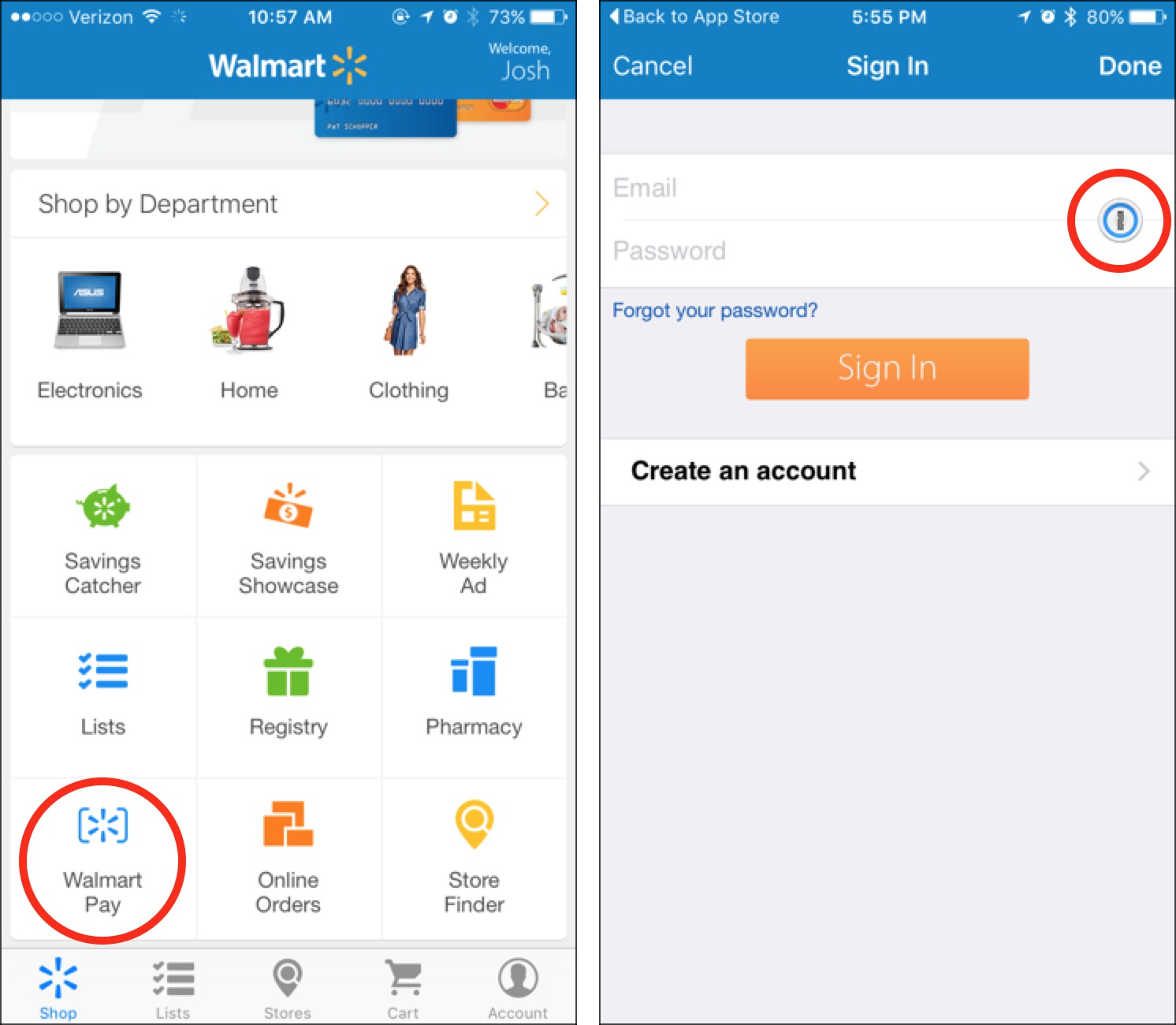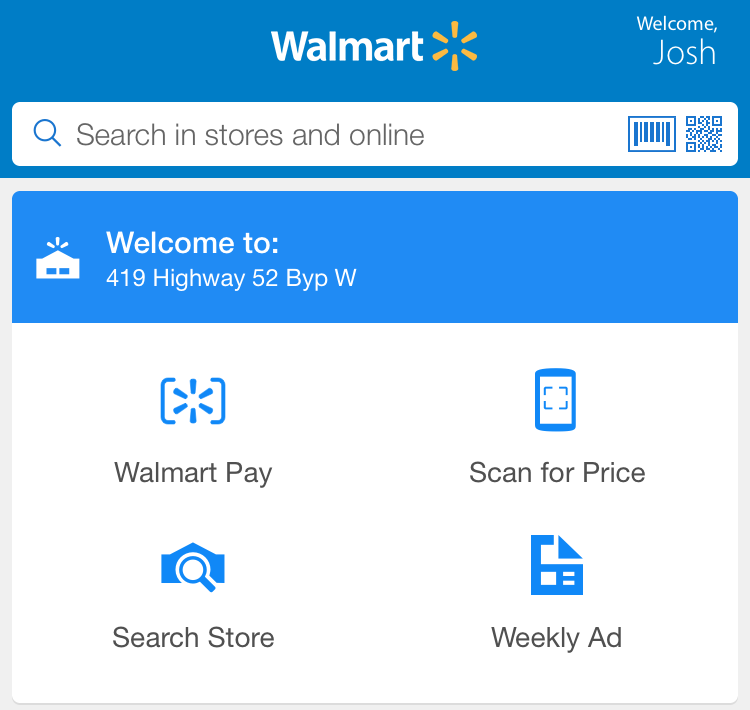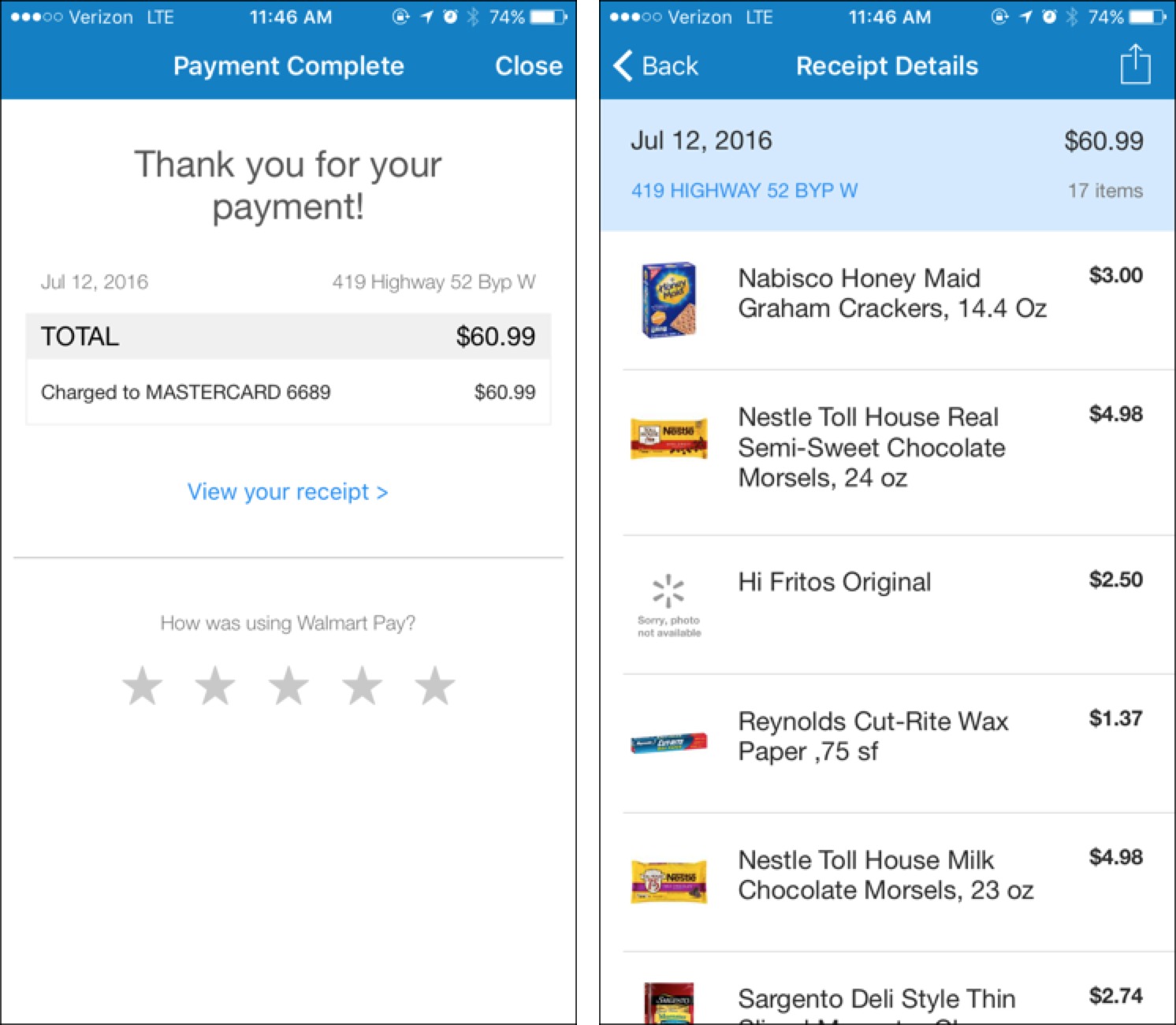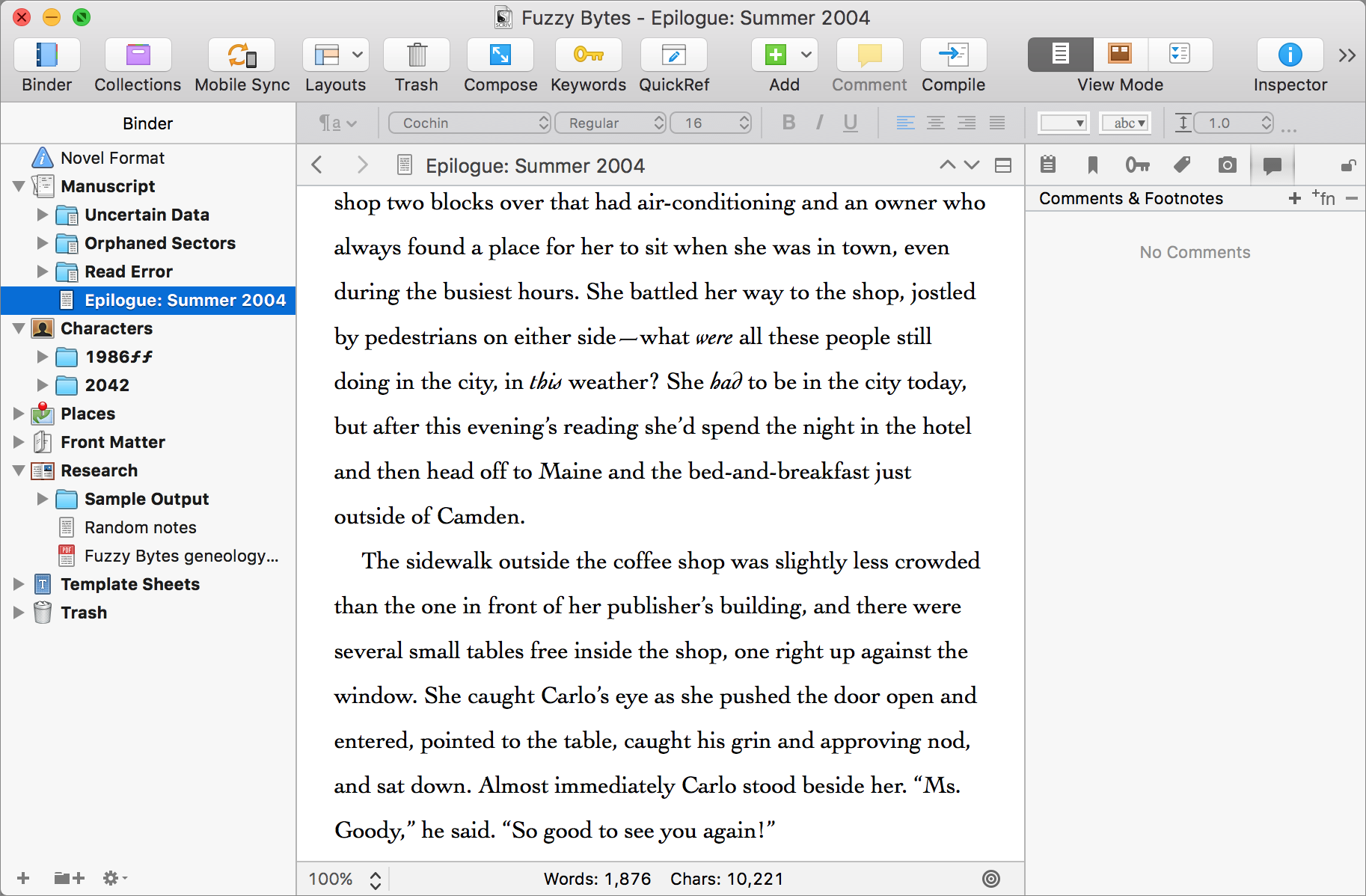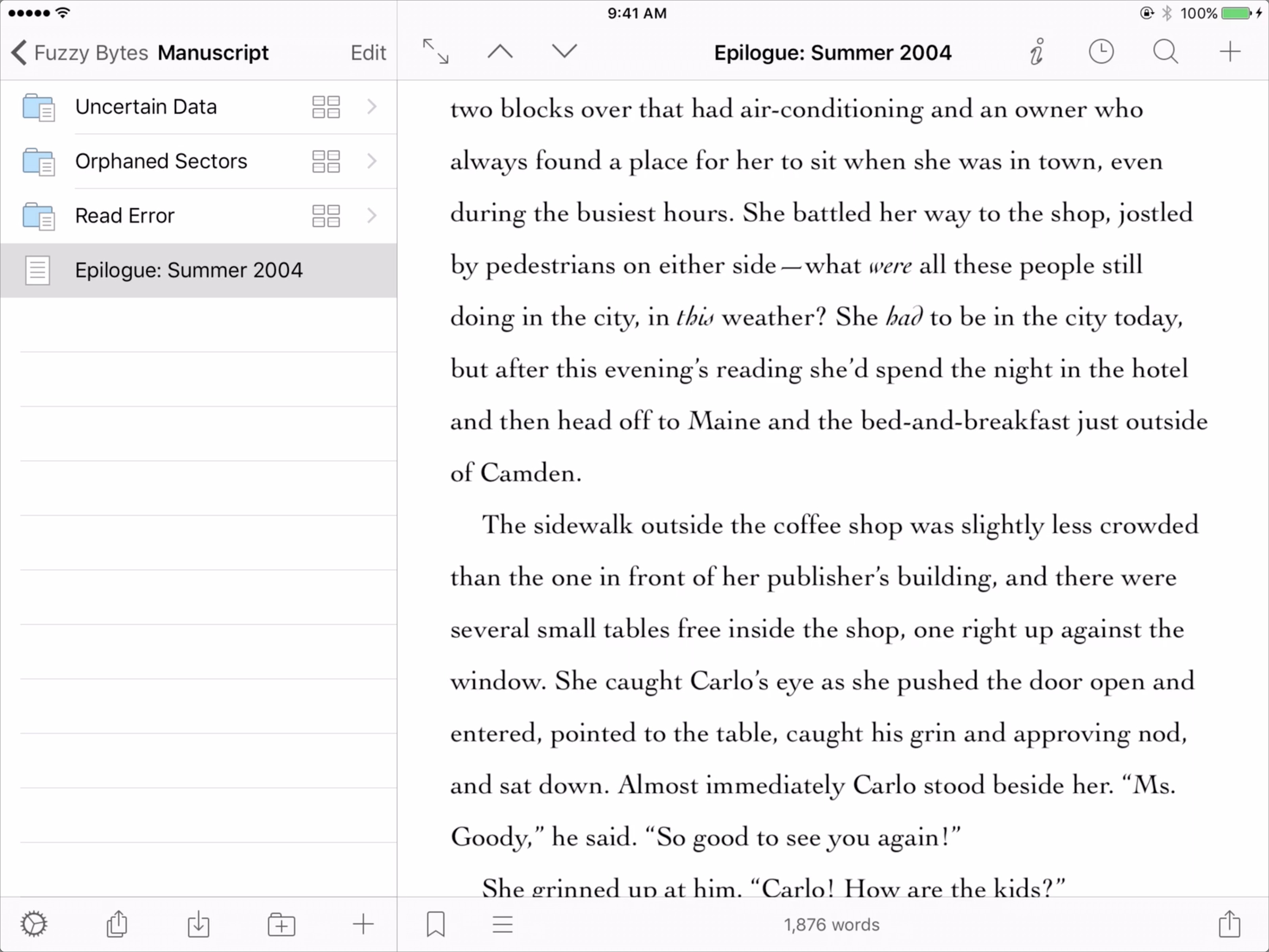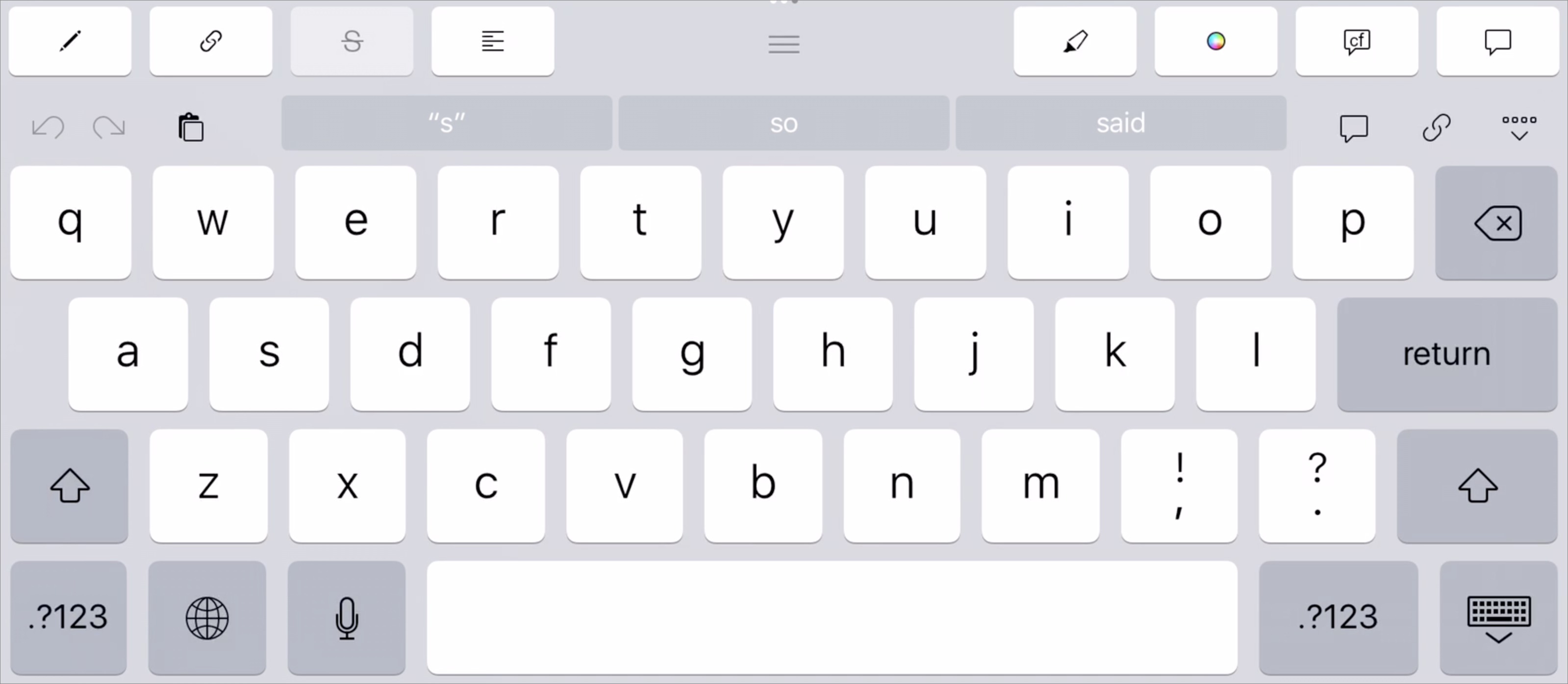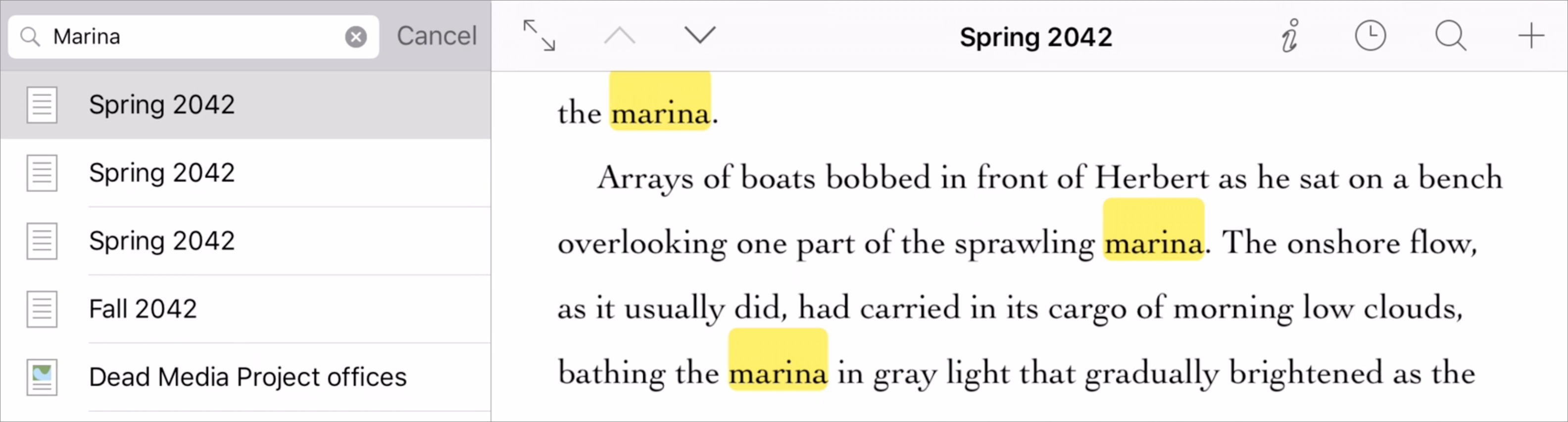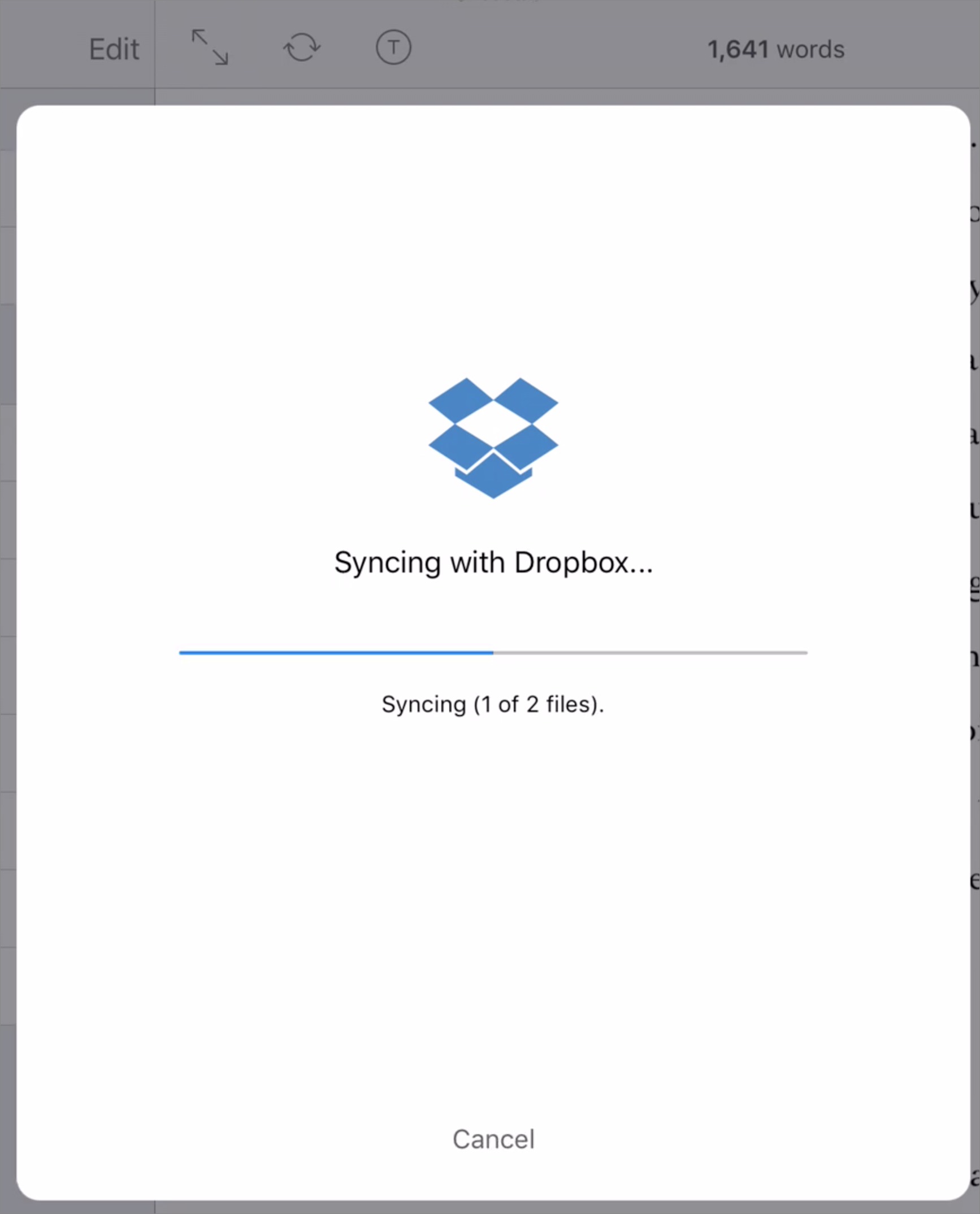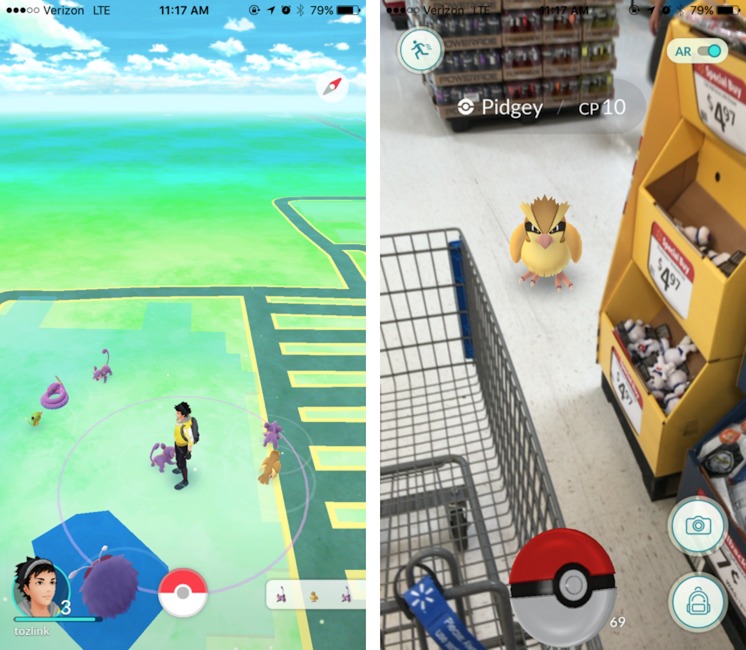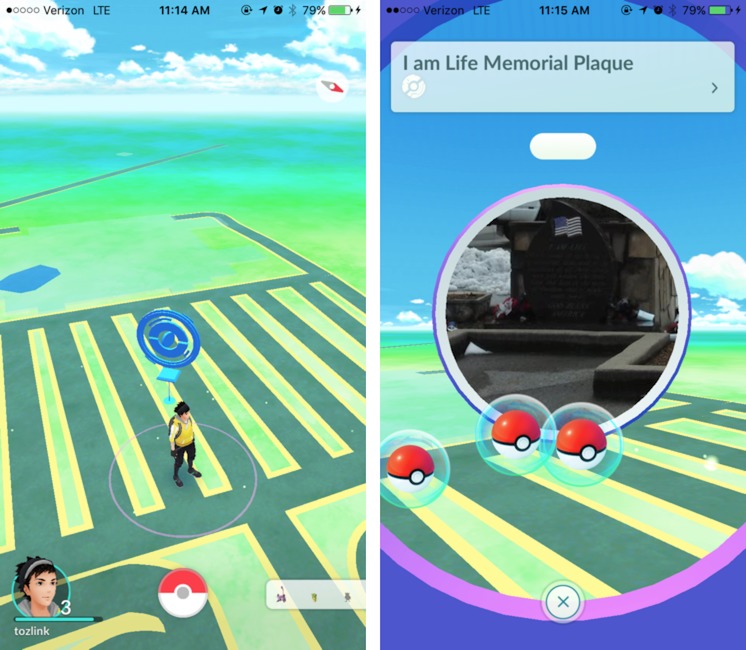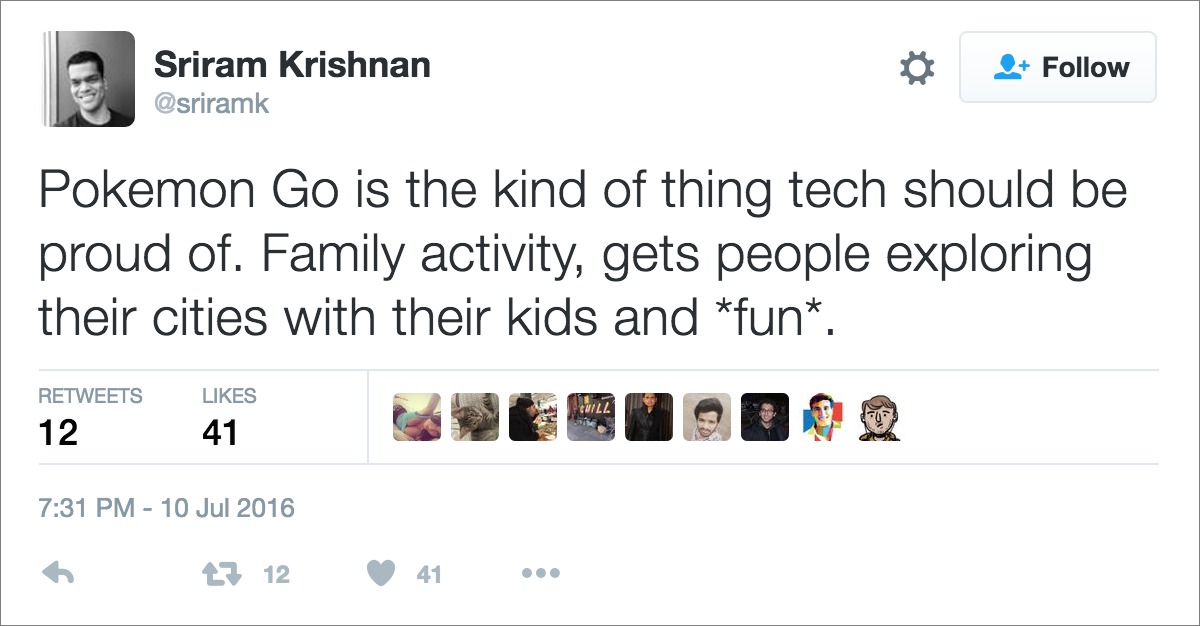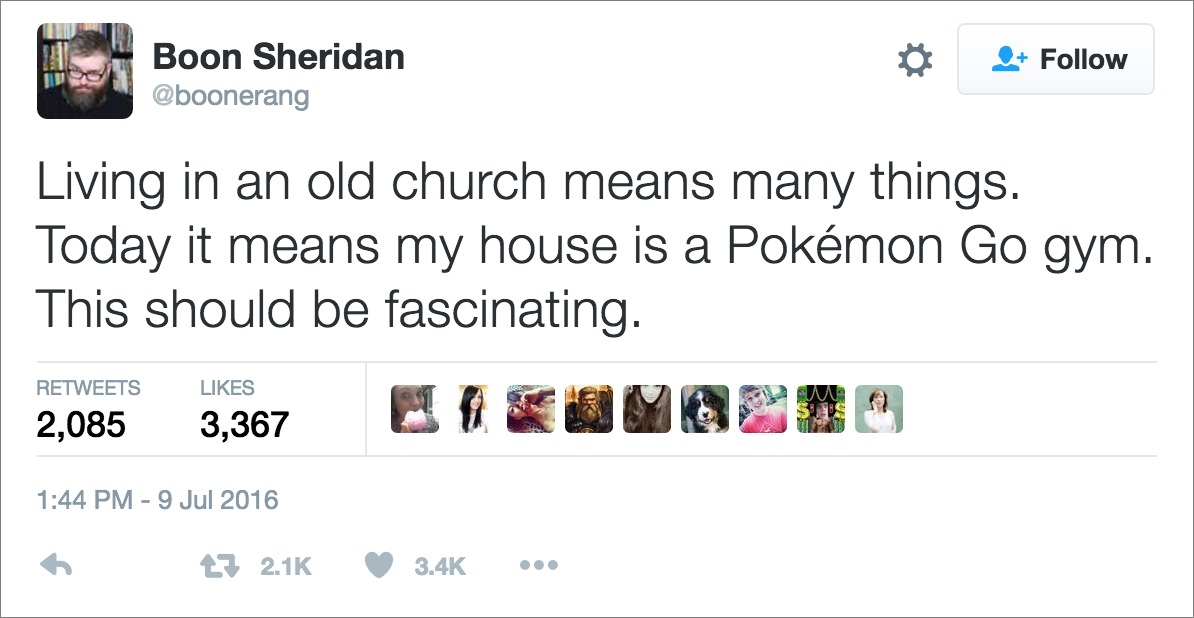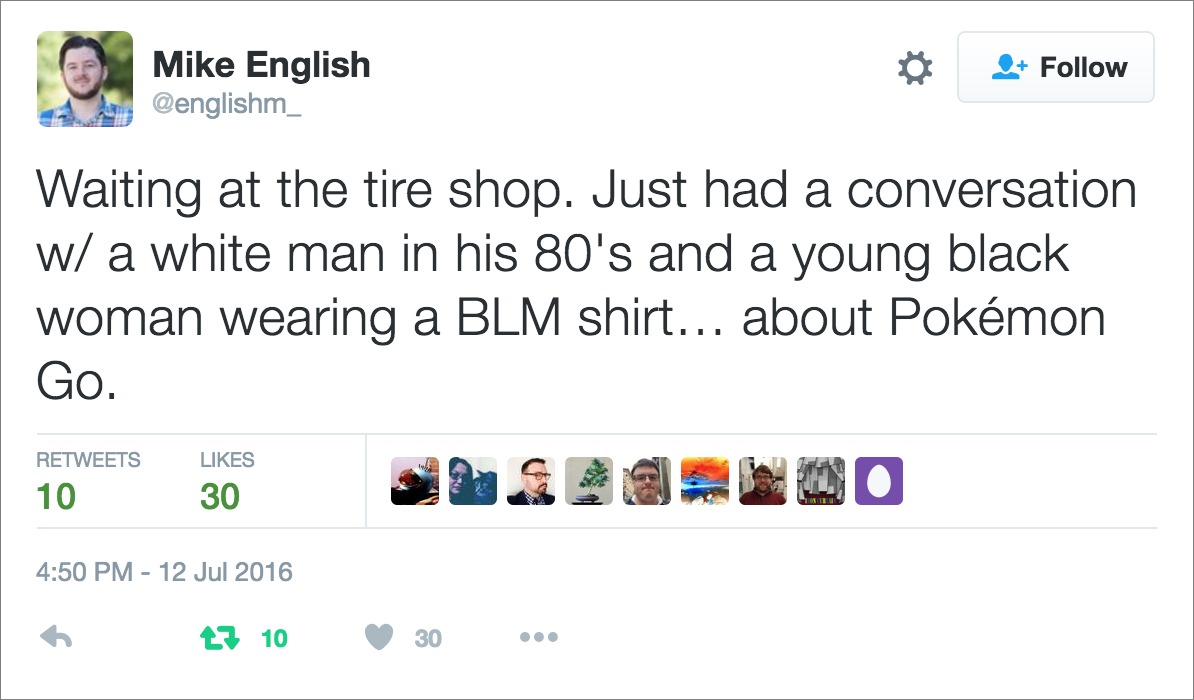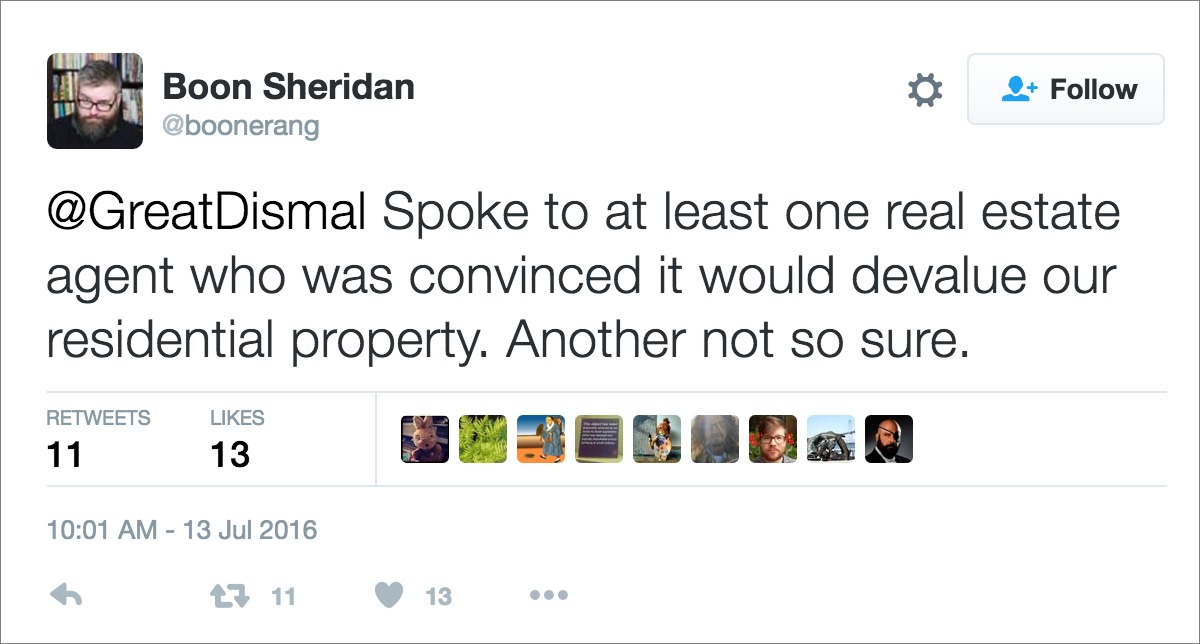TidBITS#1329/18-Jul-2016
Apple has updated all of its operating systems with security updates and a few bug fixes, but no new features — we recommend holding off for a bit until early adopters have determined if there are likely to be any problems. Josh Centers took Walmart Pay for a spin and reports that it’s not as bad as you might think. While he was at Walmart, he also captured a Pidgey — if that’s confusing, never fear, since it was all part of his efforts to explain the Pokémon Go phenomenon that’s sweeping the world. Finally, Michael Cohen offers a first look at Scrivener for iOS — does the highly anticipated writing app live up to the hype? Notable software releases this week include iTunes 12.4.2, Microsoft Office 2016 15.24 and Office 2011 14.6.6, Airfoil 5.1.1, ClamXav 2.9, and LaunchBar 6.7.1.
Apple Releases OS X 10.11.6, iOS 9.3.3, tvOS 9.2.2, and watchOS 2.2.2
Time to update ‘em all! Apple has updated all of its operating systems with security improvements and mostly unspecified bug fixes, but no new features.
As always, we recommend waiting a week or so before installing these updates, and then checking to see if early adopters are complaining about any problems. The updates are:
- OS X 10.11.6 (716 MB): The OS X 10.11.6 update fixes a bug that prevented settings from being saved in accounts with parental controls enabled and another that prevented some network devices from accessing SMB share points. Mac admins and enterprise users will also appreciate faster startup times when connecting to a NetBoot server and faster Active Directory authentication, plus a fix for a bug that prevented startup from a NetBoot image created with an OS X 10.11.4 or OS X 10.11.5 installer.
In addition, the update includes 36 security fixes. Currently, you can get the OS X 10.11.6 update only via Software Update, though we expect standalone downloads to appear soon on Apple’s Support Downloads page.
-
iOS 9.3.3 (55.1 MB on iPhone 6): The iOS 9.3.3 update mentions no bug fixes in its minimal release notes, but a separate security post lists 26 security fixes. You can obtain the iOS 9.3.3 update via Settings > General > Software Update or through iTunes.
-
tvOS 9.2.2 (Download size unknown): The tvOS 9.2.2 update includes 18 security fixes, and you can get it by going to Settings > System > Software Updates > Update Software.
-
watchOS 2.2.2 (114 MB): Finally, Apple has updated watchOS to 2.2.2, which gains 12 security fixes. The update can be found in the Watch app on your iPhone, in My Watch > General > Software Update. To update, the Apple Watch needs to be in range of your iPhone, connected to its charger, and charged to at least 50 percent. The entire process could take 30–45 minutes all told, so make sure you have time.
Walmart Pay Is Better Than You Might Expect
The Walmart-led MCX consortium and its Apple Pay competitor CurrentC may be dead in the water (see “CurrentC Out of Juice,” 17 May 2016), but the retail behemoth hasn’t abandoned the dream of running its own mobile payment system. Walmart Pay, in beta since December 2015, is now available throughout all 4600+ stores in the United States via the free Walmart app for the iPhone.
Unlike Apple Pay, which uses wireless NFC technology, Walmart Pay takes its cue from the CurrentC playbook, using QR codes that you scan at checkout with the iPhone’s camera. Surprisingly, this isn’t as clumsy as it sounds, and unlike CurrentC, which insisted on linking directly to your checking account, Walmart Pay connects with a credit card, debit card, or Walmart gift card.
Before I explain how to set up Walmart Pay, you might wonder why you’d want to use it. Here are a few reasons:
- The Walmart app stores your receipts when you use Walmart Pay, which saves on paper and helps with record keeping.
- It serves as a backup payment method in case you forget your wallet.
-
The slow scanning of chip-based credit cards gets on your nerves. Walmart Pay isn’t any faster overall, but you don’t have to wait to retrieve your card from the terminal.
Setting Up Walmart Pay — Setting up Walmart Pay is straightforward, but you’ll want to do so before heading to the store.
Open the Walmart app, and tap the Walmart Pay square in the Shop tab. On the next screen, tap Set Up Walmart Pay. Then you’ll either need to log in to your Walmart.com account or create one. Here’s an impressive detail: the app integrates with 1Password, so 1Password users can tap an icon to autofill the Walmart login credentials.
Next, you’ll need to add a payment method. If you already have a payment method linked to Walmart.com, you can select it and tap Use This Card & Continue. Otherwise, you’ll need to enter your information from a credit or debit card. After that, you also have the option of adding a Walmart gift card. Agree to the terms and conditions, re-enter your Walmart password, and then set up a PIN for Walmart Pay. After adding a PIN, you’re prompted to use Touch ID with Walmart Pay, which makes things a bit smoother.
Using Walmart Pay — Unlike Apple Pay or Apple’s Wallet app, Walmart Pay doesn’t notify you when you enter a Walmart store, so you’ll have to open the app manually. The app is location sensitive, though, so it will recognize the store, and at the top of the Shop tab, offer options for Walmart Pay, price checking, store search, and the weekly ad.
When you’re ready to check out, open the Walmart app and tap Walmart Pay. If your store is like mine, you’ll have more than enough time to do this while standing in line.
The actual Walmart Pay interface is a simple viewfinder. When you get to the register, the point-of-sale terminal displays a QR code. Center the QR code in the app’s viewfinder to link the two together and process your payment.
In theory, you can do this as soon as the clerk starts scanning your stuff. However, the QR code disappeared for a minute, and I had to press some buttons to get it back. Once I scanned the code, the process was pretty much seamless, if not quick. The transaction itself probably took at least as long as using a chip-based credit card, but it was a hands-off process.
Unlike Apple Pay, which seems to confuse every clerk I try it on, my Walmart Pay experience was relatively uneventful, though the cashier was baffled that a receipt didn’t print out. Instead, it’s sent to the Walmart app. Oddly, while you don’t receive a notification upon entering a store, you do receive one for your receipt.
Of course, like any of the mobile payment systems on the market, there are snags. Frequent TidBITS contributor Julio Ojeda-Zapata reported several problems in his tests, including failed transactions, delayed transactions, and repeat charges for the same item.
Unfortunately, the problem with Walmart Pay is much the same as Apple Pay: it’s more trouble than just using cash or a card for not much benefit. Factor in the potential embarrassment of the system not working, and you’re left with something that isn’t much more than a novelty.
However, if you shop at Walmart regularly, it’s probably a good idea to set up Walmart Pay, just in case you leave your wallet in the car.
First Look at Scrivener for iOS
Last November, facing a lull in my work queue, I decided to take advantage of National Novel Writing Month (aka NaNoWriMo), a project in which participants attempt to write at least 50,000 words of a novel or non-fiction book. I had an idea for a novel that had been kicking around in my head for years, and this seemed a perfect opportunity to get it into manuscript form.
Although I had various word processors available to me, I decided to use Literature & Latte’s Scrivener, a Mac (and Windows) app tailored to the needs of creative writers. I had never actually used Scrivener for its intended purpose, even though I knew it quite well, having edited Kirk McElhearn’s “Take Control of Scrivener 2,” so this was a perfect opportunity for me to put theory into practice. I was glad I did: the app’s many features aimed at meeting the needs and working styles of creative writers served me well, enabling me to turn out the nearly 1700 words a day I needed to meet my NaNoWriMo
goals. By the end of November I had exceeded 50,000 words, and by the first week in February I had produced a completed first draft.
The only drawback to using Scrivener was that it chained me to my desktop when I wanted to work on the book. If I had any late-night inspirations, for example, I’d write them in Notes on my iPad and then, during the next day’s writing session, copy to the book project on my Mac. It would have been wonderful to be able to open my book project on my iPad instead, but there was no iOS version of Scrivener.
That is no longer true: Scrivener for iOS is, as I write this, just a few days from release, and I have been testing a beta version for the past week.
What is Scrivener? — Although it resembles a general purpose word processor, Scrivener isn’t one. That is, it’s not designed to produce perfectly formatted copy, but, instead, to support the writing and revising of long texts. Keith Blount, the app’s creator, calls it “a first draft tool, a kind of writer’s shed for those of us who don’t have a spare shed.”
Scrivener enables you to compose your works in chunks, arrange those chunks in whatever order you like, attach comments and synopses to those chunks, view those chunks as an outline or as stacks of re-arrangeable note cards. It also helps you collect all sorts of supporting materials for a writing project: character sketches, place descriptions, and research notes, including pictures, Web pages, PDFs, and more.
After you draft the book, Scrivener can compile some or all of the chunks into a complete manuscript in Word format, PDF, EPUB, Mobipocket, HTML, or Markdown, ready to be submitted for publication or posted online. It also provides word-count goals, extensive search capabilities, ways to attach labels and status flags (such as “to-do” and “First Draft”) to chunks of text, and a whole lot more.
Because writers can have very different working styles, Scrivener has a huge number of features and, at first glance, its interface can look cluttered, if not daunting. Fortunately, most of the interface can be hidden, and you can easily ignore all the features that you don’t need. For my NaNoWriMo project, I probably ignored at least two-thirds of the features Scrivener offers.
What’s Scrivener Like on iOS? — Although Scrivener for iOS doesn’t include all the features of its desktop siblings, it includes nearly everything I needed when writing my novel. Those features, however, are presented in somewhat different ways, making use of iOS interface conventions.
For example, the Binder, the column on the left of the desktop Scrivener window that shows all of the elements of your project at once, is layered in Scrivener for iOS. Instead of a long list of items with disclosure triangles that you can open and close to reveal more or less of each element, the Binder in Scrivener for iOS shows the contents of an element only when you tap it: to move back up the hierarchy, you tap the Back button at the top. Lest that seem clumsy and time-consuming, Scrivener provides a Recent menu
above its editing pane so you can jump quickly to any recently viewed element.
Similarly, Literature & Latte replaced the multi-colored toolbar icons filling the top of the desktop Scrivener window with simple iOS-style icons, and the interface shows only those that are relevant for any given situation.
Like any other word processor, the keyboard is king when using Scrivener. Sadly, the standard iOS keyboard lacks some keys that writers commonly use. Happily, Scrivener augments the standard keyboard, both with additional keys on the QuickType bar above the keyboard for adding things like comments, images, and links to your text, and with a scrollable extended keyboard row above that with keys and controls for quickly inserting smart quotes, highlights, footnotes, and special characters. You can also use this row for formatting commands like bold, underline, strikethrough, indenting, and more; for navigating the text by word or character; and for jumping to the end or beginning of the current text in the editor.
You can even customize this extended keyboard row: press and hold any key on it to change its function. Each row’s pane has 8 keys, giving you 24 different keys you can change to suit your writing needs. Even if you happen to use a Bluetooth keyboard or Smart Keyboard instead of the onscreen keyboard, the extended keyboard row remains available. Or not: like most of the Scrivener for iOS interface, you can hide it for more room to write. If that’s not enough, you can also dictate text with Siri.
Those who work on large projects will appreciate the iOS version of Scrivener’s search capabilities. The search button above the editing pane searches just the chunk on which you are working, but pull down in the Binder and you get another search field with which you can search your entire project. A search from this field provides a list of those chunks that contain the search term. Tap the name of a chunk and it appears in the editing pane with each occurrence of the search term highlighted.
Scrivener for iOS also provides the word-count target feature that many writers need to stay on goal: tap the word count at the bottom of the editor and you can see your current session’s word count target pane. Tap the target to set a new goal for the project or tap the session count to set a new target for the session.
Compiling and Syncing — The iOS version of Scrivener would be a mere curiosity if it were not possible to export your manuscript or to share it with Scrivener on your desktop computer. Thankfully, you can do both.
On the desktop, you get your text out of Scrivener by compiling it into an output format. The desktop app provides a flexible, if often confusing, interface for doing that. For example, I frequently compiled my NaNoWriMo project into an EPUB so I could review my latest work in iBooks on my iPad after I had finished my work for the day.
Scrivener also offers compilation capabilities in iOS, although they are much more limited: you can output only to Word, PDF, RTF, and plain text in the 1.0 release. However, because there are fewer options, the compilation process is easy to grasp.
Compilation is also less necessary because Scrivener on my iPad syncs with Scrivener on my Mac, so I can just open the synced project itself on my iPad to review it. Scrivener uses Dropbox to sync projects between devices. As long as you store your project in Dropbox, it syncs to Dropbox automatically every time you close your project. Nor do you have to close to sync: a sync icon appears above the editor pane whenever you are editing something — tap it and your project syncs. Scrivener also updates itself whenever you open a Dropbox-stored project.
Syncing may not be entirely automatic in Scrivener for iOS 1.0, but it is sufficient for me. I have encountered only one instance when the iOS app and Dropbox were not synced, and, when that happened, Scrivener added the conflicted documents to a Conflicts folder in the Binder so I could see what was up.
Final Thoughts — Scrivener for iOS is the app I wish I had when I wrote my NaNoWriMo novel. Don’t get me wrong: I would probably have used the Mac version most of the time anyway — it’s lovely to have the luxury of a real keyboard and a huge screen. However, I would have used the iOS app a lot as well, both for reviewing my day’s work and for doing a little late-night editing and composition.
I can tell you this for sure: when my beta copy expires at the end of the month, I’ll be (virtually) standing at the door of the App Store with $19.99 in hand, shouting “Shut up and take my money!”
What the Heck Is Pokémon Go?
Strange things are afoot. Town squares are busy again. Kids are gathering at libraries in the middle of the night. You might wake up to find a crowd of people outside your house. Someone might even knock on your door, asking to come inside to catch a monster. What is going on?
Pokémon Go, available for the iPhone and Android, is the smash hit of the summer, and it’s already the biggest mobile game in U.S. history. Since its launch on 6 July 2016, it already has more daily users than dating app Tinder, more daily users than Twitter, and more engagement than Facebook. The Pokémon franchise
has been going strong for 20 years now, having begun on Nintendo’s Game Boy portable console. In the primary Pokémon games (there have been spin-offs in various genres), your character travels the land, collecting “pocket monsters,” called pokémon, and uses them to battle other pokémon trainers. With Pokémon Go, the series enters the realm of augmented reality, or AR for short.
In contrast with virtual reality, which uses devices like head-mounted displays to isolate you from the real world, augmented reality blends the real and virtual worlds (for more on VR, see “On the iPhone, Virtual Reality Is Unofficially Real,” 17 June 2016). Instead of situating gameplay in a fantasy world, Pokémon Go bases its landscape on Google Maps, and instead of controlling your character with a d-pad or joystick, you move around in the physical world to play, which explains some of the strange behavior I mentioned above.
How Pokémon Go Works — One thing that makes the game so popular is that as you play more, you can become engaged with some rather deep game mechanics and strategies. Several guides to the game have already been created, so I’ll explain just some of the basic vocabulary and gameplay here — enough to get you going or understand what others are talking about.
The objective of the game, such as it is, is to use pokéballs to collect all the pokémon you can — 150 in total — make them more powerful, and use them to fight other pokémon trainers. But how you play is up to you. Many people treat Pokémon Go sort of like birdwatching, with a focus on collecting pokémon, whereas for others the game revolves around battles and gaining control of gyms, which I’ll explain shortly. Like most online games of this type, there is no way to “complete” Pokémon Go; you play the game until you’re tired of it.
To play, you must either link the app to a Pokemon.com or Google account. However, the Pokemon.com servers have been overwhelmed, so most players have been forced to use Google. This caused some early controversy, as Google reported that Pokémon Go had full account permissions, which made users think that the game’s developer, Niantic, could access players’ Gmail accounts, calendars, contacts, and anything else linked to Google. Enterprising security expert Dan Guido performed a deep analysis of what the game was able to access and discovered that the security concerns were overblown (Engadget has a full write-up of the drama for those
interested). In short, Niantic could read “biographical information” like your email address and phone number, but Google confirmed that they couldn’t access more private data, like your email messages.
Although the permissions drama was overblown, Niantic responded quickly with the 1.0.1 update, released on 12 July 2016, which fixed the problem entirely, instead requesting just appropriate permissions. If you already had Pokémon Go installed, 9to5Mac explains how to ensure that the app’s Google permissions are downgraded.
After you create a character, you’re dropped into a brief tutorial and instructed to catch your first pokémon: Bulbasaur, Charmander, or Squirtle. (Yes, they all have names like this.) If you’re persistent, there’s a method to start out with Pikachu, the most recognizable pokémon. However, it doesn’t matter who you start with, as they’re all roughly equivalent and you can catch every one as you play. After all, Pokémon’s catchphrase is “Gotta catch ’em all!”
Once you’re set up, the game displays your character on a map, which is a gussied-up version of the Google Maps data for your location (Pokémon Go works in North America, Australia, New Zealand, much of Europe, and a few other places). As you move in the real world, your character moves on the map. Keep an eye on, or at least periodically check, your iPhone’s screen to see what appears. (Don’t do this while driving or biking!)
The main thing you’re looking for is pokémon to catch. In the screenshot below, I’m playing the game in Walmart. At the left, I’m watching the circle around my character, because it indicates what I can interact with, three pokémon in this case. When I tapped the tan Pidgey to try to capture it, the screen at the right came up, showing the Pidgey facing me.
By default, Pokémon Go uses your iPhone’s camera to show your actual surroundings with the pokémon superimposed on them. However, you can turn off this “AR mode” with a switch in the upper right, which makes capture easier. To catch a pokémon, you swipe on the screen to fling “poké balls,” which act as traps, at the pokémon and try to hit it. Some pokémon are hard to hit, and some may escape even after you capture them in a poké ball, forcing you to catch them again. Once you catch one, it goes into your
collection, which is accessible via a menu.
You have a limited number of poké balls, but you can get more at “pokéstops,” which correspond to Google Maps places of interest, like churches, parks, and landmarks. Go to a pokéstop, spin the wheel (the blue circle at left below), and then tap the poké balls to collect them (I got three poké balls in the screen at right below). You can also acquire other items at pokéstops, like eggs that hatch random pokémon.
Another way to stock up on poké balls is by leveling up, which you do naturally as you play the game. Every time you catch a pokémon or visit a pokéstop, you gain experience that goes toward your next character level. As you gain levels, you see different pokémon, which are more challenging to catch, and you gain more gameplay opportunities. At level 5, you’re prompted to join one of three teams — Team Instinct, Team Mystic, or Team Valor — and gain the opportunity to compete against others in gyms.
Pokémon Go’s endgame, to the extent it has one, revolves around these “gyms,” which, like pokéstops, are found around landmarks (mine is in our town’s square). In gyms, you pit your pokémon against other players. Defeat enough rival pokémon and you gain control of the gym for yourself and your team. Gyms are also the only place, apart from in-app purchases, to obtain “pokécoins,” the game’s currency.
Finally, you can use in-game items to power up or advance your pokémon. You can make weak pokémon evolve into more powerful forms. For example, Pidgeys are weak but extremely common, but you can turn them in to get Pidgey Candy (each pokémon type has a specific candy used for power ups), which you can then use to convert a meek Pidgey into the more powerful Pidgeotto. More candy enables you to make a more powerful Pidgeotto or evolve a Pidgeotto into a Pidgeot, the highest form of Pidgey. If you’re confused, the simple lesson is to catch any pokémon you see because they all have some value. For example, the nominally useless Magikarp (which is basically a very stupid goldfish) can evolve into the mighty Gyarados (a powerful water
dragon).
Now that you have the gist of the game, I can explain some of the strange behavior you may have witnessed recently.
Unexpected Consequences of AR — Developer Niantic is no stranger to the augmented reality genre. While Niantic was owned by Google before its 2015 spinoff, the company produced an AR game, called Ingress, that was a precursor to Pokémon Go. But while Ingress was a success, it has nothing on the tens of millions now playing Pokémon Go. With that kind of scale, we’re seeing some interesting implications for AR, both good and bad.
On the plus side, it’s making people leave their homes and go out in public. Kids and adults alike are getting out, taking walks around town (hatching eggs requires movement), hanging out in town squares, going to libraries, meeting new friends, and discovering new real-life places, all thanks to the allure of catching pokémon.
Like anything, people can take it too far. Two of my wife’s friends went on spontaneous road trips to hunt pokémon: one to Cincinnati and another to Georgia, both driving out of Tennessee! Niantic probably didn’t anticipate such expensive and ecologically damaging behavior.
Other problems could have been anticipated, if not avoided. Boon Sheridan lives in a converted church, but because it’s still listed as a point of interest in Google Maps, it was designated as a pokémon gym. He now regularly has a crowd of players outside his house.
But things get even weirder. There’s reportedly a gym inside the Pentagon, and the Radford Army Ammunition Plant apparently contains some desirable pokémon, leading to an increase in trespassing incidents as players try to get close enough to catch
them. Pokémon Go players have had to be discouraged from playing the game at the 9/11 Memorial, Arlington National Cemetery, and the United States Holocaust Museum. Yikes!
The news surrounding Pokémon Go is a mix of the good, the bad, and the weird. Two marines playing the game helped catch a murder suspect in Fullerton, California. A teenager playing the game in Wyoming discovered a dead body in a river. Pokémon Go can be a boon for small businesses, who are using it to attract customers. On the downside, robbers are using the game to lure victims. It’s helping to bridge racial divisions, but also reminding others how real they still are.
On the more mundane front, there are entirely valid concerns about people playing Pokémon Go while driving, which the gameplay sort of encourages. I think it’s more fun to play with a designated driver, which is often my role, but I’ll admit to making more than one fast U-turn to help my wife catch a pokémon that we passed.
At this point, Pokémon Go is more than a game, it’s a cultural phenomenon that raises numerous questions about the modern world in which we all live. In the meantime, Boon Sheridan is just trying to figure out what it means for his property values.
Is This AR’s Big Moment? — AR isn’t new, but this is the genre’s first big hit. Does Pokémon Go mean that AR has gone mainstream? There are arguments on both sides.
Let’s be realistic: Pokémon Go is such a success in large part due to the popularity of the 20-year-old Pokémon franchise. The aforementioned Ingress was similar, but no one would call it a cultural phenomenon.
However, it would also be disingenuous to ascribe Pokémon Go’s success merely to the popularity of the franchise. The Pokémon Company, the consortium that owns it, could have slapped out a truly dreadful mobile game, and, while it might have been commercially successful, it wouldn’t have been the smash hit that Pokémon Go is.
Pokémon Go’s success has come from the convergence of multiple factors. The gameplay of the video game series, in which you travel the world hunting pokémon, is a perfect match for AR. The game’s use of GPS and cameras couldn’t have been developed before the widespread usage of smartphones. It also helps that Niantic has experience building this exact kind of game and that it was released in the dog days of summer, when kids are out of school and need something to do. And, frankly, it hasn’t hurt that the mainstream news media are desperate for some light human interest stories rather than those about divisive politics or mass murders.
Could another AR game match Pokémon Go’s success? Maybe not, but it’s still great news for AR’s proponents, because they will never have to explain what “augmented reality” is again. When the next great AR game is released, the developers can say, “Like Pokémon Go, but with…”
Of course, Pokémon Go could just be a flash in the pan. The public may tire of how Pokémon Go impinges on the real world, encouraging erratic driving and hordes of kids roaming the streets at night. Worse, a tragedy caused by a distracted Pokémon player in the wrong place at the wrong time could cause a backlash. Even if no one actually dies playing the game, a steady stream of odd behaviors and media overexposure could sour the public on the concept. Also, it’ll be interesting to see how eager people will be to hunt pokémon in the dead of winter.
In the meantime, if you’re sick of hearing about the whole thing, the Pokemon NO! extension for Google Chrome aims to filter all references to the game from your Web browsing experience.
For most of us, though, Pokémon Go is just another example of how weird the future is.
TidBITS Watchlist: Notable Software Updates for 18 July 2016
iTunes 12.4.2 — Apple has released iTunes 12.4.2 to address a playback issue with short Apple Music songs in the Up Next queue. That’s all, folks! (Free, 233 MB via direct download or Software Update, release notes, 10.8.5+)
Read/post comments about iTunes 12.4.2.
Microsoft Office 2016 15.24 and Office 2011 14.6.6 — Microsoft has issued version 15.24 of its Office 2016 application suite, which resolves vulnerabilities that could allow remote code execution and provides a handful of fixes and improvements to the individual apps. Word now makes date pickers, drop-down lists, and other content controls interactive, while Outlook improves performance when opening meeting events with over 1000 recipients and ensures attachments show up for email messages in iOS. Office 365 subscribers can also now see a list of recently shared documents, spreadsheets, and
presentations.
On the security front, both Office 2016 and Office 2011, which Microsoft has updated to version 14.6.6, resolve yet another memory corruption vulnerability (this time in Excel), which could allow remote attackers to execute arbitrary code via a maliciously crafted spreadsheet. ($149.99 for one-time purchase, free update through Microsoft AutoUpdate, release notes, 10.10+)
Read/post comments about Microsoft Office 2016 15.24 and Office 2011 14.6.6.
Airfoil 5.1.1 — Updating the Instant On component
Rogue Amoeba has released Airfoil 5.1 with preliminary support for macOS 10.12 Sierra thanks to the updated Instant On component (version 8.3), which Rogue Amoeba also added to the recent update of Audio Hijack (see “Audio Hijack 3.3.1,” 11 July 2016). The wireless audio broadcasting app also ensures the Advanced Speaker Options window reloads correctly, enables you to overwrite a custom EQ preset if you choose the same name, and makes sure that the companion Airfoil Satellite iOS app detects when iTunes changes its AirPlay selector. ($29 new
with a 20 percent discount for TidBITS members, $15 upgrade, 13.8 MB, release notes, 10.9+)
Read/post comments about Airfoil 5.1.1.
ClamXav 2.9 — Canimaan Software has issued ClamXav 2.9 with new features and improvements to the virus scanner. The update significantly improves on ClamXav’s capability to remove installed system infections and provides a new engine install/uninstall mechanism that retains any user-defined local/private mirrors and proxy settings. The release also improves disk image scanning, adds a color-coded infection list that helps identify the severity of an infection, enables you to cancel a definitions update in progress, fixes a bug that prevented the Dock icon progress bar from displaying correctly, and improves ClamXav Sentry when
running under multiple users. Because of the numerous changes to ClamXav 2.9, the trial period has been reset, enabling those with expired trial versions to install it again and use ClamXav for 30 days. ($29.95 new, free update, 18.1 MB, release notes, 10.6.8+)
Read/post comments about ClamXav 2.9.
LaunchBar 6.7.1 — Objective Development has released LaunchBar 6.7.1 with improved character icons for custom actions, enabling you to specify the font in which LaunchBar renders the character. The keyboard-based launcher also fixes a number of bugs, including a crash that occurred when an action returned a result item that had a path and icon set, an issue on OS X 10.9 Mavericks that prevented users from opening the Options pane of some indexing rules, and another crash associated with editing the Skip Subfolders or Exclude Items options of a folder indexing rule. ($29 new with a 20 percent discount for TidBITS members, free update, 14.1 MB, release notes, 10.9+)
Read/post comments about LaunchBar 6.7.1.
ExtraBITS for 18 July 2016
In ExtraBITS this week, Apple is clearing up the relationship between Apple Music and iTunes Match, Eddy Cue opens up to the Hollywood Reporter about the TV business, and Apple is casting developers for its upcoming reality show.
Apple Simplifies Relationship between Apple Music and iTunes Match — At Macworld, Kirk McElhearn describes changes coming to Apple Music that make deciding between it and iTunes Match much easier. Apple Music will now match tracks using acoustic fingerprinting instead of track metadata (as iTunes Match already does), and it will no longer apply DRM to matched tracks you download to other devices. Kirk explains the differences in detail with recommendations for those who have subscribed to both services.
Eddy Cue Discusses Apple’s TV Business — In an interview with the Hollywood Reporter, Eddy Cue, Apple’s Senior Vice President of Internet Software and Services, opened up about Apple’s interest in the TV business. Cue said that the Apple TV is “a lot better than a cable box,” but when asked if Apple is planning a streaming service, he responded, “Whether we’re providing it or somebody else is, it really doesn’t matter to us.” However, Cue did say that he’s not a fan of so-called “skinny bundles” — smaller, low-cost programming packages — offered by services
like SlingTV because he feels that viewers are more frustrated by a lack of features than the price. In particular, he criticized the idea of having to dig through channel guides and program recordings manually. Overall, it sounds like Apple has a vision for the future of TV but doesn’t know exactly how to get there yet.
Apple Casting Its Own Reality Show — Apple has issued an open casting call for “Planet of the Apps,” the company’s upcoming reality series about app developers. Applications are being accepted from developers through 26 August 2016; applicants must have an iOS, macOS, tvOS, or watchOS app in a functional state by 21 October 2016, with filming to take place in Los Angeles from late 2016 through early 2017. The producers are promising “hands-on guidance from some of the most influential experts in the tech community, featured placement on the App Store, and funding from top-tier VCs.” We don’t yet know the format
of the show, which raises important questions. Will we see lots of geeks talking into their iPhone FaceTime cameras while “working” at Starbucks? Will there be judges making catty remarks about coding styles? Will the snarky QA engineer get voted off the team? Stay tuned…