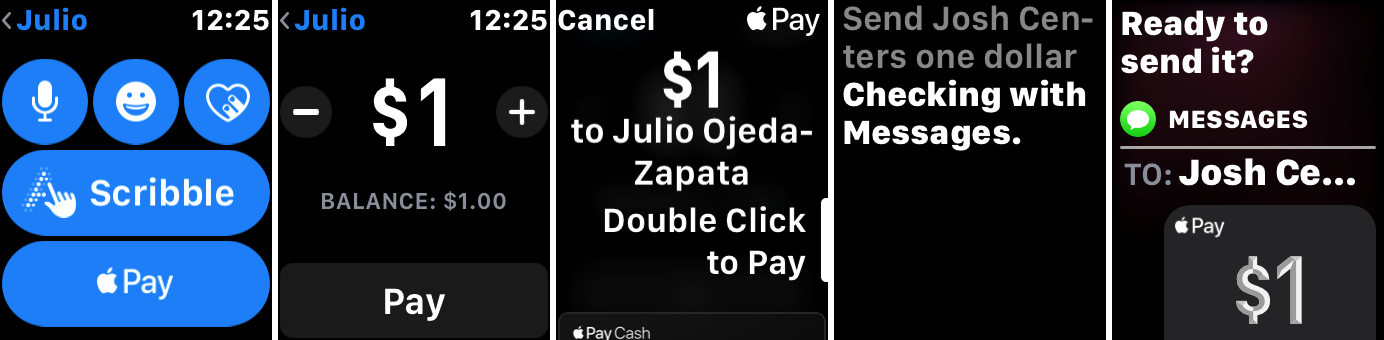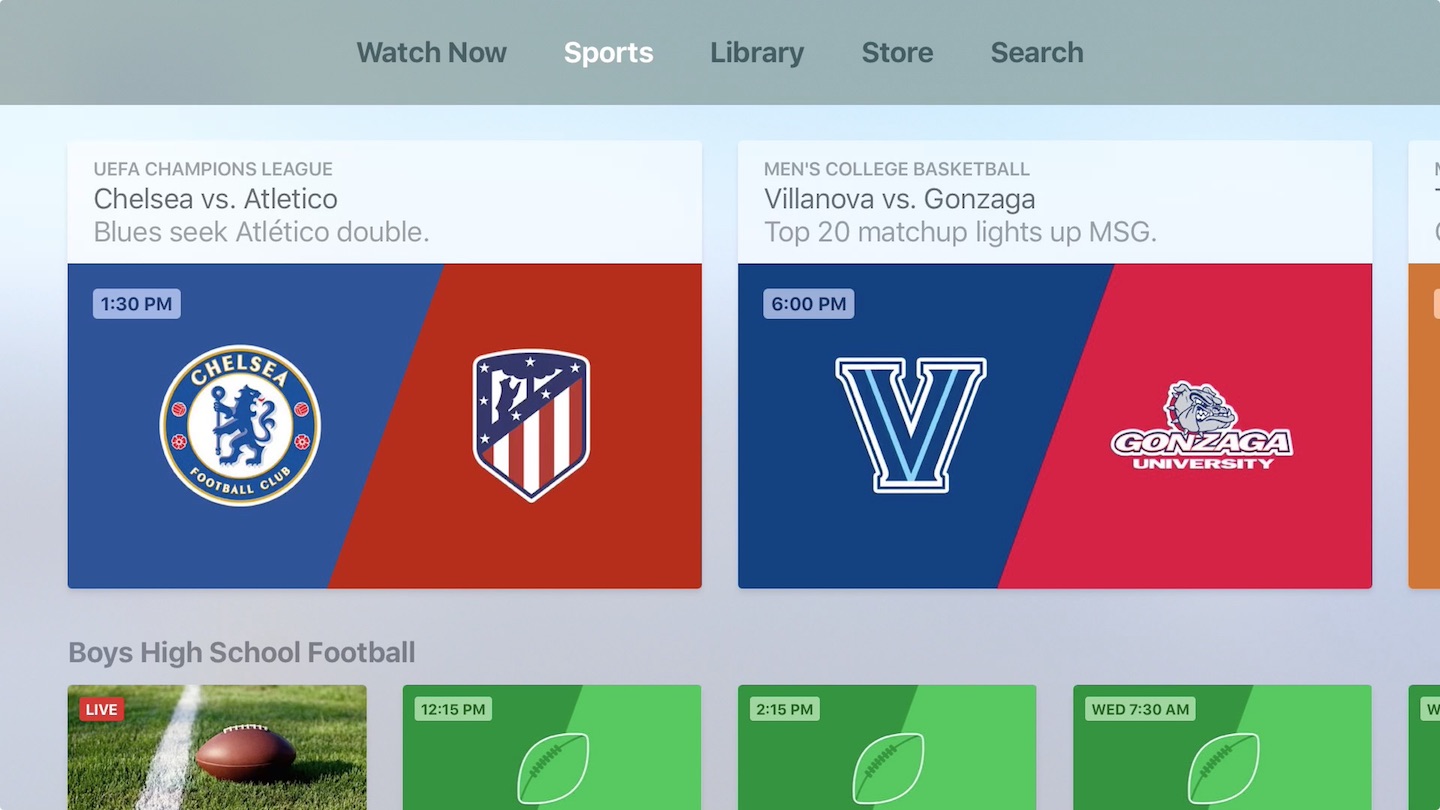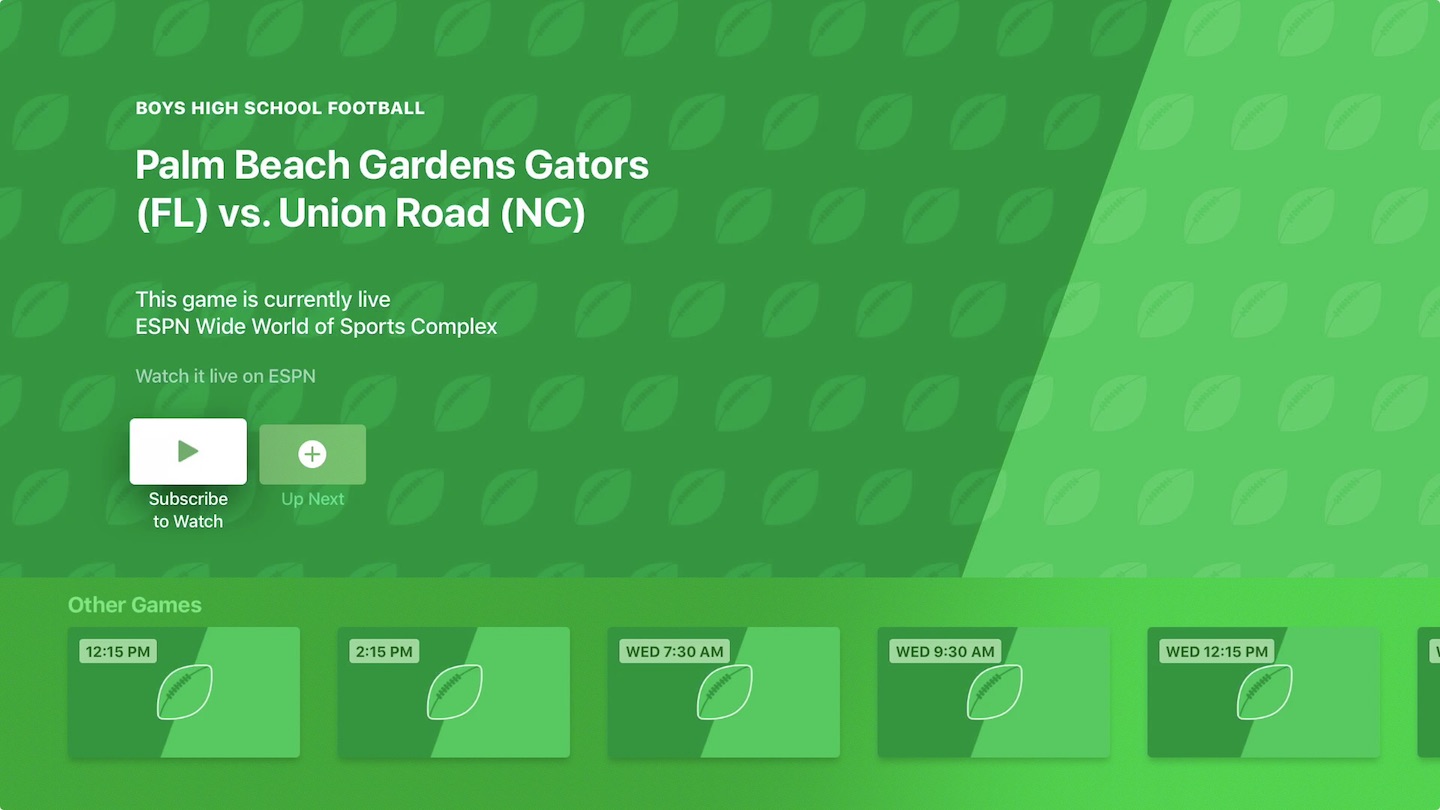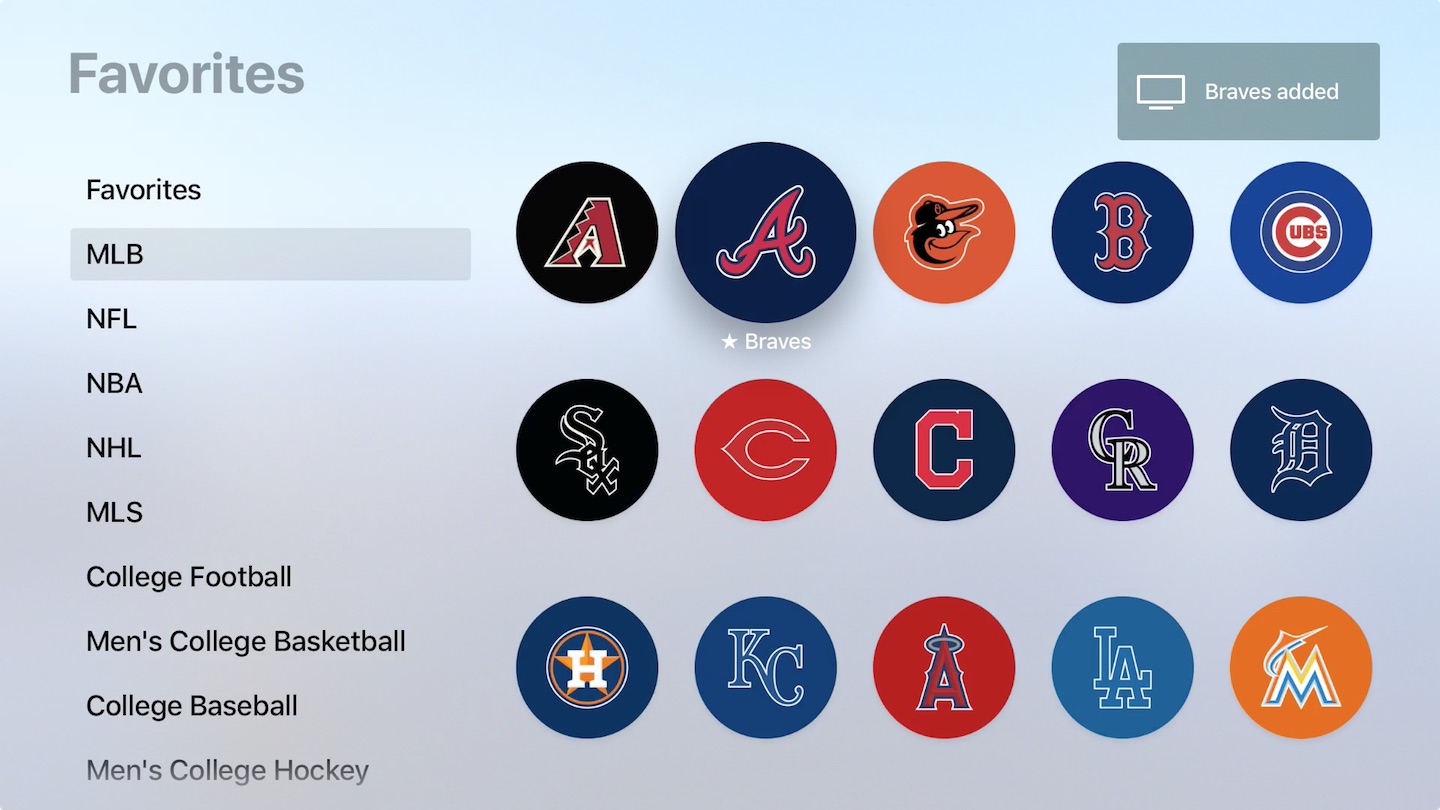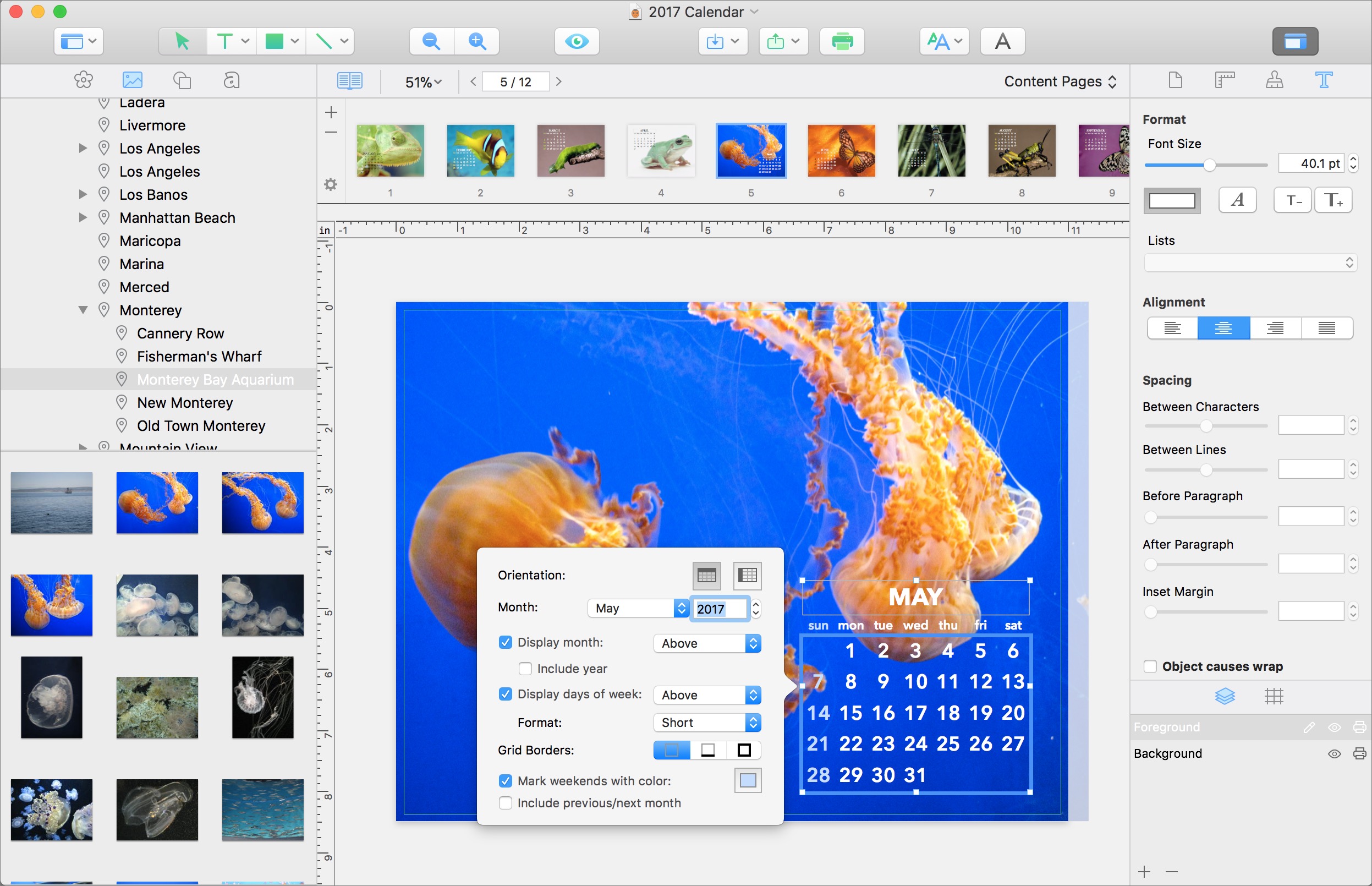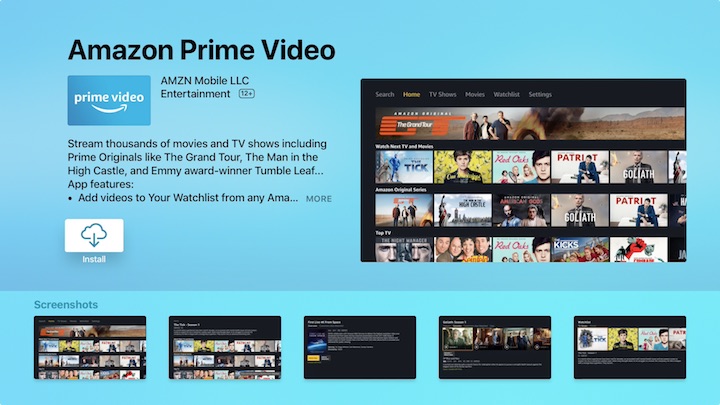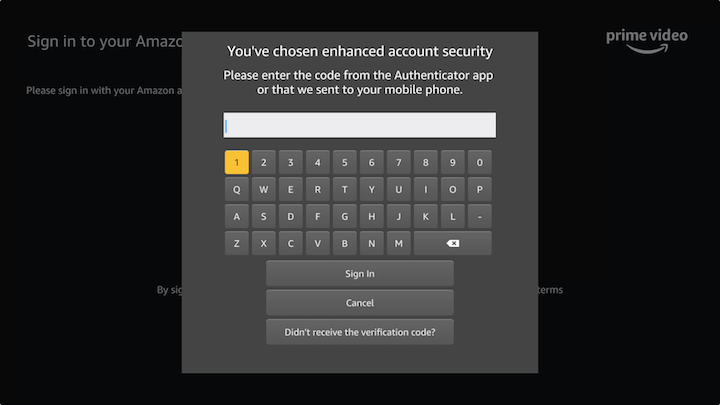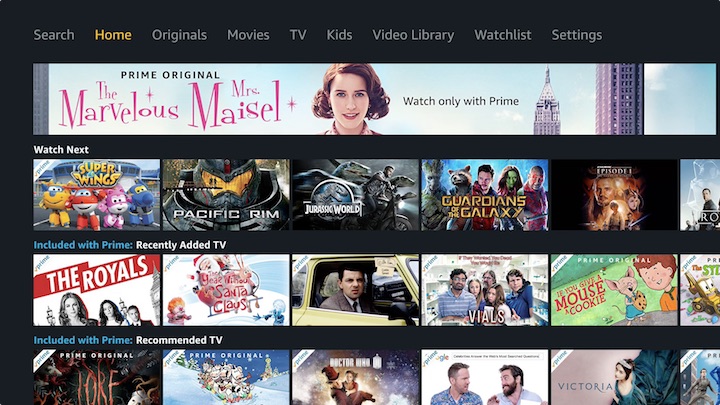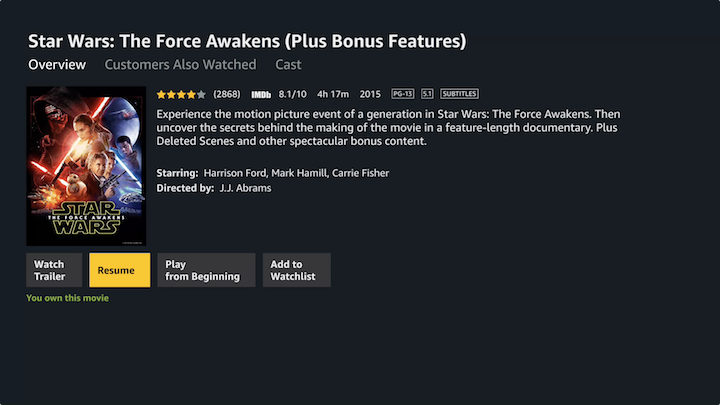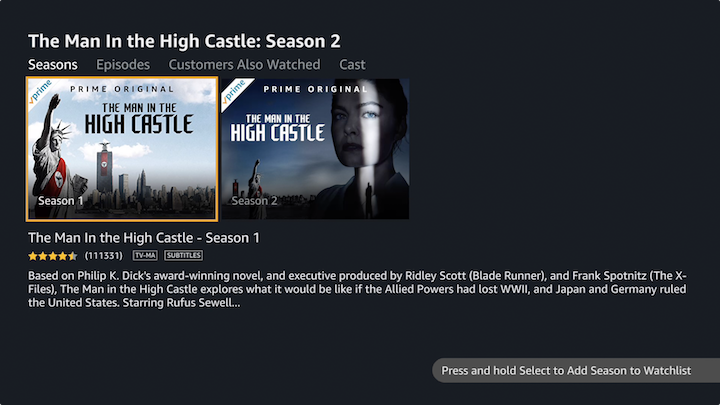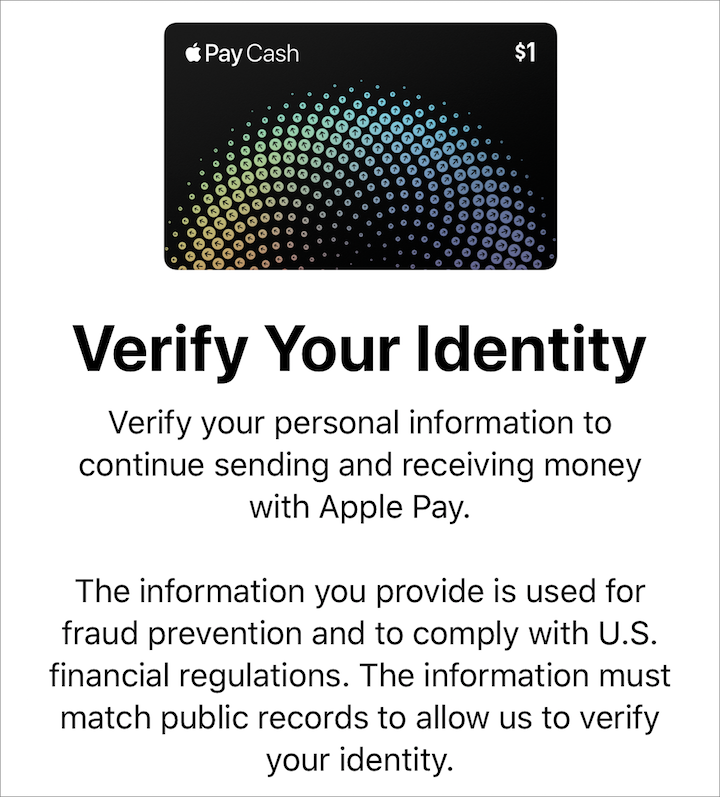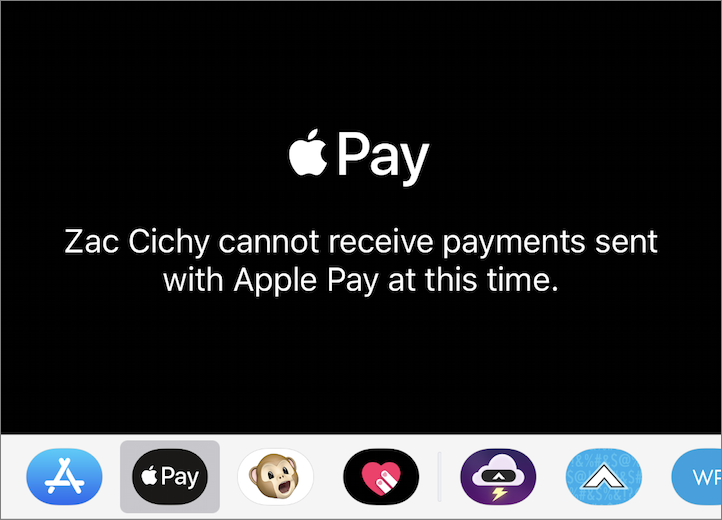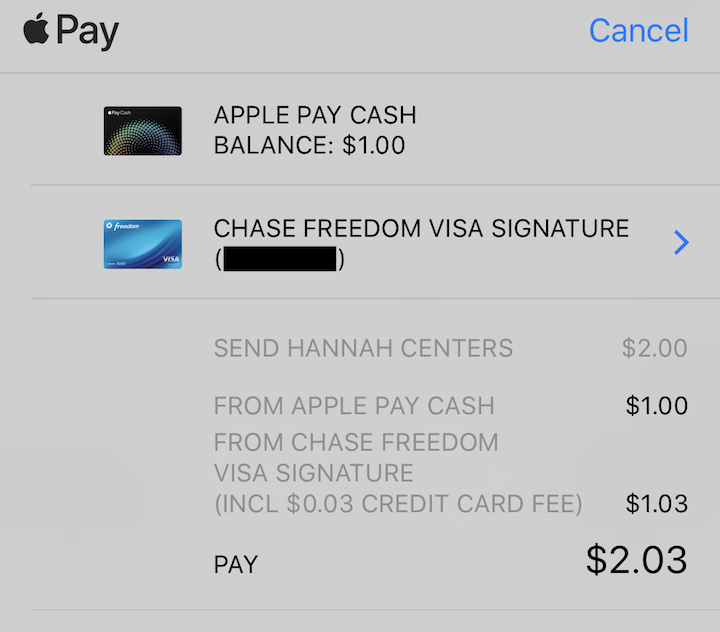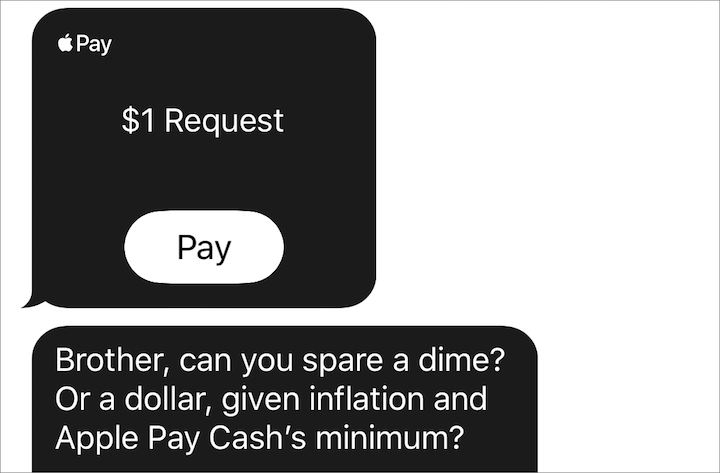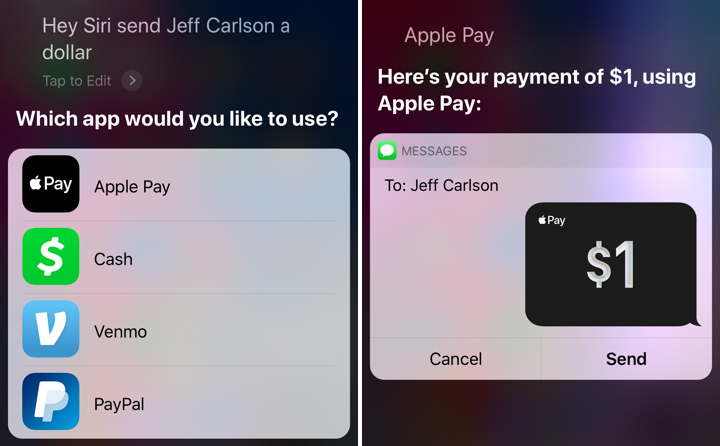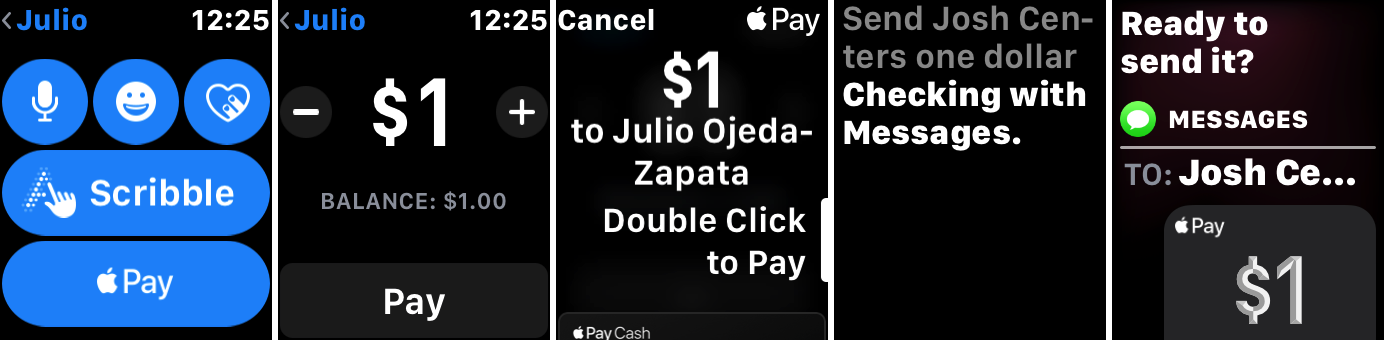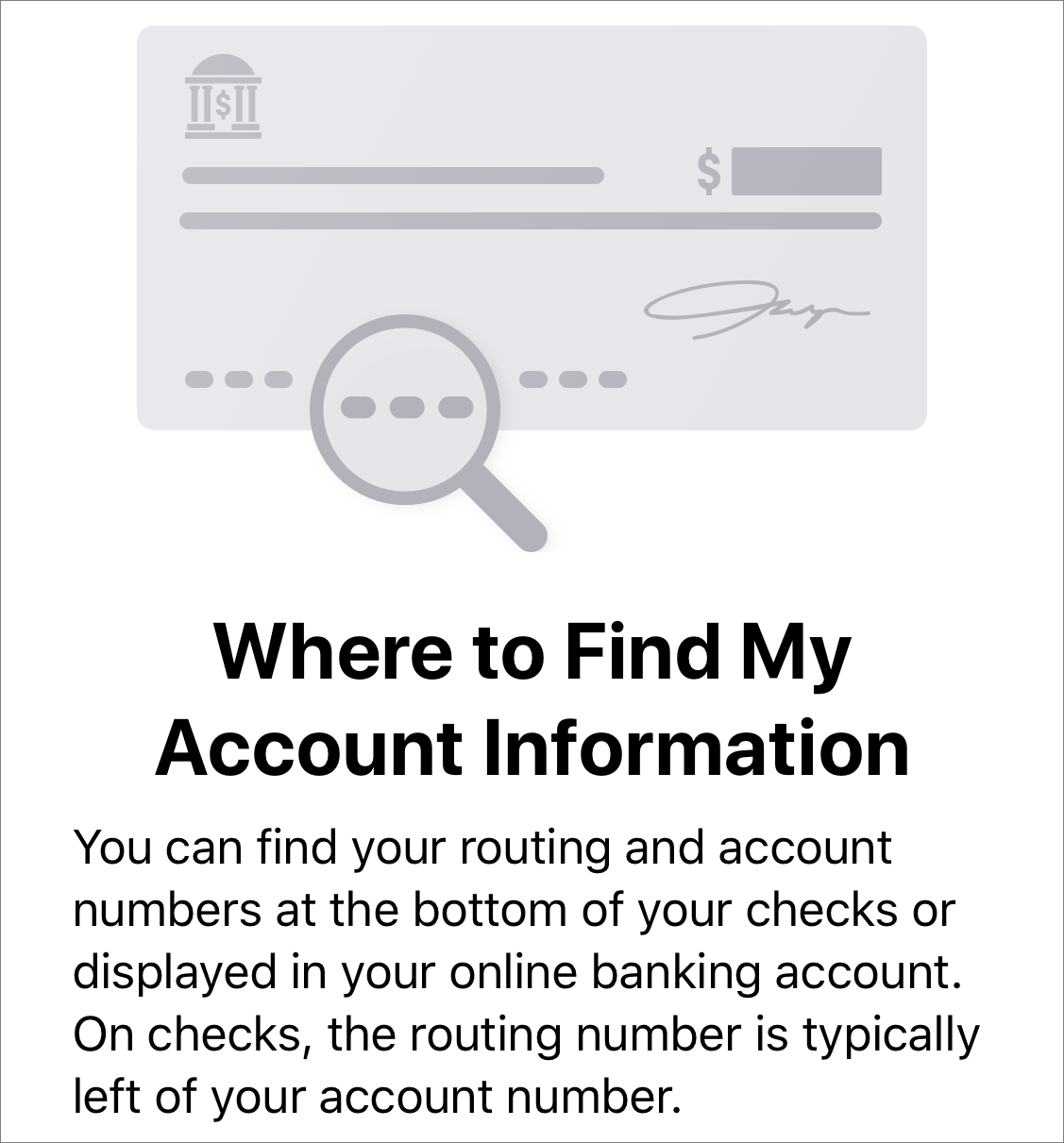#1397: Amazon Prime Video for Apple TV, Apple Pay Cash, New versions of all Apple OSes
Apple once again dominated the news last week with the releases of macOS 10.13.2 High Sierra, watchOS 4.2, and tvOS 11.2. But the big stories that competed for the top spot were the arrival of Amazon Prime Video for the Apple TV and the debut of Apple Pay Cash, which lets you use Apple Pay and iMessage to transfer money between family and friends. Finally, don’t miss your chance to win a copy of Swift Publisher 5 from BeLight Software! Notable software releases this week include MarsEdit 4.0.1, Firefox 57.01, and Slack for Mac 3.0.
macOS 10.13.2 Fixes Obscure Bugs and Security Vulnerabilities
Hot on the heels of Security Update 2017-001, an emergency update Apple published to address an embarrassing security vulnerability (see “Apple Pushes Updates to Block the Root Vulnerability Bug,” 30 November 2017), the company has released macOS High Sierra 10.13.2, which appears to be just a minor maintenance update. You can install the 1.66 GB update via Software Update. Apple also offers a standalone updater for Macs running 10.13.1 (2.08 GB) and a combo updater for any version of High Sierra (3.02 GB).
After last week’s emergency updates, 10.13.2’s sparse release notes are a relief:
- Improves compatibility with certain third-party USB audio devices
- Improves VoiceOver navigation when viewing PDF documents in Preview
- Improves compatibility of Braille displays with Mail
It also features the following enterprise fixes and improvements:
- Improves performance when using credentials stored in the keychain to access SharePoint Web sites that use NTLM authentication
- Resolves an issue that prevented the Mac App Store and other processes invoked by Launch Daemons from working on networks that use proxy information defined in a PAC file
- If you change your Active Directory user password outside of Users & Groups preferences, the new password can now be used to unlock your FileVault volume (previously, only the old password would unlock the volume)
- Improves compatibility with SMB home directories when the share point contains a dollar sign in its name
macOS 10.13.2 also features 20 security fixes, a few of which look moderately important.
When should you update to macOS 10.13.2? From a functionality standpoint, most people won’t have a burning need to install it right away, and given Apple’s recent quality control stumbles, we wouldn’t be shocked to hear of some system-shattering bug in this release. But, as always, there are some security fixes that everyone should have, so wait a few days to see if early adopters report any ill effects and then update. All that said, it seems to be working fine where we’ve installed it.
watchOS 4.2 Adds Apple Pay Cash and Moistens HomeKit
Apple has released watchOS 4.2 with a few notable features. Most important, it now supports Apple Pay Cash, Apple’s new person-to-person payment system. You can either send money in the Messages app on the Apple Watch (screenshots 1–3 below), or use Siri on the Apple Watch (screenshots 4–5). (“Hey Siri, send Adam Engst a dollar.” Just kidding!)
watchOS 4.2 also adds support for HomeKit sprinklers and faucets in the Home app, should you wish to automate your water. Combining automation and faucets strikes me as being fraught with unanticipated problems, but having the option to turn things off remotely might be welcome for the anxious.
Winter sports enthusiasts may soon be able to track details of downhill ski or snowboard runs with an Apple Watch Series 3 now that watchOS 4.2 provides a workout type that third-party apps can use to monitor downhill snow sports. Sadly, Apple said nothing about support for cross-country skiing, although I did find a mention in the HealthKit API listing it as a constant. Not sure what, if anything, that means, particularly given all the other workout types listed on that page (yay, curling!).
watchOS 4.2 also fixes at least three bugs that Apple is willing to tell us about:
- Asking Siri about the weather could sometimes cause the Apple Watch to reboot, presumably as Siri contemplated the question of what it really means when the forecast says there’s a 40 percent chance of rain.
- Scrolling in the Heart Rate app didn’t work for some users.
- It wasn’t always possible to dismiss simultaneous timers or alarms independently.
watchOS 4.2 includes fixes for seven security vulnerabilities.
We haven’t noticed any problems with watchOS 4.2, but there’s no harm in waiting a few days to install it, especially given Apple’s quality control troubles of late.
watchOS 4.2 is a 144 MB download that you install via the Watch app on your iPhone (in Watch > Settings > General > Software Update). Remember that the Apple Watch must be on its charger, charged to at least 50 percent, and within range of your iPhone, which itself must be on Wi-Fi. Don’t start installing if you’ll want to use the watch again within an hour or so — watchOS updates are poky. It’s best done at night.
tvOS 11.2 Adds Sports to the TV App, Advanced Settings for Apple TV 4K
Apple has released tvOS 11.2 for the fourth-generation Apple TV and the Apple TV 4K. If it hasn’t already updated automatically, you can update your Apple TV by going to Settings > System > Software Updates.
Home theater enthusiasts who own an Apple TV 4K will be pleased to hear that tvOS 11.2 offers new dynamic range and frame rate matching settings for that model under Settings > Video and Audio > Match Content. You can turn on Match Dynamic Range or Match Frame Rate to have the Apple TV 4K match the original dynamic range or frame rate of the content you are watching, instead of upscaling the content to the maximum your television set supports.
If you have an Apple TV 4K, I recommend enabling those settings. I don’t know what content scaled up to HDR color would look like, but I have seen what happens when 24 frames-per-second content is upscaled to 60 fps, and it’s not pretty. Imagine everything you watch looking like a soap opera.
The other big feature, at least for sports fans in the United States, is the addition of the Sports screen to the TV app. The Sports screen tracks a wide world of sports, showing you what’s currently on and what’s scheduled for the day. It really does track sports around the world — when I first opened it, it had listings for European soccer, American college basketball, American high school football, the NBA, and Canadian curling.
Opening a listing for a game gives you an option to watch via the appropriate app, if the game is live. But chances are, to watch a live sports game, you’ll have to subscribe to the appropriate sports channel, and your TV provider will have to have a deal in place with the app provider. If your TV provider supports Apple’s single sign-on function, tvOS will walk you through the process of authorizing the app. You can set up single sign-on in Settings > Accounts > TV Provider. Happily, Apple supports many more providers than it used to.
In a game’s listing, you can also add the game to your Up Next list to watch later. When the game is on, it should appear in that list on the Watch Now screen, and you should receive a notification when it starts.
At the bottom of the Sports screen is a banner you can click to choose your favorite teams. You can select favorite teams from a variety of major sports leagues: MLB, NBA, NHL, college, etc. Setting a team as a favorite makes tvOS offer you those games in your Up Next list, place them prominently in the Sports screen, and notify you when those teams are playing.
To remove a team from your favorites, open TV, go to the Sports screen, scroll down to and click Your Favorite Teams, navigate to the favorites list, click the team, and choose Remove.
What I find disappointing, and somewhat baffling, is that while Apple seems to be going out of its way to show you how complete the Sports screen is (look, it includes curling!), it misses out on some popular sports entirely, like racing, boxing, figure skating, track and field, and mixed martial arts (MMA). The absence of MMA is especially puzzling, since the Ultimate Fighting Championship has a tvOS app.
The new sports features are impressive, and as far as I know, unrivaled by any competing platform. But since they largely depend on you authorizing apps with traditional television providers, they won’t do much for cord cutters. And the option to match the content’s frame rate is welcome, but it’s frustrating that it’s only for the Apple TV 4K. (Since the fourth-generation Apple TV doesn’t support High Dynamic Range color, the match dynamic range setting wouldn’t make much sense there),
tvOS 11.2 also includes seven security fixes, including one for additional Wi-Fi KRACK attacks, which Apple started patching in the tvOS 11.1 update (see “tvOS 11.1 Patches KRACK in Apple TV,” 1 November 2017).
As the author of “Take Control of Apple TV,” it saddens me that I now have a hard time recommending the Apple TV. Between the high price of the Apple TV 4K, the languishing App Store, and the fact that the Movies Anywhere service makes most of your iTunes-purchased movies cross-platform (see “Movies Anywhere Frees Your Films From Platform Lock-In,” 14 October 2017), there’s not much to be excited about in the Apple TV world.
I was slapped in the face by this harsh reality recently, when I helped my in-laws purchase a new TV. For $333 after tax, they got a TCL-produced 55-inch 4K with Roku software built in (it was a one-day deal from Target, but I’m sure we’ll see this TV that cheap again). The picture is excellent, and the built-in software is snappy, user-friendly, and helpful. The remote is simple, yet ergonomic. Not only is it a far better value than the Apple TV, but it also does a better job at the primary task of watching content. They were so thrilled that I bought them a $50 Roku box for their old TV — despite its low price, the Roku box is arguably more capable than a $180 Apple TV 4K.
The main win of the Apple TV is its integration into the Apple ecosystem, but that may not be enough for many people to justify the Apple TV’s price when faced with significantly less expensive competitors and integrated smart TV capabilities. New sports features aside, Apple needs to up its game.
DealBITS Drawing: Win a Copy of Swift Publisher 5
One of the unexpected lessons I’ve learned from talking to Apple consultants, resellers, and IT admins about their communications needs is that print is far from dead. Social media may get all the attention, but a postcard, handout, or a table tent will get better results.
Happily, most print pieces are similar — projects like brochures, flyers, catalogs, newsletters, menus, doorknob hangers, postcards, calendars, and certificates. A tool like Adobe InDesign has power to spare if you want to create a tri-fold brochure, but you’ll spend more time measuring out columns and setting up guides than you will on your actual content.
That’s the beauty of BeLight Software’s Swift Publisher. Rather than presenting you with a blank page or offering just a handful of sample templates, Swift Publisher focuses the entire process around the type of piece you want to create, providing over 300 professionally designed templates. Although it focuses on print output, Swift Publisher offers a Social Media template category, which provides a variety of Facebook cover and Twitter header templates.
Once you pick a template, Swift Publisher provides a solid set of layout tools, with master pages, support for unlimited layers (along with built-in background and foreground layers), and standard graphic and text capabilities. Of course, special projects like calendars have their own controls.
BeLight includes over 2000 clip-art photos and illustrations, and another 40,000 are available in the $9.99 Extras Pack (which also contains 100 fonts). You can access your pictures from Photos or search for an image on the Internet directly from within the app. Once you’re happy with your project, you can print it directly from within the app, but on the assumption that you may need many copies or non-standard stock, Swift Publisher lets you export to PDF, TIFF, EPS, PNG, and JPEG for sending to a print shop or
other uses.
The latest version, Swift Publisher 5, supports the Touch Bar on the MacBook Pro, features significantly improved performance, offers a spread view mode, and improves both text box linking and layer management.
If you’d like to try your hand at designing a calendar as a holiday gift, or any other print piece, enter at the DealBITS page before midnight on 17 December 2017 for a chance to win one of five copies of Swift Publisher, regularly priced at $19.99. All information gathered is covered by our comprehensive privacy policy.
Amazon Prime Video Comes to Apple TV
Yes, Virginia, there is an Amazon Prime Video app on the Apple TV. You’ll have to search for it in the App Store because it’s so new that it’s not yet featured anywhere.
Usually, I’d insert something snarky here about how no, this app is not available for the third-generation Apple TV and never will be. But in a surprising move, Amazon has also released Amazon Prime Video for the third-generation Apple TV, as demonstrated by Doug Miller on Twitter! You have to wonder how long Amazon has been sitting on this app.
Signing In to Amazon Prime Video — Once you’ve installed it on your Apple TV, you can browse without logging in, but to watch anything, you’ll need to sign in to your Amazon account, which you can do either directly on the Apple TV or by registering the app online. In the latter case, you visit a special Amazon Web site, log in to your account, and enter an onscreen code.
It’s unusual for two-step verification to work with direct logins, but happily it works with either login approach. On most platforms, if you have two-step verification turned on, you have to register the device online to activate it. (We recommend two-step verification for your Amazon account. Here are Amazon’s instructions for enabling it.)
Alas, signing in directly on the Apple TV isn’t the smoothest experience if you use two-step authentication. The smart way to sign into accounts on the Apple TV, besides online activation, is to use the Apple TV Remote app (or Control Center widget), copying your username and password from a password manager like 1Password and pasting them into the Remote app. Unfortunately, Amazon prevents this by switching away from the keyboard for the two-step verification code — you have to enter it by moving the cursor around the screen. That’s frustrating enough, but worse, you have only a few seconds before the code changes.
Ideally, Amazon would let you enter the two-step verification code via the Apple TV Remote app’s keyboard. For now, I recommend the online registration approach.
Using Amazon Prime Video — After you sign in, the Amazon Prime Video app looks pretty much as you’d expect, with a set of links across the top. Search is most prominent, followed by a link to the main Home screen for browsing. Then it lists various content collections (including Originals, Movies, TV, and Kids), purchased items in Video Library, things you’ve marked for later in Watchlist, and Settings.
Although it offers access to content you’ve bought from Amazon on other platforms, you cannot purchase content directly from Amazon within the Apple TV app.
Individual shows line up in horizontally scrolling lists organized by various categories, much like the Netflix app, and clicking any one of them displays more information about the show and lets you play it.
It isn’t always obvious how you add a title to your watchlist. Movies, like the above screenshot, provide a simple Add to Watchlist button. But for TV shows, you have to navigate to its season list and then press and hold the touchpad to add the season to your watchlist. Why not just put a button there?
Amazon Prime Video supports both system-wide search and the TV app, which leaves Netflix as the only major streaming service still holding out, but there are bugs. Since the Amazon Prime Video app supports both content included for free with your Prime subscription and content you can purchase from Amazon, Apple’s content-management framework gets confused.
For example, if I search for the movie “My Cousin Vinny,” click the Open In button, and choose Open in Prime Video, the Apple TV takes me to a useless listing. That movie isn’t available via Prime, nor can I purchase it on the Apple TV. Also, it was apparently directed by Fox, Fox, Fox, Fox (ad infinitum).
Rough edges like this show why Apple and Amazon butted heads for so long. The fact that Amazon mixes free (for Prime subscribers) video with paid video conflicts with Apple’s approach of taking a 30 percent cut of every digital product you buy. On other platforms, the Amazon Prime Video app is designed, like everything Amazon does, to encourage you to buy more stuff from Amazon. But on the Apple TV, Amazon can’t sell anything without giving Apple its cut. So searches will find movies and TV shows you can buy,
but only if you switch out to a Web browser.
From the user’s perspective, it might have been better if Amazon had designed the app to ignore movies and TV shows for sale, showing only Prime video and purchased titles. But from Amazon’s viewpoint, showing titles that can be bought elsewhere can only drive sales, even if it won’t be as effective as if the content could be acquired directly on the Apple TV.
Regardless, it’s good to have Amazon Prime Video on the Apple TV at long last. It makes the Apple TV feel like a significantly more complete platform.
How to Use Apple Pay Cash for Person-to-Person Transactions
Apple Pay Cash is finally active in the United States, several days after the iOS 11.2 update that technically included it. Apple first announced it as a feature for iOS 11 at this year’s WWDC, back in June (see “iOS 11 Gets Smarter in Small Ways,” 5 June 2017).
Apple Pay Cash is the official name for the person-to-person Apple Pay feature that was still unnamed at WWDC. Like Square Cash, Venmo, and other services, it lets you send money to other people, assuming that they’re using iOS 11.2. It’s the easiest way to exchange money with other iOS users, beating out cash, gold, and chickens. To trade money with friends and family not on the Apple bandwagon, check out one of the other payment services Glenn Fleishman described in “Circle, Square, and Venmo: Payment Apps Let You Pay via iMessage” (3 October 2016).
Setting It Up — To enable Apple Pay Cash, you must first have Apple Pay set up. If necessary, iOS 11.2 likely prompted you to do so after the update process. If you ignored the prompt then, tap Settings > Wallet & Apple Pay > Add Credit or Debit Card. It’s a straightforward process, possibly except for verifying Apple Pay with your bank, which can differ by bank. Chase set it up automatically, while Ally made Josh call a special mobile payments department to authorize it.
You must also have two-factor authentication enabled for your Apple ID. In iOS 10.3 and later, you do that under Settings > Your Name > Password & Security. Regardless of whether you plan to use Apple Pay Cash, we recommend turning on two-factor authentication — it significantly enhances your security.
Once you’re set up for Apple Pay, just enable the Apple Pay Cash switch in Settings > Wallet & Apple Pay and follow the prompts. If that switch doesn’t appear for some reason, try restarting your iPhone by going to Settings > General > Shut Down, and then press the Sleep/Wake or side button to turn the iPhone back on.
Turning on Apple Pay Cash creates a new card in the Wallet app, called Apple Pay Cash. This virtual card stores money you’ve received via Apple Pay Cash; you can also add money to your Apple Pay Cash card, but note that it doesn’t earn any interest. The Apple Pay Cash card works just like any other debit card and can be used for Apple Pay purchases or sent to other Apple Pay Cash users.
Interestingly, if you go to Settings > Wallet & Apple Pay > Apple Pay Cash and scroll down to the Network listing, you’ll notice that it says Discover Debit. That’s right, the Apple Pay Cash card is actually a virtual Discover card, which means that you can use it only in stores that accept Discover and NFC payments. (You can also see your Apple Pay Cash card settings in Wallet by tapping the Apple Pay Cash card and then tapping the little “i” in a circle in the lower-right corner.)
If you’re not already on that Apple Pay Cash screen, go there to finish a few setup tasks. Skip past the stuff under Balance for now and look at the Accepting Payments header. The default is to accept payments automatically, which is likely fine unless you can imagine a situation that would be awkward if money was accepted on your behalf automatically (politicians, take note!).
Scroll down and check the Billing Address setting to make sure it’s correct. Also look for the Verify Identity setting, which is important. On our iPhones, its description said, “Complete identity verification to continue using Apple Pay Cash without interruptions.”
Tap Verify Identity, and you’ll be prompted to enter your legal name, your residential address, the last four digits of your Social Security number, and your date of birth.
If you don’t verify your identity, Green Dot Bank, which is the bank Apple is working with for Apple Pay Cash, may close your account, allow you to use only the money that is in the account, or let you use it with transaction limits — see the full terms and conditions for details. Federal law sets these requirements to fight the funding of terrorism and money laundering activities.
Trading Money — Before you leave the Apple Pay Cash screen, I’d like to point out one more thing. If you tap the Add Money option near the top, you can add additional funds to your Apple Pay Cash card from a linked debit or prepaid card in Apple Pay. The amount entry screen offers a keypad, but for convenience, it adds quick buttons for $10, $20, and $50. The minimum you can add is $10.
Why might you want to add money to your Apple Pay Cash account? If you send money to someone and there isn’t enough in your account, Apple Pay Cash pulls it from your linked card. If you want to avoid seeing lots of little Apple Pay Cash transactions in your debit card’s account, pre-loading the Apple Pay Cash card will have that effect.
To send or request money via Apple Pay Cash, you use its Messages app, which is installed automatically when you turn on Apple Pay Cash. While in an iMessage thread with the person with whom you want to exchange money, make sure the app drawer is showing (tap the app button if necessary) and then tap the Apple Pay button in the drawer.
Note that if the recipient isn’t running at least iOS 11.2 or watchOS 4.2, you’ll receive an error message. Apple lists all sorts of things that could prevent an Apple Pay Cash transaction.
If your recipient can use Apple Pay Cash, you’ll see a panel with plus and minus buttons, a dollar amount, and buttons for Request and Pay.
First, enter a dollar figure. The default is $1, but you can increase and decrease that with the plus and minus buttons, or tap Show Keypad to enter an amount directly. Use the keypad to enter amounts that include dollars and cents. When you’re finished, tap Request or Pay to insert the appropriate transaction into a message.
Don’t worry about accidental sends because the money or request won’t be sent until you tap the send button, just like any other Messages app. If you change your mind, you can remove the Apple Pay Cash attachment by tapping the little x in the upper-right corner. Like any other Messages attachment, you can also add a comment below the attachment. Interestingly, the message bubble will be black, and if a friend is working on sending you an Apple Pay Cash payment, there’s a special in-progress bubble for it.
When you send money, you get one last chance to verify the transaction, via a regular Apple Pay prompt. On Touch ID devices, you’ll be prompted for a fingerprint. The iPhone X will instead ask you to double-click the side button and be identified with Face ID.
If your Apple Pay Cash balance covers the full amount, that is the only payment method available. But if your balance isn’t sufficient, you’ll see your default Apple Pay payment method listed at the bottom of the screen. If you have multiple payment methods set up, you can tap the payment method to change it.
Be careful here! If you choose to fund the transaction with a credit card, as opposed to a debit card or “eligible prepaid card,” you’ll be charged a 3 percent transaction fee. It’s not a lot, but if you plan on using Apple Pay Cash frequently, linking to a debit card makes more sense.
If someone requests money from you, you’ll receive a message with a Pay button you can tap to initiate the payment. Likewise, if your settings require manual approval to receive payments, you need to tap the Accept button that appears in the message attachment.
Another way someone can request money is just to mention a dollar amount in a message. Dollar amounts in messages are now links, and tapping one will either bring up Apple Pay Cash with that amount inserted or change the amount on screen. You’ll also see an Apple Pay button on the QuickType bar — tap it to bring up Apple Pay Cash with the amount pre-filled.
When you receive money, it remains on your Apple Pay Cash card by default, although you can withdraw it to a linked bank account.
You can also use Siri to send cash. Tell it something like, “Send my mom a dollar.” If you have multiple apps that can initiate a payment via Siri, you’ll be asked to choose one.
In our usage so far, Apple Pay Cash has been easy to use and has performed flawlessly.
Apple Pay Cash on Apple Watch — You can also use Apple Pay Cash on your Apple Watch, assuming you’ve updated your Apple Watch to watchOS 4.2 (see “watchOS 4.2 Adds Apple Pay Cash and Moistens HomeKit,” 6 December 2017).
You may have to set up Apple Pay Cash in the Watch app after you’ve done so in iOS. In the iPhone’s Watch app, on the My Watch screen, go to Wallet & Apple Pay > Apple Pay Cash, and tap Continue to set it up.
Although others didn’t have to do this, Josh had to restart his Apple Watch by holding the side button until the Power Off switch appeared and then swiping the Power Off button to the right. Then he turned it back on by pressing the side button again.
You can send money in the Messages app on the Apple Watch (screenshots 1–3 below), or use Siri on the Apple Watch to send or request money (screenshots 4–5). (“Hey Siri, ask my sister for a dollar.”) When you send money, Messages on the Apple Watch uses your default card, but you can tap it to select another card, which you might want to do if you prefer a credit card for Apple Pay but want to use a debit card for Apple Pay Cash.
Regardless, after you tap Send in the Messages app on the Apple Watch, you’re prompted one more time to double-click the side button to confirm the transaction, making it easy to back out if need be.
Cashing In — Money on your Apple Pay Cash card won’t do you much good unless you regularly pay others via Apple Pay Cash or buy things with Apple Pay. If that’s not the case, you can withdraw that money to a bank account by going to Settings > Wallet & Apple Pay > Apple Pay Cash > Transfer to Bank.
If you haven’t transferred money before, you’ll have to tap Add Bank Account to set it up — have your bank account and routing number handy. The hardest part is finding those numbers; Apple provides a handy graphic to help.
When it comes time to withdraw, the process works like any other Apple Pay Cash transaction — enter an amount and then identify yourself with a passcode, Touch ID, or Face ID.
Like many financial transactions, it takes 1 to 3 days for your Apple Pay money to arrive in your bank account. Apple doesn’t provide any automatic way to withdraw your money, but since Apple Pay Cash is just for person-to-person transactions, not small business transactions, that shouldn’t be a significant annoyance.
We do wonder how much interest Apple is earning from all the money users will store in Apple Pay Cash — even if it’s less than $20 per person, that could still end up being millions of dollars.
Do you think you’ll use Apple Pay Cash? Let us know in the comments.
TidBITS Watchlist: Notable Software Updates for 11 December 2017
MarsEdit 4.0.1 — Red Sweater Software has released MarsEdit 4.0, a significant upgrade to the long-gestating blog editor that has been under development for seven years (TidBITS last covered the app in 2011; see “MarsEdit 3.4.1,” 2 December 2011). The new MarsEdit boasts a refined new look, enhanced WordPress support (enabling you to set a featured image for posts and select the Post Format), an improved editor with new visual button bar for common editing changes and live image size editing in the Rich Text editor, automatic preview template generation, native preview
filters for Markdown, MultiMarkdown, and Convert Line Breaks, and expanded blog archiving for backing up your posts to your Mac.
After the release of version 4, Red Sweater Software quickly put out version 4.0.1 to fix an issue that could cause in-app purchases to be disregarded, resolve a problem with configuring a site that required HTTPS with an HTTP-based URL, and fix a cosmetic glitch that caused toolbar icons to be blurry.
MarsEdit 4.0 offers a free, full-featured 14-day trial from either the Red Sweater Software Web site or the Mac App Store, after which the app costs $49.95. If you have a MarsEdit 3 license, you can upgrade to version 4 for $24.95, and anyone who purchased MarsEdit 3 on or after 1 June 2017 is eligible for a free upgrade. ($49.95 new from Red Sweater Software or the Mac App Store, 24.95 upgrade, 14.5 MB, release notes, 10.12+)
Read/post comments about MarsEdit 4.0.1.
Firefox 57.01 — Because of Mozilla’s non-stop minor Firefox releases with major integer version numbers, we haven’t covered Firefox in the TidBITS Watchlist for over a year (see “Firefox 49.0,” 22 September 2016). However, the release of Firefox 57 — dubbed Firefox Quantum — is worth mentioning, thanks to its speed enhancements, revamped user interface, and improved memory usage. Mozilla has overhauled Firefox Quantum’s browser core with a new CSS engine that takes better advantage of multi-core processors optimized for low power consumption. The new version
now prioritizes the tab you’re viewing over all others to make better use of system resources, and it shuts down video decoding when the tab playing the media is sent to the background or the video is not visible on the screen. The new release also brings a unified address and search bar, a revamped new tab page that includes top visited sites, and an expanded preference section to manage all Web site permissions. (Free, 52.5 MB, release notes, 10.9+)
Read/post comments about Firefox 57.01.
Slack for Mac 3.0 — Slack has released version 3.0 of its Mac desktop client, a substantial release for the group messaging system and collaboration tool that uses less memory and starts up faster, particularly when you have a lot of workspaces. The app now flips between workspaces more quickly, badges workspaces you aren’t signed in to, improves the speed of reloading during drag-and-drop operations, moves the sidebar out of the way when viewing full-screen video, fixes some crashes experienced in macOS 10.13 High Sierra, and ensures that scrolling through messages is flicker-free. (Free from Slack and the Mac App Store, 71 MB, release notes, 10.9+)
Read/post comments about Slack for Mac 3.0.
ExtraBITS for 11 December 2017
In ExtraBITS this week, Apple is buying the Shazam audio-identification app, the Ai.Type keyboard for iOS and Android has leaked the data of over 31 million users, Apple’s ban on app templates is hurting small businesses, Apple has patched a HomeKit vulnerability, and the iPhone X’s reliance on new gestures has proved to be a complex topic.
Apple Buys the Shazam Audio-identification App — Apple has confirmed that it is purchasing the popular Shazam app, which identifies songs, TV shows, movies, and ads by their audio signatures. Apple reportedly paid about $400 million for the company and said that it has “exciting plans in store” for Shazam. You can already ask Siri “What’s playing?” to identify audio with Shazam, so it’s unclear what additional integration Apple has in mind.
Ai.Type Keyboard for iOS and Android Leaks User Data — The third-party keyboard company Ai.Type has inadvertently leaked data from over 31 million iOS and Android users, including names, phone numbers, and information associated with social media profiles. Unfortunately, because many third-party keyboards need full access to your data, it’s not particularly surprising that one of them would have been hacked or, as in this case, accidentally revealed user information. If you use Ai.Type, you might want to delete it now, and if you rely instead on other third-party
keyboards to which you’ve granted full access, consider the potential problems if they were to leak data as well.
Apple’s Ban on App Templates Is Hurting Small Businesses — In June 2017, Apple updated its App Store rules to prohibit templated or generated apps, a move that seemed to be aimed at reducing spam apps. Now Apple is warning app template makers who serve small businesses — restaurants, fitness studios, and more — that it will start rejecting their apps on 1 January 2018. App templates and generators are used by small businesses who lack the resources to develop their own apps from scratch. Unfortunately, some of these app makers are
already having to shut their doors due to Apple’s change in rule enforcement. Apple’s move has drawn the attention of Representative Ted Lieu (D, CA), who has asked the company to reconsider.
HomeKit Vulnerability Discovered, Already Patched — Zac Hall of 9to5Mac discovered a vulnerability in HomeKit, Apple’s home automation framework, that could allow unauthorized control of accessories like smart locks and garage door openers. The good news is that Apple has already closed the security hole on the server side, so your devices are no longer vulnerable. Unfortunately, Apple’s server-side fix also prevents you from giving remote access to shared users. A future update to iOS should eliminate the vulnerability and restore full functionality.
iPhone X Reveals the Pros and Cons of Gestures — The most radical interface change on the iPhone X is the disappearance of the familiar Home button, which frees up a lot of space for a larger display. But the loss of the Home button means that Apple had to replace its functions with a variety of new gestures. Raluca Budiu of the Nielsen Norman Group explores the interface challenges that gestures face, including discoverability, memorability, and swipe ambiguity. Although Budiu identifies some areas where Apple’s approach with the iPhone X stumbles, she praises the Home line as a reminder of the iPhone X’s new
gestural needs. If you have or are getting an iPhone X, it’s worth reading this piece to understand how it changes the iPhone user experience.