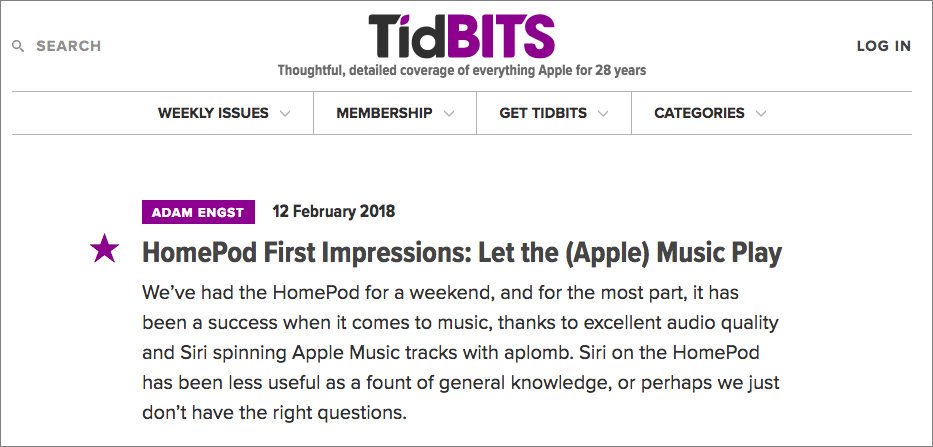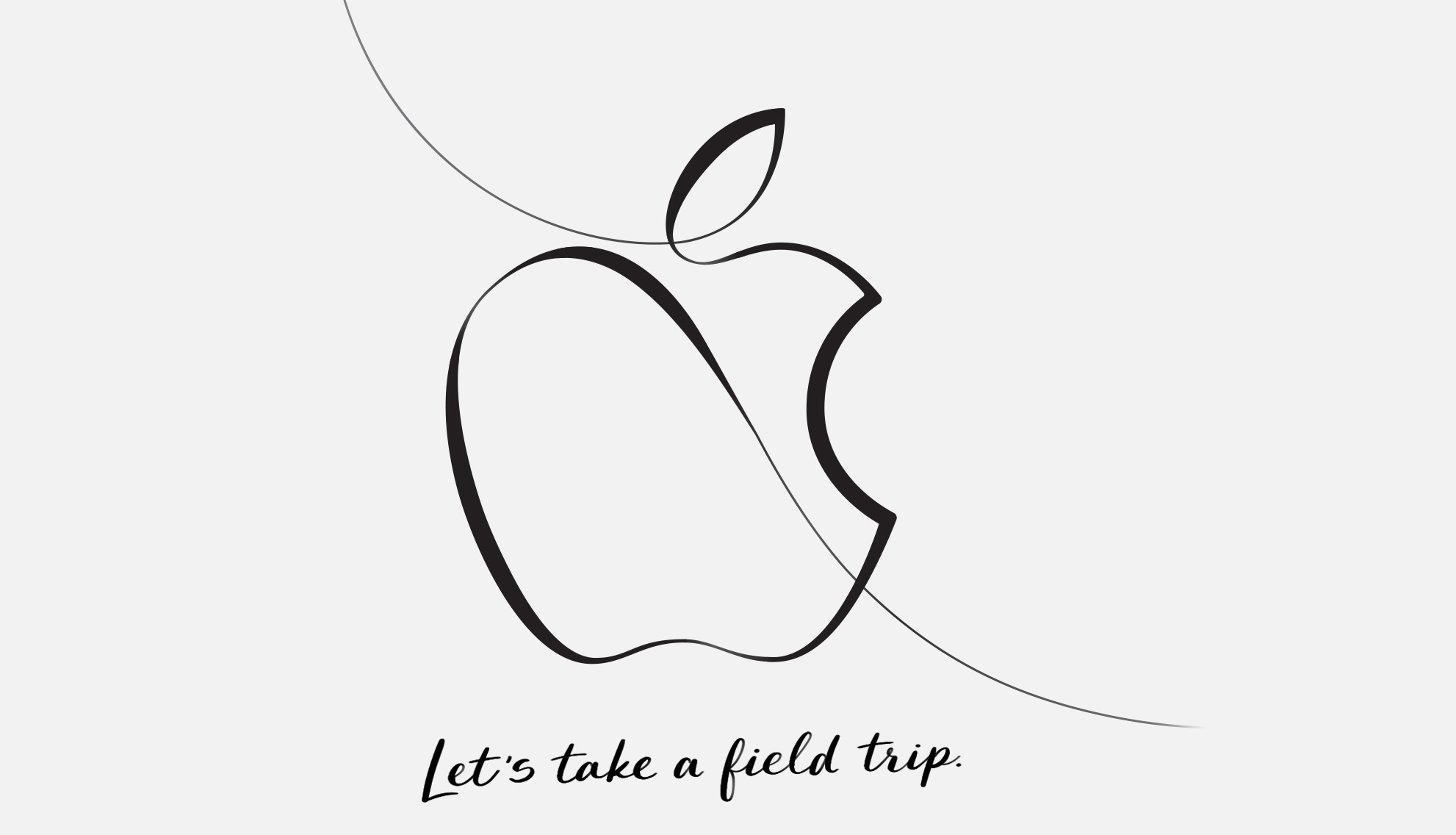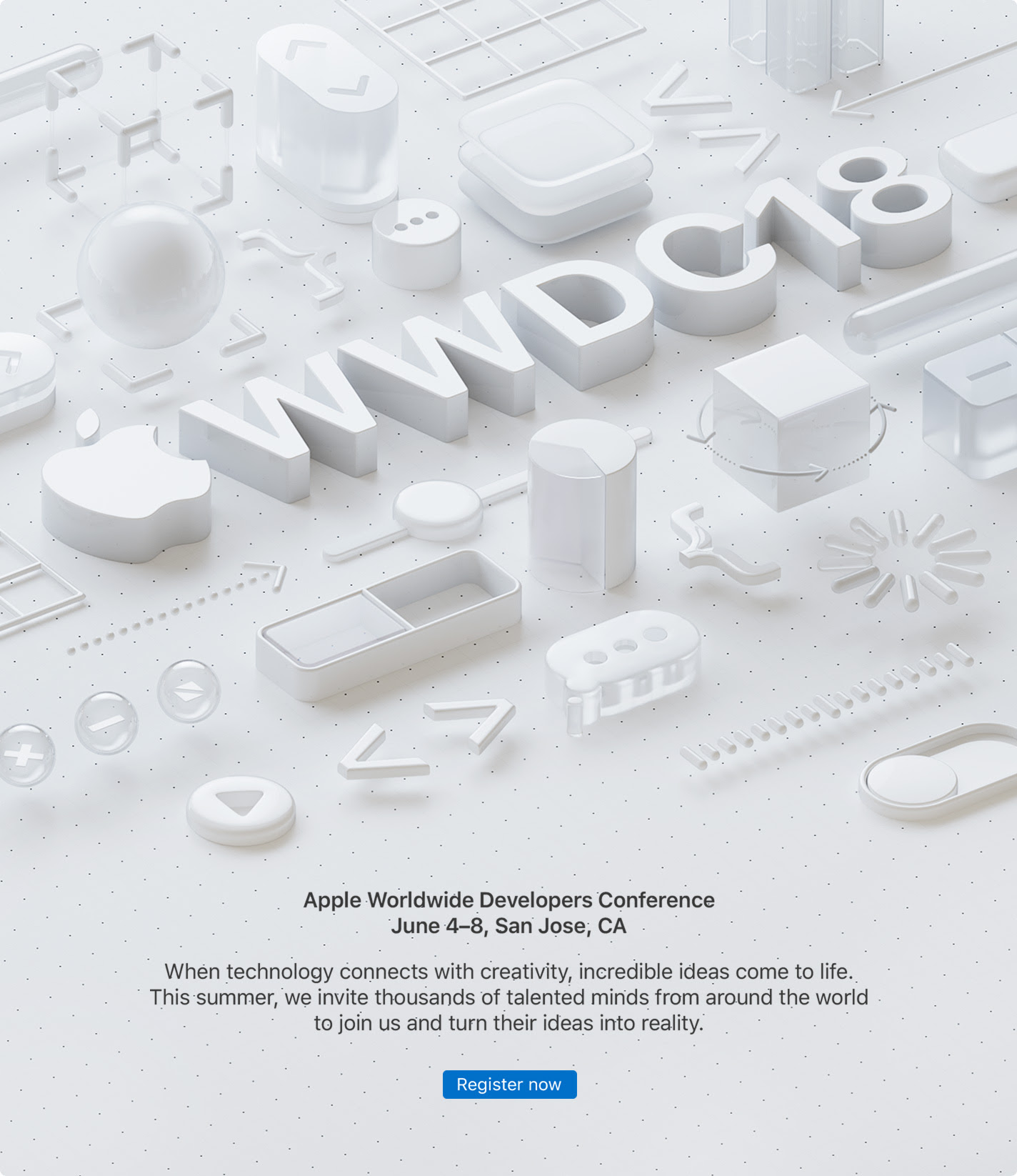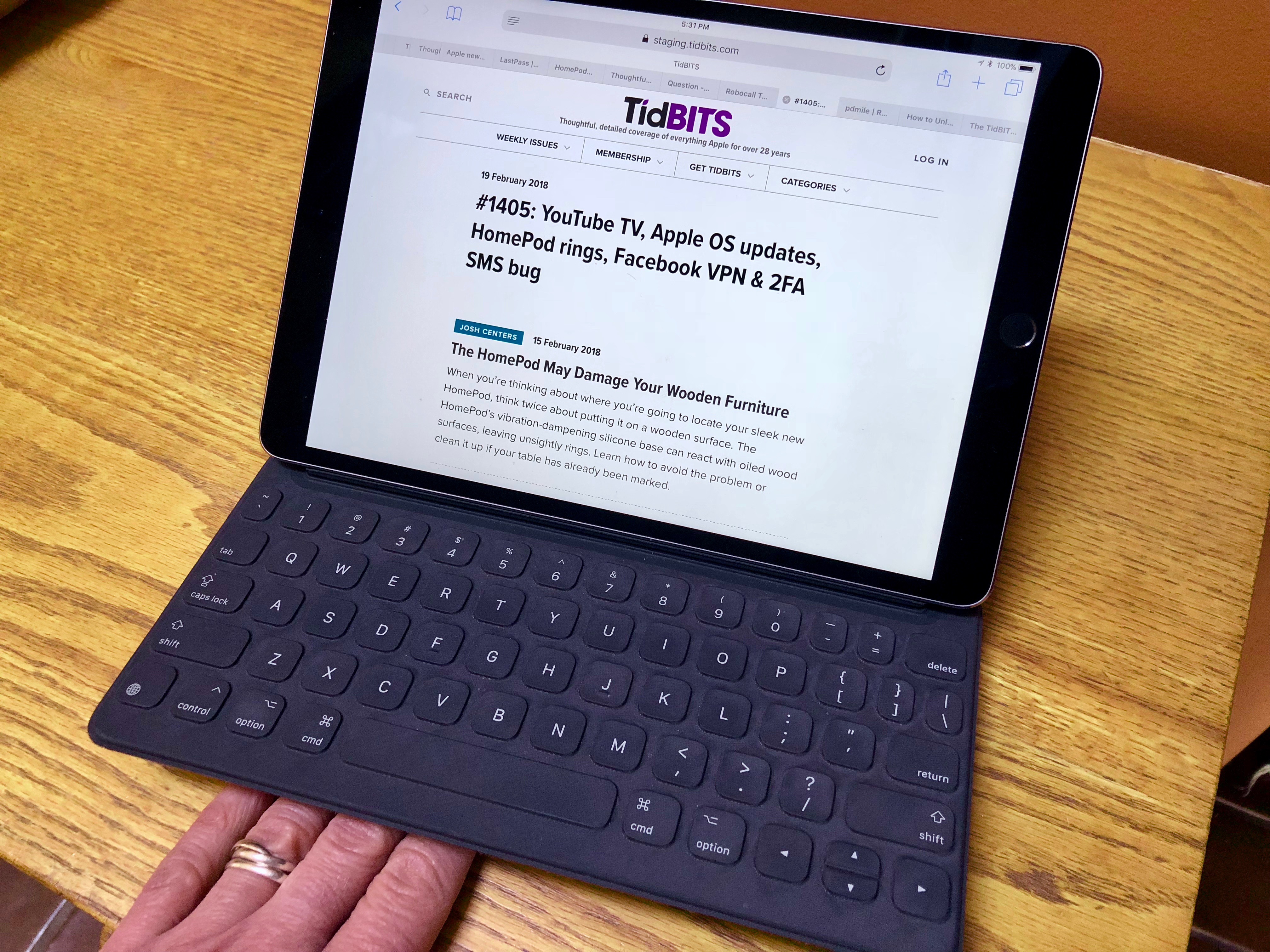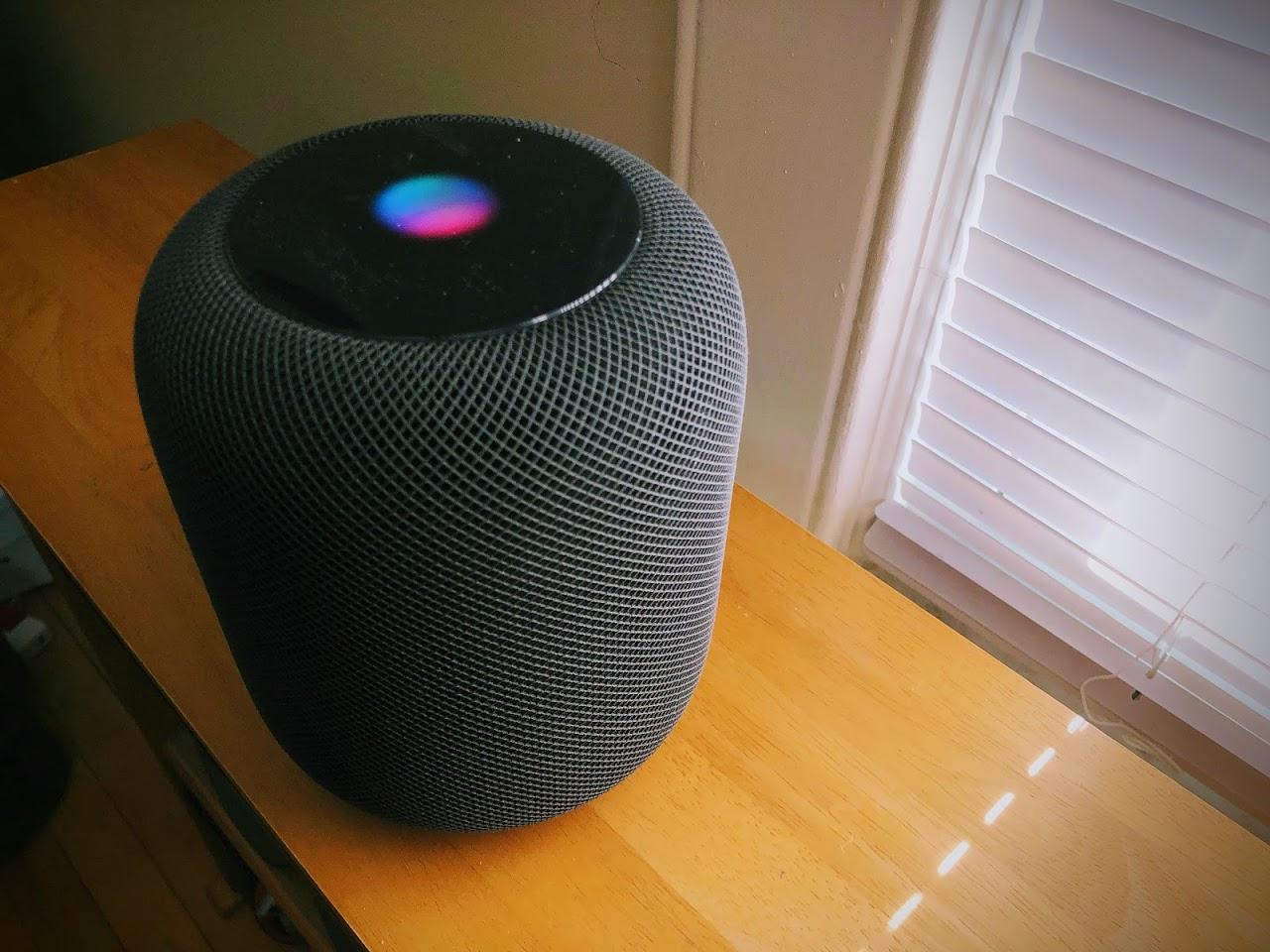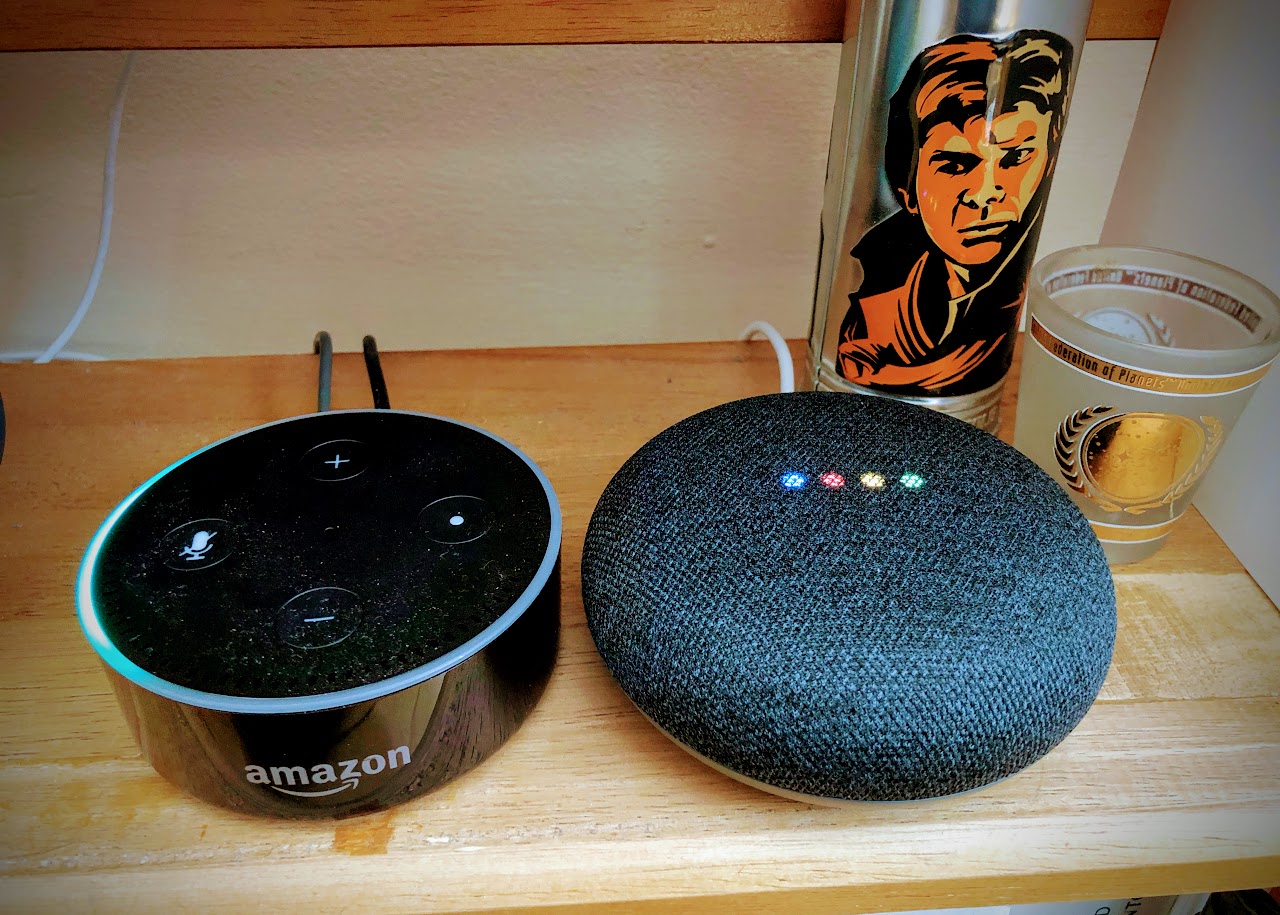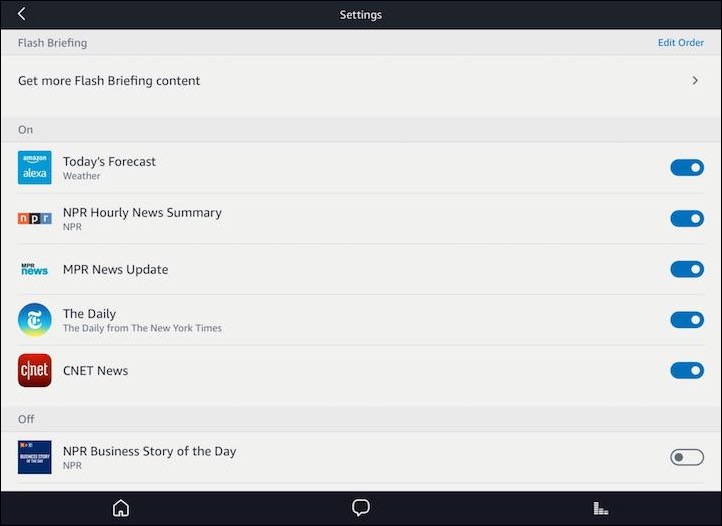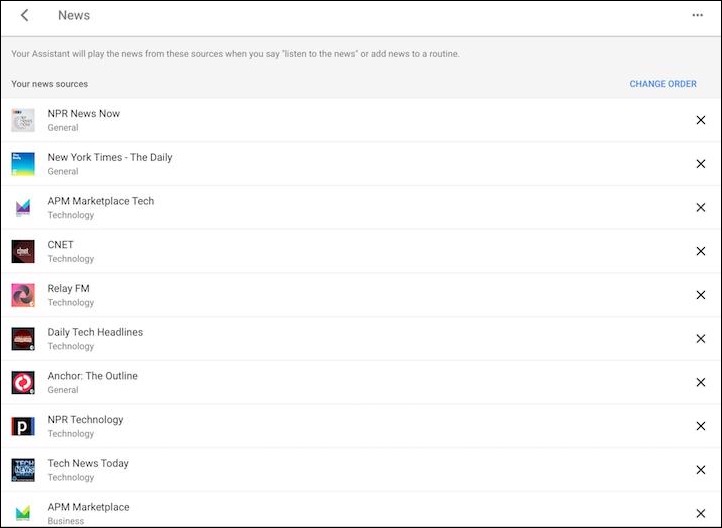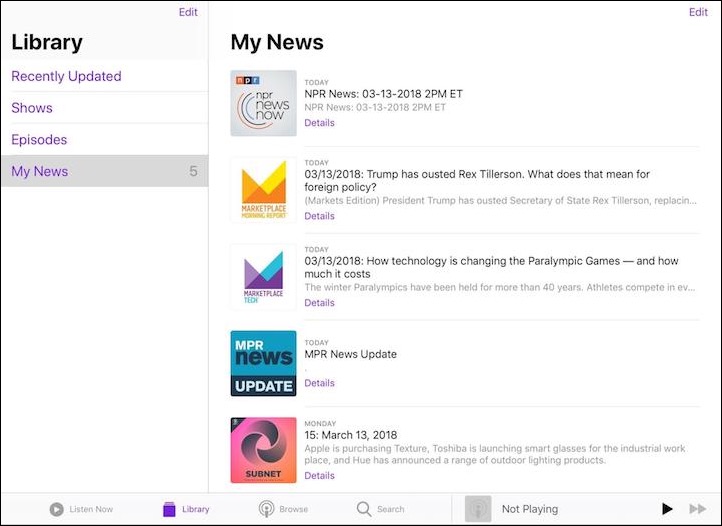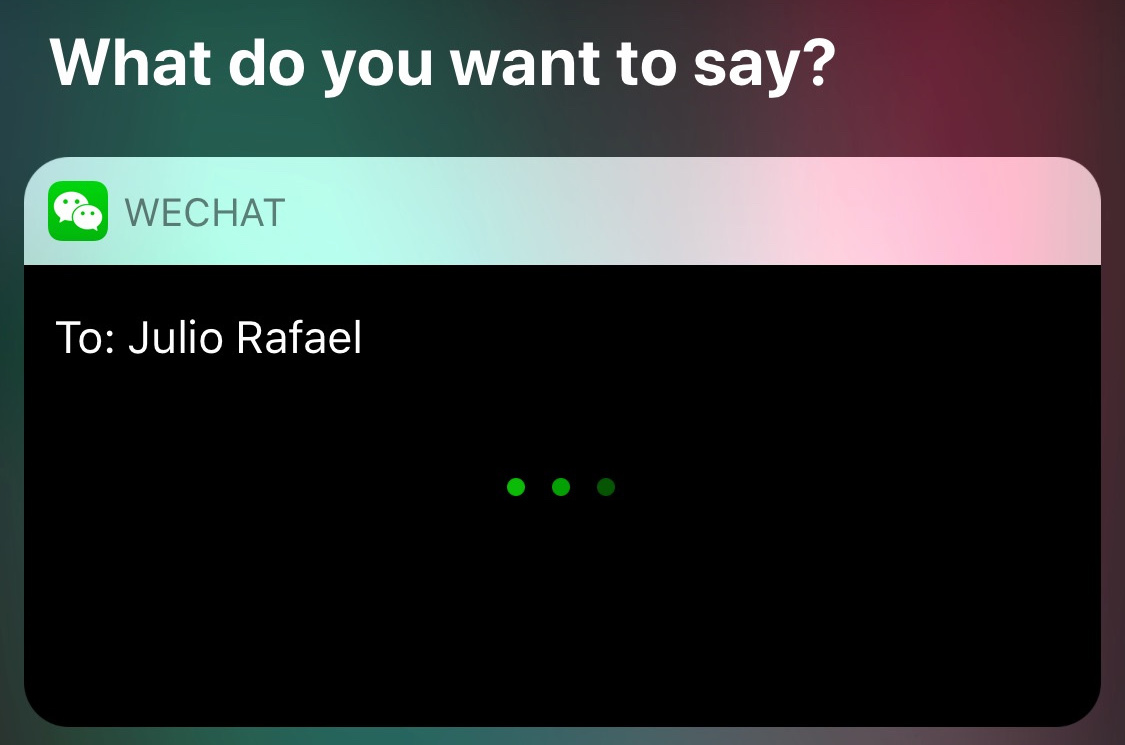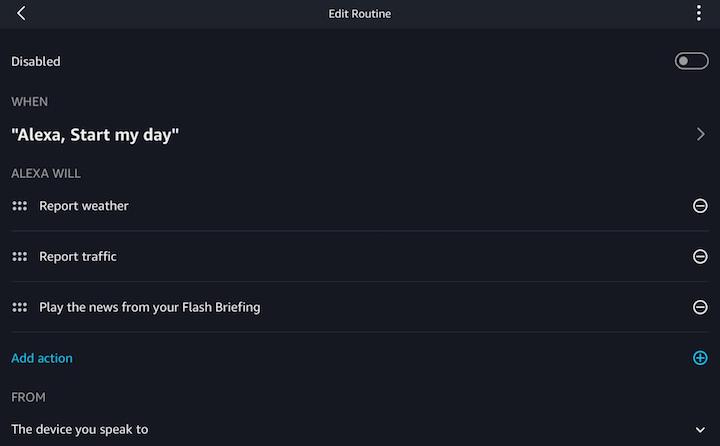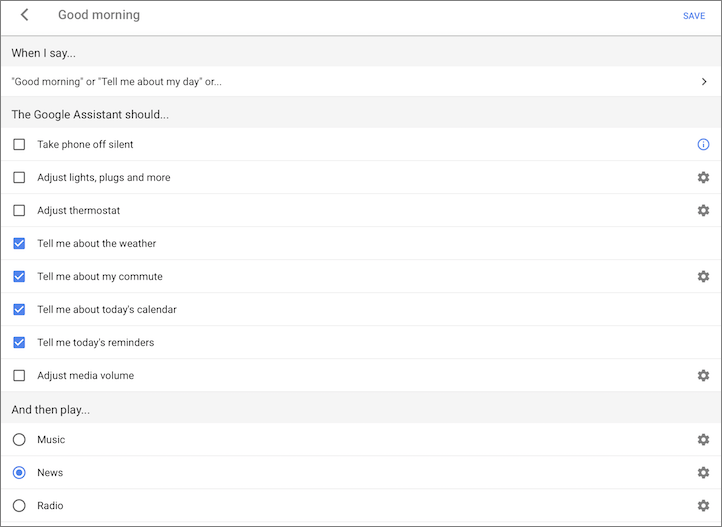#1409: HomePod vs. Amazon Echo and Google Home, PencilSnap, WWDC, Apple education event
We’re getting very close to rolling out the new TidBITS infrastructure, and Adam Engst provides a heads-up on the timing and a sneak peek at the new look. In other Apple-related announcements this week, Apple has announced a surprise education event for March 27th and revealed the early June dates for this year’s Worldwide Developers Conference. Returning to more practical topics, Adam reviews Twelve South’s PencilSnap, which helps keep your Apple Pencil where you can find it, and Julio Ojeda-Zapata digs deep comparing the HomePod’s smarts against competition from Amazon and Google. Notable software releases this week include OmniFocus 2.12.1, Retrospect 15.0, Microsoft Office 2016 16.11, and Slack for Mac 3.1.
TidBITS Infrastructure Transition Approaching
We’re pleased to say that the work involved with our complete infrastructure overhaul is nearly complete. It took longer than we’d hoped, though within a time frame that we anticipated, given that these sort of efforts always take longer than expected.
Regardless, the next generation of TidBITS is in sight, and we’re tentatively planning to transition to new servers in the middle of the last week in March. That’s March 2018, before the wags in the audience ask what year.
I tell you this for two reasons. First, as we get closer and start enabling services, it’s possible that something will inadvertently send you email that may not make sense. I hope that doesn’t happen, but if so, just ignore it. There’s no need to tell us – we’ll know. Similarly, since we’ll be repointing domains as part of the transition, it’s conceivable that you may have trouble accessing TidBITS services temporarily. Such problems should clear up quickly as DNS caches refresh.
Second, although we are transferring TidBITS accounts to our new WordPress server, we can’t import existing passwords because they’re encrypted and hashed. That means you’ll need a new password before you can log in to make comments or manage your profile, subscriptions, and membership. We’ll send instructions on how to do that once everything is ready, and you’ll be able to do it at any time later merely by using the standard “Forgot password?” functionality.
More next week!
Apple Schedules Education Event for 27 March 2018
It looks like Apple will have a first-quarter announcement after all. The company has sent out invitations to an event to be held on 27 March 2018 at a Chicago high school. The tagline for the event is “Let’s take a field trip,” and the invitation says “Join us to hear creative new ideas for teachers and students.”
The stylish pen-and-ink drawing has caused many sites to speculate that the announcements may relate to the Apple Pencil, with some rumors suggesting the company might introduce a lower-priced 9.7-inch iPad. We’d like to see such an iPad support the Smart Keyboard and Apple Pencil, making the iPad more capable for students who need to write and draw. (Currently, only iPad Pro models are compatible with the Smart Keyboard and Apple Pencil.) Other rumors put forth the idea that Apple will finally replace the aging MacBook Air, which is still popular among students due to its $999 price tag.
Frankly, we’re not putting many brain cells into speculation. We’ll all know the answers soon enough, and the only practical advice we can give is that it would probably be best to postpone any purchases in these areas until after the announcement.
WWDC 2018 Returns to San Jose on June 4th through 8th
Apple has announced dates for the 2018 installment of its Worldwide Developers Conference (WWDC), which will be held from June 4th through 8th. The conference will once again take place at the McEnery Convention Center in San Jose, California.
As in recent years, Apple will distribute tickets by random lottery, and you can apply now through 22 March 2018 at 10 AM PDT at the WWDC Web site. Tickets cost $1599 each and include daily lunch, beverages, and snacks. Up to 350 student scholarships are available, enabling chosen students to attend for free, lodging included. Students must submit a unique Swift playground when applying for a scholarship. In an unusual, but welcome,
move for a conference, Apple will also offer free childcare for children 8 and under, though space is limited.
Unlike last year, Apple didn’t mention any adjacent events, but AltConf will once again be held nearby from June 4th through 7th. As always, tickets are free, but attendees are encouraged to donate and donating $300 guarantees a seat if the space fills up.
We’ve updated our list of Apple-related conferences with these details. If you’re looking for other events throughout the year, check it out at “22 Conferences for Mac and iOS Professionals in 2018” (26 January 2018).
Corral Your Apple Pencil with Twelve South’s PencilSnap
When I bought a 10.5-inch iPad Pro last year, I got it with Apple’s $159 Smart Keyboard and $99 Apple Pencil. The Smart Keyboard has been a big win — I’ve been impressed with how firmly its magnetic Smart Connector attaches to the iPad and with the feel and responsiveness of its keys.
The Apple Pencil, on the other hand, has mostly gone unused. Part of that is that I’m not a graphics guy, so my main use of the Apple Pencil is sketching and handwriting in Notes, and even those aren’t daily activities. But it’s also hard to keep track of the Apple Pencil. It’s usually lost on my desk or rattling around in the small bag I use to carry the iPad Pro. In other words, it’s seldom at hand, and I worry about breaking a tip, damaging it, or not noticing it fall from the bag.
Apple implicitly acknowledges that the Apple Pencil is something that needs protecting by making two products: the $29 Apple Pencil Case and the $129 Leather Sleeve for the 10.5-inch iPad Pro. Both are leather and are likely well-constructed, but they seem to miss the point. The Apple Pencil Case is purely protective and doesn’t attach to the iPad Pro in any way. And the Leather Sleeve, while it includes a slot for the Apple Pencil, is just a sleeve — you have to remove the iPad Pro to use it, thus separating it from the Apple Pencil. And while it may be priced competitively, $129 is a lot to pay if corralling the Apple Pencil is the main goal.
For a less expensive and more functional solution, accessory manufacturer Twelve South has introduced the PencilSnap. Like the Apple Pencil Case, the PencilSnap is a svelte leather case for the Apple Pencil, but it goes one step further and adds hidden magnets that keep the PencilSnap attached to any magnetic surface, such as Apple’s Smart Cover or Smart Keyboard (or Twelve South’s own SurfacePad case). Without such a case, the PencilSnap would act just like the Apple Pencil Case, protecting but not attaching.
On an iPad Pro outfitted with a Smart Keyboard, the PencilSnap adheres to either of the iPad’s long edges, or to a spot about a third of the way in from the hinge. (Other cases and covers may have different attachment spots.)
For just keeping it in place, all three spots work, so if you’re using the Apple Pencil and need to slide it back into the PencilSnap and move on, you can just slap it anywhere it sticks, although the edge of the Smart Keyboard that opens seems to be the most obvious and provides the strongest adhesion. It’s also easy to take off there as you open the iPad Pro and fold up the Smart Keyboard.
However, if you need only the Smart Keyboard and want to leave the PencilSnap attached, that spot works poorly, since the PencilSnap ends up underneath the Smart Keyboard, making it unusable.
Equally awkward is the edge next to the Smart Keyboard’s hinge, since then the PencilSnap gets wedged between the iPad Pro and the angled part of the Smart Keyboard stand. Then the iPad is too vertical and can tip forward.
The best spot for stashing the PencilSnap is instead the middle spot, about a third of the way in from the hinge. When it’s there, you can open and close the iPad Pro without dislodging the PencilSnap or affecting the iPad Pro’s stability.
Don’t fear the Apple Pencil sliding out of the PencilSnap. Perhaps it will loosen up over time, but out of the box, the PencilSnap holds Apple’s stylus snugly. It’s so tight, in fact, that I found it was necessary to hold the Apple Pencil just below the cap on the Lightning connector when pushing it in or pulling it out, since pushing or pulling on the cap seemed like too much pressure.
There’s no magic here, just good industrial design and attention to detail. The PencilSnap costs $29 and comes in either black or light brown leather. If you’re worried about losing or damaging your Apple Pencil, Twelve South’s PencilSnap will both protect your $99 stylus and help keep it with your iPad Pro.
Beyond Music: Comparing the HomePod to Amazon Echo and Google Home
The HomePod has landed, to the delight of music fans — well, primarily Apple Music fans, for whom the smart speaker is mainly intended (see “HomePod First Impressions: Let the (Apple) Music Play,” 12 February 2018). With help from Siri, the HomePod can do quite a bit more than just play music, but it has a lot of room for improvement.
I spent a few weeks putting the HomePod and Siri through their paces for a broad range of non-music tasks that include communication, personal management, and retrieval of information.
For context, I compared the HomePod to the rival Echo Dot (Amazon’s entry-level Echo, with its Alexa assistant), and the Google Home Mini (Google’s entry-level smart speaker, with Google Assistant).
I focused solely on utility: How did the smart speakers make my life more convenient or informed? How did they assist or enlighten me? I ignored the speakers’ associated music services. I also disregarded the role each can play in home automation since that deserves its own article. Finally, I didn’t compare sound quality since the lower-cost Echo Dot and Google Home Mini aren’t in the pricier HomePod’s audio class (the Google Home Max is more comparable; see “New Google Gear
Once Again Takes Aim At Apple Products,” 18 October 2017).
Information and assistance I sought from the speakers included news and weather, my agenda, non-musical entertainment such as podcasts and audiobooks, the option to make telephone calls and send text messages, and the capability to create notes and reminders. Also, to what extent were speakers able to roll multiple kinds of information into a single, convenient report? And how well did they support multiple users in a household?
It was a fun challenge, and it clarified how, while the smart speaker race has a distinct frontrunner in Amazon’s Echo line, Apple’s HomePod is very much in the running, despite its late entry.
For each of the categories below, I’ll award each company up to 3 points. The ranking won’t always be 3-2-1 because in some cases, a company’s speaker deserves no points at all, or may be second but deserve only a single point. These rankings are from the perspective of an Apple user; there are a few spots where Amazon’s and Google’s devices would rank better for Android users.
Multiple User Support — A smart speaker should be smart enough to recognize multiple users in a household and allow them to interact with the device with their own data and accounts.
The HomePod fails entirely in this sense. It does not support multiple accounts in any way and cannot identify users by their voices. That’s a problem both for the primary user if an unauthorized user begins extracting personal information from Siri on the speaker. And it’s a problem for non-primary users, who can’t get to their playlists in Apple Music, create reminders on their lists, and so on.
The news is better with Amazon Echo and Google Home gadgets, both of which can be trained to recognize different voices and personalize services for multiple users.
Amazon uses what it calls Voice Profiles to this end. Such profiles can be set up, trained, and deleted. They give each user access to his or her own messages, music settings, Flash Briefings, shopping updates, and so on.
Hardware support isn’t complete, though. Of the current-generation Amazon devices, the Echo, Echo Dot, Echo Plus and Echo Show have the feature, but the Echo Spot does not.
Similarly, Google has a Voice Match technology for shared use of its smart speakers. Up to six people can use Voice Match on a single Google Home device, and each has access to personalized info, such as commute times, daily briefings, favorite music services, and preferred video services.
There don’t appear to be any restrictions on which Google Home devices can use Voice Match, which gives Google a slight edge over Amazon.
Ranking: Google (3 points), Amazon (2 points), Apple (0 points)
Give Me the News — In addition to its primary role as a music-delivery system, the HomePod can read you the news. This isn’t surprising since Amazon and Google have made much of this capability.
Before the arrival of my HomePod review unit, I had been in the habit of requesting the morning news from Alexa or Google Assistant using the Echo Dot and Google Home Mini in my home office.
More recently, I’ve taken to asking the HomePod for the morning news as I’m getting ready for my day. This has been both satisfying and frustrating. The HomePod does reasonably well but has room for improvement.
Ask Siri on the HomePod to “give me the news,” and it automatically plays a news summary from one of its news partners. In the United States, these official news sources are Bloomberg, CNBC, CNN, ESPN, Fox News, National Public Radio, NBC, and the Washington Post.
If the HomePod does not give you the source you want when you ask for news, you can ask Siri to “switch to (news provider).” That media outlet becomes the default from then on.
While Siri’s play-me-the-news command plays from only a single source at a time, Alexa users can set up a Flash Briefing containing a string of news sources in a particular order. Selection can be overwhelming: a search in the Alexa app finds hundreds of options.
Some flash-briefing content is now in video form, too, since two of Amazon’s newest Echo speakers — the Echo Show and the Echo Spot — build in displays.
Similarly, Google includes news among the services its smart speakers can readily provide. Setup in the Google Home app is a breeze; select among dozens of news sources that Google furnishes in nearly a dozen categories, then order them as you like. That’s how they play, always from the top, when you ask Google Assistant to “give me the news.”
If you want Siri to read from several news sources in one go, things aren’t as convenient. You have to cobble together a combo newscast manually with Apple’s Podcasts app. Specifically, you need to set up a “station” containing a series of short-duration news-related podcasts that function collectively as a single news report.
Examples of such digest-style news podcasts include NPR Up First, NPR News Now, the Washington Post’s The Daily 202’s Big Idea, the BBC Global News Podcast, and for tech-news junkies, APM Marketplace Tech, Relay FM’s Subnet, and Tom Merritt’s Daily Tech News Show.
Create a station in the Podcasts app, give it a name Siri will understand, and populate it with news podcasts. Then, on the HomePod, ask Siri to “play (station name).” That should fire right up and begin working its way through podcast episodes.
Frustrations remain. I can’t rearrange my station’s various news sources in the playback order that I prefer, so I never know which will be at the top of the queue. The Podcasts app does have useful settings, including a toggle to prioritize unplayed content and an option to play content newest to oldest, both of which make sense for regularly updating news sources.
There is one other way to get news on the HomePod: use it as live-streaming appliance — essentially a very expensive radio. If you ask for “NPR live,” Siri plays an NPR live stream via iTunes Radio. Other such live options include the BBC, Bloomberg Radio, CBS News Radio, CBS Sports Radio, ESPN (in English or Spanish), NBC Sports Radio, and Public Radio International. You need to experiment because requests for terrestrial-radio sources sometimes cough up canned content (such as podcast episodes or news summaries) instead of live streams.
Apple has put some thought into how news is delivered via Siri requests on the HomePod, but its rookie effort needs polishing to match the more sophisticated news-delivery capabilities on Amazon Echo and Google Home devices. Amazon is slightly ahead of Google with more available content — and some of that content, uniquely, is in video format.
Ranking: Amazon (3 points), Google (2 points), Apple (1 point)
Play Me a Podcast — The HomePod and Apple’s Podcasts iOS app are designed to work together, which is a great thing for podcast fans.
Let’s say you’ve been a regular listener of the TidBITS podcast, which provides audio versions of TidBITS articles, read by the authors. Playing it is easy; just ask Siri on the HomePod to “play the TidBITS podcast,” and the show’s most recent episode will begin.
Subscribing to a podcast is similarly straightforward: ask Siri to “subscribe to the TidBITS podcast.” That adds the TidBITS podcast to the Podcast app’s library for future consumption.
From that point on, episode playback on the HomePod and on iOS devices is supposed to be in sync. Pause on one device, and you are supposed to pick up where you left off on the other. In practice, I found this feature to be a bit hit-and-miss, but I suspect Apple will improve it over time.
The HomePod does not support third-party iPhone podcast apps such as Overcast and Pocket Casts, so devotees of those clients must forgo tight HomePod integration. You can always stream podcasts from apps to the HomePod via AirPlay, though.
What about the competition? On Echo devices, Alexa fetches podcasts from the TuneIn service. Ask the assistant to “play (podcast name)” and the most recent episode of that show fires up. Pause and the show will later pick right up where you left off. You can also say “play previous episode” to go back through a podcast’s catalog.
There doesn’t appear to be a subscribe option, but you can try your luck with third-party “skills,” which are Alexa add-ons that provide additional features. The AnyPod skill, among others, adds subscription capabilities.
On Google Home devices, you can similarly crank up the first episode of a podcast by requesting a show by name (though the source of the podcasts is a bit unclear). But, again, there’s no subscribe option I can see.
Apple wins this category, clearly. The HomePod’s integration with the Podcasts app on iOS devices lets users readily subscribe to podcasts and sync playback across Apple devices, two features that are key to a complete podcast experience. Apple just needs to smooth out some rough edges.
Ranking: Apple (3 points), Amazon (1 point), Google (1 point)
Read Me a Book — If you have purchased audiobooks via the iTunes Store, you’d think these would play just fine on your HomePod. Nope, or, at least, not by asking Siri for them. “Sorry, I can’t play audiobooks,” Siri on the HomePod tells me. “HomePod doesn’t support audiobooks at this time,” Apple confirms. Seriously?
This isn’t a total deal-breaker since I can play any of my iTunes-purchased audiobooks from my iPhone or my iPad to the HomePod via AirPlay. But still, for a $350 smart speaker, that’s low-hanging fruit left unplucked.
What about the competition? Amazon is well-positioned here in that it owns Audible, an audiobook service, along with its Kindle ebook store. This means that, in many cases, users can alternate between audio and text versions of books — provided both versions have been purchased — without losing their places. Echo devices support this WhisperSync capability; to use it, ask for the book you were reading in text form on your computer, phone or Kindle earlier, and you’ll pick up right where you left off.
Likewise, if you’re solely listening to the audio version of a book, ask Alexa for the title of your current book in progress. You can also just say “play an audiobook.” When I did that, Alexa dropped me right onto the spot in a sci-fi novel that I had last accessed about a year ago; it knew that I had been reading that book, even though I had forgotten all about it.
Audiobooks are a recent addition to Google’s Play Store, a longtime source of ebooks. This means a Google Home device can play audiobooks once they’ve been purchased from that online storefront. Plus, audiobooks from Google tend to be more affordable than the Apple and Amazon equivalents.
Audio syncing among devices works nicely, too. When I paused playback of “The Art of War” in my desktop browser and then asked my Google Home Mini to “play an audiobook,” Sun Tzu picked up precisely where he had left off.
So who wins? The absence of Siri-enabled audiobook playback on the HomePod is a big disappointment that Apple should remedy soon. Amazon and Google handle this chore pretty well, but Amazon has the edge with its WhisperSync synchronizing feature and the fact that it’s integrated with Audible.
Ranking: Amazon (3 points), Google (2 points), Apple (0 points)
Make a Call — The HomePod is an excellent speakerphone, but there’s a catch: you cannot start (or answer) calls on it by, for instance, asking Siri to “call my wife,” as you would on your iPhone.
Once a phone call is in progress on an iPhone, however, you can switch to the HomePod (via the Audio button on the call screen) to continue the call there. The top of the HomePod turns green when it is on a call.
The HomePod even lets you manage multiple calls. Touch and hold the top of the device to end the current call and answer an incoming one, to answer an incoming call and put the current call on hold, or to switch between calls.
What about the competition? Amazon one-ups the HomePod by providing both Echo-to-Echo calling and calls between Echos and smartphones with the Alexa app installed on them. The Alexa app on the iPad and other tablets has also just acquired this capability.
The Echo can call regular telephone numbers, too. Initiate such a call by asking for a contact by name, or voice-dial just about any mobile or landline number. The only exclusions are the 911 emergency number, international numbers, and premium-rate numbers — to call these numbers, users must purchase a $34.99 add-on gadget called the Echo Connect).
The Echo line has one other obvious differentiator. Since two of Amazon’s speakers — the Echo Show and the Echo Spot — incorporate displays, video messaging is possible and has been implemented accordingly.
Google Home devices are roughly comparable to Echo devices in that they can make hands-free voice calls to contacts, along with voice dialing of mobile and landline numbers. The Google speakers also offer a few additional bells and whistles. Calls to international and premium-rate numbers are supported without additional hardware, provided the users have set up paid-calling capability via either the Google Voice voice-over-IP service or Google’s Project Fi cellular service.
The HomePod may be a high-quality speakerphone, but its inability to initiate or answer calls is a significant minus. Apple should enable this feature as soon as possible. For now, Google Home gadgets have the audio advantage with the most calling features, thanks to integration with Google Voice and Project Fi. They cannot do video, though, the way some Echo devices can.
Ranking: Google (3 points), Amazon (3 points), Apple (1 point)
Send a Message — The HomePod can send and receive messages using the Messages app.
Those who use Siri to manipulate the Messages app on their iPhones and iPads will be on familiar ground, so I will not go through a tutorial. Suffice it to say you can use your HomePod to send a message to a person or persons in your contacts, have new messages (from everyone or specific people) read to you, and so on.
To enable Messages on your HomePod, you have to set up a feature called Personal Requests that’s also necessary for reminders and notes.
The HomePod also supports third-party messaging apps, including Skype for iPhone, WhatsApp Messenger, WeChat, and Viber Messenger. The first time you use one of these, you will be asked to authenticate on your iPhone with a screen tap.
Testing third-party messaging apps with the HomePod was a hit-or-miss proposition for me. Of the officially supported services, I mostly use Skype. But when I asked Siri to send a Skype message to my wife, the HomePod response was, “I wish I could, but Skype hasn’t set that up with me yet.”
I have recently become a casual WeChat user because of relatives using the messaging app abroad, where it is much more popular. The WeChat integration worked better for me on the HomePod. I was able to send messages once I’d authenticated on my iPhone. Sort of.
First, I had to authenticate WeChat on the phone each time I sent a message. (I think it’s supposed to be necessary only once.) Also, in an odd twist, messages apparently were not sent on the HomePod itself, but instead on the iPhone. The HomePod seemed to hand off the task to the iPhone, where a WeChat composing field appeared. That’s not terrible, but WeChat integration has been billed as a HomePod capability.
What about the competition? Amazon’s Echo devices recently gained the capability to send SMS messages, with a catch: users need to have Android phones. In the Alexa app on such handsets, there is an option to enable SMS voice sending on a companion Echo device. No such option exists in the iOS version of the Alexa app.
As with voice and video calling, however, Amazon allows Echo-to-Echo messaging via Alexa. Again, this in-system messaging also works with phones and tablets with the Alexa app, including the iPhone and iPad.
Google Home devices don’t officially support texting. I have seen a few workarounds, but they require an Android phone — a dealbreaker, again, for iPhone users.
Ranking: Apple (3 points), Amazon (1 point), Google (0 points)
Add to Calendar — The HomePod has no Calendar support, for now, so it cannot inform you of your daily agenda or let you verbally create Calendar events. Bzzz!
What about the competition? Echo users can connect their calendar to Alexa, which supports iCloud calendars. You accomplish this via the Alexa app on your iPhone, but you must first set up two-factor authentication. Calendars associated with Google accounts — including paid business (G Suite) accounts — also are supported.
Google Home supports Google calendars, obviously. Unfortunately, these can only be generic accounts, not paid G Suite variants with personalized domain names. This limitation annoys me greatly since all my activity happens within such a G Suite account, where my longtime domain name lives.
Amazon wins this category going away. It has the most robust calendar support that includes Apple and Google flavors. Apple is the big loser, and Google isn’t much ahead due to surprisingly limited Google Calendar support.
Ranking: Amazon (3 points), Google (1 point), Apple (0 points)
Reminders, To-Do Lists, and Timers — Apple’s Reminders is an endearingly minimalist app, and now you can add items to it using your HomePod.
As with messages, you must first turn on the HomePod Personal Requests feature.
Once that’s done, verbally creating reminders or to-dos on the HomePod is straightforward, and much the same as with Siri on the iPhone. You can add reminders to lists and check off completed items, ask to be reminded when arriving at or departing locales you specify, ask to be reminded at a future point in time, and create recurring reminders.
The HomePod also lets you set alarms and timers, but they do not appear to sync in any way with the Clock app on the iPhone.
What about the competition? Amazon’s Echo devices do reminders in much the same way the HomePod does. Alexa-initiated reminders can include time elements. Recurring reminders are available, too. Location reminders are not supported. You can set alarms, make shopping lists, and create to-do items.
The Echo supports multiple, overlapping timers, whereas Siri can only do one timer at a time.
You can manage your reminders using the Alexa app on your iPhone or iPad, too. Amazon lumps this capability together on the app with alarms and timers. Elsewhere in the app is a place to manage shopping lists and to-do items.
In addition, Amazon has support for third-party list apps such as Any.do, AnyList, Cozi Lists, Picnic, and Todoist. Users can choose to manage their Alexa lists in any of those apps by default.
Google Home devices handle reminders similarly. For instance, you can create a recurring time-based reminder, ask to review all your reminders, and even delete reminders individually or en masse. Location-based reminders are not supported.
To get reminders on an iPhone (and even the iPad now), download the Google Assistant app, and turn on notifications. Google stores reminders created with Google Assistant in Google Calendar.
Like the Alexa app, the Google Home app includes a separate shopping-list feature. It also can be set up to support the third-party Out of Milk service.
Google Home, like the Echo line, supports multiple and overlapping timers.
Apple appears to have the most full-featured reminders support — including location-based reminders, which its competitors lack for now. Also, its simple Reminders app is nicer than the cluttered Alexa app, which has to handle a lot of other duties and can be daunting to use (cough — iTunes — cough).
But Amazon, in addition to its default list-making features, has good support for third-party lists apps. In addition, for those willing to tinker a bit, the IFTTT (If This, Then That) automation service can connect Alexa or Google reminders to Apple reminders.
Ranking: Apple (3 points), Amazon (3 points), Google (2 points)
Create a Note — Just as the HomePod works with the Messages app for messaging and the Reminders app for reminders and to-dos, it can add notes to Apple’s Notes app, though this tends to be frustrating to pull off using Siri on the iPhone.
As with messages and reminders, you must first turn on Personal Requests.
From then on, you can create a note with a title, an untitled note (which makes the first bit of the note text into the title), or add to a previously created, titled note.
As with messaging and reminders, the HomePod supports third-party apps — or, at least, one app in the category, Evernote. Linking my longtime Evernote account to Siri was painless, for the most part. So was creating notes in Evernote using Siri commands.
What about the competition? Neither Amazon nor Google has given their voice assistants decent notes support, but there are workarounds.
Scrounge through the vast library of Alexa skills, and you’re bound to find something useful, such as the EverPad skill for adding a note to Evernote via Alexa. Likewise, the IFTTT automation service offers applets for note-related actions, like the Evernote action to create a note by telling it to Google Assistant.
But the lack of native Amazon and Google support is a disappointment. I’d like to see Google Home support for Google’s terrific Keep notes app, for instance.
Ranking: Apple (3 points), Amazon (1 point), Google (1 point)
Tell Me About My Day — A smart speaker really shines if it can take a variety of information nuggets — news reports, weather forecasts, traffic updates, upcoming calendar events, and so on — and consolidate them into a personal report that can be invoked with one spoken command.
The HomePod can kinda sorta do this via the previously mentioned collection of short podcasts. But setting that up takes time and effort and yields results that are often unpredictable. Amazon and Google are far ahead of Apple here.
Amazon’s Flash Briefings can also include a weather forecast. Amazon helpfully includes a Today’s Forecast item for this purpose.
Beyond that, there are myriad Flash Briefing add-ons. They can include many things beyond news and weather, such as the word of the day, the riddle of the day, “Comedy in a Flash,” and “Daily Devotions for Women.”
In addition to the Flash Briefing, Echo devices have an “Alexa, start my day” feature (Amazon calls this a “routine”) that can consolidate several elements — including traffic and weather along with the Flash Briefing — into one combined offering.
Similarly, Google provides a Good Morning feature — what it also calls a “routine” — that is richly complex and customizable. Via a series of checkboxes in the Google Home app, users can configure the Google Assistant to offer information about the weather, calendar events, upcoming commutes, and so on.
A Google Home routine can also, optionally, play the news, the user’s choice of music, a radio live stream, a podcast, or an audiobook.
All of the above can then spew from the Google speaker with a single request to “tell me about my day” (or “good morning” or “I’m up”).
It’s a close call here. Amazon and Google excel with respective about-my-day offerings. Amazon’s variation is structurally a bit more limited but has much more to offer content-wise if you count as one of the elements the Flash Briefing, with its potentially vast amount of information.
Ranking: Amazon (3 points), Google (3 points), Apple (1 point)
Picking an Overall Champ — So how do these three companies’ smart speaker lines compare in the end?
Let’s tally up the results:
Amazon is the overall winner, with 23 points. That’s not too surprising, given that Amazon was first out of the gate with a smart speaker and thus has the most experience in the field. Amazon also sells a wide selection of Echo devices, giving it more capabilities than Google and Apple.
Google comes in second, with 18 points. Again, that makes sense, given its head start on Apple. As with Amazon, the original Google Home has now been joined by siblings that offer different price points and audio capabilities.
Apple comes in third, with 15 points. However, that’s deceptive, since the HomePod struck out completely in two categories — audiobooks and calendars — where Apple should be able to add functionality. Adding multiple user support, which was the HomePod’s other goose egg, would likely be harder.
Siri understands quite a few calendar-related commands in iOS and macOS, for instance, so why not on the HomePod? And why no audiobook support? If Apple were to bring those features in and improve the areas where the HomePod scored only 1 point, like voice calling, it would be right in the thick of things. That’s especially true because, in four of the categories where it does compete, the HomePod scored 3 points.
Although smart speakers have been out for a while now, the race is in many ways still getting started. All the participants have distinct strengths and weaknesses at the moment.
In other words, even though the HomePod was late to market and is trailing overall, it has a number of bright spots, and Apple has clear marching orders regarding what to add and improve. By the end of 2018, with appropriate changes and the promised stereo and multi-room audio features, Apple could catapult the HomePod to the top of the heap.
That said, this is a race, and Amazon and Google aren’t sitting still. So Apple will need to do more than just catch up in the existing categories. Time to rev up that innovation engine, Apple!
TidBITS Watchlist: Notable Software Updates for 19 March 2018
OmniFocus 2.12.1 — After recently updating its task management app to version 2.12, the Omni Group quickly released OmniFocus 2.12.1 to address an important database migration issue. OmniFocus 2.12 for the Mac (and OmniFocus 2.22 or 2.22.1 for iOS) required migration to a new database format. If you performed that migration and had previously set a distinct encryption passphrase, verify that the distinct passphrase is still in place because a keychain management bug in the previous version may have re-linked the encryption passphrase to the sync password.
OmniFocus 2.12.1 also fixes a bug where the next instance of a repeating item was not created when entering the completion date in the outline, addresses a hang when completing projects using the Complete toolbar button, and resolves a crash that occurred completing items in Quick Entry. ($39.99 new for Standard and $79.99 for Pro from the Omni Group Web site, $39.99 for Standard from Mac App Store with in-app purchase option to upgrade to Pro, 31.9 MB, release notes, 10.12+)
Read/post comments about OmniFocus 2.12.1.
Retrospect 15.0 — Retrospect Inc. has released Retrospect 15, a major new release of the backup software that introduces email protection and the BackupBot artificial intelligence feature. Retrospect 15 can now back up IMAP email accounts to a local or cloud destination, restore a lost email message or account, and help users migrate from one service to another more easily.
With BackupBot, Retrospect can create an entire backup strategy for all available sources to a selected destination in a single click. It schedules backups to optimize the backup window and uses a linear regression algorithm to predict future storage needs. Retrospect 15 also introduces Data Hooks — extensible dashboard plugins that provide data on all aspects of the backup process — and backups for remote employees.
Retrospect 15 costs $49 for Retrospect Solo, which protects a single non-server computer and its external hard drives, and $119 for Retrospect Desktop, which covers one non-server Mac and up to five additional Windows, Mac, and Linux computers. You can upgrade to Retrospect 15 from versions 13 and 14 at a reduced price — check your upgrade price by entering your license into this wizard. If you have a currently active Annual Support and Maintenance agreement, your upgrade is free. ($49 for Solo and
$119 for Desktop new, upgrade pricing available, 189 MB, release notes, 10.6.8+)
Read/post comments about Retrospect 15.0.
Microsoft Office 2016 16.11 — Microsoft has released version 16.11 of its Office 2016 application suite with improvements to the Outlook email app. The update lets you insert tables in messages and calendar events, schedule events across different time zones, and add a second time zone to monitor. It also fixes a Daylight Saving Time bug and enables you to increase or decrease the font size in the sidebar, message list, and reading pane.
Word gets an improved Focus Mode, which opens at your set zoom level and shows the page number while you scroll. PowerPoint receives embedded font capability, ensuring that presentations look consistent on all computers. Excel addresses a vulnerability that could allow an attacker to bypass certain security restrictions. ($149.99 for one-time purchase, $99.99/$69.99 annual subscription options, free update through Microsoft AutoUpdate, release notes, 10.10+)
Read/post comments about Microsoft Office 2016 16.11.
Slack for Mac 3.1 — Slack has released version 3.1 of its Mac desktop client with improvements and bug fixes for the group messaging system and collaboration tool (see “Slack for Mac 3.0,” 9 December 2017). The release adds a notification to inform you of completed downloads, uses a more legible font for Japanese localizations, launches at startup with “less extraneous loading screen action, and fewer fanfares,” ensures unread message badges don’t linger too long, and fixes a bug that caused the app to perform poorly after making too many text substitutions. Slack no longer lets you
designate a folder other than Downloads to store downloaded files, but the option to set different download folders will return in a future update. (Free from Slack and the Mac App Store, 71.3 MB, release notes, 10.9+)
Read/post comments about Slack for Mac 3.1.
ExtraBITS for 19 March 2018
We have only one ExtraBIT this week, in which analyst Ben Thompson explains why the United States blocking Broadcom’s acquisition of Qualcomm might be a good thing.
Why Blocking Broadcom’s Acquisition of Qualcomm Might Be a Good Thing — President Trump has nixed Singapore-based Broadcom’s purchase of American chipmaker Qualcomm on national security and protectionist grounds, although Broadcom had promised to relocate to the United States. Analyst Ben Thompson explains why he thinks this was the right move. In short, Broadcom had made it clear that it planned to focus on Qualcomm’s past patents instead of producing new technology with the company’s resources. This would have reduced competition with Chinese companies in future mobile
developments — 6G and beyond — and thus potentially left the United States at a technological disadvantage.