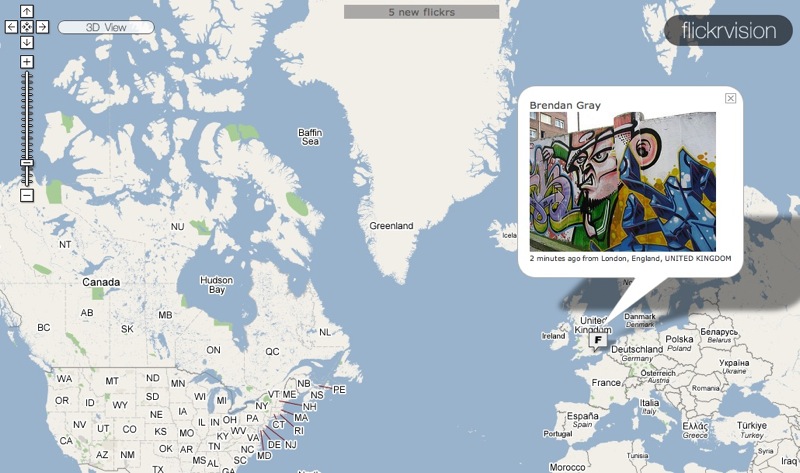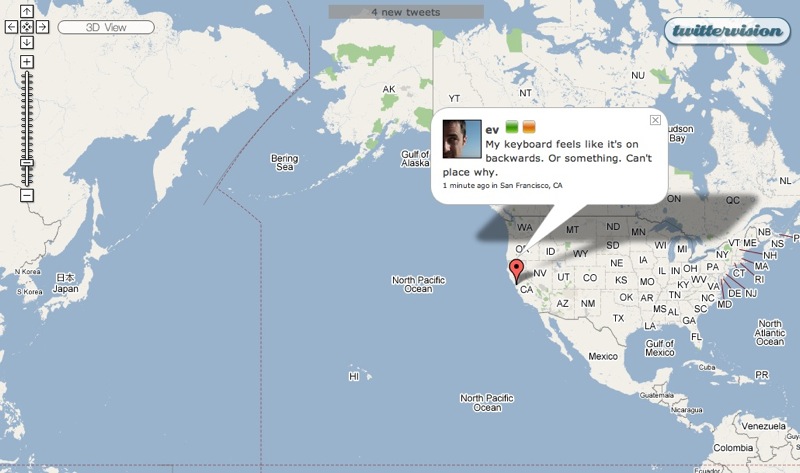TidBITS#884/18-Jun-07
News from Cupertino this week isn’t related to the Mac, with Apple announcing changes to the iPhone two weeks before its June 29th introduction and releasing a quick fix to several security exploits discovered in the public beta of Safari for Windows. Merging back into the Mac world, Joe Kissell looks at the VM2Go utility for managing Parallels virtual machines, and Glenn Fleishman introduces the Loki service for finding your current physical location via your Wi-Fi connection. Joe also reviews the 1Passwd password and Web form-filling utility, and Adam muses about being able to watch in real time what people around the world are seeing and saying.
Apple Announces iPhone Changes
Less than two weeks before the iPhone’s much-anticipated release, Apple announced two noteworthy improvements to its previously published specifications. First, Apple now claims a much longer battery life. According to Apple’s statement, the iPhone will offer “up to 8 hours of talk time, 6 hours of Internet use, 7 hours of video playback or 24 hours of audio playback. In addition, iPhone will feature up to 250 hours – more than 10 days – of standby time.” The second change is in the iPhone’s top surface, including the touch-screen display, which will be made of optical-quality glass instead of plastic, thus making it more
scratch-resistant.
Apple Updates Windows Safari Beta with Security Fixes
Within three days of Apple’s release of the Safari Web browser for Windows XP and Vista in beta testing versions, several significant security flaws were discovered, some of which were reported to Apple. The company responded quickly, issuing a bug fix release last week for three potential problems that involved specially crafted content at malicious Web sites that must be visited to trigger the vulnerabilities.
The bugs were discovered – at least in the descriptions provided by the coders who found them – through the use of fuzzing, a technique that throws piles of crud at targeted areas of a system or application to see what breaks. Fuzzing is a brute force method, but it has to be paired with more refined technical knowledge to understand how to take advantage of a flaw.
A non-programmer could potentially use fuzzing to figure out how to crash a piece of software or even an operating system, but they used to have a harder time making use of that crash to tailor an attack that would allow them some sort of access. Programs like Metasploit provide a bridge between fuzzing and exploitation, however, and as they become increasingly powerful, “script kiddies” – relatively unsophisticated users who use prefabricated attacks – may have more disruptive power.
It’s disturbing that Apple isn’t stress-testing its public beta software with the same kind of readily available tools for fuzzing used by both researchers and the nefarious. Many of the Month of Apple Bugs flaws (see “MoAB Is My Washpot,” 2007-02-19), as well as many recent AirPort and AirPort Extreme problems, were discovered through fuzzing.
Apple’s security update notice, which I cannot find archived online, notes, “This beta software is for trial purposes and intended to gather feedback prior to a full release.” That is, “Bite us: This is beta software.” The flip side, of course, is when Steve Jobs says, hey, go download the beta, it’s hard to argue that serious security flaws aren’t just as serious as they are in released software.
Apple also said, “As with all our products, we encourage security researchers to report issues to [email protected].” No researchers were credited for the three fixed bugs.
Macworld’s State of the Mac Reliability Survey
Macworld has done a huge survey of over 5,000 Macintosh users to see what they liked – and didn’t like – about their Macs. The survey’s findings on satisfaction and reliability, repair incidents, and quality of customer service are fascinating, and be sure to read Dan Miller’s thoughts about what it all means as well. Unsurprisingly, respondents were much happier with their Macs than with their PCs, even when the PC was the primary computer, with 85 percent of Macs being rated as 9 or 10 out of 10, and only 15 percent of PCs receiving the same ranking. That’s even though about 25
percent of the Macs had a problem that sidelined them for a day or more. Dan suggests that the reason is that people were highly satisfied with the service they received when having their Macs repaired – a likely possibility.
DealBITS Winner: Tom Bihn Laptop Briefcase, Case, and Strap
Congratulations to Roger Schreiber of speakeasy.net, whose entry was chosen randomly in last week’s DealBITS drawing and who received a Tom Bihn Empire Builder Briefcase, Brain Cell Hard-Sided Laptop Case, and Absolute Shoulder Strap, collectively worth $225. Alas, we could have only one winner, but Tom Bihn is using their experience in designing laptop bags to cushion the blow – if you order anything over $25 from Tom Bihn before 26-Jun-07, use coupon code MPTIDBITS to receive a Mini Organizer Pouch for free. Thanks to the 1,298 people who entered this DealBITS drawing, and we hope you’ll
continue to participate in the future!
VM2Go Manages Parallels Virtual Machines
As I’ve been using, and recommending, Parallels Desktop more frequently as a way to run Windows on Intel-based Macs, the question of how to back up, move, delete, and otherwise manage Parallels virtual machines has come up regularly. One utility designed to address this need is BriteMac’s $15 VM2Go, a 1.5 MB download.
At its most basic level, VM2Go copies virtual machines – which comprise at minimum a configuration file and one or more disk images – to another volume (another hard disk, an iPod, a USB flash drive, or a DVD). Obviously, since we’re talking about a grand total of as few as two files, you can easily do the same thing in the Finder or in any backup program. However, VM2Go does a few other things that make it more useful than it might appear at first blush.
For one thing, VM2Go almost instantly finds, and lists, all your Parallels virtual machines on any mounted volume. If you have many virtual machines, if you’ve stored them in nonstandard locations, or if you’ve lost track of where they are, this is a handy way to locate them all. Furthermore, if you manually move a virtual machine from one location to another, in some situations it won’t run from the new location because the old, no-longer valid path to the disk image is hard-coded into the configuration file. VM2Go automatically corrects this, when necessary, so you don’t need to edit the file yourself to reflect the new disk image location. VM2Go also provides an easy way to delete all the pieces of a Parallels virtual machine
(including a Desktop icon, if any).
The current version of VM2Go, 1.22, only partially supports the just-released Parallels Desktop 3.0. That is to say, it’ll copy the configuration file and disk images just fine, but it doesn’t yet know how to handle new features such as Snapshots, and can’t correctly report the size of disk images formatted for Parallels Desktop 3. The developer says that a new version, which will correct these and other issues, is under development, with an expected release in the next several weeks.
At the moment, VM2Go is most useful for people with more than one Parallels virtual machine – and the more of them you have, the more useful it becomes. (If you have just one virtual machine, it seems to me that copying the appropriate files in the Finder is simple enough that you should save your $15.) On the other hand, the more virtual machines you have, the more likely you are to be highly technically proficient, and therefore outside VM2Go’s target market. Still, I could foresee being much more enthusiastic about VM2Go in the future if it also supported VMware Fusion virtual machines (something the developer says he’s looking into), if it could split backups across more than one DVD, or if it could create additive incremental
archives of virtual machines – automatically backing up only the changed bytes of a virtual machine’s disk image on each run (rather than copying the whole file every time). The combination of all those capabilities would make for a truly interesting utility.
Loki Here
Wi-Fi signals permeate our cities. A newly revised tool, now available for Mac OS X, lets Web sites determine your location from those ubiquitous Wi-Fi networks found around your computer. A free package called Loki – the Norse god of mischief and a play on the word “loci” – asks your permission before revealing your location to Web sites that can use that location for various actions, such as identifying your position on a map. But how does Loki determine your location? Through a lot of brute force up front and elegance thereafter.
Skyhook Wireless, the firm behind Loki, started a few years ago with the mission of providing a location service with a high degree of precision by identifying the latitude and longitude of typically static Wi-Fi networks in homes and businesses. The company has dozens of trucks collecting data in major cities across the United States, Canada, and Australia, covering 70 percent of the population of those three countries so far, and a few cities in Asia and Europe. Wi-Fi gateways seldom move after networks are turned on, although gateways burn out or are replaced, and new ones installed all the time. But that’s all a slight degree of motion compared to an ocean of stability.
Each truck is equipped with a Wi-Fi radio hooked up to a high-gain antenna, a GPS receiver, and a computer. As the trucks drive predetermined routes through a city, they collect snapshots of the Wi-Fi signals and map them to the current GPS coordinates. All that information is then combined into a massive database.
When Loki is installed on your computer and you’re connected to a Wi-Fi network with an Internet connection, the software asks the operating system for the current network names and signal strengths. Loki passes that information to Skyhook’s servers, which engage in quick mathematical magic and come up with a rough idea of where you are. In my testing in Seattle, even with just one or two distant Wi-Fi networks visible, the software was as accurate as a GPS, placing me within 30 feet, sometimes less. Loki also sends information back to Skyhook, allowing them to supplement their GPS/Wi-Fi scanning with user scans that can be incorporated as additional data points.
One of Loki’s limitations is that the software can only produce a useful result if you are, in fact, connected via one of those Wi-Fi networks to the Internet: it sends a Wi-Fi snapshot of your vicinity, and Skyhook sends back the coordinates (if available). With more devices appearing that include both cell data modems and Wi-Fi – such as the iPhone, some other smartphones, and dozens of fresh cell/Wi-Fi voice handsets – Skyhook’s software could take a Wi-Fi snapshot even without your device being connected to a Wi-Fi network, and then send that snapshot to their servers through the cell data connection. (Steve Jobs said last week that the iPhone would ultimately be opened to “secure” applications from third parties, and Loki would be
an obvious one.)
Skyhook originally intended to make their location-mapping results available as a service to firms that would want to incorporate it into products; they’ve had a little success on that front. They recently released a plug-in for AOL that would allow instant-messaging buddies to see each other’s locations, with permission controls.
Instead they decided to popularize their technology by releasing their first Loki product a year ago: a free toolbar for Windows XP. That toolbar allowed you to pre-fill location information into mapping sites, photographic sites that support geotagging (adding coordinates to the metadata of a photo), and store locators for companies like Starbucks or Office Depot.
Last week’s second release goes much further, adding developer tools that can work with the underlying location technology. A set of JavaScript commands enables a Web site builder to create a page that requests Loki results; the Loki software prompts a visitor before it allows that visitor’s location information to be passed to the Web page or, via AJAX (Asynchronous JavaScript and XML) back to a Web server. The JavaScript script tells a visitor how to install Loki, which should increase Loki’s reach.
Skyhook has partnered with the dominant GPS chip maker, SiRF, so an equipment maker like TomTom or Garmin could enhance GPS reception with Wi-Fi positioning. GPS signals tend to be hard to receive in urban canyons, where a fix on the three satellites necessary to get good data can be difficult to achieve, and that’s exactly where Wi-Fi is most abundant. As GPS chip prices fall and more gadgets feature Wi-Fi as a connectivity tool, you could see a camera that automatically tags photos with the best coordinates it can calculate and then uploads those photos when it can reach a Wi-Fi hotspot.
While the Windows XP version 2.0 of Loki updates both the toolbar and adds this lower layer, the Mac release includes just the programmer support. A Windows Mobile release is a freestanding application. Skyhook told me that a Mac toolbar will follow shortly, as well as an update for Windows Vista. For now, the Loki finder works only in Firefox 2 or later for Mac, or Internet Explorer 5 through 6 or Firefox 1.5 or later for Windows XP.
Visions of the Sublime and the Inane
Thanks to the Internet, it’s becoming possible not just to communicate with people around the world but to see what they’re thinking, or at least what they choose to share with the world. Flickr has long enabled people to share their photos either with small groups of friends and family or with any other Flickr user, and while there’s a wide range of pictures on Flickr, it seems that most people practice some level of selection and filtering, choosing only the best or most interesting. While I can’t pretend that I have much time to spend on Flickr, when I’m directed there for one reason or another, I’m often impressed by the photos I see. There’s something both specific and universal about them, even
when you don’t know the places or people pictured.
In contrast with Flickr is the latest hot service for mobile navel-gazers: Twitter. Twitter defines itself well as “A global community of friends and strangers answering one simple question: ‘What are you doing?'” You’ve heard of solutions looking for a problem? Twitter is thousands of answers looking for a question that no one cares about. For instance, did you need to know that as I wrote this, laurennmcc is off to the dogpark? Or that thatguynamedtom has to go to class but would rather sleep in all day? Oh, the drama of it all!
What’s ironic is that what Twitter users are doing is wasting time informing the world of just how mundane most of our lives really are. There are a few interesting uses, such as comedian Steven Wright’s one-liners, a timer service that reminds you of events via Twitter, and someone who is twittering the first lines of books. And of course, in a very small circle of Twitter-using friends, there could be the occasional bit of status information that would be actually useful.
Why would I be comparing Flickr and Twitter? Because of a pair of new services from David Troy: Flickrvision and Twittervision. Both services display a world map, scrolling around in it to display either a photo recently posted on Flickr or a message recently posted to Twitter. I watched one service, then the other, for a few minutes.
I was first mesmerized by the photos flickering by in Flickrvision, providing a pictorial glimpse into the lives of total strangers across the world. It was a bit like flipping through the participatory 24/7 photo books created by Rick Smolan and David Elliot Cohen – I didn’t know any of these people, nor did I recognize any of the places pictured, but that was as much the charm of it as anything else. I could build stories in my head around the people in those pictures, and I could imagine staring out at the landscapes shown. By providing a geographic context for these random photos, I was able both to learn more about another part of the world and to add my own take on
each photo in some small way, giving it yet another level of meaning, at least for me. Want to see Flickrvision without browsing to it directly? Download Chris Bailey’s Visionary screen saver.
The dialog balloon messages in Twittervision, using exactly the same map interface, gave me an entirely different feeling. I watched it with horrified fascination, trying to figure out from each message why the person had chosen to share that particular thought, or just who might actually care one whit to read the message. Occasionally I could divine some utility to a message, but most seemed purely to be the result of random neurons firing. And worse, while I particularly enjoyed seeing photos from other parts of the world via Flickrvision, Twittervision made me realize that random neural firings from other countries are, not surprisingly, in other languages – making them even more nonsensical. Amazingly, I once saw a message from
someone with whom I’ve exchanged email in the past, saying that he was taking the bus home, apparently in Ann Arbor, Michigan. Alas, I don’t know him nearly well enough to care.
The human brain is in constant activity, and we all have innumerable thoughts throughout the day. One aspect of growing up is learning just which of those thoughts is worth sharing with the people around you, and in what fashion. Flickr, particularly given life via Flickrvision, shows how the interpretation of thoughts and experiences via still photos can prove sublime. Twitter, especially when laid bare via Twittervision, makes clear just how important it is for us to filter our internal thoughts to avoid polluting the infosphere with them.
1Passwd Eases Password Pain
When I was writing “Take Control of Passwords in Mac OS X,” I thought long and hard about what sorts of strategies I could recommend for creating strong yet memorable passwords. Security experts will tell you that, all things being equal, longer passwords are safer than shorter ones; random passwords are better than those that contain words or follow other patterns; good passwords should include a mix of lowercase and uppercase letters, numbers, and special characters; and you should not reuse a password in more than one context. From a security point of view, that’s all true, but all those practices also make passwords harder to create and harder to remember. So I outlined some ways to lighten one’s password workload without seriously compromising security, but I also recommended that readers save themselves some mental effort and simply let their computers do all that work for them. And, of all the tools available for doing this sort of thing on the Mac, I mentioned that my current favorite is 1Passwd from Agile Web Solutions. For anyone who has struggled with passwords, 1Passwd is the best $30 you can spend. (It’s only $25 if you use the coupon at the back of “Take Control of Passwords in Mac OS X,” which is of course the best $10 you can spend!)
The first time I heard about 1Passwd, though, I was completely mystified as to why anyone would need it. It was described as a password manager that stores items in the Mac OS X Keychain and fills forms (particularly user names and passwords) in Web browsers automatically. And I was thinking: Safari can do that. Almost every browser can do something like that. Why exactly do I need something else to do the same thing? But I decided to try it anyway, and I’m glad I did. It’s become indispensable to me in a subtle but important way, and it performs a whole list of password management tricks that make my day-to-day Web browsing much easier.
Plug It In — 1Passwd consists of an application in which you can browse and edit passwords and adjust settings, and a set of browser-specific plug-ins. For Firefox and Flock, the plug-in is a conventional extension; for other browsers, 1Passwd relies on SIMBL-based Input Manager plug-ins (see “Are Input Managers the Work of the Devil?,” 2006-02-20). If you object to the use of Input Managers on philosophical grounds, turn away now. However, I think the utility, in this case, outweighs the potential risk – and it’s a method that enables 1Passwd to do its magic not only in Safari, Firefox, and Flock but also Camino, OmniWeb, NetNewsWire, and DEVONagent.
The browser plug-ins enable 1Passwd to record user names, passwords, and other form data when you enter them (either automatically or on request); fill in form data when needed (only at your request); and generate strong new passwords. It can even generate, fill in, and store a new password with as few as two clicks. Like Safari, 1Passwd uses the Keychain to store its data, but it uses its own keychain – not your default keychain – giving you an extra layer of security, at least if you choose a different password for your 1Passwd keychain.
Here’s a typical example of how I might use 1Passwd: A site asks me to come up with a user name and password. I type in my standard user name and then choose Generate Strong Password from the 1Passwd pop-up menu. In the dialog that appears, I can select password length and how many numbers and special characters to include. 1Passwd immediately displays the password it has generated; changing any setting produces a new password choice. Usually I leave those sliders set at my default preferences and simply click Fill. 1Passwd then enters the newly generated password in the appropriate field (repeating it in a confirmation field, if necessary) and saves all the data from that form (including my user name) in its keychain. My work is done: I never had to give any thought to creating a password, and I don’t have to remember it, either. The next time I return to that login page, I can choose a menu command or press a keystroke to fill in the form and log me in.
Form Factor — To explain why 1Passwd is useful beyond merely generating and storing passwords, let me describe a couple of the problems it’s designed to solve, both of which involve Web-based forms.
One problem is any domain for which you have multiple sets of user names and passwords. In my case, google.com is such a domain: I have one user name/password combination for Gmail, another for AdSense, and a third for Google Docs & Spreadsheets. If I were to let Safari (or any other browser) remember my passwords, it would be unable to distinguish between different URLs in the google.com domain. So, if I’ve saved three sets of credentials and I go to log in to, say, Gmail, Safari may not fill in my Gmail user name and password – instead, it’ll use whichever set of credentials I saved most recently.
1Passwd solves this problem by enabling you to save, and restore, any number of forms for a given domain – you can choose the one you want to use, when it’s time to fill out a form, using a pop-up menu or keyboard shortcuts. This means that, by default, form fields won’t be pre-filled when the form loads (though you can re-enable this feature in Safari or OmniWeb if you prefer), but in exchange for perhaps one additional click or keystroke, you avoid the hassle of having to enter your credentials manually if your browser chooses the wrong ones. You can also store multiple identities – sets of information about yourself, including address, phone number, and even credit card information – and fill in data from any identity when a site asks you for your information (even when a password is not actually required).
A second problem I’ve frequently encountered is that passwords saved in one browser aren’t available in another. For example, I always have both Firefox and Safari running – I generally prefer Safari, but there are certain sites I can access only using a Mozilla-based browser, and I’m also fond of several useful Firefox extensions. So, if I happen to log in to a certain site in Firefox, and allow it to save my user name and password, they’re stored in Firefox’s internal list. When I later visit the same site in Safari, it knows nothing about my credentials, which I then have to type in manually (or, if I’ve forgotten them, go fishing for them in Firefox’s preferences window).
Because 1Passwd uses a single keychain, accessible via all supported Web browsers, one need store a given set of credentials only once. It can then be accessed as easily in one browser as in another. It can even import your existing passwords from just about any browser, so cross-browser compatibility issues disappear almost instantly.
Further Tricks — Another thing I’ve appreciated about 1Passwd is that it can often fill in passwords even on pages where autofill is otherwise disabled. Bank Web sites, in particular, typically disable the use of autofill as a security measure, the rationale being that if your computer falls into the wrong hands, an unscrupulous person could log into your bank account and do considerable damage without ever knowing your user name or password. Because I can (and do) take other security measures to prevent that problem, I bristle at the inconvenience of having to remember, and manually type, my passwords for such sites. In general, 1Passwd can transparently handle sites where conventional autofill is
disabled, though I do have an account at one bank where the password mechanism is so hyper-secure (and so novel) that not even 1Passwd can penetrate it.
1Passwd claims to have an “anti-phishing” feature, which prevents you from entering your credentials on an illegitimate site pretending to be your bank, PayPal, eBay, or some other such institution frequently appearing in spam email. In reality, all this means is that if you click a link in an email message that purports to take you to your bank site, and 1Passwd sees that the domain name in the URL doesn’t match the one in its keychain for your bank, your credentials won’t appear as an autofill option. So 1Passwd doesn’t explicitly alert you in any way that a site may be fraudulent, nor does it prevent you from manually typing in your login information, but it does at least provide a minimal level of protection.
Among the numerous other interesting features in 1Passwd is the capability to lock just your 1Passwd keychain when you quit the 1Passwd application; you can also (as for any keychain) set it to lock automatically after a user-defined period of inactivity or when your computer sleeps, as well as sync it using .Mac. Agile also offers an optional ($13) application you can buy to read (but not edit or add) passwords from your 1Passwd keychain on your Palm or Treo.
What’s Not to Like — As much as I like 1Passwd – and I truly do like it a great deal – it has a few irritating rough edges. One is the way it handles multiple identities: it seems like the wrong way to remember the wrong combination of data. For instance, suppose I want to use a single set of personal data – name, address, phone number, email address – on many different Web sites, but I want to store details about six different credit cards. In 1Passwd, that means creating six different identities, which will all be the same except for the page of credit card information. Not that this is hard – yes, there’s a Duplicate button – but credit card information strikes me as the sort of thing that should be handled separately from other data. For that matter, the same could be true of other items: my name will always be the same, but I might use different email addresses on different forms. I’d like to see some mechanism for storing any given piece of data in just one place, which would entail slicing up the Identity feature in a different way. (Even so, I consider the Identity part of 1Passwd a relatively minor feature; you can ignore it completely and still get tremendous value from letting it handle user names and passwords.)
Speaking of credit cards, 1Passwd often has trouble filling in credit card data in forms it has never seen before. I suspect the reason for this is that it’s looking for form fields with specific names, and Web sites vary too much for 1Passwd to be able to perceive a match in many cases. You can still copy and paste your card number from 1Passwd, but that’s barely easier than manually entering the data manually.
Although 1Passwd can store multiple sets of credentials per domain, what I’d really like to see is an even finer level of granularity in the use of autofill. For example, even though the URL for Gmail and the URL for AdSense both start with “http://www.google.com/”, what comes after that is sufficiently different in the two cases that 1Passwd should be able to determine which user name and password I want on a given occasion, rather than making me choose one or the other from a menu manually. I’d also like to see customizable keyboard shortcuts for absolutely everything (shortcuts are present, but limited, currently) and a way to access its password generator within the 1Passwd application itself (since sometimes I want to create new passwords for uses other than Web pages). And finally, I’d prefer that the documentation be provided locally; the other day, when I chose Help > 1Passwd Help, Safari attempted to open the help pages on 1Passwd’s Web site, but as the site wasn’t responding at that moment for whatever reason, I was unable to get a quick answer to my question.
Nevertheless, I can’t pretend that these are anything other than quibbles. 1Passwd is a fine example of intelligent and helpful programming at a reasonable price, and I recommend it heartily. The program is a 4.7 MB download; until it’s registered, it functions as a free demonstration version that limits users to a single identity and 12 stored Web forms.
Take Control News/18-Jun-07
Troubleshooting Ebook Now In Print — Troubleshooting a Mac with a serious startup problem is easy with the help in our new “Take Control of Troubleshooting Your Mac” ebook, but it certainly helps if you can read the text while you’re having the problem. Although you could read the ebook on another computer or print it out yourself, you can also now order the print version – double-sided, professionally printed, and wire-bound – for $19.99 through QOOP, our print-on-demand service. For those who have bought the ebook already, click the
Print link on the cover to purchase the print book for only $9.99.
Hot Topics in TidBITS Talk/18-Jun-07
AirPort connection troubles — Are some connection problems that appear in old AirPort base stations solved by the newest models? (3 messages)
Blowing Apple’s Horn — The Economist devotes several articles to Apple in its latest issue. (1 message)
Constructive suggestions for better environmental policies — Prompted by the interplay between Apple and Greenpeace over Apple’s environmental policies, readers discuss practicalities of disposing of hazardous materials. (5 messages)
Losing the Color Palette — Which files need to be saved so that a consistent color palette can be re-used later? (4 messages)
Dictation / Verbal note-taking on iPhone? Will the iPhone offer some way to record audio notes? Plus, readers offer suggestions for recording notes on other devices. (7 messages)
Videos crashing iTunes — What can be done for a reader whose copy of iTunes crashes whenever a video is played? (1 message)
New version of Eudora/Thunderbird? Eudora is set to become part of the open-source email program Thunderbird, but what is its status? Penelope can tell you. (3 messages)
iPhone Fauxmercial — An unauthorized iPhone ad is just as good as Apple’s advertisements. (6 messages)
AirPort, AirTunes, Security (advice needed) — A reader finds that AirTunes playback over an AirPort Express is disappointingly choppy, and looks to TidBITS Talk for advice. (1 message)
MS Exchange: Can Eudora for E-mail and Entourage for Calendaring Coexist? With Microsoft Exchange being implemented at a reader’s workplace, can Eudora be configured as the email reader? (10 messages)