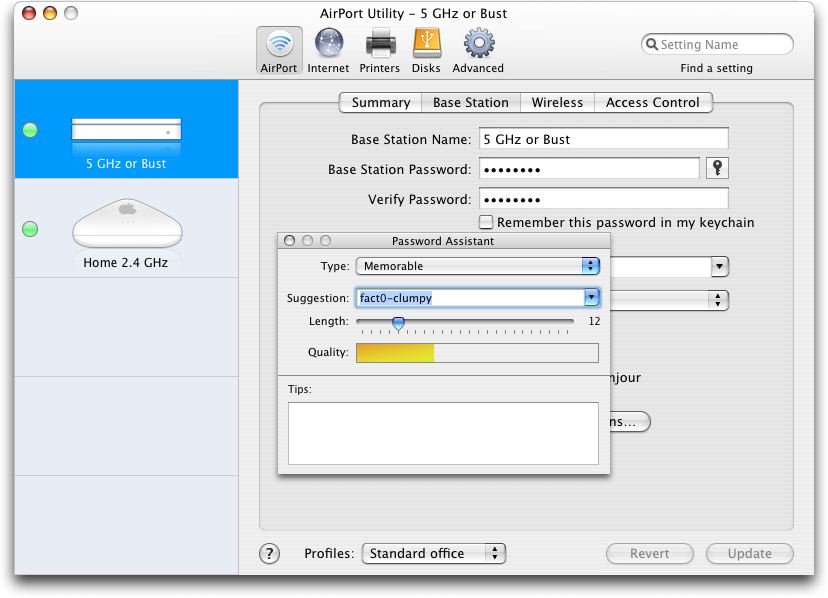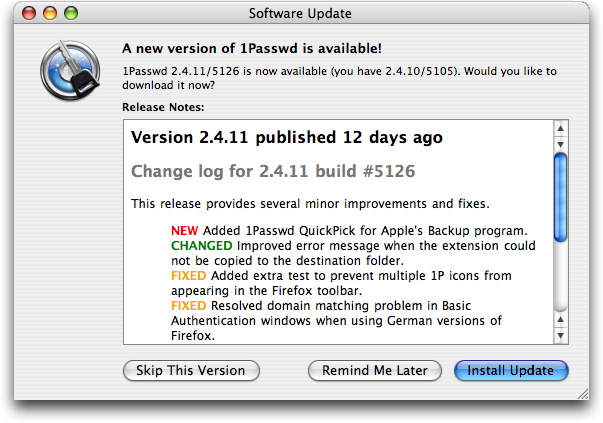TidBITS#893/20-Aug-07
The MacHack conference may be history, but its spirit lives on in C4, an event for indie Mac programmers. Adam reports on the proceedings (where he was also a speaker) and discovers some gems such as Lights Off, a native game for the iPhone, and the software-updating framework Sparkle. Elsewhere in this issue, Glenn Fleishman notes improvements to the AirPort admin utility, Jorg Brown looks at the preposterous international data-roaming charges that some iPhone users are being asked to pay, Matt Neuburg adds some audible cues to his keys with Keyclick, and Joe Kissell updates his coverage of the Safe Sleep feature of current Apple laptops.
AirPort Base Station Update Tweaks Admin Utilities
An update for the AirPort Utility software offers what Apple describes as “general fixes and compatibility updates” for the 802.11n-capable AirPort Extreme Base Station. The AirPort Base Station Update 2007-002 for Mac also updates the AirPort Disk Utility and adds the AirPort Base Station Agent. The AirPort Disk Utility manages mounting volumes attached via USB to a new base station; the AirPort Base Station Agent provides monitoring of base stations on the network.
Apple is shipping a revised version of its new AirPort Extreme Base Station shortly – some people may have received it already – with the only stated upgrade being a move from “Fast Ethernet” (100 Mbps) to gigabit Ethernet (1000 Mbps). (See “AirPort Base Station Upgraded to Gigabit Ethernet,” 2007-08-13.) I expect a firmware upgrade will follow this software upgrade as there are many documented bugs and inconsistencies in the 802.11n AirPort Extreme. I’ve described them and a number of workarounds in “Take Control of Your 802.11n AirPort Extreme Network.” (I’ll be updating the book if there are enough changes
beyond gigabit Ethernet to warrant it.)
A quick look at the AirPort Utility 5.2.1 that’s part of this update shows that Apple added a couple of controls near password entries for administrative access (Base Station Password) and Wi-Fi security (Wireless Password). There are now checkboxes to choose independently whether either password is stored in the Mac OS X keychain. Apple also added a Password Assistant icon to help choose a strong password.
Beware, though: if you click the key icon just to see what the assistant looks like, the password that the assistant initially recommends is placed in the main password field when you click the assistant’s Close button. You can restore the previous password by clicking the Revert button at the bottom of the AirPort Utility.
The software also expands the Preferences dialog, adding choices about when to check for updates (daily, weekly, or monthly), and to “monitor base stations for problems.” That last option relies on a daemon, the AirPort Base Station Agent, which is installed with this update and keeps track of the health of base stations that are either configured by AirPort Utility or reachable on the network. You can check a box to ignore base stations you didn’t configure, potentially useful on larger networks.
AirPort Utility is backwards compatible with all AirPort Extreme and AirPort Express models, but can be obtained only by installing it from the disc that comes with a new 802.11n AirPort Extreme base station.
Lights Off for the iPhone
Apologies for the potentially alarming headline! Lights Off is actually an iPhone game, but unlike PopCap’s Web-based Bejeweled (see “PopCap Pops iPhone Productivity,” 2007-08-06), Lights Off is the first truly native iPhone game. Created by Lucas Newman and Adam Betts of Delicious Monster for the Iron Coder Live hack contest at the recent C4 conference (it took second place), the free Lights Off provides a deceptively simple set of puzzles to solve. You’re faced with a grid of lights, some lit, some not. Tapping a light toggles it, along with the four adjacent lights. Your goal is to switch all the lights off, at which point you move on to the
next level – there are 200 levels all told.
Lucas and Adam developed Lights Off with Apple’s UIKit development framework, which is what Apple used to create the iPhone’s built-in applications, but they also leveraged the various community efforts to open the iPhone to independent developers. So although Lights Off is an entirely native iPhone application, installing it requires opening access to your iPhone with iActivator, uploading Lights Off to the iPhone with iPHUC, installing an SSH
server on the iPhone, and changing the permissions of the Lights Off application (full instructions are available on the Lights Off Web page). Of course, because Lights Off is such a hack, it’s likely that installing an update to the iPhone software will render Lights Off inoperative. Installing Lights Off could also violate the iPhone’s warranty, but it seems to me that in the worst case, you could simply reset the iPhone to factory defaults and restore data from your computer.
I’ve heard a number of early iPhone users complain about the lack of games, though most seem a bit embarrassed by their desire to play games when Apple didn’t see fit to include any. Perhaps Lights Off – and other native iPhone applications that are coming – will be sufficiently popular to encourage Apple to open up the iPhone to developers of both games and more useful programs that can’t be developed as Web 2.0 applications.
And, with apologies to Arlo Guthrie, if just one iPhone user walks into an Apple Store and says, “Why can’t I get anything I want on my iPhone?” they’ll think he’s really sick and won’t help him reinstall his game after updating the iPhone. And if two iPhone users do it, in harmony, they’ll think it’s a stunt, and they won’t help either one of them. And if three people do it, three, can you imagine, three people walking into an Apple Store and asking why they can’t install anything they want on an iPhone, and walking out, they may think it’s an organization. And can you imagine fifty people a day, I said fifty people a day walking in and asking why they can’t install
anything they want and walking out, why friends, they may think it’s a movement. And that’s what it is, the iPhone Application Anti-Massacre Movement. And all you got to do to join is sing it the next time it comes around on the guitar. With feeling.
iPhone Billing and International Issues
There are two big controversies brewing in the iPhone world right now, both squarely in AT&T’s purview.
The first is that AT&T defaults to sending you detailed information about your phone use, including a printout, arriving through the mail, of every text message you send or receive, as well as every block of data; they do this even if you have unlimited service. The canonical example is a customer whose 300-page phone bill cost AT&T $10 to send.
This is an idiotic waste of paper (blogger Muhammad Saleem estimated it at nearly 75,000 trees per year), but reportedly customers signing up after 10-Aug-07 will instead receive summary bills that basically just say how much you owe. You can also ask AT&T to switch your account to summary billing or to paperless billing, though an email message sent to Muhammad purportedly from an AT&T call center employee claimed that paperless billing would cost $1.99 per month.
But that’s not a big deal – AT&T will work it out eventually.
The bigger problem is that, while iPhone data usage is flat-rate in the United States, in every other country it’s charged by the byte, and the charges are quite high. Same thing with text messages.
On top of that, many people have their iPhones set to check email automatically every few minutes, something that’s not a problem when in the United States, but which generates huge charges when you’re in another country.
Consider, for example, that in Canada the charge for outgoing text messages is 50 cents per message, while the data rate is about $1 for every 50K, or $20 per megabyte. Now go to Home > Settings > Usage on the iPhone and multiply your data use, in megabytes, by $20, and contemplate how high your phone bill might be.
There are a few ways you can avoid the high bills that jet-setting iPhone users have been seeing:
- Turn off Mail in Home > Settings, which should reduce the use of EDGE data to nearly zero (just a few packets when you move between EDGE and Wi-Fi). Then, before you check on stock quotes, use Google Maps, watch a video at YouTube, or check the weather, make sure you have a good Wi-Fi connection.
- Remove the SIM card while you’re away (see Apple’s instructions). You won’t be able to make calls or use EDGE, but you will be able to use Wi-Fi. You can even put the iPhone SIM that you just removed into some old AT&T phone, and use that for communicating while you use your iPhone for everything else.
- Put the iPhone into Airplane Mode. That way, you can still listen to music and play video, but you can’t make calls or do anything requiring Internet access.
- Call AT&T and sign up for the International Data Global Plan for iPhone, which, for $24.99 per month, provides 20 MB of data usage per month in 29 countries, with overage at half a cent per kilobyte ($1 for 200K) and other countries at the usual $.0195 per kilobyte (about $1 for 50K). A friend was told by AT&T that the International Data Global Plan replaces the domestic data plan, but AT&T’s Web site seems to contradict that, so be sure to confirm with AT&T. You do have to sign up for 12 months at a time.
C4 Conference Rethinks MacHack
I recently returned from a weekend in Chicago, attending the second C4 conference for independent developers. Created by Jonathan “Wolf” Rentzsch, a Chicago-area developer, occasional TidBITS contributor, and all-around good guy, C4 in many ways picks up where the venerable MacHack programmer’s conference left off several years ago while rethinking and refining the things about MacHack that caused it to fade away.
Holding C4 in Chicago, rather than MacHack’s traditional location of Dearborn, Michigan, made it easy for many people to attend, given Chicago’s central location and massive airports. Plus, Chicago is a bit more of a destination than Dearborn (though I’ll never speak ill of Dearborn again, after having been given a personal tour by the head of the Chamber of Commerce; see “Adieu ADHOC,” 2005-08-01).
Wolf organized a number of excellent sessions in a single track, starting off with Wil Shipley’s (Delicious Monster) tremendously amusing keynote entitled “On the Creation and Maintenance of Hype.” A number of other sessions focused on the business end of things, including Daniel Jalkut’s (Red Sweater Software) talk about acquiring applications, my updated talk about “Hacking the Press,” Allen Odgaard’s discussion of the development of TextMate, and Cabel Sasser’s wonderful recounting of the story behind the founding of Panic and
the creation of their Coda Web development software (see “Coda Plays Web Developers a New Tune,” 2007-04-30).
On the more technical end, Shawn Morel of VMware gave a good explanation of virtualization that was highly technical but understandable to the non-programmer. Several other talks were totally over my head, such as Bob Ippolito’s introduction to Erlang, a new language and environment that provides hot code reloading, fault-tolerant runtimes, concurrency-oriented programming, and function pattern matching. I haven’t the foggiest idea what that means, but some of the capabilities Bob talked about certainly sounded impressive. Tim Burks also talked about bridging between Ruby
and Objective-C, though I have to admit to glazing over somewhat in the aftermath of my own talk and my lack of programming knowledge. For a better description of Tim’s talk and other thoughts on the C4 conference, see Mike Zornek’s coverage.
The most valuable part of conferences often comes outside the formal sessions, and C4 was no exception. There wasn’t a lobby that attendees could take over as happened with MacHack, but Wolf cleverly set things up so there were a number of group meals and receptions for ad hoc networking. I enjoyed being able to catch up with numerous friends who I see only at industry trade shows, and I met lots of developers who hadn’t been part of the MacHack community. Others commented on this as well, and if anything, the next C4 (assuming there will be one, since Wolf hasn’t said anything either way) could use some time between sessions for people to gather, discuss the talk they just heard, and generally network.
One thing I hadn’t anticipated was the constant use of Twitter, buoyed by the presence of Craig Hockenberry of Iconfactory, who wrote the Twitterrific client that provides a nice Macintosh interface to Twitter, along with Growl notifications. I haven’t been a fan of Twitter, since most of what I’ve seen has been truly inane, but C4 used Twitter to create a group chat room with persistent messages. In other words, anyone could send a Twitter message that would be seen by everyone else who was following the C4 user; since messages are kept, that made it possible to follow what was said not just while you were
connected, but the entire time. Such a use isn’t entirely innovative; there are plenty of group chat systems, but the Twitter system was used heavily, whereas a parallel IRC chat room received much less attention. In a discussion toward the end of the conference, several Twitter fans explained to me that the trick with Twitter was to follow only those people who had something interesting to say (as opposed to updates on their meal choices or transportation woes), to limit it largely to non-working hours, and to be ruthless about ignoring missed messages (called “tweets”). Heck, I’ll give it a try; for anyone who’s using Twitter, feel free to follow me, or, if you want instant notification when we
post new TidBITS articles, follow TidBITS.
C4 closed with Iron Coder Live, a hack contest along the lines of the MacHax Best Hack Contest from MacHack. Most of the 11 hacks involved the iPhone, that having been the proposed theme, though the third place hack, independent consultant Dave Dribin’s The Bouncer was instead an Input Manager hack that caused a selected application’s Dock icon to bounce. While that wasn’t too impressive on its own, Dave then showed how he could make multiple Dock icons bounce in various synchronized ways, and then made them bounce to music, all to loud applause. Second place went to Lucas Newman and Adam Betts of Delicious Monster for Lights Off, the first native iPhone game (see “Lights Off for the iPhone,” 2007-08-14) which they released to the public. Impressive as Lights Off was, first place – and Wolf’s Golden Dog Tags prize – went to Ken and Glen Aspeslagh of Ecamm Network for Squidge, a hack that enabled two-way video-conferencing on the iPhone, using its built-in camera. Impressive stuff! The main problem with their demo is that Glen and Ken are identical twins, so it wasn’t easy to see who was who on the tiny iPhone screens projected on the wall.
Overall, and from the comments I heard from other attendees, C4 was a smashing success. The first one last year attracted 98 attendees (Wolf had initially capped attendance at 75, but had to expand due to interest), and I gather this year’s attendance grew to about 140. That’s a good size, and if there are future incarnations, we’ll have to see if Wolf and his crew – who did an excellent job with the logistics of scheduling, food, audio, and room setup – can handle more people as the word continues to spread.
Sparkle Improves Application Update Experience
At the C4 conference, I ran into David Teare, who publishes the 1Passwd utility, and I complimented him on how smoothly 1Passwd updates itself. Although it does have to interact with the user to quit open browsers (since 1Passwd is a browser plug-in), the rest of the process is nearly seamless. When you launch the 1Passwd application and an update is available, it displays a window showing release notes for the latest version, nicely color-coding the headings for new features, changed features, and fixed bugs. You’re given the choice of being reminded of the update again later, if you’re too busy to think about it, skipping the update entirely, or installing it. If you choose to install the update, 1Passwd automatically downloads the
new version, copies it over the old one, and relaunches itself to load the new code. It’s ever so easy.
When I expressed my admiration for his update process, David looked a little embarrassed and said, “Oh, that’s the open source Sparkle. We just added it to 1Passwd.” Not being a developer, I’d simply never run across Sparkle before, so I went spelunking for it on the Web. It turns out that Sparkle is used in a large number of applications, including SubEthaEdit, iStumbler, MarsEdit, and nearly 200 other Macintosh programs.
From what developers at C4 told me, and from what I see on the Sparkle Web site, it’s a well-thought-out implementation of self-updating. Most important, the user doesn’t have to do anything at all, although it’s more common (and generally more respectful) to give the user the option of updating at a later time. Sparkle displays release notes in a detailed update status window via WebKit, supports DSA signatures for secure updates, and can extract updates from a number of different archive formats. Also key is the fact that Sparkle integrates into applications seamlessly and can be added to an application without any code whatsoever (it’s all done via Interface Builder and plists). Although Sparkle itself works only in Cocoa
applications, a separate version has been created for use in Carbon applications.
I of course realize that most people reading TidBITS are not developers with applications that need self-updating capabilities, but I’ll bet that almost all of you have had to deal with the usual upgrade rigamarole: learn about an update (perhaps from the application, perhaps elsewhere), go to its Web site, find the right page, download and expand the file, copy the new version of the application over the old one (quitting first, if the old application was active), launching the new version, and then cleaning up all the downloaded files.
It’s not rocket science, but it is tedious and time-consuming. The only good part about it is that you remain in control the entire time and can decide when to install the update, whether to keep the old version of the application around, and if it’s worth keeping the downloaded archive as well. Realistically, the main downside of self-updating, whether done through Sparkle or any home-brewed mechanism, is that you would have a hard time reverting to the previous version if the update suffered from some unexpected problem.
So, if you’d like the applications you use on a regular basis to update themselves with a minimum of fuss or interaction from you, much as happens with Mac OS X and Apple’s applications via Software Update, tell the developers to check out Sparkle. It’s free, it’s easy, and it’s a boon to users everywhere.
The Subliminal Snap of Keyclick
Long before I owned a personal computer, I had an IBM Selectric typewriter, and all was right with the world. What I loved wasn’t just its changeable fonts (though these were essential to my work, letting me type in both Ancient Greek and English); something about the feel of the keyboard, shared also with IBM’s card-punch machines of a slightly earlier era, was uniquely satisfying, clear, and positive. With it, I could type very fast and accurately. In a way, I’ve sought ever since to recover that same keyboard feel.
Here at TidBITS, we’re all heavy keyboard users, and we’ve run occasional stories about keyboards we found particularly satisfying. In “The Majestic Alps and the King of Keyboards,” 2004-03-29, Adam waxes nostalgic about the Apple Extended Keyboard and enthusiastic about its reincarnation in the Matias Tactile Pro. But when you’re on the road with your portable (and “the road” could be merely one end of your living room), and can’t attach an external keyboard, you must “dance with the one that brought you.” I’m not particularly negative about my new MacBook’s keyboard (discussed, when the first model appeared, in “MacBook Fills Out Laptop
Line,” 2006-05-22), but I’m not all that positive about it either. That’s why I’m so enthusiastic about Keyclick, by Peter Sichel, a developer best known for his networking utilities, but who is also just an all-around nice fellow, always willing to share his expertise with total strangers who approach him at trade shows (guess how I know that?).
Keyclick is a System Preference pane. It doesn’t affect your physical keyboard at all; it just makes noise when you type. So how can it be helpful, as claimed on the product’s Web site, “if your keyboard seems mushy, or you’ve ever longed for the crisp feel of an older keyboard”? Why does it make me a better typist on my MacBook? It’s because the noise it makes, though little more than a faintly detectable pop each time I press a key, tells me almost subliminally that I have pressed a key. Even more, Keyclick tells me (by its silence) when I’ve failed to press a key, or when I’ve held down a key long enough to produce multiple, repeated characters. Thus, as if I were a rat in a maze being rewarded for my successes, my
brain and my fingers are guided to press just the right amount to produce that satisfying pop. And so, in short order, I run the maze better and better.
Actually, Keyclick helps me even more with two further bits of functionality. First, it makes a noise when I click the trackpad button, and when I release it. That’s very important, because the MacBook trackpad button is extremely firm, so I often think I’ve clicked it when I haven’t. Before Keyclick, in such a situation I was left slowly noticing that nothing on the screen had changed and wondering why; now I get instant feedback. Second, Keyclick makes a noise when I use the scroll wheel. On the MacBook, that means stroking the trackpad with two fingers; thus, it’s important to distinguish this from a single finger, which moves the cursor. Again, sometimes this fails, and I used to wonder why: was the cursor not over the window I
thought it was, or was my gesture not understood as scrolling? Thanks to Keyclick, I now know much better, and much sooner, what the computer thinks I did. I make fewer miscommunications with my machine, and when I do make one, I know immediately and can react quickly.
Only experimentation can tell you how to set Keyclick’s various options in order to make it most useful. You can turn the keystroke noise on or off, and adjust its volume and pitch; you can turn the scroll wheel noise on or off, and adjust its volume and pitch; and you can turn the mouse click noise on or off, and adjust its volume. (You can also elect to have a different pitch produced when a keystroke includes a modifier key such as Command or Shift, and you can elect to silence Keyclick when certain applications are frontmost.) The matter is purely one of psychology. Indeed, on my iMac G5, where I have a clicky keyboard, trackball, and scroll wheel, Keyclick’s noises feel like an annoying distraction, and I don’t use it! Yet
on my MacBook the very same noises seem both essential and all but unnoticeable. So download it and give it a try; that’s the only way you’ll discover whether Keyclick is that little extra that you needed all along to increase your happiness and productivity.
You can try Keyclick free for 21 days. It’s a 312K download, and requires Mac OS X 10.4 or later. (Incidentally, Keyclick performs its magic through a little-known technology, new in Tiger, called Quartz Event Taps; these are essentially hooks that let the programmer receive and modify user input before it reaches any application’s event loop. A neat tool for experimenting with event taps is PreFab Software’s freeware Event Taps Testbench.) You can register Keyclick for a mere $5, yet another example
of Peter Sichel’s generosity. Plus, Peter is very responsive to his users’ feature requests and suggestions for Keyclick. This utility is a pleasure to use and the developer is delightful to work with; what could be better?
Safe Sleep Revisited
[Update 15-Mar-08: Anyone wishing to modify their Mac’s safe sleep settings should use Patrick Stein’s SmartSleep preference pane instead of the script below; see “SmartSleep Solves Safe Sleep Situation,” 2008-03-15. -Joe Kissell]
My recent article “Stewing Over Safe Sleep” (2007-07-30) seems to have touched a nerve. It provoked lots of discussion on TidBITS Talk, not to mention numerous email messages, prompting me to write a follow-up post on my personal blog. Now it seems that even the follow-up needs a follow-up, as new information has emerged and various helpful hints have been offered. Here, then, is the rest of the story (or as much of it as I know at the moment).
A Quick Review — In Apple’s current implementation of Safe Sleep, simply putting your laptop into (ordinary) sleep mode triggers it to save a copy of your RAM onto disk – taking up as much as 4 GB of disk space and delaying the onset of sleep by as long as 49 seconds (depending on your laptop’s configuration), during which, Apple’s documentation cautions, you must not move your computer. The RAM is cached so that if, later on, your battery drains completely, you can return to your previous state quickly (a bit slower than waking up from ordinary sleep, but much faster than restarting), without having lost any unsaved work. This default setting can be modified only by mucking around in Terminal or with
third-party hacks. If you don’t like waiting almost a minute before moving your computer every time you put it to sleep (and I certainly don’t), you must go to considerable effort to change that behavior.
When Safe Sleep Is Good — In my earlier article, I complained that cases where Safe Sleep would actually be valuable are rare, at least for me, making it all the more irritating that saving RAM to disk is the default. However, several people pointed out usage scenarios in which someone might be delighted to have a copy of their RAM cached to disk, even if it meant taking a minute extra for their laptop to sleep. Although I may not encounter these situations myself, I grant that they make Safe Sleep more useful. A trans-Pacific flight during which you might burn through several batteries, for example, is a good time to have Safe Sleep available. The same is true if you know your laptop’s battery is easily
jostled out of place (losing electrical contact and thus depriving your computer of power) during travel to or from work.
Another good example: swapping batteries. If I put my Titanium PowerBook G4 to sleep, I can swap batteries (even without an AC adapter attached) and not lose the contents of my RAM. However, some Mac laptops (including the new MacBook Pros) lack any sort of short-term power supply that can enable a live swap like that. With these models, if you can’t connect an AC adapter or put them into Safe Sleep, your only other alternative is to shut down completely before changing batteries and restart afterward – quite a hassle, not to mention a step backward in usability. (One could even imagine that the Safe Sleep feature was someone’s idea for saving a few cents on hardware components – why have extra parts to preserve the RAM when we can
accomplish the same thing in software? – but I sure hope that wasn’t the case.)
In addition, a number of readers mentioned that if your battery drains completely without a RAM cache being created, you’ll lose more than unsaved documents. Window and palette positions, the contents of the Clipboard, open tabs in your Web browser, and various other things might disappear too. Even the time required to restart and open a bunch of applications again can be a drag, and recovering from Safe Sleep is much faster, even if you’ve previously lost some time waiting for the RAM to be saved to disk.
So on the one hand, there are times when a typical user might greatly benefit from Safe Sleep; on the other hand, during periods when you know you won’t need it, it’s still preferable to be able to put your computer to sleep instantly (and save a few gigabytes of space on your hard disk). And although you could enter commands in Terminal whenever you wanted to switch modes, that’s not very convenient. Greg Nicholson emailed me with a solution he uses, which I thought was quite clever. He has cron run a shell script every 10 minutes. But unlike the simple script I provided in my earlier article, Greg’s has some smarts: it does different things depending on your battery level. If your battery is running low, it turns hibernatemode on, so
that when your computer sleeps, it will save the RAM cache. But when your battery level is high enough again, it turns hibernatemode off and deletes your RAM cache. That way, you can have the best of both worlds, more or less.
My version of Greg’s script follows; you can change the values 30 and 50 (as in, activate hibernatemode when battery level is less than 30 percent and deactivate it when battery level is over 50 percent) to your preferences.
#!/bin/sh
MODE=/usr/bin/pmset -g | awk '/hibernatemode/ { print $2 }'
LEFT=/usr/bin/pmset -g batt | grep Internal | awk '{ print $2 }' | awk -F % '{ print $1 }'
if [ $LEFT -lt 30 ] && [ $MODE != 3 ] ; then
{
/usr/bin/logger -t "hibernatemode" "Battery level less than 30%; setting hibernatemode to 3"
/usr/bin/pmset -a hibernatemode 3
}
elif [ $LEFT -gt 50 ] && [ $MODE != 0 ]; then
{
/usr/bin/logger -t "hibernatemode" "Battery level greater than 50%; setting hibernatemode to 0"
/usr/bin/pmset -a hibernatemode 0
rm /var/vm/sleepimage
}
fi
As with any shell script, you must save this as a plain text file and make it executable. One way to do that is to type:
sudo chmod ug+x your-script-name
In addition, if you plan to use cron to schedule this script to run automatically, bear in mind that it requires root privileges. My own solution is to put the file in my system crontab (in which all scripts run with root privileges), but a safer tactic (and the one Greg recommends) would be to add the following to your /private/etc/sudoers file:
ALL ALL=(ALL) NOPASSWD: /usr/bin/pmset -a hibernatemode 3
ALL ALL=(ALL) NOPASSWD: /usr/bin/pmset -a hibernatemode 0
ALL ALL=(ALL) NOPASSWD: /bin/rm /var/vm/sleepimage
Safer still would be to replace the first ALL in each line with your short user name.
A Question of Encryption — In my earlier article, I mentioned that when changing the hibernatemode setting manually, you should use a value of 0 to turn it off; 3 to return it to its default state (on only when needed, but always save the RAM state when sleeping); or 1 to make your computer use Safe Sleep, rather than ordinary sleep, all the time. Then I went on to say, “And if you have Use Secure Virtual Memory selected in the Security pane of System Preferences, replace the 1 or 3 with 5 or 7, respectively.” That last sentence, it turns out, was not merely mistaken but a very bad recommendation indeed. Please forget that I suggested it. Don’t ever use 5 or 7.
Ordinarily, when Mac OS X uses virtual memory (VM) – temporarily storing a portion of your RAM on disk – it writes out the data unencrypted. The problem with this is that if your RAM happened to contain something confidential, such as a password, then even after you shut down your computer someone could extract that data from the VM swap file on your disk. Security experts regard this as a huge risk, and recommend that virtual memory always be encrypted when written to disk. In Mac OS X Tiger, you can do this by opening the Security pane of System Preferences and checking Use Secure Virtual Memory. (In fact, everyone go do this right now. I’ll wait.)
How does Secure VM relate to hibernatemode? Well, with hibernatemode settings of 1 or 3, your RAM is saved to disk according to the Secure VM setting you’re using. So, if Secure VM is off, a setting of 1 or 3 writes your RAM cache unencrypted, whereas if Secure VM is on, a setting of 1 or 3 encrypts your RAM cache. That is as it should be.
Once upon a time, however, when hibernatemode was new, it didn’t work correctly with Secure VM. So the 5 and 7 settings were added to prevent your RAM cache from being encrypted even if Secure VM was turned on! That problem, however, was short-lived, and now that modes 1 and 3 work as they ought to, you should avoid using 5 or 7, which would effectively eliminate the value of Secure VM in the first place.
Suppose, however, that you not unreasonably took my earlier advice and thereby unwittingly wrote an unencrypted RAM cache to your disk – or that you never had Secure VM turned on in the first place and have an unencrypted RAM cache for that reason. Merely erasing that sleepimage file won’t overwrite its contents; any moderately skilled hacker could still read its contents quite easily. So instead of issuing this command:
sudo rm /var/vm/sleepimage
use this one:
sudo srm -s /var/vm/sleepimage
The srm command is the secure version of rm (“remove”). By default, srm overwrites files 35 times (just like the most secure version of the Erase Free Space feature in Disk Utility). And that’s definitely secure, but it also takes forever, and probably has no practical benefits for most of us. The -s flag is for simple security – a one-pass overwrite – which should be adequate for most ordinary citizens. If you prefer to be more cautious, you can replace -s with -m (“medium”) for a 7-pass overwrite.
Note, however, that if you’re running a script (either Greg’s or mine) to turn off hibernatemode when needed, you need not use the srm command in that script. The reason is that when hibernatemode turns on, it creates a blank sleepimage file. Although that file is as large as the amount of RAM you have installed, it contains no data until your computer enters sleep mode. So as long as your script catches it and deletes it before your computer sleeps, you need not spend the extra time to overwrite a blank file securely.
Hot Topics in TidBITS Talk/20-Aug-07
Plastic bags vs Canvas Bags — An off-topic comment in another thread starts a discussion of how plastic bags are harmful to the environment. (20 messages)
56Kbps modem options for MacBook Pros — Now that Apple no longer builds modems into its machines, does the Apple Modem perform well enough, or are there other options? (7 messages)
Music composition for the music illiterate — A musical goober (and friend of TidBITS) wants to create a ringtone; can GarageBand do what he wants? (4 messages)
DVD to iMovie? Readers suggest options for capturing footage from Hi8 tapes to DVDs and then to iMovie. (7 messages)
Replacing Microsoft Office with iWork ’08 — Apple’s new production suite looks to be a more serious contender to Microsoft Office, but does it stack up as a replacement? The lack of Visual Basic in the next version of Office could be a deciding factor. (34 messages)
iPhoto ’08 and shared galleries — In anticipation of buying iLife ’08, a reader asks about the Web gallery features in the new iPhoto ’08. (3 messages)
Safe Sleep Revisited — Joe Kissell’s ongoing look at the Safe Sleep feature of Mac laptops brings up a minor scripting correction and clarification on when the computer is actually going to sleep. (3 messages)
iPhone Billing and International Issues — A reader gives his first-hand account of being charged for international data usage: $1,700! (6 messages)