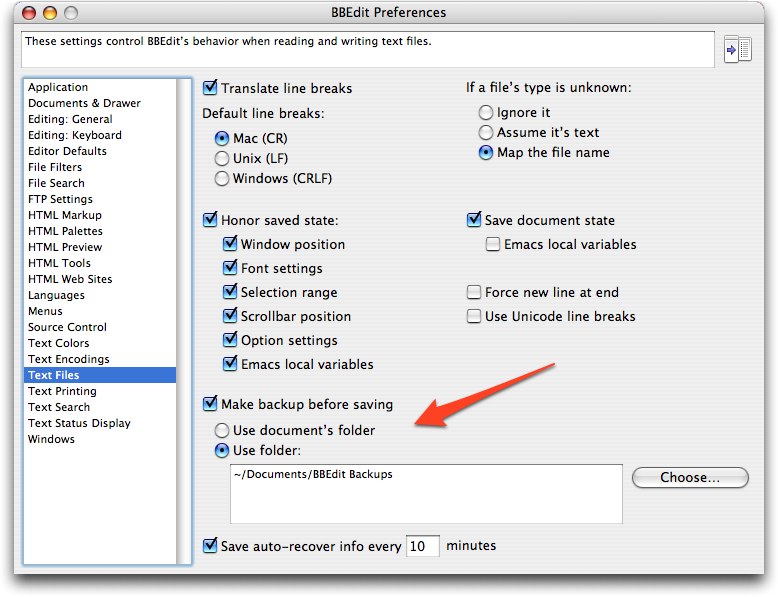TidBITS#904/12-Nov-07
It took a few years, but Apple finally got Spotlight right, according to Matt Neuburg, who takes a deep look at the improved search technology in Mac OS X 10.5 Leopard. In other Leopard news, we’re tracking Leopard-specific updates on our Web site, and print versions of our Take Control ebooks about Leopard are now available. Changing gears, Glenn Fleishman analyzes Google Android, the Open Handset Alliance, and how it all affects Apple and the iPhone. Speaking of cell phones, AT&T has begun offering international data plans designed to avoid bankrupting iPhone users. We also note the releases of BBEdit 8.7.1, Microsoft Office 2004 for Mac 11.3.9, and VMware Fusion 1.1 (along with VMware Importer). Plus, we pass on links to new Apple ads (along with a great parody) and welcome Freeverse as our newest TidBITS sponsor!
Stay Up to Date on Leopard Compatibility
We’re maintaining an online-only article called “Leopard Compatibility List Updated” to bring together news of products that have been updated for Leopard compatibility. It doesn’t make sense to publish this article in the email editions of TidBITS each week, since it changes constantly, so check our Web site for updates, or subscribe to our RSS feed using a program like NetNewsWire that can call out changed articles. We’re focusing on products we consider important or interesting, which means things that we’ve covered in the past or are thinking about writing about in the future – there’s no way this list could hope to be comprehensive. That said, if
you know of something that’s not on the list but has appeared in TidBITS or Take Control in the past, let us know so we can add it!
While you’re at our Web site, be sure to notice our new Leopard Information Center in the upper right, with links to all sorts of useful Leopard-related stuff we’ve done, including the Leopard Compatibility List.
BBEdit 8.7.1 Adds Features, Fixes Bugs, Saves Data
Bare Bones Software has released BBEdit 8.7.1, adding a few new features and squashing a bunch of minor bugs. The new features include the capability to insert time stamps from the Edit > Insert menu, support for dropping items from disk browsers into applications like Terminal that expect file URLs, and the capability in language modules to turn off spell checking for code runs. For a full list of new features, changes to existing features, and bug fixes, see the extremely detailed BBEdit Current Release Notes page (and contrast it with Apple’s terse release notes, which could be performed by a mime). BBEdit 8.7.1 is a free update for users of BBEdit 8.5 or later; it’s a 15.2 MB download. Mac OS X 10.4 or later – including Mac OS X 10.5 Leopard – is required, and the program is a universal binary.
And while I have your attention about BBEdit, I want to tell you about a little-known feature in the program that saved me from data loss last week. I encountered some server problems that resulted in nearly every static file in my server’s Web directory being deleted. Ugly, but I have Retrospect set to duplicate the main disk in our Xserve to the second disk every night. I run other backups too, but it was easy to move the active database over to the second disk, set the second disk as the startup disk, and reboot. The server was offline for an hour or two, since I was working very carefully and making copies of important data in case of further problems, but the overall approach of switching to a duplicate was simple.
The only problem was that this happened in the afternoon, and I had been editing files on the server all day, work that I didn’t want to recreate. Since I was editing directly on the server, I didn’t have local copies of those files. Luckily, in the Text Files pane of BBEdit’s Preference window, there’s an option to make a backup of each file before saving. Since I had long ago set that option, I was able to go into my BBEdit Backups folder and recover the most recent version of each of the files I had changed during the day. If you regularly edit remote files live, I strongly encourage you to turn on BBEdit’s backups.
The only downside? Since I forget about that BBEdit Backups folder regularly, it currently contains over 17,000 files dating back to 2004. Oops… time to delete anything before 2007.
Freeverse Sponsoring TidBITS
We’re pleased to welcome our newest long-term sponsor, Freeverse. They’re a bit unusual in the Macintosh world because they both develop their own software and publish applications from other companies. Freeverse is probably best known for their offbeat games – the Big Bang Board Games, the Burning Monkey card games, the arcade games Airburst Extreme and Neon Tango, and more. But the company has a serious side as well, with their vector-based drawing program Lineform, the webcam software Periscope, and a kid-specific Web browser called BumperCar. Not content just to develop their own software, they also publish Felt Tip Software’s Sound Studio 3, Plasq’s Comic Life Deluxe Edition, Ubisoft’s Heroes of Might and Magic V, and more. What’s
perhaps most impressive is that the company has won more Apple Design Awards than anyone else – six so far. So whether you’re looking for a little light diversion or powerful tools for sound and graphics, check out the Freeverse Web site.
Thanks to Freeverse for their support of TidBITS and the Mac community!
Word 2004 Crashing Bug Squashed
Despite being hard at work on Office 2008 for a Macworld Expo release, Microsoft has just made available the Microsoft Office 2004 for Mac 11.3.9 Update, which solves a crashing bug in Word 2004 when you try to print a document. The update is a 2.5 MB download and requires that you have already installed the 11.3.8 update (a 9.1 MB download), which eliminated a buffer overflow in Word 2004. If you haven’t been keeping up with all the Office updates, I recommend using the Microsoft AutoUpdate
utility to get each one in turn, since each requires the previous one.
New Apple Ads: Real, Fake, and Funny
Apologies if I’m behind the times on this, now that we watch TV only via a Netflix subscription, but Apple has posted a new set of Get a Mac TV ads that poke fun at Windows Vista. Sure, for most TidBITS readers, the ads are preaching to the converted, but I admit that I still enjoy seeing Apple point out the Mac’s advantages like this.
An unexpected bonus to Apple’s minimalist style has been the ease with which it can be parodied, as in this hilarious Saturday Night Live version of an iPhone commercial, linked to by Gizmodo. The sketch reportedly never aired, having been cut when another sketch ran long. (Check Apple’s site for the original iPhone ads that are being parodied.)
VMware Releases Fusion 1.1 Update, VMware Importer
VMware has released Fusion 1.1, a free upgrade for registered users of their virtualization software for running Windows on an Intel-based Mac. This release finalizes a number of features that first appeared in the public beta version of Fusion 1.1 about seven weeks ago, including Leopard support, experimental support for DirectX 9.0, improvements to the Unity mode in which windows from Windows applications intermingle with those from Mac OS X, improved Boot Camp integration (including support for Windows Vista Boot Camp installations), and iPhone syncing with Microsoft Outlook. Fusion 1.1 is a 176 MB download.
Also available as a free (1 MB) download is a beta version of VMware Importer, a new drag-and-drop program that enables Fusion users to import virtual machines created in Parallels Desktop version 2.5 or 3.0. This tool makes Fusion more parallel with Parallels, which already offered Parallels Transporter, a utility for importing virtual machines from VMware and Virtual PC.
AT&T Offers New International iPhone Data Plans
Likely due to the complaints from travelling iPhone users hit with astonishingly high data charges (see “iPhone Billing and International Issues,” 2007-08-20), AT&T has implemented new international iPhone data plans that apply in 29 countries. For $24.99, you get 20 MB of usage, and for $59.99, you get 50 MB of usage. If you go over the usage limit, you’re charged $0.005 per kilobyte within the 29 discounted countries. For the 50 MB plan, you pay $0.010 per kilobyte
outside those countries, except for a selection of neighboring countries listed at AT&T’s site, where you’ll pay $0.0195 per kilobyte. People on the 20 MB plan pay $0.0195 per kilobyte in all parts of the world outside of the 29 included countries. Keep in mind that these new plans come on top of your existing iPhone monthly bill, and we recommend you verify the details of your plan with AT&T before leaving on your trip.
Design Tools Monthly Hits 15 Years in Print
Congratulations to our friend Jay Nelson, who has been pulling together information of interest to the graphic design community in Design Tools Monthly since 1992, not long after we started TidBITS. Each issue of the monthly 12-page newsletter contains about 100 short articles covering news, upgrades, bug fixes, hardware, and more. Subscribers can also access an online “Software Closet” that collects what Jay feels are the best free utilities, plug-ins, and fonts for designers. With Jeff Gamet, Jay has also started the Design Tools Weekly podcast. Design Tools Monthly contains no ads and is available only by subscription for $229 per year if
you want paper issues, along with quarterly CDs of software and PDFs by mail, or $199 per-year for online-only access. A free sample issue is available, and anyone who buys Sharon Zardetto’s “Take Control of Fonts in Leopard” can use a coupon in the back to receive three free issues.
DealBITS Winners: SmileOnMyMac’s TextExpander 2
Congratulations to Susan Varney of roadrunner.com, Chris Lozac’h of ilovelife.com, and Bill Bauer of mac.com, whose entries were chosen randomly in the last DealBITS drawing and who received a copy of SmileOnMyMac’s TextExpander 2, worth $29.95. Thanks to the 783 people who entered this DealBITS drawing (and received a discount on TextExpander 2), and we hope you’ll continue to participate in the future!
Google’s View of Our Cell Phone Future Is an Android, Not a GPhone
Google is not building a phone; it's building its vision of the future. A consortium of companies, many of them competitors, are backing a free, open-source cell phone platform that could be customized at will, providing unprecedented options for consumers. We'll see.
Spotlight Strikes Back: In Leopard, It Works Great
In earlier articles, we’ve talked about some of the great new features of Leopard that might make an upgrade worthwhile. I wrote an article about Spaces, Glenn Fleishman explained how File Sharing is light years better than it used to be, and Joe Kissell gave us the low-down on Time Machine. (The best way to reference that coverage is from our “Leopard Arrives” series.) In this article, I want to tell you about what I think is the last big piece of the Leopard improvement puzzle – the all-new, all-singing, all-dancing Spotlight.
In order to explain why Spotlight in Leopard is so good, I have to talk briefly about why Spotlight in Tiger was so bad. If you already know that, or if your teeth can’t handle any gnashing, you might want to skip this next section, where I recount a bit of regrettable history.
Tiger Spotlight: The Good, the Bad, and the Ugly — When Spotlight was introduced in Mac OS X 10.4 Tiger, it was touted as a major improvement for users, and it’s not hard to see why. Finding things on your hard disk(s) has always been hard – my mother can’t find a newly created Word document five seconds after she’s saved it – and now that your hard disk is really big and you’ve got lots of files, it’s getting harder. The old-style Finder Find involves searching through the hard disk, file by file and folder by folder, so it’s slow; and besides, it requires that you know, with a fair degree of correctness, the name of the item you’re looking for, which is often exactly what you do not know.
Back in the old System 7 days, on the other hand, a lot of us were crazy about a wonderful utility called ON Location, from ON Technology. It generated an index of the names of your files, so searching for a file by its name was very fast. What’s more, it used third-party translators to look inside your files (regardless of their format), read their content, and index that as well, so you could do a fast search for a file based on some words used inside the file. Well, Spotlight promised to bring that kind of technology to Mac OS X, only even better. ON Location had to build its index, and to keep the index up to date, it had to rebuild it periodically. Spotlight, on the other hand, once its initial index was built, would
always be up to date, because every time you made any change to the hard disk, Spotlight would be notified right then and would modify the index accordingly. Small wonder that Glenn’s article introducing Spotlight to our readers was so hopeful (“Spotlight on Spotlight“, 2005-05-02).
Right from the beginning, however, there was trouble. Some features didn’t work; for example, there was an option to search for invisible files, but no invisible files were ever found. Some areas of the hard drive were excluded from the index, so files in those places couldn’t be found, even by name; this exclusion was hard-coded into Spotlight (it wasn’t a preference the user could access), so there was no way even of learning what the problematic places were. Files of certain types were not found properly; I experienced this particularly with some font files, and Apple confirmed that this was a bug (perhaps caused by the distinction between a file’s visible name and its “display name,” which was sometimes a weird string to which the
user had no access). The indexing would mysteriously stop working, and would have to be restarted using the Terminal command line.
Worst of all, however, was the interface through which you actually performed a search and viewed your found results. There were three such interfaces: the Spotlight menu, the Spotlight window, and the Finder search window.
- The Spotlight menu didn’t act like a real menu, it often froze up as you were typing your search, and it displayed only a limited number of results. To see all the results, you had to open the Spotlight window.
- The Spotlight window was annoying in every conceivable way. It belonged to no application; it just hung there mysteriously on your computer, refusing to come to the front when you cycled through your windows or your applications. Its interface was unlike any other window; if anything, it seemed like something out of a Web browser, or a Windows machine. Results were clumped by default into annoying categories; getting information about found results (such as, “Where is this file?”) required a great deal of clicking; results could not be easily manipulated; and the search could not easily be refined (beyond the simple default refinements listed down the right side of the window).
- The Finder search window had one big advantage: a search could be refined though a Location Bar and multiple Criteria Bars that could be summoned to describe in detail what you wanted to look for. However, you were inconveniently forced to do this even for something as simple and common as searching for a file by name; you could use the Finder search window only to look for files (not, for example, iCal events); and things were still clumped into groups (mysteriously, not the same groups as in the Spotlight window), though you could ask for a flat list. When you did ask for a flat list, the Finder search window became almost downright good: it started acting quite like a normal Finder window, a familiar and effective interface
for working with your results.
The upshot was that none of Apple’s Spotlight search interfaces was very pleasant, and none of them gave you access to anything like the full power of Spotlight as implemented through the “mdfind” command-line syntax. For example, mdfind lets you specify wild cards, case sensitivity, and sophisticated Boolean criteria combinations. That’s why a host of third-party alternative Spotlight interfaces sprang up, including my own NotLight. But even these were restricted in what they could do by the underlying Spotlight indexing technology (for example, NotLight couldn’t find invisible files, because neither could Spotlight); and many users preferred to revive the
pre-Tiger search behavior with a free utility such as EasyFind.
A New Deal — In Leopard, Spotlight is faster, less biased, and far more compliant. Under the hood, the index is both constructed and consulted more quickly, so you spend less time listening to your hard disk thrash and more time looking at search results. Everything within the scope of your permissions is indexed and searchable (or if something isn’t, I’ve yet to hear about it). Searches that are supposed to work (like searching for invisible files, or searching for a file by the name the user believes it has) do work. And the search interface is so good that it might just put third-party interfaces out of business.
The Spotlight window is completely gone. If you want to move quickly and see the top results, you use the Spotlight menu; if you want to see all results, or get some interface assistance in constructing elaborate search criteria, you use the Finder window. Those are your only options. The Finder window is now really close to being a normal Finder window: it comes in all the normal Finder views except Column view (though, unfortunately, in List view you can’t ask for extra columns of information, such as Size), and you can do in it nearly anything you can do elsewhere in the Finder, so you’ll hardly know you’re in a special Spotlight-oriented world. And yet, you are in a special Spotlight-oriented world, as is proven by
the fact that you can search in the Finder search window for things that aren’t files or folders, such as iCal events and Safari history items. (The main difference I’ve noticed so far between what you can search for in the Spotlight menu versus the Finder search window is that only the former lets you look up a word in the built-in Dictionary.) Plus, the Finder search window’s criteria-construction interface lets you say nearly anything you’d be able to say using mdfind in the command line.
So, for the rest of this article I’m going to explain how to construct a search. There are actually two different “languages” for doing this: there’s the textual language of what you type in the search field, which works either in the Spotlight menu or in the search field of a Finder window, and there’s the more gestural, interface-based language of manipulating the Finder search window’s various options.
The Search Term — When you type “tonya” into the Spotlight menu’s search field, that’s a search term. Spotlight interprets this as a request to seek matches in a fairly broad way. Capitalization is ignored, so a document containing “Tonya” will match. Diacritical markings are ignored too, sort of; a document containing “Tönya” will match, but if your search term had been “Tönya” then the document containing “Tönya” would match but documents containing “Tonya” would not, as if your use of a diacritical in the search term had indicated a kind of diacritical wild card. You’re doing a word-based search, but what you’re searching for is the start of a word; so, you’ll also match a document containing
“tonyatastic”, though not a document containing “retonyafication”. (To specify that you want to match entire words, put “tonya” in quotes; now you won’t match “tonyatastic”. Quotes can also be used to search for exact multi-word phrases.) But the notion of a word includes camel-cased word components, so you’ll also match a document called “HelloTonya”. Oh, and the search is performed over every kind of metadata, so you’ll match documents with “tonya” in their names, in their contents, in their Spotlight comments, and so on.
Two kinds of modification permit to you restrict the search term’s application. First, you can specify the kind of metadata you’re interested in searching. This is done using a colon-based syntax. For example, to find files that have “tonya” in their Spotlight comments in the Finder, but not files with “tonya” in other types of metadata, you’d put “comment:tonya”. The Help documentation gives several other examples of this syntax, some of which are surprisingly powerful. For example, you can ask for files modified on or before a certain date by saying “modified:<=8/10/2007”, or files created in a certain range of dates with “created:8/10/2007-8/12/2007”. The trouble, though, is that as usual Apple spurns the notion of stooping
to provide you with any real documentation: there is no complete conspectus or systematic explanation of the syntax, or even a list of the metadata terms you can specify in this way. (The way I found out about “comment:” in the first example was by trial and error.)
Second, you can combine terms using the Boolean operators AND and OR (in capitals), and modify a term with NOT; a minus sign before a term, with no space, means “and not”. The default operator, supplied if you use multiple words without quotation marks or an intervening Boolean operator, is AND. Thus, on my machine, searching on “tonya tidbits” finds 103 items, those that contain both terms; “tonya OR tidbits” finds 530 items; “tonya -tidbits” finds just 15 items, because it’s so rare on my computer for Tonya to be mentioned without also mentioning TidBITS.
The Finder Search Window — To summon the Finder search window, click Show All in the Spotlight menu after a search, or press Command-Option-Space, or (in the Finder) choose File > Find (Command-F), or just start typing in a Finder window’s search field. You can use the search term syntax I described in the previous section, but you can also use the Location Bar and the Criteria Bars to restrict and specify your search in a more graphical fashion.
The first question to ask yourself is whether you want to restrict the search location to one particular folder. If you do, then you must start by being in that folder in the Finder before starting the search by pressing Command-F or typing in the search field. When the window changes to a Finder search window, the Location Bar will display the name of the folder you started in; click that name to restrict the search to that folder.
Another nice feature of the Location Bar is that it offers an option to restrict the search to the “File Name”, as opposed to the “Contents” – the latter being a misleading term which actually means the default of searching all the metadata at once. These two choices, search by name or search by all metadata, are the two most common forms of search, so it’s very sensible of Apple to provide some simple, up-front interface for choosing between them.
To tweak your search further, click the + button at the right end of the Location Bar. This reveals a Criteria Bar. Here you can choose a metadata type in the leftmost pop-up menu. By default, there are just six sorts of metadata listed here: Kind, Last Opened Date, Last Modified Date, Created Date, Name, and Contents. (Here, “contents” really does mean contents.) When you choose one, other operators, fields, and pop-up menus appropriate to your choice appear. So, with “Contents” the only operator is “contains” and you get a text field for typing some text. With “Name” you get a pop-up menu of five operators: “matches”, “contains”, “begins with”, “ends with”, and “is”. (The difference between “matches” and “is” is that “matches” is
word-based; thus, “tonya” matches a file named “Adam and Tonya” using “matches” but not using “is”.) With “Kind” you get a pop-up of subtypes, and some of those subtypes have subtypes of their own; thus, the “Kind” called “Music” can be “All”, “MP3”, “AAC”, or “Purchased”.
There is also a seventh item in the leftmost pop-up menu of a Criteria Bar: Other. This is where things really start to get good. When you choose Other, you get a dialog listing all the kinds of metadata the Spotlight index knows about. You can just pick one to use it; you can also select a checkbox to specify that that option should appear in the menu from now on, so you don’t have to pass through the Other dialog to access it. I recommend that you immediately check two items that I think you’ll be using quite a lot:
- System files. When set to Include, files are sought even in special locations such as /Library/Caches and ~/Library/Preferences. For example, if you search on “com.apple” you won’t find much, but if you include system files, you’ll find hundreds of preference files.
- Spotlight items. When set to Include, searches are expanded beyond files and folders to include other sorts of entities, such as iCal events, Safari history items, and preference panes.
A huge power user tip: When you summon the Finder search window with Command-Option-Space, or from the Spotlight menu, Spotlight items is set to Include. When you summon the Finder search window with Command-F or by typing in a Finder window’s search field, Spotlight items is not set to Include. This is actually quite brilliant. Spotlight is making a very reasonable distinction and assumption here: if you started in the Finder, you probably just want to look for files and folders, but if you summoned the search window in a more global way, you probably want to look at all kinds of entities. Of course you can always summon a Criteria Bar and change the setting if the initial default isn’t what you intended.
You specify additional criteria by showing and configuring additional Criteria Bars; to do so, just click the + button in any existing Criteria Bar. But here’s the real trick: if you click the + button while holding the Option key, you get a special Boolean Operator Criteria Bar. The pop-up menu here says Any, All, or None (the equivalents of the Boolean OR, AND, and NOT operators), and it applies to the Criteria Bars that are grouped just after the Operator Bar and indented to the right. Such groups can themselves include a Boolean Operator Criteria Bar, and so you can form Boolean expressions of any depth and complexity (the equivalent of using parentheses in a logical expression). The default operation, used if you simply set
multiple criteria without grouping them, is AND (that is, all the criteria must be true at once to get a match).
Conclusions — Spotlight in Leopard is what Spotlight in Tiger should have been but wasn’t. (Don’t get me started on a rant about why Apple has so much trouble getting these things right the first time out.) How good is it? Maybe not quite good enough to put NotLight completely out of business. NotLight will need modification in order to take advantage of some of the new features of Spotlight’s underlying technology, but it has three features that the built-in Spotlight interfaces do not:
- With NotLight, the search is not live, so things don’t keep flashing and bogging down while you’re typing a search term; you type until you’re ready, then do the search.
- The Finder Path Bar is great for determining where a found item is by selecting it, but with NotLight you know where every found item is, without having to select it.
- NotLight lets you choose between case-sensitive and case-insensitive term matching; sometimes that’s actually useful.
Nevertheless, the improvement in Leopard’s Spotlight is very, very dramatic – so dramatic that, whereas, in Tiger, once I’d written NotLight, I never used any of the built-in Spotlight interfaces, but used NotLight exclusively for all searching, in Leopard it is quite probable that I will very rarely turn to NotLight. Coming from me, that’s big praise. The fact is that the difference from Tiger to Leopard is like night and day: from being a pain and a trial to use, Spotlight is now a joy; from a wretched, ill-advised interface, we now have a model of how interface ought to be, a gorgeous, easy-to-use graphical expression of a powerful and complex underlying syntax. In short, Spotlight could be another major reason for
upgrading to Leopard.
Take Control News: All Leopard Titles Available in Print
If you’ve been wanting to get printed versions of our Take Control books about Mac OS X 10.5 Leopard, you need wait no longer. Each of the books’ Web pages in our Web catalog now has a Buy Print Book button on the left side, and anyone who has already purchased an ebook version can now click the Print link at the top of the PDF’s first page to order a discounted print copy. We recommend purchasing the print version from within the ebook so you’ll get both the ebook – with its Check for Updates link – and the print version for the same price as a directly purchased print copy.
Hot Topics in TidBITS Talk/12-Nov-07
Can’t Delete Mail from Apple Mail — When Mail starts acting up, one solution is to rebuild your mailboxes, but don’t rule out the possibility of accidentally displaying deleted messages. (7 messages)
Cellphone Jammer, Anyone? If you know someone who can’t stop nattering on their iPhone (or other cell phone), you can buy a device that kills the connection. It’s illegal, but the satisfaction might just be worth it. (2 messages)
Are preferences good or bad? Following Matt Neuburg’s plea for preferences in Leopard’s Stacks feature, a reader argues that too many preferences leads to user confusion. (16 messages)
Leopard Simplifies File Sharing — A change in Leopard to how passwords are sent leads to problems connecting to NetWare servers. (3 messages)
Leopard and FileMaker Pro 6 — Leopard and the latest version of FileMaker aren’t yet friendly, but what about running older versions of the database application? (7 messages)
GMail and IMAP — After setting up Gmail to work using IMAP, a reader has encountered a number of odd incidents in Mail. Any advice, or is Gmail’s IMAP undercooked? (33 messages)
Tab, Delete & Return keys just beep in Leopard text boxes — When obviously wrong behavior starts happening, it’s time to test against a new user account in Mac OS X to find the culprit. If you don’t have a test account on your machine, set one up; instructions here. (6 messages)
“Time Machine” caught in a time warp? Is Time Machine responsible for hanging a reader’s Mac mini, or is the problem with something else, like FileVault? (4 messages)
Leopard Apple Mail–Universal, but not quite — Sometimes not knowing something can help. After encountering problems with Mail under Leopard, a woman marked the Open Using Rosetta option in the Get Info window, which solved her issue – probably the last thing most people would try. (1 message)
Aperture insists that I reregister it continually — Repeatedly being asked to register Aperture has driven one reader to the point where he may no longer buy Apple software (and don’t ask him about telephone tech support). (1 message)
Google Used 70 Times More than Yahoo — Google’s dominance in the search engine field is backed up by some dramatic numbers. (3 messages)
Cloggy keyboard on MacBook Pro? Do the keys of the MacBook Pro require a firmer touch than past Apple laptops? (2 messages)
Installing Leopard on a 24″ iMac — A reader shares his experience installing Leopard on a brand new iMac (which hadn’t yet been pre-loaded with Leopard, though he got the system update for free). (1 message)
TinkerTool available for Leopard — A venerable utility for accessing hidden preferences has been updated for Mac OS X 10.5. (1 message)