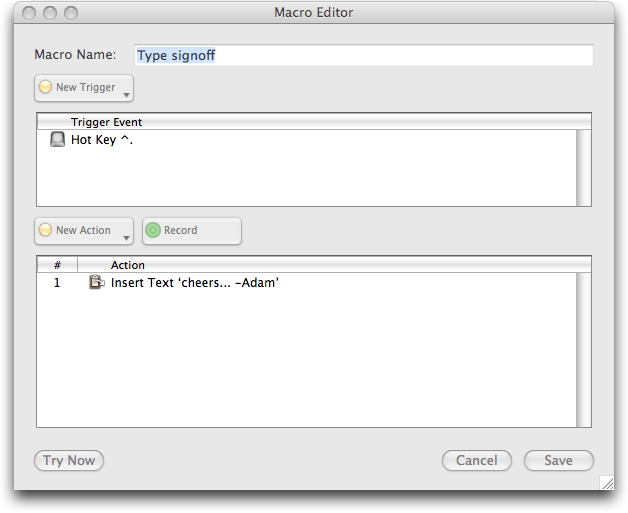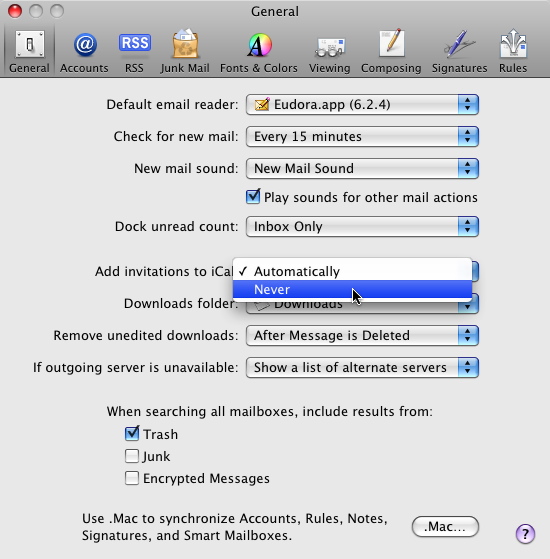TidBITS#924/14-Apr-08
Do you find dialing the phone to be an unnecessary hassle, considering that all your phone numbers are stored somewhere on your Mac? Matt Neuburg does too, so read on for his review of the slick new phone dialing tool Dialectic. Also this week, Tonya makes the difficult (and not entirely successful) jump from Eudora to Apple Mail, Jeff explains how to configure Mail to avoid iCal spam, and Adam looks at the new Apple Enthusiast site and VMware Fusion video contest. We also note that the audio edition of TidBITS is now available in the iTunes Store’s podcast directory for easy subscriptions. On the release front, we point to a slew of firmware updates from Apple, a major upgrade for the macro utility Keyboard Maestro, the long-promised Final Cut Server, and the “Macworld Mac OS X Hints Superguide.” Lastly, in the TidBITS Watchlist, we note the releases of Airfoil Speakers for Linux, Apple’s Aluminum Keyboard Firmware Update and Pro Applications Update 2008-01, iGlasses 2.1, OmniWeb 5.7, and Adobe’s Photoshop Lightroom 1.4.1 and Camera Raw 4.4.1.
Apple Releases Various Firmware Updates
Apple has released firmware updates for a number of Macintosh models, including the MacBook Air (2.3 MB), MacBook (1.8 MB), MacBook Pro (3.1 MB), and iMac (1.6 MB). In each case, all Apple will admit to is that the update “fixes several issues to improve the stability” of each Mac. Otherwise, I’ve seen one report that the update fixes problems with the MacBook Pro’s closed lid mode. Late in the week,
Apple also released the MacBook Air Bluetooth Firmware Update 1.0 (1.2 MB).
It doesn’t appear as though these firmware updates apply to all models of the MacBook, MacBook Pro, and iMac; the updates don’t appear in Software Update and refuse to install manually on at least my MacBook and Tonya’s MacBook Pro – both early versions of those models. Apple says nothing online about which models need these updates, so I recommend relying on Software Update; if a firmware update appears in Software Update, install it, but if not, don’t bother trying a manual installation.
To complete the firmware update process, follow the instructions in the updater application that launches automatically after the installer finishes. And, though this should be obvious, don’t do anything that could interrupt the process. If you do, you’ll need a Firmware Restoration CD to restore your Mac’s firmware. Apple just released Firmware Restoration CD 1.6 (30 MB), which supports the Xserve (Early 2008), MacBook (13-inch Late 2007), iMac (20-inch Mid 2007), and the iMac (24-inch Mid 2007). Previous versions of Firmware Restoration CD support other models, although it’s not clear if all models are supported.
Keyboard Maestro 3.0 Adds New Triggers and Actions
Peter Lewis of Stairways Software has released Keyboard Maestro 3.0, a major upgrade to the macro utility, which also helps users switch among programs and windows, and store and retrieve multiple clipboards. New ways of creating and working with macros in Keyboard Maestro 3.0 include the capability to record macros, enabling and disabling of individual macros and macro groups, and the capability to test macros and individual actions as you’re creating them. In addition to existing triggers (modified hot keys, application events, time, and palette clicks), macros can now be triggered via AppleScript, via a built-in Web server, and by unmodified letter keys (which is occasionally useful).
Keyboard Maestro also adds or improves on a number of actions, such as executing an inline Unix or AppleScript script, brief display of results from Unix and AppleScript scripts, executing Automator actions, logging out, recording macros, simulating a horizontal scroll wheel, and resizing windows. Of particular interest is a new PC Switcher Pack from Rakesh Kumar that provides macros to simulate the keyboard shortcuts people switching from Windows to the Mac would be accustomed to on the PC.
One tip for anyone trying Keyboard Maestro – some of the sample macros may use keys you’re used to performing other actions. I was quite surprised to discover that Keyboard Maestro had remapped Option-Delete to act like Forward Delete (instead of the delete backward by word function that I like in many applications), and even more surprised when F1 played a random song from iTunes instead of launching BBEdit. Of course, the sample macros are easily deleted or adjusted.
Keyboard Maestro 3.0 requires Mac OS X 10.4 or later and is a universal binary. New copies cost $36, with upgrades priced at $18 for anyone who purchased Keyboard Maestro 2 between July 2004 and October 2007; anyone who purchased after 01-Nov-07 is entitled to a free upgrade.
Final Cut Now Ready to Serve
With most Apple products, the wait between the announcement and shipping can seem unending (see the iPhone, Apple TV, and Leopard for recent examples). It’s rare to forget about something new from Apple, but that’s exactly what I did with Final Cut Server, which started shipping this week. Apple announced the software along with Final Cut Studio 2 in April 2007, at which point availability was expected during the third quarter last year (see “Apple Announces Final Cut Studio 2, Final Cut Server,” 2007-09-07).
No doubt it fell off my radar because it’s not geared toward most consumers. Final Cut Server is an industrial-strength asset management tool, designed to keep track of terabytes of video, audio, photos, and other materials that need to be at hand for film and video pros. It can catalog assets, generate low-resolution thumbnails and proxies, allow multiple editors to check materials in and out (with version control), output projects using Compressor, and more. A Java-based client program enables cross-platform access to the server.
Final Cut Server requires a Mac running an Intel Core Duo or later, or a 1.8 GHz or faster PowerPC G5 processor, AGP or PCI Express Quartz Extreme graphics card, Mac OS X 10.5 or later, QuickTime 7.4.1 or later, and Final Cut Pro 6.0.2 or later for Final Cut Pro integration. Two pricing configurations are available: one server and 10 concurrent client licenses costs $999; one server and unlimited client licenses runs $1,999.
TidBITS Podcast Now in iTunes Store
At long last we’ve worked through all the picky little details so the audio versions of our articles are now listed in the podcast directory of the iTunes Store. Nothing much changes otherwise – we’ve been producing audio versions of our articles for quite a few months, but subscribing to them in iTunes is now merely a matter of following this link and clicking the Subscribe button in iTunes. Clicking the Podcast link on our site’s navigation bar will also take you to iTunes, and you can of course also search for TidBITS in the iTunes Store; we hope being listed will bring more people to our podcast.
Because these are audio versions of individual articles (so they can be listened to directly on our Web site as well), they’re generally quite short, with most lasting between 3 and 5 minutes and one paragraph news items around 1 minute. Longer articles generally top out at 10 to 15 minutes. I mention this because if you have a 30 minute commute, you might find it awkward to keep fiddling with your iPod to move to the next article after one finishes.
To work around this problem (making it possible to drive more safely – see “Use iPods Cautiously While Driving,” 2007-04-09), simply create a smart playlist in iTunes that selects all the tracks whose album matches “TidBITS”. Then sync that smart playlist to the iPod and access it via the Playlists menu rather than the Podcasts menu. You could also do this on the fly: select the TidBITS podcast in the Podcasts menu and press and hold the center button for a second to create an On-The-Go playlist, from which you can play all the articles in the order listed. You may wish to turn off the shuffle setting on your iPod as well.
We’re not trying to do a fancy-pants podcast with snazzy music and professional-level editing that would require time and money we’d rather spend elsewhere, but I hope you enjoy being able to get your TidBITS fix audibly while you’re driving, doing yard work, or at the gym.
Configure Mail to Prevent iCal Spam
Checking my schedule in iCal, I found an unexpected morning event called “Hello Dear.” Did my wife send me a geeky greeting? Double-clicking the event to learn more (because iCal under Leopard now requires a double-click, a frustration I keep meaning to write about but haven’t had the time) revealed that the event was most certainly not from my wife, but from some spammer promising that a large sum of cash is ready to be couriered to me.
What, now there’s spam in my iCal calendars?
Yes, courtesy of a preference in Apple’s Mail application that is no doubt intended to be a “feature.” Instead, it’s a vector for unwanted intrusion. Here’s what happened:
Yesterday I received a spam message that included an .ics file – a calendar event generated in this case by Google Calendar. The message was flagged as Junk and banished to the proper folder, but not before the .ics file was automatically passed to iCal, where the event was created.
For people who set up meetings and send reminders, this feature is clever. In iCal under Leopard, you double-click an event, click the Edit button, and then click the Add Attendees link to include the email addresses of people who should be notified of the event. When they receive the email message, Mail (or other software that can handle .ics attachments) sends the meeting information to iCal where the event is added. That way, for example, even if I missed the memo that TidBITS was having a staff meeting, it would still appear on my calendar.
But just as it’s a bad idea to allow Safari to open downloaded files automatically (see “Significant Safari Exploit Discovered,” 2007-09-07), this capability to create iCal events automatically is an invitation to wrongdoing. I don’t have the scripting chops to tell if such an event could do damage to your data, but at the very least it’s a nuisance and if lots of spammers started using this technique, all the spurious events could overwhelm your calendar.
Fortunately, there’s an easy fix: In Mail, go to Mail > Preferences and click the General icon (if it’s not already selected). From the “Add invitations to iCal” pop-up menu, choose Never. When a message containing an .ics attachment arrives, it won’t automatically be added to your calendar; you’ll need to double-click the attached file to do that.
Note, too, that iCal can subvert this choice. In iCal’s preferences, click the Advanced icon and make sure that “Automatically retrieve invitations from Mail” is also unchecked.
Although this wasn’t the case with the message I received, some events require a reply when you attempt to delete them. According to an Apple support discussion, you can disable Internet access and then delete the event, or install John Maisey’s donationware iCal Reply Checker.
I can see how automatic data handling can be convenient, but we’re at a point on the Internet where there’s no reason to leave open doors that shouldn’t be. At the very least, any event passed to iCal should be intercepted and presented to the user as a confirmation dialog.
VMware Fusion Video Contest
The Fusion team at VMware is aiming to have some fun in their ongoing virtualization competition with Parallels. Through 15-May-08, they’re running a contest in which people who have switched to VMware Fusion from Parallels Desktop or Virtual PC can create 60-second videos about the experience. Everyone who submits a video will receive a VMware Fusion t-shirt and bumper sticker, and the winner will walk away with a MacBook Air and a copy of VMware Fusion. All the videos will be shown on the Switch to Fusion mini-site after the close of the contest.
Although VMware has put together a PDF with necessary instructions and tips for making a good video, if you’re intimidated by the task, you can also write up a blog post about the switch and post that to get a free VMware Fusion bumper sticker and a chance to win an iPod touch. Another PDF explains what’s necessary for the blog post entries.
Be sure to read the contest terms and conditions carefully, since they lay out the judging criteria for both videos and blog posts.
Apple Enthusiast Offers New Take on News Aggregation
Frank Cioffi’s MWV News Portals has raised the curtain on another news headline aggregation site, called Apple Enthusiast. Following in the footsteps of the company’s Apple Investor News, Apple Enthusiast scours the RSS feeds of numerous Macintosh publications and sites, including TidBITS, to present headlines and links to original articles. What sets Apple Enthusiast apart from other aggregation sites is that it performs content analysis on articles and sorts them into categories, separating out Mac news from iPhone news, and homing in on product reviews, tips and tricks, developer news, iPhone and iPod touch software, games, Steve Jobs, and
much more. Interestingly, there’s relatively little overlap with Apple Investor News, showing just how much information is out there for people interested in Apple.
Take Control News: Find 200+ Tips in the Mac OS X Hints Superguide
The most useful pieces of advice about using your Mac are often short, focused tips that solve a particular problem or make a specific program work just the way you want. That’s what you’ll find in the “Macworld Mac OS X Hints Superguide, Leopard Edition,” the latest ebook from our friends at Macworld. Written by the undisputed king of tips, Rob Griffiths, the ebook presents a cornucopia of over 200 tips to help you get the most out of Mac OS X 10.5 Leopard. Culled from Rob’s MacOSXHints.com site, and with contributions from other Macworld experts, the book’s advice covers a wide range of topics and experience levels, from basic tips any Mac user
can easily implement to power user tweaks that go way beyond the basics, employing Terminal, Automator, and AppleScript to maximize your Mac’s mileage. The 70-page ebook is now available for $12.95 from the Take Control Books Web site, and a print version is also available for $19.95.
Rob covers a lot of territory, with tips relating to new Leopard features like Screen Sharing and Spaces, others that cover existing features like screen savers and keyboard shortcuts, and hardware-related tips for printing and working with discs. He also helps you get the most out of standard Apple applications, including Mail (find and remove large attachments from your mail store), iCal (learn how to add and work with URLs easily in events), Safari (want to invoke bookmarks with voice commands?), and iTunes (check out the AppleScript to update podcasts manually), as well as iChat, Preview, and Dashboard.
If you’ve wondered about using Unix commands in Terminal to customize your Mac beyond what the graphical interface offers, or if you’ve wanted to get more comfortable with Terminal, the book provides a nice foundation. It covers the basics of using Terminal and has a generous collection of tips sprinkled throughout that will get you typing (or pasting) simple command strings in order to tweak your Mac in useful and interesting ways. It also has info for those who are already comfortable with Terminal, covering new commands in Leopard, searching from the command line, and more.
Dialectic Simplifies Dialing Any Type of Phone
From the metaphorical pen of the pleonastically named Jonathan Nathan comes Dialectic, an application that dares to ask the question: “Dialing the phone? How much fun can that be?”
With Dialectic, it can be fun. A lot of fun. Or at least it can be non-painful. Which, if you find dialing the phone as painfully difficult as I do, is just as good. Yes, dear reader, in this degenerate age of instant messaging and Twitter, phones do still exist. In fact, there are more phones than ever (as anyone trying to get a little peace and quiet in the aisles of Trader Joe’s can readily attest; is there no one besides myself left on this earth who knows how to shop without shouting?). And there are more kinds of phone than ever. Your “phone” these days might be a VoIP application, such as Skype or Vonage.
You might be phoning through an Asterisk software PBX, or a Cisco IP Phone. You might have Bluetooth-enabled cell phone. You might have a good old-fashioned landline. Whatever it is, Dialectic can dial through it.
(How can a computer dial a landline phone? Well, you might have a modem in your computer, unused and forgotten since the day you installed broadband Internet access. So whip out that old RJ-12 cable and let the modem dial the phone for you! Or, in a pinch, you could hold the phone’s handset up to your computer’s speakers.)
But it isn’t just how you can dial; it’s what you can dial. Dialectic includes a terrific lookup feature that sees and parses your Address Book and any of a number of other contact lists you may have, such as Entourage‘s internal address book, Now Contact, and so on. So if all I remember is someone’s name, just typing that name is enough to present me with the known phone numbers for that person, and I can click one to dial it. Dialectic also includes an amazing menu that presents your entire Address Book in hierarchical form (this feature alone, effectively subsuming the author’s JABMenu utility, could be worth the whole price of the application). Recently and frequently dialed numbers reside in menus of their own. And of course there is a service and a contextual menu item, so that in any application, if you can see and select a phone number, you can dial it.
Dialectic comes with too many additional extras for me to describe here. You can dial manually by clicking on a number-pad window; you can convert mnemonic letters (1-800-MY-IPHONE) to numbers; you can time your calls; you can take notes on a call; and of course calls are automatically logged. It integrates in cool ways with LaunchBar and similar launchers. Plus, Dialectic is scriptable with AppleScript and provides numerous hooks so that an AppleScripter can both drive and customize it heavily. You can even dial a number by speaking, thanks to the system’s Speech Recognition technology.
The one thing to be wary of is getting started. Dialectic comes with about a zillion preferences, and it won’t behave completely coherently unless you set them up appropriately before dialing your first number. This is not at all difficult, but in this age of congenital resistance to reading manuals, those expecting Dialectic to work automatically out of the box are in for a surprise. (For example, you really should tell Dialectic your local area code, so that phone numbers starting with your area code are dialed as local numbers; and of course you really should tell it how you want to dial, if you don’t want it to use your computer’s speakers.)
Speaking of preferences, I can’t resist mentioning how slick, beautiful, and ingeniously compact Dialectic’s interface is. This includes not only the Preferences window, which readily and easily accommodates all zillion preferences, but also its main window, which is intended to float unobtrusively in some obscure corner of your screen while at the same time accessing nearly all of the application’s functionality. When I first saw this interface, my immediate reaction was: “Wow! This should be a contender for the next Apple Design Awards!”
(Conflict-of-Interest Warning: When I first saw this interface, I was in the employ of Jon Nathan, assigned to draft Dialectic’s online help. I did not write the application’s current online help, but some of my draft text is incorporated in it, and I was paid for this work. I also helped catch bugs, and made numerous interface and functionality suggestions. So when I praise Dialectic, I am praising both an erstwhile employer and myself. Nevertheless, I assure you that I truly do admire Dialectic, and I use it every day.)
Dialectic is the successor to Jon’s Phone Tool (JPT). It is rewritten from the ground up; for one thing, JPT was an AppleScript Studio application, whereas Dialectic is Cocoa/Objective-C, so it’s much faster and slicker. Dialectic requires Mac OS 10.4 Tiger or 10.5 Leopard. It is available as a 14-day free trial (a 5.4MB download). It costs $25, or $10 to registered JPT users.
Reluctantly Switching from Eudora to Apple Mail
After months of hemming and hawing, I recently took the plunge and switched from Eudora to Apple Mail. I had thought that – as Eudora users go – I was a relative lightweight, but now I’m not so sure. I followed Adam’s wake into Eudora, letting him set the software up for me and then serving as his editor for “Eudora 4.2: Visual QuickStart Guide” from Peachpit Press. However, I seem to have picked up more power-user procedures along the way than I had realized, and I’ve found that Mail thinks about filtering in exactly the opposite of how I’d set up Eudora, and that it requires far more effort for complex searches, which it turns out that I do often.
On the plus side, I’m liking Mail’s spam filtering, I’m ending up with far fewer email windows open at once, and I do enjoy some of Mail’s “trendy 3-D junk.”
Based on plaintive email I’m receiving, it seems that many people are reluctantly contemplating a switch away from Eudora to an email client that’s more actively supported or that has a more modern interface. I wrote this article to share my difficulties in making the switch in hopes of improving the experience for those who may follow (or choose not to follow) in my path.
Clean Up First — The standard geek advice on the switch is that you shouldn’t use Mail’s tools to import your old data from Eudora. Instead, you should use Andreas Amamn’s donationware Eudora Mailbox Cleaner. To be fair, one geek I know, John Baxter, suggested via Twitter that I just start afresh, and that might, frankly, have been simpler.
My first step was to clean and organize my Eudora mailboxes and delete some old mail I didn’t need. I should have taken this step further, and especially concatenated older mailboxes that no longer needed to be individual, since Mail works better with fewer mailboxes and a more shallow hierarchy. I next made a copy of ~/Documents/Eudora Folder, just in case. I also sorted my ~/Documents/Eudora Folder/Attachments Folder by size and removed all attachments that looked like I didn’t want them and were over 5 MB in size. [Editor’s note: Also, either delete the contents of your Junk folder in Eudora, or create a manually activated filter to move to the Trash attachments for all messages, select the contents of Junk, and choose Special >
Filter Messages. -Adam]
Running Eudora Mailbox Cleaner is a simple matter of dropping your Eudora Folder on the Eudora Mailbox Cleaner icon and then indicating what you want converted: email messages and mailboxes, nicknames, and filters. I selected all three. I mistakenly thought that Eudora Mailbox Cleaner would run through my Eudora data and then, when it finished, give me some sort of “Import to Mail” option, or give me a file that I would then import into Mail. Big mistake.
In fact, Eudora Mailbox Cleaner whacks your data right into Mail and into Address Book. Your messages and mailboxes go into Mail, your filters go into Mail as rules, and your nicknames (and nickname groups) pop into Address Book. Automatically moving Eudora stuff into Mail and Address Book isn’t a bad thing, if Eudora Mailbox Cleaner works on the first try. However, it took me four tries before it worked properly. Each time Eudora Mailbox Cleaner got stuck, I used the status info shown above its progress bar to delete the problematic nickname or mailbox from Eudora. Nothing that I deleted was particularly important. (On the final pass, Eudora Mailbox Cleaner took about 45 minutes on my 2 GHz Intel Core 2 Duo MacBook Pro to convert my 2
GB Eudora Folder.)
I thus ended up with four copies of mailboxes and rules in Mail, plus four copies of every Eudora nickname in Address Book. Sigh. It was easy to delete the extra imported mailboxes, and easy to delete the extra rules, except that – and I realized this later – I retained the wrong set of rules, so they didn’t match my retained mailboxes. This led to Mail creating new duplicate mailboxes on the fly and some late-night begging on my part to Adam to make my email work. I found it extremely unsettling to be without email not because I’d chosen to go offline, or because a server is flaking out, but because I, myself, had made a user error. Had I realized that Eudora Mailbox Cleaner worked this way, I would have deleted everything from Mail
after each of the first three failed imports. I also might have tried exporting my nicknames to vCard format first and then imported them into Address Book, using Eudora vCard Export, also by Andreas Amann.
Next, I had to rebuild each mailbox in Mail to make its messages appear. I found that I couldn’t select multiple mailboxes to apply the Mailbox > Rebuild command: each one had to be selected individually, although I could start rebuilding one before the previous one finished. You could make a keyboard shortcut to speed this up, as I did, but fortunately, Eudora Mailbox Cleaner comes with a script that automates this task, and learning about this script is just one of the many reasons why, ahem, I wish I had read all of the somewhat lengthy Read Me first and more fully thought out my switching procedure before I jumped in.
My advice is this: if you need to get a few mailboxes working, rebuild them by hand. Otherwise, let the script run while you go out for a meal or even overnight. The script frequently switches Mail to be the active application, so it’s not practical to work on your Mac while it runs. As a point of reference, it took about 15 minutes for Eudora Mailbox Cleaner to rebuild the 166 mailboxes that I did not rebuild by hand. Once your mailboxes are rebuilt, note that you have In and Out boxes from Eudora that are separate from Mail’s In, Draft, and Sent boxes.
It was also easy to delete the extra Address Book entries; Address Book has a command for removing duplicates. But because I hadn’t cleaned up my nicknames first, I now have a number of wacky Address Book entries, including some remnants of what I think is Eudora’s recently used addresses feature. Fortunately, I hadn’t much used Address Book before (I currently use Now Contact), so I can slowly weed these out as Mail suggests odd options for auto-filling email addresses. In fact, avoiding Address Book as my primary contact manager is now especially appealing, since I can use it only for desired Mail nicknames. If I used it for everyone I know, it would offer too many unwanted options when autofilling an email address in Mail. This seems
like a misstep on Apple’s part.
Work Flow — The next big problem is that I had set up Eudora to show me only the new messages I wanted to read. This technique, known as a “saved search” in Eudora, has prolonged Eudora’s life for me and many others, since it is so handy (Adam first promoted this technique in “A New Way to Use Eudora,” 2004-12-20). To accomplish this, I created a filter for each person (and mailing list) from whom I routinely receive mail – about 100 filters all told. In each case, the filter puts matching messages into a mailbox associated with that person (or mailing list). I then put each of those mailboxes into one of three folders – People (who I work with), Family, or
Friends. Next, I set up a saved search that would show me unread mail from mailboxes in those three folders, and depending on my available time, I’d sometimes change the criteria to concentrate on mail from colleagues in the past 5 days, or if it was the weekend, I could see only mail from family and friends. An advantage to this strategy was that after I’d read a message, if I wanted to keep it, it was likely already filed into an appropriate mailbox, so I didn’t have to take any further action.
I also made a point of checking my raw In mailbox regularly for messages from strangers, and to delete wayward spam that made it past the two spam filters – our server-side Postini filter and Eudora’s local SpamWatch filter. These two filters were working increasingly poorly, and the spam I was receiving was increasingly crude and upsetting. Although I know I could have solved that problem in other ways, this awful spam was the final straw that caused me to decide to switch. So far, Mail’s spam filter is working far better than Eudora’s was.
Unfortunately, Mail’s rules and smart mailboxes assume a different approach, and it has taken me about a week of working with Mail to get my head around it. If Mail supported searching on “folders” that hold groups of mailboxes, I could stick with my current strategy, but since Mail doesn’t offer this feature, I had to reconfigure everything. In Mail, if you want to go with the flow, you let everything pour into your Inbox, filtering out only mailing lists whose messages you wouldn’t want to mix in with others in a smart mailbox. You then use smart mailboxes to look at different groups’ messages in your Inbox.
That sounds pretty easy to set up, and it took only one session in Address Book to make reasonably good groups and get those smart mailboxes working – I ended up with four mailboxes for four discrete groups of people who I frequently exchange email with. However, I was then faced with the problem that after I read my messages in my smart mailbox, they were still, in fact, in my Inbox. If I wanted to file them for archival purposes or to indicate some future action that I should take, I had to move them manually in some way to another location. For a while, I thought I’d try Mail Act-On 1.3.3, which is intended to help with this problem, but whose Leopard compatibility is still in
beta.
However, I felt reluctant to base my entire email strategy on third-party software that might make it difficult to upgrade to the next major version of Mail as quickly as I might need to.
So, I tried enabling my rules (from the old filters that came in from Eudora) that filter incoming email from individual people into their individual mailboxes, instead of into the Inbox, which takes care of a lot of my post-reading filing. The messages still show up in my smart mailboxes, but when I consider them read, I can either delete them or do nothing, and if I do nothing, they remain in their appropriate person-specific mailbox. I know that some people are comfortable with a huge Inbox of read messages that are unfiled, but I prefer a more finely grained organizational system.
I’ve found it valuable to check each rule to be sure it does what I want, so I turn on five or so in a session, reconfiguring them as needed, and then watch what comes in to see if it’s going to the right place. This didn’t work well when I had Mail set to check for messages every 5 minutes and I was getting a high volume of messages, because Mail didn’t like having to display messages in my smart mailboxes while it was checking and filtering. This is akin to Eudora, where sometimes incoming messages would appear shortly after it would seem that they should have, but Eudora would let me continue working without a fuss. [Editor’s note: In Eudora, bring the Task Progress window to the front to make it filter right away; otherwise it waits
until it senses idle time. -Adam] I recently set Mail to check for new email every 30 minutes, and that seems to help, since I’m less likely to be trying to work with a smart mailbox when Mail is also trying to work with it. However, my email volume has been light recently, so the jury is still out on how well all this will work.
Manual filing is still more difficult in Mail than it was in Eudora. The contextual menu is awkward to use, and the dragging method is hard because I have so many mailboxes to use as potential targets. I have been slowly reorganizing my mailboxes to put frequent targets at the top. Mail insists on alphabetizing mailboxes, so I renamed some mailboxes to begin with an asterisk in order to group them at the top without nesting them. I expect that my entire mailbox organization strategy will evolve over time so that the strongest organizational criterion becomes frequency of use instead of topics or relationships.
What I know now, after a week of using Mail, is that some of my initial troubles with filing related to my overall mousing speed and my lack of having scheduled enough time to settle into Mail. For example, it took me a few days to realize that, when dragging a message out of the viewing pane and into a different mailbox to file it manually, I was dragging downward too much and not enough to the left toward the sidebar. Dragging more slowly and making an effort to drag to the left helped enormously. If you drag down too quickly, Mail thinks you want to select multiple messages in the viewing pane. I still mis-drag about 20 percent of the time. Another problem directly related to my impatience was that I never hovered over a top-level
mailbox long enough to realize that it was spring loaded, so I was often adjusting my sidebar before I filed a message just to bring the target mailbox into view. It is much easier to just wait a moment for a spring-loaded mailbox to pop open!
I’m still having trouble with ad-hoc searching in Mail. The basic search functionality is easy to use, but doesn’t allow the kind of boolean searching I do often. Nested smart mailboxes can help with this, but they perform slowly on my system and are annoying to set up for a quick ad-hoc search. And, I miss Eudora’s Option-click feature where you could Option-click any bit of metadata on a message – such as the Sender or the Subject – in a mailbox listing, and immediately see all other messages with that metadata grouped together. Joe Kissell, author of various editions of “Take Control of Apple Mail” (the Leopard edition is slated for early May; I’m acting as guinea
pig and editor), suggested that I learn how to type important bits of search syntax directly, that I search in Spotlight in the Finder, or that I look into the $29.95 MailTags plug-in.
Two Specific Fixes — My first few days in Mail were especially disconcerting due to a few special problems that I encountered. You might run into similar ones, so I’ve noted them here.
The first problem was that each time I launched Mail, I had to enter two passwords for my incoming email accounts and two passwords for those same accounts’ outgoing servers. My keychain seemingly could not remember them. This was a drag, but, again, Joe’s draft came to the rescue, advising me to launch Keychain Access, choose Keychain Access > Keychain First Aid, and then repair my keychain (honestly, if I didn’t edit these ebooks, I’d never be able to get my Mac to do anything).
The second problem that I had to figure out on my own was that Mail wouldn’t let me move messages out of one of my inboxes – the messages kept bouncing back as though the destination mailboxes were locked, or radioactive, or something. The fix related to a setting for the account where I was having messages also kept on the server for a week after delivery. Apparently that was a no-no.
Change can be painful, and changing to Mail so far has been more time-consuming and more frustrating than I’d anticipated. My biggest mistakes were not preparing enough in advance and not giving myself more time to get comfortable before I needed to be up and running effectively. Although I’m starting to settle in, I sense that I am pushing Mail with the volume of email that I receive and the amount of work that I want it to do for me, so although I don’t think I’m moving back to Eudora, I’ll be keeping my eye out for other options, such as the new Outspring Mail, covered in “Outspring Mail Promises Intelligent
Filing” (2008-03-31).
TidBITS Watchlist: Notable Software Updates for 14-Apr-08
- Pro Applications Update 2008-01 from Apple updates Final Cut Studio 2, bringing Final Cut Pro up to version 6.0.3 and Compressor to version 3.0.3. According to Apple, the update “addresses specific customer issues, installation issues, compatibility updates, general performance issues and improves overall stability.” A valid Final Cut Studio 2 serial number is required to download the update. (Free, 63.7 MB)
- Photoshop Lightroom 1.4.1 and Camera Raw 4.4.1 fix a set of problems that prompted Adobe to pull the 1.4 and 4.4 updates of the software a few weeks ago. Those earlier updates incorrectly modified EXIF time and date information on photos and prevented Olympus JPEG files from rendering correctly. The import performance was also degraded in Lightroom 1.4 compared to version 1.3. The updates also add support for Canon EOS 450D (Digital Rebel XSi/EOS Kiss X2), Nikon D60, Sony A350, and others, and update printer driver compatibility under Mac OS X 10.5 Leopard. Windows versions of the updates
are also available. (Free; Lightroom 1.4.1, 42.9 MB; Camera Raw 4.4.1, 12.5 MB) - OmniWeb 5.7 from The Omni Group is a fairly major release to the company’s feature-packed Web browser. OmniWeb 5.7 improves ad blocking, adds a “Mail Contents of This Page” command to the File menu, gives the option to display PDFs inline or download them, improves PDF handling, and reduces the CPU usage and memory footprint. A number of nagging crashes were also resolved. ($14.95 new, free upgrade, 12.9 MB)
- iGlasses 2.1 from Ecamm Network adds digital zoom to the video utility, along with support for seven additional video applications: Skitch, Pixelmator, Cha-Ching, WebEx Meeting Center, Arkaos VJ, Acorn, and ooVoo. Other changes include support for using a CamTwist video source and bug fixes to work with iMovie ’08 properly and to fix problems with pan and zoom using the Apple Remote in Leopard. iGlasses 2.1 also resets the demo period, so those who have previously tried the program can try it again. ($9.95 new, free upgrade, 875K)
- Aluminum Keyboard Firmware Update 1.0 from Apple updates the firmware of both the wired and wireless versions of the aluminum Apple Keyboard to put a stop to unexpected key repeats. Apple claims the update also addresses other issues. The update requires Mac OS X 10.5.2, and if you’re installing from a MacBook or MacBook Pro, be sure to plug in your computer’s power cord before installing. (Free, 1.5 MB)
- Airfoil Speakers for Linux 1.0 from Rogue Amoeba allows Airfoil for Mac 3 or Airfoil for Windows 2.5 to stream music over a network to a system running a supported version of Linux. This software doesn’t include any other Airfoil functionality, and is labeled “unsupported” by Rogue Amoeba. (Free, 187K)
Hot Topics in TidBITS Talk/14-Apr-08
Printer-Friendly Mode Returns to TidBITS — Readers respond to the addition of a printer-friendly version of TidBITS articles (and we respond by adding support for images!). (9 messages)
Is the net killing any of us? A New York Times article about the supposed health dangers of blogging makes readers cry foul. (3 messages)
Problems with Eudora on OS X 10.5 (Leopard)? Running Eudora under Leopard seems to affect readers differently, prompting one person to suggest that a stable Eudora under Tiger is better than the features offered by Leopard. (8 messages)
Are There Any OS X Viruses in the Wild? While we acknowledge that the Mac isn’t immune to malware, are there any active viruses out there? (16 messages)
Time Machine via AirPort Disk Is Unsupported, Apple Says — This much-requested feature, which appeared in the last AirPort update, turns out to have been a mistake. But will it remain, or be improved? (3 messages)
AT&T Lowers Cancellation Fee — Is the new policy a result of newfound good will toward customers, or just a way to comply with laws? This discussion also brings up the question of how much money AT&T is actually making from iPhone sales and contracts. (7 messages)
How to Fix Corrupt Eudora Mailboxes — Adam’s direct experience with Eudora corruption brings up stories of other data failures and how people manage their email. (8 messages)
Audio Processing Software — A reader inquires about audio processing programs such as Peak LE, Sound Studio, and others. (7 messages)
Disappearing movies on iTunes Store and Apple TV Store — The iTunes Store’s movie selection appears to be ever-shifting, based on the studio’s demands, with movies such as Spider-Man 3 now absent. (2 messages)
Central storage of common files — Is it possible to store shared data such as bookmarks, contacts, and music on a drive attached to a Time Capsule and make it available across the network? (1 message)
Any questions for George Carlo PhD? Readers debate the works of a researcher with strong opinions on the effects of wireless technology. (5 messages)