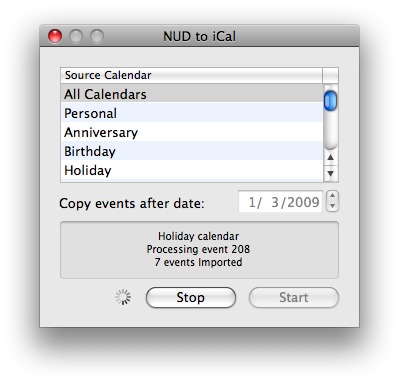TidBITS#961/19-Jan-09
Macworld may be over, but Jeff Carlson still has photography news to share from the show, and Glenn Fleishman offers our take on the saga surrounding Steve Jobs’s medical leave from Apple. Rich Mogull looks at the new Safari RSS security vulnerability, Adam discusses his major transition from Now Up-to-Date to iCal and BusySync, and Jeff Greenberg joins us with a review of the Power Slider for iPhone 3G battery case. We also pass along news of a program that keeps Macs awake when playing video, the arrival of the Talking Moose on Twitter, and a request from Adam for Tristan’s 10th birthday. This week the TidBITS Watchlist covers the releases of Script Debugger 4.5.2 and Cyberduck 3.1.
Steve Jobs Takes Medical Leave Until June
Steve Jobs is taking a medical leave of absence from Apple until June 2009, while staying involved in “major strategic decisions,” according to a letter sent to company employees, posted on Apple’s Web site, and distributed as a media advisory. “During the past week,” Jobs writes, “I have learned that my health-related issues are more complex than I originally thought.” Chief Operating Officer Tim Cook, often cited as a likely successor to Jobs, will handle day-to-day company operations.
How did Jobs go from recovering from a cold a few months ago to “complex” medical problems necessitating months off? It has been gradual.
First, despite his significant weight loss, Apple said that Jobs was “hit with a ‘common bug.’” I, like many others, dismissed speculation, because – myself a former cancer sufferer – I thought the issue personal unless it affected his performance in the role. If it were to affect his performance and he wasn’t being factual, he and the company’s board of directors would face questions and possibly lawsuits about the disclosure of his health-related issues.
Then, just before Macworld Expo 2009, Jobs released a public statement saying that he was suffering from an unknown malady, diagnosed as a hormone imbalance. (See “Jobs Clears the Air on Health Issue,” 2009-01-05.) No one knew precisely what was wrong, as his description was specific but lacked a condition name, but the board offered their support for his leadership.
Now, the problem is “more complex,” still undisclosed, and apparently likely to require months of recovery. Bloggers and mainstream media columnists alike have been speculating that Jobs has had a recurrence of the pancreatic cancer for which he was operated on in 2004, or that a new and serious health condition would force him to step down.
However, many of us who follow Apple have been responding to this rampant speculation with “Shut up.” Neither I nor most of the Mac journalists I know see Jobs as the avatar of all that is right and good at Apple, but instead as an effective leader who has made largely terrific decisions that thousands upon thousands of Apple employees have executed well. Jason Snell excellently countered the broad media trend of turning Jobs into Apple’s godhead in an interview with Advertising Age.
Listen: We at TidBITS will all be sad if Jobs has a chronically debilitating or fatal illness. We’ll find it a dark day when he takes off the mantle for good as Apple’s chief. But the company doesn’t rise and fall by him.
Jobs has recruited and forged a large team of executives, engineers, and marketers who understand how to make products people want. Decisions from Apple don’t all originate at the top, despite the way the company is commonly viewed. We hear from past and present Apple employees that many of Apple’s best decisions were made lower down and then approved at the top.
The culture that makes Apple work has been distributed throughout the firm. That’s probably Jobs’s most effective legacy.
We wish Steve Jobs a swift and complete recovery. And we expect Apple to tick along just as usual.
Protect Yourself From the Safari RSS Vulnerability
Programmer Brian Mastenbrook revealed on 11-Jan-09 that he has discovered a security vulnerability that could allow a malicious Web site you visit using Safari to read any file on your system. The flaw affects the latest versions of Safari when used in Mac OS X 10.5 Leopard or Windows, though not in earlier versions of Mac OS X. Mastenbrook wrote that he has reported the details to Apple.
The vulnerability apparently could reveal the contents of any file, which includes email messages, passwords stored in browser cookies, or other documents. We have strong indications that the problem is real and you should immediately protect yourself in case malicious attackers figure out the vulnerability’s full details before Apple issues a patch.
The vulnerability lies in the Safari RSS reader, and according to Mastenbrook, you may be affected even if you don’t use the reader, as long as Safari is set to be your default RSS reader, which it is unless you’ve changed the setting. This likely indicates that the problem relates to how Safari handles RSS subscription links or feeds, since browsing to those triggers Safari’s RSS reader.
The good news is that it’s relatively easy to protect yourself. If you are on Windows, just stop using Safari until a fix is released. If you are using Mac OS X 10.5 Leopard, follow the updated instructions on Mastenbrook’s Web site, linked above. Simply changing the default RSS reader application in Safari does not provide full protection, unfortunately.
It’s always a relief when there is a reasonable workaround to a potentially serious security vulnerability, and we won’t be surprised if Apple patches this vulnerability fairly quickly.
A Request for Tristan’s 10th Birthday
“I feel like I know you.” That’s among the most common things I hear from TidBITS readers I meet in person. Tonya and I have long kept TidBITS slightly personal, sharing the major events in our lives so readers have a better sense of the people behind all the words. That was highly unusual for a technical publication back in the day, though much less so now in the age of microblogging via Twitter (see “Confessions of a Twitter Convert”, 2007-10-09).
Back when our son Tristan was born in 1999, I asked TidBITS readers to send him email describing the world he was born into, focusing on topics he wouldn’t be able to pick up by reading a history of the time. The response was stunning, with hundreds of thoughtful, interesting messages from around the globe (see “Please Welcome Tristan Mackay Engst”, 1999-01-18).
Through some temporal sleight of hand, Tristan has just turned 10. During those years he’s metamorphosed into a fully formed kid with an abundance of opinions and interests. But although he’s aware of what’s going on in our lives and in the world at large, everything he knows is filtered through the lens of being 10. Also, although he’s pretty well-read on Napoleonic-era naval battles, the history of Welsh castles, and the high points of Greek and Roman times, he has difficulty identifying the world-changing events of the past decade from the constant barrage of news. Particularly with the U.S. administration changing this week, it feels as though we could be on the cusp of another significant shift in the world.
So I would once again like to ask a favor of you. The combined knowledge and life experience of the TidBITS readership is a vast resource, and I’d appreciate it if you would share some of it with Tristan by sending him email at [email protected]. (I’m archiving everything for when he shows interest in email, and while I may read these messages, I won’t delete anything other than spam.) Feel free to tell him anything you’d like, but if you need some focus, consider giving your thoughts about one of the following:
- What sort of world do you live in today? How do you view other people, communities, and world events? What is your life like? What do you think of our collective future? While many of the basics may have stayed the same, there’s no question that our lives have changed radically over the last 10 years.
- What do you think of Tonya and me – what sort of people are we? Has our work made the world a better place in some small way? Tristan’s view of us will always be colored by our role as parents, and hearing what others think of us may help him understand us better once he’s an adult.
Thanks for any thoughts you can contribute, and although Tristan isn’t yet at an age where he can fully appreciate everything that he’s told, I’m certain that at some point he will be intensely grateful to everyone for giving him such an unusual gift. I know I’m already grateful for the attention you’ve given us over the years.
Talking Moose Joins Twitter
I make a practice of scanning the names of people who follow me on Twitter, just to get a sense of who reads what I write. So I was amused to see among them a blast from the past: the Talking Moose.
For those whose Macintosh experience doesn’t extend back to the mid-1980s, the Talking Moose was a bit of background software that would periodically pop up, in the form of an animated moose reminiscent of Bullwinkle, and offer witticisms via the MacinTalk speech synthesis software. Created by Steven Halls in 1986, the Talking Moose became popular for a few years, thanks in part to being distributed with Bob “Dr. Mac” LeVitus’s “Stupid Mac Tricks” book in 1989 before fading into obscurity. It was resurrected in 1992 by Uli Kusterer and later brought forward to Mac OS X.
If the concept of a wisecracking moose constantly interrupting you seems, well, hokey, keep in mind that this was before most computer users had access to anything resembling today’s Internet and were thus in dire need of constant distraction from the existential angst of everyday life. The question is, will the Talking Moose’s oddball sayings stand out from what normally flows through Twitter?
Caffeine Helps Video-Playing Macs Stay Awake
Tonya and I were watching The Simpsons (not a habit, but see “The Simpsons Takes Aim at Apple”, 2008-12-02) on my MacBook via Hulu the other night, only to be interrupted by the screensaver kicking in every 5 minutes. I could have disabled the screensaver, of course, but I didn’t want to stop the program, so I just kept touching the trackpad every few minutes. How stupid is that?
That’s why I was happy to learn about a free application that solves this problem elegantly. Lighthead Software’s Caffeine puts a tiny coffee cup in your menu bar. Click it and your Mac won’t go to sleep, dim its screen, or start the screensaver, no matter how you have configured the Energy Saver and Desktop & Screen Saver preference panes. (Another click turns Caffeine off again.) Command-click the coffee cup to display a menu that lets you access preferences and set a duration for Caffeine to work its magic (if only that was available for real coffee!). The simple preference window lets you add Caffeine to your login items, display the preferences on startup, and set a default duration.
The duration setting is particularly appreciated, since you don’t want to drain your battery unnecessarily just because you forgot to disable Caffeine.
My suspicion is that most Macintosh-based video-playing applications already do exactly what Caffeine does, whereas Web-based media players can’t access system-level settings like sleep and screen dimming. Caffeine will be welcome for anyone using services like Hulu, Joost, and Netflix‘s Watch Instantly feature for Intel-based Macs (see “Netflix Starts Deploying Mac-Compatible Media Player”, 2008-11-03). (Note that those services are available only for people accessing the Internet from within the United States; a small amount of payback comes from the BBC, whose iPlayer will play video only within the UK.)
Macworld Expo 2009 for Photographers
It could be that I’m now more interested in photography than I have been in previous years, but Macworld Expo 2009 seemed to include more products and services aimed at photographers than usual. I’m not surprised – I see a lot of people carrying DSLR (digital single-lens reflex) cameras these days, as prices have come down in recent years on gear aimed at enthusiastic amateurs like myself.
This isn’t a comprehensive look at everything photo-related at the expo, by any means, but these items caught my eye while walking the show floor.
HDR Imaging — Depending on how a scene is lit, it’s not uncommon to take a photo where you see plenty of detail in one area (such as the sky or background) and very little in another (the foreground, for example, which can appear underexposed). High dynamic range (HDR) image processing combines multiple exposures of the scene to produce an image that reveals details from both areas. (For more information, see “Photomatix: A Virtual Magic Wand, 2006-10-16.)
I haven’t done much HDR imaging, but a friend recommended I take a look at Topaz Adjust ($39.99), a Photoshop plug-in that achieves HDR looks from single images as well as multiple photos. He was ready to put down money for it until he realized that it works only on Intel-based Macs, not his Power Mac G5.
At the other end of the show, Creaceed was demonstrating Hydra 2 ($79.95), an HDR program that operates in a standalone version or as an Aperture plug-in. In addition to bringing out details in photos, it can align images shot handheld (typically you get better results when the exposures are taken on a tripod).
Tiffen Filters — Pro photographers use glass filters in front of their lenses to affect how their photos will turn out, such as compensating for color casts or adding warmth to a cool environment. Working with digital, however, it’s possible to make those types of adjustments during post-processing.
Tiffen was showing off its Dfx v2 software (from $99.95, depending on specific package), which mimics the looks offered by the company’s massive range of physical filters, film lab processes, gels, and special effects.
Lowel Lighting — Photography is more about light than about the camera, a fact that becomes clear once you start to venture into lighting your own scenes. Lowel had a bright booth that mostly showed off the Lowel Ego ($125), a tabletop light designed to bathe objects in soft, manageable light, as opposed to the harsh highlights and shadows produced by most on-camera flashes. (Depending on your needs, you may also get good results using an inexpensive do-it-yourself lightbox.)
Fluid Mask 3 — This item appeals as much to image editing pros as it does to photographers, who are finding that they need to have at least some familiarity with Photoshop or other ways of manipulating pixels. Vertus was showing off the capabilities of its Fluid Mask 3 ($149), software for selecting and isolating difficult-to-mask areas such as hair, by masking images of smoke. It made for an impressive demo.
Joby Gorillapod — Joby wrapped several of their flexible camera tripods around all areas of their booth, demonstrating just how versatile the alien-looking Gorillapod can be. Compact and bendable, the tripods are easier to lug around than traditional tripods and can be secured to almost any surface to help steady a shot. I already own the SLR-Zoom model, which supports cameras up to 6.6 pounds (3 kg), so I was eyeing the Go-Go ($34.95), which is the original Gorillapod model outfitted with a suction cup clip that could affix to the back of an iPhone or other compact device for watching movies on long
plane or train trips.
And for when you have to call your art director while out on a shoot, Joby was also showing off the Zivio Boom Bluetooth headset, which features a retractable boom microphone and a high degree of adjustability (a pivoting ear bud and several sizes of earpieces) for comfort.
Converting from Now Up-to-Date to iCal and BusySync
One of the liabilities of having worked in the Mac world for nearly 20 years is the constant need to move both data and basic capabilities forward to keep pace with the state of the industry. Sometimes, as with Nisus Writer Classic, the move is forced by a technological change (the loss of the Classic environment), but in other situations, it’s harder to find the excuse to make the move.
That’s what happened for us with calendaring. We’ve used Now Software’s Now Up-to-Date since the mid-1990s, and it has served us well. Although iCal has improved since its release a number of years ago, it has always suffered from a basic limitation: you can’t share calendars in a read-write fashion. That is, if Tonya puts an event on her iCal calendar, although I can subscribe to her calendar and see that event, I can’t reschedule or otherwise change that event. (The other limitation, of course, is that you need either a MobileMe account or a private server on which to post the shared calendar; we have both, but not everyone does.)
iCal’s read-only approach makes no sense for us beyond the most basic usage patterns, since many of our events revolve around shared topics, such as Tristan, TidBITS, or specific Take Control book projects. If Tonya were to put an event on her calendar for Tristan’s fencing lesson, for instance, and the time changed, I’d have to ask her to change the time or go do it myself on her Mac. This is yet another case of Apple’s sharing myopia – for Apple, sharing is too often a look-but-don’t-touch affair (think of iPhoto and iTunes if you don’t believe me). That’s not how we teach children to share, and I think it’s unnecessarily limiting in the computer world as well.
Choosing an Alternative — Although Now Up-to-Date kept working through some lean years during the Mac OS X transition, and although Now Software revitalized the product with version 5.0, the code base was old, so the company has been working on a complete rewrite codenamed Nighthawk. Nighthawk may ship soon, but the wait has been awfully long. We considered other calendaring programs but settled on iCal to take advantage of some of the other integration between iCal and the iPhone/iPod touch, and with applications like the to-do program Things. It’s another case where it eventually proved too hard to avoid Apple’s solution, despite its remaining warts.
Our other need was to be able to share calendars not just with each other, but also with the many people with whom we work on TidBITS and Take Control. The program that makes the kind of sharing we want possible is BusySync, from BusyMac. BusySync is a clever utility that synchronizes iCal calendars with other Macs on a local network, with Macs out on the Internet (if you have a static IP address), and with Google Calendar. With BusySync, Tonya and I don’t have to have read-only views of each other’s calendars; instead, we can actually share specific calendars. Any event Tonya creates, I can edit if necessary, and vice versa.
Where BusySync gets even more interesting is with its capability to publish and subscribe to Google Calendar. With it, I can publish our Home calendar up to Google Calendar and share it with our assistant. Her copy of BusySync is set to subscribe to our Home calendar, so she can see when we have free time for an appointment, make the appointment for us, and put the event on the Home calendar in her copy of iCal. As soon as she does that, her copy of BusySync syncs her changes up to Google Calendar, and then a copy of BusySync here syncs them down to our copies of iCal. It’s really very slick, and provides exactly the read-write sharing that iCal’s normal publishing to MobileMe doesn’t.
Of course, in between when we started this transition and when I wrote this article, Google officially released its CalDAV support, which enables read-write sharing of calendars between iCal and Google Calendar. Doug McLean looked at Google’s Calaboration program and wrote about it in “Google Calendar Gains Official CalDAV Support” (2008-12-03). I haven’t tried Calaboration myself, since it lacks a number of features we have now with BusySync, most notably read-write synchronization of calendars on our iPhone and iPod touch. (For a more detailed comparison, see BusyMac’s comparison chart.)
I did run into a few minor and unreproducible quirks when setting up BusySync initially, but John Chaffee of BusyMac was highly responsive, thanks in part to a clever capability built into BusySync that bundles up relevant logs and attaches them to an email message to their support address.
Sync Carefully — With power comes responsibility. Since BusySync lets anyone both publish and subscribe, you need to be careful that you set a single Mac as the primary publisher, and have everyone else subscribe to the correct published calendar. Although BusySync has checks in place to prevent duplication (so you can’t subscribe to the same calendar locally and via Google Calendar, for instance), I have a feeling that wanton publishing and subscribing from multiple Macs is a recipe for confusion.
Similarly, you have to be careful with adding attendees to events, since iCal happily notifies them via email of the event, including the event as an attachment in the email. And by default, Mail and iCal collaborate such that Mail automatically puts received events into iCal (see “Configure Mail to Prevent iCal Spam” by Jeff Carlson, 2008-04-10). So, if I create an event that Tonya needs to know about and add her as an attendee, she must avoid adding that event from Mail to iCal, or otherwise it becomes a duplicate that her copy of BusySync immediately shares back with me. The solution here seems to be to turn off the Automatically Retrieve Invitations from Mail setting in iCal’s
Advanced preferences.
A corollary is that you want to think carefully about which Mac should be the primary publisher. Consider for instance, our Home calendar. I publish it from our always-on Power Mac G5 server over the local network for all of our other Macs to subscribe to locally, and that G5 also publishes it to Google Calendar for our assistant. If I instead used my MacBook as the primary publisher and conduit, Tonya and our assistant wouldn’t be able to sync events in that calendar while I was travelling. Those changes would sync as soon as I came home and completed the synchronization circuit, but that’s not ideal. If you travel a lot, it might make the most sense to have Google Calendar be the primary publisher, since that way you can sync whenever
you have an Internet connection. Be careful with Google Calendar and time zones, since we’ve run into as-yet-unsolved problems with some events changing times when synced with people in other time zones.
Besides, changing which Mac is the primary publisher (which we did recently after the Power Mac G5 changed from being my personal desktop Mac to being our internal file server), is tricky. I believe it’s best done by backing up iCal on the publishing Mac, breaking down all the rest of the sharing, setting up iCal on the new Mac with the backup, and setting everything up again from scratch. It’s also good to stop publishing to Google Calendar, delete the calendars already published to Google Calendar before the transition, publish the calendars from the new Mac to Google Calendar again, and then share those again within Google Calendar. Those subscribed to your Google Calendar via BusySync will need to subscribe again to the newly
published calendars. In short, save yourself some effort and set up BusySync as the publisher on the correct Mac to start.
Luckily, all this is made safer by the fact that BusySync automatically backs up iCal every day and retains 10 days of backups in ~/Library/Application Support/BusySync/Backups.
Doing the Export/Import Dance — Some people are happy to break from the past and move to a new system without bothering to migrate old data forward. That’s not our style, so I put some effort into figuring out how to import our years of calendar information from Now Up-to-Date into iCal. The process was not straightforward at the time. There’s now a utility that will do all this for you (see “Easy Now Up-to-Date to iCal Imports”, 2009-01-04), but I’m leaving this information here in case it’s of use in similar situations.
Now Up-to-Date knows how to export events to tab-delimited text files, which would seem to be an entirely reasonable approach. However, iCal, for reasons known only to Apple, can import only from another iCal file, from Microsoft Entourage, or from a vCal file. According to Wikipedia, vCal is an open-source calendar format for the Vision personal information management program, and not to be confused with vCalendar, a more well-known standard for calendar data exchange that has since morphed into the iCalendar format. Putting this all together, I suspect that what iCal
considers a “vCal” file is actually a vCalendar file, or in the modern world, an iCalendar file (which is in turn sometimes known as an “iCal file” – augh!).
Regardless of all the possible meanings of “vCal,” the best way I was able to find to convert Now Up-to-Date’s exported text file into vCal format was by importing it into Palm Desktop 4.2.1, which I happened to have on my Mac from years ago when I last used a Palm device. The program is hard to find on Palm’s servers, but this link will download it if you need it.
Once all the data was in Palm Desktop, it was easy to export it in vCal format, and import into iCal. However, it took me a number of tries to get it right, for reasons I didn’t anticipate initially.
- Now Up-to-Date has an export format for Palm Desktop, so I figured I’d choose that. It worked, but didn’t include things like the description field. After some fiddling, I realized that Palm Desktop had an option to import a text file exported from Now Up-to-Date that did include more fields. So the trick was to avoid the Palm Desktop-specific export option in Now Up-to-Date and use the Now Up-to-Date-specific import option in Palm Desktop.
- Now Up-to-Date’s concept of categories matches iCal’s concept of calendars, so it made sense to export certain categories from Now Up-to-Date separately, so they could be imported into different iCal calendars. I separated out birthdays and anniversaries and TidBITS events, and then lumped all the rest of the events into an iCal calendar called Historical.
- Repeating events, such as birthdays and reminders to take out the recycling, were a problem, since Now Up-to-Date simply exported a normal event for each repetition, there being no way to indicate that an event was to repeat. I resolved this by opening the exports (which were text files, remember) in BBEdit and using its Process Lines Containing feature to find and delete unnecessary events. After importing into iCal, I had to turn all the birthdays back into yearly repeating events manually.
- For reasons I still don’t understand, iCal made some mistakes on importing, automatically making some random events repeat, causing some events to become multi-day events, and so on. I had to fix all these spurious events manually. It’s possible that my mistake was in importing into the Tiger version of iCal on the Power Mac G5, rather than the Leopard version on my MacBook – I simply didn’t think of that until it was too late.
In the end, I created a number of different calendars in iCal:
- Home: For personal events, to be shared with our assistant and my father, since we often coordinate working together on firewood, garden stuff, and the like.
- Holidays: This is actually a group of calendars, one for the birthdays of friends, several for the birthdays of the different sides of our extended family (for use with iPhoto when making calendars for specific people), and an edited calendar of U.S. holidays that I also use for the iPhoto calendars.
- TidBITS: TidBITS-specific events and tasks, to be shared with TidBITS staff and translators who might want to see our rough editorial schedule.
- Take Control: This too is a group of calendars, one for each ebook that has activity. The goal here is to share each book’s calendar with the author and editor, so they can see our publishing schedule.
- Historical: This calendar holds all the miscellaneous events from Now Up-to-Date that we might want to refer to in the future. Its events run from the early 1990s through October 2008, and it can be turned off entirely to speed up searches.
iCal Annoyances — Although BusySync eliminates the primary problem with iCal, I’m still not particularly impressed with iCal, even in comparison to the ancient Now Up-to-Date. Plus, since I used both the Tiger and Leopard versions simultaneously for a while, I’m a bit irritated that I prefer aspects of the Tiger version.
The main thing I don’t like about iCal is that although you can set the color for each calendar (which uses it for the text color for each event in the calendar), iCal desaturates those colors, making them almost pastel. It does this so it can indicate selected events by making their colors more vivid. The end result is that it’s more difficult to read most of the text than is necessary, and the whole thing looks a bit like an Easter egg display. On my MacBook screen, this is particularly troubling at certain screen angles. I’ve looked on the Internet for solutions to this, and found none, although I’ve seen complaints from people who are color-blind and can barely see the pastels at all.
Similarly, although iCal has a keyboard shortcut to select the current day (Command-T), it indicates the selected day in Month view (my preference) with such a light color that I can barely see it. Again, this is somewhat dependent on the particular monitor and screen angle, but there’s no way to change the color within iCal.
Creating events in iCal’s month view is easy; just double-click the day to make a new event in the selected calendar (in day and week views, just drag from the start to the end times). In the Tiger version, you have to tab through the month/day/year for the From and To lines, before you can get to the time. The Leopard version jumps over the dates automatically, assuming they’re correct, and if you do want to enter dates in the Leopard version, you can use the / to move from field to field. That’s better, although I still find it clumsier than in Now Up-to-Date.
However, the Tiger version displays event details in a drawer, whereas the Leopard version instead shows a pop-up balloon. The problem comes when you want to edit an event, since in the Tiger version, you can just select it and change the details in the drawer. In the Leopard version, you must double-click the event to display the pop-up balloon with the event details, then you must click the pop-up’s Edit button, and only then can you make your changes. A tip: if you want to change only the event’s title, Option-double-click it to edit directly. You can select an event and press Command-E to edit it directly (thanks to Chris Pepper for pointing this out!), but weirdly, you press Escape to accept your changes; Escape normally cancels
changes in a dialog. From a usability standpoint, editing events in Leopard’s iCal is a distinct step backwards. We can only hope that Apple improves the iCal user experience in Snow Leopard.
Moving On — Despite the non-trivial amount of effort that went into moving many years of events from Now Up-to-Date to iCal and setting up BusySync to make up for iCal’s shortcomings, the end result is worth it. Tonya and I can share calendar information with each other and with the people with whom we work, and we can sync events seamlessly back and forth with our iPhone and iPod touch. And equally important, now that we’re using Apple’s recommended solution, we’ll be able to take advantage of the numerous add-ons and utilities for working with iCal data.
Easy Now Up-to-Date to iCal Imports
John Chaffee of BusyMac, makers of the BusySync utility for synchronizing iCal events among multiple Macs, has solved the problem of importing events from Now Up-to-Date to iCal, something that took me quite some effort when I made the switch to iCal recently.
As I wrote in “Converting from Now Up-to-Date to iCal and BusySync” (2008-12-12), the conversion process previously required exporting to text, editing the text file in BBEdit, importing into Palm Desktop, exporting again in vCal format, and then importing into iCal. My approach worked, but was time-consuming and finicky.
John solved the problem with a small utility that uses AppleScript to transfer events from Now Up-to-Date to iCal. In my testing, his free NUD to iCal program did a fine job of moving events between the programs, converting Now Up-to-Date categories into iCal calendars. NUD to iCal also remaps Now Up-to-Date event types to the appropriate iCal calendars.
When I tested John’s first beta of NUD to iCal, the import process took far too long due to repeating events in Now Up-to-Date. Since they can’t be transferred to repeating events in iCal, that first beta tried to transfer each one as a separate event, and with 20 to 50 repetitions of each birthday and holiday in my calendar, the number of events to transfer was insanely high. John worked around that problem in the second beta by transferring only the first instance of each repeating event, radically improving performance.
I suggested to John that he could tag every repeating event with [REPEATING] in the title, after which it would be easy to find those events in iCal and edit them to repeat properly again. He implemented that in the final version, and it works swimmingly. I find that it’s good to go through repeating events and make sure they’re worth moving over anyway, so the extra effort of making them repeat isn’t problematic.
NUD to iCal is free, and it’s a tiny 80K download. If you’re considering a move from Now Up-to-Date to iCal, it’s essential.
Incase Power Slider for iPhone 3G Reviewed
If you’re disappointed in your iPhone 3G’s battery life, there’s a new solution in town – the Incase Power Slider 3G. Let me get this out of the way right up front: the Incase Power Slider for iPhone 3G provides the battery life the iPhone 3G ought to have had from the start. Sure, it bulks up both the size and weight of the iPhone, but all your battery frustrations disappear.
I’m no more able to resist the Reality Distortion Field than anyone else. In fact, I’ve owned a lot of Apple technology, including a Newton, and yes, even an eMate. I like my MacBook Pro, I enjoy my iPod, but I love my iPhone. There has been only one time since my purchase that I was more than six feet away from it. The first-generation iPhone did a decent job with its battery, and when the iPhone 3G came out, I upgraded.
Overall, the iPhone 3G is even better than the first-generation iPhone, and I especially appreciate the 3G speed boost over EDGE. In fact, I like almost everything about the iPhone 3G more than the original iPhone.
Everything, that is, except for the battery. I think everybody who owns an iPhone 3G will agree – the battery life is fair at best. Face it, you know you’re constantly checking your battery life throughout the day, worried that you’ll be stuck without enough power in the middle of an important call or when you most need to check directions via the Maps app.
If you want your phone to last all day (say 12 or more hours of sporadic use), you have to learn how to maximize your battery life. I’ve gotten pretty good at the necessary dance. At home, I use Wi-Fi and keep 3G off. When I drive to work, I turn off Wi-Fi and turn on 3G. I don’t bother with Bluetooth, since it drains battery life even more. Despite these precautions, if I am going out at night, I have to remember to charge the iPhone midday.
I’ve been watching the market for external battery packs for the iPhone 3G. There’s the Backup Battery for iPhone from Richard Solo, the 3G Juice, the mophie Juice Pack 3G, FastMac’s TruePower iV, and now the Incase Power Slider for iPhone 3G. The first two are standalone batteries; the other three double as cases.
The Incase Power Slider came out on 28-Nov-08. It was available only from Incase’s Web site, or from an Apple Store, where I ended up purchasing it for $99.95.
Basics — The Power Slider box’s design is similar to that of the iPhone. Inside is an attractive pouch, a manual, and a USB cable that features a standard wide (A-type) USB connector on one end, and the smaller (Mini-B) USB connector on the other. This is the same sort of cable that comes with most digital cameras, and is what you’ll use for syncing and charging instead of the iPhone’s normal dock connector cable.
The case itself comes in two pieces, a top half that fits around the phone, and a bottom sliding half that contains the battery compartment. At the top of the case there’s a cutout for the sleep and volume switches and the headset jack. On the back there’s a cutout for the camera, and holes at the bottom provide access for the iPhone’s built-in microphone and the case’s USB jack.
The Power Slider fits pretty well around the iPhone, but my fingers keep getting drawn to the seam between the two halves. I’m not sure if the fit is a little off, or I’m just being picky. A fellow iPhone geek agreed that it’s likely just a manufacturing glitch.
The obvious drawback to the Power Slider is that it changes the size, weight, and form of my iPhone. By itself, it’s 5.1 inches x 2.6 inches by 0.86 inches (129 mm x 66 mm x 22 mm). It doubles the thickness of the phone, making it about the thickness of a Treo. It also adds about an inch (25 mm) to the length of the phone and 2.5 ounces (70 g) to the weight. I’m much more aware of it in my pocket, which isn’t entirely a bad thing, since before this I’ve had a couple of panic attacks because the iPhone is so light, I forgot it was there.
On the back of the case is a small button. Press it, and up to five lights come on to let you know the battery status. If you hold the button down for 3 seconds, it preps the phone for syncing when you plug in the USB cable. This failed sporadically, such that iTunes didn’t realize that my iPhone was plugged in. The instructions state that you may need to restart iTunes in such situations. I run the Growl notification manager, so I was able to see when my Macintosh detected that my iPhone was plugged in. Aside from these occasional setup problems, syncing via the Power Slider’s USB cable worked fine.
Like any battery-driven product, the Power Slider needs to charge fully before its first use; a full charge takes about three hours.
Performance — What I didn’t anticipate about the Power Slider is that it doesn’t extend the iPhone’s battery life so much as enable you to put off using the iPhone’s own battery. That’s because the Power Slider makes the iPhone drain the external battery first, and only then fall back on the iPhone’s internal battery. Although this works fine, it prevents the iPhone from providing any feedback about remaining battery life. Nonetheless, this puppy really works.
I started using the Power Slider at 8 PM. After 24 hours of light to moderate iPhone use – about 60 minutes of phone calls, a dozen text messages, about an hour of app use, brightness set to medium, email on push – the Power Slider’s external battery finally ran out. But I wasn’t dead in the water, since my iPhone was still running happily on its internal battery.
Am I happy with the Power Slider case? Yes, I’m pretty pleased. I’ve now had the Power Slider for two weeks, and it’s been great. I’m still doing the dance between 3G and Wi-Fi through force of habit, but only because I’m still gun-shy about ending up with a powerless iPhone. However, I have rediscovered my Jawbone Bluetooth headset, which I’d previously abandoned due to poor battery life. I’ve also had some crazy travel days, where I needed to use the iPhone for 18 or more hours, and the extra battery life kept me sane. I’ve even done what I never would have felt comfortable doing before due to battery life concerns – I’ve ridden in cabs with the GPS running to make sure I was heading to the right place.
Should you buy a Power Slider for your iPhone 3G? If you’re struggling to make it through the day even with smart power management, then absolutely, positively yes. That’s especially true if you travel a lot and rely heavily on your iPhone to work at all times. However, the changes to the iPhone’s form factor are impossible to ignore, so if you’re uncomfortable with a thicker, heavier phone, I’d say to look instead at the 3G Juice or Richard Solo Backup Battery, both of which can be carried separately from the iPhone and attached only if you need the extra power.
[Jeff I. Greenberg is the Principal Instructor of Future Media Concepts, where he teaches film and video solutions from Adobe, Apple and Avid. You can find out more about him at his Web site. And if you really like, you can follow him on Twitter.]
TidBITS Watchlist: Notable Software Updates for 19-Jan-09
Script Debugger 4.5.2 from Late Night Software is a maintenance update to the AppleScript authoring environment. Issues addressed include the Scripting Additions window failing when displaying the Leopard version of Standard Additions.osax, a series of stability bugs with the Dictionary Explorer, a Text Substitution indenting problem, and more. For more information on Script Debugger 4.5, check out Matt Neuburg’s “Script Debugger 4.5 Offers Power Editing to AppleScripters” (2008-11-26). ($199 new, free update, 10.7 MB)
Cyberduck 3.1 is a significant update to the popular open-source FTP client. The new version’s biggest addition is native support for uploading to Amazon CloudFront (in conjunction with Amazon S3) and Cloud Files from Rackspace – two major content distribution services. Other updates include pre-configured protocol settings for MobileMe iDisk, the capability to send commands over SSH using the Send Command function, archive and unarchive capabilities, clickable URL fields, and enhanced WebDAV interoperability. A full list of changes and enhancements is available on Cyberduck’s Web site. (Free, 11.1 MB)
ExtraBITS for 19-Jan-09
Seagate Hard Drive Firmware Bug Makes Disks Unusable — Hard drive manufacturer Seagate is working on a solution to a firmware problem that is rendering many of its high-capacity drives unusable. If you’ve purchased a Seagate Barracuda 7200.11, DiamondMax 22, or Barracuda ES.2 SATA model, check to see if your drive is affected and learn more about possible fixes. Seagate says data remains intact but inaccessible, and is providing recovery services for drives that have been bit by the bug. (Posted 2009-01-19)
Adam Talks about Steve Jobs’s Medical Leave on Tech Night Owl Live — Donning his pundit hat, Adam weighs in on the fuss surrounding Steve Jobs’s medical leave, taking the stance that it shouldn’t affect Apple’s operations and that the public at large has no right to know anything about Jobs’s health. (Posted 2009-01-19)
Watch Adam & Jim Dalrymple Argue on MacVoicesTV — If you haven’t already listened to Adam and Macworld’s Jim Dalrymple talk about the Macworld Expo keynote in the MacNotables podcast, you can now watch them go at it on this MacVoicesTV episode, since Chuck Joiner had the whole thing videotaped as well. These aren’t your average talking heads! (Posted 2009-01-16)
Apple Continues to Develop Eye-to-Eye Video Conferencing — About a year ago, Joe Kissell wrote “Looking Video Chat Problems in the Eye” (2008-01-31) about the problem of making eye contact when videoconferencing. A recent patent application from Apple indicates they’re still searching for a way to enable users to look their video chat partners in the eye. (Posted 2009-01-15)
Adam Quoted on Jobs Health Issue in Washington Post — The money quote from my conversation with Mike Musgrove of the Washington Post about Steve Jobs’s six month medical leave: “I hope and believe Apple is a sufficiently grown-up company that a key executive can step out from day-to-day operations without impacting it in a big way.” (Posted 2009-01-15)
Hot Topics in TidBITS Talk for 19-Jan-09
Kindle? What Kindle? Readers hoping for an Apple ebook reader like the Amazon Kindle to appear at Macworld Expo were disappointed, but with the iPod touch and iPhone, does Apple even need to make one? (2 messages)
January 22nd, 2009 – the 25th Anniversary of the Macintosh — Will Apple do anything to commemorate the 25th anniversary of introducing the Mac? Should we take matters into our own hands? (10 messages)
Apple does solicit feedback! People complain that feedback to Apple is like tossing a rock into a deep well, but the company does occasionally contact people directly. (7 messages)
The Future of Macworld — With Apple having exited Macworld Expo, what will the show be like? And is there any truth to the rumors that Apple might make an appearance at CES, the Consumer Electronics Show? (15 messages)
Re-Unplugging QuickTime from Safari? After a recent update to Safari, a reader realized that the browser is handling playback of QuickTime movies, rather than handing them off to QuickTime Player where he prefers to view them. Is there a setting to change this behavior? (2 messages)
Protect Yourself From the Safari RSS Vulnerability — Simply switching the default RSS reader setting in Safari is apparently not enough to bypass a recent vulnerability. (3 messages)