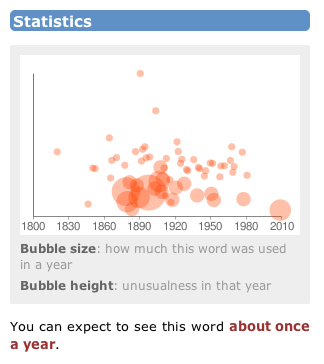TidBITS#986/13-Jul-09
As summer starts to set in here, things are slowing down a bit, so we have a few longer articles you can sit back and read at your leisure. Adam and Glenn team up for a look at what Google’s forthcoming Chrome OS could mean for Apple, Matt Neuburg contributes a detailed look at Cocoatech’s Path Finder 5, and Jeff Carlson finds himself sucked into etymological enjoyment at Wordnik. Be sure to check out our ExtraBITS links this week, along with our coverage of the releases of Safari 4.0.2, Default Folder X 4.2.1, VLC 1.0, and Electric Sheep 2.7.
Wordnik Encourages Word Exploration
Despite being packed with information, dictionaries receive scant attention these days. You look up a word to check its spelling or definition, maybe skim its etymology, and then return to what you were doing. But if you consult the Wordnik Web site, you could easily find yourself embarking on a languorous exploration of the English language.
Wordnik provides definitions from the American Heritage Dictionary of the English Language, Fourth Edition; the Century Dictionary; WordNet 3.0; and the GNU version of The Collaborative International Dictionary of English. Synonyms and antonyms are pulled from Roget’s II: The New Thesaurus, Third Edition, and Allen’s Synonyms and Antonyms. Definitions from Webster’s Unabridged 1913 edition also occasionally make appearances.
There’s much more to a word than its definition, of course, and Wordnik supplements the basic information in several additional ways. Most prominent are examples of the word in use, pulled from titles available from Project Gutenberg. Passages appear at the top-left corner of the page, providing the word in several contexts. I think this approach is a great idea, because a definition alone may not always give you a sense of how the word is used.
Wordnik also includes audio pronunciations read by a deep-toned man from American Heritage. If you create a free Wordnik account, you can record your own pronunciations (as well as take other actions such as adding notes and suggesting related words). I noticed that kerfuffle didn’t have a pronunciation, so I recorded one. (I also realized after consulting Wordnik that I’d always pronounced it “kerfluffle” with an extraneous L in the middle.)
A Statistics graph, when available, displays the frequency a word has been used each year dating back to 1800, with an indication of how unusual its usage was for that year. Wordnik appears to be doing the calculating itself, but it’s unclear where the source data is coming from.
For a more modern take, Wordnik grabs real-time examples of the word from Twitter, as well as images from Flickr that contain the word as a tag. The site also tells you how many times a word has been looked up, which is a neat indication of which words people are using or exploring. And, no doubt because it’s possible, some words include anagrams and their point values in Scrabble.
Although Wordnik claims a database of 1.7 million words, many words are bound to not appear (or are not recognized as real words). Instead of putting up a generic “word not found” error page, Wordnik uses its tools to locate instances of the word online. Even if you can’t suss out the precise definition, the additional context can be a ginormous help in determining its meaning. This approach can also apply to people: “jeff carlson” displays recent appearances of my name in Twitter plus two photos from Flickr.
You also have to admire a service that openly discloses its plans for world domination in its FAQ: “We figure that once we have at least some information for every word in English, updated in real time, world domination will just fall in our laps.” Somewhat oddly in light of their baldly stated plans for world domination, the Wordnik folks don’t currently have specific plans to add languages other than English, though their PR representative said they were “excited to explore those options.”
Wordnik proves you don’t have to be a lexicographer or vocabulist to appreciate and play with language. But be careful, because you could find yourself happily absorbed in the site for hours.
Path Finder 5 Beats the Finder’s Pants Off
The Mac OS X Finder is a sitting duck for criticism, so I won’t bore you with an attempt to list its faults; indeed, after so many years, I’m usually numb to it, like a bad smell that one stops noticing. But the other day, when I was swearing with particular vehemence at the Finder – was it because the Get Info size of a certain folder was mysteriously much smaller than the combined Get Info sizes of its contents, or because the Open With contextual menu for a file was failing to display the application I wanted to open it with? – I threw in the towel and decided to give Cocoatech’s Path Finder another try.
This has proved to be one of my more fortunate moves. I had looked at Path Finder 4 several years ago; it was good, but I found it rather flaky, and it had some deplorable habits (such as silently installing things I didn’t want installed – see “Are Input Managers the Work of the Devil?,” 2006-02-20). Nonetheless, my earlier review (“Path Finder 4 Still Shows the Way,” 2006-02-06) is largely positive; and my current reaction is much more strongly positive. I’ve been using Path Finder 5.1.3 for several weeks now, and, quite without regard to the relative merits of the Finder and Path Finder, I’m astonished at how much more fluid and
productive I am with Path Finder. To be sure, first I had to resign myself to the fact that Path Finder 5 is Leopard-only; but suddenly (nudged along by a hardware disaster that I won’t go into here) so am I. The program has behaved completely reliably, and I also find the new Path Finder’s design more rational and supple than ever before.
If you, too, are weary of the Mac OS X Finder’s frustrating shortcomings, its lack of intelligence, nimbleness, and complaisance, then you owe it to yourself to give Path Finder 5 a try. Sure, you can go on holding your breath waiting to see whether Snow Leopard can work miracles (see “Apple Previews Snow Leopard for September Release,” 2009-06-08), if that’s your idea of a good time; but most of us need to get stuff done now. With Cocoatech’s Path Finder, we can.
One Window To Rule Them All — You know how, in the Finder, you are constantly opening new windows? It’s partly because you need to work in a new place but you want to be able to get back later to the old place. Also, to copy or move a file from folder A to folder B, you usually prefer to see both places simultaneously and then, when they are positioned just so, perform the drag. Similarly, to Get Info about a Finder item, you open a secondary Info window. The first thing to get used to with Path Finder is that although you can make more than one window, you rarely need to; the optimal use pattern is a single great big window (on, optimally, your great big monitor).
One reason for this is Path Finder’s clever window layout. It looks somewhat like a Finder window, with a list of files and folders in the middle, a toolbar at the top, and something reminiscent of the Finder’s sidebar off to the left. But then the window optionally spreads its wings like a bird and reveals two drawers, one on each side, each containing two panes with extra functionality. Plus, the main part of the window optionally splits, with two panes of further functionality in the lower part.
What goes into each pane is up to you, and you can change it at any time. Path Finder’s genius here is the inclusion of a bunch of what it calls “modules.” Each module can be a separate window, but it can also be slotted into a drawer or main window pane. Thus, for example, at the moment I have something close to the default layout, with the Processes and Shelf modules on the left, Recent Documents and Recent Folders on the right, and Info and Preview at the bottom. But the header of each pane is a pop-up menu listing all the modules, so I can just choose, say, Attributes from the Recent Folders pane header, and now that pane shows Attributes instead of Recent Folders. Or, a pane can display the contents of a particular folder.
Thus, the whole arrangement is completely flexible. You don’t need to have all these panes showing at once, or ever; you might be content with just one drawer and its two panes, hiding the other drawer and lower panes more or less permanently. There’s little penalty for doing so, because it’s so easy to change what module or folder each visible pane displays (and if you really had to, you could open a module as a separate window momentarily, remember). There are as many Path Finder window layouts as there are users, who seem to take a peculiar pleasure in posting screen shots at the Cocoatech forum.
Jump and Drag — Meanwhile, the main part of the window, the list of files and folders, can of course be viewed as Icons, List, or Columns; if Smart Sorting is switched on, these are clumped alphabetically into applications, packages, folders, and files, plus you can display invisibles. List view offers columns the Finder never dreamed of, such as Extension and Permissions (and all views let you sort by such information), and the various views have a wonderful array of options; aliases can be italic (does that bring back any memories?), and invisibles, if shown, can be dimmed. One of my favorite touches is that in Column view, you are not automatically “targeting” the last column: for example, when you
choose Edit > Select All, you select everything in the column you are actually working in – unlike the Finder, where what column Select All selects depends, maddeningly, on whether you started with a file or a folder.
Amazingly great navigation tools let you nip around your disk and folder hierarchy. Above, there’s a customizable toolbar of folder names, where each name summons a hierarchical folder-and-file menu; plus there’s a Path Navigator bar that shows where you are, and lets you easily jump up and back down the hierarchy. To the left is the sidebar, customizable much like the Finder’s sidebar, except that you can set up multiple sidebars and switch amongst them. (The Shelf module is similar.)
The Back and Forward buttons behave like Safari’s, displaying a pop-down list of places you can go back or forward to. Again like Safari, a folder can be expressed as a tab, so if you’re jumping frequently amongst certain folders you can keep them all open as tabs at the top of the main window. And, as icing on the cake, the main window can be split horizontally, so that it lists the contents of two different folders at once.
If you can see a folder’s name anywhere in the interface, you can drag Finder items onto it as a way of moving or copying them. A tab, an item along the Path Navigator, a Recent Folder listing, it doesn’t matter: if you can see its name or icon, it’s a drag target. And if all of that isn’t enough for you to be able to move a file from one place to another with exquisite ease and without opening a second window in advance, there is also the marvelous Drop Stack, where you can just drop things you intend to move, accumulating them to be dragged out later when you’re viewing the target folder.
Ways of Seeing, Ways of Knowing — Path Finder tells and shows me things the Finder refuses to reveal. Being a power-user type of guy, I could find out such things by switching to some other application, such as the Terminal; but with Path Finder, I don’t have to.
For example, a .cue file is a text file that accompanies a sound file to describe its tracks. Because my .cue files are set to open with a sound-file player such as Cog, the Finder’s Preview and Quick Look display of such a file is just an icon. Path Finder’s Preview module, however, happily displays the text. (For files that are not text, the Hex module still permits what can be a useful peek at the contents.)
There is lots to know about a file that the Finder’s Get Info won’t tell you. Path Finder’s Info module displays a file’s four-letter type and creator codes, and its wonderful Spotlight Metadata module tells you its creation and modification dates including seconds (something I often need to know), as well as its uniform type identifiers and (for an application) its bundle identifier. Plus you can see its ownership and permissions properly, as the Terminal would display them.
If you do need to switch to the Terminal, you can do it inside Path Finder. Path Finder’s Terminal module starts out with the directory you’re currently viewing as its working directory. But don’t switch to the Terminal just because you need to use Subversion (svn), because Path Finder also has a Subversion module, so you can commit a file or update a working copy with the mere click of a button.
Path Finder also provides many built-in “reports” that it will gladly construct for you as text documents (displaying them in its own built-in text editor). The Selected Items report emits the Info and Spotlight Metadata for whatever is currently selected. You can have a directory listing; Path Finder doesn’t know whether you want file names, Unix pathnames, or file URLs, so guess what? It gives you all three! You can get a list of current processes and lots of information about them, learn what’s on the various system pasteboards, and much more, including some real developer functions like sampling a beachballed application or getting a class dump.
The Finder’s inability to find things is a long-standing joke; Path Finder gives you three ways of finding. The simplest and most brilliant is filtering: you type into the search field and the list of files in the current folder is reduced to those whose names (or extensions or kind) contain the string you’re typing. This is absolutely splendid, because often this is exactly the kind of finding I want to do. You can also search manually, similar to EasyFind (see “EasyFind 4.0: It’s Easy, It Finds, It’s Free,” 2007-10-11); or you can use Spotlight (but the interface to this is limited and I don’t recommend it; I prefer my own NotLight, or
the built-in Spotlight interface).
Utility Knife, Swiss Army Knife — Path Finder also provides such miscellaneous Finder-based features as burning a CD, connecting to an iDisk or other server, or taking a screenshot. Often it does these things better, of course; for instance, you can compress a file in various formats, including StuffIt. Some of these features turn out to be quite tricky to implement; in a recent interview, developer Steve Gehrman reveals that he really had to dig in order to make Connect to Server list SMB shares. But the result is that if Path Finder has a secret goal of letting you avoid use of the Finder entirely if you
really want to, it has succeeded admirably.
Path Finder does too many miscellaneous additional cool things to list, but here are some of my favorites. There are dialogs in which you can rename a file, select files, or alter selected files’ extensions. You can make a symbolic link (which sometimes works better than an alias). The Open With menu lists not only applications that claim this file’s type but also all running applications (brilliant!), plus all applications in the Applications folder. You can copy the selection’s pathname to the clipboard in any of a number of different formats, a huge timesaver. You can email the selected file (perhaps compressing first). You can create or edit a disk image. You can (careful, now!) launch an application as root. Oh, and I’m not even
going to try to describe the wonderful iTunes Browser module; you have to see it for yourself to believe it.
What’s Not Up? Docs! Path Finder has a lot of features, and I haven’t mentioned them all. This is in part because Path Finder has a lot of features, and in part because, to be quite honest, I don’t know what all of them are. And that is because (indulge me, please, while I relieve my frustration by ranting) Path Finder has no gosh-darned documentation! Oh, yes, something does appear when you choose Path Finder Help from its Help menu, but it’s utterly useless: a page of press-release advertising copy and a couple of pages mostly boasting of differences between this version and the previous one.
To cite just one example of the online help’s breathless, meaningless prose: “Path Finder 3 introduced the Shelf, a sidebar in the Path Finder window that provided fast access to directories, applications, or files in a conveniently located pane. The Shelf works in a similar way to the Finder’s Places feature, but with a twist. In Path Finder 5 we’ve expanded this concept immensely with the introduction of Zones.” Notice all the advertising: “conveniently,” “fast”, “expanded immensely.” But there is no explanation of what the “twist” is or what a “Zone” is supposed to be.
Online help, let me remind you (and by “you” I mean Cocoatech), should not advertise a product – otiose in any case, since I’m already using it; it should tell you how to use the program and what the program does. So most of what I have said here about Path Finder is based on a combination of experimentation and guesswork; I’m sure it does lots of things I haven’t discovered, and may never discover thanks to the lack of documentation.
Conclusion — Path Finder is an amazing program, clear evidence of the persistence and dedication of a single programmer. Sure, I could nitpick about things I think could use improvement – why don’t all dates include seconds, why can’t I eliminate relative dates throughout, why can’t recent applications be associated with their own recent documents (as with LaunchBar; see “Curing Your LaunchBar Addiction,” 2007-08-06), why isn’t the selection restored when you return to a previous folder – but these are mere quibbles. When you consider how useful Path Finder is, how it not only improves upon the Finder but embraces many other third-party utilities, all in one
convenient place, the price of $39.95 ($19.95 to upgrade from Path Finder 4) seems eminently fair. Download the 30-day full-featured trial and see for yourself. Path Finder requires Mac OS X 10.5 Leopard or higher, and is said to work on Snow Leopard as well.
Google Chrome OS to Power Netbooks in 2010
Is it 1994 again? Google’s announcement of Google Chrome OS, a stripped-down, open-source operating system optimized for inexpensive netbooks, reminds those of us with medium-length memories of the epic Netscape/Microsoft battle of the mid-1990s, and it raises questions about Google and Apple competing in the future. Chrome OS will reportedly become available in the second half of 2010 and is being announced now because Google is starting to have discussions with partners and will soon be working with the open source community.
Netscape and Microsoft — Microsoft’s entry into Internet applications and businesses started in 1995 in response to Netscape’s success in creating a widely used Web browser (Netscape Navigator) and a burgeoning ecosystem around it. At the time, it seemed possible that Netscape could grow large and sophisticated enough to extend the browser into a full operating system, challenging both the nascent Windows 95 and well-established Macintosh System 7.5. (We even joked in a 1996 April Fools issue about Swedish students developing a Netscape plug-in that provided a full Unix implementation within the Netscape Navigator browser window (see “WebCommando Moves In,”
1996-04-01). Like many of our April Fools articles, this has now come true, in the form of JPC, an x86 emulator written in Java.)
Numerous smart people at the time said that if Netscape could just add print drivers and a way to boot into the browser, a thin OS could meet the needs of a lot of people. We’ve often contended – and some research shows – that most people use a computer largely for email, Web browsing, and video streaming.
In retrospect, there were several problems. Netscape had hardly any revenue and massive losses on the books. The company wasn’t able to sustain its efforts against Microsoft’s might – the details of which turned into many lawsuits, appeals, and settlements – and eventually became a footnote in history.
More important, the local area network and Internet infrastructure weren’t sufficiently complete in the late 1990s for a netbook-like device running a thin OS to compete with even a modestly configured computer of the time. Dial-up connections didn’t provide sufficient bandwidth, Web applications were slow and clumsy, Wi-Fi didn’t yet exist, and people didn’t yet have the experience of running applications via a Web browser.
Fast Forward to Google Today — Although Netscape is no more, the world has changed. High-speed Internet access is commonplace in the United States and even more so in other countries. Indoor Wi-Fi, Wi-Fi hotspots, and 3G cell data service are widespread, if not quite ubiquitous, eliminating the need for any cables to connect. And Web applications are an everyday experience for a vast number of people. But the main thing that’s changed is the meteoric rise of Google.
Google doesn’t suffer the financial or market disadvantages that Netscape did. The company has vast revenue and huge net earnings. It has dominated the paid search market, but also has significant entries in email hosting, Web applications, and a host of smaller businesses. It even developed its own Web browser, Chrome, to free it from reliance on browsers from companies that might not be friendly to Google forever. Helpfully, Google’s Web applications are based on open standards and don’t require Chrome at all, the exact opposite of Microsoft’s efforts long ago to push the proprietary ActiveX in Internet Explorer for Web-based applications.
Google also has the advantage of today’s modern Linux “platform,” a combination of free software, open-source software, and variously licensed other software on top of a robust kernel. The company also already has mobile- and desktop-tuned versions of its various Web applications, like Gmail, Google Docs, and Google Calendar. (Reports that say Google is building its operating system from scratch are overblown; the company has an enormous foundation to build on.)
Here’s the thing – plenty of people already use netbooks to access Google Web apps in lieu of traditional desktop software. A netbook with a good browser and a robust network connection runs Web apps faster than native programs. Chrome, Safari 4, Internet Explorer 8, and Firefox 3.5 have all gone to great efforts to improve JavaScript performance, because it tends to be the bottleneck for Web apps.
What about Microsoft? In 2008, netbook sales passed 10 million units. But what are those netbooks also running? Mostly Windows. Microsoft’s role in the netbook explosion has been continuing to sell Windows XP. In its latest (and almost certainly last) version, Service Pack 3, Windows XP works reasonably well, although it’s still a security nightmare.
(Based on the success of netbooks, Windows 7 will have some kind of netbook edition, although details on pricing and issues like the maximum screen size to be eligible to run the netbook edition – yes, Microsoft is that picky – are apparently still being resolved.)
While some netbooks are sold with Linux, no company offers a Linux experience that’s as good as Windows XP, if you exclude the hassle of keeping Windows XP secure and functioning. Whatever your opinion of Windows, it is a complete desktop operating system, and most of the Linux graphical interfaces aren’t suitable for a mass audience.
That’s where Google sees an opening. A $300 netbook running Windows XP still needs anti-virus, firewall, anti-spyware, and other software to keep it secure. All that background software slows down an already deliberately low-powered netbook, and generally involves yearly subscription costs to keep it all up to date.
With Chrome OS, Google can provide a Linux-based alternative to Windows XP on netbooks, focusing on making the underlying security architecture of the operating system robust enough to eliminate the problems with viruses and other malware. And, undoubtedly, much of the win comes from having the majority of the user experience mediated through the Web – the interface will be essentially a Web browser. In the process, Google will crib from all the lessons learned from other operating systems, and its own work as part of the Open Handset Alliance on Android, the mobile OS it was instrumental in launching.
Google said that Android won’t be affected by Chrome OS. Android is tailored for devices that have small screens, a variety of input mechanisms, extreme battery requirements, and processors that are even lower-powered than those in netbooks. It’s possible that Android and Chrome OS could at some point converge into a single platform, but we can see the advantages of developing a netbook operating system separately from a mobile one.
If Chrome OS is successful, a more likely direction would be toward larger-screen laptops and desktops. After all, the most common computer activities – Web browsing, email, word processing, spreadsheets, simple databases, managing photos, streaming video – can all be done in a Web application these days.
The poetic justice in all this? Netscape invented JavaScript and Microsoft developed the JavaScript XML call that allows AJAX to work along with Dynamic HTML, which enables Web pages to have real interactivity. Almost by accident, the two firms made Google’s Web apps possible. The step into an operating system is thus quite a small one, though it’s one that Microsoft may one day regret having helped Google achieve.
Google versus Apple — Enough about Google and Microsoft – how might Chrome OS impact Apple? Apple has been talking about the netbook space for a few months, and rumors have been flying that the company may produce a tablet Mac or a large-screen iPod touch to compete with the tremendously limited netbooks currently for sale.
With Chrome OS, Google and Apple may finally end up competing head-to-head, though in an unusual way. Apple ties OS X to Macintosh and iPhone hardware, which helps somewhat with security and a lot with usability. But the major change that Apple made with the iPhone was to allow third-party applications to be sold for the iPhone solely through the App Store. This has created a burgeoning marketplace, and despite Apple’s awkward rejection policies, one that for the most part works fairly well.
The success of the App Store is why we suspect that it’s more likely Apple’s netbook-killer will be in the iPod touch line rather than the MacBook line. Although Mac OS X and the Macintosh won’t be going away any time soon, it seems as though Apple is focusing more attention on the more-bounded iPhone OS, where the company can earn money on hardware and by taking a cut of all software sales and in-application revenue.
In contrast, Google is making Chrome OS both open source and free to netbook makers. Netbook makers without any relationship with Google could even take the open-source code and mix up custom versions. Google will make its money through display advertising and hosted services, and could cut an ad-split deal with netbook makers as an incentive. Google has such deals with Apple, Mozilla, and others for the ad views on browser search results already. It’s thus in Google’s interest to distribute Chrome OS as widely as possible.
The final irony? When Apple initially suggested that Web apps were the future for the iPhone, Mac developers revolted, because they were coming from the desktop application mindset, where you sell and support standalone software, and because Apple’s own apps enjoyed features that Web apps couldn’t provide. When Google suggests that Web apps are the future for netbooks, Web developers are rejoicing, because they understand the Web app mindset already and can look forward to being first-class citizens alongside Google.
TidBITS Watchlist: Notable Software Updates for 13-Jul-09
Safari 4.0.2 from Apple is a minor security and stability update to the browser. The update enhances the Nitro JavaScript engine’s stability, and addresses basic cross-site scripting vulnerabilities that could stem from visiting maliciously crafted Web sites and result in application crashes, arbitrary code execution, or cross-site scripting attacks. Apple recommends the update for all Safari users. The update can be downloaded via Software Update or from Apple’s Safari Download page. (Free, 40.2 MB)
Default Folder X 4.2.1 from St. Clair Software is a minor update to the Open and Save dialog-enhancement utility. Changes include new pop-up file previews, improved support for the OpenMeta tagging standard, and support for Path Finder. Also, the Rebound feature has been refreshed, and a handful of unspecified compatibility issues have been addressed. ($34.95 new, free update, 11.1 MB)
VLC 1.0 from VideoLAN is the first official release of the open-source multimedia framework and player that offers wide support for various video types. The player also features live recording capabilities, frame by frame support, and full-screen video scaling. A lengthy list of features is available on VideoLAN’s Web site. (Free, 19 MB)
Electric Sheep 2.7 from Scott Draves is the latest version of the dazzling community-based screensaver. The update brings an enhanced client, higher resolution, an improved codec, new frame interpolation modes that can adjust playback speeds, and a new server with greater capacity. To learn more about Electric Sheep, see “Top 10 Screensavers for the 21st Century,” 2009-02-23. (Free, 4.9 MB)
ExtraBITS for 13-Jul-09
Craig Hockenberry: What’s Still Wrong with the App Store — As the anniversary of the App Store approaches, outspoken iPhone developer Craig Hockenberry touches on the things Apple has improved with the App Store in the last year and then goes in depth on the significant issues that he and other iPhone developers still face. (Posted 2009-07-13)
Quicken For Mac Delayed Until 2010 — Intuit has announced that the release date for the Mac-compatible version of their flagship product, Quicken Financial Life, has been pushed back to February 2010. The company had originally announced plans for an updated Mac version at Macworld Expo in January 2008. While customers are bound to be disappointed by the lengthy wait, Intuit says the delay results from efforts to better satisfy Mac users after receiving substantial feedback from beta testing. (Posted 2009-07-10)
Joe’s Top Password Tips — In this three-part article in Macworld, Joe Kissell shares some valuable password advice: how to create stronger passwords, how to manage passwords, and how to remember passwords (with or without the help of software). (Posted 2009-07-08)
Going Green(er) with the iPhone — When TidBITS editor Rich Mogull convinced his old college professor – now a sustainability researcher – to switch to the iPhone, he never realized he was helping save the environment. Learn how to “reduce and reuse” the iPhone way. (Posted 2009-07-08)
Happy Birthday, App Store! — It’s been just one year since Apple launched the phenomenally successful iTunes App Store, and the company is celebrating. Within the iTunes Store, Apple has created a page highlighting some of the company’s favorite apps, choosing from the over-50,000 apps currently available. (Link opens in iTunes.) (Posted 2009-07-07)
Google Apps Finally Leave Beta — Google has announced that the Google Apps suite – Gmail, Google Calendar, and Google Docs – will finally lose the “beta” designation that had ceased to mean, well, much of anything. (Gmail alone was in beta for 5 years.) Just as Google’s “beta” tag had become meaningless, coming out of beta is equally devoid of meaning, with the change happening because Google came to appreciate that large enterprises are uninterested in using software that sounds as though it’s still being tested. Users fond of Gmail’s beta logo can re-enable it via Gmail Labs. (Posted 2009-07-07)
Macs Free from China’s Web Filtering — Macworld is reporting on China’s recently passed law requiring all PCs sold in the country to be equipped with the filtering program Green Dam Youth Escort, controversial for its capability to block “sensitive political material.” Yet, for the time being, Macs are exempt from the Web filtering as there is no Mac version of the software – an unusual advantage to being a minority platform. (Posted 2009-07-06)
Hot Topics in TidBITS Talk for 13-Jul-09
New in-article TidBITS commenting system — TidBITS Talk readers continue to engage an active discussion of the new commenting system, and how it affects TidBITS Talk. (41 messages)
Gmail Inbox glitch — A reader’s Gmail account is delivering some messages to All Mail but not the Inbox. (2 messages)
Exporting an SMS message to a text file from iPhone — The iPhone OS 3.0 allows copy and paste of SMS messages, but The Missing Sync for iPhone can also store SMS messages on the Mac. (8 messages)
Mac OS X shutdown vs sleep mode – Really Power and Surge — You’ve heard of a lightning strike “frying” computer equipment? Here’s how it happens, and what factors help prevent it. (3 messages)
Unwanted keyboard shortcuts — How can you disable a built-in keyboard shortcut like F12 for activating Dashboard? (15 messages)
Looking for SkypePhone recommendations — A reader is looking for a physical phone to use with Skype. (20 messages)
Social networks outside the USA — Are Twitter and Facebook as popular internationally, or do other social networking services hold sway in other countries? (14 messages)
Windows on Mac — With all the versions of Windows XP out there, which one should you buy to install on Boot Camp? (2 messages)