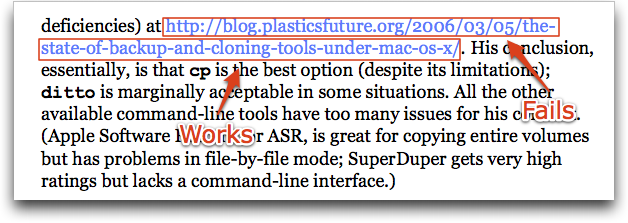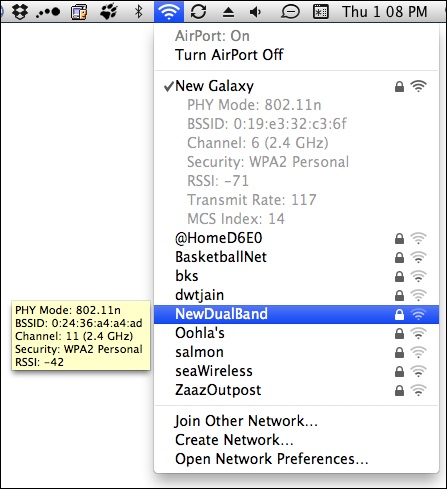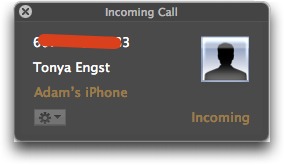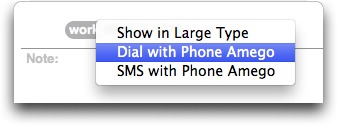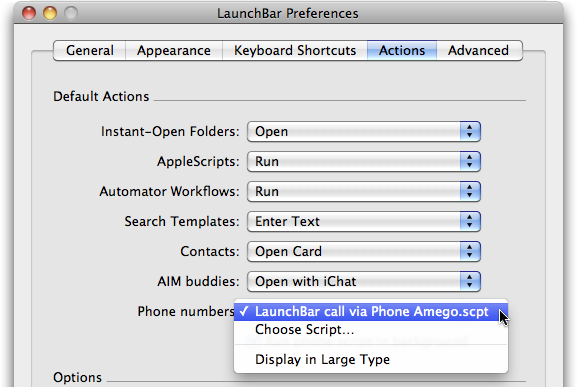TidBITS#994/07-Sep-09
Mac OS X 10.6 Snow Leopard has been in the wild for two weeks now, and we’re starting to dig more into the update – including unexpected shortcomings. In this week’s issue, Matt Neuburg writes about how Snow Leopard no longer supports document creator codes, Adam tracks down problems clicking URLs in Preview, and Doug McLean reports on problems sending messages in Apple Mail and how to bring back missing Palm OS-syncing capabilities. On the flip side, Glenn Fleishman reveals hidden new features in the AirPort menu. In other news, Amazon finally does the right thing for Kindle owners whose George Orwell books were removed, and this week was big for telecommunications, with news of a forthcoming Vonage iPhone app, eBay selling Skype, and Adam making his iPhone and Mac work in tandem with Phone Amego. Notable software releases this week include BeLight Software Updates, Java for Mac OS X 10.5 Update 5, SOHO Labels 4.1, Teleport 1.0.2, Opera 10, Yojimbo 2.0, Omni Group Software Updates, Fetch 5.5.2, SuperDrive Firmware 3.0 Update, Apple Server 10.5.8 Update 1.1, Mac Mini EFI Firmware Update 1.2, HoudahGeo 2.3, Server Admin Tools 10.6, Scrivener 1.52, Apple Network Registration Update 1.0, ODBC Administrator Tool for Mac OS X, Aperture 2.1.4, and Gutenprint Printer Drivers for Mac OS X 10.6.
Apple Mail Sending Issues in Snow Leopard
Reports have surfaced that some Snow Leopard users are finding themselves unable to send messages from within Apple Mail, though they continue to receive messages. Upon attempting to send mail, many users receive an alert message that states, “Error 54: Connection Reset By Peer.” Yet, not all users receive an error message; some simply see their message fail to send. Apple recently acknowledged this issue in a KnowledgeBase article, and suggested a couple of workarounds.
In the article, Apple explains that Mail in Snow Leopard (as opposed to Leopard) sends messages through a different port rotation for the “Default ports” setting, and thus some users may need to update their SMTP authentication settings for outgoing messages. The article goes on to provide information regarding how to do so, and, should this first option fail, how to change the port that Mail sends through.
However, back-and-forth on Apple’s discussion forums indicate that Apple’s suggestions aren’t working for everyone. In a lengthy forum thread, some users have reported that calls to Apple indicate engineers are in the process of developing an update to resolve the issue – though Apple has not officially confirmed this. Such an update would likely ship with the 10.6.1 update, which, if past performance is any indication, should be available within a week or so.
Until more is known about this issue, there isn’t much affected users can do beyond trying what Apple suggests other than switching temporarily to another email client for sending mail. That would be a terrible workaround unless you’re using IMAP, at which point you could receive incoming message with Mail, wait until they were all filtered appropriately, and then read and respond in the other program.
Amazon Makes Orwell Buyers Right
Amazon Kindle owners who saw George Orwell books they purchased for their electronic book reader disappear have been offered either legitimately licensed copies of those books at no charge (refunds were made immediately), a gift certificate for $30, or a check for $30. Any annotations users had made on the removed editions would be restored, too.
Six weeks ago, Amazon caused a tremor in the digital book appliance world by using “remote self-help technology”: removing from customer devices books that Amazon said were improperly sold without permission from the copyright holder. (Orwell’s works are out of copyright in some countries, but not the United States.) See “Double Plus Ungoods: Amazon Unpublishes Orwell,” 2009-07-19 for all the details.
In that article, I wrote in regards to what actions Amazon might have taken after the debacle, “I certainly would have tried to offer a substitute licensed copy, and probably would even have sent print editions of the books along with a gift certificate.”
It’s a wonder that it’s taken Amazon this long to sort the situation out. Had they made this offer immediately, I suspect the firm would have reaped far more positive response.
Missing Sync Helps Palm Users Connect with Snow Leopard
Handheld maker Palm has been moving away from its legacy Palm OS for some time now, with its latest product being the webOS-based Palm Pre smartphone. Nonetheless, older Palm OS-based handhelds – including the Centro, Treo, Tungsten, and Zire – have worked fine with the Mac, at least until the release of Mac OS X 10.6 Snow Leopard.
In Snow Leopard, the Palm OS support for synchronization via iSync is no longer present, making it impossible to continue syncing your Palm OS-based handheld with Address Book and iCal. However, you need not toss your handheld into the obsolete technology dustbin just yet, since The Missing Sync for Palm OS from Mark/Space can provide the synchronization capabilities you need in Snow Leopard. (Reportedly, the ancient Palm Desktop 4.2 continues to work in Snow Leopard as well, though its sync components won’t give you connectivity with Address Book and iCal.)
The Missing Sync for Palm OS enables users to synchronize contacts, calendars, and tasks with Apple’s Address Book and iCal, as well as with Microsoft Entourage. It can also synchronize music, photos, and videos in both directions. Document syncing capabilities are set up such that you can actually view and edit files with compatible handheld applications such as the Mark/Space Notebook, Yojimbo from Bare Bones, and Entourage. The Missing Sync for Palm OS also lets you archive text messages and call logs to the Mac (for Treo and Centro phones only) for searching or for billing purposes.
The Missing Sync for Palm OS costs $39.95 for new users, and owners of any other Mark/Space product can crossgrade for $29.95.
Two-Line URLs Broken in Snow Leopard’s Preview
While going through final testing of the PDF of his “Take Control of Exploring & Customizing Snow Leopard,” Matt Neuburg ran across a bug related to clicking long Web URLs. The problem is not related to any particular PDF; it’s purely a bug in Preview, and one that could cause fairly significant confusion (and in our case, customer support headaches).
Here’s the problem. Let’s say you’re using Snow Leopard and thus Preview 5.0 (501), and you open one of our Take Control ebooks – the 2.1 version of “Take Control of Mac OS X Backups” is a good example. At some point while reading, you’ll run across a URL to a Web page that is too long to fit on a single line (search for “http” to find one quickly).
Now, click the bottom line of the URL, and your Web browser will load the proper destination page – whatever the full URL is. But click the top line of the URL, and Preview instead sends you to whatever visually appears on that top line, not the full URL.
We put some effort into making our split URLs look decent, so most of the time that top line will go somewhere (if an error page at the appropriate site), but if it were just “http://www.”, Preview would happily send that fragment to your Web browser.
Again, there is nothing wrong with the PDF. Both lines of the URL contain PDF link boxes with the full URL in them. Clicking either line in Adobe Reader works fine. And of course, the versions of Preview in Leopard and other versions of Mac OS X work as expected.
We assume that the problem is that Preview is attempting to treat text that looks like a URL as a link, but it is unfortunately doing so in such a way that it ignores the actual PDF link box that sits on top of the text.
This is a new feature in Preview – the Leopard version sees all URLs as just text – and is actually one that has existed for some time in Adobe Acrobat Pro and Adobe Reader. The difference is that Adobe’s programs honor the PDF link box in favor of the automatic URL recognition; they too can see only one line of a URL when faced with a split URL that lacks a true PDF link box.
The only workaround for users is to be sure to click the bottom line instead of the top one, or to use Adobe Reader (which has its own pluses and minuses). On our end, we could start using a URL shortening service, and we have in fact done that on a couple of particularly awkward URLs in recently released ebooks to avoid customer support questions, but we can’t change all the ebooks we’ve already published. In general, though, we prefer to use actual URLs since they often convey useful information.
Although I don’t have a large collection of PDFs from other publishers and other sources, it’s entirely likely that there are other sources of PDFs that will run afoul of this bug too, so consider yourself forewarned.
I’ve reported this bug to Apple, so we can hope it will be fixed in a new version of Preview in Mac OS X 10.6.1. Historically, it’s taken only about two weeks for Apple to release the first update to a major version of Mac OS X, so it’s likely that we’ll see 10.6.1 in the very near future.
Getting 1Password Working in Snow Leopard
1Password helps you devise and store passwords for any occasion, and takes the work out of memorizing and securing them (see “1Passwd Eases Password Pain,” 2007-06-18). The current version of 1Password (2.9.31) doesn’t work in Safari in Snow Leopard, since Safari by default runs in 64-bit mode. 1Password 2.9.31 does reportedly work normally in all other Web browsers in Snow Leopard.
Agile Web Solutions planned to complete a Snow Leopard-savvy version of 1Password before Snow Leopard was released. Unfortunately, 1Password 3 isn’t yet available, but Snow Leopard is, thanks to Apple’s early ship date. Fortunately, the folks at Agile Web Solutions have some interim workarounds.
If you use 1Password and want to upgrade to Snow Leopard right away, you have three options:
- Use this as an excuse to try a different browser, such as Firefox or Camino. The main downside here is the pain of migrating your bookmarks and potentially learning a different interface.
- Run Safari in 32-bit mode, which enables it to work with 1Password 2. The steps are posted on the Agile Web Solutions Web site, but they involve opening the Get Info window for Safari in the Finder, selecting the Open in 32-bit Mode checkbox in the General section, and then relaunching.
- Upgrade to the Agile Keychain format and then upgrade your copy of 1Password 2 to 1Password 3. You’ll end up with a beta version of 1Password 3. TidBITS editors Rich Mogull, Jeff Carlson, and Joe Kissell all report that they’ve been running the 1Password 3 beta under Snow Leopard with no problems.
To upgrade to the Agile Keychain, you should upgrade to 1Password 2.9.31 by choosing Check for Updates from the 1Password application menu. Once you have it, follow the detailed steps posted on the Agile Web Solutions Web site to upgrade your keychain.
It’s best to upgrade to the Agile Keychain before you update to Snow Leopard to avoid accidentally upgrading to 1Password 3 (which requires the Agile Keychain format) before you’re ready.
After upgrading to the Agile Keychain, go ahead and update to Snow Leopard. When you first launch 1Password 2 under Snow Leopard, 1Password will ask you if you want to update to 1Password 3, and it will download and install the update automatically.
AirPort Menu Improves in Snow Leopard
Snow Leopard packs in many little refinements, but those nearest to my heart are three changes to the AirPort menu, one immediately noticeable, one subtle, and one hidden. (I made a short screencast, posted to YouTube, that walks through the updates described below.)
The first change is that Snow Leopard now shows the signal strength of networks in your vicinity in the AirPort menu. This is useful in two ways: if you’re deciding which of multiple networks to join, you can figure out which will be the best before associating, and if you’re deciding where to locate a base station, you can see how well the signal reaches particular places without joining the network.
The second improvement is very subtle. Any time you’re in the process of connecting to a Wi-Fi network, Snow Leopard plays a small animation in which the curved lines in the signal strength indicator in the system menu bar strobe slowly back and forth, highlighting each wave in turn until the connection is fully set up. This lets you know that Mac OS X is attempting to make a connection.
(A related and even more subtle improvement is that when your adapter is off, the open fan is now outlined in gray instead of black, making it more clear at a glance that the Wi-Fi radio is disabled. Apple has posted a KnowledgeBase article explaining all the AirPort menu icons in great depth.)
The third improvement is hidden, requiring that you hold down the Option key before displaying the AirPort menu. This tweak first appeared in Leopard, revealing additional technical details about not just the Wi-Fi network to which you are connected, but also other available networks. However, Leopard offered just a few pieces of information.
Snow Leopard goes further by showing which standards, speeds, and frequencies you’re using to connect, as well as what’s in use by other networks. This is especially helpful because with the simultaneous dual-band AirPort Extreme Base Station and Time Capsule introduced earlier this year, it’s difficult to tell without using advanced settings in AirPort Utility how a Mac is connecting – whether via the slow 2.4 GHz band or the faster (but shorter range) 5 GHz band. That’s now all exposed in the Option-click version of the AirPort menu. (See “AirPort Extreme, Time Capsule: Like Two Base Stations in One,” 2009-03-09.)
With the Option key held down and with a network already joined, the AirPort menu reveals seven pieces of information:
- The PHY Mode, which describes the physical operation of a network. In this case, it shows the protocol name that’s being used, such as 802.11n. If you have an 802.11n adapter, but the protocol shown is something else, then the base station either can’t support 802.11n or is set to an older protocol.
- The MAC (Media Access Control) address, which Apple calls the AirPort ID, of the network. This is technically known as the BSSID (Basic Service Set Identifier), and is unique to each base station. Because Apple collapses multiple same-named base stations into a single network entry, allowing roaming, you could see different values here when connected to different base stations. That lets you figure out which base station you’re using when examining where the signals reach. (The BSSID is shown in AirPort Utility when you select a base station from the list at left.)
- The channel and band in use, such as Channel 6, 2.4 GHz. These data were sorely missed in Leopard, requiring AirPort Utility to figure out which band the computer had chosen. Now you can determine the channel and band right from the menu. For networks with simultaneous dual-band base stations, you can use this information to determine the reach of the faster 5 GHz network.
- The security method that’s in use, such as WPA2 Personal. This lets you avoid networks protected by WEP, which is now trivially easy to penetrate.
- The RSSI (Received Signal Strength Indication) measurement, which is a relative measure of the quality of the Wi-Fi signal.
- The transmit rate, which isn’t the same as the top possible speed of the link between base station and client; rather, it’s the current rate employed. Wi-Fi works at many speeds, based on interference and distance, but until now it was difficult to determine your actual rate. The transmit rate changes dynamically as signal conditions change.
- The MCS Index, which is an entry in a highly technical table that precisely describes the set of protocols used to encode the radio signal. It’s related – but not identical – to the current speed of the link to the base station.
If you hover over networks to which you’re not connected after Option-clicking the AirPort menu, Snow Leopard shows (after a few seconds) the PHY Mode, BSSID, channel and band, security method, and RSSI number in a yellow pop-up box (see the screenshot above).
I like to test base stations by installing them in what I think are ideal locations – often the laziest ones that are easiest to wire in or that offer the best wireless connections among multiple units. In the past, I’ve used iStumbler, which unfortunately works only with the 2.4 GHz band, or obsessive clicking on the AirPort menu, which gave me only limited data about what was happening.
With all the measurements that Snow Leopard reveals, you can much more closely determine and refine how well your network works in the area you want covered.
This information, and quite a bit more covering changes related to Snow Leopard, is found in an update to my “Take Control of Your 802.11n AirPort Network,” which is now available. The update is free for existing owners who click the Check for Updates button on the cover; new copies of the 265-page ebook cost $15.
Vonage App Coming to iPhone
Vonage told major news outlets last week that Apple had approved an application for the iPhone and iPod touch. Vonage is an Internet telephony firm that provides inbound and outbound calls over the public switched telephone network (PSTN). Vonage charges $18 to $35 per month for unlimited inbound calls.
The Vonage application will almost certainly be limited to use over Wi-Fi networks, a condition that Apple and AT&T have imposed on VoIP (voice over IP) calling. The FCC is looking into these sorts of limitations, however, and it’s possible that Apple, AT&T, and other smartphone makers and carriers will be required to offer non-discriminatory access to VoIP programs using 2G and 3G networks in the United States.
Vonage hasn’t announced precisely what features will be in the app, what it will cost (although it’s likely to be part of a subscription package), or when it will be available.
With Vonage on an iPhone or iPod touch, you could have your home or office landline number also ring on your iPhone or iPod touch. And placing calls using the Vonage app while connected to a Wi-Fi network would also enable you to avoid using minutes from your cellular calling plan.
Although Skype nominally offers similar capabilities, you’d have to give out a Skype number that you’re unlikely to use as your main line. Or, you could use Google Voice, if you can get an invitation, and give out that number, having Google ring your various cell lines, landlines, and Vonage lines.
Vonage and Skype have somewhat different businesses, despite both operating Internet telephony services. Vonage focuses primarily on public telephone calling, selling adapters that plug into regular phones or home phone systems on one end and broadband modems on the other with the goal of replacing traditional landlines. Vonage also offers Mac and PC software linked into a single account. The company has about 2.5 million subscribers.
Skype, by contrast, with 400 million registered users, charges no fee for its software or Skype-to-Skype calling among computers and smartphone software. Skype has a very small set of mostly out-of-date hardware options and doesn’t seem interested in phone adapters, though a few independent companies offer Skype-to-phone adapter options.
Skype does have public network interchanges, and is on target to gross over $600 million this year from per-minute fees and calling subscriptions. Skype charges about $6 per month for unlimited inbound calls on a single phone number, voicemail, and unmetered North American outbound calls. (I use the term “unmetered” because neither service is truly unlimited; both impose fair and reasonable use terms.)
That said, Skype disclaims any interest in being a landline replacement, and doesn’t offer 911 emergency services. Vonage ties directly into 911 services for people with phone adapters in a fixed location and offers a national 911 call center for those using its software phones.
Both companies let you purchase and connect multiple incoming phone numbers in different cities, states, or countries. And both firms have various unmetered subscription plans and cheap per-minute calling among countries, always far cheaper than incumbent telephone and cellular carriers.
Skype was just sold to a consortium of private investors; see “eBay Sells Skype to Private Investors,” 2009-09-01.
eBay Sells Skype to Private Investors
eBay has shed its biggest mistake: acquiring Skype for what resulted in $2.6 billion after bonuses were paid. Don’t get me wrong: Skype is a terrific service that improves and expands month after month. But eBay wasn’t the right firm to buy it, and it did so at the wrong time.
The auction company bought Skype for a hefty premium because eBay thought Google would otherwise acquire Skype and tie it into Google Checkout, creating an integrated phone and electronic order processing system. In 2005, this seemed like a plausible scenario; in 2009, Google Checkout ranks far behind eBay’s smartest big acquisition – PayPal – in online transaction processing.
But eBay’s former CEO, Meg Whitman and the team structuring the deal made an unpardonable error: Skype’s core connection technology, which allows peer-to-peer routing of control messages and data, wasn’t part of the deal. Skype founders Niklas Zennstrom and Janus Friis own the firm that controls that technology, and they are now in British court in a dispute over eBay’s rights to distribute and use the patents and code. (The Skype founders reportedly tried to raise funds to purchase Skype back.)
The Skype software for desktops and phones allows Skype-to-Skype calling at no cost, with the peer-to-peer component allowing the system to scale by distributing control messages and data flow among Skype users. Skype released an iPhone app earlier this year that can place calls only via Wi-Fi (see “Skype Coming to iPhone,” 2009-03-30.)
The sale transfers 65 percent of the ownership to several private firms for $1.9 billion; Skype brings in $600 million in revenue each year. This unties Skype from eBay’s apron strings, which in turn allows Skype to form deals with previously off-limits firms, or companies that might not want to form a relationship with eBay because of the complexity involved. That could include Google, which has its own voice and chat products, but which might benefit from arm’s length arrangements with Skype.
Google apparently turned down a chance to buy Skype, possibly due to the conflict between working with cellular carriers on its handset platform, Android, and Skype’s no-fee intra-network calling. Skype generates its cash from calls placed to the public switched telephone network (PSTN), subscriptions that give users incoming phone numbers on the PSTN, voicemail, and a handful of other services. Skype recently added per-minute access to hotspots worldwide. (See “Skype 2.8 Adds Screen Sharing, Per-Minute Wi-Fi,” 2009-07-24.)
The private firms that are putting up the money – nearly $1.8 billion in cash, with the rest coming in the form of a loan from eBay – include Netscape co-founder Marc Andreessen’s new Andreessen Horowitz venture capital fund and the Canada Pension Plan Investment Board. These aren’t fly-by-night operators taking over Skype on the cheap.
Phone Amego: the Macintosh/iPhone Mind Meld
Imagine – and this shouldn’t be too hard for many people – that you have a Mac and an iPhone (or other Bluetooth-compatible mobile phone – I don’t have one of those, so I’m concentrating on the iPhone here). You’re sitting at your Mac, working away, and the phone in your pocket rings. You could pull it out, check the caller ID, and decide whether or not your want to answer.
Or, if you had Sustainable Softworks’ new Phone Amego application loaded and paired with your iPhone, you’d just glance at a little pop-up window on your Mac to see who was calling and, if you desire, send the call directly to voicemail by closing the window. (This was a feature of Address Book in Tiger, but it went away in Leopard.)
Another scenario: You’re at your Mac and you need to call your colleague Mark. You could pull your iPhone out of your pocket, press the Home button, unlock it, tap the Phone icon, tap the contacts icon, scroll until you find Mark’s entry, and tap it to call. It’s not hard, but it is quite a few actions to perform (and it might be more difficult with a different Bluetooth phone).
Or, if you have Phone Amego running, you could look Mark up in Address Book on your Mac, click the phone number label, and choose Dial with Phone Amego from the pop-up menu that appears. This too disappeared from Address Book in Leopard.
If even that seems like more work than is ideal, if you have LaunchBar installed, Phone Amego comes with a script that automatically dials phone numbers found via LaunchBar. Then the task becomes: press Control-Space to activate LaunchBar, type “Mark”, press Return, verify that Phone Amego is set to dial the right number, and press Return again.
Phone Amego has a few other features too. If you use Google Voice, Phone Amego can place calls through Google Voice so your Google Voice number shows up for the recipient via Caller ID. In this case, Google Voice actually calls your phone and the recipient’s phone and then connects the two calls together. You can also send SMS messages to one or more phone numbers via Google Voice for free.
You can also just dial any phone number directly by choosing Call from the Phone Amego menu bar item and typing the number in a pop-up window. Or, if you see a phone number in an email message or Web page, you can select it, Control-click the selection, and choose Dial with Phone Amego from the contextual menu that appears (or just press Command-Shift-D). This is implemented as a service in Snow Leopard; if it’s not on by default, check the Services list in the Keyboard preference pane’s Keyboard Shortcuts view.
A single screen of preferences lets you configure a few basic options, plus set some scripts that run when calls come in, when you answer them, and when they end. Included scripts can pause iTunes (I use that on incoming calls) and set your iChat status (I’ve tweaked that to set it to “On the phone” for call answer, and to “Working” for call end).
There are two other script execution options that could be interesting: In Range and Out of Range. This means you could have a script execute as soon as your iPhone comes within Bluetooth range of your Mac, and another run when you leave. I leave it as an exercise to the reader to come up with interesting ways of taking advantage of this capability.
My only problem with Phone Amego came when the Bluetooth pairing between my Mac and my iPhone became confused, preventing any communication between the two; I deleted the pairing and set it back up again, and Phone Amego started to work properly again.
Sustainable Softworks has brief FAQ entries on how Phone Amego compares with other phone-related programs, including ApiMac CallerID, BluePhoneElite 2, and Dialectic (for more on Dialectic, see Matt Neuburg’s review in “Dialectic Simplifies Dialing Any Type of Phone,” 2008-04-10). I haven’t tried those programs, so I can’t comment on them, other than noting that ApiMac CallerID doesn’t work with the iPhone, whereas the other two do offer iPhone compatibility.
Phone Amego 1.0 costs $20 and is a 913 KB download. You can try it for 21 days for free, so if you have either an iPhone or a Bluetooth-savvy mobile phone and want to make it easier to use from your Mac, it’s worth giving Phone Amego a try.
Snow Leopard Snubs Document Creator Codes
When you double-click a document in the Finder, how does the system decide what application should open it? The relationship between a document and its owning application is called a preferred application binding. Since the very first day of the very first version of Mac OS X, there has been an uneasy detente between the Unix way of binding documents to applications and the former Mac way, inherited from the early days of the Mac OS. Now, in Snow Leopard, users and developers are complaining that the Unix way is being allowed to run roughshod over the Mac way.
The venerable Mac way of binding a document to an application is the creator code, a four-letter (actually integer) value, unique to an application, attached as metadata to a document. One advantage of this approach is that it lets applications share documents of a common type (itself expressed as another four-letter value, the type code). For example, looking on the Desktop of my Mac OS 9 machine, I see two ordinary plain text files (type code “TEXT”); one belongs to SimpleText (creator code “ttxt”), the other to BBEdit (creator code “R*ch”).
Creator and type codes are invisible to the user; that’s good because they’re out of your way, but power users require a third-party utility to manage them. For a deep and fascinating historical discussion of this mechanism, see TidBITS publisher Adam Engst’s interview with its inventor, Bruce Horn (“The Mac at 20: An Interview with Bruce Horn,” 2004-01-26).
The Unix approach (or what I’m calling “Unix” for purposes of this article; its history actually goes back to DEC and DOS and is in fact merely optional in Unix) is to use file extensions, which are abbreviations following a period in a document’s name.
Many users regard Mac OS X’s implementation of file extensions as somewhat lame – they’re ugly and incomprehensible; now you see them, now you don’t; you can change them, but your hand gets slapped. Adam provided a brief but trenchant critique many years ago (see “Mac OS X 10.1: The Main Features,” 2001-10-01). Still, they do have one great advantage: they are “just text,” so they can be seen and changed.
(In early 2005 Apple introduced another way of specifying a file’s type: the uniform type identifier, or UTI. It’s invisible metadata, like a type code, but it’s longer, it carries more information, and it can be part of a hierarchy. For example, a text file would typically be a “public.plain-text”, which is a subclass of “public.text”. File extensions are still with us, though.)
In the Unix way, a document’s file extension just says what type it is; ownership of that type is another matter. An application bundle contains an important file called Info.plist that lets it “claim” ownership of certain file types. Mac OS X’s Launch Services facility maintains a database of such claims, which it uses to determine the binding that operates when you double-click a document in the Finder.
In addition, you, the user, can customize a preferred application binding: the Finder’s Get Info dialog lets you bind a particular file or extension to a specific application.
So, to sum up, a document can have at least three different aspects that associate it with an application:
- The user might have employed the Finder’s Get Info dialog to bind this document to an application.
- The document’s name might have an extension and/or UTI that is claimed by an application.
- The document might be marked with an application’s creator code.
Clearly Launch Services must have some internal rules, an algorithm, by which it arbitrates any conflicts between these modes of application binding. These rules are somewhat murkily documented, and have changed several times over Mac OS X’s history. It is evident that the user’s customizations in the Get Info dialog trump all other considerations, which is right and proper. But what if the extension and the creator code conflict? And in particular – and now we come to the real point at issue – what if a file’s extension (its type) is claimed by multiple applications, and the file also has a
creator code?
Apple’s documentation says, in part:
“If more than one application has been found as a result of steps 2-3, apply the following criteria in the order shown:
(a) If the document carries a four-character creator signature (or if one has been specified as a parameter), give preference to any application that claims to accept documents with that signature (typically the application to which the signature belongs).”
So according to this rule, if two text files have the same extension (such as .txt), but one has a creator code “R*ch”, then that file belongs to BBEdit. And this is a good thing, because it means that BBEdit can edit any text file without affecting its application binding, and yet when it creates a text file it can mark that file as belonging to itself by attaching its creator code to the file.
(If the text-based example doesn’t float your mental boat, think about image files. A .jpg file created by Photoshop or GraphicConverter, respectively, can still belong to either Photoshop or GraphicConverter.)
That rule was obeyed in Tiger and Leopard, and users and developers have become accustomed to it. However, the rules also include an Elastic Clause:
“Note: Apple reserves the right to change the selection criteria in future system releases.”
In Snow Leopard, Apple has taken advantage of the Elastic Clause. Without notice, and with no change to the documentation, Apple has apparently abolished the rule cited as “(a)” above.
Thus, an application in Snow Leopard cannot use a creator code attached to a document to bind that document to itself. For example, in Snow Leopard, when you create a text document with BBEdit, BBEdit assigns it the “R*ch” creator code, but nevertheless it belongs by default to TextEdit. It has TextEdit’s icon, and when double-clicked in the Finder, it is opened with TextEdit – even though BBEdit created it. TextEdit has stolen BBEdit’s document. Similarly, Preview has stolen documents created by Photoshop or GraphicConverter.
When I first heard of this problem, I thought it might be solved, however unsatisfactorily, by deleting a filename’s extension (so that the system would be forced to use the creator code information). But although I’m told that this did solve the problem in early developer seeds of Snow Leopard, it doesn’t work now, presumably because we’re hoist with the petard of the UTI. A file’s name may no longer end explicitly in .txt, but under the hood it is still a “public.plain-text”, which amounts to exactly the same thing. Launch Services will still give the nod to TextEdit.
So your only option, if you want a file to open by default with BBEdit, is to say so explicitly: select the file in the Finder, open the Get Info window (Command-I), and change the Open With setting. That’s easy enough for a single file, and also in the opposite case, where you want, for instance, all plain text files to open with BBEdit (click the Change All button). But what if you want to find just text files created by BBEdit and restore them to their pre-Snow Leopard behavior? Luckily, you can do it. Here’s how:
In the Finder, choose File > Find. Change the Kind pop-up menu to Raw Query. (Choose Raw Query from the Other… dialog if you don’t see it in the pop-up menu.) In the text field next to Raw Query, enter this phrase:
(kMDItemContentType == "public.plain-text") && (kMDItemFSCreatorCode == "R*ch")
This expression finds all your .txt files created by BBEdit; now you can select them all, do a Get Info, and change their Open With setting in one move. Deducing how to do this for, say, .jpg files created by GraphicConverter, is left as an exercise for the reader – a rather advanced exercise, which of course is exactly what’s wrong with this approach.
As for developers, I’m not sure what they can do about this problem. You, the user, can use Get Info to mark a specific file with a preferred application binding, but as far as I know there’s no way for an application to do that. Perhaps developers will be able to work around the problem by a judicious use of UTIs, but I’m not sure how or whether that’s possible. It appears that Apple has well and truly snubbed creator codes in Snow Leopard.
[Evidence provided through an anonymous tip suggests that removal of the influence of creator codes in Snow Leopard was deliberately imposed by management on engineering. Since engineering’s hands are tied, bug reports to them are likely to be met with the usual “works as intended” brush-off. A petition, or comments via the public feedback page, might be a more effective way to register opposition.]
TidBITS Watchlist: Notable Software Updates for 07-Sep-09
BeLight Software Updates bring Snow Leopard compatibility to the company’s entire product line, which includes Live Interior 3D (both Standard and Pro), Art Text, Get Backup, and the Printfolio suite, consisting of Disc Cover, Business Card Composer, Swift Publisher, Labels & Addresses, and Image Tricks Pro. (Free updates)
Java for Mac OS X 10.5 Update 5 from Apple is a security and stability update for Java SE 6, J2SE 5.0, and J2SE 1.4.2 on Mac OS X 10.5.8. The update addresses a serious vulnerability with each version that may enable an untrustworthy Java applet to obtain elevated privileges and execute arbitrary code on a victim’s system. While these latest versions of J2SE 5.0 and J2SE 1.4.2 support both PowerPC- and Intel-based Macs, the new release of Java SE 6 is available only for 64-bit Intel-based Macs. The update can be downloaded via Software Update or from the Apple Support Downloads page. (Free, 161.35 MB)
SOHO Labels 4.1 from Chronos is a maintenance and compatibility upgrade to the envelope and label design software. The latest version is fully compatible with Snow Leopard, and several changes regarding Bezier shapes have been made. Open Bezier shapes can now be closed by double-clicking and adding new control points, recently added segments to Bezier shapes can be removed with the Delete key, and individual control points in Bezier shapes can be deleted or moved after being selected. Finally, the Smart Inspector now repositions itself when the main window is moved, and ZIP codes are now confirmed as valid before PostNet barcodes are drawn. ($39.99 new, $19.99 upgrade, 84
MB)
Teleport 1.0.2 from Abyssoft brings Snow Leopard compatibility to the virtual keyboard and mouse switcher that enables you to control multiple Macs using the same keyboard and mouse (see “Tools We Use: Teleport,” 2007-08-27). (Donationware, 767 KB)
Opera 10 from Opera Software is a significant update to the company’s independent Internet browser. Changes include an interface overhaul featuring improved tabs, a new Opera Turbo compression engine which reportedly speeds surfing over slow connections, and an enlarged and customizable Speed Dial. Also, Web integration for email and RSS has been enhanced, the search field is now resizable, and the Opera Presto engine has been updated to version 2.2, offering greater speeds on resource-heavy sites. A more complete list of new features is available on the Opera Software Web site. (Free, 10.6 MB)
Yojimbo 2.0 from Bare Bones Software is the latest version of the information organizer. Changes are interface-heavy and include a new Tag Explorer feature, an added New Image command, the capability to control which collections appear in the Drop Dock, a refreshed Quick Input panel, and enhanced PDF capabilities. Full release notes are available on the Bare Bones Web site. ($39, $20 upgrade, free update if you purchased Yojimbo 1.x on or after 01-Jan-09, 5.7 MB)
Omni Group Software Updates bring Snow Leopard compatibility to all of the company’s shipping software including OmniFocus, OmniGraffle, OmniOutliner, OmniPlan, OmniWeb, OmniGraphSketcher, OmniDiskSweeper, and OmniDazzle. Both OmniFocus and OmniGraffle have also received additional updates. Changes to OmniFocus 1.7 include the capability to view and delete attachments lists in your OmniFocus documents, enhanced sync performance, and some minor interface changes. OmniGraffle 5.2 now supports multi-touch trackpad gestures, and fixes issues with tables, shared
layers, and overall stability.
Fetch 5.5.2 from Fetch Softworks is a maintenance and compatibility update to the longstanding file transfer software. In addition to bringing compatibility with Snow Leopard, the update also improves the Quick Look feature, adds a new View as Text command, and provides SOCKS support for SFTP connections. ($29 new, free update from 5.5, 17.4 MB)
SuperDrive Firmware 3.0 Update from Apple eliminates noise from optical drives on certain Macs during system startup and wake from sleep. The update works specifically in conjunction with the iMac EFI Firmware Update 1.4 and the Mac mini EFI Firmware Update 1.2. To install the update, follow the instructions in the updater application that launches automatically after the installer has closed (/Application/Utilities/SuperDrive Update.app). The update is available via Software Update or the Apple Support Downloads page. (Free, 18.35 MB)
Mac OS X Server 10.5.8 Update 1.1 from Apple offers unspecified fixes to the previously released Mac OS X Server 10.5.8 Update. In addition to general system fixes, the general Mac OS X Server 10.5.8 Update addresses issues such as the unreliability of AFP for file services and Time Machine backups, propagating file systems permissions, losing previous user password histories, Spotlight indexing errors, excessive memory consumption, and the issuing of false duplicate serial number alerts on servers with multiple network interfaces. The update is available via Software Update or the Apple Support Downloads
page. (Free, 978 MB)
Mac Mini EFI Firmware Update 1.2 from Apple “improves compatibility with the latest Apple memory kits on Mac mini computers.” To install the update, follow the instructions in the updater application that launches automatically after the installer has closed (/Application/Utilities/Mac mini EFI Firmware Update.app). (Free, 2.4 MB)
HoudahGeo 2.3 from Houdah Software updates the photo geocoding software with a handful of new features. Changes include compatibility with Snow Leopard, a new Viewing Direction feature, the capability to geocode within the iPhoto library and notify iPhoto ’09 of the tags, a new German localization, an updated and enhanced Help Book, improved Coordinate and Altitude Formatters, a refreshed user interface, and a handful of unspecified bug fixes. ($30 new, free update, 5.7 MB)
Server Admin Tools 10.6 from Apple contains “remote administration tools, documentation, and utilities that you can install on a computer other than your server” (since they’re automatically included on Macs running Mac OS X Server). Items included are the Server Preferences application, the Status Widget, Server Admin, Server Monitor, Workgroup Manager, Podcast Composer, System Image Utility, Xgrid Admin, and QuickTime Broadcaster. The update is available via Software Update and the Apple Support Downloads page. (Free, 240.82 MB).
Scrivener 1.52 from Literature & Latte is the latest version of the word processor and project management tool designed for serious fiction writers. The update brings Snow Leopard compatibility and support for one-way syncing with WriteRoom.ws, the Web tool designed to sync notes from the WriteRoom iPhone app. ($39.95 new, free update, 11.4 MB).
Network Registration Update 1.0 from Apple addresses an issue wherein the Server Assistant, Server Admin, or Xsan Admin could issue false duplicate serial number alerts on servers with multiple network interfaces in Snow Leopard. The update is recommended for servers running Mac OS X Server 10.6 and is available via Software Update and the Apple Support Downloads page. (Free, 24.74 MB).
ODBC Administrator Tool for Mac OS X from Apple “enables database administration of ODBC-compliant data sources.” The brief release notes go on to say that the tool includes features such as “collection pooling, trace log creation, and ODBC driver management.” (Free, 5.13 MB).
Aperture 2.1.4 from Apple is a compatibility and stability update to the image editing and organizational software. The update adds compatibility with Snow Leopard, and addresses a number of issues related to importing, Web publishing, and creating and ordering books. The update is recommended for all users of Aperture 2, is required to run Aperture 2 on Mac OS X 10.6, and is available via Software Update or the Apple Support Downloads page. ($199 new, free update, 211.98 MB).
Gutenprint Printer Drivers for Mac OS X 10.6 from Apple is a support update to the massive open source collection of independently created printer drivers (often for old or unusual printers, some which aren’t otherwise supported in Snow Leopard) that shipped with Snow Leopard. The full list of supported printers is available on Apple’s Web site. (Free, 16.1 MB).
ExtraBITS for 07-Sep-09
Where There’s a Hacky Will, There’s a Hacky Way — Years ago, TidBITS published an article calling Input Managers “the work of the Devil.” Now Apple has slammed the door on Input Managers: in Snow Leopard, 64-bit apps don’t load them. Password manager 1Password was an Input Manager, yet the 1Password 3 beta works in 64-bit Safari. Read Kevin Ballard’s blog post to learn about 1Password’s new technique for hacking into Safari. (Posted 2009-09-06)
Why Web Content Will Look Darker Under Snow Leopard — Is your screen looking a little darker? Mac OS X 10.6 Snow Leopard adopts a default screen gamma setting of 2.2 (the same as Windows) instead of the traditional Mac setting of 1.8. Adobe’s John Nack consulted with a color expert to get some perspective on why the Mac has always been 1.8 (and the reason doesn’t even involve color). (Posted 2009-09-06)
Snow Leopard Includes Outdated Flash Player — Adobe is reporting that Snow Leopard installs an outdated – and vulnerable – version of Flash Player (though it was likely the most reasonable version to include at the time Snow Leopard was locked down for shipping). So, even if you recently updated Flash Player to avoid security vulnerabilities, you’ll need to update again if you’ve moved to Snow Leopard in the meantime. (Posted 2009-09-03)
AT&T Announces iPhone MMS Support for 25-Sep-09 — AT&T has issued a media alert saying that the company will turn on MMS – Multimedia Messaging Service – for the iPhone 3G and 3GS on 25-Sep-09. A software update on that date will make it possible for iPhone users to transmit images, audio, video, and rich text to other MMS-enabled mobile phones. (Posted 2009-09-03)
MacNotables Discuss Snow Leopard Features and Upgrades — In this edition of the MacNotables podcast, Adam joins Ted Landau, Andy Ihnatko, and host Chuck Joiner to talk about why Snow Leopard was released early, what’s cool about it, and when normal people should think about upgrading. (Posted 2009-09-03)
iPhone MMS, Tethering Delayed Due to AT&T Capacity Woes — In a New York Times article about AT&T’s struggles to keep up with the demand that iPhone users are placing on its cellular data network, author Jenna Wortham writes that the MMS and tethering features of the iPhone OS 3.0 have been delayed because AT&T can’t handle the existing capacity. (Posted 2009-09-02)
DIY: Petabytes on a Budget — It’s not really the sort of thing just anyone can do, but Tim Nufire explains in this blog post how online backup company Backblaze created storage pods that can hold 67 terabytes for just under $8,000. (Posted 2009-09-02)
Adam Muses about Technology and Society in On the Log Podcast — After the publication of his “Post-Literate” article, Adam talks with On the Log host John Meadows about the implications of living with ubiquitous technology that the vast majority of people don’t understand well, if at all. (Posted 2009-09-02)
First Reactions to Snow Leopard Installation Experience — On the MacJury podcast for 01-Sep-09, two out of five “jurors” are TidBITS editors and Take Control authors – Joe Kissell and Matt Neuburg. Find out how everyone’s Snow Leopard installation experience went. And hear a vociferous argument about whether or not Apple’s Intel-only policy for Snow Leopard is fair to users. (Posted 2009-09-01)
Drifting into Snow Leopard — In a one-hour MacVoices podcast interview, TidBITS contributing editor Matt Neuburg gives examples of why small interface tweaks and behind-the-scenes improvements give user good reason to upgrade to Snow Leopard. (Posted 2009-09-01)
Hot Topics in TidBITS Talk for 07-Sep-09
Snow Leopard – Novell (not for a while 🙁 ) — Novell networks are not yet compatible with Snow Leopard, leading to suggestions for workarounds. (3 messages)
Download Volume Measurement — How can one discover the volume of downloads from an ISP? (6 messages)
PGP, Snow Leopard, and Technological Illiteracy — In a fascinating post, a reader looks at why PGP support is still forthcoming in Snow Leopard, and how Mac OS X 10.6 incorporates lots of low-level changes. (4 messages)
Replacement for Tex-Edit Plus? An old favorite text editor isn’t making the jump to Snow Leopard, so a reader is looking for a replacement. (8 messages)
SugarSync, Dropbox and iWork — A reader compares the performance of iWork ’08 and iWork ’09 files when used with SugarSync and Dropbox. (2 messages)
Aluminum Keyboard question — Readers provide suggestions for getting function keys to work properly on an Apple keyboard. (6 messages)