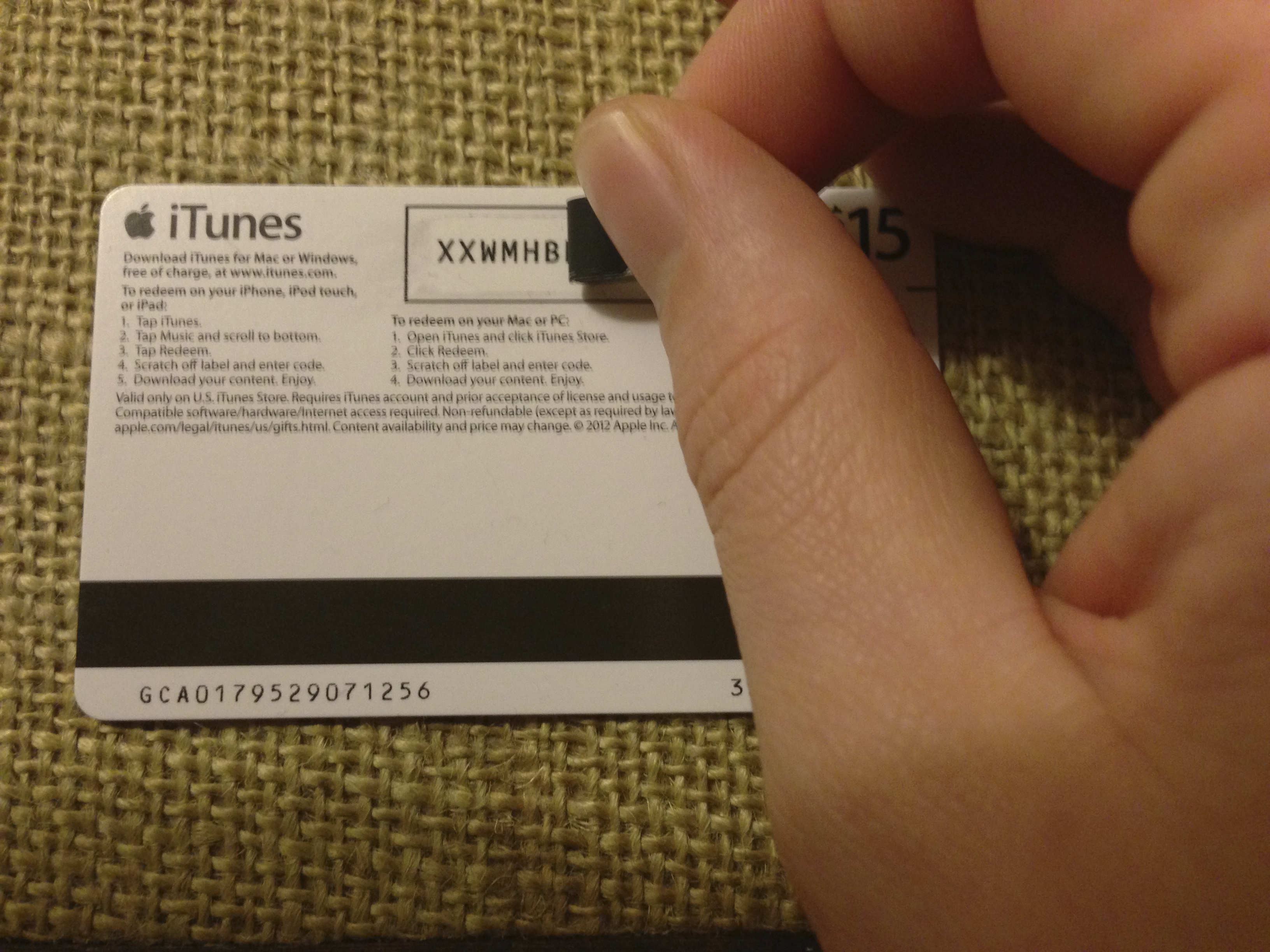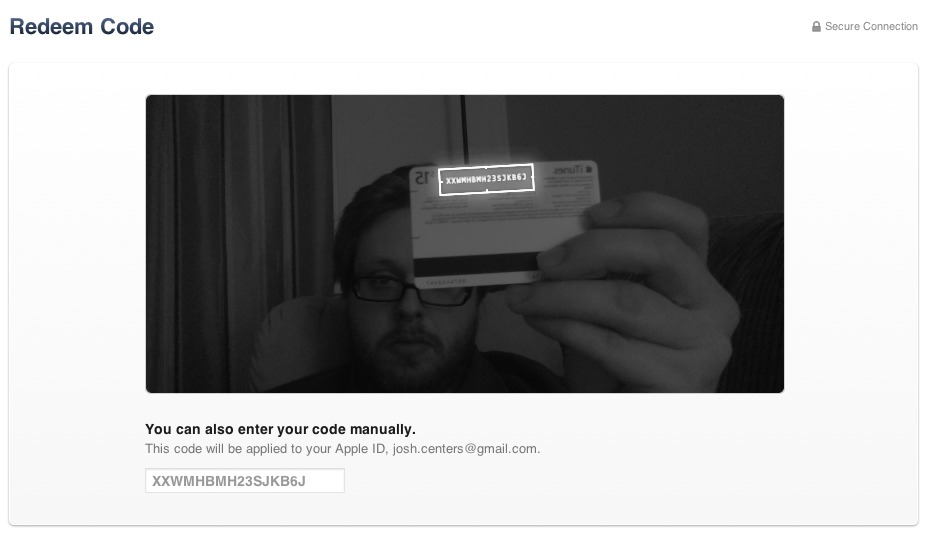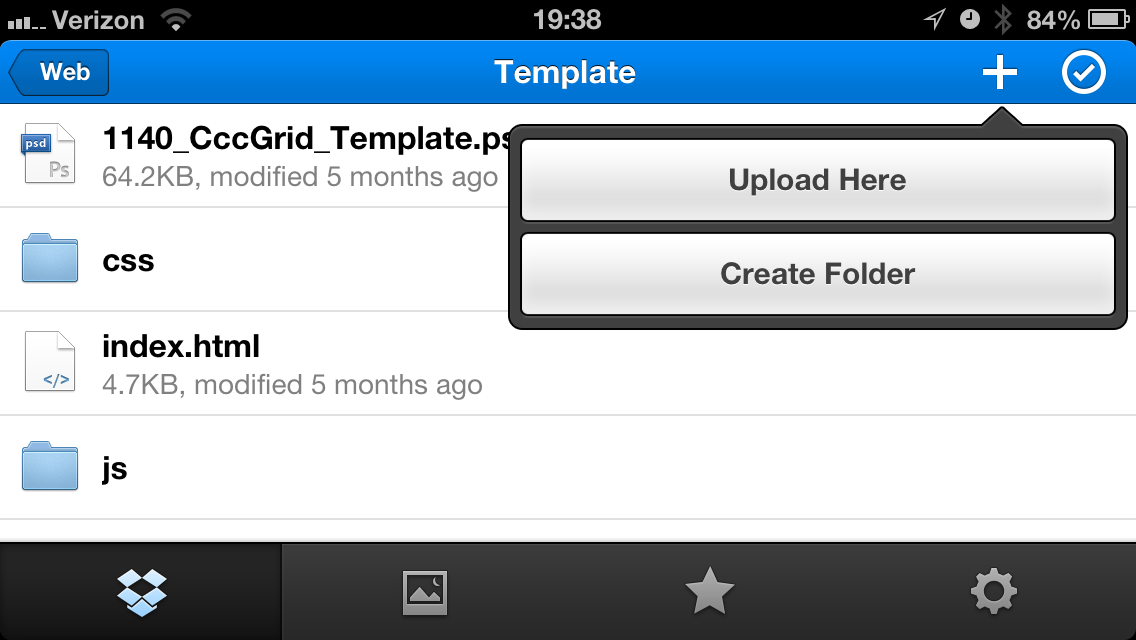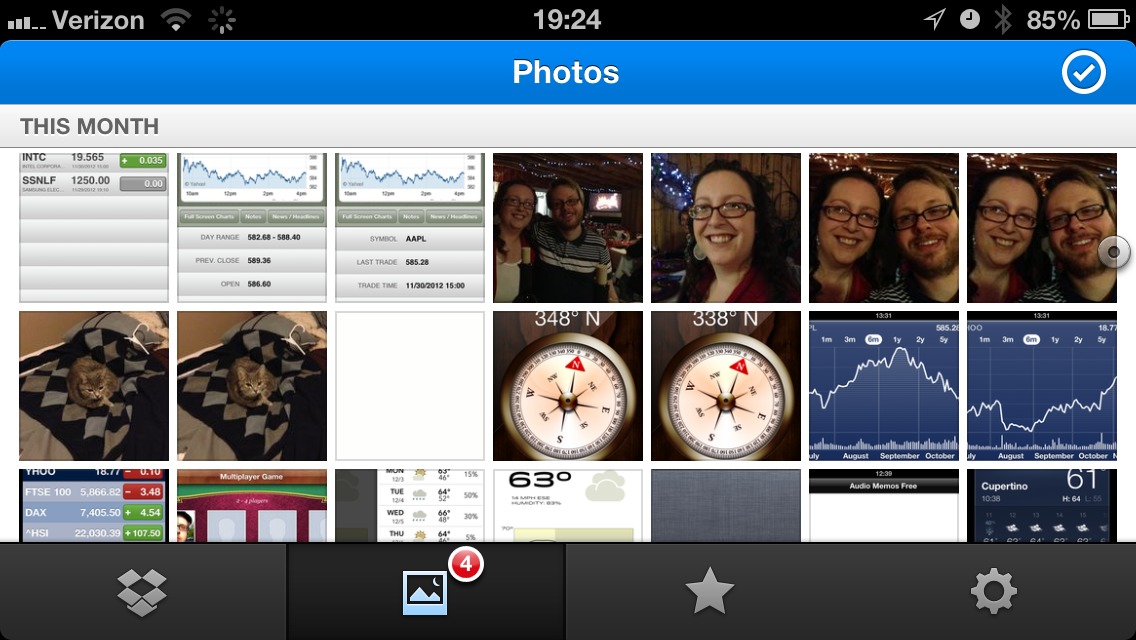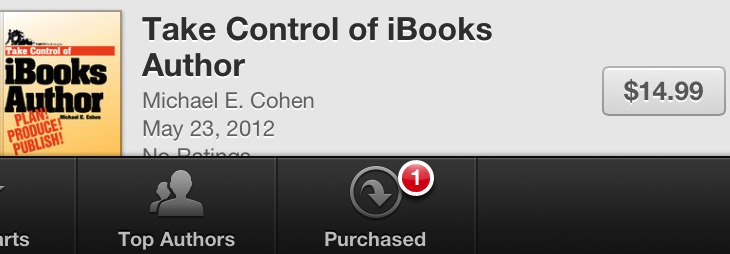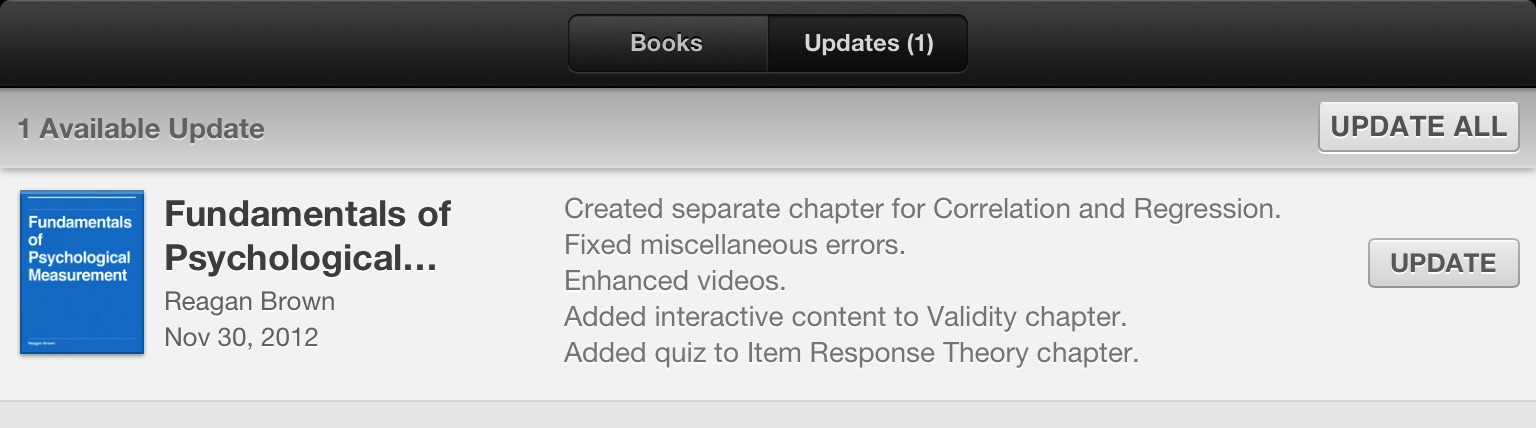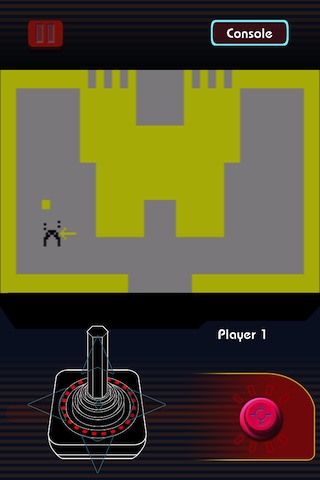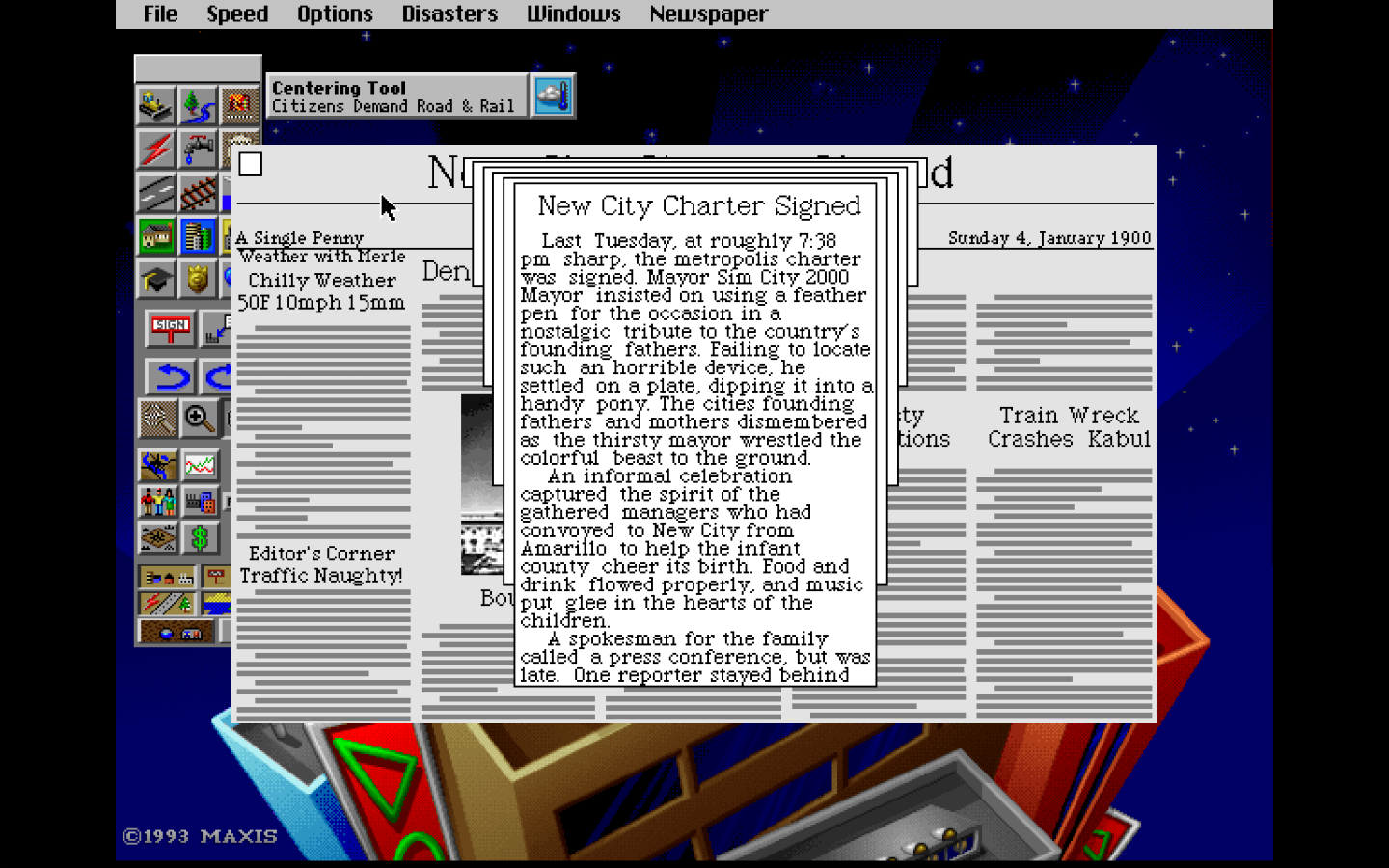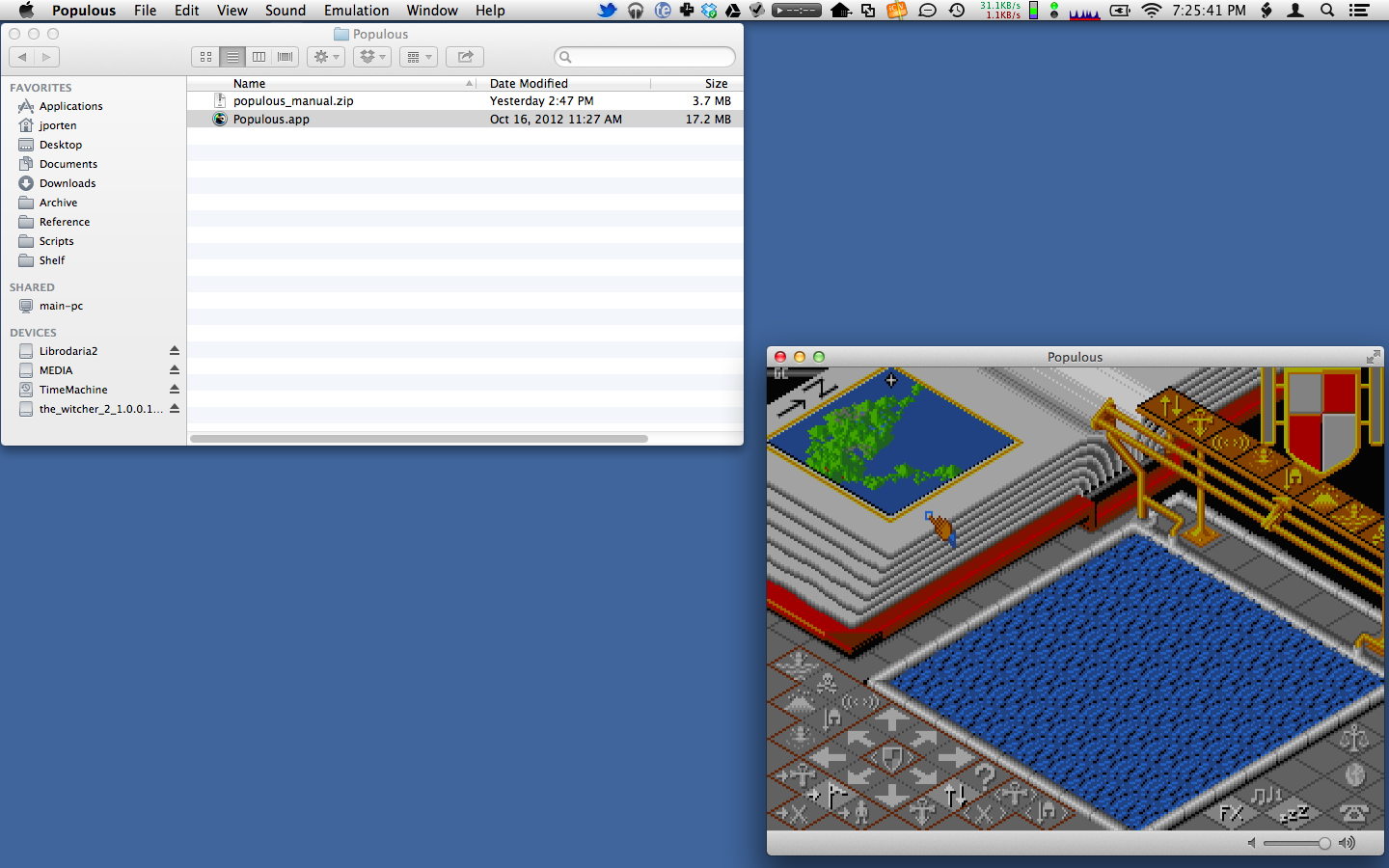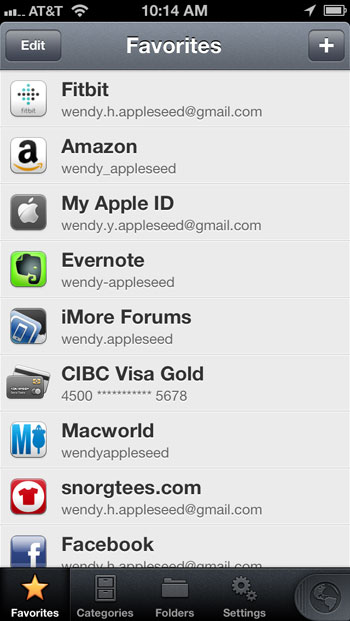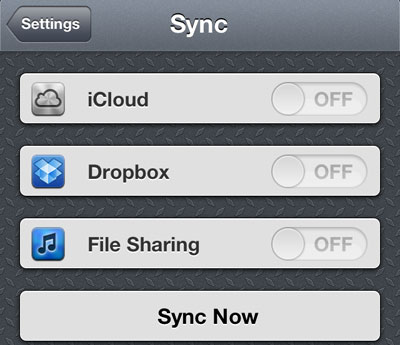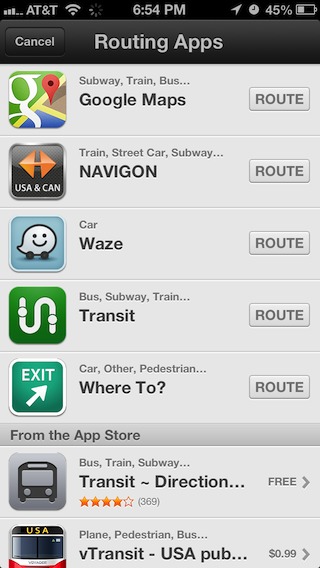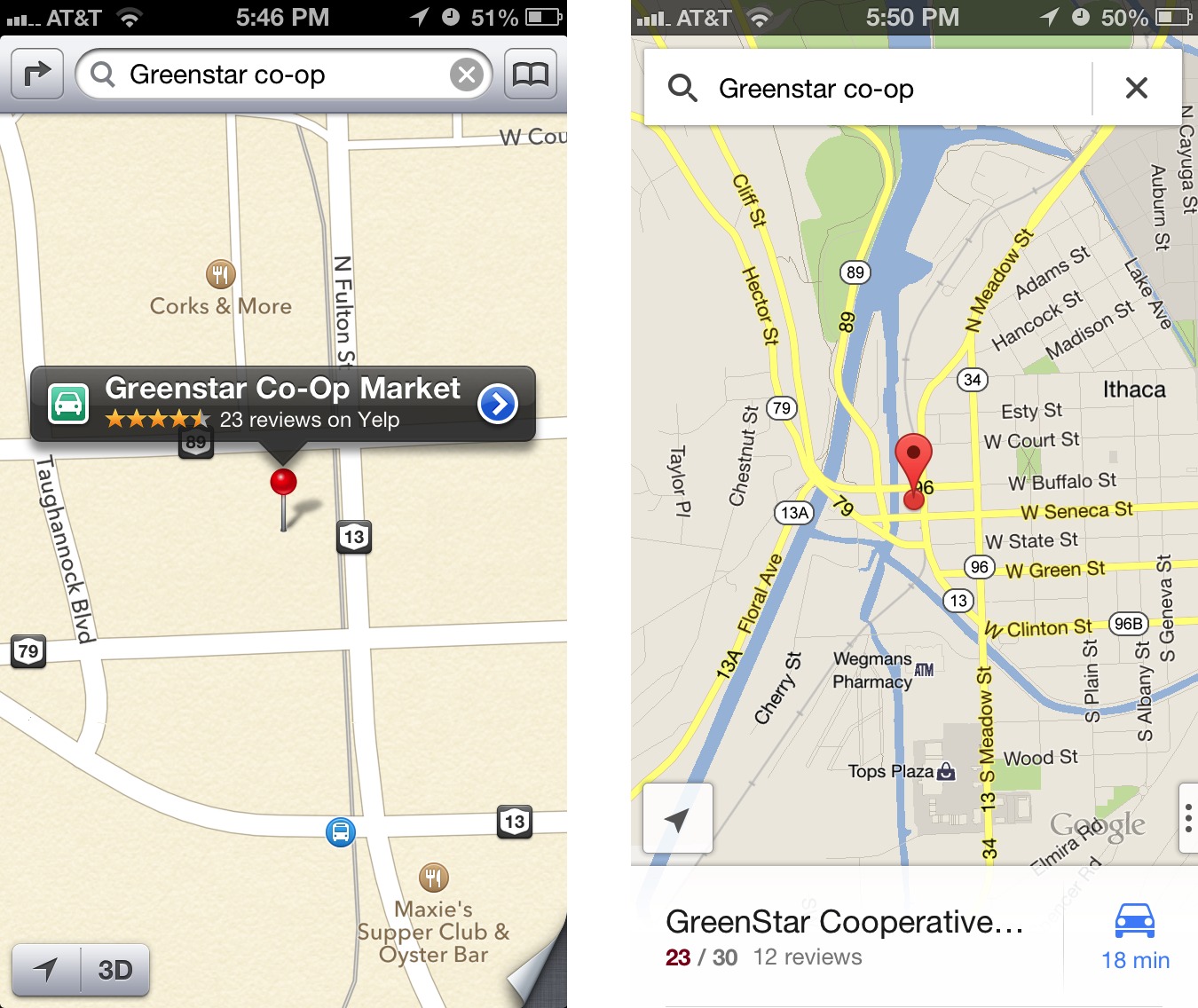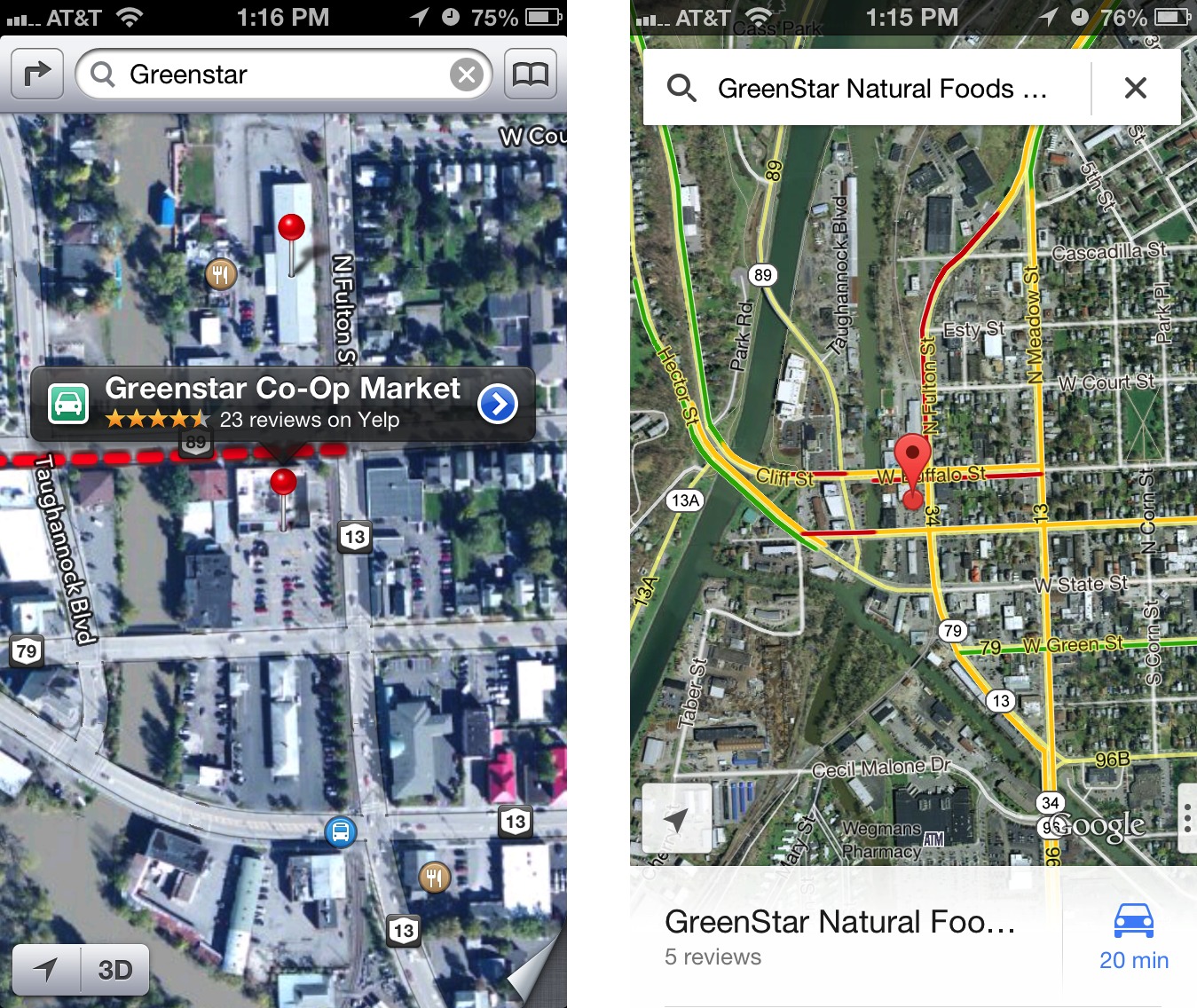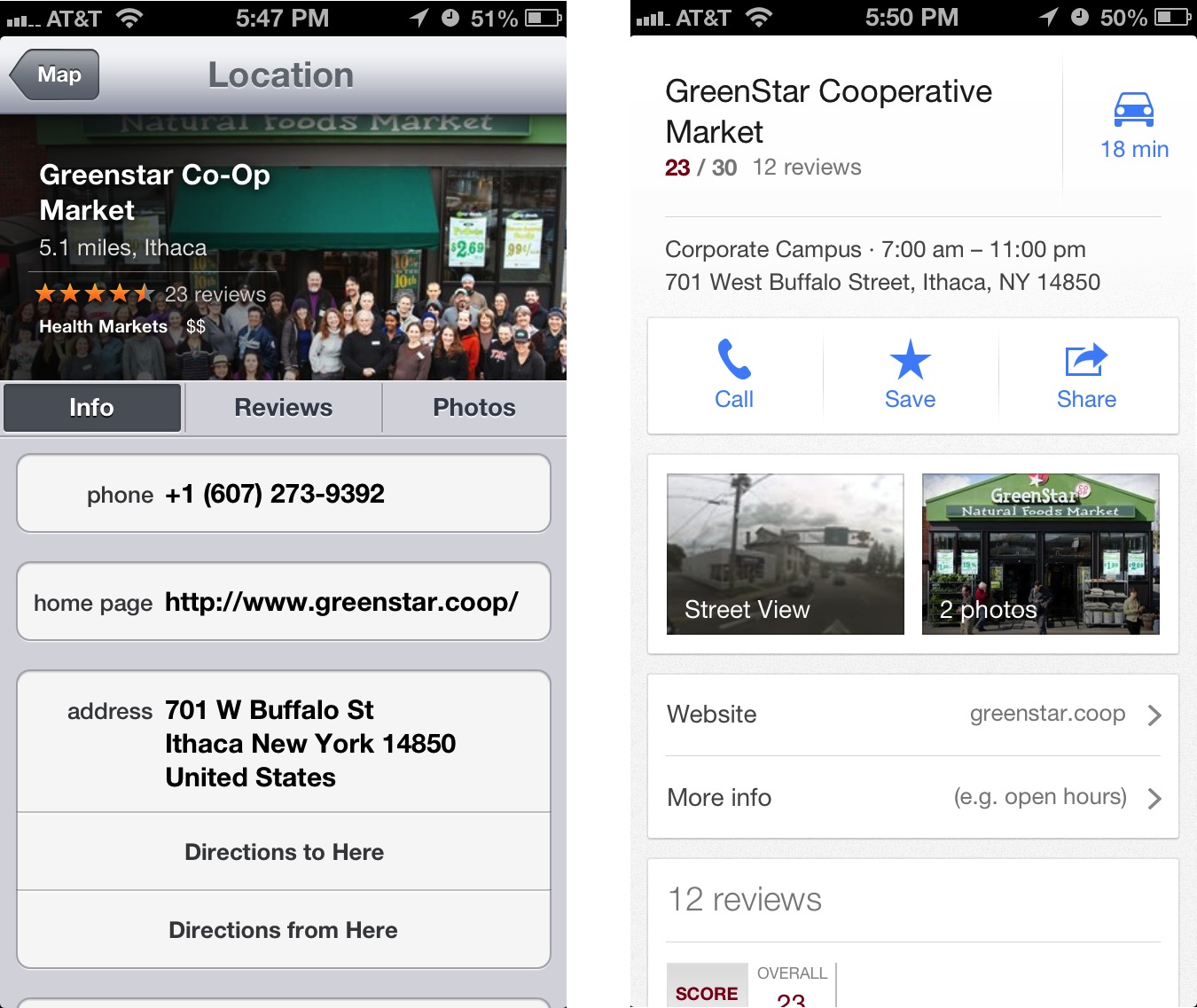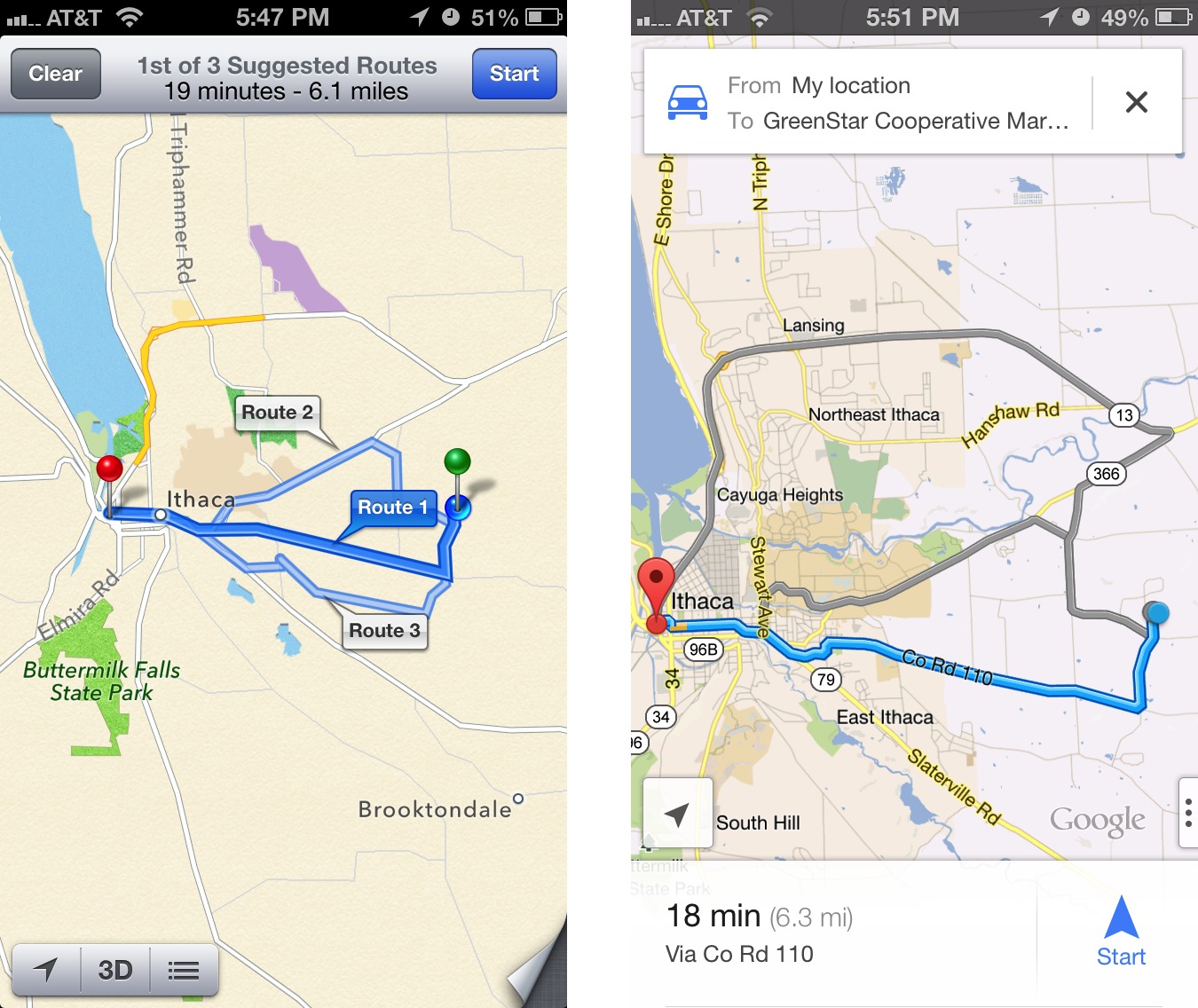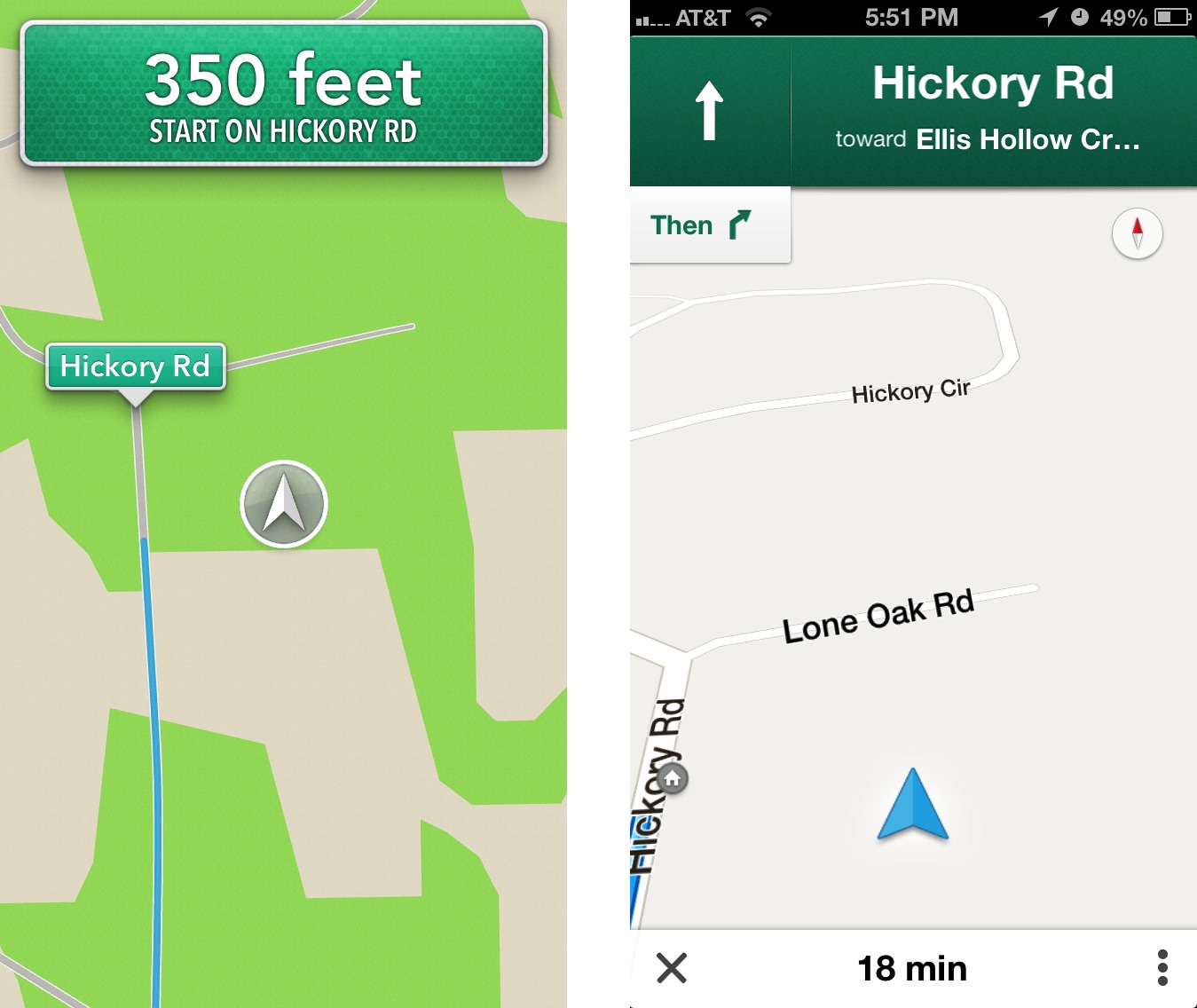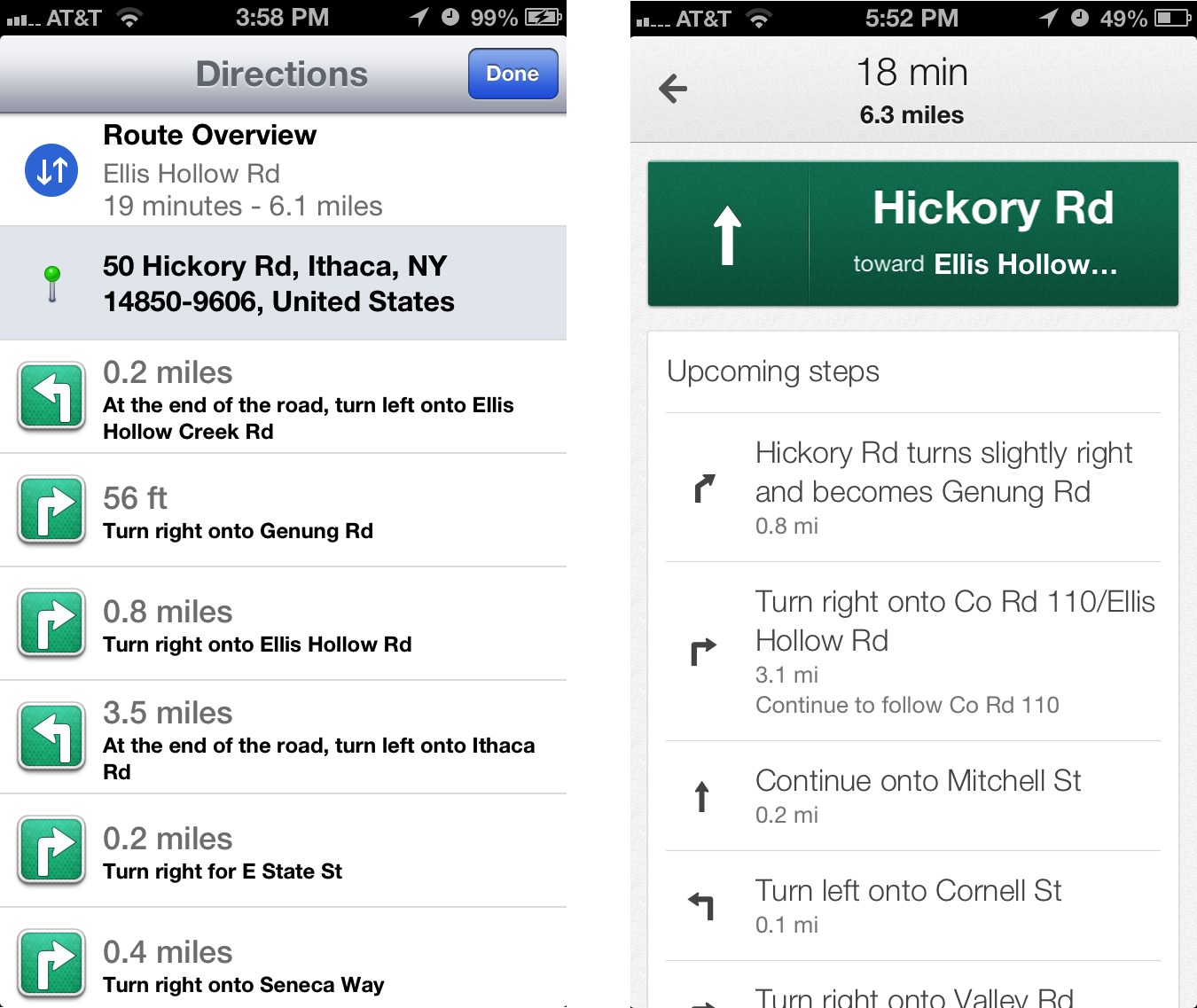TidBITS#1154/17-Dec-2012
This is our last issue of 2012, so our holiday gift to you is plenty of reading material to keep you informed and entertained over the next three weeks! For those looking for a last-minute gift for that Mac user who has everything, well, they probably don’t have Mac-compatible versions of the beloved video games brought back to life by GOG.com, as Jeff Porten explains. Also, Josh Centers shows how to redeem iTunes gift cards using your Mac’s camera, and we link to our latest live staff roundtable recording (audio and video) talking about iTunes 11 and antivirus app accuracy. In the iOS world, Adam Engst compares the new Google Maps app with Apple’s Maps app, Glenn Fleishman reviews 1Password 4 for iOS, Josh Centers looks quickly at the new Dropbox iOS app, and Michael Cohen explains how edition updates work in iBooks 3. Notable software releases this week include Dropbox 1.6.5, Lightroom 4.3, iTunes 11.0.1, Sandvox 2.7.3, TextExpander 4.0.4, TinkerTool 4.95, and Mac mini EFI Firmware Update 1.7.
TidBITS 2012 Holiday Hiatus
December has once again been unseasonably warm here in upstate New York, making it more difficult to anticipate the holiday season than when it’s cold and white outside. We’ve also been working non-stop, what with the ongoing TidBITS coverage, plus getting all our technology ducks in a row for the TidBITS membership renewals (“TidBITS Needs Your Support in 2013: Join Our Membership Program,” 17 December 2012) and launching our Take Control Live online video experiment (“Introducing “Take Control Live: Working with Your iPad”,” 29 November 2012). But holiday celebrations approach, and the end of the year is close behind, making
this is the final issue of TidBITS for 2012.
Overall, 2012 was a good year for us, bolstered by the support of several thousand TidBITS members, who showed that our idea of community-supported content really can work for smaller publications. And, of course, we’re eternally grateful to the corporate sponsors who have long provided our core funding, especially current long-term sponsors Bare Bones Software, CrashPlan, Smile, and ScanSnap.
Tonya and I are equally thankful for the highly capable and amiable assistance of Glenn Fleishman, Jeff Carlson, Joe Kissell, Matt Neuburg, Michael Cohen, Agen Schmitz, Rich Mogull, and Mark Anbinder, along with the many Take Control authors and editors. Being able to congregate regularly via Google+ hangouts has been a nice addition to our text-only conversations in email, iMessage, and Skype, and we’re looking forward to getting together at Macworld/iWorld in late January.
Thanks too, to the writers who have contributed articles to TidBITS throughout the year, to the indefatigable volunteers who translate TidBITS into Dutch and Japanese, to those who leave comments on articles and participate in TidBITS Talk, and to everyone who carves out precious time to read what we write.
Thank you, one and all, and may all your holiday wishes come true.
As is our custom, we’re taking the final two weeks of the year off from the email issue, so we can all spend time with family and friends, reflect on the past year, rest up a bit, and look forward to whatever excitement Apple and the rest of the technology industry have in store for us in 2013.
Although many of us will be offline for large portions of the next few weeks, be sure to stop by the TidBITS Web site, read along in the free TidBITS News app on your iOS device, or subscribe to our RSS, Twitter, or Facebook feeds for news, ExtraBITS links, Watchlist items, and other articles we can’t resist posting over the holiday break. TidBITS Talk discussions will continue as well, though undoubtedly
at a more relaxed pace. The next email issue of TidBITS will come out on 7 January 2013. See you then!
Apple Improves iTunes Gift Card Redemptions for the Holidays
iTunes gift cards make great stocking stuffers for any Apple fan, since they can be used for music and video from the iTunes Store, apps from the App Store and the Mac App Store, and books from the iBookstore. Now, just in time for the holidays, Apple has improved its gift card experience in two big ways.
First, scratch-offs are no more. Now the redemption codes are hidden under a peel-off label. No more digging for loose change just to reveal your code.
Second, as much as the peel-off labels are welcome, if you have iTunes 11 and a Mac with a built-in camera, you don’t have to key in the code manually anymore. In iTunes 11, click the iTunes Store button in the upper right, click the house button to go to the main screen of the iTunes Store if necessary, click Redeem under Quick Links, sign in to your iTunes account, and click the Use Camera button. (iTunes doesn’t display that button on Adam Engst’s Mac Pro; presumably it doesn’t see third-party cameras like his
Logitech C910.) Simply show the card’s redemption code to the camera, and iTunes should capture it quickly.
It’s almost worth buying an iTunes Gift Card just to see the effect. It’s a small change, but it makes the experience of cashing in a gift card so much more pleasant than typing in a long set of characters.
VidBITS: iTunes 11 and Comparing Antivirus Apps
iTunes 11 continues to occupy our thoughts, largely thanks to all the comments and email that we continue to get about it, so we devoted a lot of this 45-minute staff roundtable to discussing just why iTunes 11 is so important. Michael Cohen hit the nail on the head with his comment that iTunes 11 is actually a sort of meta-operating system, and how that makes it fertile ground for user interface experimentation (and mistakes!). Matt Neuburg pointed out that iTunes 11 is nearly identical in interface to the new Remote app for iOS, leading to some argument about whether Apple is pushing all interfaces to be more like iOS. Other issues that came up include problems being encountered
by classical music buffs, the Command-1 and Command-L tricks for getting back to Music from wherever you might be, how to sort the Albums view with View Options, and the continued lack of any coherent approach for sharing a single set of music within a family.
Next, responding to a number of recent reports about the differing accuracy of antivirus apps, Rich Mogull educated us about the techniques that different apps use to identify viruses and why they do better or worse at identifying viruses. This still isn’t as big a deal on the Mac as on Windows, where Rich said there are, by some counts, 65,000 new virus variants appearing every day. But most interesting were Rich’s insights into the murky world of cybercrime, where companies offer virus-creation toolkits with 24-by-7 support and sites where new viruses can be tested against all existing antivirus programs before being released. Rich also shared his experiences infiltrating this world with a fake identity that applied for a job as a
“money mule,” culminating in a phone call to his recruiter while on stage at the DEF CON security conference.
Though there are a few visual jokes in the video, you won’t miss anything important if you instead listen to the audio-only version, which you can do by clicking the Listen link above, or by subscribing to the TidBITS podcast to listen during your commute or workout.
Dropbox for iOS Now More Photogenic
Dropbox, the freemium cloud storage and sync service, has released version 2.0 of its free Dropbox iOS app, featuring a fresh new design, easier photo browsing, and the capability to upload files to a specific folder. The redesigned app offers a new, minimalist icon and a streamlined interface.
The stand-out new feature is the Photos tab. In it, you can see all your photos stored in Dropbox and flick through them in full-screen mode, without having to dig through folders. If storage space on your iOS device is cramped, this feature could be a godsend, since it makes it easier than ever to keep at least a subset of your photo library in the cloud.
TidBITS Needs Your Support in 2013: Join Our Membership Program
Over the last 22-plus years, you’ve helped us build a community around TidBITS, and that has enabled us to survive the ups and downs of the technology industry to become the oldest continuously operating Internet-only publication. (Really! The good folks behind the previous record holder — the Irish Emigrant News — retired in February 2012.) While TidBITS held on through all those years, it wasn’t on a path that we could sustain indefinitely, so last year we created the TidBITS membership program to make it possible for you, the members of the TidBITS community, to support our work directly (see “Support TidBITS by Becoming a
TidBITS Member,” 12 December 2011).
To be bluntly appreciative, the TidBITS membership program was a huge help throughout 2012 in keeping new articles appearing on our Web site and in your email inbox each week. Unlike many technology publications, we don’t have a corporate behemoth backing us up, so every dollar contributed via our membership program made a difference in keeping our Web site online, paying our staff writers, bringing in outside voices, creating an issue for you every week, and spending large amounts of time helping individual readers.
But I don’t want to sound too self-congratulatory. Although the revenue from memberships kept us going in the last year, let us expand writing and site development, and enabled new efforts like TidBITS Presents, what matters now is ongoing funding so we can continue on this path. Early supporters who joined in December last year have started receiving email from me about renewing, along with email from eSellerate with reminders for those who chose a manual renewal and confirmations for those who preferred an automatic renewal. To all of you who are coming up for membership renewal soon, thank you so much for your continued support! (If you joined later in 2012, thank you too, and
just sit tight, since our systems will let you know when your year is coming up.)
For those of you who never got around to joining the TidBITS membership program last year, we need your help. Right now, as useful as the membership program has been, fewer than 10 percent of the people who receive TidBITS in email from us each week have joined, and that’s not counting the hundreds of thousands of people who read articles via our Web site each month. We don’t expect 100-percent participation, but I’d like to think that more than 10 percent of our regular readers find our work useful enough to chip in. As a member you’ll also receive a number of perks, including:
- A version of the TidBITS Web site free of graphical banner ads.
- A full-text RSS feed (non-members get a summary-only feed).
- The option to receive articles in email as soon as they are posted.
- The ability to post longer article comments, with live URLs.
- Recognition of your membership (with apple icons) when commenting.
- A 30-percent discount on all Take Control ebooks.
- Discounts on an ever-increasing number of Mac-related products, including 1Password, LaunchBar, DEVONthink Pro, TextExpander, Airfoil, PDFpen, SpamSieve, Keyboard Maestro, Audio Hijack Pro, PopChar, VirusBarrier, CloudPull, Default Folder X, MarsEdit, Voila, Dejal Simon, Password Wallet, Fetch, and more. (If you’d like to offer a discount on your company’s products to our members, drop me a note.)
You can choose among five different levels of support: $20, $50, $100, $250, and $1000. The first four levels default to a manual renewal, but if you prefer, an automatic renewal option is available. The $1000 level is a lifetime membership that includes a fine dinner with the staff at Macworld/iWorld in San Francisco or with me and Tonya any time you’re in Ithaca. Seriously — we kicked this tradition off with a great dinner last year with one of our lifetime members.
Assuming you so wish, we’ll acknowledge your membership on the site in the TidBITS Members list and with a cool apple icon next to your comments. You can control your acknowledgement status, name, and URL in the Account Info page.
So, if you have found TidBITS valuable, or if you’ve received personal help from one of our staff members simply because you asked, please become a TidBITS member to help us continue publishing the kind of articles you’ve become accustomed to reading each week. You’ll have our undying gratitude, and more importantly, you can rest assured that every article you read was made possible in some small part by your generosity.
TidBITS Index 2012 — I’d like to leave you with a sense of what the TidBITS membership program has enabled us to do since inception, along with some select stats on the benefits it has provided for members (via a snapshot taken just before membership renewals started). Here’s the TidBITS Index for 2012!
-
Articles, including TidBITS Watchlist items, published in 2012: 671
-
Feature articles commissioned and paid for with membership funds: 14
-
TidBITS articles read on the Web in 2012: 2.1 million
-
Estimated number of TidBITS issues sent in email in 2012: 1.15 million
-
Comments left on TidBITS articles published in 2012: 4611
-
Number of minutes of TidBITS Presents events: 346
-
Total minutes of TidBITS Presents events watched on YouTube: 70,000
-
Peak number of TidBITS members in 2012: 2179
-
Percentage of TidBITS members who wished to be listed on the public members page: 60
-
Chance that someone who reads more about TidBITS member benefits becomes a member: 1 in 5
-
Total amount a TidBITS member could save on member-discounted Mac software: $331
-
Amount saved on Take Control ebook orders by TidBITS members in 2012: $1408.30
How Edition Updates Work in iBooks 3
When Apple released iBooks 3 a few months ago (see “Apple Releases iBooks 3.0 and iBooks Author 2.0,” 24 October 2012), one of the new features Apple said it included was free book updates when a book purchased from the iBookstore is updated with new content. At the time we weren’t quite sure how it would work (and, in fact, the iBookstore back end wasn’t updated to match for a few weeks after iBooks 3 appeared), but we have now seen the process in action.
When a purchased book in your iBooks library on your iOS device has an update, a badge appears on the Store button in the app’s bookshelf.
Tap that button and you are, as usual, transported to the iBookstore to the page in the store that you last viewed. However, at the bottom of the screen, another badge showing the number of available updates appears atop the Purchased button.
Tap that button and you are shown your complete list of purchased books (which includes any free books from the iBookstore as well). At the top of that screen a new button appears: Updates.
Finally, tap that Updates button and you see a list of books that have updates available with a brief description of what each update includes. Tap the Update button by the book you want to update, or, if there is more than one book to update, tap the Update All button, and iBooks downloads the update(s) to your iOS device.
Simple enough, and not unlike the app update process on an iOS device. However, there definitely are more taps involved than one would like. Plus, a couple of other rough edges in the process have yet to be smoothed out.
First, you can get updates to books only from within the iBooks app itself. Unlike app updates, which you can obtain either directly on your iOS device or from within iTunes, Apple doesn’t offer an iTunes option for updating books, even though you can buy books from the iBookstore in iTunes.
Second, and most importantly for us at Take Control Books, the vast majority of books in the iBookstore are not eligible to be updated in this manner. Adam Engst, who submits Take Control books to Apple and so has been doomed to the Tantalean hell of working with the iBookstore, reports that the only kinds of books that can be updated are books created by iBooks Author and books that use the EPUB3 format. Since the vast majority of books in the iBookstore are in the EPUB2 format, they are not able to be updated using the iBooks update mechanism. This restriction, by the way, includes Take Control’s EPUBs, which are exported from Apple’s Pages — yes, Apple’s own EPUB exporter only produces EPUB2.
Book updating is a welcome feature for ebooks, but it is a shame that its current implementation is so limited right now. As things stand, if we at Take Control update one of our titles with new information, we can submit the update to the iBookstore, but the only way readers can get it is to redownload the title manually, and there’s no way we can notify them, either directly (since they’re Apple’s customers, not ours) or via iBooks itself (because of how Apple focused on EPUB3). Luckily, Take Control readers can always get such free updates — and email notifications of them — directly from the Take Control site, which is one of the reasons we encourage people to buy directly
from us. (Note that Take Control readers who purchase from the iBookstore can manually register their books with our site so that they will be notified of updates: see the Take Control registration information page.)
Good (And Not So Good) Old Games Now on the Mac
Let’s face it: despite the surging popularity of MacBooks and iPads, one community of Mac users might as well still be living in Gil Amelio’s 1997. Pity the Mac gaming community, which at press time has rocketed the newly released RollerCoasterTycoon 3 to the top paid game in the Mac App Store. Newly released, that is, for Mac users. Our Windows-using brethren got their right-clicking fingers on the game in, wait for it… 2004. Feel like playing Batman: Arkham City? Time to buy an Xbox or send your MacBook to Boot Camp, because as any Batman fan knows, when you stare into the abyss
you’ll find a Mac user at the very bottom. At least, until a “Feral” Catwoman comes along to save us. [Editor’s note: Feral Interactive has now released Batman: Arkham City. -Adam]
At the same time, though, we gamers of a certain age are enjoying the first great wave of retro gaming nostalgia. Any time I feel like it, I can fire up Atari’s Greatest Hits on my iPod touch and revisit the place where all of my time went between 1978 and 1985. I still have around 5 million neurons permanently dedicated to finding the Transmolecular Dot, and nothing short of brain surgery is ever going to get them out of my head. Yes, it was the first Easter egg ever and a part of computer history, but it’s not like I have the cranial capacity to spare.
So we Mac users, it seems, can play any game we like — so long as it was published during a Republican presidential administration. Want a game from 1981 through 1992? No problem. The Bush years? Probably ported. Obama? Well… maybe during his second term.
But now GOG.com is filling one of those gaps, with the message, “Remember the 90s? Man, good times.” GOG previously stood for “Good Old Games” (or a particularly obscure Spider-Man foe), and that’s most of what they have in their library. Like the Mac App Store and Steam, GOG provides a place where you can download Mac games, although what’s available for the Mac is still just a subset of their entire library. But unlike the other two, a fairly large percentage of GOG’s games are old enough to vote in Chicago. As a side effect, this means that many games that were Windows-only the
first time around are now arriving on Macs for the first time.
It’s technically rather interesting how they accomplish this. Old Windows games required all sorts of subsidiary support to work, including DirectX, various DLL plug-ins, and hardware that was always slightly more expensive than whatever it was that you owned. GOG gets around this by using the Mac application package system to wrap everything a game needs into the .app bundle. In effect, inside every older game’s GOG app is a tiny ancient Windows emulator specifically written for that game. Speaking as a guy who has futzed around with WINE, which purports to do the same for any Windows application by packaging it in a “wine bottle,” I’m impressed with how well GOG games work out of
the box.
Here’s what you need to know. Old games? Dirt cheap. Some, like Ultima IV, are even free. Most of GOG’s old titles are $5.99 or less, and some of those are actually packages of multiple games. Missed out on Ultima I, II, and III between 1981 and 1983 because you were too busy leafletting for Reagan, or not yet existing? All three of them are in a $5.99 game pack (and on sale for $2.99 at the moment).
On the other hand, old games mean museum-quality specifications, and in video games that’s not a good thing. Postal, circa 1997, requires Windows 95 or NT (not really), 16 MB of RAM, a 90 MHz CPU, and a 640×480 display capable of displaying 256 colors. In other words, it’s a stretching exercise your Mac might do while waking up from a Power Nap. Unfortunately, even though your Mac is roughly a bajillion times faster than a 1987 IBM PC, this doesn’t always translate into blindingly fast speed when you’re playing a game, since the games don’t “know” how to make the best use of modern hardware.
All of the GOG games that I tried are standalone Mac apps; there’s no installer, just drag them into your Applications folder, perhaps pausing in amazement that the whole thing is only a few megabytes. Many of the games have additional materials available, including at least a PDF manual, and usually supplementary documents and artwork. (The Witcher 2, the only new game I tried out from GOG — developed by parent company CD Projekt RED and priced at a newish $30 — included a “Playboy portfolio” of entirely inappropriate and NSFW pictures of their female protagonist, demonstrating again the very strange connection between Playboy and TidBITS whenever I take on an assignment.)
One thing you’ll notice (or be reminded of) quickly about older games: there was no such thing as “casual gaming” back in the day. I’ve gotten out of the habit of playing games that require me to learn a complicated keyboard layout to control my character, but that’s nearly universal. These games came with manuals because, by and large, players needed instructions. All of the games I tried have both left-click and right-click actions, so use a mouse or add a right click to your trackpad if you’re a MacBook gamer; Control-click doesn’t work and I’m too old to fast-twitch a two-finger click. I’m sure any serious gamer or dedicated child could pick these up in no time, but
if you’re visiting these as retro games with a limited time budget, maybe you shouldn’t buy them 10 at a time.
So, the 64-kilobyte question: are old games any fun?
My answer is decidedly mixed (and highly subjective). There’s no getting around the problem that the only thing worse than 640×480 is 640×480 blown up to cover a 13-inch screen running at 1440×900. (It may actually be considered cruel and unusual computer punishment to do this on a Retina display.) Games that have a third-person perspective, such as Fallout and Beneath a Steel Sky, looked blocky but manageable. SimCity 2000 achieves a garish retro effect, as if I’ve found the Mac IIfx Easter egg
hidden in my MacBook. But Populous, a game I’ve always wanted to play, immediately made my eyes bleed, while the 320×200 graphics in Ultima IV seemed merely old, not nostalgic.
That said, I have eight games taking up only 1.5 GB on my SSD, which gives me the luxury of kicking the tires on them over time to see if I warm to any of them. Two games I used to love, Dungeon Keeper and Syndicate, have aged enough that I might
give them a miss this time. There was only one game that I immediately enjoyed and played for far too long: Postal. I am fairly certain this makes me a bad person.
1Password 4 for iOS: Overhauled and Improved
Although TidBITS editors use multiple ways to create and store passwords securely, AgileBits’s 1Password has long been one of our top picks, and I rely on it everywhere. The only disappointment I’ve ever had with the program is that its iOS versions didn’t stack up to the desktop flavors for robustness and features. The iPad release, since its introduction, has omitted a way to pull up generated passwords, for instance, something I’ve complained about for years. It also appeared in three versions: two versions called 1Password, built separately for the iPhone/iPod touch and iPad, and a pricier universal version called 1Password Pro.
AgileBits’s 1Password 4 for iOS fixes my complaints, and brings its mobile experience in line with what I have come to expect from the company on the Mac. AgileBits also collapsed the three 1Password versions to a single, universal app that will cost $17.99. However, since the App Store doesn’t allow developers to charge for upgrades, AgileBits has discounted this new 1Password app to $7.99 to give previous owners a break, and to entice new users.
For those who don’t use 1Password, let me offer a quick rundown. The app provides a secure data store that holds passwords, notes, and Web logins. It also stores “identities” (name, address, and so on), credit cards and other account-based information, and software serial numbers. A password generator creates strong passwords with adjustable parameters based on the site you’re using: you can include only letters and numbers, generate a password 14 characters long, or make one that comprises nonsense words that are nonetheless pronounceable.
The new iOS version, which requires iOS 6, more closely models itself after the desktop software, and indicates what we will likely see when the Mac and Windows versions are revised from 3 to 4, as well. Instead of tabs by item type (password, identity, and so forth), the app puts these categories into a single list view. You can tap a category, like Secure Notes, and browse through items or search the text stored in them. But the latest version also allows you to tap an All Items option to scroll through or search every item in every category at once. That’s a big help, and corresponds to the general search field in the desktop software. A new Favorites view lets you store frequently used items for quicker reference. The app also now
shows items organized into folders in a separate view, a useful higher-level sorting option.
Where I find the new version of 1Password shines brightest is in its updated integral Web browser. When you use 1Password on the desktop, it’s a seamless process both to generate and fill in passwords. Whenever I create a new account on a site, I use 1Password to generate a password, which it can also fill into the areas that it guesses are the password and re-enter/verify password fields. When I click the site’s Create Account button, 1Password captures all the form information and prompts me to create a new
entry. (You can also update existing entries, create entries without prompting, or block 1Password from ever asking about storing data for a given site.) Then, when I revisit a site, I can tap the 1Password toolbar icon or use a keyboard shortcut to have 1Password automatically fill in the login fields. The workflow is wonderful.
The iOS version of 1Password can’t provide a Safari plug-in, because Apple doesn’t allow browser extensions. Instead, 1Password has always had a built-in Web browser that could be used to log into a site, but the way it handled logins was weak: it showed you a site’s information and you had to tap each bit of information (like the account name) to copy it separately, then tap the associated HTML form field, tap, and choose Paste.
1Password 4 does away with that requirement. Instead, if you open the in-app browser to visit a site or tap a URL stored with one of your Web logins, it provides a button that reveals logins for the site, credit cards and other accounts, and identities. You can then tap to use any of those items just as you would in the desktop version of 1Password. (The app does allow the entry of Web logins from scratch, even though it can’t capture them.)
1Password 4 for iOS secures data with a master password, and the data store can be synced in three ways across devices and desktops. Dropbox support was already available, and AgileBits added iCloud and iTunes File Sharing. But the Dropbox connection is now improved: both it and iCloud use a direct authentication process to connect your data to your cloud account. (The previous Wi-Fi Sync option has been removed. It used Bonjour to allow syncing between desktop and mobile versions over a local network.)
While you might worry about storing data in the cloud, 1Password’s protection is strong enough that with a good password (say, 12 characters or longer that doesn’t resemble a word in the dictionary), there’s essentially no way to crack the file, even if the overall security of Dropbox or iCloud were compromised. (If there were such a way, most password-protected systems in the world would also be vulnerable.) Of course, do not reuse your 1Password password for any other app or site! See “Watch TidBITS Presents “Protecting Your Digital Life”” (22 August 2012) for more on why this is a bad idea. (We’ve added an audio-only option for this presentation; click the Listen link to hear the audio part without having to watch the video.)
If that doesn’t reassure you, then iTunes File Sharing is an alternative that can also be used to complement cloud storage. With that option turned on, 1Password stores its data file in such a way that it can be accessed in iTunes with a device selected by clicking the Apps tab and viewing the File Sharing section. The data file can then be dragged in or out between desktop and mobile versions to keep them up to date. This requires manual management, but prevents the data from ever being synced to cloud storage. (For more details, read the iTunes section of the updated FAQ.)
You may also rely on File Sharing to let you back up the 1Password data file as part of an iOS backup. If you’re using local iTunes backup for an iOS device, the encrypted 1Password store never winds up in the cloud at any time. With an iCloud-based iOS backup, however, the file would be copied in its encrypted form to iCloud. (Visit Settings > iCloud > Storage & Backup > Manage Storage > your device — and, possibly, Show All Apps under a short list of apps — to enable or disable 1Password’s backup to iCloud.)
A number of other smaller improvements found their way in as well, such as automatically copying passwords when they’re created, viewing attachments stored with notes, and erasing the iOS clipboard after an interval to prevent a copied password from being available later to others who might use the device.
In an amusing move to promote sharing the program, 1Password includes an optional demonstration mode that can be turned on from the Settings view’s Advanced item. With Demo Mode set to On, entering “demo” as the master password brings up a fake set of data, and allows a 1Password owner to show off the app without compromising his or her own passwords.
I find 1Password 4 a substantial improvement. The previous release often caused mild irritation when I knew that I could accomplish a task, but it took too many steps or required workarounds. The latest release reduces friction, and makes the app a less fussy and more fluid part of my security workflow.
Comparing Apple’s Maps and Google Maps
Like a pair of sumo wrestlers, Apple and Google are facing off in the field of iOS mapping services. First Google held the upper hand, controlling the map database underlying Apple’s first Maps app. But in a bold move that was both expensive and ultimately somewhat embarrassing, Apple escaped Google’s clutches by creating a new Maps app and its own mapping infrastructure, relegating Google Maps to a Web browser window. Now Google has returned to the ring with a new Google Maps app that offers all the features that Apple said couldn’t be added to the original Maps app.
I doubt we’ll ever know exactly who was responsible for what in the breakdown of that relationship, but regardless, iOS users can now choose between Apple’s Maps app and Google Maps, along with the many other GPS navigation apps like Navigon, MotionX, Garmin StreetPilot, CoPilot, and TomTom. It’s these other companies I feel sorry for, since between Apple’s bundled Maps and the free
Google Maps, a commercial app will be a hard sell. The main advantages I see to a paid app (with Navigon being the one I’m most familiar with) are offline access to stored maps (both Apple’s Maps and Google Maps rely on a cellular data connection to retrieve maps and directions) and interface niceties like pausing a podcast instead of talking over it and offering a light-on-dark night mode.
Since Google Maps for iOS just appeared, it’s too early to tell if it will have any subtle issues in real-world navigating, though it’s hard to imagine that it would react differently from Google Maps in a Web browser or Android app. The data behind Google Maps may not be perfect, but Google has been refining it for years. Apple took a lot of early abuse for the quality of its mapping database, and most recently, police in Australia warned against using it after having to rescue six motorists who followed incorrect directions into a national park. (Amusingly, police later had to issue a similar warning about Google’s database.) Realistically, though, Maps has likely worked well for the vast majority of its uses, and Apple is constantly correcting user-reported mistakes like the Australian debacle and refining the data through monitoring, just as Google does.
Before we look at how Apple’s Maps and Google Maps compare visually, there are some notable differences.
-
- Unlike Apple’s Maps app, Google Maps includes transit directions. For the vast number of iPhone users who live in major cities, this is huge, and may be the main reason people will prefer Google Maps. Interestingly, I just learned yesterday from Rich Mogull that if you ask Apple’s Maps for transit directions (click the bus button), it will feed the associated locations to other routing apps you may have on your device. Better yet, say to Siri, “Give me directions to Joe Schmoe’s house, via transit.” That works swimmingly with Google Maps.
- Besides this “via transit” trick, it’s not possible to start navigation in Google Maps directly via Siri, as it is with Apple’s Maps. As I become more comfortable using Siri, I find that voice interactions while out and about are increasingly important to me. You can use iOS’s voice dictation to enter search terms in Google Maps, but it’s not the same as talking directly to Siri. Apple has shown no signs of allowing apps from other companies to be accessed via Siri, but perhaps it will happen someday.
- Similarly, Google Maps isn’t allowed to display its maps on the lock screen or employ a system-wide “Touch to return to Navigation” header, as can Apple’s Maps. Theoretically, Google Maps can display notifications on the lock screen with upcoming directions and will continue to provide voice directions in the background.
- Google Maps doesn’t ask for or get access to Contacts in iOS, which seems like the sort of feature that will be added in a revision. Nor can it access contacts in Gmail or Google+, which is even weirder. Personally, this doesn’t bother me much, since most of the places I need directions to are not in my contacts list. Again, you can use the “via transit” trick to have Apple’s Maps feed your contacts’ locations to Google Maps.
- Although both Maps and Google Maps will show a turn-by-turn list of directions, in Google Maps, you can also swipe horizontally to show the next or previous turn on the map display. That could be particularly useful when looking through an upcoming route. (Oddly, this is true of Maps too, but only on the iPhone 4, which lacks voice directions.)
- Google Maps asks you to log in to your Google account so you can share searches and saved locations. This isn’t necessary; there’s a Skip button on that screen, but opinions about this are coming down on both ends of the spectrum. Some people object to being asked to log in to an account, whereas others appreciate being able to access saved locations generated in Google Maps in a computer’s Web browser. Google also hides the option to turn off location data collection: to find it, tap the silhouette icon in the upper right corner to access your account, then tap the gear icon, then “About, Terms, & Privacy,” then “Terms & Privacy,” then “Location Data Collection,” and finally, Off. To be fair, it’s not
clear to me that you can prevent Apple’s Maps from collecting data at all, since turning it off in Settings > Privacy > Location Services prevents Maps from determining your location at all. - Whereas Maps has pictures, Google Maps has Google Street View, at least where it’s supported. I could imagine it being helpful for getting a sense of what a previously unknown destination looks like before you arrive. There are also interior pictures for 100,000 businesses, which is cool, but likely of only sporadic utility.
Let’s take a look at how the screens in Maps and Google Maps compare for the same everyday actions of searching for a destination, picking a route, looking at the instructions and more. Maps will be on the left, Google Maps on the right.
First up is the display of a found business. By default, Maps zooms in more than Google Maps, thus providing more local detail, but at the cost of losing of the neighborhood details that give you a useful overview of where the destination is actually located. Apple does a better job of focusing on the pin, and providing the discoverable right-pointing arrow for more details. But what you can’t see in the screenshot is that tapping the pin in Google Maps causes the bar at the bottom to bounce slightly, and swiping up from it displays more information. It’s more subtle and a bit less discoverable, but equally effective. I do like that Google Maps gives an estimate of driving time, even before I’ve asked for directions.
Both apps offer satellite views and can show traffic, although Google Maps gives more traffic detail (the green and yellow markers) and they don’t quite agree on where the traffic is. (And let’s face it, “traffic” in Ithaca is really pretty unimpressive at the worst of times.)
Moving in to the detail views, the main difference is in the graphical look. Apple maintains a standard iOS approach, with “tiles” of labeled data, whereas Google Maps utilizes Google’s new look (the recently updated Gmail app is similar). The available data is roughly the same, though Google shows its own data, whereas Apple relies on Yelp. Apple is more clear about how to get directions; with Google Maps, you must tap the car button in the upper right corner, which isn’t as obvious as a Directions To Here
button.
How about the interface for setting up a route? Both apps require two screens here, so I’ve stacked them below, still with Maps on the left and Google Maps on the right. Apple’s first screen, where you can enter a location and routing type (car or foot, or hand off to a transit direction app) is a bit confusing, since the End field displays the address of the place you just tapped badly. Once you tap Route, though, it’s easy to choose among the different routes by tapping them. Google Maps does better, showing you the name of
your selected destination and providing descriptions of the various options, with color-coding for traffic. I hear that the transit directions are particularly good here too — Google Maps doesn’t know about Ithaca’s bus system. Tapping a route on the first screen takes you to the second, where it shows you the graphical view, and where you can tap a different route if desired. Though I don’t have much experience yet, Google Maps seems snappier than Apple’s Maps at bringing in possible routes.
Once we actually get into the directions, Apple does some rather odd color coding — I have no idea what the green shading means — and puts up little green street signs, whereas Google Maps eschews the color coding and labels the streets themselves. Apple hides the arrival time and extra buttons behind a tap
anywhere on the screen; Google Maps shows a cancel (X) button, the estimated arrival time, and a widget in the lower right corner that can be used to reveal a turn-by-turn list and mute the voice directions. Google wins on discoverability here, since while it’s certainly easy to tap anywhere on the screen, there’s no indication that doing so will reveal Apple’s extra information and controls.
Speaking of turn-by-turn directions, they’re comparable in both good and bad ways. Apple shows more turns per screen, with a tighter layout, but Google Maps combines some essentially unnecessary directions into a single step. And while both sets of directions will work, they make the classic GPS/mapping service mistakes that cause locals to shake their heads in disbelief: taking odd turns, referring to streets by unfamiliar names, and ending up on the “wrong” street because the parking lot entrance is on a different street
than the business address. Amusingly, Google Maps has a neat “Shake to send feedback” setting — shaking the iPhone in irritation is exactly what I’d do if it made a mistake, and it provides an option to be notified when there’s a fix. The voices didn’t strike me as terribly different, but some have said they prefer Google’s voice. Personally, I’d like a good Australian accent, which makes synthesized voices sound more natural to my American ears.
In the end, I believe that the real area where Google Maps stands out from Apple’s Maps is in transit directions, which I can’t test, but which have been praised by city dwellers like David Pogue of the New York Times, and Jacqui Cheng of Ars Technica, Dan Moren of Macworld, and Andy Ihnatko of the Chicago Sun-Times. Otherwise, both apps do a decent job and do so with entirely reasonable interfaces. Apple’s mapping data undoubtedly isn’t as good as Google’s, overall, but in most cases, I doubt that it will make a significant difference. And it’s now easy enough — thanks to the “via transit” trick — to compare routes in both apps, though I suppose that then raises the issue of which you want to believe.
TidBITS Watchlist: Notable Software Updates for 17 December 2012
Dropbox 1.6.5 — If you’re a Dropbox user running Mac OS X 10.6 Snow Leopard or earlier, you might have noticed that notifications have been missing. Happily, Dropbox 1.6.5 fixes that problem, and it ensures that Dropbox autostarts after updating and fixes an issue with icon overlays in the Dropbox folder. If you aren’t sure which iteration of Dropbox you’re running, hover over the Dropbox icon in the menu to see the version in a tooltip, and if the main Dropbox download link gives you an older version, check the Dropbox forums. (Free, 23.1 MB, release notes)
Read/post comments about Dropbox 1.6.5.
Lightroom 4.3 — Adobe has released Lightroom 4.3 with support for 20 cameras and 42 lens profiles (including the iPhone 5) and fixes for a variety of bugs. Amongst the highlights, the professional photo cataloging and editing application fixes a problem with uploading to Flickr if the photo’s filename contained an apostrophe, ensures that Catalogs from Photoshop Elements 11 are updated, properly imports AVCHD video, fixes an issue where TIFF images could experience a tonal shift, and fixes a flickering problem with videos created on the iPhone 4. Additionally, Lightroom 4.3 now supports Retina
displays when using either the Library or Develop modules. ($149 new, free update, 419 MB, release notes)
Read/post comments about Lightroom 4.3.
iTunes 11.0.1 — With the release of iTunes 11.0.1, Apple rectifies one of the glaring omissions of its initial release — displaying duplicates (just one of the excised features noted in “iTunes 11: The Features Apple Removed, and Alternatives,” 4 December 2012). Previously found in the File menu, the new Show Duplicate Items command has now been shifted to the View menu. Another complaint about iTunes 11, especially for those with large music libraries, was its frustratingly slow search. (In a library of over 41,000 songs, just typing the first character of a query in
the search field would bring up Mac OS X’s spinning beach ball for 5 to 6 seconds.) Apple promises that iTunes 11.0.1 will be more responsive when searching through larger libraries, and this does seem to be the case in our initial tests. The update also fixes a couple of bugs: one where new purchases in iCloud wouldn’t show up in libraries with iTunes Match turned on and another where the AirPlay button didn’t appear as expected. We’ve also noticed that the column browser can be displayed in certain situations when the sidebar is showing, something that wasn’t always possible in 11.0. You can get the new release via the Mac App Store (Mountain Lion), Software Update (Lion and Snow Leopard), or direct download. (Free, 198 MB)
Read/post comments about iTunes 11.0.1.
Sandvox 2.7.3 — Karelia has released Sandvox 2.7.3 with a few publishing and hosting enhancements added to the Web publishing tool. The update adds a simplified local hosting setup that enables you to publish your site to any location on your Mac, enables you to add FTPS support from the Preferences window, and adds a test to ensure that your site is reachable from the Internet (and not just your Mac). The release also squashes a couple of bugs, including a fix for instances of unwanted square brackets that would appear if Facebook was selected as your site’s comments provider. It also improves overall stability, and in
particular when importing Sandvox 1 documents. ($79.99 new from Karelia or the Mac App Store, free update, 31.3 MB)
Read/post comments about Sandvox 2.7.3.
TextExpander 4.0.4 — Smile has released TextExpander 4.0.4 with added support for cut, copy, and paste for items in the snippet list. The update also adds a popover to help resolve conflicts with snippet abbreviations, draws duplicate snippets in blue (versus orange for conflicts), adds expand abbreviation '<abbreviation>' syntax to the AppleScript expand command, restores support for the %j day-of-year macro, and fixes a number of other minor bugs. Be sure to download the latest version from the company’s Web site, as this update fixes a problem that prevents the in-app
update mechanism from working properly. ($34.95 new with a 20-percent discount for TidBITS members, $15 upgrade (free for purchases after 15 January 2012), free update, 8.9 MB, release notes)
Read/post comments about TextExpander 4.0.4.
TinkerTool 4.95 — Marcel Bresink has released TinkerTool 4.95, a small update to his under-the-hood customization system utility. The app now offers a setting that enables the debug menu of Disk Utility and the App Store application in Mac OS X 10.7 Lion or later. For 10.8 Mountain Lion users, the release adds settings to control smoothing and to disable the default behavior of asking if you want to save new documents to iCloud in supported apps (such as iWork, TextEdit, and Preview). It also adds a pane to control Resume behavior for individual applications in Mountain Lion. (Free, 3.9 MB, release notes)
Read/post comments about TinkerTool 4.95.
Mac mini EFI Firmware Update 1.7 — Apple has released Mac mini EFI Firmware Update 1.7, which deals specifically with video flicker issues caused by the HDMI port on the recently released Mac mini model (see “Apple Releases New iMac, 13-inch MacBook Pro, and Mac mini,” 23 October 2012). The update requires OS X 10.8.2 Mountain Lion. As always with firmware updates, we recommend relying on the App Store to ensure you get the firmware update for your specific model, and being careful not to interrupt the update process. (Free, 4.53 MB)
Read/post comments about Mac mini EFI Firmware Update 1.7.
ExtraBITS for 17 December 2012
We focus on past, present, and future with this week’s collection of ExtraBITS links. In the near future, those attending CES can sign up for the MacTech Insight event to get a full day of Apple-related sessions, and Glenn Fleishman writes about how the City of Seattle has partnered with a private firm to provide gigabit Internet. In the present, listen to Adam Engst talking with host Gene Steinberg of the Tech Night Owl Live about Apple’s rumored TV set, and read about how iTunes 11.0.1 solves searching problems in 11.0. And for those who like to reminisce, a clever art project puts an old-style interface on Google — we’re talking punch cards and line printers!
Focus on Apple at CES with MacTech Insight — For those thinking about attending CES — the Consumer Electronics Show — but worried it won’t have much of interest to Apple users, CES has asked MacTech to host a full day of Apple-focused sessions for the technology-minded about dealing with the cloud, home automation, building iOS apps, managing mobile devices, protecting data, and more. Registration costs $350 until 2 January 2013, and is $500 on site, but TidBITS readers can take 25 percent off with coupon code MT25P. Assuming that this new MacTech Insight event is like the MacTech Conference and MacTech Boot Camp events,
the content will be extremely worthwhile, though aimed instead at the non-technical professional.
Adam Engst Discusses Apple TV Set Rumors on Tech Night Owl Live — In this episode of Tech Night Owl Live with Gene Steinberg, Adam and Gene talk about the Apple TV set rumors, along with the fact that iTunes Match accounts can download for 90 days after expiration, and the quality of the data underlying Apple’s Maps app in iOS 6.
Forward into the Past — An “art project to explore distances and heroism in user interface design” from masswerk.at offers a Google search interface as it might have appeared in the days of punch cards and line printers. Between the sound effects and the artfully rendered skeuomorphic interface, you’ll be sweeping chads off the floor.
Gigabit Internet Just out of Reach in Seattle — The City of Seattle has partnered with a private firm and the University of Washington to bring gigabit-per-second fiber-backed Internet service to several neighborhoods — but not those inhabited by any of the Seattle-based TidBITS staff, darn it!
iTunes 11.0.1 Fixes Most of the Hits and Misses in iTunes 11.0 Searching — The search field at the top right of the iTunes 11.0 window thought different when you searched the whole library. See why you want to get the iTunes 11.0.1 update to save your sanity.