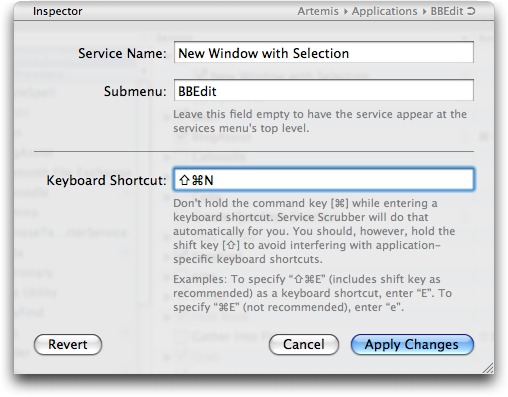TidBITS#933/16-Jun-08
The iPhone has captured much attention in our world, but it’s not the only smartphone on the market. Mark Anbinder looks at the $99 Palm Centro and discovers there’s still some life in Palm. Also in this issue, Sharon Zardetto looks at the state of font auto-activation under Leopard, and Adam cleans up his system with Service Scrubber. Getting back to the iPhone, Glenn Fleishman provides more details about the upcoming iPhone 3G, and Mark pines for SlingPlayer Mobile for the iPhone, while Adam crunches the numbers and discovers that the iPhone 3G will cost U.S. buyers more than the original, despite its advertised lower prices. We also note the releases of QuickTime 7.5, iMovie 7.1.2, iDVD 7.0.2, Iris 1.0, AirPort Utility 5.3.2, PopChar X 4, Mellel 2.5, Opera 9.5, BlogAssist 2.2, InterMapper 5.5, and updates to The Missing Sync for Palm, Symbian, and Windows Mobile.
QuickTime 7.5 Addresses Security Concerns, iMovie and iDVD Updated
While the iPhone 3G and Snow Leopard grabbed everyone’s attention at the Worldwide Developers Conference last week, Apple also released security and bug-fix updates to QuickTime, iMovie ’08, and iDVD ’08.
QuickTime 7.5 tackles several security issues dealing with maliciously crafted media: PICT images, AAC-encoded media, and Indeo video. It also changes the behavior of handling URLs by revealing files in the Finder or Windows Explorer instead of launching them. (For more information on recent QuickTime security issues and how Apple is addressing them, see “QuickTime Security Enhanced with Anti-Exploitation Technologies,” 2008-04-23.)
QuickTime 7.5 is available via Software Update or as stand-alone downloads for the following operating systems: Mac OS X 10.5 Leopard (56 MB), Mac OS X 10.4 Tiger (52.8 MB), Mac OS X 10.3 Panther (51.39 MB), and Windows XP and Vista (22.67 MB).
Apple’s updates for iMovie and iDVD only state that each addresses “general compatibility issues, improves overall stability, and addresses a number of other minor issues.” They’re also available via Software Update (once QuickTime 7.5, which is required, is installed), or as stand-alone downloads: iMovie 7.1.2 (17.9 MB) and iDVD 7.0.2 (20.27 MB). They also require Mac OS X 10.4.11 or later.
Take Control News: Ebooks about Screen Sharing and Back to My Mac
Leopard brought us oodles of new features, including built-in screen sharing and a theoretically seamless way to connect back to your own Macs for both screen sharing and file sharing. With screen sharing, you control the mouse and keyboard of one computer while you sit at another computer across the room or on the other side of the world. It’s great for providing remote tech support for family and friends, for configuring and managing remote servers, and for collaborating with colleagues in real time. To help you better work with screen sharing and Back to My Mac, we are pleased to announce the release of two ebooks, both by TidBITS contributing editor Glenn Fleishman. Each title is $10 by itself or you can buy them together for
$15:
- In “Take Control of Screen Sharing in Leopard,” Glenn documents the new screen-sharing capabilities in Leopard. Screen-sharing applications have been available for the Mac for many years, but Leopard makes screen sharing accessible to normal Mac users. Apple has piled on the options, enabling screen sharing via iChat, Bonjour, directly by entering an IP address or hostname, and Back to My Mac. All these choices bring complexity, and this book helps you figure out which type of screen sharing to use when, how to share screens with people who are not running Leopard and even with Windows users, and how to get the most out of Leopard’s hidden
Screen Sharing application. The 88-page book also includes troubleshooting information and assistance with configuring routers for screen sharing. - In “Take Control of Back to My Mac,” Glenn changes gears to focus on the Back to My Mac service also introduced in Leopard. With Back to My Mac, you can connect from one of your Macs to another for file and screen sharing, making it possible, for instance, to snag a forgotten document or to control your Power Mac G5 from your MacBook while on a trip. Or at least that’s the theory, since in practice, people have had huge trouble in getting Back to My Mac working. In this book, you’ll find essential details on configuring common routers to work with Back to My Mac, learn about the security implications of using Back to My Mac, and discover handy features in
the hidden Screen Sharing application. The 100-page book even covers the latest significant improvements to Back to My Mac in Mac OS X 10.5.3.
In case you’re wondering, we’ve confirmed with Apple that the functionality of the Back to My Mac service will not be changing as Apple transitions .Mac to MobileMe (Back to My Mac currently requires that you have a .Mac account). However, some aspects of using Back to My Mac will obviously be changing; for instance, you’ll likely be turning on the service in a MobileMe system preference pane in Mac OS X 10.5.4, not in a .Mac preference pane. Meanwhile, we know there are folks who want help with screen sharing and especially Back to My Mac right now, so we’re excited to be able to make these books available.
(If you own the second edition of “Take Control of .Mac,” you can purchase “Take Control of Back to My Mac” for $5 off; to access the discount, open the PDF of the second edition and then on the cover, click Check for Updates. Scroll down a little on the resulting Check for Updates Web page.)
Service Scrubber Cleans Services Menu
Not long ago, I downloaded a copy of MacGourmet, an excellent recipe database and menu management program that I wanted to test for a review. After playing with it briefly, I returned to Eudora to get some work done. But the first time I selected some text in a message and pressed Command-Shift-R to reply quoting the selection, MacGourmet immediately tried to import the selected text as a recipe. Needless to say, it wasn’t a recipe, so the “import” failed, and I had to hold down the Shift key and choose Reply Quoting Selection from Eudora’s Message menu to finish the message I wanted to respond to.
Irritated, I whipped off a snippy message to Michael Dupuis of Advenio, admonishing him for setting a default keyboard shortcut for MacGourmet’s Import Recipe service that was so likely to conflict with another program’s keyboard shortcut (sorry about that, Michael!), and then went to find the latest version of Service Scrubber.
At Your Service — First, a little background. Since the early days of Mac OS X, there has been a hierarchical Services menu that appears in the application menu of all applications (that’s the menu with the name of the application). The Services menu contains further hierarchical menus that either provide quick access to a feature of some other program or provide a way to transfer information from one program to another. For instance, if you wanted to put a bunch of text from Safari into a BBEdit window for editing, you could select it in Safari, copy it, switch to BBEdit, open a new window, and paste the text (five steps). Or, you could simply select the text in Safari, and then choose Safari >
Services > BBEdit > New Window with Selection (two steps). Neat, eh? Here are a few other tasks simplified by the Services menu:
- Put the selected text in the body of a new message in Mail, or create a new message addressed to the person whose name is selected.
- Start or stop speaking the selected text, even if the application containing the text doesn’t have a normal Speech menu.
- Start a Google search in Safari for the selected text.
Lots of applications register services with the Services menu – I have over 30 items in the Services menu on my MacBook, and nearly 60 on my Power Mac G5, which has many more applications installed. This leads to two problems. First is simple overload – the Services menu becomes much harder to navigate when it contains items you’ll never use (Chinese Text Converter? ISA Reference?). Second, applications often assign keyboard shortcuts to their services, in part because the Services menu is so long and cumbersome. But those keyboard shortcuts sometimes take over for keyboard shortcuts in other applications, which is maddening – that’s what happened to me with MacGourmet’s service stealing Eudora’s keyboard shortcut.
Clean the Services Menu — The solution to this mess is Service Scrubber, a donation-ware application from Many Tricks (418K download). Service Scrubber displays both the contents of the Services menu and all service providers (applications that put submenus in the Services menu). With Service Scrubber, you can disable a service provider entirely, if you seldom use the program and don’t want it cluttering your Services menu, or you can turn off individual services within service providers, if you have no intention of using those functions. A little triangle button next to a service provider indicates that you’ve made changes to it; click the triangle
button to re-enable disabled services inside. Service Scrubber’s help implies that the triangle button will also bring back original keyboard shortcuts, but that doesn’t seem to be the case for me. No loss. Another minor restriction is that Service Scrubber cannot currently edit signed applications, which Apple introduced in Mac OS X 10.5 Leopard.
More important is the capability to change the keyboard shortcuts for individual services by clicking them in the Key column. If you anticipate using the service a lot, you can assign it a keyboard shortcut that makes sense to you and doesn’t conflict with other application shortcuts. The only limitation is that you cannot use the Control key in shortcuts. Annoyingly, although you can use the Option key, Service Scrubber displays the character associated with Option-N, for instance, instead of showing you Command-Shift-Option-N (for this screenshot, I stuck with the more obvious Command-Shift-N). For less commonly used services, it may be easier to delete the keyboard shortcut entirely.
Once you’re done making changes, click the Save button at the top of Service Scrubber’s window, enter your administrator password, and you’re done. For a quick visual demonstration of how to use Service Scrubber, see my short screencast.
I’m a bit ashamed to admit that I never use the Services menu, and this article is a bit of repentance, since I think services have the potential to make me more productive. In my defense, I think Apple’s basic implementation of services is still clumsy, hard to find and use, and occasionally irritating when keyboard shortcuts conflict. And that’s after six revisions of Mac OS X! Here’s hoping Apple puts more thought into making services more discoverable in the next big cat, and until then, I strongly recommend that you use Service Scrubber to make the Services menu work the way you want.
Font Auto-Activation Still Broken in 10.5.3
Perusing the Apple Discussions board several weeks ago, I was surprised (and, okay, pleased) to find my name, and one of my books, mentioned in passing. But the thread was talking about how the font auto-activation feature wasn’t working for TextEdit in Mac OS X 10.5.2, and the mention was “interestingly, the book by Sharon Zardetto, ‘Take Control of Fonts in Leopard,’ has a section on auto activation, and there is no suggestion that it doesn’t work.” And that’s true: except for stipulated problems with Microsoft Word 2004, I didn’t say, or even intimate, that auto activation might not work – because it worked when I wrote the book. Since the Mac OS X 10.5.2 update,
however, its performance is patchy.
Fair warning: this article only describes the font auto-activation problem; there’s no solution available. When I started writing this article, I hoped that Mac OS X 10.5.3 would provide a solution, but that has not turned out to be the case.
Not-so-auto Activation — The auto-activation feature in Leopard’s Font Book (turned on and off in its preferences) checks a document as you open it; if the document uses a font that’s not currently active, you get a dialog asking if you’d like it activated. The extra-special aspect of this feature is that you don’t need the font in Font Book at all – if the font is anywhere on an attached drive, Font Book finds it and offers to activate it for you; the font stays available inside the application until you quit it. This is invaluable for people who use different fonts for different projects but don’t want them all on, or even installed in Font Book waiting for manual activation; it used to be a feature only
in third-party font management software.
In Mac OS X 10.5.2 and 10.5.3, however, this feature just doesn’t work. Look for the auto-activation notice for a Pages or Keynote document, and you get the insipid “Some warnings occurred. Would you like to review them now?” dialog, and the “review” unhelpfully states that a font is missing. In TextEdit, you don’t get even that dialog: the document just opens with the default font substituted. As if to make up for its lackadaisical behavior when opening a document with a missing font, TextEdit occasionally overcompensates. Leave its Font panel open, disable a font in Font Book, move back into TextEdit, and you might get an auto-activation dialog asking permission to activate the font. And you’re not allowed to refuse: click the Don’t
Allow button, and you get the dialog again. And again. It doesn’t give up until you give in and click Allow.
Word 2004 never played well with Font Book’s auto-activation feature, but now the feature doesn’t want to come out and play at all. Word 2008’s relationship with auto-activation is squirrelly at best, and schizophrenic at worst, with auto-activation dialogs sometimes popping up while the program is starting up, or well after you’ve opened a document that doesn’t even contain the font you’re being queried about. InDesign CS3 does what it did under earlier versions of Leopard: it ignores Font Book’s auto-activation and reports missing fonts in its own way.
That said, we can’t complain about the third-party products that don’t work with auto-activation, since there’s obviously something broken on the Font Book end of things.
But is it a Font Book problem, or a Mac OS X problem? Since there’s no way to control font auto-activation except through Font Book, I can’t experimentally confirm or deny which is the culprit. (Third-party font managers have offered auto-activation in versions of Mac OS X before Leopard, so it’s unlikely they’re hooking into any system component of Leopard to perform the trick.) So, I don’t know which is the problem, but I don’t think the distinction makes a lick of difference to users. The special auto-activation feature that made Leopard’s native font handling a boon to fontophiles who don’t otherwise need a more full-featured font management utility has gone missing through two Leopard updates now, and might push some of us back to
a non-Apple solution if it doesn’t return soon. We’re not waiting for Snow Leopard, Apple.
iPhone 3G GPS Details, Power Adapter, and Industrial Design
The initial outpouring of information from Apple about the iPhone 3G, iPhone 2.0 software, and .Mac’s metamorphosis into MobileMe left us dazed. Here are a few additional details that we glossed over at first.
Touch Me, 3G — In an Apple briefing, I was able to play with an iPhone 3G briefly, and I can report that it does, in fact, feel better than the original iPhone, which I have owned since the night they were first released. The plastic back feels good, and is clearly going to be more scratch- and damage-resistant. (My aluminum back is dented from a bad fall, and looks a bit shabby.)
The difference between the original iPhone and the iPhone 3G is nowhere near as large as that between the nice-but-boxy first-generation iPod and its smaller, rounder successors that switched from a mechanical to touch-based scroll wheel. It’s much more like the difference between, say, a third-generation iPod and a fifth-generation. It’s all about refinement.
The iPhone 3G definitely feels faster overall – it’s unclear whether this is due to iPhone 2.0 software optimizing the phone, or a faster processor. Apple declined to talk about processor speed.
More Power, Scotty! During the briefing, Greg “Joz” Joswiak , the marketing head for the iPhone and iPod, slid a small plastic and metal object over to me without comment. I put the thing in my hand and thought, “Huh. Metal prongs on one end – clearly power. A slot on the other side. Looks like a USB port. Plug, port. Plug, port.” My brain took a moment and then told me, “It’s a power adapter, dummy, just one smaller than you’ve ever seen before.”
And so it is. Exceedingly tiny, the adapter seems like it can barely contain the metal necessary to provide conductivity. It’s another aspect of Apple’s overall design philosophy. Even if another maker could design the iPhone’s industrial look and feel, they would still send you an ugly black brick to go with it.
Tag, You’re It — Joswiak said that while the camera is essentially the same in the new iPhone, the image handling and processing is improved, and the availability of the GPS chip will allow photos to be geotagged: marked with the GPS’s idea of the current latitude and longitude.
Using industry-standard photo metadata, uploading a geotagged image lets services that support location-based marking put your photo on a map. Flickr wasn’t the first, but was the first big service to add geotagging support.
I also extracted some detail about how the GPS will work in relation to both battery life and permission. A GPS can be a dangerous thing: What if you don’t want your location to be known? It can also be a battery drain. Joswiak said that the GPS function is active only when you’re using it; this is part of the whole philosophy of no unnecessary background activities to preserve battery life and functionality.
When you use the Maps application, you’ll be able to choose whether or not to use the GPS location and tracking features. Likewise, if a program wants to use the Core Location capabilities available to developers, the iPhone (any model) will ask your permission first. Core Location uses GPS, Wi-Fi, and cell-tower location. (Separately, I’m not sure if GPS routes can be transferred from the iPhone, or if you can only view your routes within Maps itself, as Steve Jobs showed.)
SlingPlayer Mobile Would Drive Slingbox Owners to iPhone
At a coffee shop near Moscone West, where Apple’s Worldwide Developers Conference took place last week, representatives of Sling Media showed me a proof-of-concept version of their SlingPlayer Mobile video placeshifting software on an iPhone and an iPod touch. The software, already available for Palm OS, Windows Mobile, and Symbian handhelds, enables users to watch video from their Slingbox devices while away from their televisions.
The iPhone and iPod touch are great devices for watching television remotely, especially when on a fast Wi-Fi connection. Sling Media’s proof-of-concept application was a joy to watch, with crisp video and only brief delays in using the software’s remote control features – not noticeably worse than similar delays in the SlingPlayer desktop software when it’s running on a fast Internet connection. Overall, the iPhone app was noticeably polished, and Sling’s developers are cleverly taking advantage of WebKit to use HTML and CSS to overlay viewing controls, channel favorite icons, and other features in front of the live video.
Oddly, while Sling Media says they’ve gotten enthusiastic reactions from their Apple contacts, the company is not one of the 4,000 developers Apple announced it has accepted into the iPhone developer program. As a result, Sling can’t say when, or if, SlingPlayer Mobile will be available to iPhone users. For now, the proof-of-concept software runs only on a hacked iPhone or iPod touch, and isn’t being distributed outside the company.
There have been many more applicants for the iPhone developer program – about 25,000 – than Apple has accepted, so Sling Media is by no means alone in this boat. The most likely reason for Sling not being accepted is Apple simply limiting the accepted developers to a manageable number (for more on this, see Paul Kafasis’s comments about Rogue Amoeba also not being accepted). I certainly hope that’s it, since I’d hate to see Apple making a conscious decision to leave Sling out in the cold to avoid competition with iTunes video sales and rentals. AT&T could also be concerned about the bandwidth usage if lots of iPhone users started watching their Slingbox video
streams over the cellular network instead of using Wi-Fi. But that ship has already sailed; customers of AT&T and other carriers are currently watching TV wirelessly thanks to other versions of SlingPlayer Mobile.
Here’s hoping Apple approves Sling Media’s developer application soon; these folks have done an outstanding job producing software that looks wonderful on the iPhone and iPod touch, and that makes these handhelds an even better choice for road warriors.
iPhone 3G Actually $160 More Expensive
The Reality Distortion Field is starting to wear off, and I’m getting a bad feeling about the iPhone 3G. Don’t get me wrong – my complaint isn’t about the iPhone 3G itself or how much it costs, but about how much more it will end up costing U.S. customers than the original iPhone thanks to higher monthly fees, and how Apple and AT&T are hiding that price increase from potential customers. (It appears that things are different in other countries, where plans for the iPhone 3G are little changed.)
Apple’s tag line for the iPhone 3G is “Twice as fast. Half the price.” And indeed, the price of a new 8 GB iPhone 3G is now $199, down from $399. However, the 16 GB iPhone 3G drops from $499 to $299, also a $200 drop, but not half the original price. I’m willing to grant a certain poetic license for marketing slogans – if one of the two models is half the price, that’s good enough to warrant the tag line.
Things start to smell worse when you realize that the 3G cellular networking that gives the iPhone 3G its name both reduces battery life and costs more. As I reported in “Apple Announces iPhone 3G to Ship on 11-Jul-08” (2008-06-09), an unlimited personal data plan will cost $30 per month, up $10 from the original iPhone plan, when coupled with a voice plan that starts at $39.99 per month. (ZDNet.com has a list of rates for individual and family voice plans; note that you must add $10 per line to the family plans. Business data plans will cost $45 per month, and must also be coupled with a voice plan.)
So buying an iPhone 3G may cost $200 less than before, but paying the monthly bill will set you back $240 more over your 2-year contract with AT&T, for a total of $1,680 in subscription fees instead of $1,440 (previously, the lowest monthly voice+data plan cost $59.99 per month). How exactly is that cheaper?
Wait, it gets worse! Om Malik, in an interview with Ralph de la Vega, president and chief executive officer of AT&T Mobility, learned that SMS messages are no longer included in the data plan either, so you’ll have to pay extra for them. Previously, the data plan included 200 SMS messages per month. AT&T’s Messaging 200 plan, which includes 200 SMS messages, costs $5 per month, so it would seem likely that the iPhone 3G’s SMS plan would be similar.
(The iPhone 3G’s SMS rate details aren’t yet disclosed, and AT&T’s live chat customer assistance person was either unwilling or unable to reveal how much they’d be. An AT&T spokesperson told us that the company would discuss the specifics of SMS pricing closer to the iPhone 3G release date.)
So now the minimum monthly cost of an iPhone 3G is up to $75, raising the cost across 2 years by another $120, to a total of $1,800, and bringing the total cost of ownership and service of an 8 GB iPhone 3G to an even $2,000. That’s $160 more than the total cost of ownership and service for an original 8 GB iPhone (after the first price cut), which totals out to $1,840.
What about AT&T’s prepaid GoPhone plan, something that Apple reportedly required as an option for the original iPhone? Unfortunately, PhoneNews.com is reporting that AT&T has tentatively confirmed that GoPhone plans will not be available for the iPhone 3G.
It looks like you’re stuck with a 2-year contract, although it won’t be added onto existing contracts for current iPhone owners (the 2 year contract will simply restart). It’s unclear what will happen to the iPhone hacking community, which has proven capable of unlocking each successive version of the iPhone software so you could use it with other, possibly less-expensive, carriers. Apple’s international push will remove much of the desire for unlocking in other countries, and in the United States, there will apparently be some sort of penalty for people who don’t activate their iPhones within 30 days of purchase.
In the past, you could purchase an iPhone and activate it online through iTunes, which made it easy to avoid activation and instead unlock. However, in a major shift, the iPhone 3G can be purchased and activated only in person at Apple and AT&T stores, which not only takes 10 to 12 minutes, but will make it nearly impossible to avoid activation. The lines are going to be awful the first few days, with each transaction taking far longer than at the iPhone’s launch in 2007, when purchasers could head home and activate online. (Perhaps this will be an easier process for an existing AT&T customer transferring her current phone number, or for a current iPhone owner – could the phone’s SIM card simply be swapped in and the plan updated?)
The reason for this change is the way AT&T’s contract with Apple has been renegotiated. Gone is the revenue sharing deal that gave Apple a portion of your monthly fees (as much as $18 per month by some estimates). In place of that, AT&T will pay Apple more for each iPhone, thus subsidizing the lower initial cost to customers. AT&T’s press release says that this revised agreement “is consistent with traditional equipment manufacturer-carrier arrangements,” and “both iPhone 3G models will be offered at attractive prices to broaden the market potential and accelerate subscriber volumes.” So AT&T believes that lowering the initial price of the phone and
raising the monthly fees will – by 2010 – generate more income than the previous revenue sharing approach. AT&T backs this up by noting that “average monthly revenues per iPhone subscriber are nearly double the average of the company’s overall subscriber base.”
I don’t have a problem with Apple and AT&T making moves to increase market size or profitability. And I don’t even really have a problem with the overall cost of the iPhone 3G, which seems roughly comparable with similar smartphones and their associated service plans (as Gizmodo’s chart shows).
What does bother me about all this is how both Apple and AT&T are making a big deal about the iPhone 3G being cheaper, Apple with the “Half the price” tag line and AT&T with its “$199 Starting Price Significantly Expands Mass Market Appeal” line in the press release, along with the bare-faced statement that lowering the initial price will “accelerate subscriber volumes.” That initial purchase will indeed be cheaper, but anyone who doesn’t take the higher monthly fees into account is either being deceived or is just plain stupid. I know it’s standard marketing practice to take advantage of the math-challenged with tricks like this, but it still feels underhanded.
And yes, I realize that Apple is just the manufacturer now, especially given that the revenue sharing plan has been dropped, but we’re talking about a cell phone that’s essentially useless without a voice and data plan, for which there is only one source – AT&T. So any discussions of cost must include the monthly service fees in addition to the initial purchase price.
Palm Centro: Another Look at the Original Smartphone
It’s pointless to talk about cell phones or smartphones without bringing up the 800-pound gorilla in the room, so I’ll get that out of the way right now and say that the $99 Palm Centro is no iPhone. But at a fraction of the price of Apple’s just-announced iPhone 3G, Palm’s latest smartphone is a slim and capable update of their PDA line with one key advantage over the iPhone for some users – an actual keyboard.
Available already on the AT&T and Sprint wireless networks, and newly available for Verizon Wireless, the Centro joins the Palm Treo family of cell phones as a slimmer, sleeker entry, one we can more reasonably imagine carrying around for daily use. It’s been a long time since the Motorola MicroTAC Elite seemed svelte, and many smartphones are clearly eating too much and not getting enough exercise. By contrast, the Centro is narrow and easy to grip, similar in width to Motorola’s more recent offerings, such as the RAZR and ROKR.
The Keyboard Is Where It’s At — The only drawback to the Centro’s narrower design is that it sports the smallest keyboard Palm has yet offered on its handhelds. Having used a Palm Tungsten C for a while, I was used to the idea of teensy keys placed close together, but at a full inch wider than the Centro, the Tungsten has room for bigger, much more widely spaced keys. The difference is clear with sustained typing; only those with relatively small hands will be comfortable with much typing on the Centro. Even the extra fifth of an inch (about half a centimeter) of width on the Treo seems to make a difference in typing ease.
But, if you have relatively small hands or you’re dexterous with your big fingers, having a keyboard makes all the difference when composing email and text messages. I found that, after a few minutes, I was pretty adept at punching out a few sentences at a time – also true with the iPhone, but even with the iPhone’s adaptive typing recognition, which guesses what you meant to type even if you miss every third letter, lots of users have said they prefer a real keyboard.
Purely Palm — Another key advantage for the Centro is its familiarity for those who’ve used Palm handhelds, often for many years or across several models. Detractors say the gradually updated and incrementally refined user interface has fallen way behind, but I have to say that the Centro’s Palm OS offers a clean simplicity that shouldn’t be underestimated.
Anyone who used the original Palm user interface will immediately recognize what it’s evolved into; there are more icons on the Applications screen, but a few iterations ago, Palm made them sleeker and colorized them, as well as grouping them into (optional) categories for easy navigation.
As with other recent Palm handhelds, the Centro has an idiosyncratic relationship with Mac OS X. The Palm Desktop software hasn’t been updated in years, but if you want to use it to manage syncing of your contacts, calendar, and other info between handheld and Mac, you can. Or, Palm’s HotSync software can now collaborate with iSync to allow users to stick with Apple’s Address Book and iCal. We suspect most Mac users will take this approach, especially if they don’t have a long-standing Palm habit.
(A more modern and feature-rich sync approach comes from Mark/Space’s $39.95 The Missing Sync for Palm OS, though I’ve personally found that the included Palm HotSync software has met my needs. See Jeff Carlson’s “Missing Sync for Palm OS 5.0 Modernizes Palm Interaction” (2005-11-07) for more details on what the software can do, even though that article covers an older version.)
The Centro includes a Web browser and email client; neither is a spectacular example of its genre, but both are capable as handheld applications go. The Web browser can display graphics but not much in the way of page layout; Palm Web browsing hasn’t changed much in the several years it’s been around, though the Blazer browser is surprisingly adept at displaying a variety of pages.
No Surprises — There’s not much else to say, if you’re familiar with using cell phones and you’re familiar with using Palm handhelds. (I suspect relatively few users are jumping on the Palm bandwagon for the first time by picking up a smartphone, though certainly some are.) The audio quality is fine, the reception strength is reasonable even in fringe areas (easy to test in my basement, where the iPhone and my Verizon Wireless phone also have trouble), and the battery lasts one to three days of off-and-on use. (You’ll probably want to charge daily.)
What’s the best feature of the Palm Centro? I think it’s the capability to use the Palm OS version of SlingPlayer Mobile, the handheld version of Sling Media’s placeshifting video viewing software. With my Slingbox hooked to my TiVo, I was pleasantly surprised at how watchable both live TV and pre-recorded programs were. The delay in sending remote-control signals from the Centro to the TiVo via cellular connection wasn’t even significantly worse than using Sling’s desktop software via broadband.
Do You Want One? There’s no question that the Centro is a capable phone, and a worthy successor to a decade of Palm handhelds. In a world with no iPhone, Palm’s Centro and Treo smartphones would be the clear alternative to the quirky Windows Mobile and the walled garden of RIM’s BlackBerry. But with Apple’s category-killer in the game, the Centro will be most attractive to those with an attachment to the Palm way of life and those who just need a small dose of smartphone, i.e., those for whom the iPhone is overpriced overkill.
The Centro is most attractive of all right now, with a $50 rebate making the phone $49 instead of $99 through 06-Jul-08. Voice (450 minutes) and data plans start at about $75 per month, though there are slight differences between the three carriers.
TidBITS Watchlist: Notable Software Updates for 16-Jun-08
- Iris 1.0 from Nolobe is a new image editing application for Mac OS X 10.5 Leopard. Iris uses a single-window interface to provide tools for painting and drawing, plus compositing of text, images, and effects on multiple layers. Iris also offers powerful color correction tools and supports a wide range of import and export formats. ($79 new, 3.5 MB)
- AirPort Utility 5.3.2 from Apple probably has some changes from the previous version, but they’re a closely kept secret and Apple’s not telling. (Actually, what Apple says, in the What’s New in this Version section, is: “Wireless networking that works with most Wi-Fi enabled devices, including Mac, PC, iPhone, iPod touch, and more.” I’m so glad to hear that “wireless networking that works” is new.) Versions of AirPort Utility for setting up and configuring the AirPort Express Base Station, AirPort Extreme Base Station, and Time Capsule are available for Leopard ((8.8 MB), Tiger (9.3 MB), and even Windows (10.3 MB), or you can just let Software Update give you a new version.
- PopChar X 4 from Ergonis Software is a major upgrade to the long-standing tool for finding and inserting special characters. Most important among the new features is a new “All” view that lets you search for special characters across all installed fonts, eliminating the need to search each font individually. Other enhancements include a new command for copying the selected character’s Unicode name, support for Unicode 5.1, an improved appearance under Mac OS X 10.5 Leopard, the capability to list undefined Unicode characters that may be present, improved compatibility with Butler and CopyPaste Pro, and more. (29.99 euros new, upgrades are free for 2 years after purchase and then
14.99 euros, 1.8 MB) - Mellel 2.5 from RedleX brings an elegant cross-referencing capability to the increasingly powerful word processor. Mellel’s new cross-reference feature lets users create complex reference formats that can include page numbers, page ranges, and even position in the text (above, next page, etc), and it updates all cross-references live, so there’s seldom a need to regenerate references. When a deletion causes a reference to point at a non-existent target, Mellel provides a tool to track those broken references, and it can even allow references to targets that haven’t yet been created (upcoming chapters or screenshots, for instance). And even better, these references become internal links if the
document is printed to PDF. Mellel also now supports bookmarks, includes the Spotlight plug-in in the application bundle, and fixes a variety of bugs. ($49 new, free upgrades for purchases since May 2006 or $19 otherwise, 30.2 MB) - Opera 9.5 from Opera Software brings to the multi-platform Web browser a variety of new and interesting features, including Opera Link, which synchronizes bookmarks and notes between Opera and Opera Mini (a free mobile phone browser). Other notable features include the capability to search for any text in visited pages, a modernized look-and-feel (with multiple skins), fraud protection technology, and performance improvements across the email client, RSS feeds, and the browser itself. (Free, 15.6 MB)
- BlogAssist 2.2 from Dejal Systems is a neat tool that makes it easier to create blog posts and comments in HTML by providing a variety of formatting options for selected or copied text. It can make links, create a list of links, insert an image, format text with all the standard HTML styles, create lists, and insert variables like the date and time. But what’s really impressive is that you can add your own operations, making BlogAssist highly customizable for individual situations. BlogAssist can be invoked via hotkey, from a system-wide menu item, from the Services menu, or from a floating window. ($9.95 new, free update, 2.1 MB)
- The Missing Sync from Mark/Space sees a number of updates to the independent synchronization software for a wide variety of mobile device operating systems, including a public preview version of The Missing Sync for Symbian (specifically for the Nokia Series 60 devices), version 4.0.3 of The Missing Sync for Windows Mobile, and version 6.0.4 of The Missing Sync for Palm OS. Updates to the Windows Mobile version include improved Bluetooth connectivity and synchronization, improved performance of devices mounted on the desktop under Leopard,
improvements to the SMS and Call Log applications, and better compatibility with Apple’s firewall in Leopard when connecting via Wi-Fi. ($39.95 new, free update for owners of 4.0, 39.8 MB) The updated Palm OS version of The Missing Sync adds support for the Palm Centro and fixes synchronization problems with Yojimbo from Bare Bones. ($39.95 new, free update for owners of 6.0, 40.1 MB) - InterMapper 5.0 from Dartware enhances the network monitoring and mapping utility, which can create live maps of large networks; monitor devices, servers, and applications on those networks; and alert you to problems. InterMapper 5.0 adds support for testing devices with IPv6 addresses and for IPv6 client connections. It also features enhanced Nagios plug-in support, support for folders in the Map list, and a technology preview of the InterMapper Database, which can collect data from networked devices in an SQL database for querying and reporting. (Pricing is based on the number of
devices monitored.)
Hot Topics in TidBITS Talk/16-June-08
Service Scrubber Cleans Services Menu — A reader points out that the Keyboard & Mouse preference pane can also remap keyboard shortcuts. (1 message)
Are Time Capsule backups encrypted during transmission? Calling on the TidBITS Talk community for help, wondering about encrypted backups to a Time Capsule as well as backing up one machine to multiple drives using Time Machine. (1 messages)
Dealing with Doppelganger Folders in /Volumes — Adam’s article on file weirdness sparks a question where a reader’s system seems to be hiding more than 50 GB of files (or otherwise using that space on disk). Poking around using Terminal may reveal the cause. (6 messages)
MobileMe Oh My (or, Apple Breaks Record in Making My Book Obsolete) — Readers speculate on what the switch from .Mac to MobileMe will bring in terms of synchronization and Apple’s new push-data model. (6 messages)
Apple Announces iPhone 3G to Ship on 11-Jul-08 — Readers react to the iPhone 3G announcement, bringing up questions of whether to upgrade to the new device and how Apple is marketing it around the world. (24 messages)
GPS misconceptions — Does the GPS circuitry in the iPhone 3G drain power as much as automobile GPS units, or will the drain be negligible? Readers also discuss whether the GPS feature will be able to help route around traffic problems. (13 messages)
iPhone 3G Actually $160 More Expensive — The pricing of iPhone 3G cellular plans is more expensive than existing iPhone plans in the United States, but is that the case in other markets? (19 messages)
GyazMail — Readers discuss this email software, specifically comparing it to Apple’s Mail. (3 messages)
Computer cleanliness — Is your older Mac acting up? The problem could be dust accumulated on the fans and internal components (made worse by cat hair!). (11 messages)
iPhone 3G – can it be used as a modem? Unfortunately, the iPhone 3G can’t be used as a tethered modem. (4 messages)
Back to Back to my Mac — A new option in the Back to My Mac panel in System Preferences can help diagnose problems under Mac OS X 10.5.3. Readers also suggest other ways to get the feature working. (3 messages)
Quicken equivalents… — Quicken isn’t the only money manager on the block, but alternatives often don’t get much attention. Readers share their experiences with others. (3 messages)