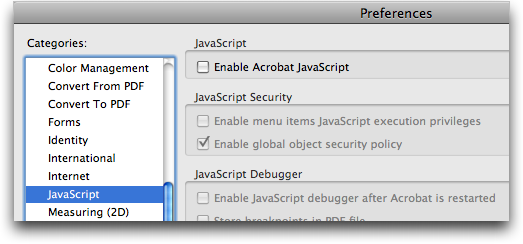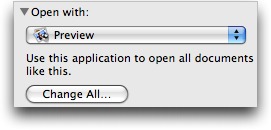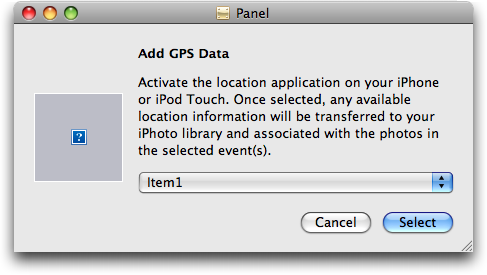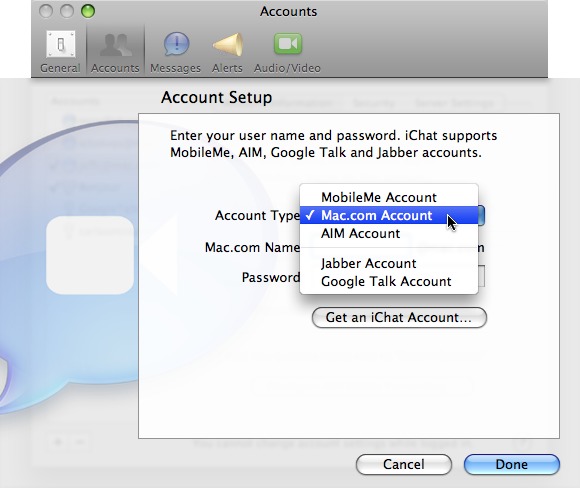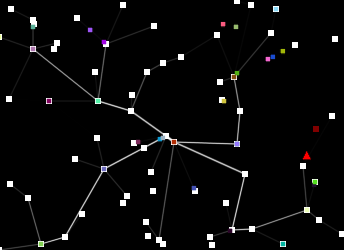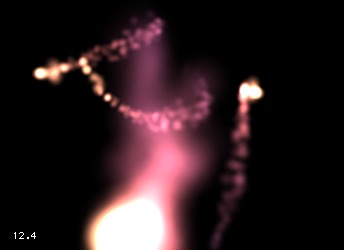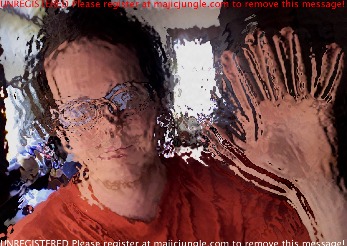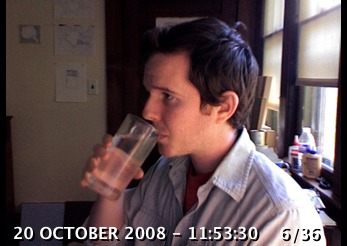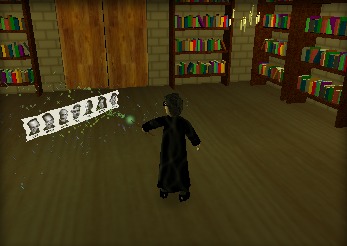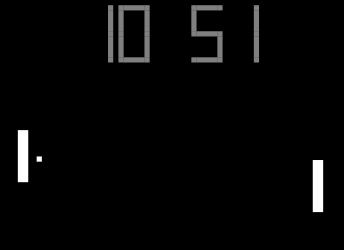TidBITS#966/23-Feb-09
There’s an undercurrent of keeping your Mac safe throughout this week’s TidBITS issue. First, Adam passes on news of a critical vulnerability in Adobe Reader and Acrobat, along with suggestions on how to avoid being bitten by the current exploits. Jeff Carlson points out that a part of anyone’s backup strategy should be keeping the power on, via a UPS. And Doug McLean shares details about the liquid submersion indicators now built into all iPods, iPhones, and MacBooks. But we’re not going all paranoid on you – Adam also dives deep into iPhoto ’09 and returns with news that Apple seems to be working on an iPhone application that tracks your location. Jeff also explains how you can get a free Mac.com account for use with iChat, since trial MobileMe accounts expire. And finally, Doug contributes a roundup of his favorite screensavers that go beyond bouncing a picture around your screen. We’ve also just published “Take Control of Running Windows on a Mac, Third Edition,” and our Dutch and Japanese translations could use some more help. Notable software releases this week include ScreenFlow 1.5, MercuryMover 2.0.3, TextExpander 2.5.2, MacBook SMC Update 1.3, WireTap Studio 1.0.8, Things 1.0.4, and the ConceptDraw WebWave plug-in for ConceptDraw Pro.
Critical Vulnerability in Adobe Reader and Acrobat
Adobe has issued a security advisory warning about a “critical vulnerability” in all fully patched versions of Adobe Reader 9 and earlier, and in Adobe Acrobat 9 and earlier. Although the security advisory makes no specific mention of the Mac, previous vulnerabilities have been cross-platform, so there’s no reason to believe this one will be any different. Adobe expects to issue an update for the latest versions of Adobe Reader and Acrobat by 11-Mar-09.
Details of the vulnerability? A malicious PDF could cause the affected application to crash and could potentially allow an attacker to take control of the computer. I know that’s what we always say, but in this case, there are reports of this vulnerability being exploited in the wild, at least in the Windows world.
Luckily, the security group Shadowserver has verified the exploit with Adobe Reader 8 and 9 on Windows. Their posting explains that the vulnerability relies in part on JavaScript, such that turning off JavaScript is an easy way to mitigate the problem. In their testing, a malicious PDF could still crash Adobe Reader if JavaScript was turned off, but it couldn’t take over the machine.
To disable JavaScript, deselect the Enable Acrobat JavaScript checkbox in the JavaScript pane of Adobe Reader’s and Acrobat’s preferences.
Since Apple’s Preview and most, if not all, other Mac OS X PDF readers cannot interpret JavaScript in a PDF, I suspect that they would be unaffected by a malicious PDF. To change the default so all PDFs open with Preview, choose File > Get Info (Command-I) for any PDF, choose Preview from the Open With pop-up menu, and click the Change All button.
It’s distressing that Adobe’s security advisory provides no practical information that would help users protect themselves until an update appears. Aside from the lack of platform-specific detail, would it have killed Adobe to suggest that users turn off JavaScript and avoid PDF files from dodgy sites?
iPhone to Add Location Logging?
Could the iPhone soon be able to track your location in the background as you walk around? A hint that such a capability is in the works at Apple comes from a programmer friend who spent some time spelunking around inside iPhoto ’09, which shows traces of being able to associate such GPS log data with photos.
That could provide geotagging information for photos taken with another camera, or it might let you view a map of your travels, with pins dropped where you’d taken photos with the iPhone.
My source points to an unused nib file within iPhoto as evidence of this feature. As you can see from the screenshot and the text below, it’s assuming that there’s a Location app on the iPhone, and that app must be running to transfer location data to iPhoto.
Activate the location application on your iPhone or iPod Touch. Once selected, any available location information will be transferred to your iPhoto library and associated with the photos in the selected event(s).
Elsewhere, in the iPhoto binary, there’s also this string, which appears to provide the iPhoto side of the directions:
Select an iPhone or iPod Touch from your list of named devices. Once selected, the appropriate information will be transferred to your iPhoto library and associated with the photos in the selected event(s).
The user experience seems rather convoluted, since the implication from these strings is that you would have to select one or more events in iPhoto, then launch the app on the iPhone to transfer location information via Wi-Fi. Quibbling with the interface is pointless, though, given that this feature is non-functional in iPhoto ’09, and there’s no known Location app in the iPhone with which to connect.
Setting the speculation phasers on stun, therefore, ponder the following:
- One of the issues with the iPhone is that independent apps can’t stay active in the background, so GPS-based apps must be onscreen at all times to capture location data. Apple isn’t subject to that limitation, so a Location app from Apple could track location no matter what you’re doing. Apple should open that capability up to developers as well.
- The text mentions the iPod touch, which is a bit odd. Although the iPod touch can figure out its location from nearby Wi-Fi networks, the feature is worthless if you’re anywhere but a heavily built-up urban area. And of course, the iPod touch currently has no GPS or camera. Could that be changing in a future model?
- One problem with using the iPhone’s GPS constantly is that it drains the battery in just a couple of hours. I can’t really see this feature being useful unless the iPhone were to get better battery life while using GPS. Or, I suppose, the Location app could rely largely on cell phone tower triangulation (which I suspect works better inside buildings anyway), using GPS occasionally to improve accuracy when available.
- The text talks about the location data being associated with “the photos in the selected event(s).” That could be interpreted to mean that the Location app’s data could be used to geotag photos from non-GPS-capable cameras, much as you can do now with a GPS data logger device and a program like HoudahGeo or Ovolab’s Geophoto. Since so few cameras offer GPS support right now, those programs remain extremely useful for automatic addition of location information.
- iPhoto ’09 can already show you a map containing your geotagged photos from the iPhone, and it can show a path between photos within a map in a book, but it’s just drawing lines between photo locations – it doesn’t actually know the path you took between the points where you took the photos. This feature could enhance such maps with your actual path.
In the end, there’s no guarantee that Apple has done more than toyed with the idea of garnering additional location-based data for iPhoto’s geotagging feature. Such a feature would need to be designed and introduced extremely carefully, to ensure that users had sufficient control over it to avoid privacy concerns, and to ensure that the messaging around the app didn’t give the wrong impression. Given that many of the marketing blurbs for the GPS data logging devices gleefully suggest privacy-infringing uses like spying on a teenager, spouse, or employee, caution on Apple’s part seems entirely warranted.
Get a Free, Non-Expiring Mac.com Address for iChat
A TidBITS reader writes:
It seems that as part of the conversion from .Mac to MobileMe, Apple no longer allows expired MobileMe accounts to be used for iChat. My mother-in-law got a 60-day free MobileMe account solely for iChat purposes. As soon as she cancelled it (shortly before the free 60 days expired), she was no longer able to use iChat.
It’s true that a me.com address expires if you don’t subscribe to MobileMe within the free period. Apple is doing all it can to encourage people to use the paid service. If you were a subscriber to .Mac, the precursor to MobileMe, then you already have a mac.com address that will work in the future, even if you opted to not renew your .Mac/MobileMe account.
However, you can also create a free mac.com address for use with iChat that won’t expire. It can be used only for iChat, and doesn’t include email or any of the other MobileMe features, including encrypted iChat messaging.
Here’s how:
- In iChat, choose Preferences from the iChat menu.
- Click the Accounts icon at the top of the window.
- Click the + (plus) button in the lower-left corner to create a new account.
- Click the Get an iChat Account button, which takes you to Apple’s site in your Web browser.
- Fill out the fields in the Create Your iChat ID form and click Continue. If your chosen screen name is already taken, you’ll need to come up with a new one.
- Go back to iChat’s preferences and choose Mac.com Account from the Account Type pop-up menu.
- Enter your just-created user name and password in the fields provided, then click Done.
This technique is also helpful for creating extra iChat addresses; for example, it can be handy for people who want to separate work and personal chats. When the account is enabled, you’ll see two AIM Buddy Lists, which you can populate separately and run simultaneously.
The Latest Details about Running Windows on a Mac
Now that running Windows on a Mac has become commonplace, you might think that it’s also become easy. Alas, the gods of technology have yet to make it so, and making Windows run smoothly can still make you want to rip your hair out. Of course, this fact also keeps Mac writers like Joe Kissell busy, and, taking advantage of Joe’s unstoppable curiosity, we’ve just released his latest ebook, “Take Control of Running Windows on a Mac, Third Edition,” with coverage of the latest versions of VMware Fusion, Parallels Desktop, VirtualBox, and Boot Camp.
The 167-page ebook helps you figure out which virtualization software makes sense for you, round up the necessary hardware and software, make any obligatory preparations (like partitioning with the right format – FAT32, anybody?), and get it all working right with hardware drivers installed, printers printing, anti-virus software patrolling the perimeter, and so forth. Joe also gets into the details of sharing files between Mac and Windows installations, making the most of the snazzy new features in the latest versions of Parallels Desktop and VMware Fusion, creating functional backups of your Windows installation, and generally getting on with your life while using Windows. To make the $10 ebook even more valuable, it comes with
coupons for $8 off VMware Fusion and $5 off Parallels Desktop.
Since this book covers all the options for running Windows on a Mac, those of you who are using or plan to use VMware Fusion will probably be happier with Joe’s “Take Control of VMware Fusion 2,” which is also available for $10 and which also comes with a coupon worth $8 off the purchase price of Fusion.
If you already own a previous edition of “Take Control of Running Windows on a Mac,” be sure to check your email for a discount update offer, or find the update offer by opening the ebook and clicking the Check for Updates button on the first page.
More Dutch and Japanese Translators Wanted!
We’re hard at work on bringing translations into our homegrown TidBITS Publishing System as a way of making TidBITS even more accessible to people who prefer to read in languages other than English. But while we’re enhancing our content management system, our volunteer translators continue to put out issues of TidBITS each week in other languages.
So, if you’re bilingual in English and either Dutch or Japanese (all three is not required!), we can use your help. Both our Dutch and Japanese translation teams are running slightly short-handed and could use a few more volunteers to spread out the effort. In essence, you’d work with the other members of the teams to help translate TidBITS from English into either Dutch or Japanese for the thousands of people who read TidBITS in those languages.
You can read more about what’s involved with both the Dutch translation and the Japanese translation at their respective pages. Thanks for any help you can provide, and do note that as a small token of our appreciation, translators receive all Take Control ebooks for free.
Backups Need Power, Too
After learning our lessons the hard way, we at TidBITS are adamant about backing up our data and evangelizing the importance of having good backups. (For examples, see Adam’s article “International Verify Your Backups Day,” 2009-02-13, Joe’s ebooks “Take Control of Mac OS X Backups” and “Take Control of Easy Backups in Leopard,” and my own travails and successes recovering the contents of a failed hard disk, “DriveSavers to the Rescue,” 1999-08-30.)
But making copies of bits isn’t the only consideration for keeping your data intact. You need electricity to feed your computer and hard drives – and that electricity needs to keep running, especially in the event that the power goes out unexpectedly. An abrupt shutdown can cause disk directory corruption, and power surges risk overloading and damaging power supplies.
I was reminded of these facts recently when I was interrupted by a shrill and sudden beeping from beneath my desk. A dreaded red light appeared on the UPS (uninterruptible power supply) into which my computer and accessories are plugged, indicating that its battery was dead.
If you’re not familiar with the device, a UPS is essentially a multi-plug power strip with a built in battery that can keep electricity flowing for several minutes in the event of a power outage. It also provides protection from power surges and filters the incoming power to reduce fluctuations. In my case, I was using an old APC Smart-UPS 1000 I inherited from Glenn Fleishman when he stopped running Web servers out of our shared office.
The good thing about a UPS is that you can replace the battery without replacing the whole unit. So I went to APC’s Web site and discovered that it would cost about $150 for a new battery.
While browsing APC’s other offerings I came across the company’s Trade-UPS program. APC will give you credit toward buying a new UPS, and also recycle your old one and pay for the shipping. The last item is significant, since UPSes are quite heavy (the Smart-UPS 1000 weighs 46 pounds).
I entered my UPS and its serial number in the Trade-UPS page, which gave me a point value of 1000; I would need to match that number in new products to qualify for the discount and free return. The Smart-UPS 1000 was built for a rougher load than what I was using it for, so I figured I could get by with a UPS that didn’t offer as much capacity. But how to tell just how much I needed?
Once again, TidBITS search to the rescue! Adam wrote about buying a UPS in 1999 (see “Don’t Interrupt! A UPS Saves the Day, 1999-09-20), in which he explained how to calculate the electrical load your computer system will place on the UPS when the power fails:
[L]ook on the back or bottom of each of your devices for power draw ratings in either amps or watts. If power draw is listed in amps, multiply it by your line voltage (120 volts for North America, 230 volts for Europe, etc.) to find the volt-amp (VA) load. If the power draw is instead listed in watts, multiply by 1.4 to find volt-amps. The problem with this manual calculation is that manufacturers tend to be conservative and publish the maximum power draw possible, which would in turn cause you to buy a larger UPS than necessary.
Adding up the devices in my home office, I came up with a total of 1102 volt-amps. Not all of those were plugged into the Smart-UPS 1000 (which has a VA rating of 1000), but the number gave me a reference for what to look for.
Going back to the list of recommended new products, I decided to buy two smaller-capacity UPSes. I chose the Back-UPS LS, which has a model that is rated between 500-700 VA. With the trade-in discount, I was able to buy each for $128 (instead of the $140 list price).
Although I ended up paying almost $300 (with tax and shipping), instead of $150 to replace a battery, I now have two UPSes that allow me to plug in equipment that previously was just in a power strip and add more components if needed. And the Smart-UPS 1000 (along with an older, smaller UPS I retired ages ago) will soon be headed back for responsible recycling, without my having to pay shipping.
So when you’re evaluating your backup system, don’t forget to take power into consideration. A backup hard disk can’t help you if it gets zapped by a blown circuit breaker or a lightning storm.
Liquid Submersion Indicators Reveal Accidental Dips
While it’s no news that water and electronic devices don’t mix, Apple has of late rolled out an interesting and little-known design feature: the liquid submersion indicator (LSI). Now integrated into the design of all Apple laptops, iPods, and iPhones, the LSI reveals whether or not its host device has been subjected to liquid damage.
As Apple clearly states on its support pages, “Liquid damage repair is not covered by the Apple one year limited warranty or the AppleCare Protection Plan.” Thus, if your MacBook Air or iPhone receives an accidental dunking, you’re not going to be able to convince Apple to repair it for free. Not as long as you have an iPhone or an iPod manufactured after 2006, or any laptop produced since 2008 – all these models include an LSI.
For the iPod and iPhone, the liquid submersion indicator is usually found in the headphone jack. Examining the inside of the jack with a magnifying glass reveals a white dot at the end of the passage. This dot turns half red or pink if the device has been submerged in liquid. For the iPhone 3G the indicator is located on the bottom of the connector housing, right under the 30-pin dock connector.
While iPod and iPhone owners can view the LSI without disassembly, the same is not true for the MacBook line. Apple doesn’t say where the LSIs in the laptops are exactly, but AppleInsider published a diagram claiming to show their locations. The four LSIs in the MacBook, MacBook Pro, and MacBook Air are spread out in various points below the keyboard where they’d work well for detecting spilled liquid. Again, normally white, the indicators turn red when exposed to moisture, but even getting to them to determine if there was liquid damage can reportedly take a technician up to 2
hours.
We can only assume that Apple’s repair technicians had sufficient evidence of people returning liquid-damaged devices under phony pretenses to warrant the creation and implementation of these indicators. It’s also likely that the cost to incorporate the LSIs in the new laptop models was small enough to make it worthwhile for cutting down on repair fraud.
On the user end, the most obvious concern is that these LSIs will somehow indicate liquid damage when the device hasn’t been dunked. In particular, people living in extremely humid climates have voiced concern that the indicators could misinterpret environmental conditions and prevent them from receiving deserved support. How much of a concern this should be is hard to say, given that the information available on the nature or composition of these indicators is slim. We did find a note from an Apple repair technician passing on the claim from Apple that the indicators are “very accurate” and “will not be affected by humidity or environmental
factors.”
More troublesome might be actual exposure to liquid that activates the LSI but does not, at that point in time, cause the device to fail. Should the device need repair in the future for a seemingly unrelated reason, that repair may be denied because of the LSI. Water, for instance, doesn’t itself necessarily damage electronics, but can cause electrical short circuits that will. So if power is removed instantly, and the device is allowed to dry, it may be fine. Unfortunately, other liquids like coffee and soda may contain corrosive substances or leave behind conductive residues even after the liquid has evaporated. In such cases, the device may seem to work properly for some time after the spill, but gradually become flakier.
The moral of the story? You already know to try to keep liquids away from your devices, but if the worst does come to pass, you’ll just have to own up to the mistake and pay for repair or replacement unless you have computer insurance coverage from a company like Safeware.
Top 10 Screensavers for the 21st Century
Now that screen burn is pretty much a thing of the past, we don’t really need screensavers anymore. And many people – quite reasonably – prefer to have their computers go into energy-saver mode when they’re away for any significant amount of time. After all, what’s the point of displaying power-wasting patterns when you aren’t around to enjoy them? Fair enough, but there is still something to be said for enjoying some interesting displays during those times when you’ve just stepped back from the Mac for a short while. Today, screensavers can do more than just display repetitive animations (remember Flying Toasters from the After Dark screensaver?) and it’s worth investigating what’s out there.
When I went in search of new and interesting screensavers, I was looking for three things: screensavers that could change and develop over time, screensavers that made use of input devices or updating information, and screensavers that put a fun twist on age-old tricks like clocks or photo slideshows. Here’s a look at ten of the most interesting and enjoyable screensavers I found kicking around the Web. Unless otherwise noted, all these screensavers are free.
1) Electric Sheep
Often cited as one of the best screensavers available, Electric Sheep is both visually stunning and conceptually engaging. Named in homage to the science fiction author Philip K. Dick’s short story, “Do Androids Dream of Electric Sheep?” this open-source screensaver connects 60,000 sleeping computers to generate morphing abstract animations. The process is mediated by a genetic algorithm – the animations (or “sheep”) with high user ratings go on to reproduce with other popular sheep and produce offspring with shared characteristics. Unpopular sheep eventually die off and enter an archive. Users can also edit and upload their own sheep into the gene pool. The end result is a spectacular
collaboration and competition between human design and computer algorithms. Scott Draves, creator of the software, discusses Electric Sheep in an online video (at 2:40 in). From a user perspective – and it’s not often my art degree proves useful in writing technical articles – this screensaver really has the most impressive visual abstractions of any I’ve seen. But what really makes it stand out is the user’s ability to collect new animations, and to affect the production of future ones through voting (via the Up and Down arrow keys). The endless number of new and different visualizations provides a major reason to keep turning it on.
2) Surveillance Saver
For the security guard in each of us, Surveillance Saver pulls live feeds from over 1,000 different surveillance cameras all over the world. The screensaver shows live images of city streets, parking lots, Internet cafes, university libraries, highways, and more – from all over the planet. Each live feed remains on your screen for 2 minutes before changing to a new one – unfortunately at this time there’s no option to adjust cycle times. My favorite detail of this screensaver is the information bar located at the bottom of each feed informing you of the feed’s location, local time, and geographical coordinates. Despite the camera’s typically mundane shots, the prospect of viewing an
unfiltered slice of life from places like the Czech Republic or Iceland is enticing. The current alpha version is a little buggy at times – sometimes I would see only a black screen, or the live feed would freeze up into a still image. But this is a screensaver with enormous potential – and hopefully it will continue to develop in future versions with the addition of some controls. Nonetheless the current version is still worth checking out; it will certainly satisfy your inner spy. Though it’s worth asking: What do I do if I actually witness a crime?
3) BreveCreatures
BreveCreatures is a screensaver that simulates the evolution of virtual creatures. Beginning with randomly generated block-creatures, the screensaver uses a genetic algorithm to help the organisms develop locomotive capabilities. Each creature is plopped down in a simulated 3D world and has a set amount of time to move as far as possible from the start point – denoted by a yellow star. Some creatures never budge an inch, and others speedily scramble off – it’s fun to watch one plop down and wonder, based on its shape and parts, whether it will have any success. The screensaver progresses through successive generations, each generation utilizing the qualities of the most
successful creatures from the previous group. The result is a slow evolution towards mobility. Because the process can take hours or even days for significant developments to occur, each time BreveCreatures is activated it picks up where it left off. This is all surprisingly enthralling to watch. I found myself unable to turn it off – saying, “just one more” – wanting to see if the new creature would be the new record setter. It was also amazing to leave the room for an hour and come back to see the progress that had been made. An interesting addition for future versions of this program would be a video highlight gallery that details the game-changing creatures that significantly pushed forward the evolution of your system.
4) Chemical Burn
Chemical Burn is a screensaver that displays a transportation network simulation. Packets of data are randomly generated with an assigned destination (or node); these packets then attempt to find the fastest way to get to their node. Frequently used routes become faster; in turn, becoming even more popular and also more visible. You can also select to have nodes collapse at random, and be sent “Packets of Death,” which destroy the receiving node and the transportation routes connected to it. However, the destruction of nodes and routes results in newly formed ones, continuing the system’s process. Another option is the capability to determine the initial number of nodes
(more nodes result in a more complex, but slower, system), as well as traffic and distance weighting options. While the animation is rather simplistic – you could be watching an old Atari game – it’s fascinating and relaxing to watch. Just imagine the possibilities if this were redesigned with high-end 3D graphics.
5) Soundstream
Soundstream is a screensaver that responds to sound input, whether it be ambient room noise, your voice, or your iTunes music. Flurry-like particles move about the darkened screen, shifting in color as they go. Any sounds registered by your microphone cause the particles to expand in size and brightness as they move. The degree to which the particles enlarge, brighten, or shift in color is related to the volume of the input. You can control the number of particles, whether they exist in 2D or 3D space, and the sensitivity of the sound responsiveness. If you like Apple’s built-in Flurry screensaver, you’ll love Soundstream. After the initial fun of yelling at my computer to watch
the particles explode, I discovered the subtler pleasure of seeing the sounds of my house visualized onscreen.
6) iSight ScreenSavers
The iSight Screensavers collection ($4.99 shareware) is a group of six screensavers that utilize input from your iSight camera, or any other QuickTime-compatible camera, to morph through various effects (not unlike the effects within iChat or Photo Booth). The six effects include Fluid, Particles, Champagne, Fire, Water, and Flipping Grid. I found the most impressive of these to be Fluid and Water – though it’s worth trying all of them out. Like Soundstream, the iSight Screensavers are cool because they constantly respond to the real time input rather than merely drawing from a finite set of options.
7) TimeLapse Screensaver
TimeLapse is my favorite input-based screensaver. Like the iSight Screensavers, it requires either an iSight camera or another QuickTime-compatible camera. Once launched, TimeLapse begins taking photos at designated intervals. Slowly, with the addition of each new photo, it builds a time lapse animation. The screensaver shows the animation in a loop, each time adding the recently acquired photo or photos onto the end. Capture intervals, storage limits, and playback speed are all adjustable. It’s wonderful to see yourself and your space captured in a time-lapse animation – and should you leave your computer for a while, it’s a fun way to catch up on what happened while you
were gone.
8) Harry Potter Photo Show
Many people enjoy using Apple’s photo screensaver as a way to shuffle through their digital photo collections. The Harry Potter Photo Show screensaver offers a fun twist on that basic concept. When launched, Harry wanders around a Hogwarts library casting your photos as spells with his wand (above you can see Harry casting the TidBITS masthead). The photos hang in the air flittering and flickering as you would expect a good spell would do. You can adjust the music, lighting quality, source folder, and how the sparks that shoot out of Harry’s wand act when casting. Despite the mediocre animation – Harry looks a bit like a claymation Muppet and moves around woodenly – it’s
surprisingly enjoyable to see him zap your pictures with his wand.
9) Pong Saver
If you often find yourself yearning for the video game aesthetics of yore, you might enjoy this simple but amusing adaptation of a clock screensaver. In Pong Saver, the score between the two sides reflects the time in either a 24 hour or 12 hour notation. A hint for you gamblers out there: Don’t place any bets on the hour hand side – it almost always loses to the minute hand side.
10) LotsaEscher
Many people are familiar with the mind-bending illustrations of M.C. Escher. The LotsaEscher screensaver takes a dizzying journey into the heart of Escher’s 1956 lithograph “Print Gallery.” The screensaver is based on the work of Hendrik Lenstra and Bart de Smit, who, through an analysis of the mathematical structure of the image, were able to uncover the mystery of the blurry white hole in the center of the drawing, and were able to create a Droste image – an image that contains itself in miniature. The screensaver zooms infinitely into various versions of
picture – you can select which one in the Options panel. It’s a vertigo-inducing way to spend some time.
11) Flurry Spoof
There’s no point in downloading this gag screensaver, which is an advertisement for the German jobsintown.de employment service; just watch the preview on the site. It’s a great spoof of Apple’s popular Flurry screensaver.
More Screensavers — As you might imagine this list only begins to scratch the surface of the screensaver universe. If you’re looking for more, I recommend checking out Pure Mac Screensavers and XScreenSaver as good starting points. Pure Mac Screensavers has a wide variety of interesting programs – some of which made this list. It’s easy to navigate and many of the screensavers on the site are worth trying out. There’s also MacScreensavers, though this site seems oriented toward promotional and pop-culture screensavers, most of which are unimpressive examples of
the screensaver genre.
XScreenSaver was the standard screensaver collection on most Linux and Unix machines running the X11 Window System. The first version was released in 1992, and was ported to Mac OS X in 2006. Here you’ll find a wide array of older screensavers with some old school graphics and some endearingly simple premises. (Thanks to reader Dan O’Donnell for the tip on XScreenSaver.)
Oh, and if in your explorations you come across any screensavers that seem interesting and weren’t touched on here, I’d love to hear about them. Happy screensaver searching! Enjoy!
TidBITS Watchlist: Notable Software Updates for 23-Feb-09
ScreenFlow 1.5 from Telestream is the latest version of the highly regarded screencasting software for Mac OS X 10.5 Leopard. Changes include titling and text support that enables users to add text objects directly to the timeline, customizable mouse pointers, ten new audio effects, the capability to mix mono microphones to stereo, and integration with Telestream’s Flip4Mac WMV which lends Windows Media support. The update also addresses two critical bugs that cause crashes after upgrading to Quicktime 7.6 – one when importing QuickTime content, and one when exporting to your Apple TV, iPod, or iPhone. The
full list of bug fixes is available (as a PDF document) from Telestream’s Web site. ($99 new, free update, 6.2 MB)
MercuryMover 2.0.3 from Helium Foot Software is a minor maintenance update to the keyboard shortcut utility for moving and resizing windows. Issues that have been resolved include incompatibility with Nvidia video cards, poor interface layout on smaller displays, windows incorrectly centering when display sizes change, and the frontmost application not being properly restored when dismissing MercuryMover with its hot key. ($20, free update, 867 KB)
TextExpander 2.5.2 from SmileOnMyMac updates the typing shortcut utility with several new features and some minor bug fixes. The latest version enables users to create snippets from shell scripts, assign those snippets abbreviations, and then trigger the shell scripts with those abbreviations. Also new is improved format handling when creating snippets from the clipboard, and a fix for a bug that causes problems with updating URL-based snippet groups. ($29.95 new, free update, 3.6 MB)
MacBook SMC Update 1.3 from Apple is a specific firmware update for the 2009 white polycarbonate MacBook. SMC stands for System Management Controller, a micro controller located on the logic board that is responsible for the computer’s power functions. As such, the update addresses issues causing slow startup times when starting up from battery power only. (Free update, 4.3 MB).
WireTap Studio 1.0.8 from Ambrosia Software is a minor update to the tool for recording and editing audio on your Mac. The update brings enhanced editor capabilities, improved handling of large files, a fix for an issue that prevents new recordings from appearing after creating or updating a library, a fix for a bug that causes problems in LivePreview when opening particular file formats, and improved support for iPhone exports. ($69 new, free update, 30.8 MB)
Things 1.0.4 from Cultured Code is a maintenance update to the Getting Things Done-inspired task manager. In the latest version, adding a new task to a completed project now marks the project as incomplete, adding a new task to a logged project now marks the task as logged, and marking a task as uncompleted in a completed project now marks the project as uncompleted. Additionally, dragging items from the Trash to another area now marks those items as active. The update also improves reliability and support for iPhone sync. ($49.95 new, free update, 4.3 MB).
The ConceptDraw WebWave plug-in from CS Odessa is a new plug-in for ConceptDraw Pro 8. ConceptDraw WebWave enables users to plan and design Web sites quickly through Web site prototyping, page mock-up creation, and site-mapping. The plug-in offers Web site content and documentation functionality, site structure planning capabilities, a Color Generator that enables users to design color schemes, and access to additional Web-specific objects and template libraries. ConceptDraw WebWave is also capable of managing project resources with its capability to assign resources and generate to-do lists. ($99 when purchased with
the $249 ConceptDraw Pro 8, not available for separate purchase)
ExtraBITS for 23-Feb-09
XRoad’s Map Apps Boast Turn-by-Turn GPS Directions — Despite the belief that Apple wouldn’t allow turn-by-turn directions in an iPhone app, the recently released version 1.2 of XRoad’s G-Map U.S. West and G-Map U.S. East adds that feature. Unfortunately, still absent are voice prompts, which XRoad attributes to Apple’s prohibitive policies. The two apps, covering the eastern and western halves of the United States, are $19.99 each. (Posted 2009-02-19)
Search the Web without a Browser — Still launching a Web browser every time you need to do a quick Web search? There may be other, quicker ways to get the information you need, as Joe Kissell explains in this Macworld article. (Posted 2009-02-18)
Improve Your Google Searches — If you’re using Google to search the Web and not finding the results you’re looking for, you may just need to refine your searches a bit. In this Macworld article, Joe Kissell provides some Google search tips. (Posted 2009-02-18)
Go Beyond Google Searches — Believe it or not, there are other (and sometimes more effective) ways to find information on the Web than using the Google search box built into your browser. Joe Kissell explores some of the interesting alternatives in this Macworld article. (Posted 2009-02-17)
Mobile Web Usability Stinks — Let’s be real. Browsing the Web on a mobile phone, even an iPhone, is a lousy experience in comparison with using a full-fledged browser on a Mac. Jakob Nielsen explains the problems and offers suggestions on how to improve mobile Web usability in his Alertbox column. (Posted 2009-02-17)
The Tao of Backup — The software this 12-year-old site was developed to promote may be long gone, but its lessons about backup are timeless. “Remember, Grasshopper, to believe in one’s backups is one thing. To have to use them is another.” (Posted 2009-02-17)
Hot Topics in TidBITS Talk for 23-Feb-09
Microsoft Store — Readers envision what Microsoft’s newly announced retail stores will be like. (3 messages)
Time to kiss Eudora goodbye? Now what? As Eudora continues to age, are Mail and Entourage the only viable replacements? What about Gmail? (72 messages)
Liquid Submersion Indicators Reveal Accidental Dips — Apple can tell if your iPod, iPhone, or laptop has been exposed to liquid. (3 messages)
Western Digital Passport Studio for G4 laptop? A reader is looking for portable storage to accompany his PowerBook or iBook, and hoping for suggestions. (8 messages)
BSD UNIX – Basis for OS X? If you want to poke around under the hood of Mac OS X, be prepared to learn a host of different Unix flavors. (15 messages)
Stolen Laptops Redux — After having two laptops stolen from a hotel room in London, a reader wants to know what can be done to restore his data and prevent future thefts. See what others do to protect their precious electronics. (9 messages)
Get a Free, Non-Expiring .Mac Address for iChat — With other types of addresses compatible with iChat (such as AIM, Jabber, and Google Talk), what’s the benefit of getting a free .Mac address? (3 messages)
Free Hotmail POP3 Access Now Available in U.S. Too — Hotmail’s POP access does not appear to be active for all users, which could be why a reader can’t get it to work. (2 messages)