With the Trackpad-Equipped Magic Keyboard, You Can Use an iPad Pro Like a Laptop
The iPad arguably came into its own as a laptop alternative in 2015 when Apple released its first-ever keyboard cover, the Smart Keyboard for the first-generation iPad Pro (see “iPad Pro with Smart Keyboard and Apple Pencil Announced,” 9 September 2015). That setup, with the iPad and the keyboard connecting physically rather than through often-flaky Bluetooth, instantly invited comparisons to other tablet-like computers such as Microsoft’s Surface PCs.
But the Smart Keyboard and its successor, the Smart Keyboard Folio, lacked a trackpad, meaning users still had to peck at the screen awkwardly for text editing and other operations better suited to pointing devices.
That changed last month with the release of iPadOS 13.4 (see “The iPad Gets Full Trackpad and Mouse Support,” 28 March 2020), which added support for trackpads and mice. In conjunction with the feature, Apple announced a third-generation keyboard cover with a built-in trackpad (see “Magic Keyboard for iPad Pro Arrives Early,” 15 April 2020).
Although it has little in common with its Bluetooth wireless namesake, the Magic Keyboard for use with 11- and 12.9-inch versions of the iPad Pro, is Apple’s slickest, most sophisticated keyboard cover to date. In addition to a trackpad, it has:
- A backlit keyboard with scissor-style keys similar to those on Apple’s latest MacBooks
- A new floating-screen design with the iPad magnetically fused to an angle-adjustable backplate and suspended just above the keyboard
- A sturdy metal hinge with a tubular shape that incorporates a USB-C charging port at one end
- Generally solid construction that, on the downside, adds considerable weight and bulk
- Eye-watering prices of $299 for the 11-inch iPad Pro and $349 for the 12.9-inch models
This setup, though different in design and execution from a traditional notebook, comes closer than any past iPad keyboard cover to replicating a laptop’s comfort and ease of use. It had better, given that the aggregate cost of an iPad Pro and Magic Keyboard is greater than a new MacBook Air.
The Trackpad
For iPad keyboard covers and cases going forward, trackpads will be increasingly common, but it’s not a given that all trackpads will work equally reliably with iPadOS 13.4. In his review of the Brydge Pro+ keyboard case, Jason Snell of Six Colors summed it up with “The trackpad on the Pro+ isn’t remotely close to Apple’s trackpads in class.”
Apple, on the other hand, has mostly nailed the Magic Keyboard’s trackpad, which dependably replicates the gestures that worked so well for me with Apple’s external Magic Trackpad 2.
The Magic Keyboard trackpad’s only minor problem is its size. It’s much smaller than the Magic Trackpad 2, making it a bit awkward to execute certain gestures—such as pinching inward with all five fingers to open the App Switcher. It is doable, but it takes a bit of practice.

Unlike the current MacBook trackpads and the Magic Trackpad 2, which have no physical button and provide haptic feedback when you click, the Magic Keyboard’s trackpad has a mechanical-clicking action. It feels just right, but it’s optional since you can use tap-to-click as you would on the Mac. Or, if you like, disable tap-to-click and stick with the physical clicks.
The Keyboard
The fabric-sheathed keyboards on Apple’s older iPad covers have their detractors, but I have happily pounded on those Chiclet-like keys over the years. At first, the revamped keyboard on the Magic Keyboard felt wrong to me.
After more than a week with the new keyboard, however, I’m starting to like it. The scissor keys have a bit more travel than the old ones and are easier on the fingertips. They jiggle a bit, but not enough to be annoying. They have a pleasing sound that doesn’t seem to be louder or quieter than the old one, just different—think soprano to the older keyboard’s baritone.
Backlighting is a major plus—that’s a feature I have longed for over the years as I worked in badly lit places. The lighting is adjustable, but tweaking it is a pain. There’s no physical button for it, so you have to navigate to Settings > General > Keyboard > Hardware Keyboard to find a brightness slider. This is a minor issue, but Apple could have skirted it with an easier-to-find Control Center slider.
Some have complained about the absence of a function-key row—but Apple’s older keyboard covers also lack one, and that has never bothered me much. There’s simply no room for those keys. The lack of an Escape key seems to be a particular point of contention, which puzzles me a bit since it doesn’t play much of a role in iPadOS.
A Floating iPad
The Magic Keyboard is comparable to the Smart Keyboard Folio in its basic design. The tablet is sheathed front and back in a rubbery gray material. Some seem to dislike the material, but I appreciate that it’s protective and easy to wipe clean. When you open the keyboard cover, the rear sheathing becomes a support, while three magnetic contacts on the iPad back align with pegs inside the cover—an arrangement known as a Smart Connector—to render the keyboard operational.
But the two designs diverge in how the iPad is held upright. The Smart Keyboard Folio has a pair of grooves in its keyboard base into which the iPad’s bottom edge fits snugly and securely to enable two viewing angles.
On the Magic Keyboard, the iPad’s bottom edge doesn’t touch anything. It’s suspended in the air as the iPad adheres magnetically to the cover’s rear sheathing, which is thicker and stiffer to support the iPad’s weight. As a result, it can seem like it’s floating.
The rear sheathing of the Magic Keyboard is creased, similar to that of the Smart Keyboard Folio. But, in this case, the crease enables incremental tilting so the iPad’s display can be viewed at a range of angles—from 90º to 130º. That’s fine, but I would have liked to be able to tilt the iPad backward a bit more.
If you want to use the iPad on its own, give it a tug to separate it from its perch. With the Smart Keyboard Folio, you could fold the keyboard portion to the back and out of the way, but that isn’t possible with the Magic Keyboard.
A Metal Hinge
Older Apple keyboard covers needed no dedicated hinges. The keypad portion attached like a flap and folded over the iPad screen when not in use. But the Magic Keyboard, because it has to do the hard work of holding the iPad aloft, needs beefier construction that includes a good hinge.
The Magic Keyboard’s hinge is a rugged metal tube with tension roughly comparable to that of a MacBook. It opens to the 90º position with a satisfying snap, and the creased sheathing then engages as you tilt the iPad backward to an optimal viewing angle.
The left-hand hinge tip incorporates a USB-C port. You can use it solely for charging the iPad—more slowly than the iPad’s own port—not to move data. This second port is handy, however, since it frees up the iPad Pro’s USB-C port for plugging in storage devices or connecting to displays without resorting to multi-port docks or dongles. It’s a relief to charge the iPad inconspicuously, too, with no cable awkwardly hanging off the side.
Comparing Covers
A week with the Magic Keyboard gave me a renewed appreciation for the Smart Keyboard Folio, which Apple continues to sell alongside the newer accessory. It’s now clear to me that the Magic Keyboard is not a replacement but a complement, with the two accessories fitting distinctly different roles.
The Smart Keyboard Folio will appeal to those who crave a lightweight, inconspicuous iPad keyboard cover that provides a high degree of mobility and intimacy, with its keyboard right up against the display and taking up no more space than necessary. Those covered keys are famously impervious to grit, grime, and spills, as well.
The bulkier, heavier Magic Keyboard seems to me as much a desktop dock and typing station as a mobile keyboard and screen protector. In fact, I sometimes felt disinclined to remove my Magic Keyboard review unit from my office desk, instead snapping the iPad off the accessory. Losing access to the trackpad was a minor sacrifice for when I read or watch video in bed, where a tablet is much easier to handle than a laptop.
In terms of laptop-style “lappability,” however, the Magic Keyboard and the Smart Keyboard Folio are comparable. The keyboard decks on both provide flat, smooth, sturdy bottoms that feel good on the lap, and make for comfortable, stable typing while sitting. The Magic Keyboard tips backward ever so slightly, but not enough to feel unstable, and its trackpad is a definite plus when it’s on my lap. Both keyboard setups are more lappable than the old Smart Keyboard, which lacks a stiff, sturdy bottom and therefore feels far more unstable. A regular laptop marginally wins the lappability contest because of its lower center of gravity, but the Magic Keyboard and the Smart Keyboard Folio are not far behind.
Cost is an issue, too. The Smart Keyboard Folio versions for the 11-inch and 12.9-inch iPad Pro are $159 and $199, respectively. That’s $120 and $150 less than the corresponding models of the Magic Keyboard. That said, those on tight budgets probably aren’t buying a pricey iPad Pro over less expensive iPad models.
For people with the money to spare—and a strong desire for iPad Pro trackpad input at a desk, on the couch, and on the go—the Magic Keyboard is a welcome addition despite its bulk and weight. It is unquestionably Apple’s best iPad keyboard cover to date and comes the closest to replicating a laptop’s comfort and ease of use.



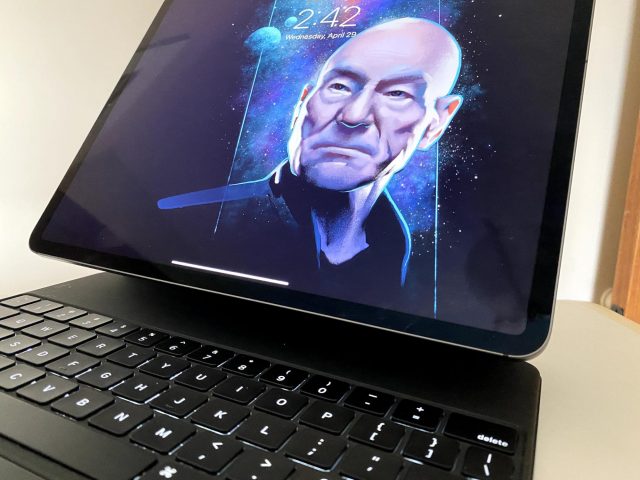



By all accounts it really is a dock, too heavy and stiff for toting on the sofa.
As the owner of an Air v3 I’m curious as to how the Logitech Combo Touch ends up performing. I’m a fan of their keyboards. It’s also 150 bucks as opposed to 350 bucks.
Thanks for the review. The Magic Keyboard configuration blocks access to the space up to the hinge, while the Brydge (photo) can utilise that space and it does so by putting in an extra row of keys and a somewhat larger trackpad by shifting the entire keyboard toward the hinge.
This review reaffirmed me in my decision to go with the Brydge. My main motivation was that I need a Hand-e-Holder on the back of my iPad. The bluetooth connection and current state of the Brydge trackpad are indeed minus points. But I have been using a Brydge with my iPad Air 2 for years and have been very happy about it. I like the Brydge keyboard layout better. The trackpad will get firmware updates through an app in the near future, I’ll have to see how that works out.
It´s not a laptop. Myn macbook 12" is, and a lot lighter and thinner.
I’d be interested in how well the Brydge works. Let us know.
ETA so far is Wednesday 2020-05-06, I’ll post about it a few days later.
I looked at getting one whilst waiting for the Magic Keyboard but only US English layout is available so that made it a no no from the beginning. A return key in the wrong place makes for an unhappy life.
Yeah, UK kb for me too.
Why would I want to step down to an iPad when a MacBook is so much more robust and convenient? I have had iPad’s with keyboards and tablets with keyboards and it wasn’t long before the keyboards ended up in a drawer with the previous add on keyboards. I don’t see the purpose. Particularly when I have a MacBook Pro with way more power and capability.
Besides a number of specific iOS/iPadOS apps the stand function is a major part of the equation for me.
For example take a look at these two short presentations: “Phosphorescence_and_Fluorescence” and “Scintillation_in_CCD”. Give the movies time to load.
When I have to do typing the keyboard function is so much better than the on-screen keyboard, for me anyways.
I compared the keyboards:
2016 MBP 15" (Dutch)
2020 Brydge Pro+ 12,9" (US)
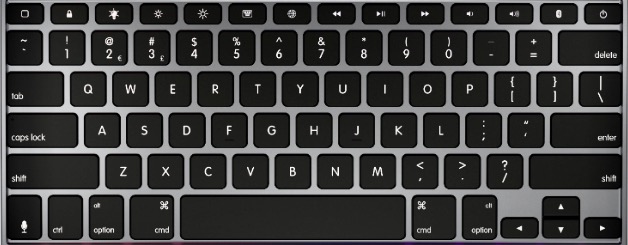
The differences are acceptable to me. The only specific Dutch key (found nowhere else) is [ § ] in the upper left corner of the MBP keyboard. As I don’t do legalese or documentation formatting I rarely use §.
From the photo material on the Dutch Apple Store I am led to conclude that Apple’s iPad keyboards are US only in layout, so no § there too. Or maybe they didn’t bother using Dutch photo material here? That would seem un-Apple to me though.
The country specific keyboards used to be a gripe at Apple back in the day when they discovered that in most countries by law manufacturers of computers had to conform to country standards. This resulted in having to make hundreds of slightly different keyboards, but that is what they do today.
Maybe there is a legal difference in keyboards that are being sold as an integral part of the computer set and those sold separately like an iPad keyboard, allowing them to get away with US-only layout for the latter.
Paul
I am more impressed with bioluminescence, but I don’t type much. I do edit film, video and audio in 4k and 1080p. My iPad and tablets just don’t have the capability to do that well. Maybe when an iPad has a powerful processor and 16 or more GB of RAM, it will be more useful. Thank you for playing.
Phil
Ah, yes! One of nature’s most fabulous phenomena.
I once backed a kickstarter project from a US hobby company that would produce a bioluminescent plant, of which you would receive a small bag of seeds. Regulations thwarted the undertaking in the end though.
ANGLE:
why on Earth would Apple be un-pro, incomplete about the 90-130° angle limit, it is frustrating to not be able to view at angles beyond 130° for certain case uses.
PRICE:
also, is €450 not quite exaggerated, priced as much as an entirely independent product such as iPhone SE, and for just lit keyboard with angle, ok incl. tiny trackpad, not to mention amidst pandemic economy?
yes, good product but missing practical real life LOGIC, no?
John Gruber wrote about this on Daring Fireball:
Here is the iFixit X-ray of the Apple Magic Keyboard, corrected for colour and flipped horizontally.

I finally got my hands on the Brydge Pro+ keyboard for my iPad Pro 12,9" (delivery took a bit longer than expected). When I saw the carton packaging at delivery, I knew that is was a bit smaller than the iPad, so that was weird. Turned out the actual Brydge box fitted diagonally in there ;-). The box is perfect BTW.
And so is the build quality of the keyboard itself, top notch all the way. More on that in this video from AppleInsider, I should’t repeat that here.
There is also an AppleInsider video comparing the Brydge and the Apple Magic Keyboard.
I weighed the iPad and the Brydge and these were the results (give or take a gram):
iPad - 735g (with Hand-e-Holder)
Brydge - 685g
Total - 1420g
Although the Brydge is 50g lighter than the iPad, the combo never tips backwards at angles approaching 180º, although of course it noticeably wants to if you touch the screen. At 130º there is no problem. In my case it can’t go more than about 165º on a flat surface because of the Hand-e-Holder on the back of the iPad.
I use the Hand-e-Holder for holding my iPad instead of having to grab its sides. It allows me to do presentations while moving about in a classroom or a lecture hall.
For protection I use the Prop 'n Go sleeve I originally purchased for my 2016 MBP 15". It has thick padding and accommodates the Hand-e-Holder bulge nicely. It fits perfectly in the sleeve slot of the Brenthaven backpack I got for the 17" TiBook back in the day. These days I believe Brenthaven has integrated the sleeve in their backpacks, so that wouldn’t work anymore.
Coming from an iPad Air 2-with-Brydge combo this new set makes for a HUGE difference, literally as well as figuratively speaking.
But concentrating on the Brydge part:
The keyboard is a fraction bigger in overall size than that of the 2016 15" MBP, including the touch-bar. It feels great, better than the old Brydge I was used to, and that was already excellent. The light bleed here is much less than with the old Brydge, where it could be distracting at times as the bleed at shallow angles would be brighter than the characters themselves. Now it’s nice to see the faint contours of the keys and not just the symbols on them. Personal preference of course.
When you start typing, at first there is a brief lag in which the Brydge connects to the iPad. When you pause typing for a while it will disconnect again, in order to save Bluetooth energy. Keyboards that utilise the iPad Smart Connector don’t have that. It would have been nice to be able to adjust the disconnect lag a bit, but when you’re used to it it’s not problematic. It just comes with the territory.
I love the top row of dedicated keys for controlling various functions of the combo. Too bad the Magic Keyboard doesn’t have that.
In my case I’m used to opening the combo by grabbing the Hand-e-Holder at the back and lifting the iPad that way. With the iPad Air 2 that was virtually the only way because that corresponding Brydge didn’t have a facet like the MBP to enable you to get your fingers between the body and screen. This Brydge has that facet (and no sharp points as opposed to the MBP) so it opens like the MBP. Still I find grabbing the Hand-e-Holder more convenient.
The hinges are better than the old Brydge had. There the iPad could move sideways in them. Here the iPad is fixed perfectly in the middle.
The Brydge trackpad remains less functional than the one on Apple’s Magic Keyboard for now. Scrolling is somewhat jerky, moving the pointer is not. Brydge has an iPadOS app out that will update the firmware of the keyboard and trackpad. They are however partly dependent on Apple for updating it’s iPadOS in order to be able to better match the trackpad to it. We’ll have to see how that works out in the near future. As it is now, I’m already happy with it.
I made a minor modification to the Brydge (as I did to the old Brydge). It has two rubber buffers for preventing the iPad screen touching the keyboard. I put two thin felt patches on the edges of the keyboard, which in my opinion do the job better.
So it looks like I’m set for years to come, happy camper here ;-).
Side note: I don’t have a car, but I drive regularly. For the longer distances I would fix my iPad to the dashboard and use a navigation app. For this I had with my iPad Air 2 an STM DUX case. Detach the Hand-e-Holder grip, put the STM case on and attach that to the dashboard. Perfect setup. My new iPad Pro is even better for this as it’s larger. There is no STM DUX case for the iPad Pro 2020 yet, so I tried fixing the Hand-e-Holder grip to the dashboard. It worked, although it was a bit wiggly. I will get the new STM DUX case when it comes out, solely for car navigation purposes.
The iPhone takes care of the internet connection for the iPad.
Update 2020-06-14:
OK, I figured out that portrait mode is best for navigation, so I’ll go with that in the future. Very stable, no STM case needed.
Been thinking about getting the iPad Air and magic keyboard for my wife. She uses her current iPad a lot, but misses having a real keyboard on those occasions when she needs to do some extensive typing. Any one have this setup and care to comment on how it works for you?
The Magic Keyboard is the best iPad keyboard case out there. The one thing I don’t like is how it leaves the tablet edges exposed and vulnerable to dings. Alternatives include Logitech’s keyboard cases, which entirely enclose the iPad and have great keyboards. I’ve used these a lot. There’s one minor annoyance: The cutout for the charging cable is so small that some third-party cables can’t fit through the opening.
I concur, but less than wholeheartedly. The plastic at the hinge behind the iPad on my Magic Keyboard is splitting. The Magic Keyboard is about a year old, and for the cost and brand, it should hold up better. My old external keyboard (non-Apple, but I don’t recall the brand) outlasted the iPad (which itself died after only four years) to which it had been attached.
I had the Logitech for my old iPad Air and use the Magic Keyboard for my iPad Pro. Both have their strengths and weaknesses.
The keyboards on both are great but I found the Apple trackpad to be superior.
I got an 11" Pro with Magic keyboard recently and it is terrific. I thought the best feature would be the magnetic “stand” connection, as I could remove it easily, but it turns out I leave it connected 99% of the time. The reason? Having an external keyboard means there’s no on-screen keyboard and the full 11" of screen is available for your content. With the onscreen keyboard active, you can only see about a third of the screen! Terrible for editing text.
I also hadn’t realized how much better the trackpad would be. I’ve had BT keyboards for iPads for years, but they didn’t have trackpads, and I didn’t like rewriting/editing text on the iPad because I constantly had to touch the screen with my fingers in order to select/move text (very common with editing/revising). With the trackpad, I’m almost as productive on the iPad as on the Mac!
Another cool feature of the Magic Keyboard is that there’s a charging port on the left side. Since the iPad sits on it with its charging port on the right, you now can charge from either side. This is great as I move the iPad around and can charge from different sides depending on where I am.
After the recent discussion on iPad usage and sales, I notice Mark Gurman is saying Apple will announce new iPads with M3 chips, OLED screen and new Magic Keyboards with larger trackpads in an effort to halt recent declines.
Last weekend my wife and I went for a short trip and I only took my iPad. It was fine for ‘catching up’ on stuff, but even trying to update a basic Numbers spreadsheet was a poor experience. Why does pressing Tab in Numbers revert the screen keyboard to letters instead of keeping it on numerals? Boy that was annoying.
I can see having a real keyboard and trackpad would help but it does raise the question of why not just use a MacBook Air? The existence of the Magic Keyboard suggests the standard user interface is somewhat inadequate.
Everyone is different, but my answer to that is that I can get by with an iPad, it costs a lot less, so if it breaks it’s more easily replaceable, it has cellular and a MacBook does not, it’s much better imo for watching video, and for those times when I need a Mac, I can use Screens to connect to a Mac back home and get things done, albeit more slowly.
But, again, everyone has different needs.
I haven’t checked US pricing but ‘down here’ in Oz, the cheapest iPad Pro is $1400, pencil (one of the key reasons to use iPad imo) is $220 and the Magic Keyboard - which many seem to think is the ‘key’ to making it usable - is $400. $2020 vs $1800 for a MacBook Air.
I suppose it’s like buying anything really - cars, cameras, houses. You can buy options to be a more pleasant experience or keep a base model and live with the limitations. It is nice to have the choices available.
Sure, but you don’t need to replace the keyboard or pencil when it’s time to upgrade, while the MacBook Air is always that price (or more) - plus I get by just fine with an iPad Air and without an external keyboard.