Center Stage Keeps You in the Video Chat Frame
Apple makes a smart speaker, the HomePod mini, but not a “smart display” similar to those sold by Amazon, Google, and Facebook that add a screen for visual information and video calls.
I once lamented this. How cool would it be to have a HomePod with a touchscreen, working like a rough equivalent of the CarPlay displays in vehicles? Then it dawned on me: Apple already has a smart display. It’s called the iPad.
The iPad is superior to Amazon’s Echo Show, Google’s Nest Hub Max, and Facebook’s Portal in many ways—it boasts top-notch hardware, a powerful operating system, and a massive ecosystem of apps. Smart displays, on the other hand, are simplified devices with a minimal set of capabilities. Plus, they’re primarily dependent on voice commands even though they have touch screens, which means figuring out how to accomplish anything on these things is often maddening.
But smart displays do have one superpower: they’re pretty good for video chats. This is largely due to their integrated cameras, which have wide-angle lenses, provide decent image quality, and require little to no adjustment to pull off nice-looking video calls even under iffy lighting conditions.
The latest smart displays even provide “auto framing.” That is, the camera follows you when you move around so you stay roughly centered on the other person’s screen during a video chat. The camera doesn’t physically move in most cases—the framing is achieved via software.
Enter the iPad, Center Stage
iPads, for all their power, have long been subpar video chat devices, and lack of auto framing is one reason. There are others, and I’ll get to those later.
Apple has now leveled the playing field when it comes to auto framing, and then some, with a feature called Center Stage. It first arrived on pricey iPad Pro models released in April (see “New iPad Pros Boast M1 Chips and Liquid Retina XDR Display,” 20 April 2021). Earlier this month, Apple added Center Stage support to the less-expensive sixth-generation iPad mini and the value-priced ninth-generation iPad (see “Apple Redesigns the iPad mini, Upgrades the iPad,” 14 September 2021).
Center Stage is by far the best auto-framing implementation I’ve seen. I tested it with the iPad Pro’s ultra-wide camera, which has a 12-megapixel sensor and 122º field of view. I also briefly tried it on the new iPad mini, which I purchased at about the time this article was published. The iPad mini has the same camera specs.
If you move around while on a Center Stage-enabled chat, the camera automatically shifts to keep you in the frame. When others join in or leave the call, the view expands or contracts to compensate for the changing group dynamics.
Here’s how Apple shows off the feature; note how the framing adjusts on the fly when a second person enters the frame.
I had a blast trying out Center Stage, which provides the illusion of a camera physically pivoting to keep me in the frame, even though nothing moves. (Scroll down for auto-framing demos of all the competing products.) There is a compelling three-dimensional flavor to this. It is highly responsive on the iPad Pro, which has an M1 chip like the one used on Macs, and on the iPad mini, which used an A15 Bionic chip similar to those used in the new iPhone 13 line.
I don’t know how this performs on the recently updated entry-level iPad, which has an A13 Bionic chip, but I expect comparable performance. One benefit of custom silicon is that Apple can optimize for specific functions. The range of supported chips does make me wonder why Apple doesn’t enable Center Stage on other iPad models with at least an A13 Bionic chip. The answer is likely the 12-megapixel ultra-wide FaceTime HD Camera with its 122º field of view, which is exclusive to these iPad models.
Center Stage works with FaceTime and many third-party video conferencing services.
If Center Stage is not turned on in your video chat app, look for an activation button or toggle. In Zoom, for instance, you will find a Turn On/Off Center Stage button on the upper-left side of the app interface. FaceTime also has such a button; swipe up from the bottom to access it.
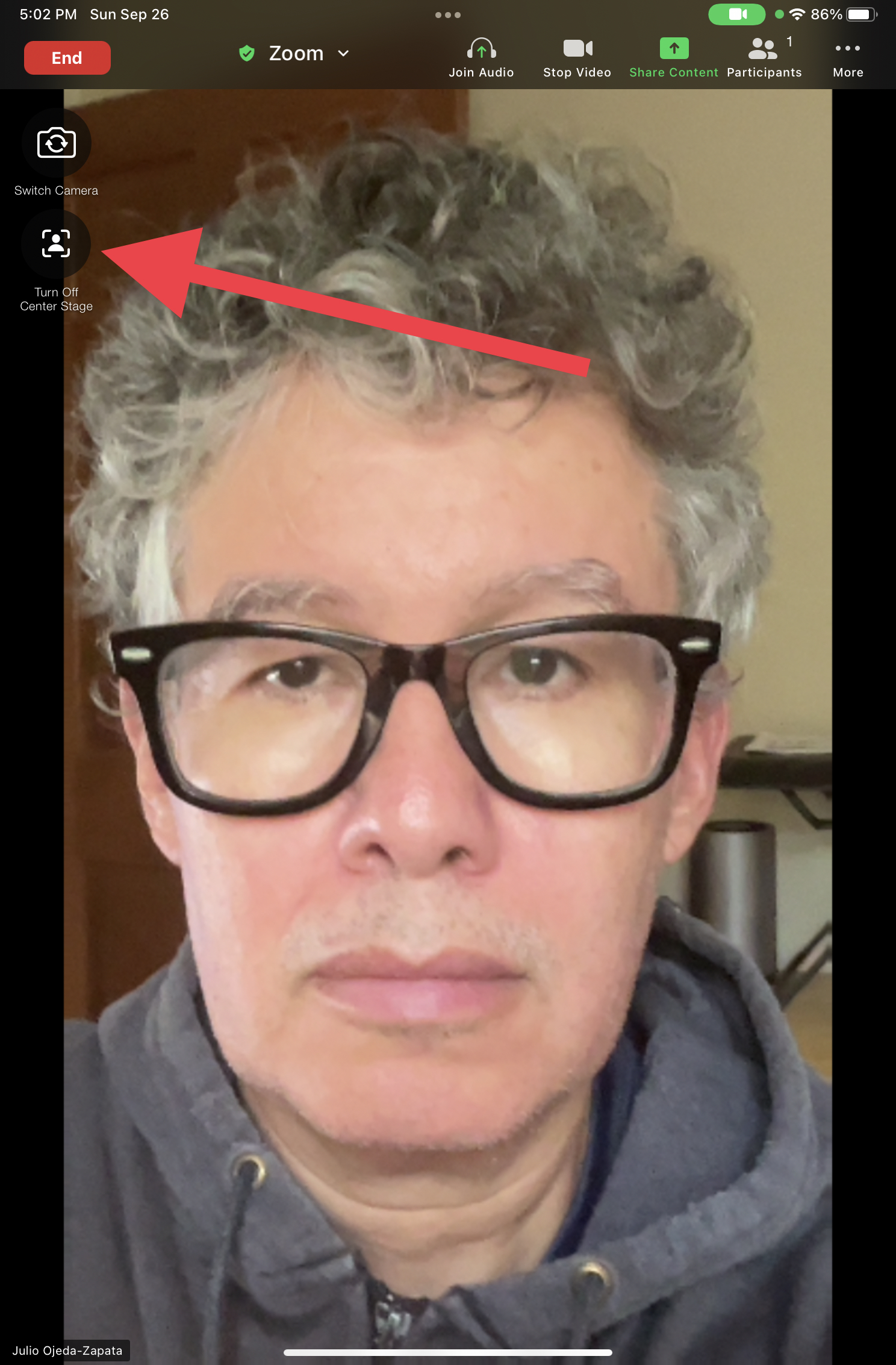
Other video chat apps—like WebEx, WeChat, Google’s Meet and Duo, and Microsoft’s Skype and Teams—provide toggles in the iPad’s Settings app; scroll down to locate settings for your app. FaceTime has such a switch in Settings, as well. I could find no such toggle for Facebook’s Messenger, which activates Center Stage by default with, apparently, no way to turn it off.
Other iPad Video Chat Issues
Center Stage goes a long way to improving video calls. Still, the iPad has two other limitations that continue to hobble it as a video chat appliance: camera positioning and the lack of an integrated stand.
Camera positioning is the major problem. Apple has stubbornly kept the camera at the top of an iPad when it is used in portrait mode, much as one interacts with an iPhone. However, most people use iPads in landscape mode when they’re not holding them. It’s unavoidable when using a keyboard case such as Apple’s Magic Keyboard, Smart Keyboard Folio, or Smart Keyboard, which is an increasingly common scenario as users tap iPads more and more as laptop replacements.
Laptop cameras are almost always centered on the upper edge of the display lid, where they are best positioned for video calls and easily adjustable to put the user’s face in the frame. In contrast, iPad cameras are awkwardly over to the left when the tablet is in landscape mode. That location makes it harder to appear engaged on a video call. If you look straight at the screen, the camera has you seeming to stare absentmindedly to the right, but if you look directly at the camera, it’s harder to monitor what is happening on the screen.
The best way to minimize this annoyance is to stand further away from the iPad. I suspect this is why Apple appears to be mainly promoting Center Stage as a consumer feature rather than a solution for business meetings (see the Apple kitchen demo above).
Indeed, while I was sitting at a desk close to the iPad Pro, I found Center Stage less than ideal for work meetings. When doing a video call on my laptop, I often reduce the size of the video window and stick it at the top of the screen, directly beneath the webcam, so I seem to be looking directly at the camera even while I’m watching what’s happening in the window. The iPad Pro’s awkward camera positioning in landscape mode and iPadOS’s lack of windowing flexibility make such a maneuver all but impossible.
Using the iPad mini a bit late in the game, I was surprised to find that the camera positioning is much less of an issue since it’s a lot more natural to use the midget tablet in portrait mode for video chats (and just about everything else other than watching movies and TV shows). When I put my iPad mini vertically in my $24.95 Stump stand, Center Stage did a nice job of centering me in its portrait-mode frame, with little of the distracted-eye syndrome that plagues the larger iPad. (The Stump stand also works for larger iPads, though it’s best in landscape orientation since portrait positioning is tippy.)
Alternatively, try a keyboard case with a built-in stand. My favorites are Logitech’s Combo Touch and Folio Touch keyboard cases, partly because you can move their keyboards out of the way (either by detaching them from the screen or folding them beneath it) when they are not needed—like during many video calls. Logitech has versions for the current iPad Air and iPad Pro models, and Josh Centers recently reviewed the version for his older 10.5-inch iPad Pro (see “Logitech Combo Touch: Love at First Type,” 28 May 2020). At $149 to $229, these keyboard cases are less expensive than Apple’s Magic Keyboard, which runs $299 for the iPad Air and 11-inch iPad Pro, and $349 for the 12.9-inch iPad Pro.
Considering Video Chat Alternatives
The other concern when considering the iPad as a video conferencing appliance is cost. To get Center Stage, you would pay at least $329 for the entry-level iPad, $499 for the new iPad mini, or $799 for the iPad Pro. And that’s before picking up a case or stand of some sort. Smart displays with auto framing are usually more affordable.
Google’s Nest Hub Max costs $229 and provides a 10-inch screen along with a 6.5-megapixel camera that has a “wide-angle” field of view. (Don’t consider the entry-level Nest Hub, which is only $99.99, because that 7-inch model lacks a camera.)

Amazon’s $199.99 Echo Show 8 with a 13-megapixel camera is the only model with software-based auto framing—I couldn’t find its field of view specs. The $249.99 Echo Show 10 incorporates a screen that mechanically swivels as the user moves around in a manner that feels a touch creepy. (The numbers in the product names refer to the diagonal screen sizes, in inches.)
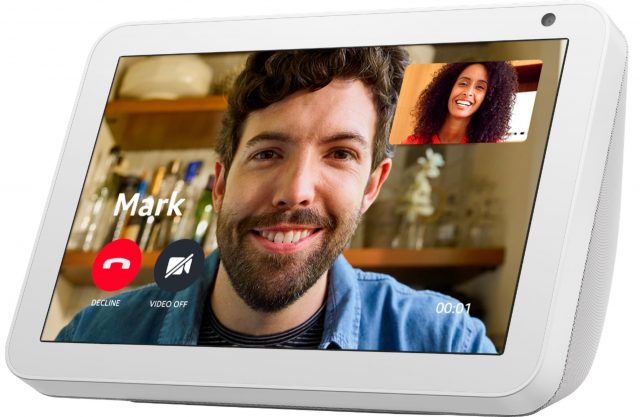
Facebook’s Portal videoconferencing appliances all have auto framing. They include:
- Portal: I tested this year-old, 10-inch model, which has a 13-megapixel camera with a 103º field of view. It costs $179.
- Portal Go: This just-announced 10-inch model is the first mobile Portal with a battery so you can carry it around the house. It has a 12-megapixel camera with a 125º field of view, costs $199, and is available for pre-order now.
- Portal+: This just-updated premium Portal boasts a 14-inch screen on a stand with built-in speakers and a 12-megapixel camera with a 131º field of view. It costs $349 and is available for pre-order, as well.
- Portal TV: Facebook still sells this $149 camera (again, 12 megapixels, with a 113º field of view) that sits atop a television and uses the TV screen as its video conferencing display.

I am thoroughly unimpressed with the smart displays’ auto framing, which universally lacks Center Stage’s dynamism and three-dimensionality. There is a flatness to the framing on the devices, with crude image-slide and zoom-in effects to keep the subjects in the frame. Image distortion is sometimes an issue, and the tracking tends to be herky-jerky. None of this is surprising given the punier hardware compared to the iPad Pro’s M1 processor or the A15 Bionic and A13 Bionic chips found in the new iPad mini and entry-level iPad, respectively. I’m unclear what processors are in the smart displays, but it’s clear they can’t compete with what Apple is using to power its iPads.
First, here’s a demonstration of how Center Stage follows me around.
Compare that with this example of auto framing on the Google Nest Hub Max.
Here’s what it looks like on the Amazon Echo Show 8.
And finally, here’s how it works on the Facebook Portal.
Auto framing on the smart displays is inferior to Center Stage in another significant respect: all of them struggle when more than one person enters the frame. I was hard-pressed to see any group-framing effect when my wife and I stood together in front of the Amazon Echo Show 8 and Facebook Portal. The former has an on-screen button to switch between tracking a single person in a group or the entire group, but it didn’t seem to make much difference. I did see multi-person auto framing work on the Google Nest Hub Max, but it was less pronounced and effective than that of Center Stage.
The Amazon Echo Show 8 and Facebook Portal also have a bit of the iPad’s camera positioning problem. Their cameras are not centered above the screen but in a corner (upper left with the Portal, upper right with the Echo Show). The result isn’t as bad as the iPad, with the camera centered on the far left, but it’s still not ideal. The Google Nest Hub Max centers its camera above the display.
Facebook does have a good reason for its camera positioning; you can physically reorient the Portal into portrait mode on a desk or table, which moves the camera to the upper right. Auto framing works even worse in portrait orientation, though, with a lot of extra on-screen space above the user’s head.
Other Smart Display Variables
When considering a smart display with video conferencing in mind, there are additional variables to consider. A major one is whether the device supports the video chat services you use. Or, more to the point, does it support the video chat services your colleagues, friends, and family use?
Unsurprisingly, all these smart displays lack FaceTime support. That’s not necessarily a dealbreaker for Apple users, many of whom rely heavily on other services in their personal and work lives. (And let’s face it, FaceTime has been weak thus far—we can hope the improvements in iOS 15, iPadOS 15, and macOS 12 Monterey bring it into full feature parity with services like Zoom.)
I depend on Google services on my Apple devices, largely because these are standard at my workplace, so the Nest Hub Max works well for my Google Meet video meetings. One of my best friends is a fellow Google user, so Meet is our default online meeting place. Similarly, a Facebook Portal is a good fit for me because I often use Facebook Messenger video calling, especially to chat with my sister in Paris, who also has a Portal on her end.
During the pandemic, Zoom emerged as a video chat favorite, and Google, Amazon, and Facebook all rushed to support the service on their smart displays. So, if you are a Zoom user, you have your pick of the leading smart displays now on the market.
Other video chat services work on smart displays, in some cases. Here’s a full accounting of what the various smart displays support or will soon support:
- Amazon Echo Show: Zoom and Skype, along with Amazon’s own Drop In
- Google Nest Hub Max: Zoom, along with Google’s own Duo and Meet
- Facebook Portal: Zoom, WebEx, BlueJeans, and GoToMeeting, along with Facebook’s own Messenger, WhatsApp, and Workplace. Microsoft Teams support is coming soon. So is Portal for Business, a new service for small- and medium-sized businesses that want to use the devices for worker communication.
- iPad with Center Stage: Zoom, WebEx, WeChat, Google Meet, Google Duo, Skype, Teams, WhatsApp, and Facebook Messenger, along with Apple’s own FaceTime. In a sense, the iPad stands alone since it would be unusual to find a mainstream video-chat service not represented on the tablet in app form, though it’s possible that not all support Center Stage yet.
What about privacy? It’s a thorny issue because Amazon, Facebook, and Google have not exactly inspired confidence in this regard over the years. While editing this article, Adam Engst said, “I would never in a million years allow a Facebook device with a camera into my house.” Other tech journalists guffaw at the mere suggestion of a Portal purchase. I’m a bit more bullish on the device, but during my testing, I powered it down whenever I wasn’t chatting with my sister in France, and I kept it in a little-trafficked part of my house alongside the other smart displays. Nevertheless, if you’re concerned about privacy, an iPad that’s active only when you’re using it—backed by Apple’s generally strong stance on user privacy—is likely a safer bet.
The portability of the iPad raises another factor to consider when comparing a smart display to an iPad. Smart displays sit on a table, counter, or desk and, well, display things. You might be able to have them display your own photos or pretty pictures from the Internet, but they always show something (it may be possible to turn off the screen entirely, but it’s not the standard operating approach).
When Adam and Tonya Engst were testing a Google Nest Hub Max, they found it tremendously irritating to have its screen attract their attention as soon as they walked into the room. If you, like them, find it impossible to ignore TV screens in bars and airports, having a smart display constantly trying to get you to look at it may be stressful. An iPad you open up for video calls wouldn’t have that problem, and even if you were to install an iPad in a fixed location, it defaults to turning its screen off automatically.
Smart Display or iPad?
In the absence of an Apple smart display—though Bloomberg News has reported on rumors that Apple is exploring new smart speakers with displays and cameras—the entry-level iPad with Center Stage is a compelling option at a not-prohibitive extra cost compared to the Amazon, Facebook, and Google products.
If you can spend extra on the iPad mini, you’re sure to be happy because of its effortless portrait-mode videoconferencing that puts Center Stage in the best light.
But if you are on a tight budget or already have an iPad you’re not ready to swap out for a new model, a smart display is a reasonable purchase—assuming, of course, you’re OK with the privacy concerns and how it would impact the environment in your home or office.
The smaller Facebook Portal models cost less than an entry-level iPad yet support a bevy of video chat services. If you are heavily invested in the Google or Amazon ecosystem, a Nest Hub Max or Echo Show 8 would make more sense, and those also are a bit more affordable than the entry-level iPad.
Just don’t look for FaceTime support on any smart display; you need an Apple device for that. And you will have to put up with mediocre auto framing—Center Stage on the iPad is, thus far, unmatched. With luck, Apple will bring it to future iPads and Macs.
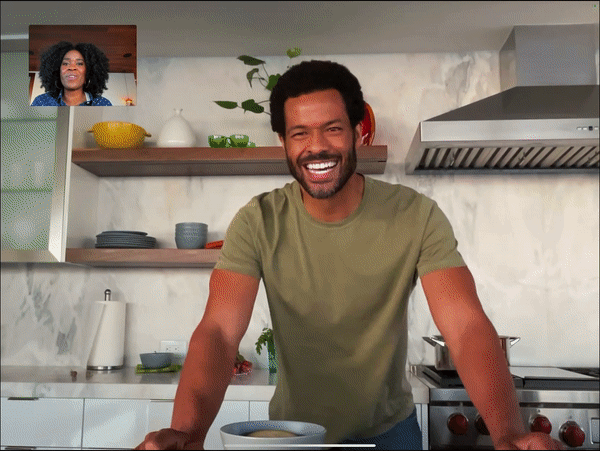
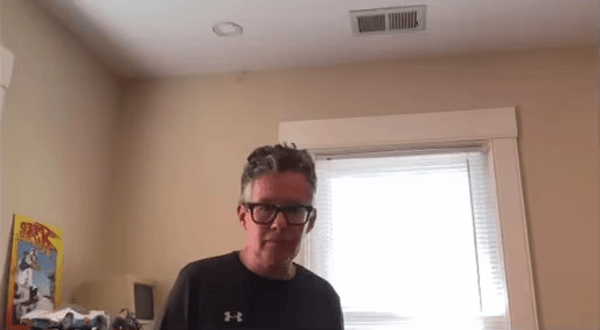
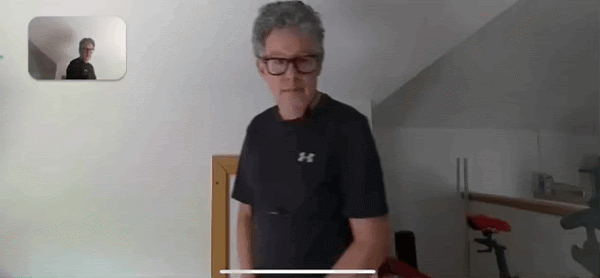
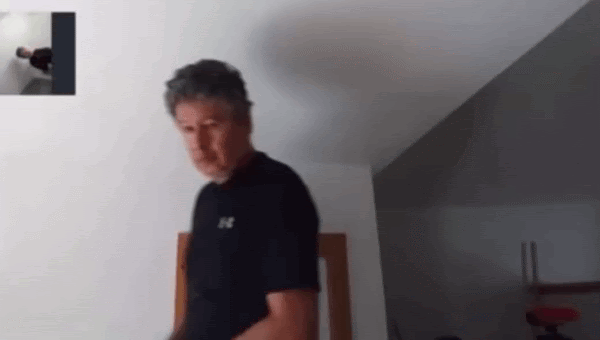
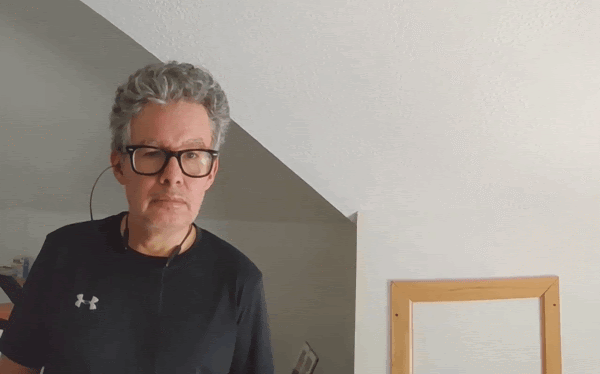
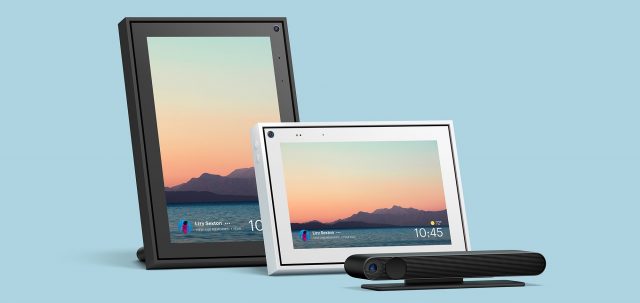
Interesting survey Julio, and fun to see you bounce around your space.
I am curious to use my iPad Pro for Zoom meetings when dealing with staff, (for students I need to be able to share too many app screens), and Microsoft Teams (uggghhh) too. No sign of Centre Stage integration there.
An interesting rumor about how the iPad might go landscape soon.
I realise the iPad costs more than most of the ‘smart displays’ you tested, but to be honest I was surprised at how expensive even the cheapest smart display is. $150-$250 seems like a lot of money to pay for such limited devices. I would struggle to justify this even if they sounded attractive, and I’m not even on that tight of a budget.
But great article, and thanks for taking the time to test and compare these all. I especially like the animations showing the various versions of tracking and zooming – never having seen these devices I don’t know what current state of the art is, so all very interesting.
There’s a fair amount of hardware in these things, since they need a decent screen and speaker, good microphones, Wi-Fi, and a processor that manage it all. So I’m not too surprised by the pricing, although it will probably come down as the manufacturers achieve more economies of scale.
Still, an entry-level iPad is how I’d go if I were considering one of these devices. Many other capabilities and it wouldn’t be clamoring for my attention or taking up space on a counter all the time. It’s only a little more expensive than most of the competition, and from Julio’s testing, Center Stage really is better.
I still don’t understand why Apple isn’t enabling Center Stage on other iPad models and Mac laptops. My son Tristan suggested it might have to do with needing a wide-angle front-facing camera, but I haven’t yet had a chance to compare specs to see if that’s what Apple has been changing in the three supported iPad lines.
I think this is it – they announced a new wide angle lens in the two iPads introduced at the recent event, and also last year in the iPad Pro. I imagine there’s just not enough of a field to work with in all the older cameras.
Maybe because I don’t use video chat/conferencing apps at all, but I never understood why Zoom was so popular during the pandemic; I thought FaceTime was supposed to be the gold standard of those types of apps…?
Everybody can get Zoom, not even app required. FaceTime is an Apple only thing. Requires dedicated hardware as such.
Far from it—FaceTime has historically been the weakest videoconferencing service.
Which is why the features Apple said it was adding to FaceTime in iOS 15 et al. merely bring it up to the base level of Zoom at best. It’s still well behind, but at least it’s no longer quite so embarrassing.