Apple Releases macOS 13 Ventura, iPadOS 16.1, iOS 16.1, watchOS 9.1, and More
Apple has now released macOS 13 Ventura and iPadOS 16 (in the form of iPadOS 16.1) alongside updates to iOS 16, watchOS 9, tvOS 16, and HomePod Software 16. Let’s discuss what’s new and when you should consider updating, starting with iOS 16.1, since it introduces several features new to the Apple ecosystem. We’ll also discuss Matter, which arrives in these updates, and why it may not matter for home automation just yet.
iOS 16.1
iOS 16.1 is a significant update that provides several promised new features, most notably iCloud Shared Photo Library, which lets you create a second iCloud photo library that you share with up to five other people. Given the potential for hair-pulling gremlins with a feature that hasn’t been available for full testing during the beta period, we suggest waiting to enable iCloud Shared Photo Library until more people have had a chance to play with it. iCloud Shared Photo Library also appears in iPadOS 16.1 and macOS 13 Ventura.
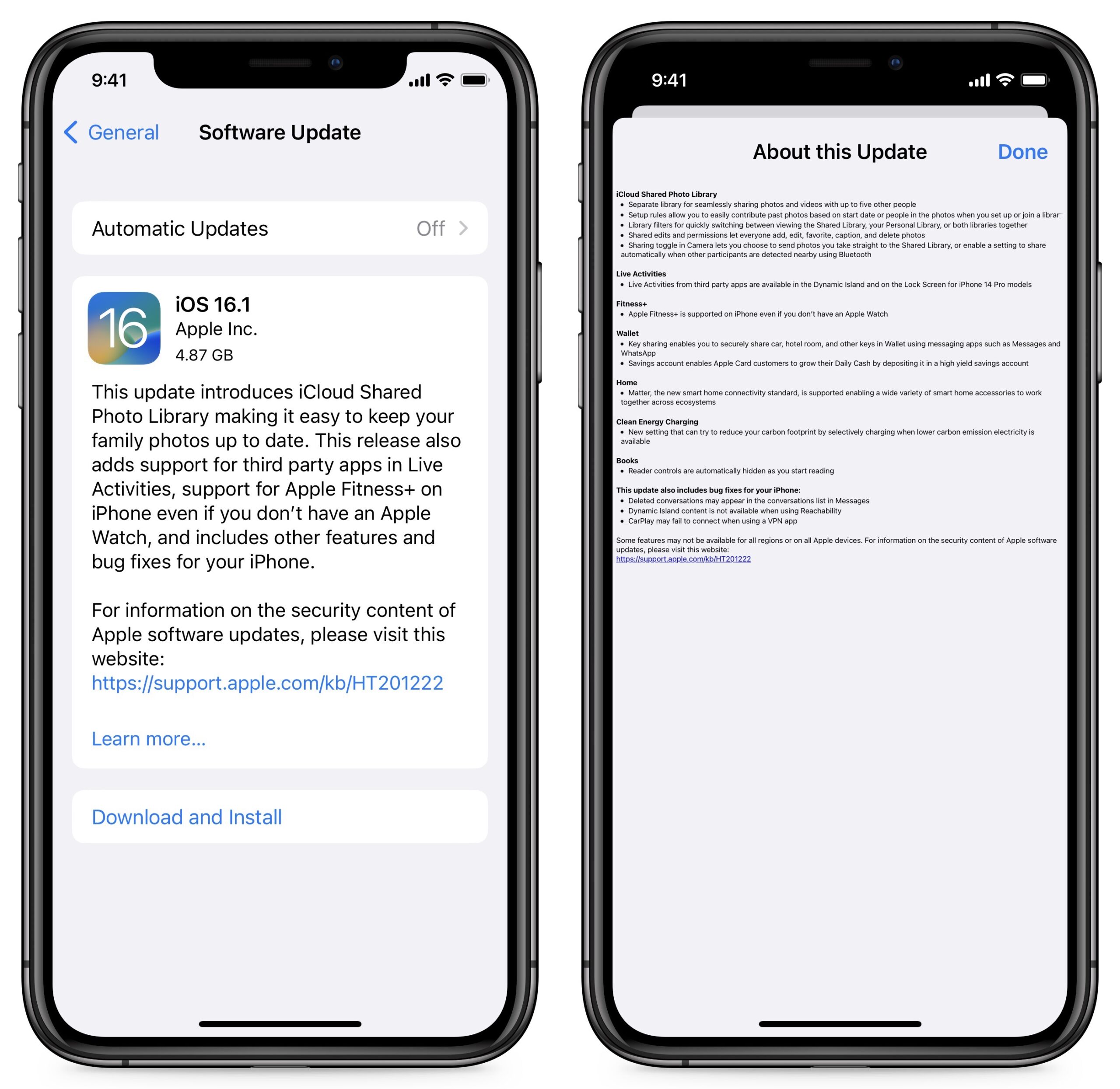
Another feature that may grow more interesting over time is Live Activities, a new type of dynamic notification that can appear on the Lock Screen or the iPhone 14 Pro’s Dynamic Island. Live Activities can display things like live sports scores, approaching storms, and the progress of deliveries.
In other feature improvements:
- The Apple Fitness+ service no longer requires an Apple Watch.
- You can now share keys in Wallet.
- Apple Card Savings is now available in Wallet (see “Apple Takes Another Step into the World of Banking,” 13 October 2022).
- There is a new Clean Energy Charging setting in Settings > Battery > Battery Health & Charging. The idea is that iOS will optimize charging your iPhone when lower-carbon electricity is available.
- The Apple Books app now hides the Reading Menu and other onscreen controls as you read. Tap the screen to reveal them. (See “How Apple’s Books App Has Changed in iOS 16,” 3 October 2022.)
iOS 16.1 also includes fixes for bugs that caused:
- Deleted conversations to appear in the conversations list in Messages
- Reachability making Dynamic Island content unavailable
- CarPlay not connecting when using a VPN app
iOS 16.1 and iPadOS 16.1 include 19 security fixes, one of which has been exploited in the wild.
You can install iOS 16.1 in Settings > General > Software Update. It’s worth waiting a few days to make sure it doesn’t include any unexpected bugs, but since iOS 16 has been largely problem-free for us, we see no general reason to delay upgrading beyond that.
macOS 13 Ventura
macOS 13 Ventura is an evolutionary continuation of macOS 12 Monterey, with new features that bring it into parity with iOS 16. Here are the most notable features unique to Ventura:
- Stage Manager, which, unlike its iPad counterpart, is available on all Macs compatible with Ventura
- Continuity Camera, which lets you use your iPhone running iOS 16 as a webcam
- The Weather app has finally made its appearance on the Mac
- System Settings replaces System Preferences
The redesign of System Settings is the most controversial change in Ventura. Although System Preferences was problematic in many ways, the new System Settings is also a mess.
You can install Ventura in System Preferences > Software Update on Macs from 2017 and later (see “The Real System Requirements for Apple’s 2022 Operating Systems,” 9 June 2022). However, we recommend upgrading only for people who can afford the necessary downtime to make a full backup (or two), install Ventura, clean up from the installation, and deal with any incompatibilities. It’s best installed on a secondary Mac for now; caution would suggest waiting for 13.0.1 or 13.0.2 before considering it for production Macs.
iPadOS 16.1
iPadOS 16.1 brings the iPad in line with the new features and enhancements of iOS 16. The most noteworthy change is the addition of Stage Manager, although reports from beta testers indicate that Stage Manager continues to suffer from numerous rough edges. When Apple first announced Stage Manager, it was limited to M1 iPads, but after pushback from the community, Apple has since extended the support slightly to include:
- iPad Pro 12.9-inch (3rd generation and later)
- iPad Pro 11-inch (1st generation and later)
- iPad Air (5th generation)
A new feature every iPad user can enjoy is the new Weather app. Finally! Users of the 11-inch and 12.9-inch iPad Pro models and the current iPad Air also gain a new display scaling setting that lets you increase the pixel density to fit more on the screen. Video professionals may also appreciate the new Reference Mode for the 12.9-inch iPad with Liquid Retina XDR display, which lets you connect the iPad to a Mac via Sidecar and use it as a reference monitor (see “Catalina’s Sidecar Turns an iPad into a Second Mac Monitor,” 21 October 2019).
You can install iPadOS 16.1 in Settings > General > Software Update. Despite this being the first release of iPadOS 16, we think most people can upgrade soon because most of iPadOS 16.1’s core code is shared with iOS 16, which has proven generally stable. If you rely on your iPad for a mission-critical workflow, delay the upgrade until you have confirmed that all your key apps are compatible.
watchOS 9.1
Along with support for Matter, watchOS 9.1 can download music even when the Apple Watch is off its charger over Wi-Fi or cellular. Plus, the Apple Watch Series 8, second-generation Apple Watch SE, and Apple Watch Ultra gain the option to extend battery life during Outdoor Walking, Running, and Hiking workouts by reducing the frequency of heart rate and GPS readings.
In addition, watchOS 9.1 fixes bugs that caused:
- Incorrect voice feedback of Outdoor Run average pace
- Discrepancies with the iPhone in rain chance estimates
- The hourly weather complication mislabeling the time as AM at night
- The time not advancing during Strength Training workouts
- VoiceOver failing to announce the app name before reading notifications
watchOS 9.1 includes 10 security fixes.
You can install the watchOS 9.1 update in the Watch app on your iPhone in My Watch > General > Software Update. Your Apple Watch must be connected to a charger and charged to at least 50%. We see no reason not to install watchOS 9.1 as soon as you get around to it.
HomePod Software 16.1
The HomePod Software 16.1 update adds support for the Matter home automation standard, along with unspecified bug fixes and stability improvements. HomePod Software 16 should install automatically, or you can force the issue by opening the Home app in iOS 15 or iPadOS 15, tapping the Home icon in the upper-left corner, scrolling down and tapping Home Settings, and then Software Update. In iOS 16, touch and hold the HomePod’s accessory tile and choose Accessory Details. Scroll down and tap the gear, and then tap Update.
tvOS 16.1
tvOS 16.1 may actually be a more significant update than tvOS 16 since it brings a redesigned Siri interface. Instead of taking over the entire screen, it now appears as a pop-up in the lower-right corner. Here’s a tweet with a video showing how it works:
The new Siri on tvOS 16.1 pic.twitter.com/IgglyKaetv
— cino (@domenicopanacea) October 19, 2022
You can now also use “Hey Siri” to invoke Siri when you have AirPods connected to an Apple TV.
Other updates match new features in the other operating systems: access to iCloud Shared Photo Library in the Photos app, no Apple Watch required to use Apple Fitness+, and support of the Matter home automation standard.
tvOS 16.1 includes nine security fixes.
You can install tvOS 16.1 by going to Settings > System > Software Update or just let it install on its own.
Matter Has Materialized, Sort Of
We’ve previously mentioned the Matter home automation standard, which seeks to bridge the gap between home automation ecosystems offered by Amazon, Apple, Google, and others (see “Home Automation Standard Gets an Official Name,” 17 May 2021). However, Apple apparently had to rewrite the Home app from scratch for this year’s operating system updates to support Matter. Perhaps as a result, some HomeKit users have complained of unreachable devices, automations not working, accessories doing random things, and general flakiness. Hopefully, iOS 16.1 and the other updates address those quirks.
With iOS 16.1 and today’s releases, Matter is now officially active, which suggests that you might see some new home automation devices in the Home app. However, it seems that older home automation products may not work with it. You can view a list of supported products on Matter’s site. Also, Matter relies on the Thread protocol, so you’ll need devices and a Home hub that support Thread. Right now, that includes the second-generation Apple TV 4K models, the just-released 128 GB third-generation Apple TV 4K, and the HomePod mini, but not the original HomePod.
Long story short: Matter is just getting started, it’s not even quite half-baked yet, and for most users, it’s a detail that’s not worth worrying about just yet.
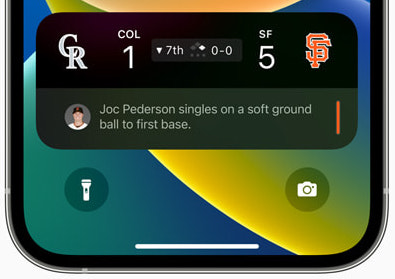
" HomeKit users have complained of unreachable devices, automations not working, accessories doing random things, and general flakiness. Hopefully, iOS 16.1 and the other updates address those quirks…"
A very big hope!
Update: one day later and automations seem to be working well.
How did I miss this? Network Locations is gone? At least any interface to them seems to be. The locations I had set up remain after the release installation, but there doesn’t seem to be an interface to edit them or create new ones.
Just a quick clarification question. In the article it says:
When Apple first announced Stage Manager, it was limited to M1 iPads, but after pushback from the community,Apple has since extended the support slightly to include:
Isn’t the iPad Pro 11-inch 3rd generation the M1 iPad Pro released last year (which I got)? In other words, wasn’t it always included?
Thanks,
doug
One important question is: does Ventura slow down any older Macs / MacBooks? My 2017 MacBook Pro already seems to be significantly slower under Big Sur (11.5.2) than it used to be, and a further slowdown may be too slow after all. Otherwise the machine works just fine (in most circumstances).
Oh, goodie, we can still manage network locations from the shell (not why I bought a Mac though, and was that tcsh, bash or zsh… ;~} with the “networksetup” command. It has 103 different command options. I guess I have a few scripts to write; although, a Time Machine restore is looking attractive about now…
And scheduled startups and shutdowns are only via the shell command, “pmset.”
Third generation is the 2018 model.
Does iOS 16.1 solve the problem that some traffic will be guided around VPN?
Something is odd then. My “about” says iPad Pro (11-inch) 3rd generation.
I see the discrepancy. The 12.9-inch 3rd generation is 2018. But the 11-inch 3rd generation is 2021.
Here are the tech specifications for the 11-inch 3rd generation iPad Pro.
https://support.apple.com/kb/SP843?locale=en_US
Apple’s support page says this about Stage Manager support:
I do so wish Apple had not gone to yearly OS updates like this. There’s five Macs in use in this house, three iPhones and two iPads. It seems like I’m forever downloading, installing, updating and trouble-shooting. At least on the old two-year cycle the second year was relatively quiet. And, more importantly the quality of the software was a lot better!
Hurray for Apple’s naming conventions – creating confusion for eleventy-seven generations!
The 2018 iPad 11 is actually the third generation of small(er) iPad Pros, but because they were 9.7 and 10.5, I guess Apple decided to restart the generation count. The 12.9, meanwhile, has stayed the same size, so no generation reset.
Anyone having issues with TV OS and the remote that came with Apple TV 4K (1st Generation). The last two updates have caused a lot for me. It behaves erratically and inconsistently a lot but sometimes works fine as before. Most particularly when using the Menu button to ascend in the screen hierarchy - it often fails to ‘land’ on the default control which allows one to ascend to the next level. Sometimes no screen control receives a focus requiring the use of the touch pad to select the ‘default’ control so the Menu button works as expected.
Furthermore, when in ‘cover flow’ mode @ Computers > [Music, Podcasts, etc] > Playlists, scrolling with the touchpad skips every other item…
This started when still running Big Sur and persists since upgrading to Monterey
I’ve sent feedback to Apple TV folks. Makes me hesitant to install any other TV OS updates
I am having a weird problem in mail after updating my iPhone 13 to iOS 16.1. I cannot receive email from one of my email accounts. There is an error that says “No password provided for ‘Personal Email’”. When click the link on the error message to go to settings, there is clearly a password entered. So I delete it and re-enter it, but when I click Done, I get an error message that says that there is no password entered. Has anybody else had a similar problem?
My bad, for the 11-inch iPad Pro, it’s the first generation or later. I’ve corrected the article.
Thread required for Matter?
Currently updating original HomePod (not mini) to 16.1. Here’s the description:
“ Software version 16.1 adds support for Matter, the new smart home connectivity standard that enables a wide variety of smart home accessories to work together across ecosystems. This update also includes performance and stability improvements.”
So …?
Apple frustrates me with some of there ‘removal’ decisions. One that really annoyed me was Network Utility which I often used around the office. I simply don’t see any reason to remove a perfectly serviceable utility. The same applies to Network Locations - I have several set up on my MBP as I deal with several clients at different locations.
I do understand they may not be widely used but for the people who use them they’re incredibly valuable and removing them ‘just because’ doesn’t speak well to servicing customers.
What’s wierd is that the network locations selector still exists in the Apple Menu (under Locations), but there is now no way to edit it.
I pulled that from here:
Apple releases the same software for the HomePod and HomePod mini. My assumption is only the latter will work with Matter.
Somehow the password that was entered for that account was changed (I’m assuming that it happened during the update, because nothing else happened) in the keychain. I only realized it when I looked in 1Password and there was a different password for that account. Still weird. Why would an update change a keychain password?
Speaking of removal, Preview in Ventura can no longer display ps or eps.
Yes, the “functionality” is still there, but now one has to edit it with the “networksetup” shell command. Likewise, scheduled startups/shutdowns now require “pmset” in the shell. In a new record, I ran up against both of these in my first hour with Ventura.
Fine. Linux is free and the hardware to run it is a lot cheaper.
I’ve discovered that on my MacBook Pro, (MacOS 13) Mac Mail, which was working ok with Office365 work email, keeps bringing up some weird mailbox error. Restarting the machine thankfully seems to have fixed it.
However, I don’t see the iPadOS available when I go to Software Update.
As Apple has locked down macOS and stripped features, I have found a spare ThinkPad running Linux to be handy to have around.
Not all iPads are “compatible” with OS16.1. Mine updated but by wife’s older iPad did not offer the update.
Mine is a 3rd generation iPad Pro 11-inch (i.e. with the M1 chip) so I would think it would qualify. That’s why I’m perplexed I haven’t seen an option to upgrade it yet.
As with iOS 16 and the iPhone, iPadOS 16.1 is an optional update. Settings / General / Software Update - you should see a link to iPadOS 16 at the bottom of that screen.
That’s why I’m puzzled as l don’t and I have before with previous updates
Sometimes it takes a while for updates to show up. Maybe when the Apple Servers (Masters! ) are busy.
) are busy.
For (my) future reference, Josh keeps this article up-to-date:
re: Network Utility - I agree, trilo. It still works fine @ Big Sur and Monterey. I stashed a copy on an attached HD (vs. in Applications where Apple deprecates it every time it does an update / upgrade) and have a handy shortcut to it. I’ve used ping for years with my satellite based ISP as a general speed and ‘weather’ checker
Update. I finally found out what the problem was thanks to this article. https://www.getdroidtips.com/how-to-fix-ios-16-update-not-showing-on-iphone-and-ipad/
Months ago I had tested some iPadOS 15 betas, but although I had left the beta program, the certificate that limits you to iPadOS 15 was still under my VPN/Security settings. Deleting the certificate, rebooting the iPad, immediately brought up the option of iPad OS 16. Thanks everyone for the suggestions and help.
Does Ventura Mail finally remember user specified column width settings again?
OH MY GAWD! Am I the only person in the world who still syncs desktop-iPhone-iPad via USB?
My first sync under Ventura / iOS 16.1 resulted in easily 3-4 thousand spurious Calendar entries on my desktop. I will be days sorting this out, much less discerning any pattern to describe it in a useful bug report.
There is Time Machine, but who knows which files have to be restored to get the complete Calendar database? And then will Ventura just trash it again.
tvOS 16 introduced a problem for setting up users. In order to sync an account and “make use of iCloud features”, it required an iDevice to access the account data (or whatever it does). However, there is NO manual option, so any user HAS to have an iDevice handy, with that account as its main iCloud account. This is not always possible.
Well I do have an old iPhone that could be used in this way. But, to do this, it HAS to be running ?OS 16, which was a bit cheeky when iPadOS 16 had not then been released, so no iPads could be used to complete account updating at the time tvOS 16 was released. Needless to say, my old iPhone cannot run iOS 16. So tvOS 16 has made it IMPOSSIBLE for me to complete account updating (which it requires after the upgrade) on my multiple AppleTVs.
This is so absurd I contacted Apple Support. They agreed it was daft and said they are aware of the problem but we’ll just have to wait for the next update to fix this.
tvOS 16.1 just released and guess what, still the same absurdity. I still CANNOT ‘finish setup’ of the main account on the AppleTVs as I have no iDevice that uses that account and can run ?OS 16. An AppleTV is no longer fully usable without a (latest) iDevice.
Even the other accounts on the Apple TVs for which we do have iPhones on iOS 16 still request in the Settings app to ‘Finish setup on iPhone’, even when having completed exactly that, no matter how many times. Why keep asking for further setup when there is nothing that needs to be done.
Apple are capable of great things, but too often they completely screw things up and then cannot be bothered to fix it in the next OS update (or ever?). Or do they seriously think that DEMANDING an AppleTV user also has the very latest iDevice before being able to fully set up their Apple TV is acceptable? Their arrogance increasingly astonishes. Or is it stupidity?
For anyone on Ventura and Outlook 365, can you verify you can no longer revert to Legacy Outlook? I have option on Monterey under Help. But it seems a colleague on Ventura found you can’t delete attachments (only) from email in Outlook under Ventura (option to remove is missing). And no longer is revert to legacy there (sent me screen shot). Unless this is a setting at admin/enterprise 365 level, I think not having legacy on Ventura is bad. New Outlook, imho, is just awful.
I just tried the native Outlook version 16.66.1 (22101101) that’s included with my Microsoft 365 Home account. It still has the ability to toggle “Old Outlook”/“New Outlook”. It’s found in the Outlook menu in the macOS menu bar. Plus when you’re in “Old Outlook” there’s a slider at the top right of the Outlook window to enable “New Outlook” - the same type of item to toggle back isn’t found in New Outlook, so you have to go to the menu bar.
I did test “New Outlook” and found the same inability to remove an attachment. Switching back to “Old Outlook” did allow me to remove an attachment. Guess it’s time for feedback to Microsoft about a missing feature.
Admittedly, though this might not be the same Outlook version that’s used by enterprises.
Thanks! I am assuming your are on Ventura?
(and perhaps you are right on the Home vs Ent. There are deployment options to enable/disable Legacy and/or New Outlook toggle for Mac M365 Outlook. So I am pursuing that area as well)
Yes, I’m on Ventura.
My iPad Calendar is still intact. Syncing via USB has a “Replace Contacts” checkbox, but it only seems to go from Mac to iOS. Is anyone aware of way to to replace in the opposite direction?
Otherwise, I’m restoring Monterey. This is an incredible mess, and it seems to be actively corrupting as I repair?
Thanks.
Once you recover your Calendar and Contacts data on the Mac you can create an archive via the File/Export menu. I regularly create an archive on an external drive (or bluray disk a couple of times a year).
Not sure how to recover the data - I guess delete all current entries and import the archived data (also in the File menu).
Mind you, this is all under Mojave. I have no idea if it is supported in later macOS.
Been there…File/Export is broken under Ventura. While I was working on this my wife came up and said, "Oh, I’ve meant to tell you, file sharing has been broken since you updated to Ventura. Spent the evening on that. It’s not my network, it’s Ventura. The next sound you here will be me booting into Recovery Mode.
From the response here as well as Ventura 13.1, it’s looking like I could be…
I finally got up the nerve to try Ventura 13.1. The instant I click the “Sync” button in my Finder window, SyncServer and Mingler processes immediately “quit unexpectedly” (love the euphemism… :-) And the Calendar is corrupted.
This is repeatable w/ multiple fresh boots.
No you are not. I use iMazing which does automatic wifi sync but I still connect via usb once or twice a month and do a manual backup. I also use iMazing for adding home grown audiobooks to the books app, via usb sync.
I recently upgraded to Catalina and found the Music App corrupted a few things so I stay away from it as well. I have not tried any of this on my M1 MacBook Air however.