Arc Search iPhone App Now Syncs Arc Sidebar Tabs
Although the new Arc browser has transformed how I use my Mac (see “Arc Will Change the Way You Work on the Web,” 1 May 2023), its iPhone story was a little weak, with an app initially called Arc Mobile Companion and then renamed to Arc Sidebar Sync. Two months ago, The Browser Company introduced a new iPhone app focused on searching (“Arc Gains Instant Links, Tab Grouping, and Arc Search iPhone App,” 15 February 2024), but it had no connection to Arc on the Mac or Arc Sidebar Sync on the iPhone. Frankly, it was all a bit confusing.
However, Arc’s cross-platform situation has improved with recent updates and announcements from The Browser Company. Most importantly, the Arc Search iPhone app can now access your sidebar tabs thanks to the Arc Sync technology that replaced iCloud-based syncing earlier this year. (The previous Arc Sidebar Sync iPhone app is being deprecated.) Arc Sync also syncs your tabs with the betas of Arc for Windows, which is now available to Windows 11 users already using Arc on the Mac (alas, it doesn’t yet run under Windows 11 for ARM for those virtualizing Windows on Macs with Apple silicon). The company also said it is starting work on Arc Search for Android. The glaring hole remains the iPad, where Arc Search runs only as an iPhone app, even though the iPad needs a full-fledged desktop version.
Enabling Arc Sync in the Arc Search app provides two key capabilities:
- You can access all your sidebar tabs—both pinned and Today tabs—from Arc on the Mac. That’s huge because nearly anything you can get to on the Mac, you can load on your iPhone with a couple of taps.
- You can create a pinned tab for any page you’re viewing in Arc Search, making it available in the sidebar for all your versions of Arc.
Enabling Arc Sync in Arc Search
Setting up Arc Sync in Arc Search is easy. Tap the tabs button in the lower-left corner of the screen, tap it again after that button turns into a monitor, tap Sign in with Arc on the next screen, and provide your Arc account credentials when prompted.
Creating Pinned Tabs in Arc Search
Arc Search encourages you to make sure you can easily access its icon in the iPhone’s share sheet. If you haven’t rearranged share sheet items before, it’s easy. Tap the share button to open a share sheet, and in the list of apps, swipe left and tap More at the end. Tap Edit at the top, tap the green ⨁ button to add Arc Search to the favorites at the top, and drag the hamburger control at the right to move Arc Search to the desired position. Tap Done twice to return to the share sheet.
When you find a page you want to save, tap the caret in the lower-right corner of Arc Search’s screen, tap the Share button, and tap Arc Search in the share sheet. Arc Search remembers the last location you saved a tab, so you can just tap Done if that’s correct. If not, tap the menu and choose a different space or a specific folder.
If you change your mind about saving the tab, swipe down on the Saved screen to dismiss it. Tabs saved to a workspace appear at the bottom of the pinned tabs section of the sidebar with a little icon to their right that indicates they came from Arc Search.
Using Sidebar Tabs in Arc Search
As its name suggests, Arc Search is focused on searching. When you open the app, it usually displays a sheet with a search field and a few pinned or suggested sites. That’s great for quick searching, but if you want to get to your sidebar tabs, you have to swipe that sheet down, tap the tabs button in the lower-left corner to display the tab history, and tap the monitor button that replaces it in the lower-left corner. Only then does Arc Search display your sidebar, and if you have multiple spaces, you may need to swipe left or right to see the desired one. Tapping any tab in the sidebar opens it.
This approach works, but it’s clumsier and slower than it should be. I’d like to see The Browser Company let us view our sidebar tabs with a single tap from that initial search sheet rather than requiring three taps. The best design, I think, would be a set of buttons under the search field, one for each space.
Interface quibbles aside, the addition of Arc Sync to the Arc Search iPhone app is extremely welcome. Internally, Arc Search is just WebKit like Safari, so it works well with most websites. I’ve noticed a couple of hiccups with sites that wanted to hand off to other apps, but such rough edges will be sanded down over time.
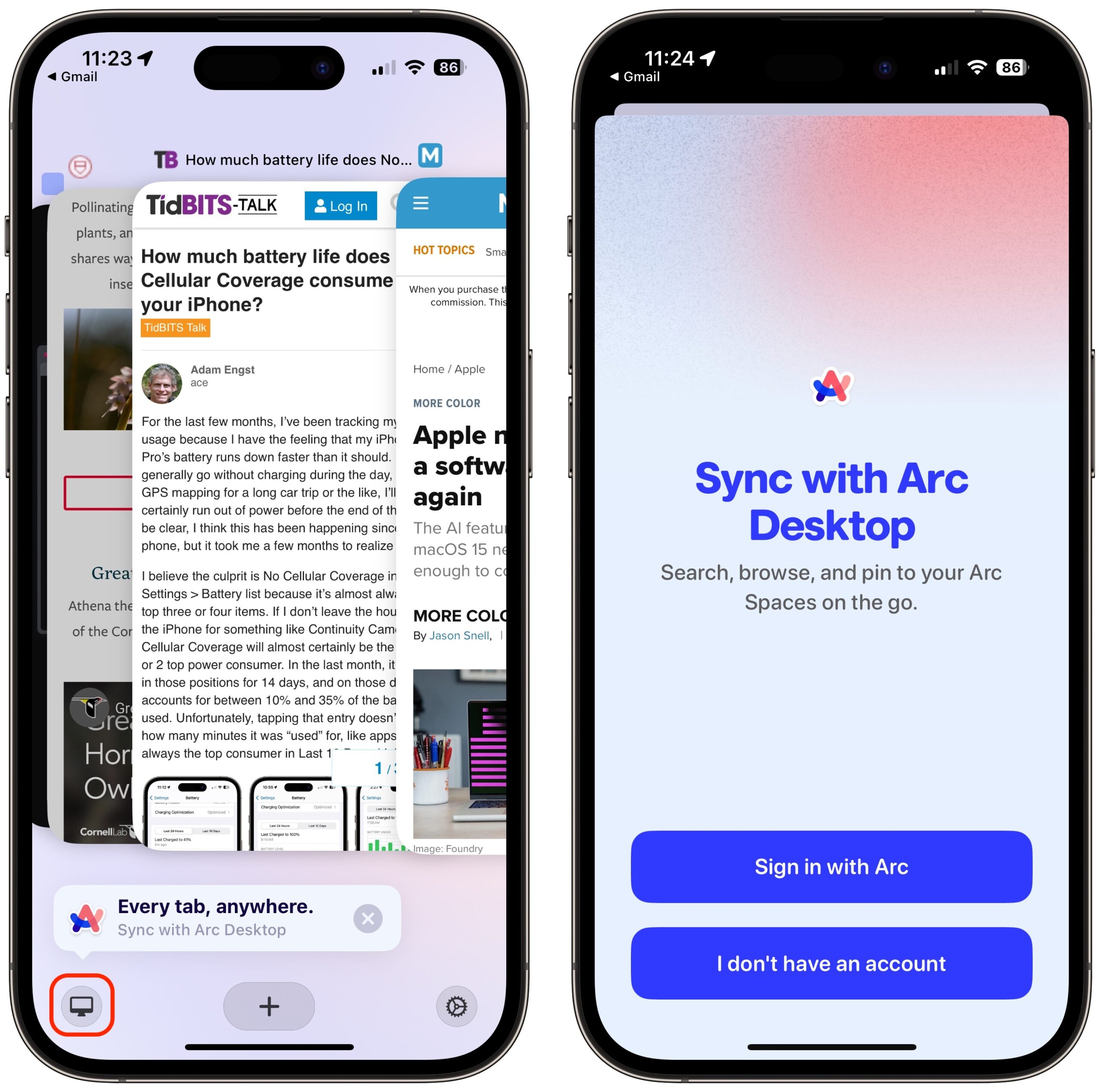
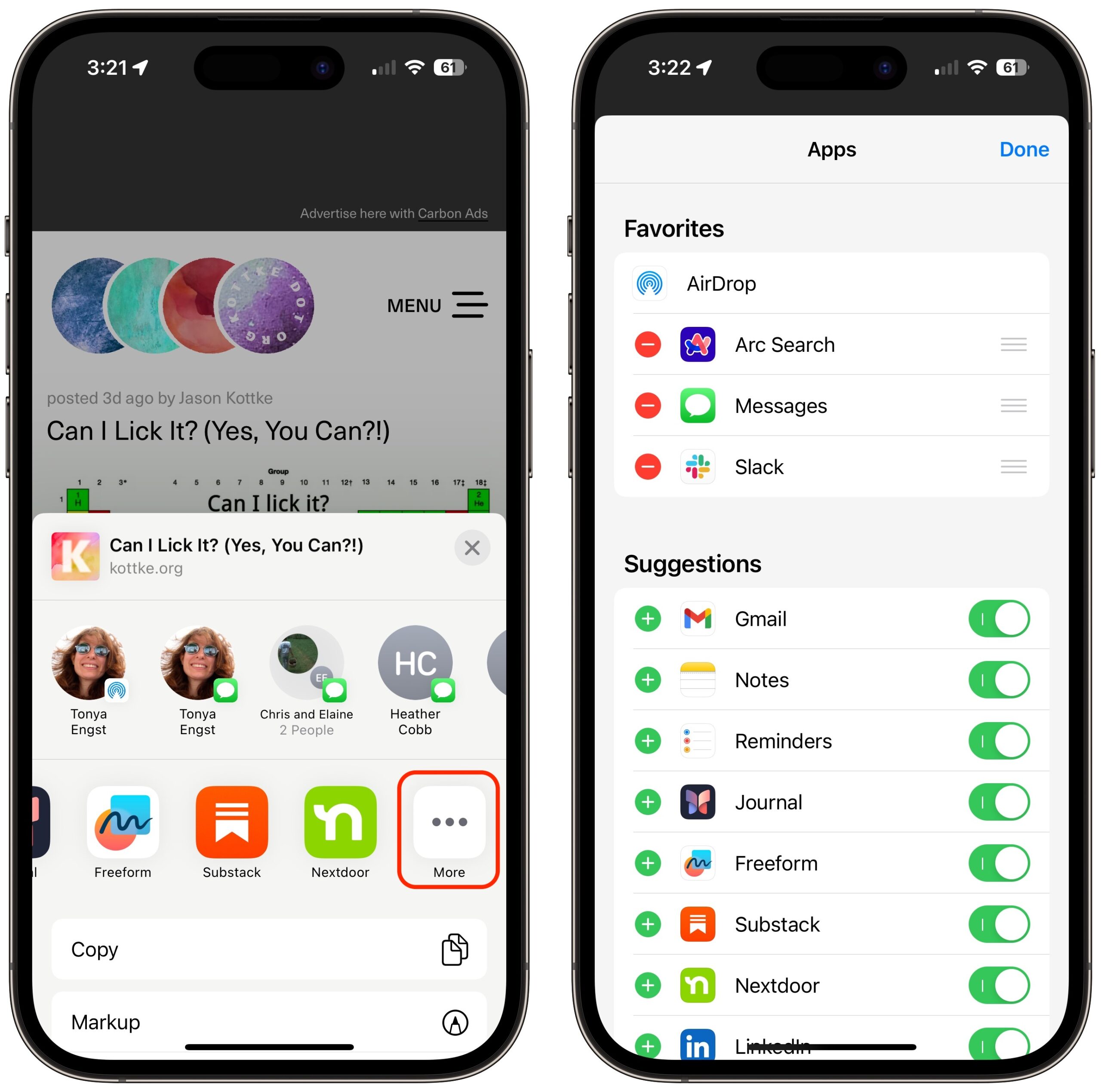
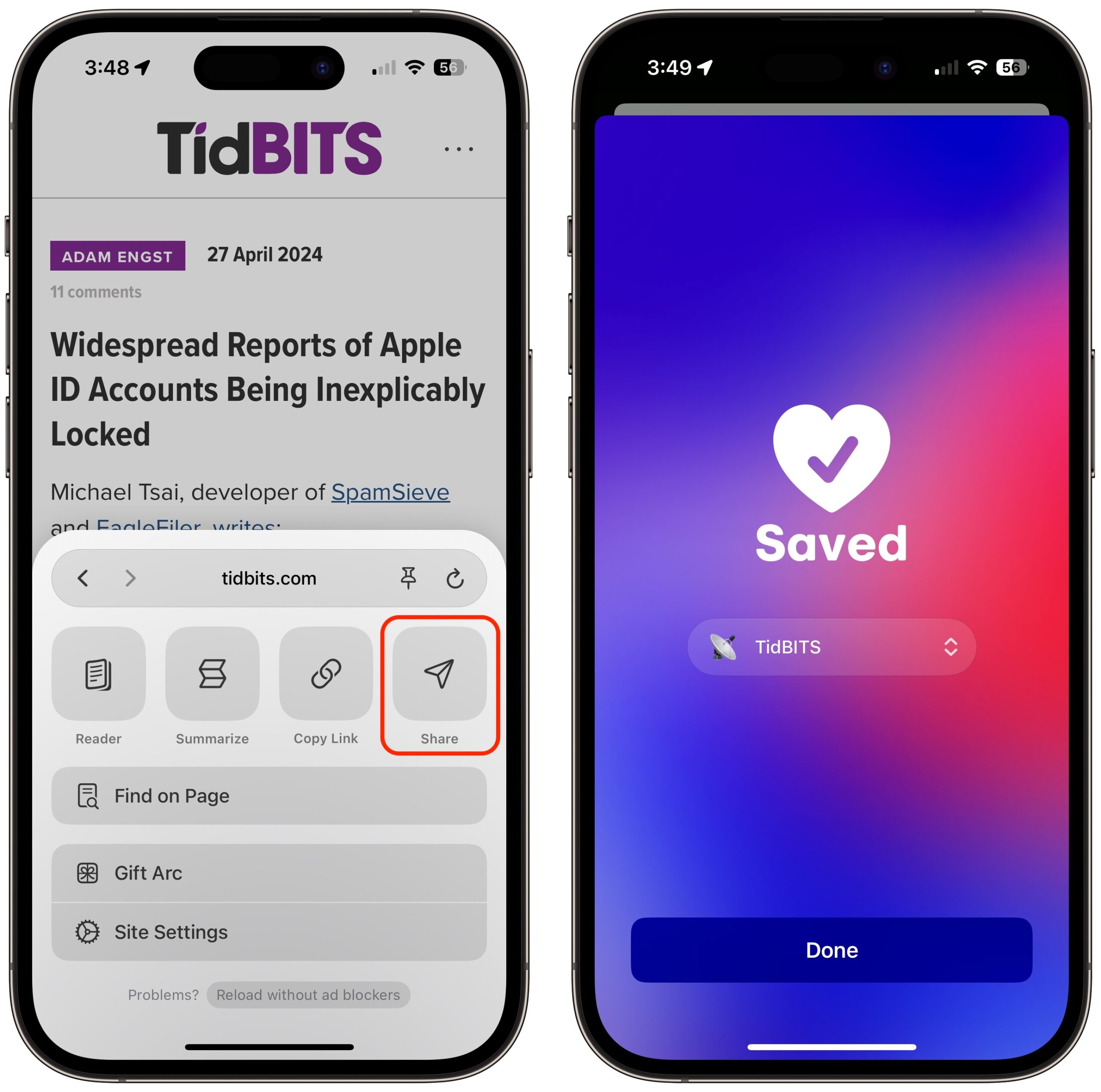
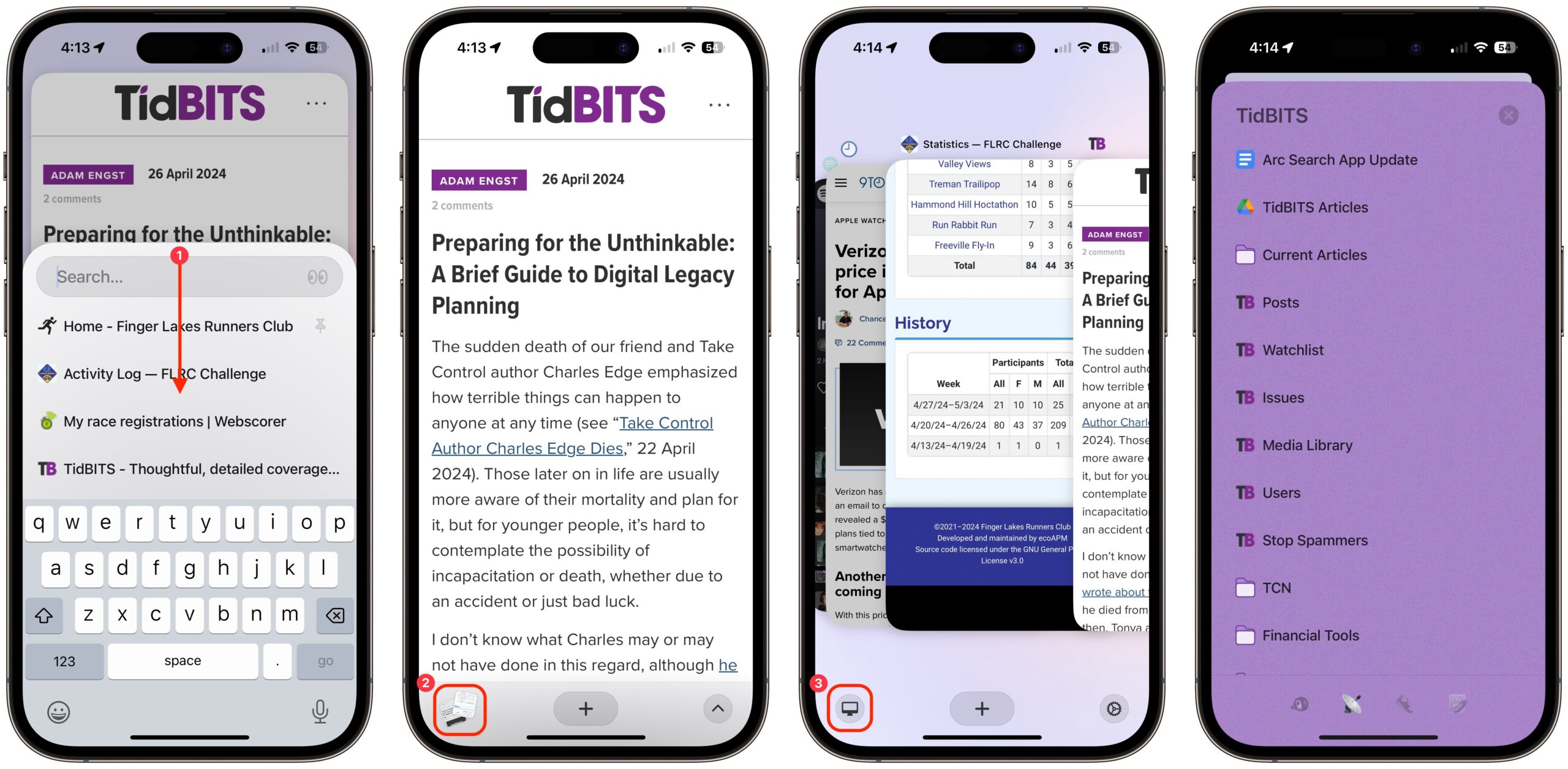
I still have Arc installed on my Mac, but after a bit of initial tests I haven’t returned to it. I found it sort of “slippery and sliding” to use. I have been meaning to try again.
One question I had was about tab groups. I find them very useful in Chrome and was wondering if they are “better” in some way in Arc. Like less cluttering maybe?
I’m not sure I could easily get used to tabs on the side though. Is there a reason for that? That’s just the default, right?
Yes, @douglerner, very apt: ‘I found it sort of “slippery and sliding” to use’. Far worse than some things in Apple Mail, Arc has too many things that act, or move, or turn into something else, just because I moused over them. I really dislike that type of UI. Just give me an auto-help title or an indicative cursor, no more, when all I do is move the mouse over something. Arc has little chance with me for regular use, much less work, due to this too-clever pseudo-helpful interface.
I haven’t used tab groups in Chrome, but Arc lets you collect tabs in folders. Because Arc eliminates the awkward split between tabs and bookmarks, it’s much easier to understand. If you want to keep track of a page in the future, you make it a pinned tab, and if you want to collect a set of similar pinned tabs, you put them in a folder.
No, it’s the only place tabs appear in Arc, and it’s much easier to use and more sensible because each tab’s title remains readable no matter how many you have, and you can easily scroll if they don’t fit. That’s why nearly every Mac app that lists an arbitrary number of something has a vertical sidebar, like the Finder, Mail, Notes, Reminders, Contacts, etc. Top-mounted tabs don’t scale, so they only work when there is a small (and preferably fixed) number of tabs.
Menus use essentially the same information architecture. You have a small and relatively fixed number of menus horizontally in the menu bar, but each one can contain a lot of commands vertically.
I tried Arc when it first went publicly available and found the ideas interesting but overwhelming. I went back to Safari and decided to try multiple profiles, browsing with the sidebar on, etc. to mimic Arc. It was painful because everything is just so much more cluttered in Safari.
This update completely changes the way I browse on desktop and mobile. Mobile tabs being disposable unless I want to keep them makes a ton of sense. I used to use Safari for my main browsing and something simple like DuckDuckGo for quick one off searches. Now Arc handles everything for me. The desktop sidebar with vertical tabs is game changing for keeping this organized. Everything about Arc is just so much more visibly and interactively simpler than Safari and I love it.
The only thing I miss is some of the Apple exclusives: keychain integration, integration with delivered login codes via Messages, etc. But I’m willing to give those up because Arc is so much better in everything else. I can’t wait to see this thing evolve.
What is “pinning” a tab then in this case?
You can get iCloud Passwords working in Arc! See my in-depth article:
The Arc sidebar has two sections. Pinned tabs live at the top, and temporary “Today” tabs live at the bottom. By default, Arc archives Today tabs after a user-specified amount of time, so they don’t collect indefinitely like in other browsers. A pinned tab combines the concepts of bookmarks and tabs—it’s persistent in the interface like bookmarks, but it opens in place rather than creating a new tab like in other browsers. The screenshot below shows the bottom of the pinned tabs section of the sidebar and the top of the Today tab portion in one of my four spaces.
I was just trying it again and found it amazingly confusing. I guess it’s something you appreciate after you get used to it.
In Chrome the tabs you have open are there. As are the tag groups. They stay live, which I find convenient. And after restarting Chrome they are automatically restored.
In Arc I see bookmarks that were automatically brought over from Chrome. It was hard wading my way through them. I was actually looking for my tabs and tab groups from Chrome. Is there a way of bringing those over? Or do they need to be recreated tab-by-tab and group-by-group?
I haven’t tried to import into Arc for about a year, obviously, but I don’t think any browser can import another’s tabs or tab groups.
Looking at Chrome now, tabs remain as ephemeral as ever, and making them into groups seems like a way of reducing but not solving the information overload problem inherent in top-mounted tabs. But it’s all too easy to close a tab inadvertently or, if Chrome crashes, to lose all your open tabs. (Been there, done that, many times before switching to Brave and then Arc. The only solution is to restore the entire Chrome folder from Time Machine.)
You can pin tabs in Chrome, which prevents accidental closing, but pinned tabs can’t be in groups, thus eliminating them as a useful way of organizing more than a handful of sites.
Safari does far better, putting tabs in a sidebar where you can read their names, allowing them to be grouped, and allowing groups to have a mix of pinned and unpinned tabs. Safari’s approach is pretty close to where Arc is, albeit without the concept of separate workspaces.
As you can see in the screenshot below, I’ve built up four workspaces with probably hundreds of pinned tabs. Almost anything I do regularly on the Web, I can access with a couple of keystrokes or clicks. And I can get to it all on the iPhone in Arc Search with a few taps too.
I’m still looking over and thinking about your post here. I’m sure there are always better ways of doing things, and I’m open to maybe trying.
Just with regards to this though - that doesn’t happen to me. Even if Chrome crashes, all the tabs and groups are restored when it restarts.
It doesn’t happen on every crash, but I restored the Google Chrome folder more times than I would have liked over the years of using it. Early on, there was a single file that maintained all the tabs, but at some point that changed, and I had to restore the entire folder to get tabs back. And with the 75-150 tabs that I had open at any given time, I was very concerned about getting them back.
It was two things that held me back from setting Arc Search as default web browser. The missing tab sync and that it did not work in landscape. Now it does and I have it as default.
The only thing I dislike is the bottom menubar (the one with + in the center). It takes up too much space in landscape.
I wasn’t used to the concept of pinned tabs, but read up a bit more about them. Google Chrome documentation says:
I just tried that. I also had no trouble adding the pinned tab to a group.
Articles is the new group I created and there are two pinned tabs in there now. I still don’t know the purpose of pinning though. I did a command+W on one of the pinned tabs and the tab closed. What do you mean by “accidental” closing?
I’m trying to grasp all of this, but obviously I’m missing some points.
In trying to nail down what the purpose of pinned tabs really are (in Chrome anyway) I got this reply from the Google Chrome forums:
So far I can’t see any other difference either.
Huh. Your Chrome looks different from mine, and I cannot drag a pinned tab into a group. There are two pinned tabs on the left and then two tab groups, one open (Stuff), the other closed (Bother).
I think you’re right that pinned tabs in Chrome are only special in terms of their small size and left-hand location. They aren’t more permanent the way Arc and Safari pinned tabs are.
So that makes them even more useless!
This whole discussion is getting a bit confusing to me but I did want to clarify one point. I didn’t “drag” a pinned tab into a group. I’ve never dragged a tab into a group. What I do it right-click on the tab and from there choose to add it to a group.
but I did want to clarify one point. I didn’t “drag” a pinned tab into a group. I’ve never dragged a tab into a group. What I do it right-click on the tab and from there choose to add it to a group.
Sure, that’s another way to add a tab to a group, but dragging is easier.
Regardless, the upshot is that Chrome’s pinned tabs are bogus. They’re merely small and left-aligned and not special in any other way. Nor can they be added to tab groups and retain their pinned status.
I can’t believe how completely and utterly lost I am in trying to figure out Arc. I guess in the end it just comes down to personal preference.
Yesterday I tried doing things like reading news sites I usually read every morning in Chrome. The side menu taking up so much space was driving me crazy. At the top at least the tabs and tab groups (and pinned tab groups) are out of your way and not distracting.
Yes, I know you can hide the side menu. But it keeps popping up when you want to move around. I honestly don’t get it.
I admit that it might be just me. I wish I could have a “mental breakthrough” and see what you like about it.
Well, as I wrote above, I have hundreds of pinned tabs in four spaces, so everything I need to do on the Web, I can do with a couple of clicks.
For instance, someone just wrote in because he wasn’t getting TidBITS. I clicked the Users tab in the purple TidBITS space, looked him up, opened the SysAdmin folder that space, clicked the Sendy tab, looked him up there, and then used the Control-Tab shortcut to flip back and forth between those two tabs as I deleted his bouncing record from Sendy, resubscribed him in the WordPress Users tab, and checked my work in Sendy. And then I just moved on—I didn’t need to close those tabs or worry about them cluttering anything.
Another example. I was having a discussion with one of my race directors in a private message thread in the Discourse instance I run for FLRC. That had been triggered from an email notification, so it opened in a Little Arc window. I needed to change some text on her race page, so I switched to the blue FLRC space, opened the folder containing pinned tabs for the WordPress “Edit Race” pages for each of our races, clicked the Twilight race, and made the change. Then I clicked the FLRC forum favorite at the top of the sidebar, clicked the topic for her race, and replied in that topic to tell her I had made the changes. Then I closed the Little Arc window that was still open from my initial click—there had been another person in the conversation, so I didn’t want to reply there.
When I had to write up the iOS 17.5.1 article, I opened the Apple Updates folder to check the release note pinned tabs for iOS 17 and iPadOS 17, and then opened a Google Doc to write the article. While writing, I kept using Control-Tab to return to the release notes pages to see if Apple had updated them (they often do, but not in time for this one). When I was done writing, I Option-clicked the Posts pinned tab to open a split view with the Google Doc and the WordPress Posts page to make it easy to copy and paste text from Google Docs into WordPress and then see where I had to add images.
If you don’t do serious stuff on the Web where you’re flipping back and forth between lots of pages, Arc won’t be that big of a deal.
I hide the sidebar when I’m working on 13-inch MacBook Air screen (in full screen mode) for the real estate, but on the 27-inch screens I normally use, it’s fine to leave visible at nearly all times unless I have a big split view that wants all the screen space.
I appreciate your further explanation. Sorry to be thick, but I really don’t see the difference between what you are doing and me switching back and forth between all my tabs and tab groups in Chrome all the time. Maybe it will strike me with a big “Aha!” sometime. Thanks.
The difference is that Arc scales to real-world usage. I have hundreds of pinned tabs. Chrome can’t show more than 10 or so in a useful way in the top-mounted tabs, and if you close them intentionally or accidentally, you have to manually open them again from bookmarks or searches. With Arc, I just click.