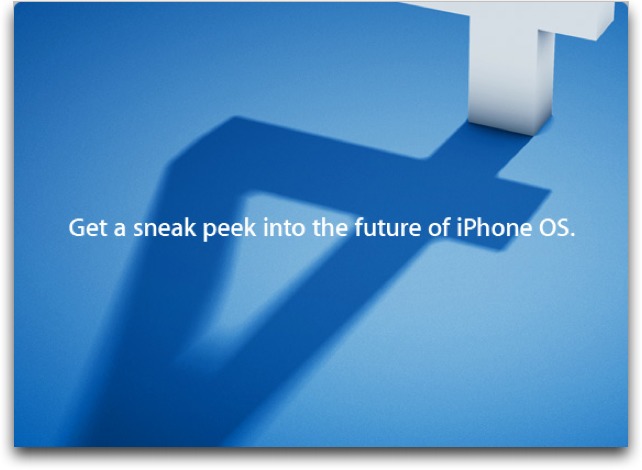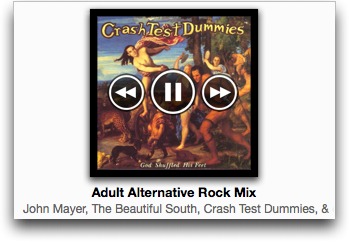TidBITS#1022/05-Apr-2010
The iPad has generated a nearly unimaginable level of interest, and not just among the technology press. Following the iPad’s release in the United States over the weekend, we all have iPads (made possible by a generous TidBITS reader!) and we’ve been immersed in using them. If you’re still wondering if an iPad is for you, Tonya runs down the options and considerations to make before placing an order. Adam takes a broader perspective, explaining why the iPad is a blank slate upon which Apple will build its – and our – digital future. And Matt Neuburg looks at the iPad from the developer’s view. This issue isn’t entirely devoted to the iPad: we also cover the release of iTunes 9.1… which brings iPad compatibility and some new twists. But really, all of this could be old news: Apple announced that it will preview iPhone OS 4 at an invitation-only event this week! Please can we have some sleep now? Notable software releases this week include Microsoft Office 2008 for Mac 12.2.4 Update, Microsoft Office 2004 for Mac 11.5.8 Update, Firefox 3.6.3, iPhoto ’09 8.1.2, AirPort Utility 5.5.1, PDFpen 4.6.1 and PDFpenPro 4.6.1, QuickTime 7.6.6 for Leopard, and Keyboard Maestro 4.2.
Apple to Unveil iPhone OS 4 on April 8th
The iPad runs iPhone OS 3.2, but its changes are so far limited to the iPad. For a look into the future of the iPhone OS, Apple has invited members of the media to the Apple campus in Cupertino on 8 April 2010. Our invitation says only, “Join us at an invitation-only event for a sneak peek of the next generation of iPhone OS software.”
There has been much speculation that Apple will start to allow some forms of multitasking in iPhone OS 4 (for more on that, see my article “Does the iPhone OS Need Multitasking?” 8 February 2010). What other changes would you like to see in the iPhone OS itself? Let us know in the comments!
iTunes 9.1 Brings iPad Compatibility and More
As is commonplace whenever Apple releases a new iPod or iPhone OS device, the company has updated iTunes to support the new device, adding a bunch of small improvements at the same time.
Most important, iTunes 9.1 includes the capability to sync music, movies, and television shows to the iPad. Most of that is under the hood, of course, but iTunes 9.1 also changes the Advanced > Create Apple TV Version menu item to Create iPad or Apple TV Version; presumably it creates a version of a selected video file that’s compatible with both the Apple TV and the iPad. Frankly, I’m wildly unimpressed with this interface; Apple should figure out how to do these conversions behind the scenes without bothering the user, as with the capability to convert song bit rates and photos. I realize the computation is far more intensive on the video side, but that’s still a weak excuse for a
bad interface.
iTunes 9.1 also adds the capability to organize and sync books that you’ve downloaded from the iBookstore through iBooks on your iPad, or that you’ve added directly to your iTunes library. The top-level Audiobooks item under Library in the sidebar has been renamed to just Books and now stores both audiobooks and EPUB books. (Although you can drag PDFs into iTunes, they won’t appear in Books even if you set the genre metadata appropriately.) In the screenshot, I’ve imported EPUB versions of some of our Take Control books, and although they sync to an iPad, they can’t be read in iTunes. (On disk, they’re sorted into the Music folder by author, rather than appearing in a Books folder the way Movies, Podcasts, and TV Shows do.) A new Books
tab that appears when you connect a device enables you to select which books will sync, though EPUB books currently don’t sync to an iPhone or iPod touch.
The last change that Apple mentions is the capability to rename, rearrange, and remove Genius Mixes – an organizational godsend for those who like Genius Mixes but find them overly rigid. You can’t restore a single deleted Genius Mix, but you can Control-click or right-click in the Genius Mix view and choose Restore All Genius Mixes to bring back those that you’ve deleted. Plus, next and previous track icons appear on the Genius Mix icon while it’s playing, though there’s still no way to see what songs it contains.
But Apple failed to call out additional welcome changes. Most notable among these is iTunes 9.1’s capability to convert higher bit-rate songs down to 128 Kbps AAC for syncing with an iPod, iPhone, or iPad. This feature will be most welcome for those who prefer to rip songs at high bit rates that consume more space than would be ideal on these space-constrained devices. Look for the “Convert higher bit rate songs to 128 Kbps AAC” checkbox in the Summary tab when your device is connected.
Other small changes – many of them in interface wording – abound. Chris Breen at Macworld has identified a number of them, including the addition of a Reset iTunes Store Cache option in the Advanced tab of the iTunes Preferences window. See his article for a full list.
Finally, while nearly all of iTunes 9.1’s security content applies only to the Windows version, one fix does apply to Mac OS X, and resolves a seriously pesky bug: playing a maliciously crafted MP4 podcast could result in trapping iTunes in an infinite play-loop that persists even upon restarting the program.
iTunes 9.1 is a 93.6 MB download and is available for free via Software Update or the Apple Support Downloads page. It requires Mac OS X 10.4.11 or later.
Why the iPad Is a Blank Slate, and Why That’s Important
Sure, Tonya and I were waiting impatiently for the UPS guy to deliver our iPad on Saturday, and as soon as we got it inside, we opened it up, connected it to a Mac, synced some apps and media to it, and started playing. We even took turns and didn’t squabble about who got to do what. That’s how you can tell we’re adults.
(As an aside, I want to take a brief moment to thank long-time TidBITS reader Eolake Stobblehouse, who sponsored iPads for the entire TidBITS staff as a way of encouraging us to cover this new platform. Eolake’s generosity is unprecedented, and we are all tremendously appreciative of his direct support of TidBITS in this fashion.)
But I don’t want to tell you about our first few hours with the iPad. If you’re following the iPad news, you’ve undoubtedly read the pre-release reviews from the likes of Walt Mossberg and David Pogue (upon whom Apple bestowed iPads before most other writers), watched an unboxing video (boring, since there isn’t much in the box other than an iPad, its charging cable, and a power adapter), and followed the excited tweets of new iPad owners. Apple even announced that 300,000 iPads were sold on the first day, and iPad users downloaded over 1 million apps and over 250,000 books from the iBookstore during the first day. I can’t add much to that at the moment.
No, what I want to tell you about is why the iPad is truly astonishing now, and why it’s going to become all the more important in the future. With hindsight, I could perhaps have come up with these ideas before touching an iPad, but when Steve Jobs described it as “magical,” he wasn’t hyperbolizing (and if that’s not a word, it should be).
Tonya and I weren’t able to attend the iPad introduction event in January, so this was our first hands-on time with the iPad. Simply put, there is a certain magic to using the iPad that’s nearly impossible to convey in words – you have to touch it to believe it. And that’s key to why the iPad will be the future of computing, though even those words don’t do justice to what I’m going to describe, now that “computing” is as much about games and socializing and hobbies as it is about using spreadsheets and databases and word processors.
Here’s the thing that I’ve realized after using the iPad – it’s a blank slate, a tabula rasa. With a computer, we talk about what it can do, what programs it can run, what peripherals can be connected to it. That’s apt, since computers are general purpose devices – unlike ovens and vacuum cleaners – and can be programmed to do many different things. But no matter what application you run or peripheral you connect, you’re still using a computer. To a certain extent that’s because we’ve lived with computers for 30-plus years now – we know what they look like and what they can do.
The iPad is different in a subtle and special way. It’s still a general purpose computer in a way that superficially similar devices like the Kindle are not. It can perform thousands of actions – nearly anything that has occurred to any competent programmer with a Mac and $99 for the iPhone Developer Program – while the Kindle can only display text and grayscale still images. The Kindle is a fancy piece of paper (and one that lacks many of the good aspects of paper), while the iPad is a computer, with all that implies. (For thoughts on the iPad from a developer, read Matt Neuburg’s “The iPad: A Developer’s Anti-Contrarian View,” 5 April 2010.)
So what’s the difference between a Mac and an iPad? It’s that blank slate thing. No matter what you do on a Mac, the keyboard and mouse and window-based operating system make it impossible to ignore the fact that you’re using a Mac, and it’s often equally impossible to ignore the fact that you’re using a particular program.
In contrast, the iPad becomes the app you’re using. That’s part of the magic. The hardware is so understated – it’s just a screen, really – and because you manipulate objects and interface elements so smoothly and directly on the screen, the fact that you’re using an iPad falls away. You’re using the app, whatever it may be, and while you’re doing so, the iPad is that app. Switch to another app and the iPad becomes that app. If that’s not magic, I don’t know what is.
For example, when you’re using James Thomson’s PCalc, the iPad becomes a super calculator. When you’re using we-Envision’s Art Authority, the iPad becomes a virtual art browser. When you’re using the Netflix app, the iPad becomes a TV showing every movie and TV show Netflix can stream (at least when it works; one of three shows we tried failed for unexplained reasons). When you’re using OmniGraffle, the iPad becomes a dedicated
diagramming tool. Heck, Twitterrific on the iPad is more the embodiment of Twitter than Twitter’s own Web site, and, amusingly, when you use Amazon’s Kindle app, the iPad becomes a Kindle, or, to put it another way, a fancy piece of paper.
You might ask how this is different from the iPhone and iPod touch, and that’s a good question, because the answers are different. The iPod touch is of course much more like the iPad than the iPhone is because, Stephen Colbert jokes notwithstanding, only the iPhone can make phone calls. But the iPod touch, cool as it is, doesn’t become the current app in the same way because of its small size. The apps are so small and so many user interface compromises must be made that it’s hard to forget you’re using the iPod touch as a device. As our friend Ken Case of The Omni Group has said, size matters, which is why a swimming pool
is not just a big bathtub.
And the iPhone? It is, first and foremost, a phone, and everyone knows it. No one can unlearn that fact, and thus, it’s difficult to see the iPhone as anything else. It will always be a phone that can do other things. Couple that with the same size problem as the iPod touch faces and you can see that while the iPhone is indeed an amazing device that would have been science fiction a few years ago, it’s one that we could have predicted based on knowing about computers and mobile phones.
So we’re back to iPad as chameleon, morphing into whatever you want it to be. That’s astonishing, but it also requires more imagination from customers. Switchers can justify buying a Mac because they can imagine how it works in comparison with a PC. iPhone buyers can justify the expense of an iPhone because they can imagine how it will be better than a normal mobile phone. And iPod touch buyers can, I believe, justify a purchase because they can imagine how it’s like an iPhone, but without the phone, camera, and GPS. (Some iPod touch buyers see it more as a better PlayStation Portable handheld game device, I suspect.) In each case, there’s an easy comparison.
The iPad faces a more difficult path. For the moment, it’s not as good at email and Web browsing as a Mac. And Skype and other VoIP apps notwithstanding, it’s not a phone like the iPhone. The type of people to whom it will most appeal, right now, are those who bought only the iPod touch, and while there are many millions of those people, will they feel the need to buy the iPad too?
Ironically, the feature that I initially thought would be a huge leg up for the iPad – its compatibility with most existing apps – is the most disappointing. That’s because old apps that haven’t been updated for the iPad can be viewed in 1x mode, where they show at the exact size of the iPod touch screen, or in 2x mode, where everything is scaled up to the iPad’s screen size. In either case, the iPad’s spell is broken with nearly every old app I tried – it was either awkwardly small or awkwardly bitmapped. Yes, the functionality was there, but at the moment, I’ll bet that most people are not using an iPad instead of an iPhone or iPod touch, they’re using it along with one, so replicating functionality isn’t that important.
Luckily, I believe the physical existence of the iPad and the upcoming flood of iPad-savvy apps – remember, very few developers have been able to write iPad apps using anything but the iPad simulator – will help our imaginations learn to cope with its possibilities, and as more people grow accustomed to the idea, it will be easy to justify the purchase. Until then, there are a few situations where the iPad is utterly easy to justify.
In the near term, I cannot see anyone spending a few hundred dollars on a digital picture frame when a $499 iPad is shockingly better. (I’m sure we’ll soon see a bunch of stands and wall hangers that help display the iPad in its full glory.) Why buy a Kindle DX for $489 when $10 more gets you an iPad that’s far better in every way other than weight and reading in direct sunlight? The sales of portable DVD players will no doubt suffer, since the combination of an iPad and the iTunes Store is such an elegant solution to watching movies on the road. I’ll even bet that the iPad starts to cannibalize iPod touch sales from those for whom the iPod touch’s small size is not a benefit.
In the longer term, while few will replace a modern MacBook with an iPad, I believe families with desktop computers at home will seriously start to consider buying an iPad and keyboard for a child instead of a more-expensive MacBook. There will be a time and a place for a computer, and just as the laptops have become more popular than desktops (despite their compromises) because they fit our mobile lifestyles better, so too will the iPad (or its successors) start to replace the laptop in situations where a full-fledged laptop is overkill.
I also believe that families will buy one iPad at first, but fairly quickly add others, as contention for the device grows. It’s not so much that one can’t be shared physically, but that so many apps are personal, either in terms of storing your data (whether a document, a book, or even a location in a book) or connecting with a particular online account. With our iPad, Tonya and I have already butted heads briefly over Twitterrific; whose account should be logged in? It will only get worse, and we fully anticipate all of us having our own iPads within a few years.
So it’s possible that the iPad won’t change the world instantly, but as more people realize that it can be whatever they want, doing a better job than most single-purpose devices in the process, I think we’ll see sales rise and Apple refine the iPad’s hardware and software to create the ultimate blank slate that can meet ever more of our needs and desires.
The iPad: A Developer’s Anti-Contrarian View
Only time will tell whether the iPad really catches on. Expensive toy? Perfect grandma computer? Kindle-killer? First of a raft of competing touch-tablet devices? It’s fun to argue and speculate, but there’s little point debating the future of the iPad, because it’s in the future.
This, however, I can tell you right now: it’s great to program for. I know this even though I haven’t yet written a line of iPad code. You see, the way you program for the iPad is essentially the same as the way you program for the iPhone – and that is something I have done. In addition to coding the TidBITS News app (see “Free TidBITS News iPhone App,” 4 January 2010), I’ve written:
- A free joke app called 99 Bottles! that uses Mac OS 9 speech synthesis to sing “99 Bottles of Beer on the Wall,” in the traditionally annoying fashion of that song.
- A free utility app called Albumen that looks in your iPod (music) library for albums and displays their song title and artist information in full (unlike the iPhone’s native display of that information); this is particularly useful for classical music, where artist and title information tends to be long.
- Two free educational Greek and Latin vocabulary flashcard apps. These are tied to specific textbooks and are of interest only if you’re using those textbooks.
- One paid app, called Zotz! It’s a simple casual game, without time pressure or scoring; it’s based on my Mac OS X Zotz game, which is free (look in the Cocoa Things section of my site). But please buy the iPhone version so I can earn back my $99 developer fee! Here endeth the Shameless Plug.
- Some contract-based stuff I can’t tell you about.
I started writing my first app about five minutes after I received my iPod touch, in early October 2009; so you can see that I’ve been banging away at the keyboard diligently since then. My first move, indeed, was not to write code but to read about coding. I worked my way through some essential documentation at Apple’s site (reading it, of course, on the iPod touch). And as I read, one thought kept running through my head: “This is really, really clever.”
Here’s why. The iPhone programming framework is essentially a variety of Cocoa – the same Cocoa that I’ve been using for years to write Mac OS X applications. Mac OS X Cocoa has a long and venerable history, stretching back to the 1980s and the days of NeXT. So it’s very powerful, but it has grown by accretion and is full of complexities and inconsistencies that can confuse and frustrate the developer. The iPhone version of Cocoa, on the other hand, feels as if the folks at Apple said to themselves: “This is a completely new device, so we can start over from scratch!” The iPhone programming framework has a deliciously clean, rational
quality; it’s recognizably Cocoa, but it’s a better Cocoa.
Not only did the Apple folks rationalize and simplify the programming interface; they also drastically simplified the design interface. Compared to Mac OS X, there is an astonishingly small repertoire of iPhone “widgets” (buttons, text fields, that sort of thing). Of course if you’re writing a game you can take over the screen and design your interface from scratch; but if you’re writing a utility app, your design is likely to consist of a very few standard elements – a navigation bar at the top, a toolbar or tab bar at the bottom, some buttons and text fields, maybe a table or a Web view, and boom, you’re done.
Part of the reason for this, of course, is that the iPhone screen is so small. Apple has put considerable ingenuity into making the most of a limited space. In particular, they’ve made it easy to set up navigation between screens of information. For example, the TidBITS News app has two screens: a list of article titles, and the body of a single article. On the first screen, you tap an article title to go rightwards to the second screen and read the article; on the second screen, you tap a button to go leftwards and see the list again. This is all built-in interface; the app takes advantage of the tools Apple hands you to do this “list-and-detail” thing. That’s why lots of apps behave in this same way.
With the iPad, Apple has done yet another clever thing – nothing. Okay, it isn’t really nothing, but the programming and design interfaces for the iPad are nearly identical to those of the iPhone. By making almost no change, Apple has ensured that both programmers and users remain in a familiar world. There’s a lot more screen real estate on the iPad; but Apple has eased the transition by allowing the programmer to display more than one “screen” simultaneously. Look at the Mail app, for example: in landscape orientation, it shows the “list” screen on the left and the “detail” screen on the right; in portrait mode, it has “detail” occupying the whole screen and the “list” screen at the left floating over it. In making the TidBITS app
iPad-native, I’m thinking we should simply copy that model.
Another great thing about the iPhone and the iPad is that a simple app can be a good app. This is in part a consequence of the non-multitasking nature of the platform (see “Does the iPhone OS Need Multitasking?,” 8 February 2010). It’s common for a user to jump into an app, do something, jump out and do something else, and come back later (maybe days later) and expect the app to have preserved its state. A novelty or simple utility app that, on Mac OS X, might elicit contempt (“That’s all it does?”), can be a hit on the iPhone. So the bar to entry is a lot lower.
Thus I was surprised at Cory Doctorow’s much-cited recent critique of the iPad, since I think he has it exactly backwards. I completely agree with his nostalgic appreciation of the Apple II (which came with a printout of the disassembled ROM code) and of HyperCard (see “HyperCard 2.2: The Great Becomes Greater“, 14 February 1994); I, too, cut my programming teeth on those. And I, too, believe that a computer is to program; that’s why I’ve always been interested in whatever makes that true for the Mac (see “Yes, Virginia, There Is a
REALbasic“, 17 August 1998). But the iPhone, and by extension the iPad, are much more programmable than Mac OS X, because they’re so much simpler and easier to develop for.
I’m not saying that the iPad is as easy to program as using HyperCard or REALbasic. There’s definitely a learning curve. Heck, unlike a scripting language, Cocoa and Objective-C don’t even take care of basic memory management for you! But the explosive growth of the number of available iPhone apps shows clearly that lots of people for whom programming Mac OS X seemed too hard, or not worthwhile, have jumped into iPhone programming with all four feet. And if the past is any indication of the future, I think we can expect the iPad to bring in even more programmers (especially given the relaxation of the screen space constraint). So the iPad section of the App Store, and hence the iPad platform itself, should be very healthy going
forward.
Certainly, if I wanted to be negative, I could rail against the cost of becoming an iPad programmer. (In fact, I think I will. Come on, Apple, $99 per year is a reasonable price to be allowed to sell your apps through the App Store, but writing and distributing free apps should be free!) And, granted, the App Store interface – indeed, the App Store concept – isn’t all that it might be. But my overall reaction to the iPad as a developer is extremely positive. I think the iPad’s cheerful, bright screen cries out: “Hey there, programmers and prospective programmers, come on in! The water’s fine!”
How to Choose Your Ideal iPad and Accessories
You know you want an iPad, even if you can’t explain why. Or, perhaps you were in the market for something bigger than an iPhone but smaller than a laptop on which you could read books, play games, surf the Web, and watch movies. But you want one, or your family does, or you’re being pestered by friends for advice. Read on for practical details about how to choose among models, storage capacity, and accessories.
Keep in mind, though, that if you buy a first-generation iPad you’ll experience the thrills and chills of using cutting-edge technology. Some say that it’s okay to be an early adopter because Apple has such a great brand (see Simon Spence’s thoughts in “Pre-ordering the iPad: It’s All about the Brand,” 29 March 2010) or because the iPad has received glowing reviews. But the fact remains that Steve Jobs’s famed reality distortion field may be in full force. Your money might be better spent on gardening supplies or replacing that nasty old
couch.
Without accessories or AppleCare, a Wi-Fi-only iPad costs $499 to $699, depending on the amount of built-in storage. Apple likely won’t cut the price much, if at all, for some time. Historically, the company has instead chosen to add features and charge the same for most hardware revisions. Yes, the price of the original iPhone was slashed $200 within the first four months it was available, but that’s because Apple realized cutting the price would strengthen its foray into the smartphone market. And that original iPhone was clearly overpriced, while the iPad’s price is aggressively low.
You may be able to justify buying a first-generation iPad more easily if you can hand it down to a family member once later models are available. An aged iPad will likely make a great digital picture frame even years hence.
Which Model? You can choose between two iPad models, differentiated by how they connect to the Internet. The currently available model supports only Wi-Fi and is for sale only in the United States at the moment. The upcoming second model, due in late April 2010, adds a 3G mobile broadband radio and a GPS receiver. This Wi-Fi + 3G model makes it possible for the iPad to access the Internet anywhere there’s a cell data network to which you’re subscribed, and to pinpoint its exact location more accurately. Also in late April, both models should become available in Australia, Canada, France, Germany, Italy, Japan, Spain, Switzerland, and the UK.
I needed an iPad immediately, so I bought the model that lacks 3G, but had I been willing to wait a few weeks, I would have ordered the Wi-Fi + 3G model. TidBITS Contributing Editor Mark Anbinder discusses why he chose to wait in his blog post “Instant Gratification vs. the Right Choice.”
Just like a modern Wi-Fi-enabled computer, the iPad uses 802.11n to connect wirelessly to any Wi-Fi base station hotspot and thus to the Internet; this is a step up from the iPhone and iPod touch, which use the older, slower 802.11g standard.
The Wi-Fi + 3G iPad will rely on cellular data networks when Wi-Fi isn’t available. In the United States, this means AT&T’s national 2G/3G network. The iPad will try to use the faster 3G first, which covers most of AT&T’s footprint, but in coverage holes, the iPad will switch down to the slower 2.5G EDGE service. (In some countries, carriers have put 3G everywhere they offer service, and have no EDGE to fall back to.)
There are some cons to the Wi-Fi + 3G model:
- Higher cost: The Wi-Fi + 3G model adds $130 to the base price of an iPad with Wi-Fi for each storage size, and the 3G connection requires a paid data plan. Apple has announced that two iPad data plans will be available from AT&T: one costs $14.99 a month for up to 250 MB of data (upstream and downstream combined), and the other costs $29.99 per month for unlimited data use. No contract is required; you can cancel at the end of each month, and resume at any time.
- Bandwidth may disappoint: An overall con of using the Internet via a cellular data network is slow data transfer, noticeably slower than most home and hotspot service over Wi-Fi. 3G connectivity is okay – but not fabulous – for average Web browsing, but don’t depend on it for watching streamed video or downloading big files. AT&T’s Web site says that EDGE is fast enough for video and music, but I’ve not seen that in my experiences in rural upstate New York with an iPhone. I’ve found that access time with EDGE is almost unusable for apps that go beyond basic text. On the other hand, slow is better than nothing when you want to check the weather quickly.
That said, the Wi-Fi + 3G model does have a number of benefits:
- Always-on connection: Unlike a Wi-Fi connection, a 3G connection is likely to be available when you are out and about – in locations like trains, parks, museums, and doctors’ offices. For example, give a kid an iPad 3G in the back seat during a car trip and the 3G connection may provide hours of online entertainment. A Wi-Fi connection won’t last long enough to make it worth figuring out how to connect (unless the car has a mobile Wi-Fi hotspot, as does the Dodge 2010 Grand Caravan). Also, some Wi-Fi networks may cost $10-$15 per day for access, for instance at an airport or hotel.
- Convenience: There’s zero effort to connect to a mobile broadband network. You don’t have to tap anything or enter a password. In contrast, connecting via Wi-Fi typically requires you to tap your iPad screen a few times and enter a password, though you can set up the iPad to connect automatically to a particular Wi-Fi network, a handy feature for quick connections at home or work, or anywhere you visit often.
- Even more Wi-Fi: AT&T pairs automated access to its 20,000-plus Wi-Fi hotspots with an active iPad 3G service plan. That may seem paradoxical: If you have 3G, why do you need Wi-Fi? As I noted, the Internet connection for Wi-Fi hotspots tends to be far faster than 3G. The AT&T automatic connection means you’re hooked to the fastest connection – 3G or Wi-Fi. (Note that AT&T includes over 11,000 McDonald’s locations in its 20,000 count; McDonald’s in the United States now offers free Wi-Fi.)
- Mapping: If you’ll be using the iPad as an on-the-go navigation assistant for determining where you are and how to get where you are going, whether with the built-in Maps app or a third-party GPS navigation app, the Wi-Fi + 3G model will be vastly superior. The Wi-Fi-only iPad can use Wi-Fi positioning (just like the iPod touch and first iPhone) to grab coordinates, but that requires an active Wi-Fi connection to send and receive data. The Find My iPhone service in MobileMe (which works with an iPad) also provides far more exact coordinates with GPS data, too.
- Future planning: Even if you never need cellular connectivity, a future user of your iPad might need it.
By the way, just like a mobile phone, the 3G iPad has a removable SIM card that stores your cellular subscriber information. The iPad’s tiny SIM card is a Micro SIM (3FF) card, however, so you can’t swap it out for the more common, larger-sized SIM cards used by most current devices and network carriers.
Storage — The iPad stores software and files using internal, non-upgradable flash memory. You can choose 16, 32, or 64 GB of storage, and you’ll pay an additional $100 for each doubling of capacity. Whether it’s worth more money for more storage space depends on how you think you’ll use the iPad, now and in the future.
I ordered the 16 GB iPad, because I didn’t want to spend a lot of money on a first-generation device and because I’m not a big movie watcher, so I wasn’t concerned about storing many gigabyte-hogging movies. I also don’t anticipate using my iPad to store photos directly from a digital camera using the iPad Camera Connection Kit, which will likely require a lot of space. (This is different from syncing already-downloaded photos from iPhoto to the iPad, when they’re automatically resized and/or compressed to save space.)
I checked my new iPad before loading any apps and found that its real-world capacity is approximately 14 GB, and about 200 MB was used up by “Other” items. This left me with roughly 13.8 GB for my own apps and data. I imagine that the 32 and 64 GB models reserve a similarly sized chunk of memory for overhead and system files. Here’s approximately how much space some other items took up:
- 100 songs (in 128 Kbps AAC format): 575 MB
- 100 photos (380 MB on my Mac, automatically resized/compressed during sync to the iPad): 104 MB
- 1 hour of standard video from the iTunes Store: 750 MB (iTunes video wasn’t compressed further during sync, but other formats may give different results)
- 10 Take Control ebooks (PDF format): 30 MB
- iBooks app: 18 MB
- The three iWork apps (Keynote, Pages, and Numbers): 100 MB
- iDisk app: 2 MB (iPad-specific version not yet available)
- MobileMe Gallery app: 1 MB (iPad-specific version not yet available)
- GoodReader Tablet Edition, a PDF reader (lovely for Take Control ebooks and a must-buy at a $0.99 introductory price): 9 MB
Spend a few minutes with a calculator to determine how much space you might want if, for instance, you want to sync 1,000 songs, 5,000 photos, and 10 hours of video, along with a selection of apps. Other than GPS apps that contain their own maps (which can run to 1.5 GB), few apps take significant amounts of space, so music, photos, and videos are where you should focus your attention.
Shopping — Once you’ve decided on which model and storage capacity, it’s time to shop. I was surprised when I shopped at the online Apple Store because I was prepared to spend about $500, but wasn’t tuned in to the fact that I’d want to think about add-ons during the checkout process.
You can buy AppleCare for $99 and extend your warranty from 1 year to 2, plus extend your free phone support from 90 days to 2 years. I didn’t buy AppleCare because it seemed like a lot in proportion to the overall cost of the device, but you may want AppleCare if:
- You think you’ll want to talk to Apple’s support people instead of relying on friends or Web resources.
- You’re worried about the battery. While the TidBITS staff overall doesn’t think you need to worry much about the battery – especially if you maintain it properly, the AppleCare warranty offers a replacement for any iPad that, within 2 years, can’t charge to more than 50 percent of its original capacity. The regular warranty covers just 1 year. (See the text of the AppleCare Protection Plan for iPad for details.)
- You tend to be hard on electronic equipment, you know you’ll be moving your iPad around a lot, or you expect it to be in especially hot or cold temperatures. For instance, the iPad’s technical specs say you should use it only down to 32 degrees F (0 degrees C), though it’s okay to store it down to -4 F (-20 C).
- You feel more comfortable with a longer warranty, especially on a first-generation device that may be more likely to suffer odd problems.
The options presented in Apple’s shopping cart also offer a year’s subscription to MobileMe for $69, which is $30 less than Apple’s regular retail price. MobileMe is especially useful with the iPad if you want to sync contact and calendar information, or Safari bookmarks, wirelessly between your computer and your iPad, or if you like the idea of the Find my iPhone feature, which works with the iPad, too. (Amazon often sells a MobileMe registration code in a shrink-wrapped box for $69 to $79 as well.)
Apple offers a 60-day MobileMe trial at no cost when you register your iPad; it’s unclear if the $69 one-year offer can easily be activated after the 60-day trial.
The iPad itself comes with two important accessories at no extra charge: a USB Power Adapter that you use to charge directly from a wall outlet and a Dock Connector to USB cable that connects the iPad to a computer or the adapter. The iPad draws 10 watts, much more than most mobile devices, and some laptops, USB hubs, and even desktop computers charge the iPad quite slowly, and only when it’s sleeping. Dan Frakes explains the details in a Macworld article. You may want to purchase a second power adapter for travel or to leave at an office. (Note that the iPad 10W USB Power Adapter accessory includes the adapter, a 6-foot power cord, and the dock connector
cable; the image at the Apple store shows only the adapter and power cord, which could make you think the dock connector cable needed to be purchased separately.)
Beyond those two freebies, you can buy a variety of accessories – some from Apple, some from other companies – that make your iPad more capable. Optional add-ons make it possible to:
- Transfer photos to your iPad: Apple is selling a $29 iPad Camera Connection Kit, available in late April, that includes two dock adapters: one with a USB jack and the other an SD card slot. The USB jack adapter works only with digital cameras. Through either adapter, you can download photos directly into the iPad for later syncing via iTunes to a computer.
- Output audio to headphones or speaker: The jack on the iPad takes a 3.5-mm stereo cable, so you can plug in normal headphones and speakers. When it comes to headphones, however, you might prefer wireless Bluetooth headphones. For help finding good headphones, check Macworld’s end-of-2009 Headphone Buying Guide, by Dan Frakes.
- Output video to a projector, computer monitor, or TV: Apple is selling video output cables for VGA, composite, and component. VGA is useful to plug into video projectors, while composite (all signals on one cable) or component (three cables separating out video components) are best for plugging an iPad into TVs. No adapters are available for DVI or HDMI as far as I know.
- Dock your iPad: Apple is selling two docks. Both prop the iPad up at a good viewing angle. Both also offer two connectors: a USB port (for connecting to a computer or power adapter) and an audio jack. The idea is that you connect cables to the dock for use on a table or desk, after which you can easily pop the iPad out of the dock and take it away with no cables trailing. The $69 iPad Keyboard Dock (available in late April) comes with a unique iPad keyboard, which includes special keys for Home, Search, Picture Frame, Switch Input Language, iTunes Transport, and Screen Lock. The $29 iPod Dock (available now) doesn’t include a keyboard. I expect third-party docks will become available shortly.
- Connect wirelessly to a Bluetooth keyboard: If you want to extend your iPad with a physical keyboard, you can get the iPad Keyboard Dock noted above or purchase the Apple Wireless Keyboard ($69); other Bluetooth keyboards also work. The onscreen virtual keyboard is acceptable for small bursts of typing, but for longer sessions, you may find it difficult to get the right ergonomics. One interesting quirk is that when a Bluetooth keyboard is paired with the iPad, the onscreen keyboard doesn’t appear. That makes sense, of course, but can be frustrating when you’re not near the Bluetooth keyboard, but it’s within range and paired.
- Protect with a case: Some cases include a kickstand that supports the device at a good viewing angle. Many cases aren’t shipping yet. To see a large selection of upcoming and available cases, check out iLounge’s online gallery of iPad cases. I ordered Apple’s $39 simple, black case but it hasn’t arrived yet.
The iPad is easy to switch into Picture Frame mode (just lock it and tap a button), wherein it shows specified photos in a slideshow. It then looks and works just like a digital picture frame. This is great fun, but you’ll want to mount the iPad in a somewhat vertical position, just as you would a framed photo. A dock or case with a “kickstand” is a must for this purpose.
If you aren’t sure what to buy, I recommend trying the iPad for a while first, to get a better sense of what you need. With my petite hands, I could type reasonably fluidly on the onscreen keyboard right away, but I missed instant access to some punctuation, which is located on a secondary view of the keyboard, one tap away.
The iPad’s base price is well under the $999 price that some analysts thought Apple would aim for. However, by the time you equip your chosen model with the desired amount of storage space, buy it a dock and a case, and spring for a few apps – the new iPad apps are gorgeous but tend to cost more than iPhone apps – you may be nearing or even exceeding that $999 mark. If budget is a concern, I recommend trying an iPad in person before you shop or holding off on extras until you are sure you want them.
Bonus Stories for 5 April 2010
The iPad is a Big Deal for Apple and the Mac ecosystem, and our coverage of its release this week surpassed the levels of text that even we are willing to inflict upon our dear readers. In case you read TidBITS only in email, however, we want to make sure you don’t miss a lot of great material. We’ll likely publish these articles at some point in the future, but if you want to stay on top of everything we’re covering this week, head over to our Web site. (And we encourage you to leave comments on these articles, too!)
Reading Books on the iPad: iBooks, Kindle, and GoodReader — With the iPad fresh out of the box, Glenn Fleishman tries reading in several apps – iBooks, Kindle for iPad, and GoodReader Tablet Edition – and finds the experience uniformly positive. If you’re looking at an iPad primarily as an ebook reader, Glenn’s article offers a comprehensive look. (Glenn Fleishman, 5 April 2010)
Google Groups on the Fritz — When you’re as pervasive as Google, even a slight glitch can be a nightmare for users and for your public image. That’s the case with a Google Groups problem that has recently surfaced. (Matt Neuburg, 5 April 2010)
Bento for iPad Not Just a Bigger Box — Many of the iPad apps we’re hearing about this week are little more than what you’d get running an iPhone app with its pixels doubled – stretched-out user interfaces with more space, but nothing new. Not so for the Bento personal database app, available now for your shiny new iPad. (Mark H. Anbinder, 2 April 2010)
Verizon Makes Wi-Fi Hotspot Service Free on Palm Phones — At first we suspected a delayed April Fool’s Day prank, but we checked with our local Verizon Wireless store, and it’s true. The cellular provider is now pushing the Palm Pre Plus and Palm Pixi Plus phones by offering those phones’ former $40-per-month Wi-Fi Mobile Hotspot feature for free. (Mark H. Anbinder, 2 April 2010)
Rapportive Plug-in Replaces Gmail Ads with Sender Info — Tired of ignoring the ads in Gmail’s Web interface? The new Rapportive plug-in replaces them with information about the current message’s sender, complete with connections to that person’s social networking data, where available. (Adam C. Engst, 27 March 2010)
Clearwire Promotes Its WiMAX Network for iPad Users — Clearwire suggests that Wi-Fi-only iPad users in regions covered by its Clear fourth-generation WiMAX mobile broadband service buy a 4G router and avoid AT&T’s service charges. (Glenn Fleishman, 23 March 2010)
Transferring Vinyl LPs to Digital: One Approach — So you have a collection of LPs and you wish you could listen to them in iTunes or on your iPod? Or you’d just like to preserve the music in digital format so you can listen without a needle touching the vinyl? Here’s one user’s inexpensive, speedy approach. (Matt Neuburg, 10 March 2010)
TidBITS Watchlist: Notable Software Updates for 5 April 2010
Microsoft Office 2008 for Mac 12.2.4 Update — The Microsoft Office 2008 12.2.4 Update addresses seven security vulnerabilities surrounding maliciously crafted Excel files that could enable an attacker to run arbitrary code and gain system user rights; accounts with administrative rights are at a greater risk than accounts with fewer privileges. The update addresses these issues by changing the way certain Excel files are parsed.
Additionally, the update fixes several performance issues with Microsoft Excel 2008 for Mac, including the resolution of unexpected crashes from the presence of a corrupt font, the insertion of a row or value into a calculated column, and dragging the scroll bar when the program is displaying trendlines. Also, slow performance with several print drivers under Mac OS X 10.6 Snow Leopard has been improved, and content imported from text files will now be formatted correctly.
The update is rated Important for Microsoft Office 2008 for Mac and requires that you’ve previously installed the Microsoft Office 2008 for Mac 12.2.3 Update. The update is available from Microsoft’s Web site and via the Office 2008 version of Microsoft AutoUpdate. (Free update, 221.5 MB)
Read/post comments about Microsoft Office 2008 for Mac 12.2.4 Update.
Microsoft Office 2004 for Mac 11.5.8 Update — Continuing support for Office 2004, the Microsoft Office 2004 11.5.8 Update addresses seven security vulnerabilities surrounding maliciously crafted Excel files that could enable an attacker to run arbitrary code and gain system user rights; accounts with administrative rights are at a greater risk than accounts with fewer privileges. The update addresses these issues by changing the way certain Excel files are parsed. It is rated Important for Microsoft Office 2004 for Mac and requires that you’ve previously installed the Microsoft Office 2004 for Mac 11.5.7 Update. The update is available from Microsoft’s
Web site and via the Office 2004 version of Microsoft AutoUpdate. (Free, 9.7 MB)
Read/post comments about Microsoft Office 2004 for Mac 11.5.8.
Firefox 3.6.3 — Mozilla’s latest version of Firefox addresses a critical security flaw that was recently discovered at the 2010 Pwn2Own contest by security researcher Nils of MWR InfoSecurity. The flaw, which existed only in version 3.6 and later, was related to memory corruption via “re-use of a freed object due to scope confusion,” and could have led to an attacker running arbitrary code on a victim’s computer. (Free, 19 MB)
Read/post comments about Firefox 3.6.3.
iPhoto ’09 8.1.2 — As Apple cleared the decks for the iPad release, the most recent addition to the flood of updates was iPhoto ’09 8.1.2, which adds support for syncing photos to and from the iPad. The release notes also claim that the update fixes a crashing bug that could occur when syncing an iPhone 3GS, solves a problem that prevented syncing of photos to an iPhone, iPod, or Apple TV if a slideshow in the library used a song containing an ampersand in its name, properly creates event icons for events that contain only video clips, and displays the icon for the iPod nano (5th Generation) correctly in the
Source list. It’s available via Software Update or as a standalone download from Apple’s Support Downloads Web site. (Free update, 13.30 MB)
Read/post comments about iPhoto ’09 8.1.2.
AirPort Utility 5.5.1 — Although it shows up in Software Update as “AirPort Base Station Update 2010-001,” this update is for AirPort Utility 5.5.1, and includes (at least as far as Apple’s telling us) only a pair of bug fixes. The new version properly imports all settings when importing a configuration, and it also now propagates MAC address control lists when using an extended network. (Free, 10.24 MB)
However, AirPort Utility 5.5.1 is also recommended for installing the just-released Time Capsule and AirPort Extreme Base Station Firmware Update 7.5.1. That update is appearing on the Apple Support Downloads site, though not in downloadable form; see this article for information on how to install base station firmware updates. It claims to provide several fixes for the most recent Time Capsule and AirPort Extreme Base Station (Late 2009) units, including an issue that could hurt performance in the 5 GHz band and another issue with creating a guest network in the 5 GHz band.
Read/post comments about AirPort Utility 5.5.1.
PDFpen 4.6.1 and PDFpenPro 4.6.1 — The latest versions of SmileOnMyMac’s PDF editing utilities PDFpen and PDFpenPro bring a handful of minor, but appreciated, tweaks. Changes include better text selection and highlighting in scanned documents through better position accuracy, improved compatibility with sheet-fed scanners, the resolution of a bug that prevented text annotations from being drawn, and the capability to select text in fonts with zero ascent and descent. The updates also bring several other unspecified bug fixes and improvements. ($49.95/$99.95 new, free updates, 45.9 MB/46.1 MB)
Read/post comments about PDFpen 4.6.1 and PDFpenPro 4.6.1.
QuickTime 7.6.6 for Leopard — QuickTime 7.6.6 for Leopard is recommended for all QuickTime 7 users and according to Apple brings about “general reliability improvements for iMovie.” Additionally, the update addresses a long list of security vulnerabilities related to maliciously crafted audio or movie files that could allow attackers to cause crashes or run arbitrary code. The update is available via Software Update or the Apple Support Downloads page. (Free, 68.63 MB)
Read/post comments about QuickTime 7.6.6 for Leopard.
Keyboard Maestro 4.2 — Stairways Software has released an update that fine-tunes its popular macro utility Keyboard Maestro. In version 4.2, pressing the Option key enables you to edit macros chosen from the Status menu or floating palettes, a palette of macros displays when a duplicate hotkey is pressed, a new action can execute other macros, and certain macros can be canceled by neglecting their required actions. Also, typed string triggers can now contain Return characters, AppleScript error logging is available, regular helpful program tips can be received via email, and MIDI triggers and MIDI actions are available for Note On, Note Off, and Control
Change. Finally, several bugs have been fixed, including a sorting issue with the macro list and a crashing bug in the Select Menu Item action editor. ($36 new, free update, 9 MB)
Read/post comments about Keyboard Maestro 4.2.
ExtraBITS for 5 April 2010
We won’t pretend otherwise – nearly everything we did, read, listened to, and watched online this last week revolved around the iPad, including early reviews, clips from “The Colbert Report,” announcements of iPad-specific additions to MobileMe, roundtable discussions of the iPad, and previews of Jeff Carlson’s forthcoming iPad book. On the Mac side, we noted how Other World Computing and the Mac Performance Guide have teamed up to offer custom Mac Pro-based workstations for professional photographers.
Download a Free Chapter of Jeff Carlson’s iPad Pocket Guide — Did you receive one of the 300,000 new iPads purchased on the first day? Jeff Carlson and Peachpit Press have posted a 21-page excerpt from Jeff’s book “The iPad Pocket Guide” as a free PDF download. It covers setting up the iPad and essential features, and offers a taste of what the rest of the book is like when it ships. (Peachpit is offering it for $8.99 with free shipping. To access the PDF file, click the Sample Content tab on the book’s product page.)
First Day Impressions of the iPad on MacJury — Matt Neuburg joins Chuck Joiner and a roundtable of other new iPad owners for a wide range of initial perspectives on the first-day iPad experience.
Stephen Colbert Wants You to Know He Has an iPad — Stephen Colbert, host of the Comedy Central show “The Colbert Report,” recently took a hands-on look at the iPad before it was available to the general public. In addition to examining this week’s Newsweek cover featuring the iPad and one unfortunate similarity to the iPhone, Colbert demonstrates some of its lesser known features – including those pertaining to the culinary arts!
MobileMe Brings Features To iPad — Apple has announced that the MobileMe features Find My iPhone, Remote Wipe, and content syncing are now available for both the iPad with Wi-Fi and the upcoming model that includes 3G. Forgetful road warriors would do well to consider purchasing a $99 MobileMe membership, as the location-finding and data-clearing features would be worth the cost alone should your iPad go missing. Also, iPad owners who have an iPhone will be pleased to know both devices can work with a single MobileMe account.
MPG and OWC Offer Pre-Configured Mac Pro Photo Workstation — One of the hardest and most time-consuming parts of buying a new Mac – particularly for demanding professionals – is choosing and configuring it with all the extras: RAM, storage, backups, and software. A new service from Mac Performance Guide and Other World Computing could make that process easier for pro photographers, illustrators, and designers. OWC will deliver a fully assembled, pre-tested, Mac Pro-based system configured to Mac Performance Guide specifications for particular components, system configuration, and testing procedures.
Macworld Rounds Up Early iPad Reviews — Macworld puts together links to the first seven iPad reviews, featuring the usual suspects (Pogue, Mossberg, Baig), plus our friends Andy Ihnatko (Chicago Sun Times), Bob LeVitus (Houston Chronicle), and Xeni Jardin (BoingBoing), along with reviewers at The Root and PC Magazine. Actor, comedian, director, and blogger Stephen Fry also received an iPad and posted his thoughts.
Jeff Carlson Talks iPad and Book Writing on MacVoices — I’m deep into writing my book “The iPad Pocket Guide” – but how does one write a book about a product that isn’t out yet? Chuck Joiner and Jeff discussed the value of having hands-on time with the iPad at the product’s introduction, as well as Jeff’s impressions of the device compared to the hype, and more on MacVoices.