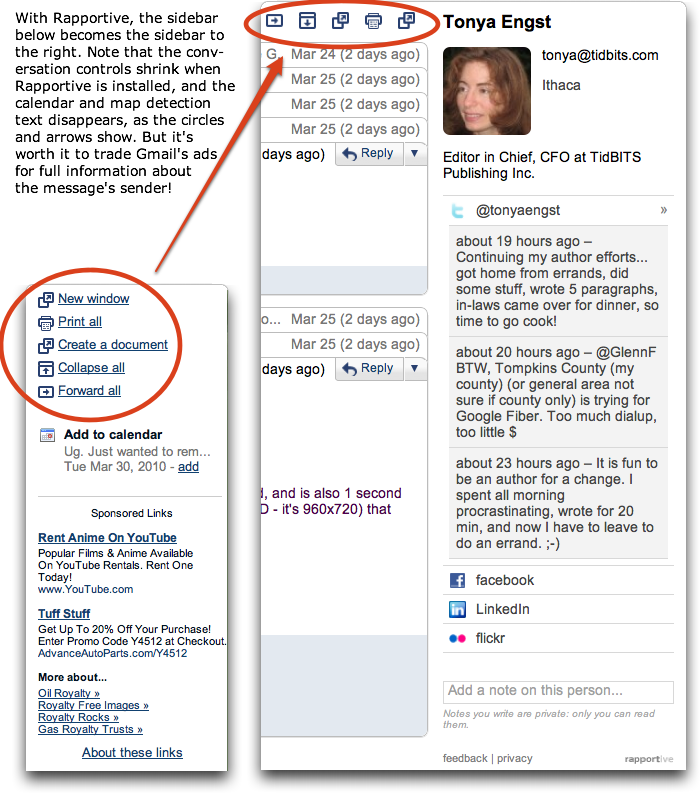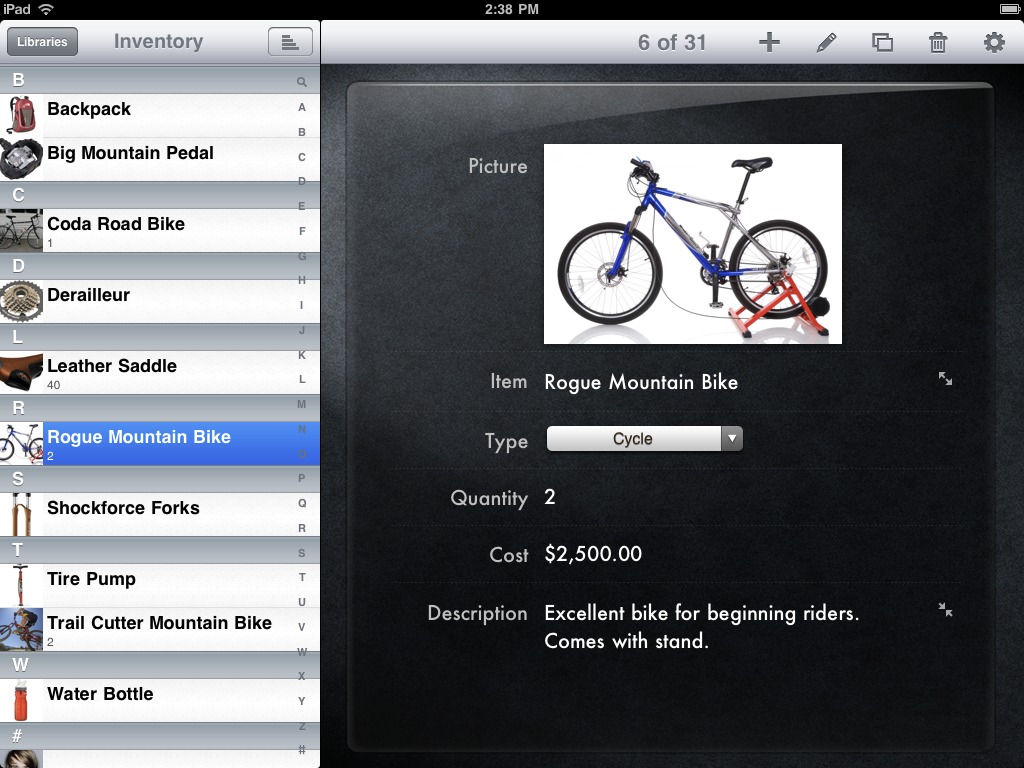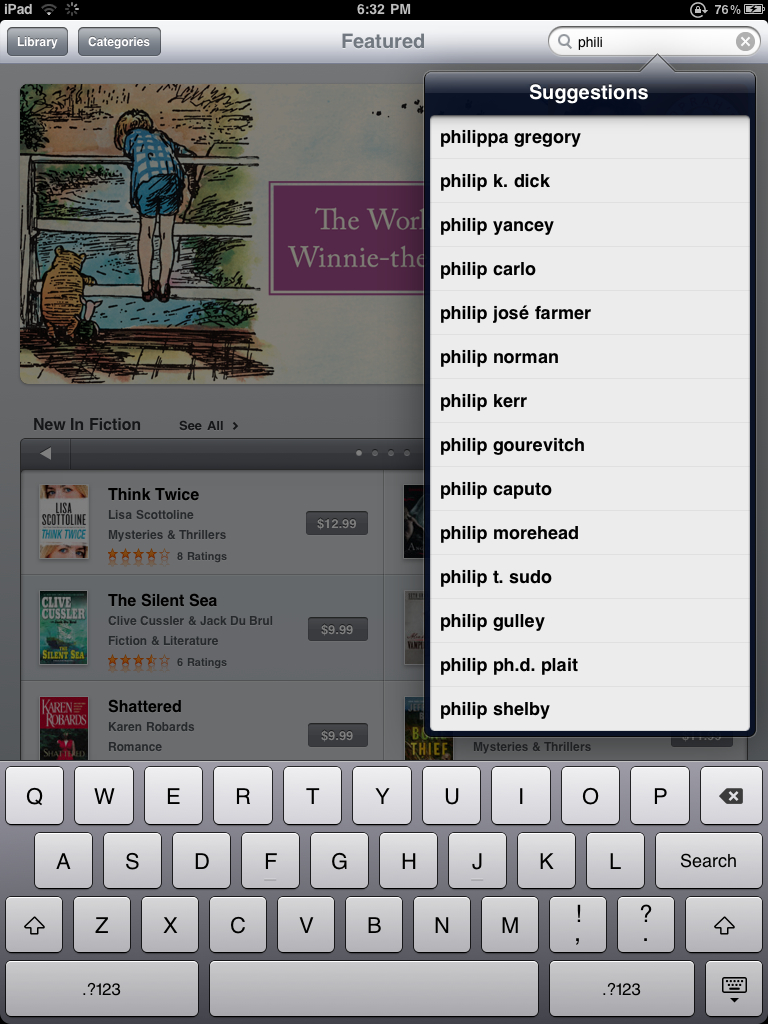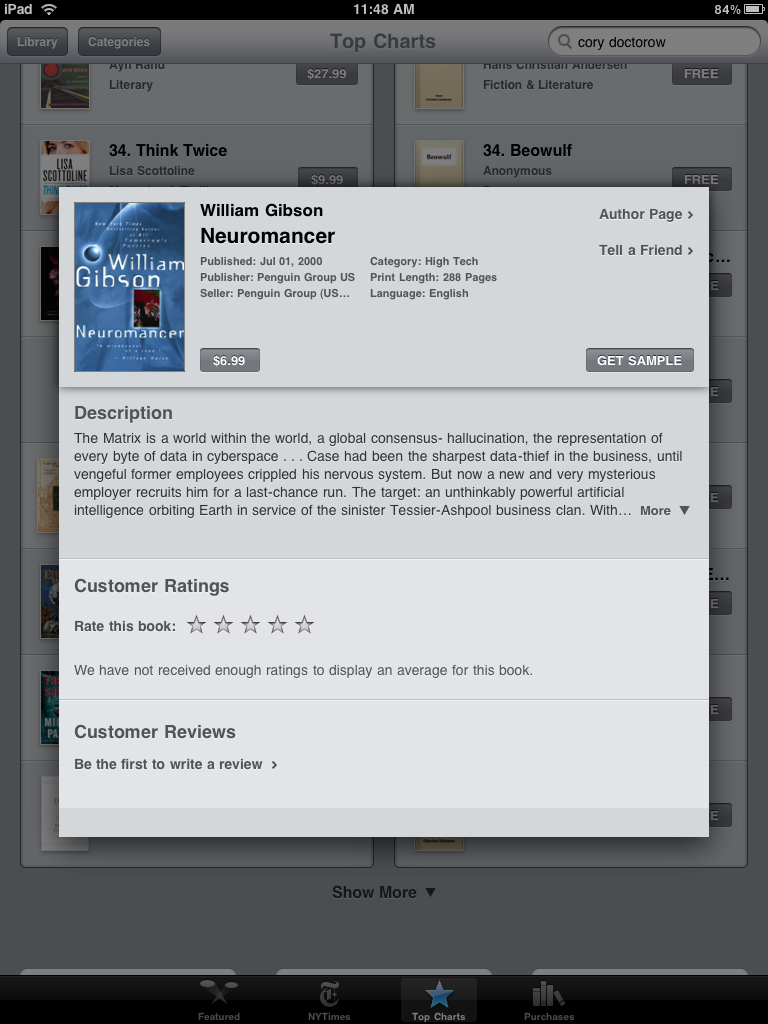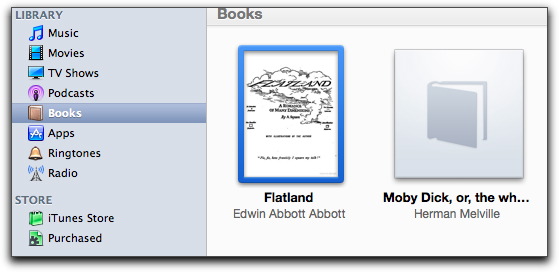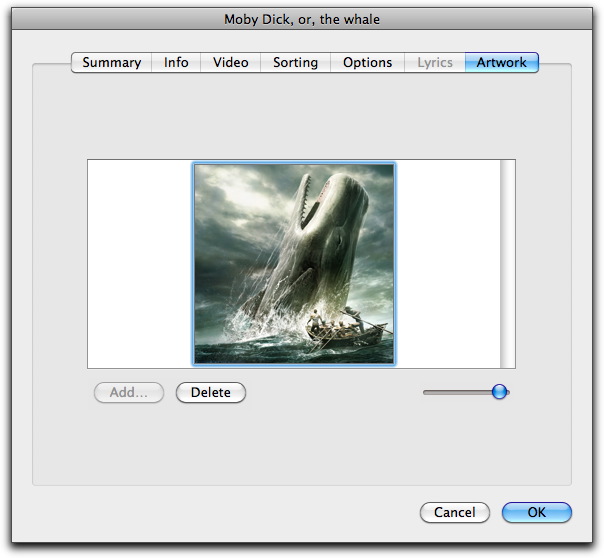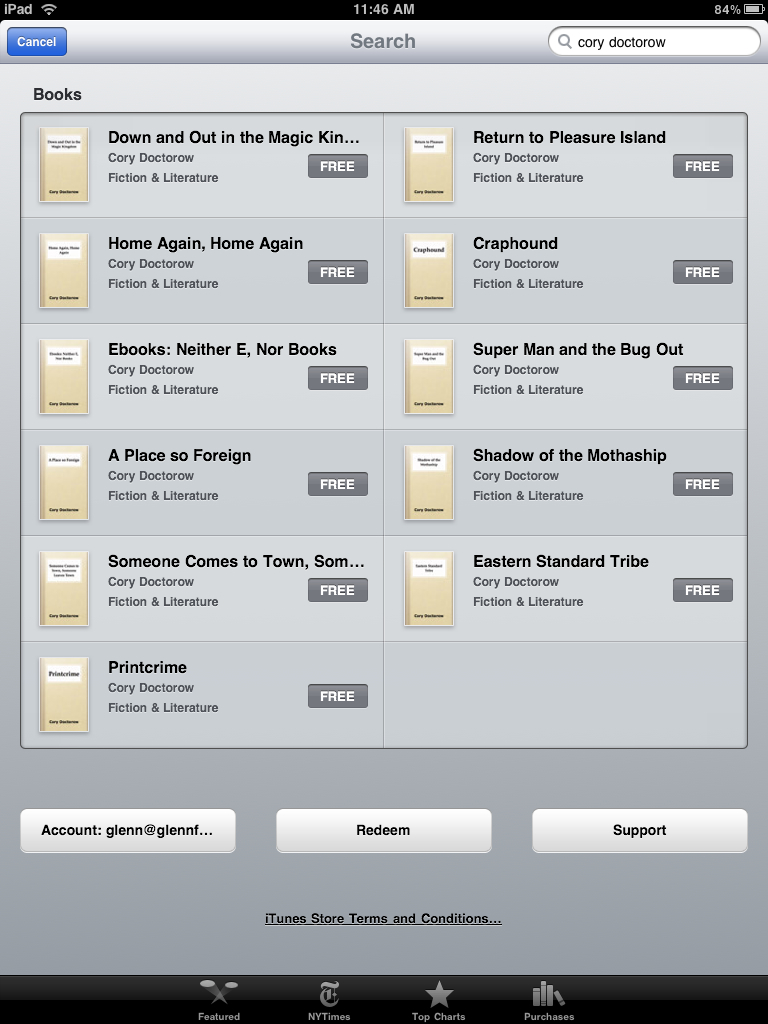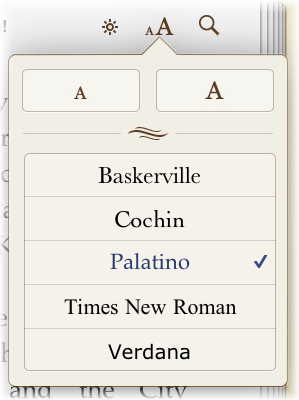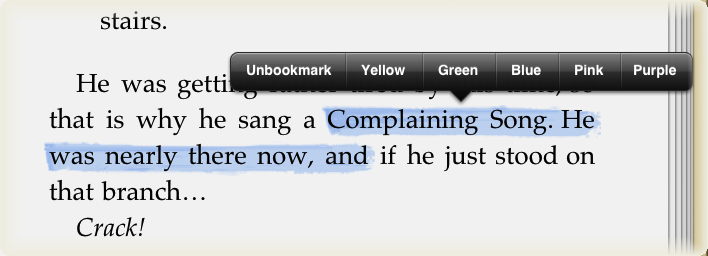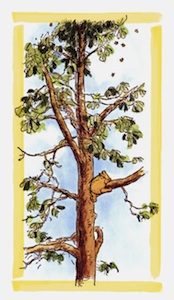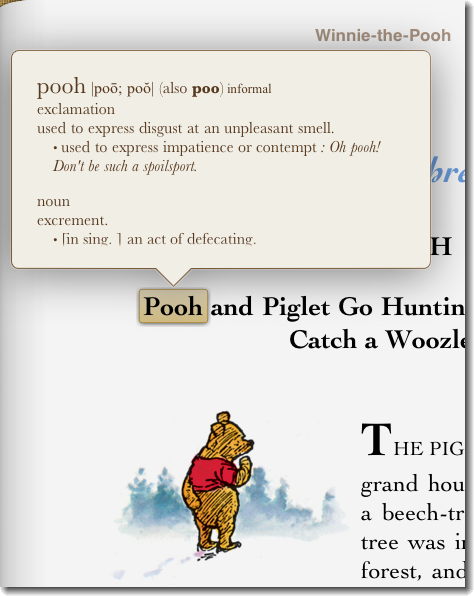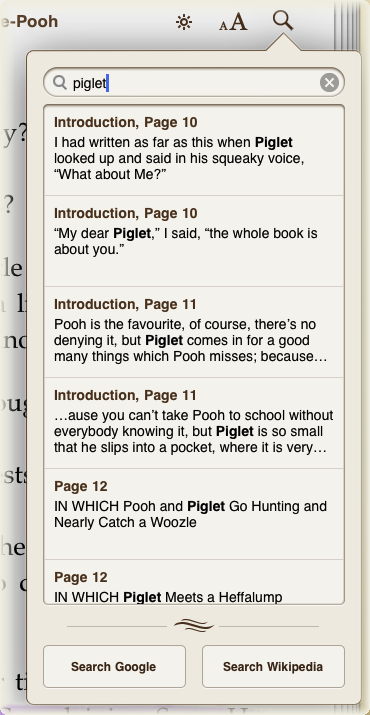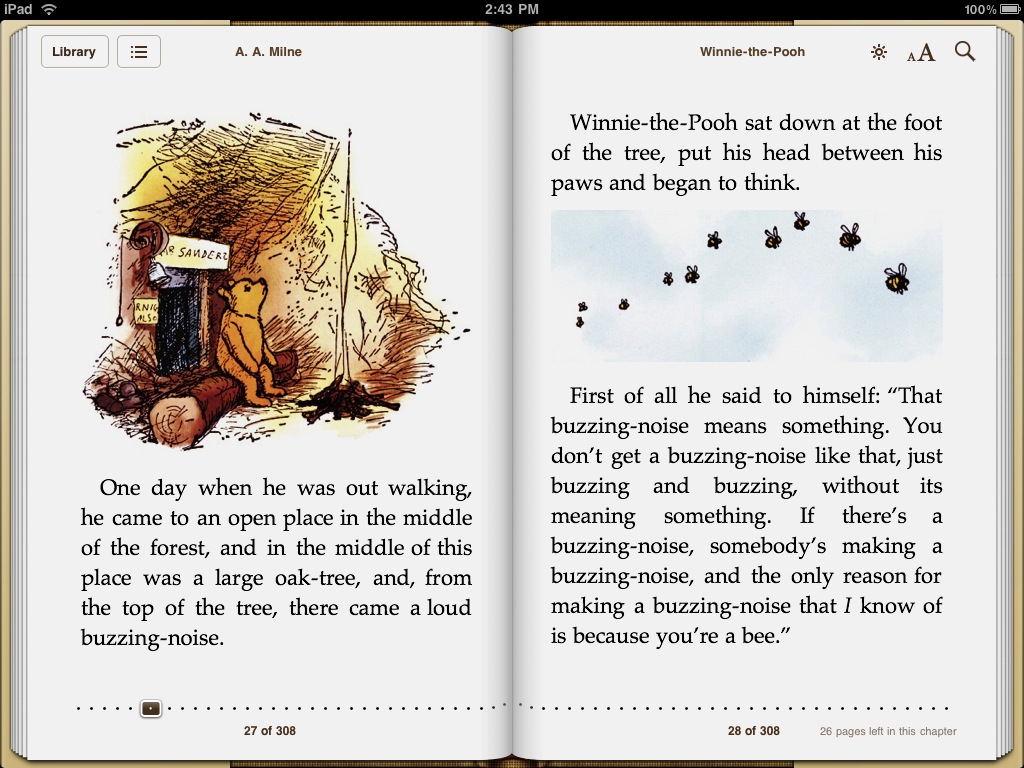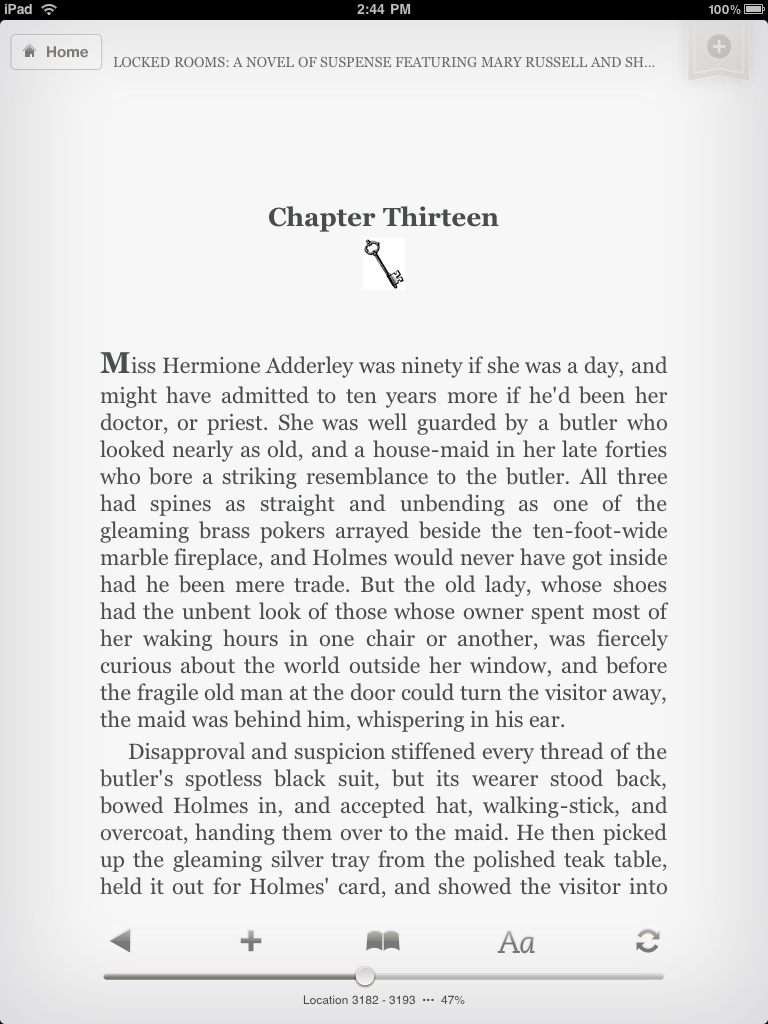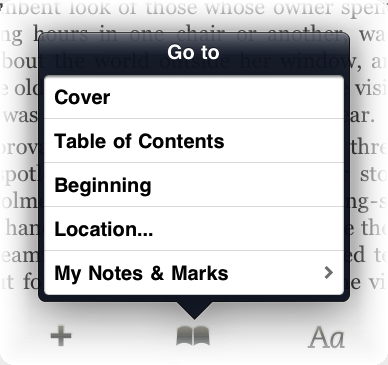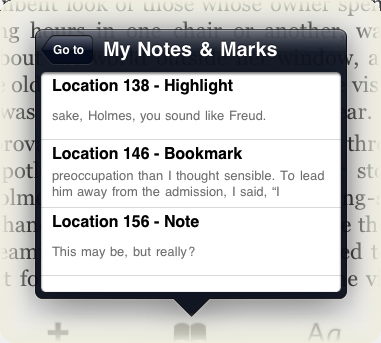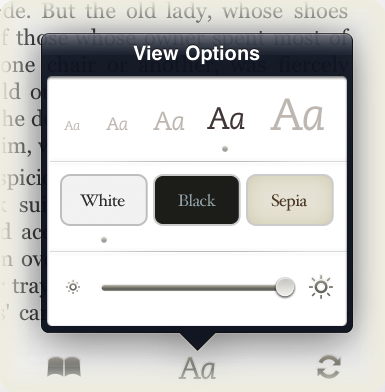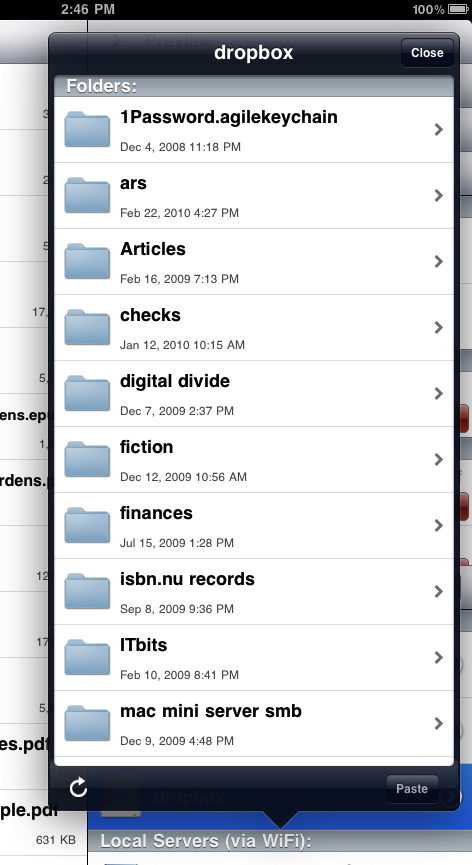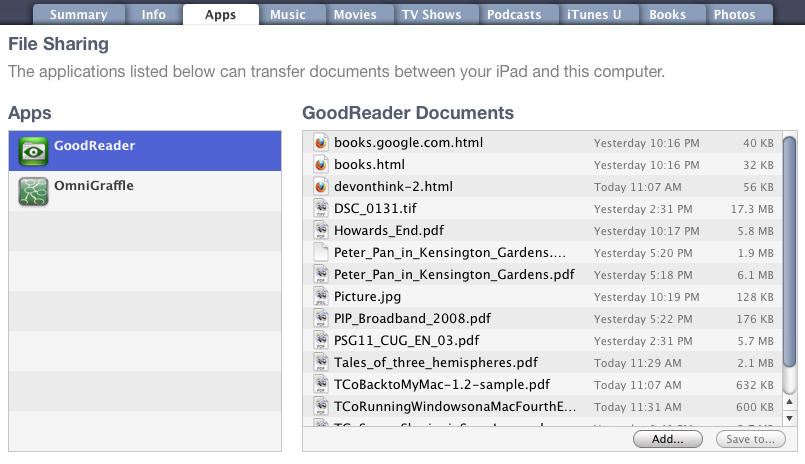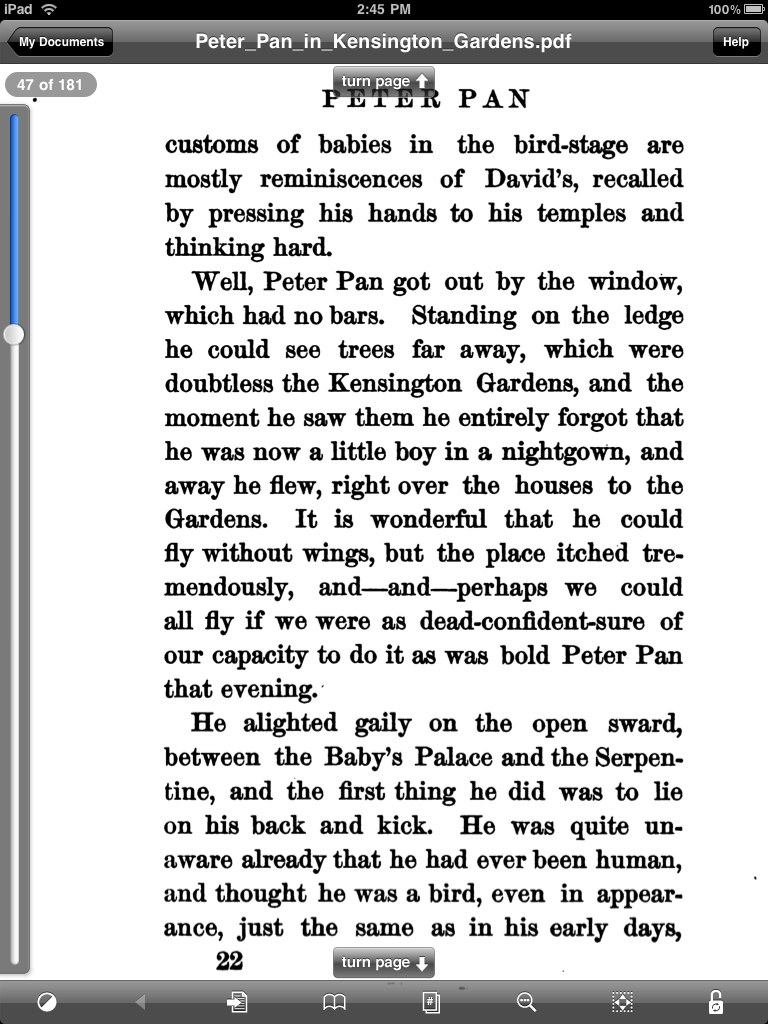TidBITS#1027/10-May-2010
Books, email, and iPads, oh my! Our articles cover the gamut this week, starting with Apple’s announcement of iPad availability and pricing in a variety of countries. We’re also pleased to announce the release of ebooks about Apple Mail on the Mac, managing spam with Apple Mail, and the Mail app on the iPad, iPhone, and iPod touch. Elsewhere in this issue, Glenn Fleishman takes a long look at reading books on the iPad and covers the new Eye-Fi Geo X2 Wi-Fi SD card, Mark Anbinder examines Bento for iPad, and Adam reports on a new plug-in for Gmail that provides social networking details for email correspondents. Finally, if you want to peruse the past, we note the reappearance of nearly all the old Info-Mac Digests from yesteryear. Notable software releases this week include MarsEdit 3.0, Aperture 3.0.3, Typinator 4.0, Mac Pro Audio Update 1.1, Epson Printer Drivers 2.3.1 for Mac OS X 10.6, and Phone Amego 1.1.20.
Old Info-Mac Digests Come Back Online
Dan Palka, who took over the Info-Mac name and domain when I shut down the original Info-Mac nearly five years ago (see “The Info-Mac Network Retires,” 19 December 2005), tells me that he and a bunch of contributors have now brought almost the entire collection of Info-Mac Digests back online in a modern system. The end result is a largely complete archive of postings from 1984 through 2002, collected from a variety of different sources. The main holes occur in 1992 and in 1995, so if you have Info-Mac Digests from those years, let the current Info-Mac folks know or tell me and I’ll pass things on.
I’m a great believer in making old information available, not so much because it’s useful in the way that current information is, but because you can never anticipate just how you’ll want to use it. For instance, we’ve been asked a number of times about when certain software came out, because if it was before a particular date, it would qualify as prior art in invalidating a patent (and these patents are almost always for something painfully obvious). If there’s something in the Mac past that you’ve been wondering about, you can search all the old Info-Mac Digests.
Along with all this newly restored historical information (the Info-Mac Archive of software is also back online and searchable, with files last added as of 2005), the modern Info-Mac comprises a discussion forum, blog, industry headline list, classified ad section, and buyer’s guide.
New Take Control Ebooks Offer Mail Help for Mac, iPad, and iPhone
We’re pleased to bring you not one, not two, but three new Take Control ebooks from Joe Kissell, all aimed at helping you use Apple Mail more effectively and solve pesky email-related problems. Two of these titles are updates to stalwarts of the Take Control series, and the third explores the timely topic of using the Mail app on your iPad, iPhone, or iPod touch. They can all be read on their own or in combination for more comprehensive guidance; various 30-percent-off bundles are available on the book pages linked below.
The new ebooks are:
- “Take Control of Mail on the iPad, iPhone, and iPod touch“: Brought to you by the dream team of Joe Kissell (author) and Dan Frakes (editor), this new 96-page ebook takes a practical look at using the Mail app on an iPad, iPhone, or iPod touch. It explains various email account options, helps you develop a real-world mobile email strategy that integrates with your Mac, explains the mechanics of sending and receiving mobile email, and provides essential troubleshooting advice. Joe started with the iPhone and iPod touch in mind but was delighted to find that he could extend the manuscript to cover iPad details too, thus providing helpful, timely advice regardless of
which device(s) you use for email. $10 - “Take Control of Apple Mail in Snow Leopard“: Completely updated for Mac OS X 10.6 Snow Leopard’s Mail 4, this 133-page ebook provides comprehensive guidance on all things related to Apple Mail. You’ll learn the nuts and bolts of receiving, composing, and sending email, along with many advanced topics, including real-world Exchange, MobileMe, and Gmail integration; mastering sophisticated organization and filing techniques; and using digital signatures and encryption. Plus you’ll get a handle on various Mail mysteries – the sometimes-present Outbox, the Dock unread count, why smart addresses can be stupid, “unsafe” addresses, the Previous Recipients list,
attachment tricks, and much more. $15 - “Take Control of Spam with Apple Mail“: If the 5 pages of advice about eliminating spam from your Inbox in “Take Control of Apple Mail in Snow Leopard” aren’t sufficient for the volume of spam you receive on your Macintosh, this ebook brings out the big guns. Now at version 1.5, this 73-page ebook explains how Apple Mail filters out spam, discusses how to optimize the Junk Mail filter, and gives advice for fixing a spam-clogged incoming queue. Joe also reviews third-party options that can identify even more spam. The ebook comes with a coupon for $5 off on SpamSieve, Joe’s favorite plug-in for enhancing Mail’s anti-spam capabilities. The ebook covers Apple Mail in
10.3 Panther all the way through 10.6 Snow Leopard. $10
If you’re curious about how you might read these and other Take Control ebooks on an iPad, check out Tonya’s article on the topic (“Reading Take Control Ebooks on an iPad (or iPhone or iPod touch),” 7 April 2010), which also introduces our still-in-beta account management system. These books won’t be available in EPUB format for a week or so, but we’ll post the files as soon as we get them back from conversion.
International iPad Ship Dates and Prices Announced
Apple has announced that the iPad will officially be available in Australia, Canada, France, Germany, Italy, Japan, Spain, Switzerland, and the UK on 28 May 2010. Customers will be able to buy it through the online Apple Store, Apple retail stores, and select Apple Authorized Resellers; online pre-orders will be accepted as of 10 May 2010.
Apple also said that the iPad will be released in Austria, Belgium, Hong Kong, Ireland, Luxembourg, Mexico, Netherlands, New Zealand, and Singapore in July 2010.
Apple appears to be keeping its markup low over U.S. prices, which is rare. But given that the iPad can be used worldwide, and that the 3G flavor is unlocked and may be used with any GSM carrier, Apple may be trying to avoid the lightweight iPad being purchased in large quantities in the United States and sold overseas. In most cases, the price differences between countries are less than surface shipping costs.
Device Costs — Apple revealed iPad pricing for some countries in its press releases. We’ve pieced together prices in other countries from press reports. Prices below are for the Wi-Fi iPad in 16, 32, and 64 GB versions, followed by the 3G iPad in the same capacities.
- Australia, in Australian dollars: Wi-Fi, $629, $759, and $879; 3G, $799, $928, and $1,049 (prices include the 10 percent GST)
- Canada, in Canadian dollars: Wi-Fi, $549, $649, and $749; 3G, $679, $779, and $879 (5 percent GST and 0-10 percent PST is not included)
- Germany: Wi-Fi, €514, €614, and €714; 3G, €614, €714, and €814 (Germany’s prices are about €15 higher than in other European countries due to a copyright levy on top of 19 percent VAT)
- France and Italy: Wi-Fi, €499, €599, and €699; 3G, €599, €699, and €799 (includes 19.6 percent and 20 percent VAT, respectively)
- Japan: Wi-Fi: ¥48,960, ¥59,040, and ¥68,880; 3G: ¥58,230, ¥67,920, and ¥77,280 (5 percent tax is not included in prices)
- Spain: Wi-Fi, €479, €579, €679; 3G, €579, €679, €779 (price includes 16 percent VAT)
- Switzerland, in Swiss francs (CHF): Wi-Fi, 649 CHF, 779 CHF, and 899 CHF; 3G, 799 CHF, 929 CHF, and 1049 CHF (price appears to include 7.6 percent sales tax)
- UK: Wi-Fi, £429, £499, and £599; 3G, £529, £599, and £699 (prices include the UK’s 17.5 percent VAT)
While these prices may seem like steep markups over the $499 to $829 range of iPad pricing in the United States, U.S. prices don’t include mandatory national taxes. Some U.S. states have sales tax approaching 10 percent, and Apple charges sales tax in every state in which tax is collected. Non-U.S. iPad pricing, once tax is removed from the price, appears to have a 5 to 8 percent markup over base street prices in the United States.
Service Plans — The plans announced by most carriers outside the United States should make Americans glad to have AT&T to kick around, for once. Very few carriers are providing anything like unlimited monthly service; several offer a data cap after which service is throttled to 64 Kbps, but no additional charges accrue.
One or more carriers in every country but Australia and Switzerland have provided plan details. Several transnational carriers, like O2, Orange, and Vodafone, have different offerings in each country in which they provide service.
Only Softbank in Japan offers a contract-based service as an option; all other plans are one-time only (typically for day or week use), or recurring billing until canceled with no penalty.
- Canada’s Rogers Communications is offering service comparable to its iPhone plans. For $15 Canadian per month, you get 250 MB of usage and for $35 per month, 5 GB of usage. Both plans include unlimited Wi-Fi. No overage fees are described.
- In France, two carriers will offer iPad service plans, but only Orange (which provides service in many countries) has so far provided pricing. Orange’s plans in France are 200 MB for €10 per month and €39 for 2 GB per month. Both plans include unlimited Wi-Fi on Orange’s 30,000-hotspot network. Additional units of 300 MB are available at €10 each and must be used within 31 days. Orange is offering a 15-percent discount to voice subscribers. Orange’s footnotes say that VoIP, newsgroups, and peer-to-peer networking are forbidden.
- O2 in Germany has a capped service that provides HSPA 7.2 (7.2 Mbps raw rate) downstream service until you pass the cap – at which point you throttle down to 64 Kbps. Service costs €10 per month for 200 MB, €15 for 1 GB, and €25 for 5 GB.
- Also in Germany, Vodafone has a somewhat less appealing offer. The company will charge €19.95 per month for up to 200 MB and €29.95 per month for up to 3 GB. When you run out of data with the 200 MB plan, you’re finished. There’s no option I can see to renew. The 3 GB plan throttles usage each month to 64 Kbps after you hit the limit. VoIP, instant messaging, and P2P are forbidden.
- In Italy, Vodafone is taking an interesting approach: usage is limited to 500 MB per day, and you can pay either €2 per day or €30 per month. After 500 MB of usage each day, service is throttled to 64 Kbps. VoIP is forbidden.
- Orange in Spain will charge €3.50 per day at up to 250 MB usage per day or €35 per month at up to 2 GB per month. After the daily or monthly limits, rates are throttled, likely to 64 Kbps.
- Vodafone’s charges for Spain aren’t revealed without entering a legitimate address, but other sites report service is €17.40 per month for 250 MB of usage and €37.12 for “unlimited,” which is likely just a few GB per month with a throttle as with Orange.
- Softbank in Japan offers both prepaid and postpaid plans, in a unique twist. You can pay ¥4,410 for 1 GB usage over 30 days, or pay ¥2,910 per month with a two-year contract for unlimited use during that period – although with a throttle past some undefined usage limit.
In the United Kingdom, three carriers are providing iPad plans, all of them offering many options with lots of provisos:
- O2 has three plans: £2 a day for up to 500 MB of data, and monthly plans of £10 for 1 GB and £15 for 3 GB. If you’re paying by the day and run out of data you can add another 500 MB for £2. If you’re paying by the month, you can add either 1 GB for £10 or 3 GB for £15. However, no matter what plan you have, you cannot use more than 5 GB in a month. All three plans include “unlimited” hotspot Wi-Fi, which excludes streaming audio and video, VoIP, and P2P, among other unspecified “excessive” uses.
- Orange has five plans. You can pay as you go at 5 pence per MB up to a total of £40 per month (800 MB, in effect), but you can use the service until you hit 2 GB in a month. A daily plan costs £2 (up to 200 MB), valid until midnight of the day you sign up, while a £7.50 weekly plan includes up to 1 GB, good until to midnight of the seventh day. Two monthly plans run 3 GB for £15 and 10 GB for £25. The monthly plans include “unlimited” Wi-Fi, which is just 750 MB per month of usage!
- Vodafone will charge £10 per month for 1 GB and £25 for 5 GB. The Vodafone site isn’t yet providing full details on related terms, limits, caps, and Wi-Fi.
Eye-Fi Updates Geo Card for Apple and Adds Hotspots
Eye-Fi has updated the Wi-Fi SD camera card that it sells exclusively via Apple Stores with double the memory and a number of other features. The new Geo X2 card has 4 GB of storage and will cost $69.99 when it becomes available for purchase in May 2010. The Eye-Fi Geo X2 works with Mac OS X software to transfer photos directly into iPhoto.
Eye-Fi embeds a processor, Wi-Fi radio, and storage in the tiny SD form factor. The card operates independently of the camera in which it’s inserted, using Wi-Fi to transfer images and videos to a computer running Eye-Fi software on the local network and/or uploading to online storage and sharing sites directly. It can also transfer to a file server via FTP and SFTP.
This latest Geo model for Apple is part of a revision in speed, capacity, and features that the company mostly released in March 2010 with its new X2 series of cards. The Connect X2 ($49.99, 4 GB), Explore X2 ($99.99, 8 GB), and Pro X2 ($149.99, 8 GB) each come with a slightly different set of features.
All X2 cards include 802.11n networking for faster data transfer, as well as a feature Eye-Fi dubs “Endless Memory.” With this option enabled, the cards automatically delete the oldest stored images and video that have been successfully transferred to a computer or Web site when the card starts to fill up.
(The X2 cards and previous models include a Selective Share feature that lets you use a lock or protect feature on most cameras – normally meant to prevent accidental erasure of images – to instead choose which pictures to upload. The feature lets you choose to use selective uploading for computer transfer, online sharing, or a combination of both.)
The X2 models all transfer JPEG images as well as several movie formats including MPEG-4, AVI, and QuickTime. The Pro X2 also uploads raw files.
The Geo, Explore, and Pro X2 models all include geotagging using Skyhook Wireless’s Wi-Fi positioning system. The Eye-Fi card captures a scan of any Wi-Fi networks in the vicinity when a picture is taken, and when the pictures are later transferred via Wi-Fi (not loaded via a card reader) Eye-Fi looks up and attaches coordinates to the image’s metadata. iPhoto ’09 and Aperture 3 automatically use this location data for the Places feature. (Of course, this feature doesn’t work if there are no Wi-Fi gateways broadcasting nearby, or if you’re not in a built-up area that Skyhook has scanned.)
The Explore and Pro include a year of free hotspot uploading, which was recently upgraded to include 21,000 locations operated by AT&T in the United States, and will be further expanded in the next two months. Walk into a hotspot and turn on a camera with an Eye-Fi card, and it will automatically log in and upload images to whatever services you specified.
The hotspot upgrade adds support for Devicescape’s system for bypassing login screens at paid and free hotspots. Devicescape lets you enter any credentials for network access, like a Boingo Wireless account, in an account you create at Devicescape’s Web site. When you visit a hotspot, the software handles behind-the-scenes interaction with a Web server in the hotspot to pass it those credentials. No Web browser is required.
Devicescape also adds automated login for tens of thousands of free and open networks for which a user would otherwise need some mechanism to enable a connection. The software works extremely well on “interface-free” devices, such as Eye-Fi cards.
Eye-Fi also lets you enter network passwords and other configuration information using Mac or Windows software when the Eye-Fi card is connected via a card reader. Devicescape can also manage home and office network passwords.
Starting 1 June 2010, Eye-Fi will charge $29.99 per year for hotspot access, either as an add-on for Connect and Geo X2 owners, or as a renewal for Explore and Pro when the first year is up. Until 31 May 2010, Connect and Geo owners can pay a promotional price of $14.99 for a year’s access.
I believe this latest release checks off the final item on Adam Engst’s 2008 opinion piece, “Why I Hate the Eye-Fi Share Wireless SD Card” (18 August 2008). Adam had many complaints, including incorrect iPhoto import behavior, an inability to handle movie imports, and the lack of a way to choose which images were transferred. The faster speed of the newer cards mean that media files are typically transferred before a camera automatically powers down, too. [Well… Having wasted $100 and lots of time testing software updates to the original 2 GB Eye-Fi card, I wouldn’t even consider purchasing a subsequent model and would need to do hands-on testing before I would trust that these nominal
feature improvements perform as advertised. It’s also worth noting that the Eye-Fi cards cost five to seven times as much as comparable normal SD cards. -Adam]
I was more impressed back in my article, “Why I Like the Eye-Fi Explore Wireless SD Card” (18 August 2008), and I’ve found the regular feature improvements, the increase in memory, and the faster file transfers make the current Eye-Fi models even more enjoyable.
Rapportive Plug-in Replaces Gmail Ads with Sender Info
For anyone who uses Gmail via its Web interface, there’s a new plug-in for Firefox, Chrome, and Mailplane called Rapportive that replaces Gmail’s right-hand advertising sidebar with a widget that shows you information about the sender of the currently displayed email message.
I’ve seen no word as to what Google thinks about this, given how it replaces advertising, but from a user perspective, it’s generally a big win. How many times have you ever clicked an ad in a Gmail message? I can count the times I’ve done so on one hand, and most of those clicks were pure curiosity as to what the ad might be for, not because I was actually interested in the product. Ads in Gmail are an oddity for Google anyway, because Gmail is essentially a private space (as opposed to the public space of the Google search results), because Google happily lets any Gmail user avoid the ads by using POP or IMAP to read email in a client, and because none of Google’s other private-space services (Docs, Reader, Calendar, Wave, iGoogle,
etc.) have advertising.
Despite this huge win in trading ads for useful information, there is a slight loss of functionality after you install Rapportive, since it takes over the entire right column in Gmail, which includes not just the ads but also the conversation controls for creating a new window, printing the email, creating a new Google Docs document, expanding and collapsing all the messages in the conversation, and forwarding the conversation. Rapportive repositions those links just above the right edge of the message and drops their text labels, which is a little too bad.
Perhaps more troubling for some will be the loss of Gmail’s automatic detection of addresses for mapping and of appointment times for event creation, since those, when Gmail finds them, appear in that right column between the conversation commands and the ads. Rapportive just eliminates those shortcuts. I can’t say I’m too bothered, since although I think they’re cool, I’ve never actually used them.
But the information Rapportive does provide can be highly useful, including the person’s name, picture, email address, location (which you can click to map), position, and Twitter feed, along with links to their pages on other social networking sites like LinkedIn, Facebook, Flickr, and many others. In my usage so far, I’ve quite enjoyed seeing people’s pictures and recent tweets, and sometimes it’s helpful to learn what someone’s professional position is, if I haven’t previously met them. I believe the position information comes from LinkedIn, which sometimes leads to slightly odd results if that information hasn’t been kept up to date.
Rapportive discovers all this information from the person’s email address, so in theory it shouldn’t be a privacy intrusion. The main concern I can see is if someone is corresponding in a professional capacity in email but posting to Twitter in a personal capacity via an account associated with the professional email address. Having your drunken party tweets showing up next to your email messages to prospective clients or business colleagues would be a no-no, but then again, if you’re posting to a public Twitter account, you should be aware that what you’re saying could be associated with you in different contexts.
At the bottom of the Rapportive plug-in is a field for you to add your own notes that only you will see; this could be quite helpful for answering that “Who the heck is this person?” question for people with whom you correspond only sporadically .
When you’re viewing a conversation with multiple senders in Gmail, exactly who shows up in the right sidebar can be a bit variable. Usually it’s the person who last contributed to the thread, but every so often, someone in the middle of the thread appears in Rapportive instead. You can force Rapportive to show a particular person’s information by mousing over their name in the message’s top line (this trick works not just for the colored name of the sender but also for the plain-text names of recipients).
Rapportive is taking suggestions on a UserVoice forum; it’s worth reading through to see what users are asking for. The first thing I found myself wanting is a link that would show all my Gmail conversations with the current person. That has been suggested, and the UserVoice system lets you see what others have suggested and vote on those ideas rather than creating duplicates. (As an aside, I haven’t used the UserVoice system before, but it seem quite clever.)
Installing Rapportive in Firefox and Chrome is easy, just like any other extension, and turning Rapportive on in Mailplane is even easier, since it’s merely a checkbox in the Advanced view for each account you’ve set up in Mailplane’s preferences. Alas, Rapportive does not work in Safari just yet, but the company is working on adding support for more browsers, with Internet Explorer 8 next. Perhaps with some encouragement, Safari will come shortly after.
In the meantime, Rapportive is one of the most interesting additions I’ve seen to Gmail – and to email in general – in some time, and it’s well worth a look for those using Gmail’s Web interface.
Bento for iPad Not Just a Bigger Box
Some of the first apps geared specifically for Apple’s iPad have been little more than iPhone apps rejiggered to use a bigger screen. While a couple are the inevitable riffs on the Star Trek PADD, a few show us the beginnings of the real potential of the iPad platform. The personal database Bento for iPad, available from FileMaker, Inc. for the same $4.99 price as Bento for iPhone, looks to be a great example of an app that groks the iPad.
What’s Bento? Bento arrived first for Macintosh as a standalone database application geared toward personal use for those who don’t need the relational database features or networking capabilities of FileMaker Pro. Dozens of included templates and access to a template gallery offering work shared by other users make it easy and quick to start using the software for simple information management tasks.
In May 2009, the company added a version of Bento for the iPhone and iPod touch, a $4.99 app that not only provided a handheld database experience but also offered synchronization of data between the handheld and Bento on the Mac (see “FileMaker Reaches iPhone with $4.99 Bento App,” 6 May 2009). The iPhone isn’t ideal for data entry, especially when text is involved, but it turns out to be great for accessing information when you don’t have your Mac with you – and it’s just fine for updating or entering relatively small bits of data.
With Bento for iPad, though, the FileMaker folks can leverage a much bigger virtual keyboard that is a huge step up from the iPhone’s for serious typing, not to mention the capability to use the iPad Keyboard Dock or a Bluetooth keyboard.
FileMaker didn’t stop there. Bento takes full advantage of the iPad’s screen size and rotation capabilities, offering a record list down the left side and the current record on the right when in landscape orientation, much the way Mail for iPad shows a mailbox listing along with an open message when the iPad is held horizontally. Bento can also incorporate videos and display Web sites within the app, rather than passing the user off to Safari, and it can similarly send email itself rather than launching Mail.
I especially like the expanding text field control that Bento’s developers added to the iPad app’s user interface; these fields show a preview on a record’s summary page, but can be tapped to expand for viewing, or editing, the full contents of that field. Apple should incorporate this user interface element in the developer tools, so other apps can easily make use of it.
What’s Missing? — The iPad is such an obvious information collecting device for hospitals and other places with mobile staff that we wish Bento for iPad could talk to something – anything – beyond Bento for Mac. Even just the capability to interface with FileMaker Pro could give a handheld Bento database tremendous utility as a mobile database front end for more serious uses. That would make Bento hugely attractive to a professional audience beyond the youth hockey coach and kitchen dabbler that FileMaker currently targets. One possible approach would be FileMaker Pro 11’s Automatic Recurring Import feature, which could regularly update a FileMaker database (or even an SQL or ODBC back-end database) from
changes in Bento (see “FileMaker Pro 11 Promises Welcome Enhancements,” 18 March 2010). We haven’t yet been able to determine whether that feature supports Bento.
Even worse, nearly a year after we explained Bento for iPhone’s network limitations, FileMaker still hasn’t solved the problem and admits that it’s shared by Bento for iPad. Specifically, the network syncing feature works only if both the iPad and the Mac are on the same Wi-Fi network subnet. This means it won’t work if your Mac uses a wired network or one of the many incompatible enterprise wireless networks that create logical subnets for different devices connected to the same access point. Creating a computer-to-computer wireless network on your Mac (AirPort menu > Create Network) will help in some such situations, but is of course forbidden in many of the scenarios where this is an issue, such as a corporate or college
environment.
FileMaker’s inability to fix this problem leaves Bento for iPad just as marooned as its iPhone sibling, unable to talk to a large subset of the rest of the world. Or, at least, unable to talk to my MacBook Pro if my machines and I are at work instead of on my simple home network. I realize Bento is aimed at that home audience, but the great thing about Mac laptops and, yes, the iPad, is that people don’t have to do all their home computing sitting at home any more, and you can be sure they’re not going to.
Reading Books on the iPad: iBooks, Kindle, and GoodReader
The iBooks app wasn’t the sexiest first app I could download for my new iPad, but it was high on my list as an author and as an able-bodied assistant to our faithful publishers of Take Control ebooks. I also installed the updated Kindle app with iPad support, which Amazon formally announced in March. (See “Amazon Releases Kindle for Mac and Explains iPad Plans,” 22 March 2010.)
Both apps are free downloads. iBooks isn’t bundled with the iPad, and can be downloaded only in the United States until 28 May 2010, when the iPad ships in nine other countries. The Kindle app is available in many countries – Amazon doesn’t specify precisely which – and with varying availability of titles in each.
In addition to the two dedicated readers, I added GoodReader for iPad, a multipurpose file viewer previously available for the iPhone and iPod touch that has been optimized for the iPad. It’s also on sale for $0.99. GoodReader is a terrific way to both store and read PDF and text documents, although it also stores and handles all other iPhone OS-supported document types, photos, and videos. Unlike iBooks and Kindle for iPad, there’s no way to buy content from within GoodReader.
There’s also Stanza, a free reading app from the Amazon-owned company Lexcycle, which also has its own store for purchasing books, but which hasn’t yet been updated with iPad support. (The current Stanza app works on the iPad, of course, but only in the small pixel-accurate mode used for iPhone apps, or pixel-doubled to a larger size, which makes the text fuzzy and difficult to read.) We’ll cover it, and perhaps others like B&N eReader, once an iPad version becomes available.
I created a video demonstrating the first three apps, which you can watch in two parts at YouTube (split due to length). The first part covers iBooks and the Kindle app; the second, GoodReader.
I’ve used the Kindle and Kindle 2 (though not the larger Kindle DX which is nearly identical in size to the iPad), and have read books on any number of mobile and portable devices. I quite like the Kindle app on the iPhone, having consumed many titles on it in travel and during odd moments.
The iPad beats everything I’ve ever used hands down, no matter which book or file viewer I tried. It’s the right size and shape, with enough resolution coupled with gloriously rich color to provide a full experience of a book. It’s too heavy to hold for any period of time even in both hands, but on a stand, a knee, a tray table, or other surface, it works just fine.
Some Kindle-owning friends and colleagues have said that no matter how marvelous the iPad’s display, they will still prefer Amazon’s device because it’s easier on their eyes than traditional backlit displays. Since I’ve been reading books for many months on an LED-backlit iPhone, a far more cramped experience, I don’t think that’s an issue for me, but it’s worth keeping that bias in mind.
Let’s look at the three apps.
Getting Books into iBooks — Everyone has been all a-Twitter over the coming of the iPad’s iBooks app and its associated iBookstore, mostly because it shook the pricing structure that Amazon had set. That’s well and good, but I’m interested both in what’s available and the reading experience. We can talk about whether pricing is fair another time.
Let me talk first about availability, before speaking to how the iBooks app lets you read books in the next section.
Apple is clearly still loading the iBookstore with titles. While it contains some New York Times bestsellers and many familiar titles, my searches on present and past popular fiction and non-fiction authors brought up few matches.
For instance, Philip K. Dick has a shelf full of titles in my public library and 36 books of his works or containing his stories in Amazon’s Kindle list, but only two – neither of which I was aware of – in the iBookstore.
The search feature within the iBookstore is both simple and irritating. Start typing a name or title in the search field in the upper right, and suggestions start appearing – but not instantly, even with my fast cable connection and 802.11n Wi-Fi. By the time I reach to tap Philip K. Dick, another author has scrolled him out of the way as auto-complete searches continue. There’s not yet a genre or browse feature, or a way to mark favorite authors or follow a particular series.
Downloadable samples – a chapter or more – were available for all the books I found. The samples seem generous, and remind you that you can purchase the whole book with a small Buy button at the top of each page and a book icon and buy button filling the last page. Samples are striped with a Sample banner in the main Library view, too.
I wound up purchasing a popular non-fiction title called “This Book Is Overdue!” just to test the purchase feature. Your iTunes Store account is also used for purchasing books, just as with music, apps, and videos. When you purchase a book, the download is shown as an overlaid progress bar on the book’s icon, just as when apps download in iPhone OS.
Apple chose not to license or aggregate reviews of books, so the information about each title is sparse. The description includes some bibliographic details about publication date and page count in the original edition, and a description. This may work for apps, in which Apple is the only purveyor, but the more information about books the better, and there are plenty of published sources from which Apple could have provided better data. I guess the company doesn’t think it needs to compete at that game, but unless the iBookstore proves wildly popular, you may be better off reading reviews at Amazon first.
The iBookstore also lists a passel of free books. These appear in searches, as well as in the Top Charts section in the Store via a button on the bottom of the screen. Top Free Books is shown alongside Top Paid Books.
The free books appear to be drawn entirely from Project Gutenberg, a long-running effort to convert public-domain titles into digital text with attention to accuracy; it offers over 30,000 titles. Not present are books from Google Books, which favors scanning volume over text perfection – Google claims over a million titles. (Google’s public-domain book scanning isn’t in dispute; only its scanning of works under copyright protection.)
The neat part of iBooks, however, is that while you can perform over-the-air downloads only of books you get from the iBookstore, you can copy books in EPUB format to an iPad by dragging them into the renamed Books sidebar item in iTunes 9.1. The books are managed by iTunes and then synced to an iPad.
EPUB is a fairly rich format that can incorporate graphics and some formatting. It doesn’t compare with PDF in terms of preserving precise layout and embedded fonts, but it’s quite good and has decent tool and reader support. While EPUB can be wrapped inside digital rights management, which is what Apple does for its books sold via iBookstore, the basic format can be transferred without any protection among many different reading devices and reader software.
Your own books can be loaded into a Kindle as well, but you must mount the Kindle as a disk on a desktop computer, and then copy and manage the books in the Kindle’s storage space. You also have to convert EPUB into Kindle format or use an alternative format. The Kindle DX reads PDFs natively, which iBooks cannot do, and which is why I discuss GoodReader later in this article.
As an example, I’d like to read Flatland, the classic book by Edwin Abbott Abbott (attributed, however, to “A Square”). Google Books has a digitized version of the title, and so on the computer I use to sync media with my iPad, I load that page in the browser, click the Download menu, and select EPUB. I choose iTunes as the application with which to open that file format, and the book appears in iTunes in the Books section. (The cover doesn’t seem to come with these titles. I select the book in iTunes, press Command-I, and click the Artwork button. Back on the Google Books Web site, I use Command-Shift-4 to copy
the book cover image, then drag it from the Desktop into the Artwork window in iTunes, but you could also grab an image from the Web.)
A number of authors support the concept of freely available electronic versions of their books supporting the purchase of paid print or electronic works, or other support of their endeavors. Cory Doctorow is foremost among this crowd, having made a great success of his fiction career. Various of his books are available as free downloads in many formats, including EPUB, such as Eastern Standard Tribe. (It’s not quite irony to note that Cory also wrote a screed at BoingBoing titled “Why I won’t buy an iPad (and think you shouldn’t, either).” More ironic was my search on Cory’s name in the
iBookstore, which returned a pile of matching titles – free via Project Gutenberg!)
Some publishers may opt to release titles in unprotected EPUB format, relying on readers to keep the books to themselves in order to reach a larger audience as EPUB takes hold as a lingua franca. (Take Control ebooks are sold as unprotected PDF files, and we’ve had remarkably little trouble with their spread; our EPUB tests look pretty decent, too.)
Because Apple wraps EPUB inside proprietary DRM, books you buy from the iBookstore can be read only on an iPad, which is rather restrictive given that Apple may expect you to move between a desktop, laptop, iPhone, and iPad. We’ll see an iBooks app for the iPhone and iPod touch in iPhone OS 4, due in mid-2010, and we can hope for EPUB support even in Preview in Mac OS X, too.
Having established that there are books to read, let’s look at how one reads in iBooks.
Reading in iBooks — Let me precede this detailed accounting of iBooks navigation and appearance by stating that it’s an unalloyed pleasure to read using iBooks and on the iPad. We’ll see if I feel that way after a few months, but it’s certainly true to begin with.
iBooks is organized around the Library, a bookshelf metaphor that shows five books per row, five rows per visible page in portrait orientation. Tap Edit in the upper-right corner, and the shelf turns into something like an apps layout screen: you can drag books into a new order, or delete them by tapping an X in the upper-left corner. At least they don’t shimmy, as with organizing apps.
The bookshelf analogy can become unwieldy if you start to pump lots of titles into your iPad, so there’s a list view, too. In List view, you can search for books by title, and sort them by “Bookshelf” order (your custom drag-and-drop position), or by title, author, or category. The Edit option here only lets you remove books.
You tap a book to open it, and iBooks shows the cover, or the point at which you left off in reading. There are minor interface elements on top and bottom. The top shows buttons to return to the Library, view the table of contents, adjust brightness, set font size and face, and search. The bottom shows the current page number (using the chosen font) and the total page count, provides a slider for advancing quickly through the book, and tells you the number of pages left in the current chapter or section.
A square slider overlays a series of dots that fill in from left to right when you load the book: iBooks paginates the book in the background. The slider appears when pagination is done.
Tap the middle of the screen, and most of the interface elements disappear, leaving the page less cluttered. The running head at the top, and current page and total pages at bottom are all that remain.
To move among pages, you can tap the left or right edge to move backward or forward, or swipe in either direction. Swipe slowly, and the page-turn animation shows some fancy rendered bleed-through from the turned page, as if you could see through the page slightly.
Lines of type can appear either “fully justified” – in which complete lines are flush to the left and right with white space divided to stretch the line – or what’s called “flush left/ragged right,” in which spaces between words are all the same, and the lines don’t align smoothly with the right margin. As is also true in the Kindle devices and apps, you cannot choose which kind of justification is used; that appears to be the choice of the publisher, for better or worse.
As a one-time typesetter and veteran book designer, I’m picky about justification, and wish it were simply left ragged rather than justified in a clunky fashion.
I’m also not ecstatic about the font faces offered. Apple lets you pick among five choices, only one of which is classically used in books. Baskerville, Cochin, Palatino, Times New Roman, and Verdana are your options, and only the first of those is typical in books. Cochin is a specialty face, though quite lovely. I have a fondness for it, with its marvelous curled-in lowercase h, for instance, but several lines of italics will make your eyes droop.
Times New Roman was intended to be read at small points on coarse paper, and Verdana, while legible, lacks the charm of book type for me, and makes it seem too much like I’m reading a Web page – it’s not booky enough.
Palatino is the best to my eyes for this particular display. You can choose among nine sizes of type by tapping a smaller or larger A no matter which face is selected. The italic is quite easy to read over long stretches.
iBooks interleaves illustrations embedded in the book, automatically repaginating and rewrapping based on your font and size selections. Apple includes Winnie-the-Pooh with your free download, which is a good choice at showing the winsome Ernest H. Shepard illustrations in their high-resolution and full-color glory.
While reading, you can switch to the table of contents without losing your position. A nifty Resume bookmark drapes over the upper right part of the book to help you flip back to where you were before.
While reading, you can tap words and select items to bookmark, through which iBooks thoughtfully runs a possibly-too-cute rough highlighter pen stroke. After creating a highlight, you can tap it again to select among a few colors, or remove it (unbookmark is an infelicitous term). If you bookmark an image, the border is made up of separate highlighter strokes, even. I suppose it’s charming.
You can also choose to search on the selected words or look them up in the dictionary. Dictionary results pop up in the iPad style to which we will soon become accustomed. Unfortunately, despite including Winnie-the-Pooh, no one at Apple apparently looked up what “pooh” would produce in the dictionary results. Oh, bother.
To search within a book, tap the magnifying glass in the upper right and enter your search term in the popover window. Tap a result, and you’re taken to that page. Tap the glass again, and the previous results remain. The Search Google and Search Wikipedia links at the bottom don’t open in-app browser windows, but instead take you out of iBooks into Safari.
One of the lovely features of iBooks is that Apple thought about how we would want to read when looking at an iPad in portrait mode and in landscape orientation. In portrait view, the iPad shows a single page; in landscape, two pages appear side by side. The display is large enough to make this work. (Amazon’s Kindle app, as I’ll explain below, displays a single page whether you’re in portrait or landscape orientation, even on the iPad. Thus, landscape orientation results in lines that are too long to read comfortably, or that require you to bump the point size way up.)
The iPad has an orientation lock switch above its volume rocker switch, so you can choose which view to use and lock that mode to avoid accidentally teetering. The iPad seems more sensitive to orientation than the iPhone, possibly because its greater weight provides data more quickly to the accelerometer that measures change in position.
The iPad’s display is well suited to reading because of Apple’s use of an IPS (in-plane switching) LCD display, which allows far more angles of comfortable viewing, although with some diminution in brightness. That’s why it’s also nice that there’s a brightness button within iBooks to let you change the screen’s intensity without leaving the app.
The main missing pieces here are annotation and copying. I hope annotations will appear in future releases, as people like to mark up books with their own marginalia and there’s no reason why that feature should not be offered here. Where would Fermat’s Last Theorem have come from, otherwise?
Copying is more complicated. On DRM-free EPUB books, I was able to make selections and copy them. In books sold by Apple, not so. I’m sure this is part of the agreement Apple has with publishers, but it seems churlish to prevent copying of even phrases or short passages. I could simply look at the iPad or a screenshot and retype the text, so it’s hardly an effective copy-protection mechanism.
iBooks gets high marks for its combination of simple choices and clever options. It’s not just designed to be pretty; reading is its focus.
Amazon’s Kindle App — Amazon has a single Kindle app revised to work to the advantage of each iPhone OS device. The iPad modifications are thoughtful enough, making good use of the additional screen space.
The main Kindle screen can show either your Home, which displays books downloaded on the iPad, or Archived Items, which is a strange way to describe books you’ve purchased via Amazon’s Web site or a Kindle device, all of which are available for retrieval at any time. Periodical and blog subscriptions can currently be viewed and downloaded only to a Kindle device, not to the app. Tap an Archived Items book and it’s downloaded to Home.
This is the key advantage Amazon has over Apple: the portability across Kindle, Windows, iPhone, and Mac OS X hardware (with its new, but primitive reader; see “Amazon Releases Kindle for Mac and Explains iPad Plans,” 22 March 2010). Amazon’s locker strategy is also nice, ensuring that you don’t have to sync to a particular media library on a desktop machine to retrieve books you purchased on another system. Amazon’s Whispersync system keeps notes, highlights, bookmarks, and the last-read point all in order among everything registered to your account, too.
Amazon claims 450,000 titles available, which includes free works, but those don’t seem to make up a preponderance of its catalog. (Barnes and Noble’s Nook reader and software claims a much larger number, but hundreds of thousands of those are public domain titles drawn from Google Books.)
The reading experience in the Kindle app is comparable to iBooks, though Kindle offers less control over appearance. You tap a book on the Home page, and it opens to the book display. Tap the center of the page, and a Home button appears at upper left, a running head across the top middle, and a bookmark location in upper right. Tap the bookmark to set or unset one.
At the bottom, you can use a Return button to jump back to the previous position, or set or unset a bookmark by tapping a plus or minus. The Go To link offers the cover, table of contents, beginning of the book, or a way to jump to what Amazon calls a “location.” Amazon tracks the position in the book by something like paragraphs instead of arbitrarily creating page numbers as iBooks does. You can also view and navigate through highlights and notes.
An “Aa” button lets you set the appearance. There’s no option for typeface selection; Amazon chose Georgia, which is fine and legible, and only slightly reminiscent of Web pages. (I can’t criticize the actual design of either Verdana or Georgia; they’re both from the world’s preeminent type designer, Matthew Carter.)
You can choose among four sizes, select type and background colors (black on white, white on black, or black on sepia), and set brightness.
Finally, a sync button lets you pull and push any changes if you were offline and needed to retrieve the latest position when you’re back on the Internet or make sure notes were stored.
On all iPhone OS devices, the Kindle page rotates to reflect orientation. The iPhone and iPod touch version have an onscreen lock button, which is unnecessary on the iPad due to its hardware lock.
When you turn an iPhone or iPod touch to landscape, making the column wider seems fine. On the iPad, the line length is too long for comfortable reading, and Amazon will need to adjust that approach. The release notes in iTunes state bluntly that the iPad version was released without seeing actual hardware, which comes as no surprise given the competition between the two companies and the fact that almost no iPad developers were allowed to test on an actual device. (That said, it’s not like the iPad simulator wouldn’t have shown that the line length would be too long.)
The font and landscape quibbles aside, Amazon does hold quite a few trump cards. The Kindle app’s flaw? It can’t read anything but Amazon-sold books. And that brings us to GoodReader.
GoodReader for PDFs and text — GoodReader, which was previously available for the iPhone and iPod touch, comes in a separate iPad-only edition (GoodReader for iPad), currently on sale for $0.99. The developers make brilliant use of the iPad’s extra space.
GoodReader is a combination data hub and document reader optimized particularly for PDF and text. Along with PDF and text, GoodReader can read any file format that iPhone OS supports, such as iWork ’08 and ’09 files, and it can also display photos and play videos.
To get files into GoodReader, you can browse the Web to download files; connect to MobileMe’s iDisk, the Dropbox service, and local or remote WebDAV servers; and configure and connect to mail servers from which you can retrieve PDF and other attachments. You can also turn on a sharing mode in which GoodReader makes its data store available over Wi-Fi as a WebDAV server.
You can also load files into GoodReader on an iPad via a new feature in iTunes 9.1. With your iPad connected to a computer, and iTunes launched, select the iPad from the Devices list, select the Apps tab, and scroll beneath the apps sync and layout area. The File Sharing section shows all apps that have a way to associate files, and lets you add or remove items from the list. (You can also drag files in here from the Finder.)
It can be a little overwhelming to have all these options at your disposal, but it’s also lovely not to have to worry where you stored a file you want to read. I’ve already loaded a camera manual into GoodReader, among other reference material.
GoodReader on the iPad is great for reading PDFs, because GoodReader gives you all the tools you need for searching, viewing, and paging through, as well as an experimental option to extract the text from a PDF for even more stripped-down reading. The iPad’s screen size is large enough that you can read many PDFs without zooming in. But most important, from the perspective of a Take Control author, is that GoodReader supports the many navigation links in our ebooks, along with bookmarks, making navigation of a well-designed PDF far easier than in a basic PDF reading environment like Safari, which ignores all the effort put into making a rich PDF ebook.
There’s one format mismatch that’s not GoodReader’s fault. You can use its built-in browser to navigate to the Google Books site, from which you can access public-domain titles in either PDF or EPUB format. The problem is that EPUB files aren’t natively supported by the iPhone OS, only by iBooks. To make a Google Books EPUB file available for reading on the iPad, you must copy those files into iTunes and then sync over USB. If you choose to download the PDF that Google Books provides, it’s just an image scan with no text. As an object of historical interest, it’s fascinating to see the original book pages, but you can’t search, it’s slower to page through, and it can be hard to read.
Just Getting Started — What feels most extraordinary about my initial experiences of reading with all these apps on an iPad is that it’s so early. Sure, there have been many months for the Kindle app and GoodReader to mature in the more-confined space of the iPhone and iPod touch, but the good-to-great experience from the start gives me hope that there will be even more substantial improvements to come.
TidBITS Watchlist: Notable Software Updates for 10 May 2010
MarsEdit 3.0 — Red Sweater Software has released a major update to its popular blog posting software MarsEdit, with new features aimed at making the program more accessible to the general user. The biggest change is the inclusion of a rich text editor, enabling users to style text (complete with images, lists, and more) in blog posts without using HTML tags. Other changes include new HTML syntax highlighting for those who do wish to write in HTML; the capability to schedule posts with media attachments while offline for later posting; support for WordPress pages and for customizable fields on sites that support the WordPress API; and media integration with
the photo management programs iPhoto, Aperture, and Lightroom. ($39.95 new, $14.95 upgrade, 4.9 MB)
Read/post comments about MarsEdit 3.0.
Aperture 3.0.3 — Apple has released Aperture 3.0.3, a significant maintenance update to its professional photo management and editing application. The fixes delivered by the update address issues pertaining to applying image adjustments, using RAW Fine Tuning presets, working with detected faces, changing target printers while printing, making smart album duplicates, building and repairing Aperture libraries, reconnecting missing referenced files, working with GPS files in Places, and performing keyword searches. A lengthy list of changes is available on Apple’s Web site. ($199 new, free update, 69.4 MB)
Read/post comments about Aperture 3.0.3.
Typinator 4.0 — Ergonis Software has released a major update to its auto-typing and auto-correcting utility Typinator. Version 4.0 introduces a new feature called QuickSearch that acts like Spotlight (or, more accurately, like LaunchBar) for snippets, enabling users to access snippets without having to remember their individual abbreviations. The update also brings improved Snow Leopard compatibility, enhanced performance speeds, the capability to enable or disable sets globally, better syncing via Dropbox and MobileMe, and better integration with third-party applications such as Mellel, Nisus Writer Pro, Tinderbox, and Parallels Desktop. A full list of changes is available on Ergonis Software’s Web site. (€19.99 new, discounted upgrades available, 3.1 MB)
Read/post comments about Typinator 4.0.
Mac Pro Audio Update 1.1 — Apple’s Mac Pro Audio Update 1.1 reportedly addresses odd noises emanating from some early 2009 Mac Pros when using FireWire audio devices in conjunction with Mac OS X 10.6.3. No specifics are given regarding what causes these noises or how the update prevents them. We suspect gremlins. (Free, 516 KB)
Read/post comments about Mac Pro Audio Update 1.1.
Epson Printer Drivers 2.3.1 for Mac OS X 10.6 — Apple’s release notes for its latest Epson Printer Drivers update for Snow Leopard say only that the update “installs the latest software for your Epson printer or scanner.” While the notes link to a master list of supported Epson printers, they don’t indicate which models have been added. Still, it’s nice to know that Apple is expanding its printer support, and you can search the list to see if a particular printer is supported. (Free, 688.23)
Read/post comments about Epson Printer Drivers 2.3.1 for Mac OS X 10.6.
Phone Amego 1.1.20 — With version 1.1.20 of the Bluetooth and Google Voice phone utility Phone Amego, Sustainable Softworks is cleaning up some messy bits, changing the Finder name of the application to “Phone Amego” (with a space) and renaming the application’s login item. These changes unfortunately require manual intervention from the user – you must add a space to the current PhoneAmego.app file in your Applications folder for the automatic update to 1.1.20 to work. Once you’ve updated, remove com.sustworks.phoneAmego.loginItem.sCID from the Login Items view of the Accounts preference pane, then open Phone Amego itself, and select the Launch at Startup
checkbox to install the new login item.
Other notable changes since the 1.1.14 release we last looked at include:
- Reorganization of the User’s Guide as a navigable Web site, making it much easier to get started with Phone Amego.
- Addition of a Phone Amego User Forum for support.
- The Recent submenu shows the most recent five calls at the top, and then sorts the rest alphabetically for easier scanning. Also, Address Book phone type labels appear in the Recent menu items.
- Addition of an option to log all dialed calls in a separate iCal calendar.
Finally, Sustainable Softworks has fixed a number of bugs in Phone Amego 1.1.20, improving the reliability of opening Bluetooth connections and eliminating some possible crashes. ($20, free update, 2.7 MB)
Read/post comments about Phone Amego 1.1.20.
ExtraBITS for 10 May 2010
All the interesting bits we found on the Web this week revolve around the iPad and iPhone, not terribly surprisingly. Most fascinating are Jakob Nielsen’s iPad usability test findings, along with Bytemobile’s tests showing that the iPad consumes more data than an iPhone. Also, Jeff Carlson talks about iPad 3G details on a MacJury podcast, and we note that Apple’s Worldwide Developer Conference sold out in only eight days, despite focusing mostly on iPhone OS topics.
Jakob Nielsen Releases First iPad Usability Test Results — The iPad is obviously not a Mac, but less obvious is the fact that it’s not simply a scaled-up iPhone. Usability guru Jakob Nielsen has now released initial results from the Nielsen Norman Group’s first iPad usability tests. Criticisms raised by the tests include inconsistent app interfaces, low discoverability of interface elements, and an over-reliance on a print metaphor. We’re not surprised; the iPad’s combination of a multitouch interface and large screen size make it significantly different from any previous device, and iPad developers didn’t even have access to physical units for their
initial designs. (Although it’s too soon for a complete list of design guidelines, iPad developers would also do well to read the full 93-page PDF report, in addition to this executive summary.)
WWDC 2010 Sells Out in 8 Days — Bad news for those who dragged their feet on ordering tickets to this year’s Worldwide Developers Conference: the event is now sold out! Apple set a new record by selling out after only eight days of ticket sales, showing just how compelling iPhone OS development is now, given the minimal focus on Mac-related topics at the conference this year.
Jeff Carlson Talks iPad 3G Details on MacJury — On a recent MacJury podcast with Chuck Joiner, Jeff Carlson joined a conversation about the first weekend with the iPad Wi-Fi + 3G model. Among other topics, we looked at how 3G access makes the iPad more useful when walking around an unfamiliar city, whether the 250 MB data plan is realistic, and the effect on battery life from the 3G radio.
iPad Consumes More Data than iPhone for Same Apps — Bytemobile carried out identical tasks on apps using an iPhone (presumably 3GS) and 3G iPad, and found that many generated substantially higher amounts of traffic on the iPad. This is explained by the iPad display’s greater area, which shows more and larger graphics. USA Today’s app used 6.3 times as much data on an iPad, while Maps ate up 2.6 time as much. This will have some impact on whether people choose a 250 MB or unlimited 3G plan (or any 3G plan at all). Bytemobile’s interest? It works with cell operators to optimize content to reduce mobile data use and congestion.