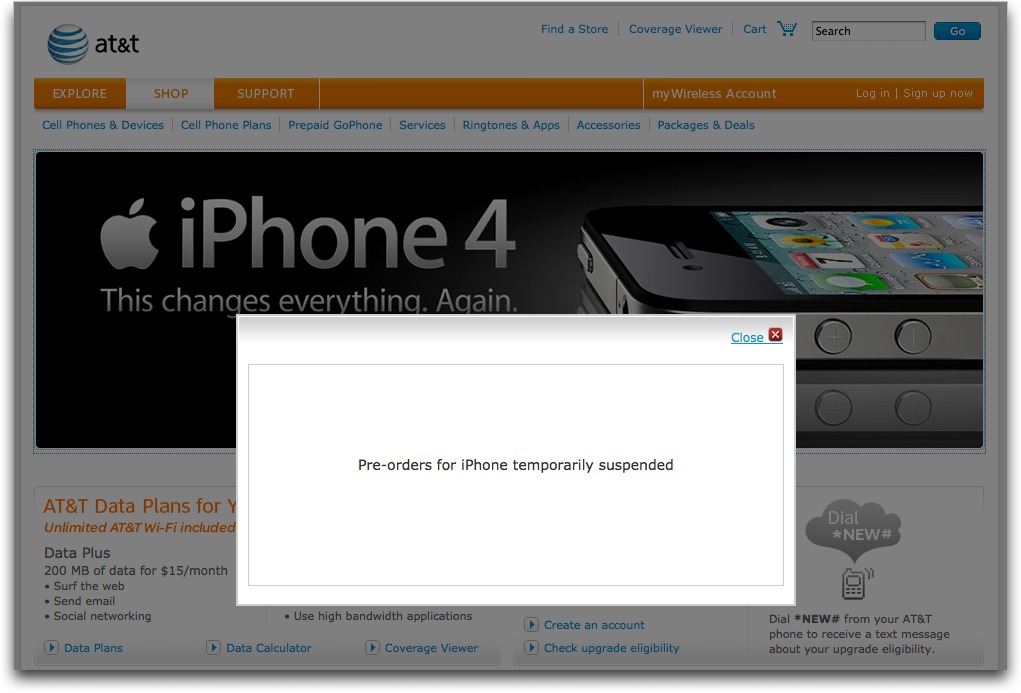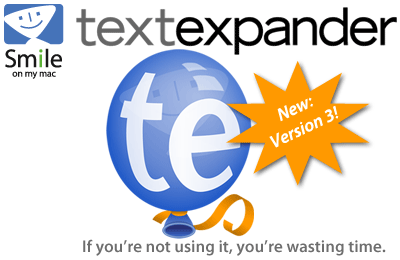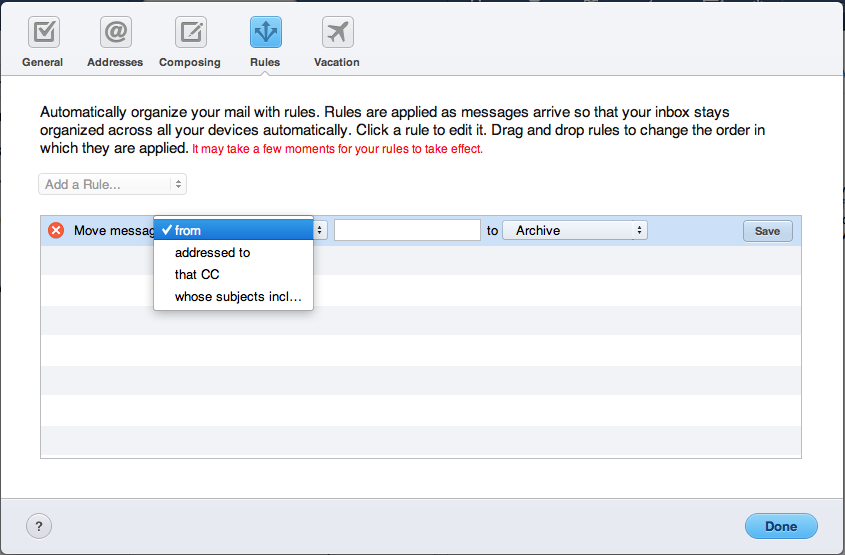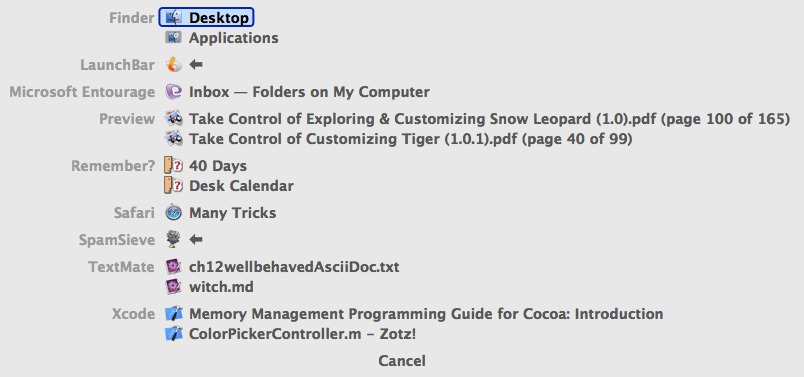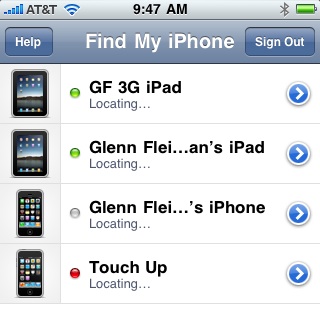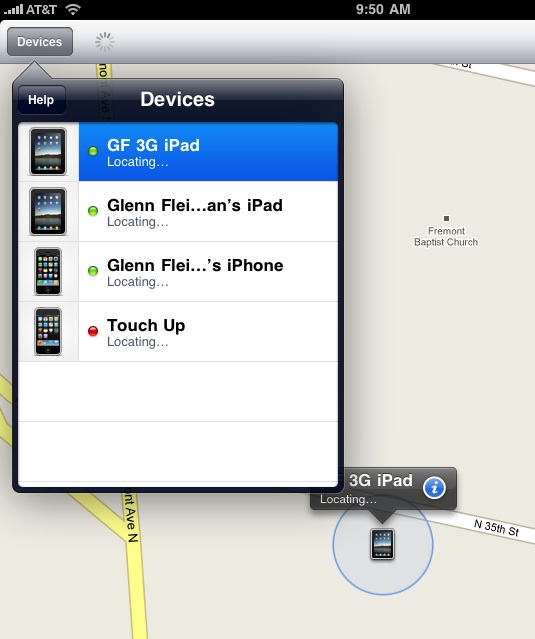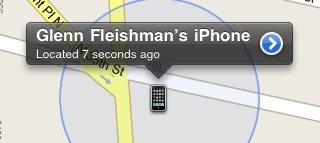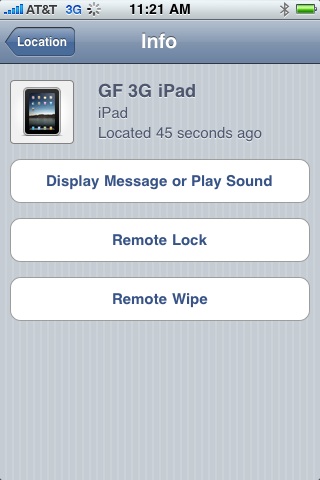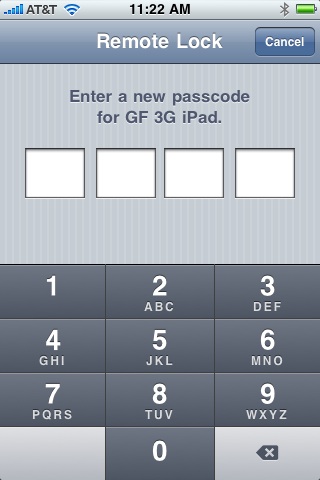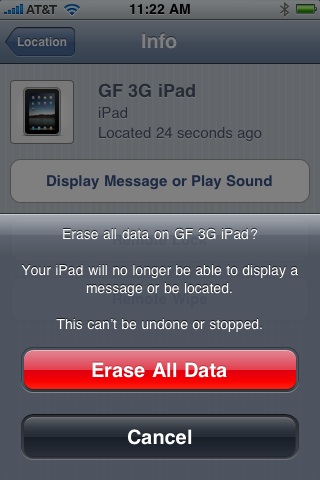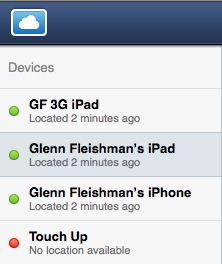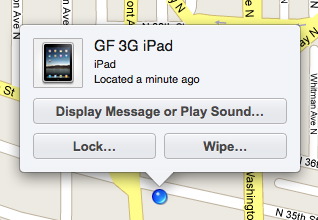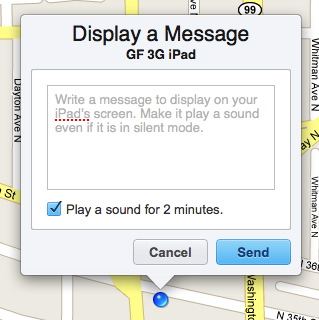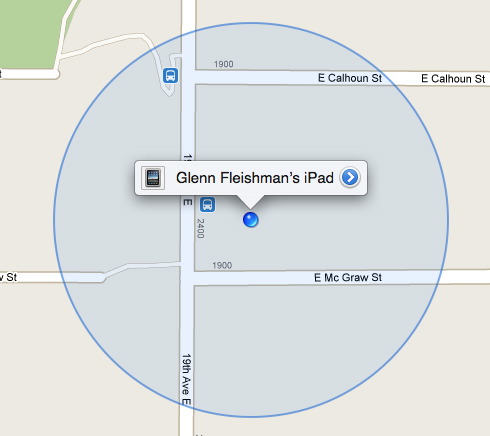TidBITS#1032/21-Jun-2010
Apple has been wildly busy this last week, releasing iOS 4, taking pre-orders for the iPhone 4, shipping iTunes 9.2, releasing a new Mac mini, pushing Mac OS X 10.6.4 out the door, significantly updating MobileMe Mail, and finally providing a Find My iPhone app. Thanks to various members of the staff, we have all the details on those events. Also this week, Matt Neuburg looks at the Witch 3.5 window-management utility, Jeff Carlson explains how to email files to Dropbox from an iPad, and Adam can’t resist pointing to the ultimate retro keyboard. We’re also starting a new DealBITS drawing for SmileOnMyMac’s TextExpander 3, and for those who didn’t win a Drobo in last week’s drawing, we have some fabulous discounts. Notable software releases this week include Waveboard 1.1, DEVONthink and DEVONnote 2.0.3, Cocktail 4.7.5, PopChar X 5.0, Coda 1.6.11, and Security Update 2010-004 (Leopard and Leopard Server).
iOS 4 Available for Download
Apple made iOS 4 available for free download today for owners of newer iPhone and iPod touch models. The revised operating system, first announced in April 2010 as iPhone OS 4, and renamed to iOS 4 earlier this month, adds a host of features, including specific kinds of multitasking, external keyboard support, a unified Mail inbox, and folders for organizing apps, among many other smaller changes; iBooks 1.1 is also now available as a separate free download from the App Store. An iPhone 3GS or third-generation iPod touch is
required for multitasking and using external keyboards.
We’ve been covering iOS 4 as features have been announced. You can read “Apple Previews Major New Features in iPhone OS 4,” (8 April 2010) for a rundown of what was known before release. TiPb has an extensive walkthrough of all the new features if you want to know a little about every single thing that’s changed.
The most notable single improvement is multitasking, in which several kinds of activities can continue to function in the background while you’re using other apps. These activities include continuing a VoIP phone call, playing music, finishing a download, and updating location for navigation apps.
App developers must update their software to take advantage of multitasking, and Apple started accepting revised iOS 4 apps on 10 June 2010. Companies will likely start promoting specific improved features as their updates are made available in the App Store.
The iOS 4 download (378 MB for iPhone, 315 MB for iPod touch) is available via iTunes; there’s no fee for iPod touch upgrades following an accounting change by Apple last year. Connect your iPhone 3G or 3GS, or iPod touch second- or third-generation model, to the computer with which you sync iTunes data. (The original iPhone and first-generation iPod touch cannot be upgraded to iOS 4.) Then select the device in the iTunes sidebar, and click Check for Updates in the Summary tab. Beware that it may take quite some time to download and install the multi-hundred-megabyte update.
AT&T Suspends iPhone 4 Pre-Orders Temporarily
I was slow off the line to pre-order an iPhone 4 on June 15th, and by the time I called our local AT&T store, they said they couldn’t guarantee delivery on the ship date of June 24th. And, not terribly unexpectedly, they couldn’t take pre-orders over the phone. So I made a special trip down to the AT&T store to pre-order the iPhone and change our calling plan. (Between the new $15 DataPlus plan for 200 MB of data, and a cheaper 550-minute family plan for our two iPhones, we’ll save about $40 per month.)
Once there, however, I learned that AT&T had informed all their employees that pre-orders have been “temporarily suspended,” due to significant failures in back-end systems the previous day. They were, amusingly, writing down names and phone numbers on a pad of paper, and cheerfully promised to call me as soon as the opportunity to place a pre-order returned. Say what you will about AT&T’s network coverage, but my customer service experiences with the company have been universally positive.
Apple released a statement saying:
Yesterday Apple and its carrier partners took pre-orders for more than 600,000 of Apple’s new iPhone 4. It was the largest number of pre-orders Apple has ever taken in a single day and was far higher than we anticipated, resulting in many order and approval system malfunctions. Many customers were turned away or abandoned the process in frustration. We apologize to everyone who encountered difficulties, and hope that they will try again or visit an Apple or carrier store once the iPhone 4 is in stock.
Plus, AT&T has said that iPhone 4 pre-orders were 10 times higher than the first day of pre-orders for the iPhone 3GS in 2009. Nevertheless, the AT&T people I talked with said their systems had been upgraded over the weekend before the launch, and an insufficiently tested system may have played a role in the debacle.
Right now, it appears that if you want to pre-order an iPhone 4 via AT&T, you’ll just have to wait until AT&T sorts out the problems. Apple is still showing the black iPhone 4 as available for pre-order, but with delivery now slated for 14 July 2010; the white iPhone 4 isn’t currently available for pre-order.
Realistically, it’s hard to stress too much about the delay – for most people, a few days here or there won’t make any difference other than in geek acquisition bragging rights.
New Mac mini Offers Improved Specs and Aluminum Redesign
While night owls in the United States were focused on pre-ordering the new iPhone 4 in the wee hours of 15 June 2010, Apple released a spiffy, redesigned Mac mini, a substantial upgrade to the company’s least expensive desktop Mac.
Encased in aluminum and standing just 1.4 inches (3.6 cm) tall, the new Mac mini features a number of improvements. Faster processors – 2.4 GHz or 2.66 GHz Intel Core 2 Duo – with 3 MB of L2 cache and a 1066 MHz frontside bus anchor the engine. The entry-level Mac mini comes standard with 2 GB of RAM, but can now be upgraded to 8 GB of RAM.
Graphics processing is provided by an integrated Nvidia GeForce 320M with 256 MB of memory, the same chip used in the MacBook. You can choose between a 320 GB or 500 GB hard drive. An 8x slot-loading SuperDrive is standard.
Acknowledging that some owners use the Mac mini as an entertainment hub, Apple outfitted the new model with an HDMI port in addition to a Mini DisplayPort, making it possible to connect an HDTV without intermediary adapters. The HDMI port also supports multichannel audio output. (An HDMI-to-DVI adapter is included in the box if your display needs are more computer-centric and range beyond the use of a Mini DisplayPort-savvy monitor.) A new SD card slot accepts memory cards from digital cameras.
Networking options remain the same: 802.11n and Bluetooth 2.1 + EDR wireless, and gigabit Ethernet. The Mac mini also includes one FireWire 800 port, four USB 2.0 ports (having traded one of the previous five USB ports for the SD card slot), and audio line in and out ports. Apple also notes that the Mac mini supports the iPhone headset with microphone.
Apple relocated all the external parts of the power supply into the Mac mini, removing another ungainly power brick from the tangle of cords that lives under most people’s desks. On the downside, some worry that this will cause the Mac mini to run hotter; heat problems have plagued some of Apple’s devices of similar form factor, such as the Time Capsule.
Even better, you don’t need to be savvy with a putty knife to upgrade the RAM: a round panel on the bottom of the Mac mini rotates off to expose the two DIMM slots. (Accessing the hard drive appears to be just as difficult as earlier models, however, although an external FireWire hard disk will likely provide a better price/performance ratio and more flexibility anyway.)
In addition to increasing the Mac mini’s specs and features, Apple upped the base price. The default configuration now costs $699 and includes the 2.4 GHz processor, 320 GB hard disk, and 2 GB memory; the last model, introduced in September 2009, cost $100 less.
The Mac mini is also available in a $999 Snow Leopard Server configuration, which removes the SuperDrive in favor of a pair of 500 GB hard drives spinning at 7200 rpm, pushes the base processor to 2.66 GHz and the memory to 4 GB, and ships with an unlimited user license for Mac OS X Server Snow Leopard. The server software by itself would cost $499, making this configuration an even better deal than it was with the previous Mac mini model.
Both models are now available.
iTunes 9.2 Released to Support iOS 4 and iPhone 4
Apple has released iTunes 9.2 with support for iOS 4 and iPhone 4, along with a few other minor changes.
On the iOS front, iTunes 9.2 adds support for syncing the iPhone 4, syncing and reading ebooks with the iPhone and iPod touch once they’ve been updated to iOS 4 and iBooks 1.1, organizing and syncing PDF files as books with iBooks 1.1, organizing apps into folders on the Apps tab, and faster backup when syncing with iOS 4.
Nonetheless, Apple has made at least one other change to iTunes, an improvement that enables album artwork to appear more quickly. You might also see comments about fixes for security vulnerabilities related to ColorSync profiles, TIFF files, and WebKit. The good news? Those security vulnerabilities and their associated fixes, according to Apple’s security notes, affect only the Windows version of iTunes. If you notice any other changes, let us know in the comments!
iTunes 9.2 is a 101.99 MB download from the Apple Support Downloads site; it’s also available via Software Update. When you install, expect it to upgrade your iTunes library and album artwork thumbnails.
USBTypewriter: The Ultimate Retro Keyboard
The iPad’s onscreen keyboard, being virtual, has absolutely no key travel, which can make it hard to type for those of us whose fingers expect the keys to move. Obviously, any Bluetooth keyboard will work with the iPad, but what if you really want to slam on those keys? You need a USBTypewriter, advertised on its site as “a new and groundbreaking innovation in the field of obsolescence.”
As the name implies, it’s an old-style manual typewriter with a USB microcontroller, and will work as a normal keyboard with any computer. Add the iPad Camera Connection Kit’s USB adapter, set the iPad on the carriage, and you have a Typewriter Dock. Watch its YouTube video to see it in all its retro glory.
I was particularly amused to see the USBTypewriter and Typewriter Dock because, at Macworld Expo San Francisco in 2007, when Apple introduced the iPhone, I came across a manual typewriter in the lobby of one of the big hotels. Entranced, I couldn’t resist typing “iPhone” on the paper and taking a picture of the old technology announcing the new.
You can actually buy a USBTypewriter for between $400 and $500, and if you have your own manual typewriter already, you can either order a pre-fab kit for $150 or get the USBTypewriter’s creator, Jack Zylkin, to customize yours for $200. Or, if you’re really handy, you can use the Creative Commons-licensed design documents to do all the work yourself.
DealBITS Drawing: Win a Copy of TextExpander 3
Anyone who writes for a living, or even writes as part of their job, knows that much of the text in the world is repetitive – the same names, addresses, signatures, answers to frequently asked questions, and so on. But there’s no reason to waste time typing those boring bits of text – that’s what we have computers for! All you need is a program like SmileOnMyMac’s TextExpander to eliminate unnecessary effort from your daily life by expanding abbreviations into snippets of text and by fixing common typographical errors.
Released in March 2010, TextExpander 3.0 added the capability to fill in variable content in a snippet during expansion (a bit like mail merge for text expansion!). It also added snippet searching, support for Tab and Return in snippets, hotkeys for entering new abbreviations and editing the last-expanded snippet, snippet synchronization via Dropbox, and automatic sentence capitalization correction. Then, with the June 2010 update to TextExpander 3.1, SmileOnMyMac focused on smoothing the user experience by adding hotkeys to activate TextExpander and to search snippets, enabling the user to hide the TextExpander Dock icon, and enhancing the search results display. (As always, our TidBITS AutoCorrect Dictionary is available for TextExpander users who wish to add a few thousand common typographical errors to their abbreviation lists.)
In this week’s DealBITS drawing, you can enter to win one of three copies of TextExpander 3, each worth $34.95. Entrants who aren’t among our lucky winners will receive a discount on TextExpander, so be sure to enter at the DealBITS page. All information gathered is covered by our comprehensive privacy policy. Remember that if someone you refer to this drawing wins, you’ll receive the same prize as a reward for spreading the word.
DealBITS Discount: Save Up to $125 on a Drobo
Congratulations to Nate Bedortha at gmail.com, whose entry was chosen randomly in the last DealBITS drawing and who won a Drobo, worth $399. But we still have a deal for you even if you didn’t win, since Data Robotics is offering a number of discounts to all TidBITS readers through 12 July 2010. They are:
- Buy a four-bay Drobo with two 1 TB drives for $524, a $75 savings.
- Buy a four-bay Drobo with four 1 TB drives for $674, a $125 savings.
- Save $100 on a five-bay Drobo S either by itself, or with drives.
- Save $100 on a five-bay network-attached Drobo FS either by itself, or with drives.
To take advantage of these offers, order through the online Drobo Store and use the discount code “DROBOBIT”. (This pricing is U.S.-only; people in other countries should contact [email protected].) Thanks to the 2,142 people who entered this DealBITS drawing, and we hope you’ll continue to participate in the future!
Habilis Enables Email-to-Dropbox Capability
I rely on Dropbox for synchronizing files between machines and maintaining a backup of important files. The Dropbox for iPad app allows me to access my files on the iPad, but until recently it was difficult to get a file into Dropbox from an iPad app that doesn’t explicitly support Dropbox.
Taking advantage of the Dropbox API, Habilis has created a simple service that lets you email files to a personalized address and have them appear in your Dropbox. (Dropbox competitor SugarSync also recently instituted this feature, but I prefer Dropbox and it’s used by most of my colleagues for sharing files.)
- Go to the Habilis site and click the Connect to Dropbox link.
- At the Dropbox site, log in if you’re not already connected and confirm that you want Habilis to use your account.
- Return to the Habilis site, where you’ll see a custom email address for you to use.
- Add the address to Address Book and then sync the iPad or wait for MobileMe to sync wirelessly if you’ve enabled that feature.
To test the service, do the following:
- Open an app on the iPad, such as Pages, and create a new document.
- Return to the My Documents screen, make the document frontmost, and tap the Share menu.
- Tap the Send via Mail button.
- Choose a file format, such as Pages or Word (this step is specific to the Pages app).
- In the outgoing message that’s created, enter the Habilis email address and tap the Send button.
Within a few minutes (depending on your network connection and the size of the file), the file appears in a new folder called From Habilis within your Dropbox folder.
(Thanks to Chuq Von Rospach and Ian Betteridge for alerting me to this great service.)
Mac OS X 10.6.4 Fixes Highly Specific Bugs
In what was clearly an attempt to distract Mac users from hammering the Apple Store while pre-ordering the iPhone 4, Apple last week shipped Mac OS X 10.6.4 to fix a variety of bugs and security vulnerabilities, and to ensure that everyone running Mac OS X 10.6 Snow Leopard upgrades to the included Safari 5. It’s difficult to summarize the changes, since most of the bugs fixed are pretty specific. Apple says that the Mac OS X 10.6.4 Update:
- fixes a bug that could cause the keyboard or trackpad to become unresponsive
- fixes a bug that could cause some Adobe Creative Suite 3 applications from opening
- resolves various issues related to copying, renaming, and deleting files on SMB file servers
- improves reliability of VPN connections
- solves a problem related to playback in DVD Player when using Good Quality deinterlacing
- fixes a problem with Parental Controls Time Limits for Open Directory or Active Directory users
- fixes a bug that could cause the right speaker to sound louder than the left speaker in the MacBook Pro (Early 2010)
- resolves a display sleep issue with the MacBook Pro (Early 2010)
- improves compatibility with some Braille displays
- resolves pairing issues with Apple remotes
- eliminates noise when using some third-party FireWire audio devices
A few issues relate specifically to digital photography, so the update also:
- adds raw image compatibility for more digital camera models
- resolves an issue related to editing photos in full screen view in both iPhoto and Aperture
- provides tethered shooting support for more digital cameras in Aperture 3
- addresses IPTC metadata compatibility issues in Aperture 3
- resolves an issue with using third-party USB webcams
Security — On the security side, Mac OS X 10.6.4 eliminates 23 separate vulnerabilities, including problems in CUPS (Mac OS X’s printing system), Mac OS X’s handling of symlinks, iChat, image handling, Kerberos, URL handling, Open Directory, Ruby, the SMB file server, and – in Mac OS X Server – SquirrelMail and Wiki Server. These fixes are also available for Mac OS X 10.5.8 Leopard in Security Update 2010-004 (Leopard-Client) and Security Update 2010-004 (Leopard-Server).
A few things jumped out at us from the security notes. Most notably, the Mac OS X 10.6.4 Update includes Flash Player 10.0.45.2, which is itself significantly vulnerable, so if you haven’t yet installed Flash Player 10.1.53.64, do so manually after updating to 10.6.4 (for more details, see “Adobe Flash Player 10.1.53.64 Blocks 32 Security Holes,” 11 June 2010). Luckily, it appears that Apple’s delta installer does not overwrite the later Flash Player if you’ve already installed it. However, as our friend John Baxter discovered, the combo updater can install the older Flash Player over a newer version, so if you use the combo updater, be
sure to check your Flash Player version after updating and reinstall manually if necessary.
Also, Apple describes a problem that has apparently existed for some time in Leopard and Snow Leopard, but is now fixed. “When ‘Apply to enclosed items…’ is selected in the Get Info window in the Finder, the ownership of the enclosed items is not changed. This may cause the enclosed files and folders to have unexpected permissions. This issue is addressed by applying the correct ownership.” This comment is somewhat distressing, and if you’ve changed permissions for enclosed items via the Get Info window recently, you might wish to check to make sure the ownership is what you want it to be.
Snow Leopard Server — In addition to the general fixes in the desktop version, Mac OS X Server 10.6.4 features its own collection of improvements, including fixes for:
- CalDAV querying of email addresses with Active Directory and Open Directory servers
- stability and reliability when accessing Wiki Server pages
- viewing movies on Wiki Server with Safari on iPad
- accessing public wikis when logged in to the Wiki Server
- listing blogs on Wiki Server
- vacation mail notices that span multiple days
- updates from Software Update Server being viewable by clients
- stability and reliability related to Software Update Server synchronization
- downloading of software updates by Software Update Server
- creating NetInstall images that include iLife updater packages
Downloading — The specificity of these bug fixes means that you shouldn’t necessarily hurry to download and install Mac OS X 10.6.4 until early adopters have had a chance to determine if there are any problems lurking in the release. Or, of course, unless you’re experiencing one of the bugs that 10.6.4 addresses!
As usual, Mac OS X 10.6.4 is available in a variety of packages, including a special one for the just-released Mac mini (Mid 2010) that fixes some problems on that machine related to graphics compatibility and performance, and improves compatibility with large-format SDDXC memory cards.
- Mac OS X 10.6.4 Update (the “delta” updater): 607.21 MB
- Mac OS X 10.6.4 Update (Combo): 887.37 MB
- Mac OS X 10.6.4 Update Mac mini (Mid 2010): 403.38 MB
- Mac OS X Server 10.6.4 Update (the “delta” updater): 615.60 MB
- Mac OS X Server 10.6.4 Update (Combo): 1.05 GB
- Mac OS X Server 10.6.4 Update Mac mini (Mid 2010): 411.72 MB
MobileMe Mail Adds Server-side Rules, SSL, and More
Apple has updated MobileMe Mail with important new features that significantly modernize the email service, making it easier to use if you check email on more than one computer or device, and enabling its Web-based interface to compete better with other cloud-based email services like Gmail. These changes are important to all MobileMe subscribers, whether you use the Web-based interface, Apple Mail on the Mac, the Mail app on an iOS device, or a third-party email client.
MobileMe Mail is available only for subscribers to MobileMe, Apple’s many-featured online service. MobileMe costs $99 per year for a single user and $149 for a five-user family pack, but a free 60-day trial is available and lower-cost pricing can usually be found on Amazon.com; Amazon currently charges $66.98 and $99.49, respectively. Apple used to offer email-only accounts, but those were discontinued for new users during the .Mac-to-MobileMe transition.
Server-side Rules — MobileMe Mail now offers user-created, server-side filters, a feature that is becoming de rigueur for email systems, because so many people read email in more than one place. It makes sense to sort incoming email once on the server, with email from mailing lists and special people going into appropriate corresponding folders. Then, no matter whether you read your email on an iPhone, iPad, Blackberry, webmail client at the library, laptop, iMac, or whatever, your email is pre-sorted when you receive it.
Applauding MobileMe for adding server-side rules is like applauding an ice cream shop for adding flavors beyond vanilla. Really, all Apple has added is chocolate and strawberry, certainly a good start, but sophisticated users will be looking for the rainbow swirl and mint chip options. For example, MobileMe Mail has 4 options for criteria that a rule can use to identify messages to move. In contrast, Gmail offers 6 criteria and Apple Mail under Mac OS X 10.6 Snow Leopard has over 25.
The addition of server-side rules means that if you have created significant client-side rule sets in Apple Mail or other email clients you must set up MobileMe’s new server-side rules carefully, in order to avoid conflicts or unexpected behavior.
Archiving — MobileMe Mail now supports archiving, another feature popular with Gmail users. An archive provides a place to store messages that you have read and dealt with, and want to keep, but that you don’t need to file manually into a specific folder. When you archive a message, that message is no longer in your Inbox but isn’t deleted. MobileMe implements this feature differently from Gmail. When you select a message in your Gmail Inbox that has no other labels and click the Archive button, Gmail removes the Inbox label (making the message visible only when you select All Mail, or perform a search). In contrast, MobileMe Mail moves archived messages into a mailbox called Archive.
To archive a message while using MobileMe Mail’s Web client, you click the new Archive button in the toolbar. Be aware that if you archive a message via the Web client, and then want to read it in Apple Mail 4.3 in Snow Leopard, you can find it in the Archive mailbox under the MobileMe category in the sidebar.
Secure Connections — For a modern email service to be taken seriously these days, it must offer security options that prevent snoops from intercepting your communications, whether what’s being protected is your shopping history or your top secret spy plans. To that end, Apple now secures all Web-based connections to MobileMe Mail with SSL/TLS, thus eliminating the chance that someone with access to the bits travelling between your computer and Apple’s servers can read them.
Even more so than the addition of server-side rules, SSL encryption of Web-based connections is a basic requirement, and it’s about time Apple added it to MobileMe.
Support for External Email Addresses — Lots of people have more than one email address – home, work, and more – but want to check them all in a single place. In the past, there’s been no reason you couldn’t forward mail from another email provider to MobileMe, and that’s still true. However, MobileMe Mail now lets you send mail using a non-MobileMe address, which is extremely helpful if you want to respond to a colleague using your work email address.
It’s worth noting that this feature sends directly through your external address’s SMTP server, so you need to know its domain name, along with the username and password that identify you.
Other Changes — The above changes are important additions to the MobileMe service, because they will help Apple compete meaningfully with other Web-based email services and in the mobile arena, and because many users will find them immediately helpful.
Apple has made some other more subtle changes worth mentioning, too:
- Overall, the MobileMe Web interface looks much more like its iPhone and iPad counterparts, with similar buttons and overall look and feel. It now offers two new views, too. The Classic view, which offers a left-side mailbox list and a right-side message list stacked on top of a message pane, has been replaced as the default by the new three-column Widescreen view. Also available is a two-column Compact view that hides the mailbox list.
- A new design element is the Cloud button at the upper left of the window. Clicking it reveals a pop-up task-switcher strip for switching quickly to other MobileMe services: Contacts, Calendar, Gallery, iDisk, and Find My iPhone. Although it now takes two clicks to do what could previously be done with one, the result is a toolbar that’s less cluttered and more visually appealing. Clearly, Apple is not aiming MobileMe at efficiency mavens. Apple may also be training users to handle task switching in iOS 4.
- Apple’s description of the new Mail version highlighted enhanced junk mail filtering and faster performance. The new junk mail filtering system is not optional and MobileMe Mail’s preferences offer nothing for users to configure. Email identified as junk is placed in a Junk mailbox where it may easily be examined – or ignored!
- In Firefox, at least, the MobileMe Web interface asks to store data on your computer for offline use (Firefox prompts you to approve such actions). Apple says nothing about offline use that we’ve seen, and we haven’t yet been able to test to see if it’s really enabled.
It’s worth taking the time to explore all three views, to get a better sense of your options and the organizational hierarchy of MobileMe Mail. You switch views using the Switch View pop-up menu, which you’ll find above the message list and/or near the upper left.
For those contemplating a switch to a mobile email scenario with multiple devices, or those who provide informal support to friends and family, Apple has significantly boosted the appeal of a MobileMe-based system, especially for users who prefer to use Apple-branded products or who are looking for a clean approach to email that works well via the Web, a standalone email client on the Mac, or an iOS device.
Witch 3.5 Knows Window Switchcraft
The things I love about Mac OS X are often the very same things that I find the most frustrating. (Mac OS X is like real life in that regard.) Case in point: I can simultaneously run lots of applications, each of which has many windows open, so I can get lots of work done that involves switching among windows of different applications. Except that as soon as I’ve opened lots of windows, I can’t find the window I want.
Oh, yes, I can find the right window eventually, but only after a certain amount of banging around. I’m just not as nimble jumping directly between desired windows as I’d like to be. Over the years, Apple has incorporated various innovations into Mac OS X designed to ease my pain in this regard (Exposé, Spaces, Exposé again), but nothing has really helped.
What I want, in order to plow through the mess that is my screen, is a list of all my open windows in all my running applications. In “Take Control of Exploring & Customizing Snow Leopard,” and its predecessors, I’ve recommended various utilities that give me precisely that. My current favored solution is Witch, from Many Tricks (the development house of Peter Maurer, who writes a number of other indispensable utilities, including Desktop Curtain). I’ve recommended Witch in the past, but its most recent incarnations have given it a boost in speed
and power that makes it irresistible. Witch has better keyboard navigation than ever. Witch is now Spaces-friendly, meaning that it can see windows open in spaces other than the one you’re currently in. And the latest version, 3.5, even lets you display a preview of a window.
Witch is a faceless background application, with its settings accessible through a System Preferences pane. The way I use Witch is quite minimal; it has lots of features I don’t take advantage of. Witch comes with a bunch of global keyboard shortcuts you can set, but I use just one of them: the shortcut that summons Witch’s window. (I have this set to Shift-Control-Option-Command-W.) That window pops up over everything on the screen, and the way I have it configured, it consists of all running applications sorted alphabetically, with all their open windows.
The screenshot shows Witch’s window in a typical default format. From here, I can use the mouse (including the scroll wheel) or keyboard to pick a window, and press Return to dismiss Witch and open that window. Pressing Escape chooses the Cancel option to close Witch’s window. Some things to notice: The Finder’s Applications window is minimized into the Dock. (I could bring it out of the Dock from here by selecting it and typing M; I can also hide and close windows from here, and even reveal a selected document or application in the Finder.) Applications without open windows are listed; I’ve chosen that option because I might actually want to switch to something like LaunchBar. Some open windows, such as Entourage’s Progress window, are
not listed; I’ve set Witch to hide them because I never want to switch to them. Safari’s window is in a different space; yet Witch knows about it.
Witch is highly configurable as to both appearance (window colors, size, and shadows) and behavior. For example, applications (and windows) can be listed in order of recent activity, so if you’re switching mostly between two applications, they top the list. You can set global keyboard shortcuts to open lists of other windows, such as just the frontmost application’s windows, or all windows except those that are minimized. You can also set global keyboard shortcuts for things like zooming all minimized windows (being able to do this makes minimized windows a lot more useful). You can see a preview of a window by hovering the mouse over it, but I’ve turned off this feature, for the sake of speed.
Yet, as I’ve already said, I have opted mostly for simplicity. I use just one Witch window, the list of all windows of all applications, sorted alphabetically. I know a few of Witch’s internal keyboard shortcuts, such as using arrow keys to navigate, but that’s about all. Yet even this minimal, rather simple-minded use of Witch has made me a far more nimble Mac user. That should indicate just how valuable a utility this is. I still do pop up Apple’s Command-Tab switcher, but that habit is now supplemented by a frequent use of Witch.
Witch 3.5 costs $19. It is a free upgrade from earlier 3.x versions, or $8 to upgrade from Witch 2. It requires Mac OS X 10.5 or later (earlier versions of Witch support earlier systems). It’s a 1.8 MB download. The penalty for not registering is an occasional nag window, but the price is so reasonable that if you like and use Witch you’ll surely want to register and reward Many Tricks for their continued hard work on this splendid utility.
Apple Adds Find My iPhone App and Updates Web App
Apple has at long last made an iOS app for Find My iPhone, enabling the discovery of the location of MobileMe-registered iDevices of all types from within an app. At the same time, Apple has modified me.com in several ways, including improvements to the Find My iPhone Web app, which now matches the new iOS app in form and function. Both the iOS app and Web app make it far easier to choose a device and locate it quickly.
How Find My iPhone Works — Find My iPhone uses the location services built into mobile Apple devices in conjunction with the Push and automatic Fetch options for information retrieval from MobileMe.
How a device reports its location to MobileMe depends on its built-in radios and receivers. An original iPhone determines its location by scanning for Wi-Fi and cell towers, and it reports its location over either Wi-Fi or cell data connections. An iPad with Wi-Fi only or an iPod touch can scan for Wi-Fi networks, and it needs an active Wi-Fi network connection to upload information.
The iPhone 3G and 3GS, the 3G iPad, and the upcoming iPhone 4 all use Wi-Fi and cell tower triangulation combined with an internal GPS receiver. Each device reports its location over Wi-Fi, EDGE, or 3G connections. (A 3G iPad that doesn’t have an active cellular data plan can still look up its location using its GPS and cell tower locations if the cell radio is turned on, but it requires an active Wi-Fi link to report its whereabouts.)
Find My iPhone requires an individual or family pack MobileMe account; an email-only account won’t work.
To enable Find My iPhone/iPad/iPod touch on a given device, tap Settings > Mail, Contacts, Calendars, and tap your MobileMe account under Accounts. Set the Find My iPhone switch to On, if it isn’t already, and tap Done.
In the Settings > Mail, Contacts, Calendars > Fetch New Data view, either or both Push and Fetch need to be active. If Push is set to Off and Fetch is set to Manually instead of a recurring interval, Find My iPhone cannot work, because the location is never updated. Apple recommends Push for MobileMe.
The New Find My iPhone App — Before the Find My iPhone app, you had to log in to me.com from a computer’s Web browser, click a Find My iPhone link, and re-enter your password (for additional security, since an initial login can remain active for up to two weeks), and then MobileMe would ping the devices registered to your account to get the current location. (Eventually, it became possible, though fussy, to use the MobileMe Web site from Mobile Safari; see “MobileMe Web Site Adds Some Mobile Safari Support,” 18 February 2010.)
The Find My iPhone app makes this a simpler task. Launch the app, and you’re prompted for a MobileMe account and password. You can’t store the password, and the app logs out automatically after 15 minutes for security’s sake. (Imagine someone stealing your iPhone or iPad and using a stored password in this app to find your other iDevices!) You can’t view multiple accounts’ iDevices at once, as might be useful in a family situation or where multiple devices were stolen (see how Adam and Tonya use the service in “Find My (Wife’s) iPhone,” 23 September 2009).
The main screen of the app on an iPhone or iPod touch shows a list of devices with Find My iDevice enabled and registered to the account you used.
On the iPad, the main view shows the location of the first item in the alphabetical list of devices by default. To see a full list of registered devices, tap the Devices button at upper left. The Devices popover lists each device and whether it is currently being located or how long ago the location was established. A Refresh button on the toolbar lets you try to grab a newer location.
To see a device’s last known location in the main view, you tap its name in the popover. The last known location is displayed on a map using Google data, in which you can switch among map, satellite, and hybrid views.
To interact with the device remotely, on an iPhone or iPod touch, tap the detail button beside a device’s name; on an iPad tap the info button (an “i” in a circle). The resulting screen on all devices lets you choose among the three behaviors you can inflict on the remote device: Display Message or Play Sound, Remote Lock, and Remote Wipe.
Just as with the Web app for Find My iPhone, you can send a message to the device and/or (not just “or” as the label suggests) play a sound that can’t be muted and that will play regardless of audio settings or the mute switch’s position.
You can also remotely lock a lost or stolen device with a four-digit PIN, which immediately locks the device; or wipe the device’s storage. On an iPhone 3GS, upcoming iPhone 4, or any iPad, the wipe happens in seconds, due to hardware encryption; on any other device, the wipe can take minutes to hours, depending on how much you’ve stored on it.
Improved Web App — The previous Web app version of Find My iPhone was starting to look a bit like the dog’s lunch if you had registered multiple devices with a single MobileMe account: a long scrolling window with maps interspersed with buttons and explanatory text. The revised version looks and works nearly the same as the Find My iPhone app. A Devices list at left shows registered mobile gear.
The first item in the list is shown on a map. You can click any device in the list to have it show its current or last known location, if any.
Click the detail button for the device, and the three behavior options appear. Click any of the buttons, and further options appear, such as sending a message to the device and playing a sound.
As with the Find My iPhone app and other iOS software like Maps, a device with an active GPS that’s locked onto satellite coordinates is shown as a single blue dot. A device without a GPS or that hasn’t locked on is shown as a blue dot centered within a shaded blue circle that represents the margin of error.
Better and Faster Than Before — Being able to walk around with the Find My iPhone app may make it easier to find a lost device or work with the police to recover a stolen one. Plus, the Web app’s update improves how quickly and easily you can find a device’s location from any computer.
TidBITS Watchlist: Notable Software Updates for 21 June 2010
Waveboard 1.1 — Dirk Holtwick’s Google Wave client Waveboard for the Mac has made some changes to its browsing engine to work with Safari 5. These changes, introduced in version 1.1, include exchanging support for 32-bit mode with support for 64-bit mode (Safari 5 is incompatible with Google Wave under the former). This in turn also means that the Google Gears plug-in, which requires 32-bit mode, is no longer supported by Waveboard – though Google itself is dropping support for the plug-in as HTML5 features become more common in browsers. Forthcoming changes are expected to include support for custom domains and the capability to host multiple accounts; to get
these updates automatically, users can turn on “Include beta releases” under Preferences. To learn more about Waveboard, see “Catch a Google Wave with Waveboard” (30 October 2009). (Free/€12 new, Standard/Pro, 1.9 MB)
Read/post comments about Waveboard 1.1.
DEVONthink and DEVONnote 2.0.3 — DEVONtechnologies has released significant updates to its document and information management programs DEVONnote and DEVONthink (which comes in three varieties: Personal, Professional, and Pro Office). Changes in both programs include the capability to drag and drop multiple email messages into a database, support for printing to PDF, and the capability to install and use folder action scripts. The updates also add support for importing bookmarks from the forthcoming DEVONagent 2.5, preferences for Mac OS X 10.6’s
Data Detectors, the capability to merge multiple groups/tags, and support for smart copy and paste. Changes specific to DEVONthink 2.0 Pro Office include the added capability to store thumbnails for bookmarks and a new advanced search setting that enables users to use smart-group search criteria in the search window. A lengthy list of changes, including many minor bug fixes, for both DEVONthink and DEVONnote, is available on the DEVONtechnologies Web site. (Pricing varies, 17.8/10.9 MB)
Read/post comments about DEVONthink and DEVONnote 2.0.3.
Cocktail 4.7.5 — Maintain has released a minor update to its general-purpose maintenance utility Cocktail. Version 4.7.5 adds support for the recently released Mac OS X 10.6.4, improves the Internet cache-clearing capabilities, and adds support for the latest versions of Safari, Chrome, Opera, and OmniWeb. The update also enhances its protection against the HellRTS and OpinionSpy trojan horses, updates the list of Automator actions, and refreshes the Help section. ($14.95, free update, 2.0 MB)
Read/post comments about Cocktail 4.7.5.
PopChar X 5.0 — Ergonis Software has released a noteworthy update to PopChar X, the long-standing tool for finding and inserting special characters anywhere you can type text. Version 5.0 adds the long-requested feature of being able to collect frequently used characters together in a Favorites group that remains visible at the top of the character table. The update also adds a new customizable hotkey for opening and closing the PopChar window, improves the menu attached to the status item in the menu bar, and enhances the scrolling speed and display of the character window. The update also fixes a handful of bugs, including one that caused the Mac OS
X font manager to crash PopChar, one that caused the program to hang while updating font collections, and one that prevented text from being entered into the license key field. The full list of changes is available on Ergonis Software’s Web site. (€29.99 new, free update for purchases made in the last 2 years, 2.1 MB)
Read/post comments about PopChar X 5.0.
Coda 1.6.11 — Panic has released a maintenance update to the Web site development tool Coda. Version 1.6.11 enhances compatibility with Safari 5 by fixing the Web Inspector and removing cross site scripting warnings when working with remote JavaScript. The update also adds support for importing favorites from Panic’s FTP/SFTP client Transmit 4, enables highlighting of CSS 3 properties, and corrects the behavior of the Find Wildcard command when capture groups is off. Release notes are available. ($99 new, free update, 20 MB)
Read/post comments about Coda 1.6.11.
Security Update 2010-004 (Leopard and Leopard Server) — Along with Mac OS X 10.6.4, Apple has released a pair of security updates for Mac OS X 10.5.8 Leopard. Apple’s Security Update 2010-004 Leopard-Client and Security Update 2010-004 Leopard-Server address 16 different security vulnerabilities.
Several vulnerabilities stem from CUPS (Mac OS X’s printing system), including one that would enable an attacker to change CUPS settings were an administrator to visit a maliciously crafted Web site, one that could enable an attacker to issue a denial of service through a malicious get-printer-jobs request, and one that could enable an attacker with access to the CUPS Web interface to read a limited amount of memory from the cupsd process.
Also, the handling of TIFF and MPEG2 encoded files has been improved to avoid arbitrary code execution and program crashes, a problem in iChat that could enable an attacker to upload files to arbitrary locations has been fixed, and an issue that could cause data loss from unmounting maliciously crafted disk images or remote shares has been addressed. Other vulnerabilities that have been targeted relate to Mac OS X’s handling of symlinks, Ruby, the SMB file server, and – in Mac OS X Server – SquirrelMail and Wiki Server.
It’s worth noting that these updates include Flash Player 10.0.45.2, an outdated version that is vulnerable to security threats. Thus, if you have not yet installed Flash Player 10.1.53.64, you should do so manually after installing this update (see “Adobe Flash Player 10.1.53.64 Blocks 32 Security Holes,” 11 June 2010). Fortunately, it appears that the security update does not overwrite the latest Flash Player should you have already installed it.
The full list of changes provided by the security updates is available on Apple’s Web site. The updates are available via Software Update and the Apple Support Downloads page. (Free for both Mac OS X 10.5 Leopard and Leopard Server, 222/380.29 MB)
Read/post comments about Security Update 2010-004 (Leopard and Leopard Server).