TidBITS#1038/02-Aug-2010
The big news this week is Apple’s release of new models of the iMac and Mac Pro, a new 27-inch Cinema Display, the new Magic Trackpad, and the new Apple Battery Charger. Jeff Carlson and Doug McLean run down the details of all of these new devices for you. Doug also covers Safari 5.0.1 and the new Safari Extension Gallery; Jeff explains how a bad battery in a Magic Trackpad is cause for… well, not much; and Glenn Fleishman examines how the latest DMCA exemption ruling from the Librarian of Congress renders iPhone jailbreaking legal (but not easy). Most notably, Joe Kissell contributes a detailed review and comparison of a pair of portable document scanners: the ScanSnap S1300 and the Doxie. Finally, don’t forget that the Take Control 50-percent-off sale ends Tuesday! Notable software releases this week include Snapz Pro X 2.2.3, Retrospect 8.2, and BBEdit 9.5.1.
Take Control Sale Ends 3 August 2010
We hear regularly from people who don’t always get around to reading their TidBITS issues right away (we’re not offended, we have the same problem), so we wanted to remind anyone who missed last week’s issue that our 50-percent-off sale on all Take Control ebooks and Macworld Superguides continues through the end of Tuesday, 3 August 2010. For more information, see “Take Control Sale: 50% Off to Celebrate Account Management” (26 July 2010).
Safari 5.0.1 Brings Bug Fixes, Safari Extensions Gallery
Apple has updated Safari to version 5.0.1, activating new extension capabilities and launching the external Safari Extensions Gallery (see “Apple Extends Safari 5 with Reader, HTML5, Performance,” 9 June 2010). The Web-based gallery enables users to search for particular extensions, browse extension categories, and install extensions with a single click and no relaunch.
While Safari has always supported plug-ins such as Flash Player and has been extensible in unsupported ways, Safari Extensions are different. Most importantly, they’re more secure due to requiring signed digital certificates from Apple that ensure any updates are coming from the original developer and that no one is tampering with them. The extensions are also “sandboxed,” meaning they can’t communicate with a user’s system beyond Safari, and can’t provide information to Web sites not specified by the developer. Safari Extensions are also arguably easier for developers to build, as they rely on open HTML5, CSS3, and JavaScript Web standards, and Apple has provided developers with an Extension Builder application. Finally, they’re better
supported by Apple in their management and installation (hence the easy one-click installation).
Though Safari 5.0 supported Safari Extensions, the feature was deactivated by default and users were on their own to find extensions on the Web. With Safari 5.0.1 and the Safari Extensions Gallery, extensions are on by default and a Safari Extensions Gallery item appears in the Safari application menu. Users can continue to search out and download extensions not listed in the gallery, but Apple’s site makes it easy to find those that will likely prove, for most people, to be the most useful or interesting.
Apple’s recent press release announcing the Safari Extensions Gallery highlighted a few of the new extensions. Among them is an Amazon wish-list extension that enables users to add items from any Web site to an Amazon wish list; a Bing search engine extension that can provide potentially relevant information when any given text is selected, such as a map appearing when an address is highlighted; and a Twitter extension that enables users to tweet directly from Safari when stumbling across content on the Web.

More interesting to us are some of the productivity extensions, such as SafariRestore, which automatically restores your previous browsing session when launching Safari; Sessions, which goes one step further to provide a browsing history manager; and AutoPagerize, which turns lengthy multiple-page Web articles on sites like Ars Technica and the New York Times into a single scrollable Web page.
Safari 5.0.1 also adds a number of smaller features and addresses a handful of stability issues. Improvements include more precise Top Hit results in the address field, more accurate timing for CSS animations, enhanced stability when triggering the keyboard shortcut for Safari Reader, and better stability when scrolling in MobileMe Mail. Problems that have been addressed include a number of site-specific issues, such as displaying multi-page articles from Rolling Stone’s Web site in Safari Reader and printing boarding passes from American Airlines’ Web site. Also, Google Wave compatibility with 32-bit systems has been repaired, a bug preventing Safari from launching on Leopard systems with network home directories has been fixed, and a
bug causing DNS prefetching of results to overwhelm certain routers has been addressed. A full list of changes is available on Apple’s Web site.
The update also fixes several critical security vulnerabilities. These security issues are mainly related to WebKit’s handling of various Web elements, malicious RSS feeds, and AutoFill. They could lead to arbitrary code execution, files being sent to remote systems, and, in the case of AutoFill, information being disclosed to malicious Web sites without any user interaction. This final fix addresses the vulnerability identified recently by Jeremiah Grossman, so it’s once again safe to turn AutoFill on. Safari 5.0.1 is a 37.57 MB download via Software Update and the Apple Support
Downloads page.
Finally, Apple has also released Safari 4.1.1 for Mac OS X 10.4 Tiger users, including many of the same feature updates, stability improvements, and security fixes – though it does not include support for Safari Extensions. It’s also available via Software Update and the Apple Support Downloads page as a 29.53 MB download.
Apple Spreads Magic to New Trackpad, Battery Charger
Apple introduced something new last week: the Magic Trackpad, a wireless touch-sensitive trackpad that brings Multi-Touch gestures to the company’s desktop Macs.

Matching the height and depth of the Apple Wireless Keyboard, the Magic Trackpad enables gestures like swiping, pinching, and rotating items in programs that support them. Apple’s Web page notes that the “entire surface is a button that clicks,” and according to Dan Frakes at Macworld, the trackpad clicks via buttons in the feet.

The trackpad communicates with the Mac via Bluetooth and is powered by two AA batteries. It also reduces its power consumption when inactive, and includes an On/Off button.
The Magic Trackpad and Multi-Touch Trackpad Update 1.0 (75.09 MB) enables the Multi-Touch controls (and offers options for choosing which ones to activate) in the Trackpad preference pane. It also provides inertial scrolling and three-finger drag gesture support to a number of MacBook and MacBook Pro models.
The Magic Trackpad costs $69 and is available now.
Apple Battery Charger — Here’s something unexpected. Apple also unveiled the Apple Battery Charger, a $29 charger that includes 6 rechargeable AA batteries and powers two at a time. Apple claims the Apple-supplied NiMH batteries have up to a 10-year lifespan, with a self-discharge rate that retains 80 percent of their original charge even after sitting unused for a year. The charger works with other companies’ NiMH batteries, too.

What sets Apple’s charger apart is the amount of power it uses once its batteries have been charged: 30 milliwatts (mW), compared to 315 mW for other chargers. The reduction in the “vampire draw,” as Apple terms it, promises to reduce your house or office’s overall energy consumption. The Apple Battery Charger is available now.
A Rational Response to a Magic Trackpad Glitch
I received a Magic Trackpad for review from Apple last week, and immediately ran into a problem: it wouldn’t turn on (for more details about the device, see “Apple Spreads Magic to New Trackpad, Battery Charger,” 27 July 2010).
I tried pressing the power button once, pressing and holding it, and trying again a few times – but nothing worked. So I opened the battery compartment and discovered that the battery on top, a typical Energizer alkaline AA, was corroded.

Now, realize we’re talking about an Apple product, and it’s common knowledge that Apple is infallible and everything the company creates is perfect… except of course when it isn’t. So what’s the obvious response to this situation? Product recall? Class action lawsuit? Angry blog post demanding a redesign of not only the Magic Trackpad, but also everything Apple uses that includes a battery? I suppose I should also include frothing, seething rage in here somewhere.
Or not. Because I like to think I live in the real world.
The batteries in this Magic Trackpad were no doubt installed in a factory in China. Although it came from Apple’s public relations department, the box was shrinkwrapped, so any consumer could have gotten this particular Magic Trackpad.
According to Green Batteries, more than 15 billion batteries are produced and sold worldwide every year. When talking about quantities like that, there are bound to be a sizable number that don’t work or have some minor manufacturing defect, even considering quality control procedures.
We see this all the time with tech products, and, yes, Apple products too. Someone’s iPhone 4 doesn’t work correctly or a Mac arrives completely dead on arrival – and some people freak out. As a longtime follower of Apple products and news, I’ve seen it over and over again.
In this case, because the trackpad came from Apple PR, I sent an email to my contact explaining what happened; she asked for the serial number and I passed that along. In the extremely unlikely chance that there’s a wider battery supply problem, Apple can use that information to track down the source. If I had purchased the trackpad at an Apple retail store, I’m sure I could take it back and either be given a new trackpad or just a new set of batteries.
Oh, and then I put a new battery in, after which the Magic Trackpad worked perfectly. End of story, and no need for drama.
Jailbreaking Made Legal by Librarian of Congress
The Digital Millennium Copyright Act (DMCA) is an odious piece of legislation that criminalized ordinary behavior around media you have purchased, in the name of preventing unfettered piracy of digital music, games, and video. Yeah, well, we see how well that worked.
One of the DMCA’s key provisions is its restriction on the use of tools that break encryption designed to prevent the unauthorized copying of media – digital rights management (DRM) is the rubric. The DMCA has been successfully used in lawsuits for its precise purpose, however misguided, but also for ridiculous things like protecting code that prevents the use of third-party ink cartridges.
The legislation had a backdoor: the Librarian of Congress, the poobah of copyright in the United States, may carve out exemptions for cases not covered in the legislation. These exemptions allow non-infringing uses of copyrighted works that are prevented by technological means like DRM.
These exemptions were supposed to be issued every three years; the latest were approved last week, nearly four years after the previous rulemaking.
Groups like the Electronic Frontier Foundation (EFF) have used this exemption tool to lobby for the rights of individuals and researchers to have more control over media and devices in their possession. The EFF was widely cited in the new rules, and issued a happy press release.
The latest set of exclusions, drafted by the Registrar of Copyrights and approved by the Librarian of Congress, legitimizes jailbreaking of iPhones. It’s remarkably specific, because Apple’s phone is the most popular locked device on which you cannot install arbitrary third-party software. The rule applies to other devices; they just aren’t enumerated.
The exemptions also include a renewal of a 2006 rule that allows breaking encryption to unlock a phone that is set to work only on a single carrier’s network. The new rule allows unlocking only of used phones, which seems to mean a phone that was bought for and used on a given carrier network. Carriers can still charge cancellation penalties, of course.
The rulemaking about jailbreaking is rather complicated, but it concludes with a dense “designation of a class of works” that I’ll pick apart for you:
Computer programs that enable wireless communication handsets to execute software applications, where circumvention is accomplished for the sole purpose of enabling interoperability of such applications, when they have been lawfully obtained, with computer programs on the telephone handset.
If you read through the explanation of why this exemption was approved, it’s because the registrar found that all of Apple’s copyright-related reasons for locking down the iPhone aren’t germane, and that an individual shouldn’t be kept from circumvention of the iPhone’s locks for the legitimate installation of software Apple didn’t anoint.
The designation above means that the iOS (a computer program that enables a handset to run software) can be circumvented to allow installation of other programs that work alongside those provided or sold by Apple. (Note the phrase “lawfully obtained”: that’s in there to avoid accidentally making it legal to install pirated software.)
The registrar’s rule doesn’t require Apple to allow jailbreaking, but Apple can no longer claim jailbreaking is illegal. The company has seemingly never sued anyone for creating jailbreaking instructions or for the act itself.
Apple can also continue to say that jailbreaking voids the warranty (as Apple PR informed Leander Kahney of Cult of Mac). It’s within Apple’s power to define the limits of its guarantees for a product, but state courts and state attorneys general define whether a firm’s warranty conforms with the law. The exemption to the DMCA about jailbreaking might make a state consumer-protection lawsuit have greater merit, or a suit even in small-claims court by an individual against Apple. Consumer-protection laws tend to favor purchasers of a product if the item fails, so long as the buyer made reasonable and appropriate use,
regardless of what the warranty clauses attempt to enforce.
This rule change thus doesn’t precisely change the circumstances of jailbreaking. It’s unclear whether jailbreaking software or services are illegal under the DMCA, as providing such information or service isn’t covered by the exemption. Severe penalties are provided for those that violate the DMCA for “commercial advantage or private financial gain,” but a Web site explaining how to jailbreak an iPhone with no fee attached would seemingly not be covered.
So has the landscape for the App Store changed? Will developers now choose between selling apps via Apple or via third-party stores directly to consumers? It seems unlikely at present. Apple might need to work harder to appease developers, but the company also has consistently patched the vulnerabilities exploited by jailbreaking software, and might become even more vigorous on that front.
The exemption sets an important principle, however: that copyright can’t be used as a bludgeon to control how people use devices. It won’t lead to an open iOS platform, but it will keep Apple on its toes.
Apple Updates iMac, Mac Pro, and Cinema Display
Last week, Apple announced upgrades to its iMac and Mac Pro lineups, and introduced a new 27-inch Cinema Display.
iMac — Apple has revamped its iMac lineup with faster processors and graphics. The lower-end iMacs see the biggest changes, including a move away from the Intel Core Duo architecture to the new Intel Core i3 and i5 processors, and a shift away from the Nvidia GeForce 9400M graphics processor to ATI-powered discrete graphics. Now the Intel Core i3, i5, and i7 processors and the ATI discrete graphics processors are standard in iMacs across the board.
The 21.5-inch and 27-inch models remain the standard form factors for the iMac, with the smaller model offered in three separate processor configurations, and the larger model offered in four. The base configurations and their respective build-to-order options are as follows:
- 21.5-inch ($1,199): 3.06 GHz Intel Core i3, 500 GB hard drive, ATI Radeon HD 4670 discrete graphics with 256 MB GDDR3 SDRAM, and 4 GB of 1333 MHz SDRAM. The only build-to-order option is 8 GB of RAM.
- 21.5-inch ($1,499): 3.2 GHz Intel Core i3, 1 TB hard drive, ATI Radeon HD 5670 discrete graphics with 512 MB GDDR3 SDRAM, and 4 GB of 1333 MHz SDRAM. Build-to-order options include a 3.6 GHz Core i5 processor, a 2 TB hard drive, and 8 GB of RAM.
-
27-inch ($1,699): 3.2 GHz Intel Core i3, 1 TB hard drive, ATI Radeon HD 5670 discrete graphics with 512 MB GDDR3 SDRAM, and 4 GB of 1333 MHz SDRAM. Build-to-order options include a 3.6 GHz Core i5 processor, an ATI Radeon HD 5750 graphics card with 1 GB GDDR5 SDRAM, a 2 TB hard drive, a 256 GB solid state drive, and 8 or 16 GB of RAM. It’s also possible to replace the hard drive with a 256 GB solid-state drive, or, in a first for the iMac, install an additional 256 GB solid-state drive.
-
27-inch ($1,999): 2.8 GHz quad-core Intel Core i5, 1 TB hard drive, ATI Radeon HD 5750 discrete graphics with 1 GB GDDR5 SDRAM, and 4 GB of 1333 MHz SDRAM. Build-to-order options include a 2.93 GHz quad-core Intel Core i7 processor, a 2 TB hard drive, 8 or 16 GB of RAM, and an additional 256 GB solid-state drive.
All models come standard with four USB 2.0 ports, one FireWire 800 port, 802.11n Wi-Fi, Bluetooth 2.1+EDR, an 8x SuperDrive, a Gigabit Ethernet connector, and an SD card slot that now supports the SDXC format (for higher capacity cards). Also standard is the built-in iSight camera, microphone, speakers (which Apple claims are improved over the previous version), headphone and audio-in jacks, and a Mini DisplayPort output that supports DVI, VGA, and dual-link DVI.
While no major environmental leaps have been made with these updated models, Apple continues to uphold its green standards. In its press release, Apple notes that the iMac meets Energy Star 5.0 requirements, achieves EPEAT gold status, features displays that are mercury- and arsenic-free, and is built with highly recyclable materials that are devoid of any BFRs or PVCs.
Note that Apple released Mac OS X v10.6.4 Update iMac (Mid 2010) (452.62 MB) and Mac OS X Server v10.6.4 Update iMac (Mid 2010) (460.91 MB) to fix some graphics-related compatibility and performance problems, improve compatibility with large-format SDXC memory cards, and to add support for the Magic Trackpad. Software Update is likely the easiest way to see if your new iMac needs these updates.
Mac Pro — The Mac Pro, Apple’s desktop tower of power, is now even more burly thanks to the option to equip it with up to 12 processing cores and up to four 512 GB solid-state drives. It also features improved ATI graphics processors.
The low-end configuration includes a single quad-core Intel Xeon “Nehalem” processor – the type that previously represented the high end of the Mac Pro line – at speeds up to 3.2 GHz. The higher-end configurations include Intel’s “Westmere” processors in quad-core or 6-core models. (If 4 cores are “quad-core,” would 6 cores be “sex-core”?) The Mac Pro can be outfitted with one or two processors, providing a 6-core system at 3.33 GHz, an 8-core (octo-core?) system at 2.4 GHz, or a 12-core (duode-core?) system at up to 2.93 GHz. Apple also notes that the Westmere chips include 8 MB or 12 MB of L3 cache per processor to improve performance.
Graphics processing is handled by the ATI Radeon HD 5770 with 1 GB of GDDR5 memory, which Apple claims is faster than the previous top-of-the-line option. Or, you can move up to the ATI Radeon HD 5870 with 1 GB of GDDR5 memory, which offers a wider memory bus (256-bit and 153.6 GB per second versus 128-bit and 76.8 GB per second) and higher-performance GPU. Each card includes two Mini DisplayPort outputs and a dual-link DVI port. If you equip the Mac Pro with two ATI Radeon HD 5770 cards, you can connect up to six displays.
In terms of storage, the Mac Pro includes four 3.5-inch drive bays that offer up to 8 TB of storage when configured with four 2 TB SATA 3Gb/s drives. Apple also offers the option to add up to four 512 GB solid-state drives, capable of accessing data at up to 230 MB per second. Or, mix and match hard drives and solid-state drives to fill the bays.
The new Mac Pro will be available in August 2010. The online Apple Store does not yet list it for pre-order, so you can’t build a configuration online and see how much the combination of processors and drives will cost. However, Apple’s press release for the Mac Pro lists two base configurations:
- $2,499 buys a Mac Pro with a single 2.8 GHz quad-core Intel Xeon W3530 (Nehalem) processor with 8 MB of L3 cache, 3 GB of memory (expandable up to 16 GB), ATI Radeon HD 5770, one 1 TB hard drive, and an 18x SuperDrive.
-
$3,499 buys a Mac Pro with two 2.4 GHz quad-core Intel Xeon E5620 (Westmere) processors with 12 MB of L3 cache, 6 GB of memory (expandable up to 32 GB), ATI Radeon HD 5770, one 1 TB hard drive, and an 18x SuperDrive.
All models include four PCI Express 2.0 slots, five USB 2.0 ports, four FireWire 800 ports, AirPort Extreme 802.11n wireless networking, Bluetooth 2.1+EDR, Gigabit Ethernet, and an Apple Keyboard with numeric keypad and Magic Mouse.
27-inch Cinema Display — The new 27-inch Cinema Display features a 2560-by-1440-pixel resolution with a 178 degree viewing angle (thanks to in-plane switching technology) and offers 60 percent more screen real estate than its 24-inch sibling. It keeps with Apple’s standard of the 16:9 edge-to-edge glass display mounted on an aluminum stand with an adjustable hinge, and comes with a built-in iSight camera, 49-watt speakers, microphone, and USB 2.0 hub.
The display also has a built-in Mini DisplayPort connector, an integrated MagSafe connector for powering a MacBook or MacBook Pro, and an ambient light sensor that automatically adjusts screen brightness depending on the lighting conditions.
Interestingly, the 27-inch Cinema Display will be Apple’s only external display going forward. Apple confirmed with several news outlets that the current 24- and 30-inch Cinema Displays will be retired in sync with the release of the new 27-inch model, so if you want one of those models, get it now before Apple runs out of stock.
The 27-inch Cinema Display requires a Mac with Mini DisplayPort capabilities, and will cost $999 upon release in September 2010.
ScanSnap S1300 vs. Doxie: Two Portable Document Scanners
As part of my ongoing struggle against clutter, several years ago I adopted the habit of scanning pretty much every piece of paper that crosses my desk. Many papers can then be recycled or shredded, saving valuable space. But even in cases where I need to save the original for some reason, scanning everything lets me back up all my important physical documents along with my digital files. And, since I perform OCR (optical character recognition) on everything I scan, I can search, select, and copy text from all my documents with ease. I wrote about this process for Macworld in “The Real Paperless Office,” with improved AppleScripts for OCR in “Update: The Paperless Office.”
A central component of any paperless office is of course a scanner, and at Macworld Expo earlier this year I was delighted to see an explosion of new document scanner models on display. Recently I had the opportunity to test two of the latest scanners, the Fujitsu ScanSnap S1300 and Apparent’s Doxie. Both of these 600-dpi document scanners are designed for portability, and are therefore significantly smaller and lighter than conventional desktop scanners. I spent a good bit of time with each one to see how they compare to each other and to my desktop ScanSnap scanner. Neither was perfect, but each
has some interesting virtues that may recommend it for certain types of users.
Fujitsu ScanSnap S1300 — I’ve been a fan of Fujitsu’s ScanSnap scanners for a number of years, and have used two earlier desktop models (the S510M and the fi-5110EOXM). I reviewed the S510M for Macworld back in 2007, and found very little to complain about. On the surface, at least, the new S1300 is different from previous models primarily in two respects: its diminutive size (with corresponding reductions in speed and feeder capacity) and its software, which is updated from what shipped with earlier incarnations of the ScanSnap.
The S1300 measures 11.18 x 3.90 x 3.03 inches (284 x 99 x 77 mm) and weighs 3.08 pounds (1.4 kg). That makes it about one-third the volume, and about half the weight, of the nearest desktop model, the ScanSnap S1500M. That sounds impressive, especially as Fujitsu’s desktop scanners are themselves quite petite, but I found that in practice, by the time you’ve raised the lid and extended the paper holders, the S1300 doesn’t take up significantly less desktop space; the smaller size is interesting only when it comes time to pack the scanner for a trip. (And, the S1300 looks positively gigantic compared to the tiny Doxie, about which I’ll say more in a moment.)

The S1300’s paper feeder holds 10 sheets, compared to 50 on the S1500M. Because I rarely scan documents longer than 10 pages anyway, I don’t find the smaller capacity to be a problem. The speed is somewhat slower than desktop models: at default resolutions, it’s rated at 8 pages per minute for color documents and 16 for grayscale (compared to 20 ppm for either color or grayscale on the S1500M). The difference is noticeable but not troubling; since I mostly scan black-and-white documents, this simply means a few extra seconds of waiting. However, these numbers may be somewhat misleading, depending on how you use the scanner – which brings me to the matter of electrical power.
The S1300 can use a standard (and reasonably compact) AC adapter, or it can draw all its power via USB. If I can leave the power adapter at home when traveling, that’s obviously a plus. But there are two significant catches. First, when the scanner is powered only by USB, it’s much slower. And second, in order to work without an adapter, you must run two separate USB cables between your computer and the scanner – one that carries data, and another (which has a DC connector on the other end) that delivers power. Since most Mac laptops have only two USB ports to begin with (and the MacBook Air has only one), that means you can’t use any other USB devices unless you also pack a hub, which will most likely require its own AC adapter anyway!
And be careful not to lose that special, proprietary USB power cable – without it, you’ll be completely sunk.
All right, so apart from those niggles, how does the thing actually work? To put it succinctly: easily and well. You pop a document in the feeder and press the scanner’s single button. The S1300 then rapidly scans both sides of each page at once, automatically detecting document size, presence or absence of color, paper rotation, and so on. Although I didn’t submit test documents to a pixel-by-pixel examination, I didn’t notice any obvious difference in quality between the S1300’s scans and those of my desktop ScanSnap (which is to say: they look great).
Depending on how you’ve configured ScanSnap Manager, any of numerous things can happen once the scan is complete. For example:
- The document can be saved wherever you choose, in either JPEG or PDF format.
- OCR can be performed on the document, turning it into a searchable PDF.
-
The document can be sent directly to an application on your Mac, such as Preview, iPhoto, or my personal choice, DEVONthink Pro Office.
-
The document can be converted to an editable Word or Excel file.
-
Your printer can spew out a copy of the document.
-
The scanned document can be attached to a new message in your default email client. (In earlier versions of the software, this worked with only Apple Mail, but now other clients work as well.)
You can also save a variety of profiles for various scanning activities, each with its own settings for things like compression, file format, and destination, and switch between them with a click or two. If you prefer to decide what should happen on a document-by-document basis, you can opt to display the Quick Menu, which is a pop-up window in which you can click a button to perform any of seven common activities.
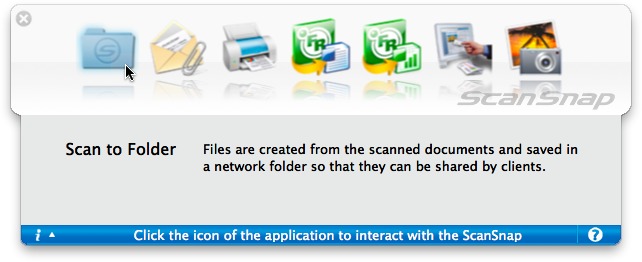
For the most part, my preferred workflow is the one that requires the least thought, effort, and intervention. I simply have every new scan sent directly to DEVONthink Pro Office, which has its own OCR capabilities and can also automatically categorize most of my documents. (I say a great deal more about this in “Take Control of Getting Started with DEVONthink 2.”)
Compared to the software that came with my older ScanSnap model, the S1300’s software package – which includes a driver, a control center called ScanSnap Manager, ABBYY FineReader for ScanSnap OCR software, and Cardiris for ScanSnap – is improved in most respects. The capability to turn scans into editable Word or Excel files was new to me, and on my test documents, it worked shockingly well. In most cases the resulting Office files were so close to the original – including matching fonts – that I initially thought I was looking at a bitmapped image. There were a few amusing oddities. For example, I scanned a letter that my wife and I had both signed, and asked ScanSnap Manager to turn it into a Word file. In the resulting document, my
signature was independently selectable as a floating graphic, which slightly blew my mind because that’s exactly what should have happened, but I never expected the software to be that smart. However, my wife’s signature, right next to it, was rendered as unintelligible garbage characters. You win some, you lose some.
Another component my earlier scanner didn’t include was Cardiris software for processing scanned business cards. Here, the results were decidedly less impressive. In theory, the software is supposed to pick out elements such as name, title, address, and phone number and assign them to the proper fields; you can then export the data in a form that Address Book (or your favorite contact manager) can read. However, with most of the cards I tried, only a few elements were recognized correctly, and on some – particularly cards with a dark background and light text – not a single character was recognized. That’s a pity – cleaning up the data produced by Cardiris takes about as much time as entering the data manually – but then, I don’t
collect so many business cards that this amounts to a hardship.
Previously, if you wanted to turn a scanned document into a searchable PDF, you used ScanSnap Manager’s Scan to Searchable PDF feature to open the scanned file in a separate application called ABBYY FineReader for ScanSnap, which then performed OCR. You could fine-tune FineReader’s behavior with preferences for which languages to recognize, image quality, whether to prompt you for a file name, and so on. That was all straightforward, and you still can do all that, but now ScanSnap Manager has a second, completely different way to do OCR. On the program’s File Option tab, you can select a Convert to Searchable PDF checkbox to force OCR to happen without opening an external application at all. Your range of selectable options is
smaller – for example, you can specify only a single target language, whereas the stand-alone FineReader lets you choose more than one, and automatically figures out which language the document is in. On the other hand, when you use this built-in capability, the software can look for text that you’ve marked with a highlighter and automatically confine OCR to all marked sections or to the first marked section, and can use the marked text as a keyword that can be seen in Adobe Acrobat products. This is an extremely neat trick.
The thing is, having two independent methods of OCR is confusing. The software doesn’t prevent you from turning both on at once – in which case the OCR process happens twice! – and the documentation provides no guidance as to which one of these techniques one should use under which circumstances. Ideally, the two methods should be conflated – provide a single interface with access to both sets of features, preferably without the need to launch a separate application.
But let’s say you especially like this new OCR feature, or the scan-to-Word feature, or any of the various other improvements and bug fixes this version of the software contains – yet you have last year’s ScanSnap model. The software package that comes with the S1300 also works fine with older ScanSnap scanners, such as the S510M and the S300M, and the documentation even calls attention to a few software features that are unavailable when used with older scanners that lack certain hardware capabilities. So, surely you can upgrade to the latest software to get the new features, right? Wrong. Fujitsu makes it impossible for owners of older models to upgrade to the latest software without buying an entirely new scanner. The company did
release a version of the older software that was updated for Snow Leopard compatibility, but if existing ScanSnap owners want any of the new software features – which, I must emphasize, work perfectly well with their older scanners – they can’t get them without buying a second scanner. I can understand that licensing issues could arise with bundled third-party software, but Fujitsu’s own ScanSnap Manager surely doesn’t have that problem.
This utterly crazy situation isn’t new – each generation of ScanSnap improves both the hardware and the (backward-compatible) software, but the only people who benefit from the newer software are those who buy the new hardware. Crazier still, existing customers can’t even buy the upgraded software; it simply isn’t available at all. I asked a Fujitsu rep about this, and she acknowledged the problem but said it was a decision from Fujitsu’s home office in Japan, and that the U.S. division was powerless to solve it.
So, one point off from the S1300 for giving my old ScanSnap capabilities that it couldn’t get without a new hardware purchase.
All in all, though, I liked the S1300 just as much as the desktop S510M I reviewed a few years ago – better software capabilities, more compact, capable of running without an AC adapter in a pinch, and only marginally slower – yet much less expensive! Oh yes, I forgot to mention that the S1300 has a retail price of $295, which is $200 less than the S1500M (the current desktop model for Mac users). For the extra money, you’d get a higher-capacity feeder, somewhat faster performance, an ultrasonic multi-feed detection sensor, and a bundled copy of Adobe Acrobat 8 Professional. But those features are unimportant to many users, including me. So, if I were in the market for a new desktop scanner, I’d unhesitatingly choose the S1300
over the S1500M – and consider the portability a nice bonus.
But if portability is your main concern, even the S1300 can’t hold a candle to the Doxie – to which we turn now.
Doxie — I want to start my discussion of the tiny Doxie scanner with a couple of complaints (but don’t worry, I’ll get to the good stuff in due time). Apparent’s advertising campaign for Doxie, which was in full swing for months before the scanner started shipping in April 2010, emphasized the product’s key distinctive feature – it “scans directly to the cloud.” That puzzled me at first, and still does. Of the many things I’ve wished a scanner could do, scanning to the cloud was never one of them. I get it: scanned documents go directly (more or less) onto a server somewhere on the Internet. So?
If the point were online access, then that would be reasonable enough, although not particularly interesting. I could do that already with any old scanner, by specifying my Dropbox or iDisk as the destination folder for scans, or by syncing the scan folder with SugarSync, backing it up with CrashPlan or Backblaze, or in any of a dozen other ways. But in fact online storage as such isn’t what Doxie is all about; it’s about sharing. The cloud-based services to which you can send documents scanned by your Doxie are Flickr, Google Docs, Picnik, Scribd, Tumblr, and Twitter. That selection should tell you something: the reason you’d want to “scan to the cloud” is so that other people (generally, the public) can see a document, not
primarily so you can have an online backup or be able to access the document from multiple locations.
So, let’s pursue that. What documents do I have on paper that I’d want to share online via one of these services? The occasional old photo from pre-digital days? My child’s latest piece of scribbled artwork? A ticket stub autographed by a rock star? I suppose. But honestly, I just don’t encounter documents like that very often. About 99.99 percent of the time, the paper that comes into my life that I’d want to scan is stuff I’d never, ever share on the Internet: contracts, invoices, receipts, legal documents, tax statements, that sort of thing. Sure, there might be occasions when I need to share a document or two with an accountant or attorney or whatever, but those are few and far between, and I have lots of other ways to do
that. But photographs – the most obvious thing I’d want to share – are virtually always digital to start with these days.
I tell you all this to put the Doxie in context. It’s actually quite a lovely device and has much to recommend it, but its key flaw – which could be remedied easily with some minor changes to software and some big changes to marketing – is that it seems to be a solution in search of a problem.
But wait! Scanning to the cloud is one thing Doxie does, but it’s not the only thing. It can also save files locally just like other scanners, so surely that’s its redeeming feature! Well, yes and no. To explain, let me tell you exactly what Doxie does.
Before you can scan, you must first launch the Doxie application – in the interest of simplicity, the software includes no drivers, but that means no background process watching for the scanner to be used. Well, no matter. In the Doxie window, you pick a resolution from a pop-up menu and a mode (color, grayscale, or black-and-white). Then you insert a document and press the single button, labeled with a large pink heart (yes, really). Doxie pulls the sheet through the scanner, a process that in my testing took about 20 seconds at 200 dpi in black and white, or 80 seconds at 600 dpi in color – this is not a speedy scanner.
Once the document has been scanned and processed, a preview window appears. You can then click Done to proceed with the file as a one-page scan or click Scan Another Page to build a multi-page document manually. (Doxie scans just one side of the page at a time, unlike the ScanSnap, and has no automatic sheet feeder, so each sheet must be inserted manually.) Next a window appears in which you can choose a file format (PDF, PNG, or JPEG) and a destination – a local file, a local application (such as Preview, Evernote, or iPhoto), one of the aforementioned cloud-based services, Doxie’s own cloud storage, or – as of a recent software update – the iBooks app on your favorite iOS device. You can even send a document to multiple destinations
without rescanning it.
I want to point out here that even if you accept all the defaults from the previous scan, it requires a minimum of four clicks and three windows (not counting the button press) to complete even the simplest scan with Doxie, compared to the ScanSnap, which can be configured to do everything with a single button press. In other words, simplicity has its tradeoffs.
All right. Your document has been scanned, and you’ve ended up with a PDF, PNG, or JPEG file that exists somewhere on your hard disk, in the cloud, on your iOS device, or in multiple locations. What’s missing? Only the most important thing: Doxie has no OCR.
Let me qualify that: Doxie has no included OCR capabilities. If you save your document to Google Docs, the server can perform OCR on a single page of your scan, but I tried it and found the results to be appallingly bad. In addition, Google Docs saves only the recognized text, not an image of the original, as you’d get with a searchable PDF. Or, you can send your document to Evernote, which can do multi-page OCR and does give you a searchable PDF file… but only if you subscribe to Evernote Premium ($5 per month or $45 per year) – the free version of Evernote doesn’t offer searchable PDFs. Of course, if you happen to have third-party desktop software that
can do OCR (such as PDFpen Pro, Readiris Pro, or Acrobat Professional), you can use that with Doxie’s scanned images – but it’s up to you to purchase and configure that software yourself.
Even so, you might not always get the results you expect. I tried having the Doxie software send scans in PDF format to DEVONthink Pro Office, and although DEVONthink did import the PDF, it did not automatically perform OCR as it does when I use a ScanSnap. Sure, I could convert it to a searchable PDF with a couple of clicks per document, but when I’m used to the hands-off simplicity of the ScanSnap, that’s a disappointment.
Apparent claims that OCR is simply not what Doxie is about, that people who need OCR are not their target audience, and that they have plenty of satisfied customers even without offering that capability. But my feeling is that Doxie misses the whole point of document scanning. Doxie’s Web site says the product is good for scanning, storing, and organizing things like business cards, bills, receipts, and reports, but how is that useful without OCR? Do you really want to look through hundreds of pictures of bills to find the one you’re looking for? Of course not; you want to type in a word or date and see matches instantly, and you want to be able to copy the information to use in other programs. Virtually every other document
scanner on the market – not only Fujitsu’s but desktop and portable models made by Avision, Canon, Epson, Iris, iVina, Neat, and others – touts the creation of searchable PDFs as its key use. That’s as it should be, and by leaving out that capability, Doxie is seriously missing the boat.
But…
Now that I’ve gotten myself, and possibly you, all worked up about how terrible it is that Doxie doesn’t do OCR, I want to tell you why that might not be such a big deal after all – at least for certain types of users.
1. Doxie is cheap. Doxie’s retail price is $129, which means that for the price of a Fujitsu ScanSnap S1300, I could buy a Doxie, some really good OCR software, and dinner for two at a nice restaurant. In other words, you get what you pay for, and if (that is, since) you need OCR, nothing’s stopping you from buying OCR software separately with all the money you save on your scanner.
2. Doxie is tiny. When I first looked at a “full-size” desktop ScanSnap, I thought, “Wow, that’s a compact scanner – it’s smaller than the StyleWriter that once sat on my desk.” When I first looked at a portable ScanSnap model, I thought, “Wow, that makes my desktop ScanSnap look huge by comparison.” And when I first saw a Doxie, I thought, “Holy @#$%. That makes the ScanSnap S1300 look enormous.” And it’s not only small (11.5 x 2 x 1.6 inches, or 291 x 51 x 40 mm), it’s light too – 10.9 ounces (309 g). What does size have to do with OCR? Well, I could take a Doxie places I’d never dream of toting an S1300. That means it can capture much more paper at the source – preventing that paper from ever entering my home or
office. Given that OCR is still possible (even if less convenient than with other scanners), the fact that Doxie keeps away paper clutter covers over a multitude of sins.
3. Doxie could add OCR in the future. Apparent could add OCR capabilities like those in Evernote Premium to the Doxie Cloud service, meaning that without so much as a software update, Doxie owners could get searchable PDFs. Or, they could bundle third-party OCR software – perhaps at a slightly higher cost. I don’t know that the company will do either of these things, but there’s no technological reason they couldn’t. The scanner itself has all the capabilities it needs, and with just a nudge in the right direction, it could become truly great.
With all that out of the way, let me mention a few other noteworthy things about the Doxie.
On the plus side:
- It uses a standard (A-to-B) USB cable, which supplies all the power it needs – no AC adapter is included or required.
-
You can set the resolution for anywhere from 75 to 600 dpi; lower resolutions take less time and produce smaller files, but show less detail.
-
In case you don’t like pink hearts, you can cover the scanner’s body and its button with decals that are included in the box – zebra fur, clouds, wood grain, argyle, plaid, or plain black. (Tip to Apparent: save yourselves 10 cents on the bill of materials by ditching both the hearts and the decals.)
On the minus side:
- Before using your Doxie, and periodically thereafter, you must calibrate it by scanning a special sheet that’s included with the device. This is a rather weird and annoying extra step, one I’ve never had to do with a document scanner before.
-
Instead of recognizing whether a document is color or grayscale automatically, the Doxie software makes you choose which mode to scan in up front.
-
Unlike most other scanners, Doxie offers no scan-to-print capability (for using your scanner as an impromptu photocopier). To get that result, you’d have to scan a document to a file, open it in an application such as Preview, and then print it from there.
The bottom line is that I wouldn’t recommend Doxie as the sole scanner for people who, like me, scan documents because they want to end up with searchable PDFs – especially if many of the documents to be scanned are double-sided or consist of multiple pages. On the other hand, if you already have a desktop scanner and stand-alone OCR software, a Doxie would be a fantastic thing to carry with you on business trips, because it’s tiny enough that you could toss it in your bag whenever you leave the house without even thinking about it. In addition, if size and cost are of primary importance (and, for many people, I have no doubt that they are), if your scanning volume is low, and if you truly don’t care about OCR (or can accomplish it in
some other way), then by all means, go for the Doxie.
Other Portable Scanners — As I mentioned, the ScanSnap S1300 and the Doxie are just two of a large and growing number of portable, Mac-compatible scanners (and Windows users have even more choices). Although these are the only ones I’ve tried myself so far, you may well find another model to be more to your liking. Among the other options you may want to consider are the following:
-
IRIScan Anywhere 2 – notable in that it can scan even without a computer attached
TidBITS Watchlist: Notable Software Updates for 2 August 2010
Snapz Pro X 2.2.3 — Snapz Pro X, the popular screenshot and video capture utility from Ambrosia Software, has been upgraded to version 2.2.3. The update addresses two crashing bugs. One, limited to newer MacBooks, occurred during object selection, and the other occurred for folks using mirrored monitors while attempting to make captures. The updated version of the software also automatically stops capturing video before the movie fills up your hard drive. ($69 new, free update, 10.8 MB)
Read/post comments about Snapz Pro X 2.2.3.
Retrospect 8.2 — Cross-platform backup software Roxio Retrospect (recently purchased by Roxio’s parent company; see “Retrospect Backup Software Acquired by Sonic Solutions,” 27 May 2010) has been upgraded to version 8.2. Beyond interface enhancements designed to make the software simpler to use, the upgrade makes network backup performance up to three times faster than before. The new version also adds support for 64-bit memory utilization, which can handle backups for volumes with “tens of millions of files,” the company says. Additionally, the upgrade reintroduces the capability to restore
from backups made using the older Retrospect 6 (those backups are treated as read-only). In the Retrospect 8.2 Read Me, Roxio recommends that you run Retrospect servers on Intel-based Macs, and warns that the software performs more slowly on PowerPC-based Macs. The company also notes that Internet/FTP backups are not yet supported, and optical device support has been deactivated in this release (though you can enable it manually if you don’t mind dedicating the drive to Retrospect). Full release notes are available. ($129 new for up to three
users, free update, free trial available, 258 MB)
Read/post comments about Retrospect 8.2.
BBEdit 9.5.1 — Bare Bones Software has released a minor update to its powerful text editor BBEdit. The update doesn’t pack in any new features, but it does offer a host of fixes covering a wide range of issues. For those irked by BBEdit 9.5’s changed approach with Capitalize Sentences and Capitalize Lines, one of the two dozen fixes reinstates the behavior from pre-9.5 versions of BBEdit, so that the software now once again lowercases your text before applying the selected capitalization. Beyond that fix, the release corrects an issue with updating HTML markup preferences, addresses a
bug with prefixed Emacs commands, and attempts to better preserve file permissions when saving documents. Several other fixes to script attachability enable scripts that run when documents are closed to work properly. ($125 new, free update, 16.4 MB)
Read/post comments about BBEdit 9.5.1.
ExtraBITS for 2 August 2010
Along with a pointer to Glenn Fleishman’s appearance on the TechFlash radio show, we have links to Ars Technica’s Magic Trackpad review, the news of Amazon releasing new Kindles, and a New York Times blog post that’s scary for anyone spending most of the day at a desk.
Glenn Fleishman Discusses Windows Phone, Future Slates on Radio Show — Glenn Fleishman and long-time Windows observer Mary Jo Foley talked to host Todd Bishop of TechFlash, a Northwest tech business and venture capital reporting site, on KIRO-FM’s weekly tech segment. We discussed Microsoft’s missed opportunities for challenging the iPad, and the Kindle’s place in the mobile device ecosystem.
Ars Technica reviews the Magic Trackpad — In a painfully well-headlined review, Jacqui Cheng takes on Apple’s new Magic Trackpad, and finds that it’s both awesome and not-so-awesome. She really likes most of the Multi-Touch shortcuts that the trackpad can use, but says that precision is an issue, as it is with all trackpads. We won’t spoil the ending, but the review does attempt to answer not just the question of whether the Magic Trackpad is good, but also whether it’s $70-worth of good.
Amazon’s New Kindles Start at $139 — Amazon is releasing two new 6-inch display Kindles to replace the Kindle 2: a Wi-Fi-only model for $139, and one with both AT&T 3G and Wi-Fi for $189. The new devices have 50 percent higher contrast, new fonts, faster performance, longer standby time (a month!), and double the storage, all while weighing less. The new models ship 27 August 2010 in the United States.
Your Chair Is Trying to Kill You — On the New York Times’s health blog, Gretchen Reynolds discusses the dramatic increase in heart disease-related death for folks who sit for long periods (whether in front of a computer or television, or in the car). Even more alarming for those of us who try to get away from our screens for some exercise are recent studies that show that adding exercise to your daily routine fails to lessen the negative health impacts of a sedentary lifestyle. Rather, we desk jockeys should find ways to increase our physical activity while we work. Frequent walking breaks, pacing while you’re talking on
the phone, or converting to a standing desk, could truly be a lifesaver.