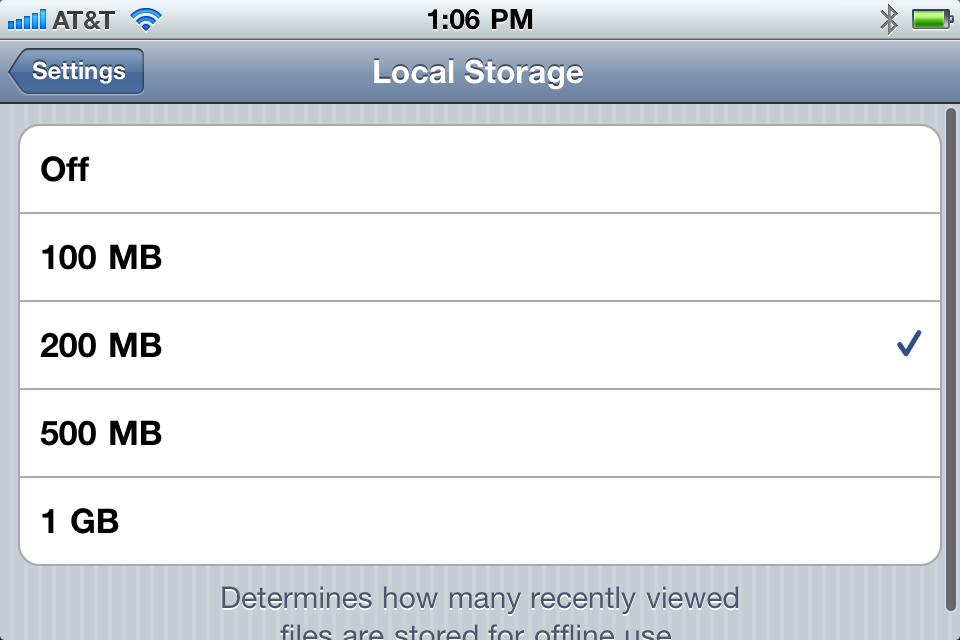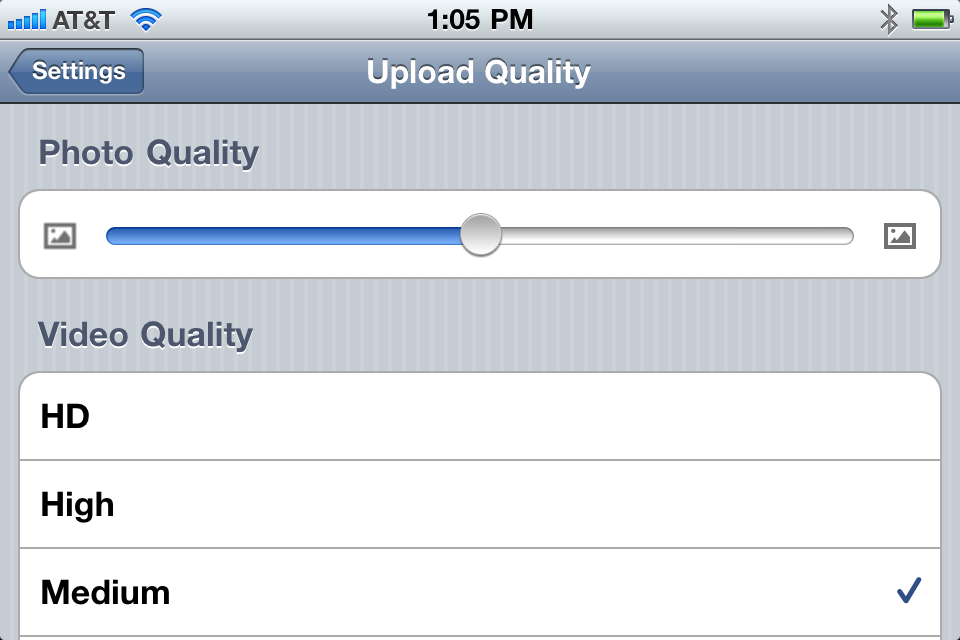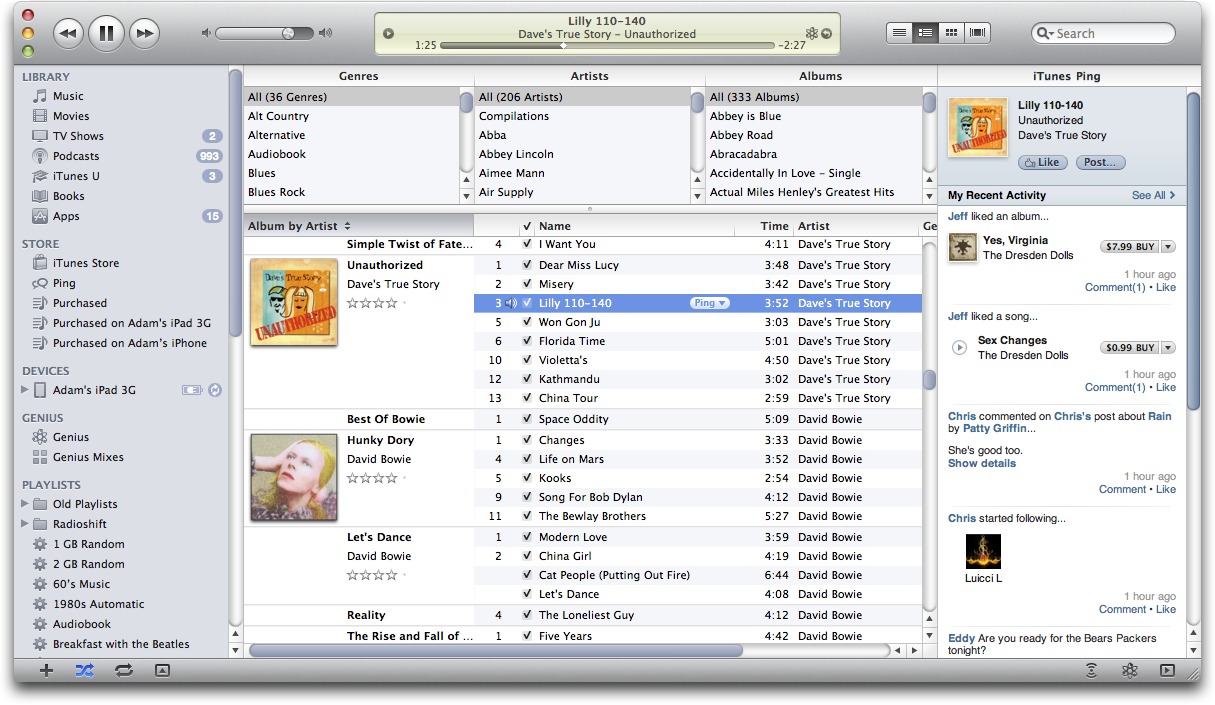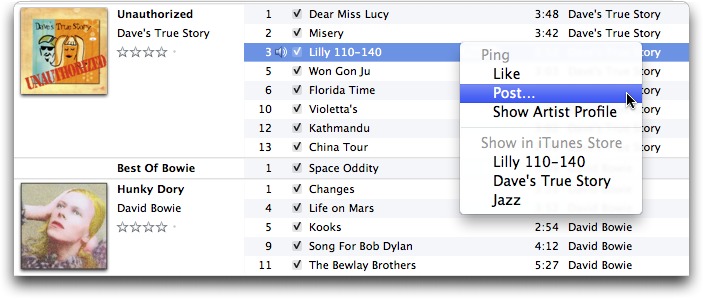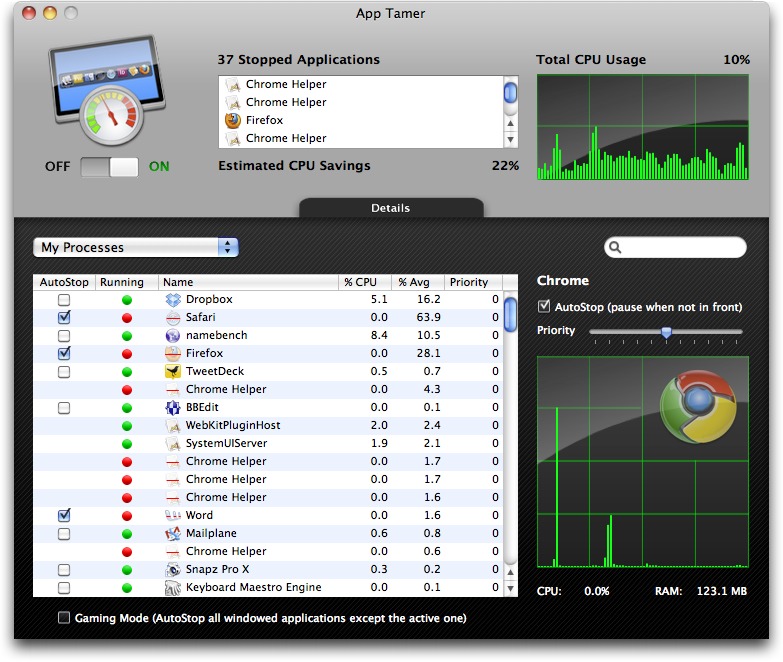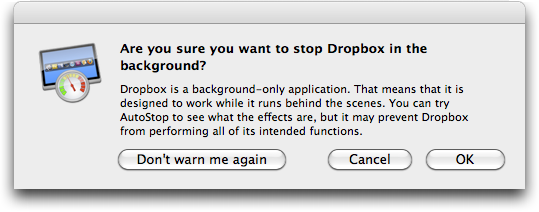TidBITS#1046/27-Sep-2010
We weren’t expecting it, but between a surprise release of iTunes 10.0.1 very late last week and Kirk McElhearn’s editorial about whether iTunes deserves to be called bloated, iTunes looms large in this issue. In other news, version 1.3 of the Dropbox iOS app adds some useful features for Glenn Fleishman, and Adam looks in depth at AppTamer, a new utility from St. Clair Software that promises to improve overall performance, quiet laptop fans, and improve battery life, all by stopping applications from executing unnecessarily in the background. Finally, if you’re a PDFpen user, or are looking for help with PDF manipulation software, check out our latest ebook, Michael E. Cohen’s “Take Control of PDFpen 5.” Notable software releases this week include NoMoreiTunes 1.51, Adobe Flash Player 10.1.85.3, DEVONthink and DEVONnote 2.0.4, Security Update 2010-006, TinkerTool 4.2, Mailplane 2.2, and Pro Applications Update 2010-02.
Dropbox App Adds HD Uploads and Local Cache
Version 1.3 of the iOS Dropbox app significantly enhances how you can store and retrieve files with the Dropbox cloud-based storage system. Dropbox lets you put a folder on your computer that’s automatically synced with the company’s central servers, and with any other computer similarly set up. You can also share folders with others, and have those items synced. (For more about Dropbox, see “Dropbox: A Collaborator’s Dream,” 3 February 2009.)
The free Dropbox app started as a modest file viewer for the iPhone and iPod touch (see “Dropbox Releases iPhone App for File Viewing and Sharing,” 29 September 2009), and was later upgraded for compatibility with the iPad. But it was always a bit awkward because the app would retain a copy of a viewed file only if you marked that file as a favorite.
The new version of the Dropbox app now caches retrieved files up to a size limit that you set. As with favorites, it tracks updates, so you can reload a file that has changed since it was cached.
You can now also choose a quality setting, which controls the amount of compression, for handling video and photo uploads. Notably, there’s an HD setting that preserves the full size of videos and photos shot on an iPhone 4.
The revised app now features a home page screen from which you can more easily reach settings, help, and items that you’ve marked as favorites (which enables you to jump directly to specific files rather than browsing through your entire collection).
Taking advantage of iOS 4 background task completion, Dropbox 1.3 will now continue uploads and downloads after you’ve switched away from the app. (Those transfer tasks must complete within a few minutes.) You can also now create folders from within the app.
Earlier this year, Dropbox opened its system to enable outside developers to build secure Dropbox file access into their own software. I use many pieces of software regularly, including GoodReader, that can download files from Dropbox, upload files to Dropbox, or directly edit files on Dropbox (by reading and then writing). To shine a spotlight on software that includes Dropbox support, Dropbox has now published an App Directory on its Web site.
Dropbox offers 2 GB of storage for free, and 50 GB and 500 GB of storage for $9.99 and $19.99 per month, respectively.
iTunes 10.0.1 Integrates Ping
Apple has quietly released iTunes 10.0.1, a minor update that fixes a few bugs and better integrates the Ping music social networking service. On the bug front, iTunes 10.0.1 fixes video picture quality problems that could crop up depending on whether on-screen controls were visible, fixes a crash that could occur when interacting with album artwork in a separate window, improves performance of some third-party visualizers, solves a bug that could cause the iTunes library and playlists to appear empty, and resolves an incompatibility with some third-party shared libraries.
More interesting are the changes surrounding Ping. Most notably, Ping replaces the Genius sidebar that you could display by choosing View > Show Genius Sidebar or clicking a little button at the bottom right corner of the iTunes window. The Genius sidebar showed general recommendations for you if nothing was selected, and if you selected a track, the sidebar recommended related songs and albums. Now, if nothing is selected, the new Ping sidebar shows activity from your Ping friends. If you select a track, buttons in the Ping sidebar let you “like” the current track and post a comment about it. Underneath those buttons, you can follow the artist, if the artist of the selected track has a Ping profile, and see Ping comments related to the
artist. And under that, your friends’ activity appears.
Whereas the Genius sidebar changed to reflect recommendations about the current track, the Ping sidebar responds only to the selected track, even if that’s not the track that’s playing. Plus, all the Genius recommendations are now gone; presumably Apple thinks users will respond better to recommendations from friends than from the Genius algorithm. Personally, I think they’re wrong; I would trust an algorithm that knows what I like to listen to more than I’d trust a random friend or stranger whose musical taste I barely
know. Trading Genius recommendations for Ping recommendations seems like a step backward, or at least off to the side. Apple could easily have switched back and forth between recent activity from friends and the Genius recommendations as appropriate.
Where the Ping-related changes are a big win is that they make it possible to “like” tracks and post comments about them from within iTunes itself, while the track is playing, either from the button in the Ping sidebar, or from a menu that appears when you click a new Ping button that appears next to the name of the selected or playing track. Before this, Ping required users to go into the iTunes Store to comment on a track, which was utterly ridiculous. I might think to make a comment on a track while it’s playing, but the more hoops I have to jump through to comment on it, the less likely I am to do so. Now it’s just a matter of typing into a normal Mac window.
You can also Control-click any track and choose Like, Post, or Show Artist Profile from the contextual menu that appears, so you can use Ping even if you don’t like the Ping button in the list. This is also the trick that’s necessary to “like” or comment on an album; if you’re in Grid view,
Control-clicking an album icon operates on the album as a whole. In List, Album List, and Cover View modes, Control-clicking works only on the selected track.
Although there’s no way to get the Genius sidebar back, as far as I know, if you find Ping pointless, you can easily hide the Ping sidebar by choosing View > Hide Ping Sidebar. Alas, there’s no way to remove Ping from the left-hand iTunes sidebar under Store. Removing the Ping buttons is possible, though more difficult than hiding the Ping sidebar. To do so, execute this command in Terminal.
defaults write com.apple.itunes hide-ping-dropdown -bool YES
The other problem with the Ping buttons is that they replace the store link arrows that appeared next to a track, artist, or album. Although Ping replaces that functionality, what’s missing is the capability to Option-click the button to view just that category of item in your library – for example, quickly showing only an entire album or all songs by a single artist. To restore these via the Terminal, execute the following.
defaults write com.apple.iTunes show-store-link-arrows 1
If you’re not comfortable using Terminal, you can instead use the Toggle Ping Buttons AppleScript by Doug Adams. Turning off the Ping buttons with this script also re-enables the link buttons.
I must confess that while I haven’t turned Ping off, I can’t see any real reason to use it. It just doesn’t seem very friendly to “share” my favorite music via 30-second previews that require my friends to ante up just to hear the full track. And when it comes to learning about new music, it seems that there’s no necessary overlap between my online friends and our musical tastes. But perhaps the changes in iTunes 10.0.1 will make Ping sufficiently more used that interesting patterns will start to emerge from all the data Apple is collecting from us.
“Take Control of PDFpen 5” Teaches You to Tweak PDFs Like a Pro
Have you ever had to fill out and sign a PDF-based form? Or change the date on a PDF-based flyer? Make comments on a document sent around your workplace as a PDF file? Scan a document to PDF and OCR the text? For those tasks, I generally turn to Smile’s PDFpen, which can perform many PDF manipulations more easily than Adobe Acrobat, and at a fraction of the price.
That’s why we’re happy to bring you “Take Control of PDFpen 5” to demystify the many sorts of PDF manipulation you can accomplish using PDFpen. Written by Michael E. Cohen, whose electronic publishing credentials predate even PDF (he helped create Voyager’s Expanded Books in the early 1990s), the 132-page ebook explains precisely what you can do with PDFs using PDFpen and its big brother, PDFpenPro. The book costs $10.
After a whirlwind history and overview of the PDF format, Michael walks you through PDFpen’s tools and navigation. With those basics taken care of, you’ll then learn how to:
- Scan a document to PDF and make the text editable with OCR
- Combine pages from multiple files into a single PDF
-
Turn a Web site into a multi-page PDF
-
Add or remove pages from a PDF
-
Add a handwritten signature to a PDF
-
Add page and Web links to a PDF
-
Make a clickable table of contents for a PDF
-
Mark up a PDF with professional editing marks
-
Edit text within a PDF that you received in email
-
Leave comments on a PDF document
-
Remove sensitive or confidential text from a PDF
-
Enhance the images in a PDF
-
Fill out a PDF-based form
-
Print just form entries on a pre-printed form
-
Create an interactive PDF-based form that can collect data and send it to you via email or the Web
An appendix describes the many useful AppleScripts that ship with PDFpen.
This ebook was created in collaboration with Smile, with Michael providing feedback during the PDFpen 5 development process and PDFpen’s developers tech editing the book for complete accuracy.
AppTamer Quiets CPU-Chewing Background Apps
One of the huge architectural changes from Mac OS 9 to Mac OS X was the switch from cooperative multitasking to preemptive multitasking. Put simply, in a cooperative multitasking system like Mac OS 9, the frontmost application gets most of the processing time and chooses how much it will share with background applications. In contrast, in a preemptive multitasking system like Mac OS X, the operating system itself parcels out access to the CPU based on which application is frontmost, external events that may need attention, requests from individual background applications, and more.
The problem with preemptive multitasking, and one that Mac OS X definitely ran into in its early days, especially on the less-powerful Macs of the time, is that if the operating system gives too much processing time to background applications, the frontmost application feels sluggish, which irritates the user. And, as much as operating system programmers sometimes seem to forget this, it’s all about the user.
Although Mac OS X’s preemption policies have become more sophisticated over the years, it’s still possible for a background application to use non-trivial amounts of CPU time while doing essentially nothing useful. I’m not talking about Time Machine backing up your hard disk in the background; I mean things like Safari continuing to run Flash animations while you’re using another application. And if you have a bunch of tabs open in Safari, each executing its own JavaScript or Flash code even though you’re not using the program, your Mac can bog down. Worse, if you’re using a MacBook or MacBook Pro, as your CPU usage goes up, so does the heat output, causing the fans to come on. So now your Mac is not only slow, it’s loud! Even worse,
your battery life will drop precipitously as well.
Enter the deceptively simple AppTamer, written by Jon Gotow of St. Clair Software. What it does, in a nutshell, is stop (as in pause, not quit) applications that are using a lot of CPU time while in the background, but not doing anything useful with it. A Web browser with a lot of tabs open is a perfect example, and I’ve heard that Adobe applications also tend to chew CPU in the background. However, plenty of applications legitimately need CPU time while in the background; apart from Time Machine, which is always a background application, consider iTunes, which has to play music in the background, or iChat, which might need to maintain a voice chat while you’re doing something else in
the foreground. And many other programs are written such that they fall asleep on their own while in the background.
So AppTamer can’t simply tell all background applications to stop processing, it has to work on a more granular level. You can therefore select which applications AppTamer should stop when they’re in the background, but you don’t have to do all the work. As a result, AppTamer’s interface is largely informational – it tells you which applications are stopped, graphs how much CPU you’re using, displays an Activity Monitor-like list of active processes, and provides details about a selected process.
Jon Gotow told me that AppTamer maintains a number of lists, including a blacklist of system processes that shouldn’t be stopped (they don’t even get a checkbox in AppTamer’s interface), a list of programs like iChat and iTunes that get a custom warning if you try to have AppTamer stop them, and a list of helper apps that can and should be stopped and started with their parent applications, such as the Chrome Helper process that Google Chrome spawns for each open browser tab. Also, AppTamer warns you if you try to have it manage
background-only applications, since they likely need to keep executing at all times.
How do you set up AppTamer? The easiest thing to do is simply to launch the program and continue about your normal usage for a while, checking CPU savings in either the AppTamer window or its system-wide menu in the menu bar (which lists running and stopped applications and background
processes). AppTamer’s default settings will likely save you some CPU time on their own. To see if you can save even more CPU time, click the Details tab in AppTamer to show the list of processes, choose My Windowed Processes, and then scan down the list of what’s running. If you see an application that you know doesn’t need to execute in the background, select its AutoStop checkbox. Continue working, and see if AppTamer’s efforts make a noticeable difference in the responsiveness of your Mac. (Technically, you can have AppTamer stop non-windowed processes and those owned by other users, but it’s likely that those need to be executing in the background.)
It’s a little tricky to figure out which applications don’t need to execute in the background. For instance, AppTamer knows that iChat does require background cycles, but doesn’t know that Skype does as well. And while it’s obvious that iTunes needs to keep playing music even when it’s not in the foreground, it might be less obvious that Twitter applications need to update themselves in the background on a regular basis. Plus, there’s no need to stop applications that are already well-behaved in the background, like BBEdit. As a result, another trick I use to determine what’s worth stopping is to sort AppTamer’s process list by the %Avg column, which shows the average CPU use over 15 seconds. Processes at the top of that list, like
Firefox and Safari, are prime candidates for stopping.
AppTamer also has a Gaming Mode checkbox that, when selected, stops all windowed applications except the active one to ensure that the frontmost application gets as much CPU time as possible. This is relevant only for people playing games, where the game needs lots of processor power and you aren’t interested in anything else happening while you’re playing.
There is one confusion in AppTamer with regard to CPU usage numbers. AppTamer reports CPU usage for an individual app normalized to a single processor because that’s the way Apple’s Activity Monitor does it. That’s why you can have an app using 107 percent of CPU on a dual-core Mac – it’s really using some portion of each core such that the portions add up to 107 percent out of 200 percent.
But where it gets weird is that AppTamer calculates the estimated CPU savings by adding up the last average CPU usage value for each stopped application and dividing it across all processors. So if Safari is shown to be using 10 percent of the CPU on a dual-core Mac on its own, your overall savings is reported as only 5 percent, which may make AppTamer look like it’s less useful. Jon Gotow said he’s continuing to think about better ways to present this data.
Regardless of what the numbers say, I’ve found that it’s obvious that having numerous tabs open in Firefox, Safari, or Chrome in the background can result in slower foreground responsiveness in other applications. On my 13-inch unibody aluminum MacBook, AppTamer definitely reduces CPU usage and translates that into cooler and quieter operation (and although I’ve been working on wall power, I presume battery life would also be improved). On my 8-core Mac Pro, AppTamer’s overall performance improvement is less noticeable, since the machine has so much more processing power.
There are two slightly disconcerting side effects of using AppTamer. Since stopped apps appear to Mac OS X to be crashed, you’ll generally see the spinning pizza of death when you move the mouse pointer over their windows in some cases. Similarly, Activity Monitor reports stopped applications as “Not Responding.” Both of those indicate the application is stopped, not that it is crashed, and as soon as you click a stopped application’s window or Dock icon, it wakes up instantly. Of course, truly crashed applications will look the same as stopped applications until you realize they aren’t responding to clicks, which might be briefly confusing.
In the end, only you can determine if AppTamer will help save CPU cycles given your particular applications and usage patterns. I could, for instance, stop keeping lots of tabs open in Firefox to reduce its processor usage, but since I seem incapable of doing that, AppTamer is helpful to me. You can try AppTamer for 15 days for free, and if you find that it’s helpful during that time, it costs $14.95 for a single-user license.
Is iTunes Bloated?
There’s a collocation that’s becoming increasingly common: the proximity of the words “iTunes” and “bloated.” Google those words and you’ll get about 220,000 results. As an author who specializes in explaining iTunes, I hear this often, yet many of the complaints I hear don’t go further than hurling that invective at the program. Few people actually explain why they feel the program is bloated, and those who do have reasons that I tend to disagree with. So I thought I’d take a look at this question, and the common answers, in an attempt to determine once and for all whether iTunes deserves to be called bloated.
First of all, how do you define “bloated?” Wikipedia offers the following in the introduction to its article about software bloat:
Software bloat is a term used to describe the tendency of newer computer programs to have a larger installation footprint, or have many unnecessary features that are not used by end users, or just generally use more system resources than necessary, while offering little or no benefit to its users.
With this in mind, I asked the question “Do you think iTunes is bloated?” on my Web site in June 2010, and I have also asked the same question on several forums I frequent. I’ve taken into account many of the answers I’ve seen, and the following is an attempt to address this question.
How Big Is iTunes? While the Wikipedia definition of software bloat is partially valid, I think the first part of it to discount is that of a “larger installation footprint.” The iTunes 10.0 application on Mac OS X takes up 146.6 MB. In these days of terabyte hard disks – or disks offering several hundred gigabytes on older Macs – this is hardly a large application. Without looking at large-scale application suites such as Microsoft Office or Adobe Creative Suite, I have several applications on my Mac that are larger than iTunes. Adobe Reader takes up 219 MB; Bento is 188 MB; and two of the iWork programs – Pages and Keynote – each exceed 290 MB.
Some people say that larger applications take more time to load, yet this is not necessarily the case. When you look under the hood of iTunes, you find some interesting numbers. The actual executable of the program and its libraries make up about 33 MB, which is by no means huge. The majority of the iTunes application is, in fact, made up of language resources. These are files containing texts for menus, alerts and even help, in the different languages the program supports. If you’re an English speaker and remove all the language resources you don’t need, the program becomes a mere 65 MB.
(You can use the free utility iCleanLanguage to remove language files from iTunes and your other applications. Doing so could save you as much as a couple of gigabytes, depending on how many applications you have installed.)
Now I’m discussing the Mac version of iTunes here; on Windows, things are probably similar, but I haven’t looked at the actual file sizes on Windows. Journalist Ed Bott seems to have made a career out of railing against iTunes in that world, and he updates his “Unofficial guide to installing iTunes without bloatware” for every new version.
While Bott’s approach is a bit obsessive, it is true that Windows users do have to download some software elements that Mac users don’t. Things such as QuickTime, Bonjour, and Software Update are an integral part of Mac OS X, but need to be installed by the Windows version of iTunes for basic iTunes functionality to work. But worrying about a few dozen megabytes of software installed on a capacious, modern hard disk seems like overkill. The only reason I could see to go to the trouble of following his advice is if you want to run iTunes on a netbook with limited disk space, and want to save as much space as possible.
RAM usage is a more complex issue. On Mac OS X, applications often ask for a lot of RAM, even if they don’t use it. And the amount of RAM they request depends on how much memory the Mac has. If you have, say, 8 GB of RAM, any program will ask for more RAM than on a Mac with 2 GB. On my 4 GB Mac mini, the Finder is currently using 140 MB RAM; on my 2 GB MacBook Air, only 84 MB. iTunes, on my Mac mini, regularly asks for 200 MB or more, which, out of 4 GB, seems acceptable; when I launch the program on my MacBook Air, with a much smaller library, it asks for only 63 MB. So what you see is not always what you get: you may see iTunes claiming it’s using a lot of RAM, but once other applications need that RAM, iTunes will give some back.
How Fast Is iTunes? The second factor to consider is speed. This can be seen in two ways: the time it takes to launch a program, and the time it takes to perform common operations. On my Mac mini, with a library of nearly 60,000 items, iTunes launches in 7 seconds; on my MacBook Air, with a much smaller library, it takes only 4 seconds. In my opinion, neither of these is problematic. I remember when I was using a certain word processor back in the late 1990s, and it took some 45 seconds for the program to open. People who cannot wait 7 seconds for a program to open may need to rethink their priorities.
The speed of certain operations is a more important issue. With today’s multi-core processors and copious RAM, software should be able to do things quickly – not all tasks, of course, because some are very complex. But basic tasks should never take too long, though the definition of “too long” is subjective.
I’ve seen people complaining about the speed of ripping CDs with iTunes, or about the time it takes to sync an iPod or iPhone. Alas, neither of these tasks depend entirely on iTunes itself. While iTunes performance when ripping CDs is perplexing – sometimes it goes very slowly, other times more quickly, for no apparent reason – the two main factors affecting CD ripping are the speed of your optical drive and the speed of your processors. Back when I owned a Mac Pro, I bought a CD-only drive that read discs at up to 52x because I buy and rip a lot of CDs. This led to rips that were almost twice as fast as with the Mac Pro’s internal 24x CD/DVD drive. With my current Mac, a Mac mini, I bought an external CD drive for the same reason.
Syncing iOS devices depends, in part, on how long it takes iTunes to scan your library (bigger libraries naturally take longer), but file transfer is limited to the throughput offered by USB 2.0. The only way to make syncing more rapid would be for Apple to move to the soon-to-be-available USB 3.0 or a similar data transfer standard.
Some people will find that iTunes lags a bit with large libraries. This was a notable problem back with iTunes 7, and one that I wrote about on my blog. But when iTunes 8 came out, Apple changed the way the iTunes Library file is written, reducing it in size by about 75 percent, and changing the way iTunes works with the library file. Operations that lagged back in 2007 and 2008 are snappier now (and I’m working with a slower Mac), though there are still some slowdowns with large libraries.
There may be some operations that take longer than a user wants, but does one now expect everything to happen immediately? I find that changing tags for a lot of files takes some time, but that’s because the files are being written to disk. Saving downloaded files produces a slight delay of a few seconds, but this is likely related to the size of my library and the speed of my Mac mini’s hard disk.
But iTunes Certainly Seems Bloated to Me — One comment I have seen often is that iTunes is bloated because it does so much: that Apple should separate it into different applications. I would call this a subjective feeling of bloat, because all those features you don’t use don’t affect performance; the program runs only the code you need when you need it.
However, this is a valid complaint. From being initially just a music player, iTunes has added the capability to manage and play videos (movies and TV shows) and podcasts. More recently, iTunes has also added apps and ebooks to its library. Many people suggest that the name itself should be changed: that iTunes has gone far beyond tunes. Alas, that will never happen. iTunes is a brand, not just a program. Apple has developed the iTunes brand over nearly ten years, extending it even to the iTunes Store. At least Apple shortened that name from the original “iTunes Music Store” after adding videos and avoided the iTunes name when creating the App Store and the iBookstore. (For more on Apple’s success in the branding arena, see
the 2002 series “Branding Apple.”)
But what about all these content types and features? And the iTunes Store itself? Surely the presence of the iTunes Store is part of the program’s bloat, right? Actually, it isn’t. The iTunes Store is simply a Web browser in iTunes: pages from the iTunes Store – and the new Ping – are merely HTML pages that are rendered in iTunes using the same WebKit framework in Mac OS X that also renders HTML in Safari, Mail, and many other applications. While iTunes Store pages may be slow to load at times, this is more because they are graphically complex and require a certain amount of time to be downloaded and rendered, just like any other Web page.
The thing is, many people want a program to do only what they need it to do. If you don’t listen to podcasts or buy movies, you may think iTunes should handle only music. If the presence of these different libraries in the iTunes sidebar bothers you, you can hide them. Choose iTunes > Preferences, and in the Show section of the General preference pane, deselect the libraries you don’t want to see. Want to get rid of the iTunes Store? In the Parental preference pane, select Disable iTunes Store. You’ll have a minimal iTunes interface. Does the program now seem more svelte?
That Syncing Feeling — Another common criticism of iTunes is that it syncs many different types of content to iOS devices. While it makes sense that iTunes would sync the music, videos, apps, and ebooks in its library, the program also manages photos, contacts, email accounts, and more. Some people suggest that the syncing part of iTunes should be a separate application, such as the existing iSync. Others say that to sync even music, one should be able to mount the devices and just drag and drop files to them.
To the former argument, I wonder why people would want to have to use two applications to sync an iPod or iPhone? Even if the syncing application handled the transfer of media files, there would still be one program for managing those files, and another to sync them. Surely one integrated program is better than two that would frequently need to be used in quick succession?
The drag-and-drop argument is commonly mentioned by those used to doing that type of synchronization with MP3 players back in the day. I’ve always found this a confusing idea: every time you change tags in a file, or add new music to your library, you need to remember which files you’ve changed or added to be able to sync them. Isn’t that what we have computers for?
I think one of the reasons the iPod was so successful early on is because iTunes handles all this for users. When you buy music, rip CDs, or add other content to your media library, you don’t need to manipulate the actual files. You don’t need to know where they’re stored, and you don’t have to worry about moving them: iTunes takes care of all this for you. The file system becomes an abstraction, and, in fact, disappears behind the iTunes database.
Creeping Featuritis — It’s certainly true that iTunes is a complex program. I’ve been using iTunes since the very first version, and I’ve been writing about the program for many years, notably for Macworld, where I’ve written dozens of articles about how to get the most out of iTunes. (To be fair, you could accuse me of having a vested interest in the complexity of iTunes.)
The program has a lot of features, and this feature list is often criticized. iTunes does a lot; it offers you unequaled features for organizing and managing media. Yet many people feel that it doesn’t do enough, hence the success of the Doug’s AppleScripts for iTunes Web site, with its oodles of script to enhance the program’s functionality.
iTunes is one of those programs that offers a wide range of features according to how a user wants to interact with his or her content. For basic users, it may be enough to dump media files into their libraries and sync their iPods. Their libraries may be smaller than the capacity of their iOS devices, so they don’t even have to worry about choosing what to sync.
For others, though, the small but growing percentage of users with large libraries (I count myself in this group), the capability to create complex smart playlists based on tags gives great power in organizing content.
The Verdict Is? I think it’s fair to say that this whole question is a bit moot; it’s a geek debate. For most users, iTunes is simply a program they use to manage an average-sized media library and some apps. Those who are confronted with the more-complex features have much larger libraries, and have different ways of working with media files.
I can understand that many people have a subjective feeling of bloat when looking at iTunes because of the many types of media it manages, but it seems no more bloated to me than, say, a word processor that contains finicky page layout features. There have been ups and downs over the years, as I mentioned earlier, but Apple has resolved most of those issues.
And if you still have that nagging feeling of unnecessary features staring you in the face, I’ve explained above how to change the iTunes interface so you don’t have to see the types of media you don’t use; this alone can make the program seem more simple.
Don’t get me wrong. Although I think Apple has done an excellent job over the years of grafting new types of media and new features onto the program, it is by no means perfect. Valid criticisms can be leveled at specific features and interface elements – iOS app file sharing, I’m looking at you, along with the way iTunes 10 removed all color from the sidebar in favor of a drab, uniform gray.
But in the end, I suspect that people accuse iTunes of being bloated because it has evolved from a simple music player into a complex media and device management program designed to meet the needs of hundreds of millions of users. To become more comfortable with iTunes, therefore, may require learning a bit more about how it works in order to master those features you use every day and turn off those you don’t.
[Kirk McElhearn is a Senior Contributor to Macworld, an occasional contributor to TidBITS, and writes about more than just Macs on his blog Kirkville. Follow him on Twitter at @mcelhearn. Kirk’s latest book is “Take Control of iTunes 10: The FAQ.”]
TidBITS Watchlist: Notable Software Updates for 27 September 2010
NoMoreiTunes 1.51 — If you read our article “Five Essential Safari Extensions” (11 August 2010), you were likely compelled to download and install Florian Pichler’s NoMoreiTunes, a free extension that prevents iTunes from opening automatically when you click an iTunes Store link on the Web. Instead, you’re presented with Apple’s Web page about the song, video, or app in question without getting kicked out of the browser and directly into the iTunes Store. Due to a licensing error, however, the extension’s certificate was revoked, causing Safari to disable it, and as a
consequence, not provide a way to update to the latest version from within Safari’s Extensions preferences. This latest version fixes that problem, and adds a status bar at the top of the Web page that notes NoMoreiTunes blocked the link and includes an iTunes Store button to continue to the store. (Free, 59.7 KB)
Read/post comments about NoMoreiTunes 1.51.
Adobe Flash Player 10.1.85.3 — Adobe has updated Flash Player (which you interact with primarily in your Web browser) to version 10.1.85.3 to address a security vulnerability that’s actively being exploited in the wild against the Windows version of Flash Player (as of this writing, Macs aren’t being targeted). To determine the version of Flash you’re currently running, visit the About Flash Player page. If you need a new version, visit the Adobe Flash Player Download Center. If you’re using
Google Chrome, version 6.0.472.62 includes the new version of Flash Player and has probably updated itself automatically. (Free, 7.59 MB)
Read/post comments about Adobe Flash Player 10.1.85.3.
DEVONthink and DEVONnote 2.0.4 — DEVONthink and DEVONnote have been bumped to version 2.0.4 to add compatibility with the forthcoming DEVONthink To Go iOS app, as well as the soon-to-be-released DEVONagent 2.5 software. DEVONthink Pro Office now includes an Import, OCR, and Delete folder action for quick importing from scanners. Both the Pro Office edition and the Pro edition also now offer integration with Task Paper and Sente. All versions of DEVONthink now include a service to make it easier to add files via the Finder’s contextual menu, and the option to install the Safari 5 and Firefox extensions for the software. Full release notes are available at the DEVONtechnologies site. (DEVONthink Pro Office, $149.95 new, free update, 23.6 MB; DEVONthink Professional, $79.95 new, free update, 18.6 MB; DEVONthink Personal, $49.95 new, free update, 13.2 MB; DEVONnote, $24.95, free update, 11.6 MB)
Read/post comments about DEVONthink and DEVONnote 2.0.4.
Security Update 2010-006 — Apple has released Security Update 2010-006, an update exclusively for Macs running Mac OS X 10.6.4 Snow Leopard. The update corrects a vulnerability in AFP Server, which manages file sharing. In certain situations, a remote attacker who knew a valid username on your Mac could log in without knowing the password, and access folders shared via AFP. Apple recommends everyone running 10.6.4 – both the desktop and server versions – install the patch, which is available via direct download or Software Update. (Free, 1.93 MB)
Read/post comments about Security Update 2010-006.
TinkerTool 4.2 — Marcel Bresink has released TinkerTool 4.2. New features in the system utility software – which lets you adjust all sorts of settings under Mac OS X’s hood – include the capability to force iTunes 10 to use a regular title bar with horizontal buttons, a preference for Apple Mail to prefer the plain text versions of HTML email messages when available, and the capability to disable all RSS features in Safari 4 and Safari 5. The new version of TinkerTool should work better for users with small screens, and corrects an issue with login items, as well. Full release notes are available. TinkerTool 4.2 requires Mac OS X 10.4 Tiger or later. (Free, 1.4 MB)
Read/post comments about TinkerTool 4.2.
Mailplane 2.2 — Uncomplex has updated Mailplane, their WebKit wrapper for Gmail’s Web interface, to version 2.2, adding support for Gmail’s new Priority Inbox and more. In terms of Priority Inbox, Mailplane can now show unread counts and Growl notifications only for “important” messages. Speaking of unread counts, Mailplane now supports the TrueNew plug-in that displays two Inbox counts: unread and unseen, where the latter reflects messages that are new since you last used Gmail. Also new in Mailplane 2.2 is the capability to drag the title bar’s proxy icon to get a Mailplane URL for any message or search; it’s useful for linking to
something specific in another of your applications. Other new features include automatic opening of “safe” attachments (just like Safari), and script support for automatically inserting a Bcc address to send a copy of a message to a CRM or helpdesk system. Finally, Mailplane 2.2’s Contacts > More Actions > Export command works again, and the picture attachment optimization window avoids unwanted resizing. A blog post gives more details. ($24.95 new, free update, 21.5 MB)
Read/post comments about Mailplane 2.2.
Pro Applications Update 2010-02 — Apple has released Pro Applications Update 2010-02, which “adds compatibility for new camera formats, improves overall stability and addresses a number of other minor issues.” Apple isn’t saying anything more useful, other than that the update is recommended for all users of Final Cut Studio, Final Cut Server, and Logic Studio. The update includes Final Cut Pro 7.0.3, Motion 4.0.3, Color 1.5.3, Compressor 3.5.3, and Apple Qmaster 3.5.3. (Free update, 321.1 MB)
Read/post comments about Pro Applications Update 2010-02.
ExtraBITS for 27 September 2010
It was a busy week here, and all we ran across worth sharing was a fabulous Joy of Tech comic about devices Facebook could work on and an iPhone case from ThinkGeek that gives an iPhone a flip-out physical keyboard.
Joy of Tech Suggests Facebook Devices — Our friends at Joy of Tech are on a roll, with this comic suggesting a variety of devices that Facebook is working on. Our favorites: The Wi-Fi-enabled Facebook garbage can that uploads pictures of things you throw out to your profile, and the Facebook showerhead whose default privacy settings “stream the steam” straight to the entire Facebook community.
iPhone Case Doubles as Bluetooth Keyboard — Though it’s disappointingly out of stock until late November, the ThinkGeek TK-421 iPhone Case with Flip-Out Keyboard certainly looks interesting. While its aesthetics and added thickness aren’t impressive, the flip-out keyboard works via Bluetooth with your iPhone 3GS or iPhone 4 to provide the tactile typing sensation that some recovering BlackBerry addicts crave. The $49.99 case is an original ThinkGeek creation and uses its own built-in, rechargeable battery. Now you can text your reason the next time you’re not at your post.