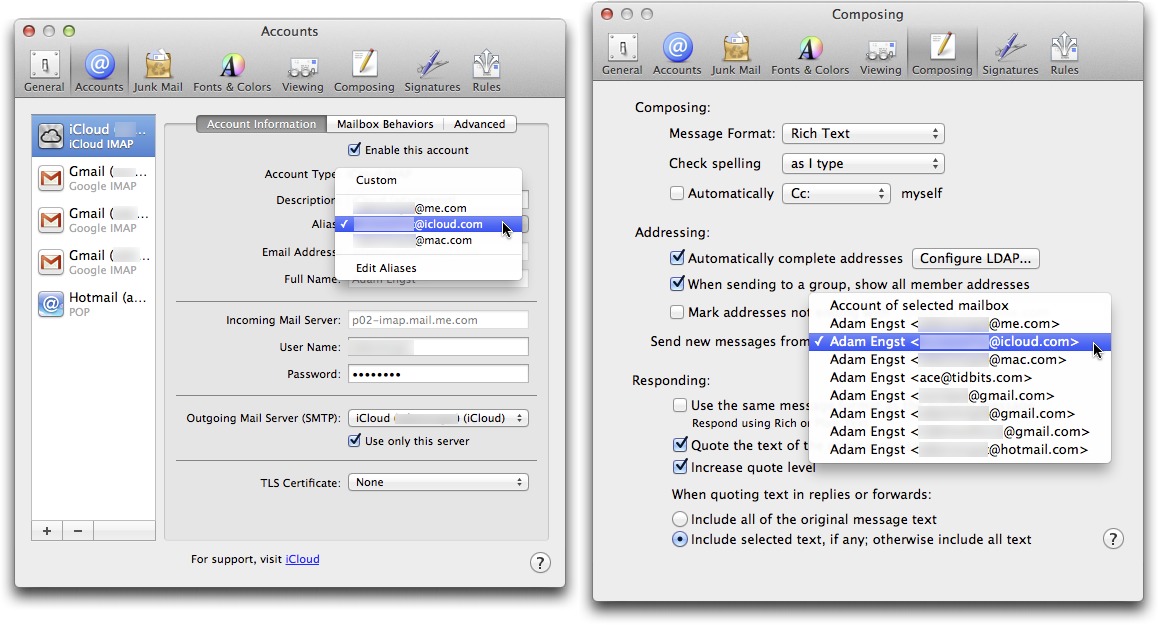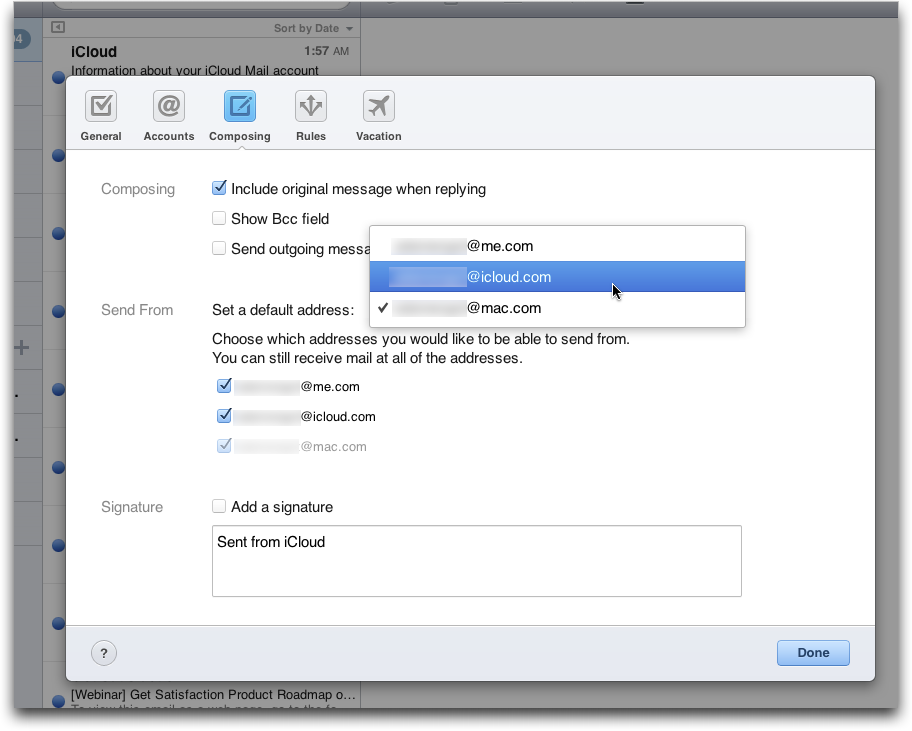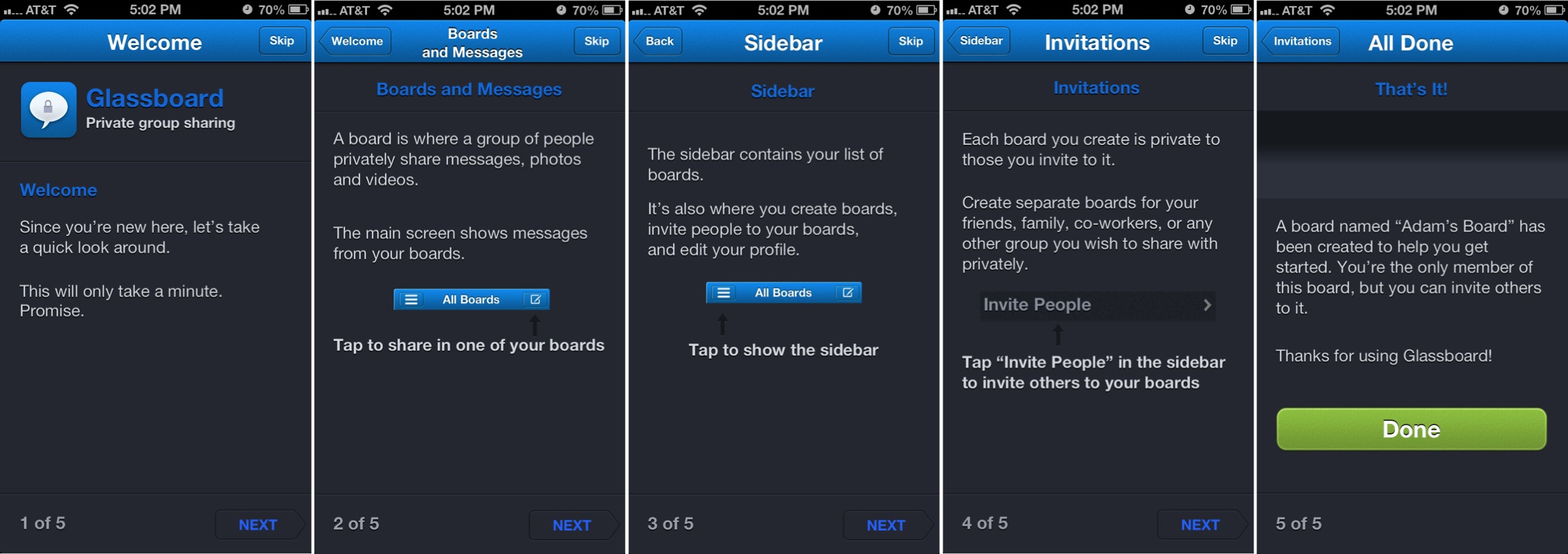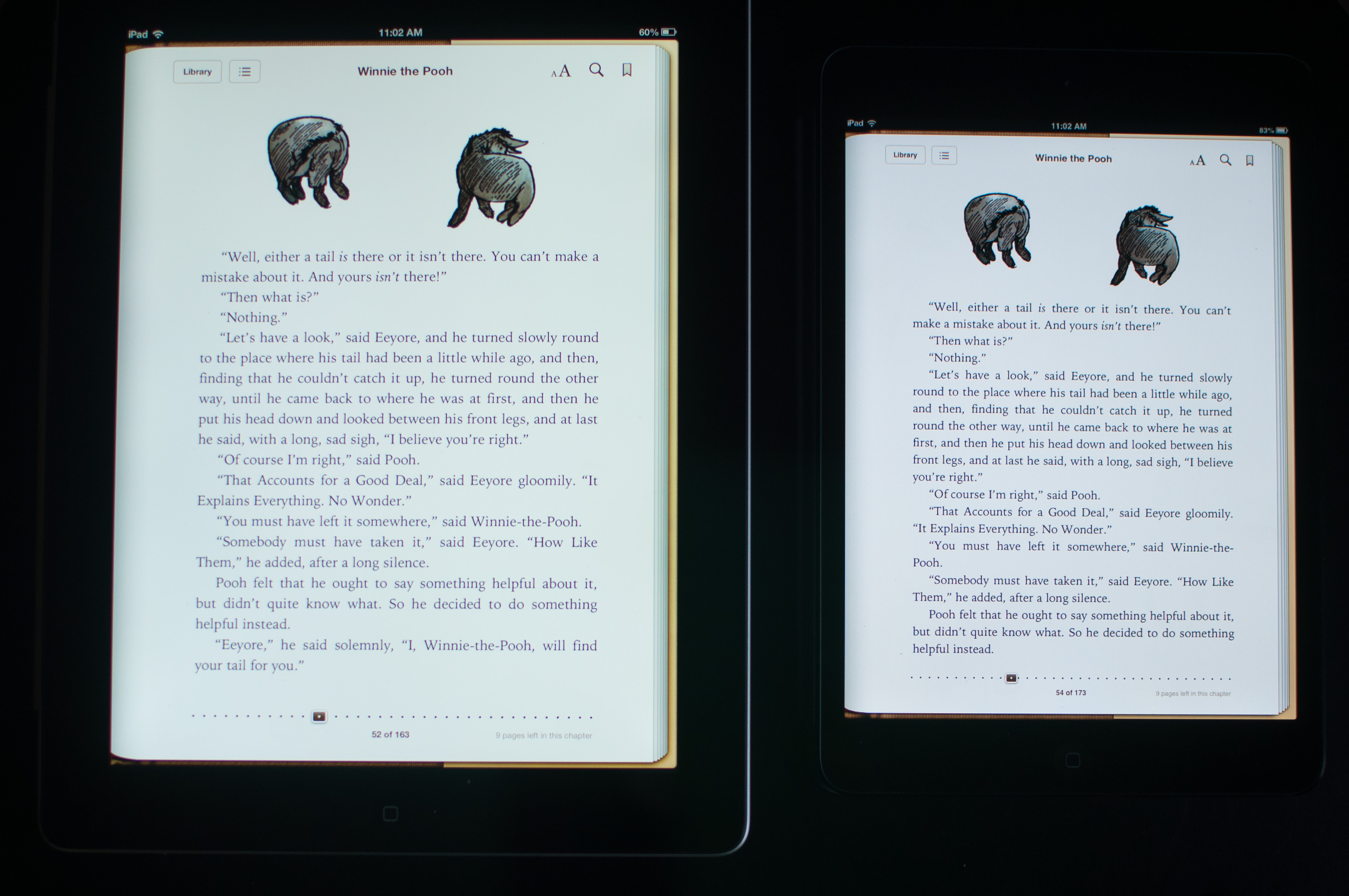TidBITS#1150/12-Nov-2012
The iPad mini has arrived, and Jeff Carlson immediately focused on using it in his photography — not as a camera, but for reviewing, editing, and sharing shots while in the field. In the news, Apple has now publicized the use of icloud.com email addresses for all iCloud users, and the revitalized Retrospect 10 improves backup performance and multi-platform support. Also, Kevin van Haaren contributes an article about how his family used the Glassboard app and service to create a private social network to stay in touch during a family medical crisis. We were busy with other efforts last week too, so be sure to check out our latest ebooks — “Take Control of Mail on the iPad, iPhone, and iPod touch, Fourth Edition” and “Take Control of Networking & Security in iOS 6” — and don’t miss our staff roundtable discussing election coverage technology and whether Apple will be switching away from Intel chips in future Macs. Lastly, we’re taking next week’s issue off due to the Thanksgiving holiday in the United States — look for our next email issue on 26 November 2012! Notable software releases this week include MacBook Air and MacBook Pro Update 2.0, GraphicConverter 8.3.1, VMware Fusion and Fusion Professional 5.0.2, and LaunchBar 5.4.
No TidBITS Issue on 19 November 2012
Next week is the Thanksgiving holiday in the United States, so we won’t be publishing an email issue on 19 November 2012 as we get ready for family and food. Many of us will again be consulting the handy worksheets from our own Joe Kissell’s “Take Control of Thanksgiving Dinner” ebook for our dinner preparations — no one lays out what needs to be done better or more clearly than Joe. Plus, in a few days we’ll be pushing out a free minor update to the ebook, mostly to improve the EPUB version’s formatting for those following the recipes on an iPad in the kitchen.
Although the weekly email issue of TidBITS won’t appear next Monday, we’ll continue to publish to the TidBITS Web site. To keep up with everything we’re writing, you can check back at our site, use the free TidBITS News iOS app, or subscribe to our RSS feed, Twitter stream, or Facebook page. And look for the next email issue on 26 November 2012!
VidBITS: Election Tech, Intel Chips, and Beating Glenn
The U.S. presidential election has come and gone, and in this half-hour TidBITS staff roundtable, we discuss how we watched the results roll in, and what changes we saw in how technology has changed election coverage. For a number of us, that meant watching Web sites with election maps updating in real time, while simultaneously comparing the results against the state-by-state predictions from Nate Silver’s FiveThirtyEight blog at the New York Times. Silver is a quant who has applied serious number crunching to the historical and polling data surrounding the election, and while the media was calling the election a
“tossup,” his numbers had long been pointing at an Obama win in the Electoral College. Silver isn’t alone in this field, and while the Romney camp undoubtedly had analysts too, there’s a fascinating article at Time that looks at how President Obama’s quants helped direct his campaign.
Next, we talked through the latest news about Apple potentially dropping Intel chips in Macs in favor of custom ARM-based chips along the lines of the A6X used in the fourth-generation iPad. The staff consensus is that it would be totally in character for Apple to switch to their own custom chips. We strongly suspect that Apple is compiling Mac OS X for ARM-based chips even now, much as the company did with Intel-based chips while shipping for PowerPC chips. It seems likely that Bob Mansfield, now heading up a new Technologies group at Apple that includes the semiconductor division, would be evaluating the feasibility of such a
switch over the next few years. The big question in such a scenario is what would happen with virtualization.
Lastly, here are the products we’re looking into for reviews or other coverage:
- The Matias Quiet Pro keyboard doesn’t have quite the feel of the Tactile Pro, but Adam has found that it’s a whole lot quieter for those who don’t want their typing to be a public event.
- We aren’t currently planning a full iPad mini review, but Jeff has written an article about how the iPad mini works for photographers (see “Thoughts about the iPad mini for Photographers,” 12 November 2012).
-
As a self-described “truly terrible cartoonist,” Michael has been playing with a Bamboo stylus from Wacom along with the Autodesk SketchBook Pro app for making really bad cartoons on his iPad.
-
In a confessional moment, Glenn admitted that while he enjoys the Letterpress game for iOS, he has discovered that he’s really bad at it. Challenge him to a game quick, before he deletes the app!
-
Spookily, Joe has discovered that he has inadvertently been following in the life footsteps of Mac developer Jeff Holland, whose backup app is called, wait for it… Déjà Vu.
Let us know how you liked this staff roundtable, and if you have any suggestions as we continue to refine our approach.
Apple Enables icloud.com Addresses for me.com and mac.com Users
Apple has sent email to iCloud users who have existing me.com and mac.com email addresses, with the news that those of us with the old-style addresses can now receive email to the same user name at icloud.com as well — apart from the domain name, there is no difference in how mail will be treated or received. The icloud.com address is available to use immediately, and merely needs to be added appropriately if you want to have it as your default Reply-to address:
- In Apple Mail in Mac OS X (10.7 Lion or 10.8 Mountain Lion), you can select your icloud.com address in the Accounts pane of the Mail Preferences window, but that may not cause it to be used for all replies. Instead, go to the Composing pane, and select it from the Send New Messages pop-up menu. Of course, if you wish to send replies from multiple accounts, the Account of Selected Mailbox option might be better, though even that isn’t entirely predictable (see Joe Kissell’s “Mountain Lion Mail Perturbs Sending Behavior,” 7 August 2012).
-
In iOS 6, go to Settings > iCloud > Account (your Apple ID) > Advanced:Mail, and under iCloud Account Information, tap Email and then select your new icloud.com address.
-
In iCloud on the Web, go to the Mail app, click the gear icon in the upper right, and choose Preferences. In the Composing pane, choose your icloud.com address from the Set A Default Address pop-up menu.
Apple says that if you had a working mac.com email address as of 9 July 2008, kept your MobileMe account active, and moved to iCloud before 1 August 2012, you can use mac.com, me.com or icloud.com. If you created an iCloud account before 19 September 2012 or moved an active MobileMe account to iCloud before 1 August 2012, you can use either me.com or icloud.com (but not mac.com). And if you created an iCloud account on or after 19 September 2012, you’re stuck with only
icloud.com. I can see why Apple would deprecate the me.com domain after the demise of MobileMe, but it’s a little surprising that they aren’t letting new users use the mac.com domain, which would seem to be promoting Apple computers with every message.
Retrospect 10 Reduces Backup Time with Instant Scan Technology
A year after returning to private ownership after suffering under a series of uninterested corporate owners, Retrospect Inc. has simultaneously released Retrospect 10 for Mac and Retrospect 8 for Windows. That’s a bigger deal than for most apps, since Retrospect is primarily used for backup by small and medium-sized businesses with mixed-platform networks.
Both new versions of Retrospect add a new Instant Scan technology that reduces scanning time on both backups and restores by tracking files and folders on the Retrospect client and server in the background, rather than as part of the backup process. Retrospect estimates that on a MacBook Pro with 1 million files, Instant Scan can reduce the backup time by 10 minutes. This is an issue because on larger networks, or installations with very large amounts of data to back up, the extra time can enable more systems to be backed up, or data to be backed up more frequently.
Other changes include a return to an earlier save/revert workflow for creating and editing scripts, improved disk grooming to remove outdated files from backup media, improved (AES-256) network link encryption, and administrator-level control to activate features on a client-by-client basis. Retrospect 10 also adds support for OS X 10.8 Mountain Lion. Specifically, Notification Center is now used for alerts related to backup status, and Retrospect plays nice with Gatekeeper thanks to an Apple Developer ID-signed version of the app.
Finally, mixed-platform users will appreciate the new Windows client software for Retrospect, which provides on-demand backup and restore like the Mac version, plus support for Windows 8 and Windows Server 2012 clients. Retrospect 8 for Windows also gains the capability to restore an entire machine to a completely different computer, automatically adjusting drivers after the fact to account for differences in the hardware. So-called “bare metal” restores are commonplace in the Mac world, but aren’t easy under Windows.
Upgrade prices range from $49 for Retrospect Professional/Desktop to $1109 for Retrospect Multi Server; new copies cost $119 to $1999. Anyone who purchased Retrospect since 1 October 2012 is entitled to a free upgrade.
New Take Control Books Cover iOS 6 Mail and Networking
iOS 6 has been out for several months now, and we’ve been hearing from Take Control readers who want to go deeper into Apple’s latest mobile operating system. Joe Kissell and Glenn Fleishman have been delving into what’s new since the release, and their efforts have now taken form in a pair of new ebooks: “Take Control of Mail on the iPad, iPhone, and iPod touch, Fourth Edition” and “Take Control of Networking & Security in iOS 6,” both of which are available for $10, or together at a 20-percent discount for $16.
The 113-page “Take Control of Mail on the iPad, iPhone, and iPod touch, Fourth Edition” is one of those books that should be essential reading for anyone who plans to use an iOS device for email — the real world of email just isn’t always simple and straightforward. Joe Kissell knows more about Apple’s Mail apps (in iOS, in Mac OS X, and in iCloud) than anyone outside Apple, and more important, he knows what questions real people have when attempting to use email with iCloud and Gmail accounts, both of which offer unusual features that aren’t necessarily easy to understand. For instance, how do you work with — or avoid — Gmail’s Priority Inbox, and which of four
possible approaches should you use when configuring Mail in iOS to access Gmail?
Then there are the questions that arise with using email on an iOS device. How do you choose from multiple From addresses when sending email? How do you deal with attachments, both those that arrive in email and those you want to send? And what if you want to search for a message — you’ll use one technique if it’s not on your device and another if it is, but you don’t know which mailbox contains it. This stuff isn’t obvious.
What’s truly great about “Take Control of Mail on the iPad, iPhone, and iPod touch, Fourth Edition” is the way Joe helps you create a sensible mobile email strategy. Reading email on an iOS device isn’t the same as reading it on a computer, and Joe walks you through Mail’s strengths and limitations so you can figure out the best way for you to work with email on your mobile device. And since even a properly set up account sometimes has problems, Joe explains how to diagnose and fix a number of common email-related problems in iOS.
Glenn’s 127-page “Take Control of Networking & Security in iOS 6” is definitely aimed at a geekier audience. I can’t envision my parents reading the book simply because they’re not that interested in networking in general. That’s not to say they haven’t benefited from it — when my grandmother was in the hospital recently, my mother called for help because although her iPad was connecting to the hospital’s Wi-Fi network, she couldn’t get email or load any Web pages. A few questions later and I walked her through using the Forget This Network button on the hospital’s network; when she rejoined it a minute later, the corrupt internal settings were replaced
and she was able to access the Internet properly.
If you’re the de facto support person for your friends and family, though, “Take Control of Networking & Security in iOS 6” has loads of essential information that will help you set up and maintain networking configurations that go beyond the basics. For instance, Glenn explains how captive-portal pages work for enabling access to many public hotspots (and what to do if a captive portal isn’t detected automatically), how to log in to a corporate network using a digital certificate, all the cellular standards supported by different iOS devices over the years, how to use the Personal Hotspot feature, how to work around problems with previously paired Bluetooth devices,
exactly what Airplane Mode does, and more.
The other major topic that Glenn covers in “Take Control of Networking & Security in iOS 6” is security, largely because many of the networking-related questions that we’ve fielded over the years involve securing network traffic. To that end, Glenn explains the real security risks of using public Wi-Fi networks and provides suggestions for ways you can ensure that your data cannot be sniffed in transit. Moving slightly further afield, he then talks about what data is at risk if someone were to gain access to the device, and what you can do to ensure that you don’t suffer the added insult of data theft on top of the injury of physical loss.
There’s no question that Apple has done a good job with making iOS 6 easy to use for most things, but email and networking continue to need explication because they must interact with the outside world that Apple can’t control. These ebooks offer exactly the sort of expert assistance that you won’t find anywhere else, so whether you need only one or both, we’re confident that they’ll prove useful.
Glassboard Keeps a Family in Touch
My father recently had a downturn in his health. My siblings came to town, initially to visit him in the hospital, and later, after he had returned home, to help our mother keep an eye on him. As his health continued to improve, we all returned to work, but everyone wanted to be kept abreast of his situation, especially during his frequent doctor visits.
Initially we kept each other up to date with texting. But even this lowest common denominator communication method had problems. I, and one of my brothers, did not have a texting plan with AT&T, so we had to pay $0.20 per text for both sent and received messages. Of the four siblings, three of us have iPhones, meaning we could use iMessage for free texting. Unfortunately iMessage cannot combine SMS text message recipients and iMessage users in a group session. If one user can receive only SMS messages, all group participants will receive texts via SMS instead of iMessage, and for my brother and I, the texting bills were adding up quickly. We could work around the problem by maintaining multiple texting sessions, but that got tedious
fast.
Enter Glassboard — When my turn came to go with Dad to the hospital and keep everyone up to date, I remembered an app I’d used with friends at a conference many months back, Glassboard, which enables a small group to create a private social network in the form of a “board,” which is a bit like a chat room for a specific set of people. The basic free version had worked well at the conference and I recalled it was multi-platform, offering iOS and Android apps, plus a Web client. That enabled my Android-using brother-in-law, and my flip-phone-using sister (at least when at a computer) to participate as well.
I had debated using a mailing list for this type of communication, but when I’ve tried setting them up in the past, it proved difficult to get everyone through the typical signup sessions and train them to use the list instead of sending to individuals. Plus, Glassboard offers push notifications for both iOS and Android; in many email apps, push notifications are difficult, if not impossible, to set up.
Another aspect of Glassboard that appealed to me was its focus on privacy. It might have been possible to use Facebook or Twitter to communicate, but Facebook defaults to being as public as possible, and making private information public is just an incorrect menu choice away. Twitter is even worse, making everything public except direct messages, which can go to only a single person. In Glassboard, communications on a board are automatically private, being restricted to just the members of the board, and one person controls the invites. That was perfect for the details surrounding my father’s condition.
Like other social networks, you can share text messages, photos, videos, files, and locations with other people in a board, and it groups comments so you don’t end up with just a huge list of messages — you can tell which initial message started the thread. (Thread drift still is, and probably will always be, an issue in online communication.) You can even “like” messages and other posts, just like on Facebook.
Glassboard’s free version has no limit to how many people can be added to a board, though it does limit the number of boards to 10 and the amount of storage to 100 MB per board. For $5 per month or $50 per year, Glassboard Premium ups the per-board storage to 1 GB and allows unlimited boards. It also enables you to export boards, bookmark messages, and transfer board ownership.
Setting Up Glassboard — I dug out the username and password I had used months ago and started a new board for my family. I sent invites to my siblings from within the Glassboard app, and then followed up with texts to let them know what the invite was for.
I was surprised how quickly everyone joined the board. Even the less technically savvy among us was quickly signed up, logged in, and started using the app to share text and photos. The only issue we ran into was one iPhone generating error messages on posting. I’ve not heard about that re-occurring from my brother, so it either went away on its own, or he deleted and reinstalled the app. The only other disappointment was the lack of an iPad app. The iPhone app works fine on the iPad, but it would be nice to have a larger view available.
As my father’s health issues have continued to improve, we’ve found other uses for Glassboard. When Hurricane Sandy hit the Northeast, we used Glassboard to keep up to date on my brother’s status in New York. Although we could have created a new board, Glassboard is focused around groups of people, and since the group was exactly the same as the people we had tracking my father’s status, it made no sense to create a new board and re-invite the same people to it. Glassboard worked particularly well in keeping everyone updated on my hurricane-struck brother. Even though Internet connectivity, cell service, and text messaging were spotty for him, only one of us had to reach him, after which that person could quickly update the
others via Glassboard rather than everyone trying to reach him simultaneously.
Overall Glassboard’s private group messaging system has proved a useful, and surprisingly easy, way to keep important communication channels open for my family when we’ve needed it most. If you’re looking for a way to keep in touch with a smartphone-using group, it’s absolutely worth a try.
Thoughts about the iPad mini for Photographers
Like a lot of other people, I’m getting familiar with a new iPad mini during this first week of its availability, and so far I can unequivocally state that my wife will steal it from me if given any opportunity.
But while other writers are thinking about how it fares for average customers (my take: people are going to love it), I want to look at the iPad mini in terms of how it would work for photographers.
After using iPads since the original model, I’ve become convinced that the tablet is a great addition to a photographer’s camera bag, regardless of whether you’re a pro or casual shooter. In fact, I was inspired to publish a book earlier this year, “The iPad for Photographers,” that goes into depth on the topic.
The iPad mini will appeal to photographers much in the same way it appeals to most potential customers: the smaller size and reduced weight is a draw for folks who want a better look at their photos when shooting in the field, but pros who need to show off their work in the best possible way may opt for a full-size iPad with a Retina display. When I wanted to shoot the last day of my daughter’s soccer league, for example, I could have brought either model, but my instinct was to reach for the iPad mini. Because the iPad mini does everything the full-size iPad does, I had no concerns about being limited later when I would review and share photos from a coffee shop.
iPad mini in the Field — Photography involves gear. That could involve capturing photos with a point-and-shoot camera, or carrying a DSLR, several interchangeable lenses, a portable lighting kit, and more. And digital photography — which has mostly become a redundant term — also involves a computer of some sort for storing and working with the photos you shoot.
Laptops make this process easier, but they also involve gear, especially if you’re shooting on location, or going on vacation where you may want to avoid any temptation of work. Portability becomes paramount, and although the 9.7-inch iPad is a big improvement over laptops, the iPad mini is a revelation. It occupies less space and weighs far less than a regular iPad, while still giving you a screen for reviewing photos that is far better than the tiny LCD on the back of most cameras.
The extra gear required for an iPad mini could fit into an envelope. A sync cable and power adapter for charging, and some way to get photos directly from a camera onto the iPad. Apple now sells two camera adapters: the Lightning to SD Card Camera Reader and the Lightning to USB Camera Adapter, each priced at $29. If you already own the iPad Camera Connection Kit (also $29, but you get both USB and SD adapters) for older iPads, and you want to continue to be able to
use both adapters, you’ll need to buy a Lightning to 30-pin adapter (available as a $29 one-piece adapter or as a $39 0.2m cable). Or, you can get an Eye-Fi wireless SD memory card for your camera and transfer photos via Wi-Fi.
With 10 hours of battery life (which some people are reporting is a conservative estimate), the iPad mini doesn’t demand that you scramble for a power outlet after just a few hours of use. When you do have to recharge the device, it doesn’t take as long as the Retina iPad models, which contain massive batteries that can take 6 to 8 hours to charge fully.
Non-Retina Isn’t a Problem — The top criticism of the iPad mini is the screen. Or rather, it’s the screen it doesn’t have: a Retina display. The iPad mini’s screen has the same resolution as the iPad 2 at 1024 by 768 pixels, though the pixel density is higher, at 163 ppi, thanks to physically smaller pixels.
People accustomed to Retina displays will notice a difference when reading text, but photos look great, even when you zoom in to check whether an image is in focus or to spy details. And in general, I’m noticing that the more I use the iPad mini, the less I care about the reduced resolution compared to my third-generation Retina iPad; it’s a jarring adjustment at first, but my eyes have adjusted.
Resolution aside, the screen on the iPad mini is still very good. When I compared some samples with the fourth-generation iPad with Retina display, I found the iPad mini to be a bit cooler (or the Retina iPad a bit warmer), especially when looking at an app like iBooks.
For photos, the Retina screen fares better in terms of saturation and warmth, but not dramatically so. This comparison shot, taken with a Nikon D90, makes the effect more pronounced than it appears in person.
You’re definitely paying more for a better screen in a Retina iPad, but for more casual use or for getting a better read on how images are shaping up in the field, the iPad mini is perfectly fine.
It’s the Ecosystem — Perhaps the most important aspect of the iPad mini is that it’s still a fully functional iPad. Too often we think of something “smaller” as having fewer features, and Apple certainly could have made a single-purpose device like an Amazon Kindle. But the iPad mini runs the same software as its larger siblings, which gives you a portable photo studio in your camera bag. You can review, rate, and tag photos using an app such as Photosmith; edit them in iPhoto for iOS or dozens of other apps; and post them to your favorite photo-sharing sites. That’s in
addition to using the device for keeping up with email and news, storing ebooks and camera manuals as PDFs for easy reference, and, of course, playing games during downtime.
Many photographers may not be interested in the iPad as a photo studio or in-the-field reviewer, but they do see it as a great portfolio presentation device. It’s so much more convenient to meet a potential client in a coffee shop with an iPad instead of a bulky photo album.
The iPad mini runs dedicated portfolio software such as Portfolio for iPad, so you can definitely keep your best photos at easy reach. However, the larger screen of the Retina iPad makes for a more dramatic impact if you’re selling your photos and ability. I expect pro photographers will stick with a Retina iPad for this purpose.
iPad mini as Camera — I admit I cringe when I see people holding up a 9.7-inch iPad to capture a photo (it was worse when the only option was the iPad 2, which has a crummy camera), but I’m seeing that happen more often. The smaller physical size of the iPad mini should make shooting photos more tolerable, both in the sense that the cameras have improved — the FaceTime camera on the front is quite nice for video chatting — and that taking photos won’t be as socially awkward; people behind you won’t be watching your iPad as if it were a small Jumbotron.
In terms of image quality, the iPad mini’s 5 megapixel iSight camera performs decently; the fourth-generation iPad with Retina display shares the same camera specs (although the good folks at Boinx discovered that the larger iPad’s camera takes slightly better photos while the iPad mini has a wider field of view).
It’s better than having nothing at all, of course, but my iPhone 4S captures better shots, and I would assume the iPhone 5 (which I haven’t used) improves upon that. But really, serious photographers aren’t likely to buy any iPad for its photo-capture capabilities.
A Photographer’s Companion — If your most important consideration is size and weight, the iPad mini is an easy choice — and it’s less expensive than a full-size iPad, too, although in either case we’re still talking about spending several hundred dollars. The iPad mini isn’t using the latest, fastest processor, but I haven’t found areas yet that suffer from the difference. Developers must design their apps to work within tight memory and processor restrictions as it is, so it doesn’t feel as if buying an iPad mini means making a significant step down in terms of performance. The simple truth is that you’re using an iPad, only this one happens to be
smaller and lighter for those who value those characteristics.
TidBITS Watchlist: Notable Software Updates for 12 November 2012
MacBook Air and MacBook Pro Update 2.0 — Apple has released MacBook Air and MacBook Pro Update 2.0 for all laptop models introduced in June 2012: both 13- and 15-inch sizes of the MacBook Pro, the MacBook Pro with Retina Display, and both the 11- and 13-inch versions of the MacBook Air. The minimal release notes say that this release “includes graphics performance and reliability enhancements and improves compatibility with some USB devices.” Requiring OS X 10.8.2 Mountain Lion, the update should appear in the App Store’s Updates screen for affected models, or you can download it directly from Apple’s Web site. If
you have one of these models still running 10.7 Lion, it would seem that an upgrade to Mountain Lion would be the only way to take advantage of the update. (Free, 127.07 MB)
Read/post comments about MacBook Air and MacBook Pro Update 2.0.
GraphicConverter 8.3.1 — Lemkesoft has released GraphicConverter 8.3.1, with a number of changes to the highly regarded graphic conversion and editing utility, including a few interface tweaks like an action menu on the menu bar, confirmation of file deletions from the browser, and an optional IPTC indicator in the browser. Support for PCD and PICT export from the 64-bit version has been added, along with the capability to import ECW files, though this latter feature is lacking in the Mac App Store version due to Apple’s restrictions. PDFs can now be protected on save, text can be rotated, movies
can be converted to animations, and there’s now an option to ignore lab profiles embedded in TIFF files. A number of bugs have also been fixed. ($39.95 new, free update from version 7.x, $29.95 upgrade from versions 1 through 6, 150 MB, release notes).
Read/post comments about GraphicConverter 8.3.1.
VMware Fusion and Fusion Professional 5.0.2 — VMware has released version 5.0.2 of its Fusion and Fusion Professional virtualization packages, fixing a number of bugs. Notable changes include USB 3.0 stability improvements, a fix for a problem affecting multiple-monitor setups under OS X 10.8 Mountain Lion, improvements for the Microsoft Office 2013 preview and Windows 8 installations, a solution to a bug that caused the library and the Fusion start menu contents to get out of sync, and more. Known issues that
remain include a black virtual machine screen on some Mac Pro systems running Mac OS X 10.7.5 and problems with upgrading directly from Windows XP to Windows 8 inside a virtual machine. ($49.99/99.99 new, free update, 215.9 MB, release notes)
Read/post comments about VMware Fusion and Fusion Professional 5.0.2.
LaunchBar 5.4 — Objective Development has released LaunchBar 5.4, giving the popular keyboard launcher a number of new actions that it can perform, including sending files with AirDrop, displaying alerts in Notification Center, copying links of selected Evernote items, copying the sender of a selected Mail message, and opening Safari’s Top Sites view, plus a number of new actions related to phone numbers. LaunchBar 5.4 can also display Notification Center alerts for calendar entries created by LaunchBar, search within Evernote, perform modulo calculation in the calculator, and browse SparkleShare repositories.
Improved are LaunchBar’s support for the MacBook Pro with Retina Display, indexing of Apple Developer Connection documentation, copying large quantities of data, detecting the 1Password keychain, and application indexing. Rounding out the update are a number of small bug fixes. ($35 new with a 20-percent discount for TidBITS members, free update, 2.4 MB, release notes)
Read/post comments about LaunchBar 5.4.
ExtraBITS for 12 November 2012
Two quick bits for you this week — the obligatory report from Apple on how wildly popular the latest iPads have been and a nicely detailed review of the iPad mini from Dan Frakes at Macworld.
Apple Sells Three Million iPads in Three Days — Apple announced that it sold three million Wi-Fi-only iPads in the three days after the launch of the iPad mini and fourth-generation iPad, twice the number of Wi-Fi-only units of the third-generation iPad that were sold in its first weekend in March 2012. That means Apple sold 1.5 million each of the Wi-Fi-only and cellular models of the third-generation iPad (which sold three million all told in that first weekend), and bodes well for sales of the cellular models of the iPad mini and fourth-generation iPad when those
start in a few weeks.
Dan Frakes Reviews the iPad mini at Macworld — If you’ve been pondering the purchase of an iPad mini, Dan Frakes’s detailed review at Macworld should give you the details you need to make an informed decision. Overall, he’s extremely positive about the new iPad, giving its form factor and non-Retina display high marks, but acknowledges that it doesn’t make sense as an upgrade for people who don’t think they could go back from Retina display-equipped devices or for those who need the larger screen and higher resolution of the standard iPad for
serious work.