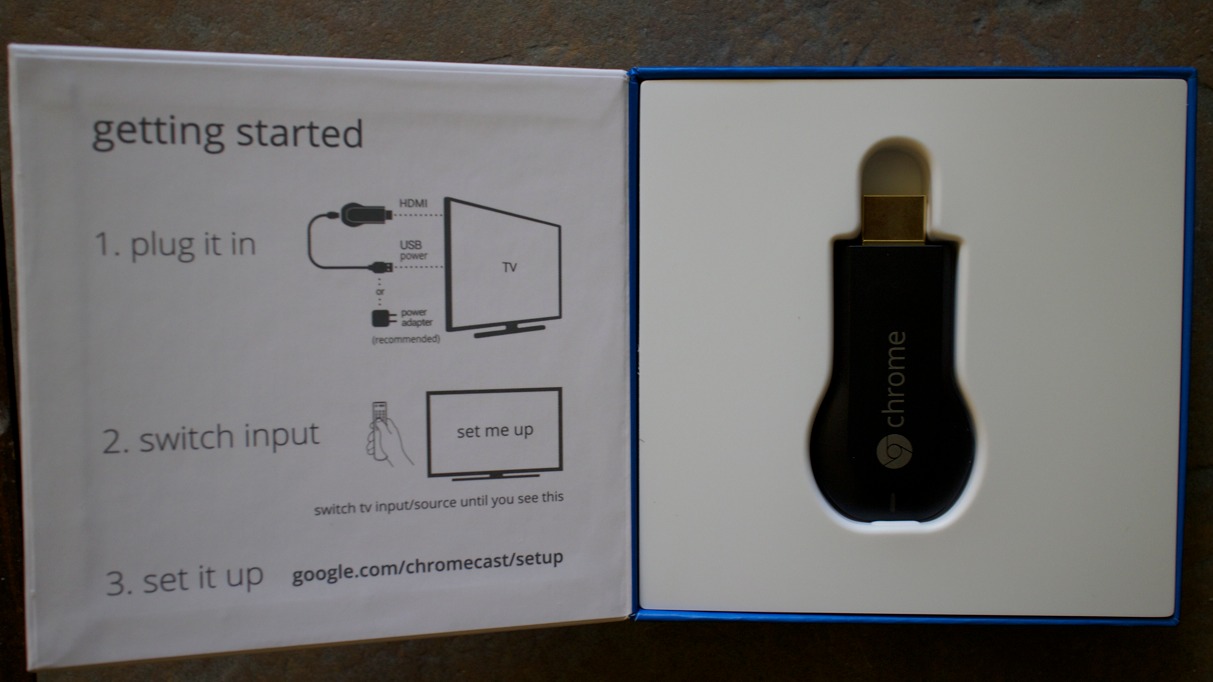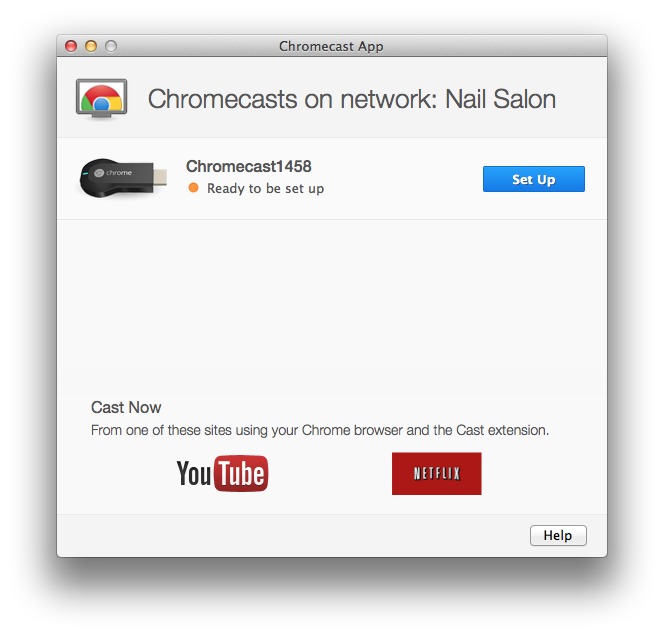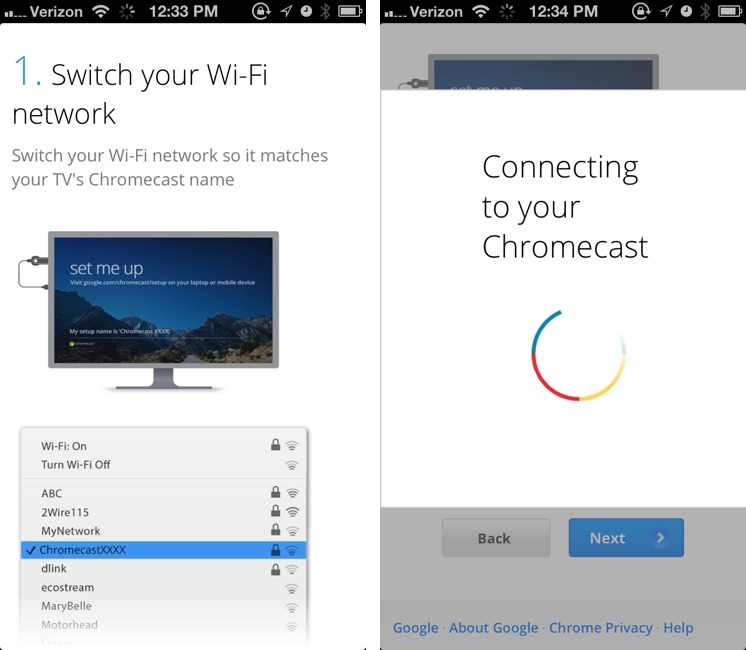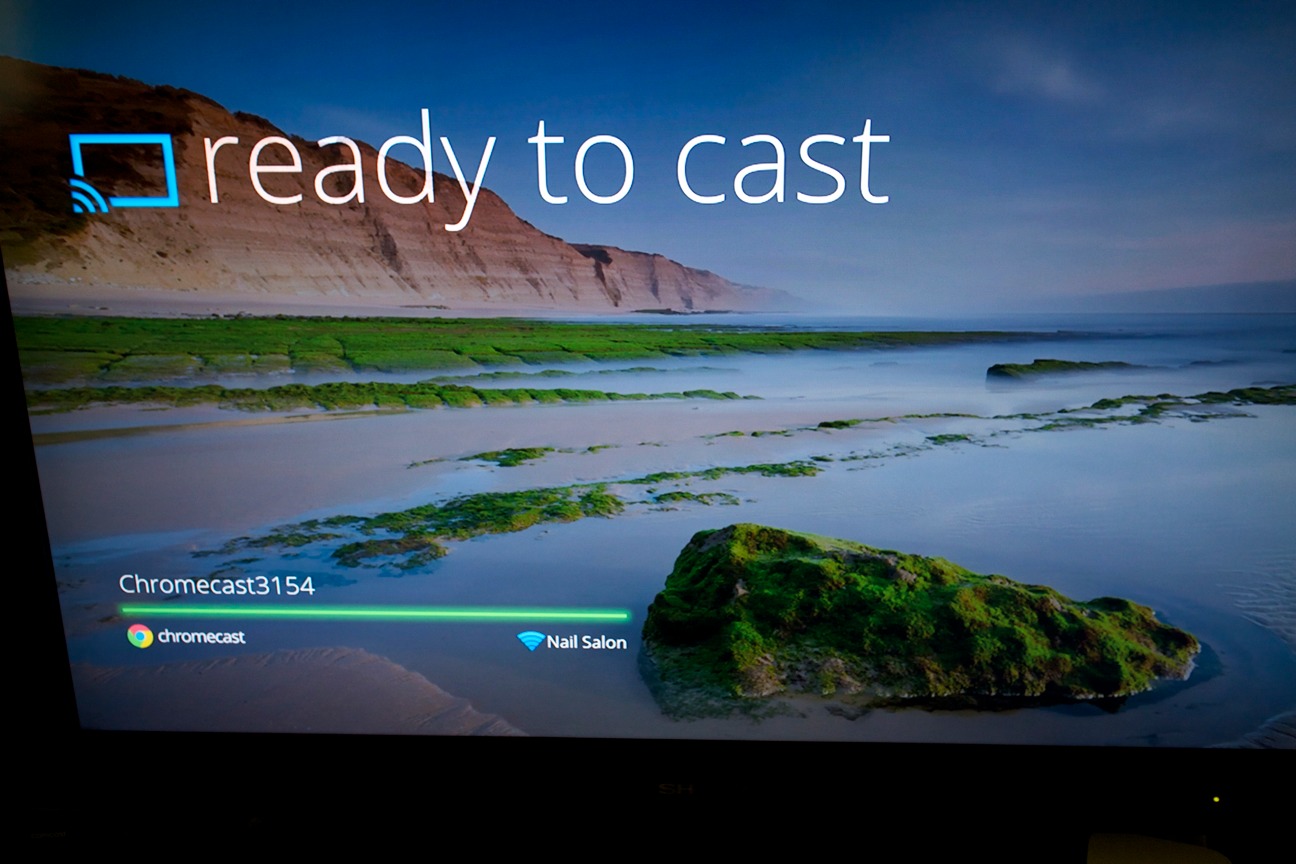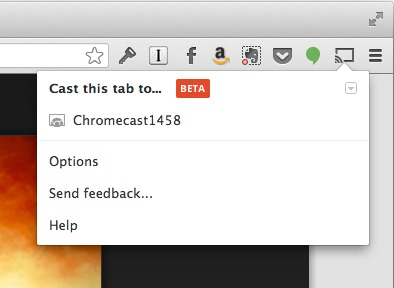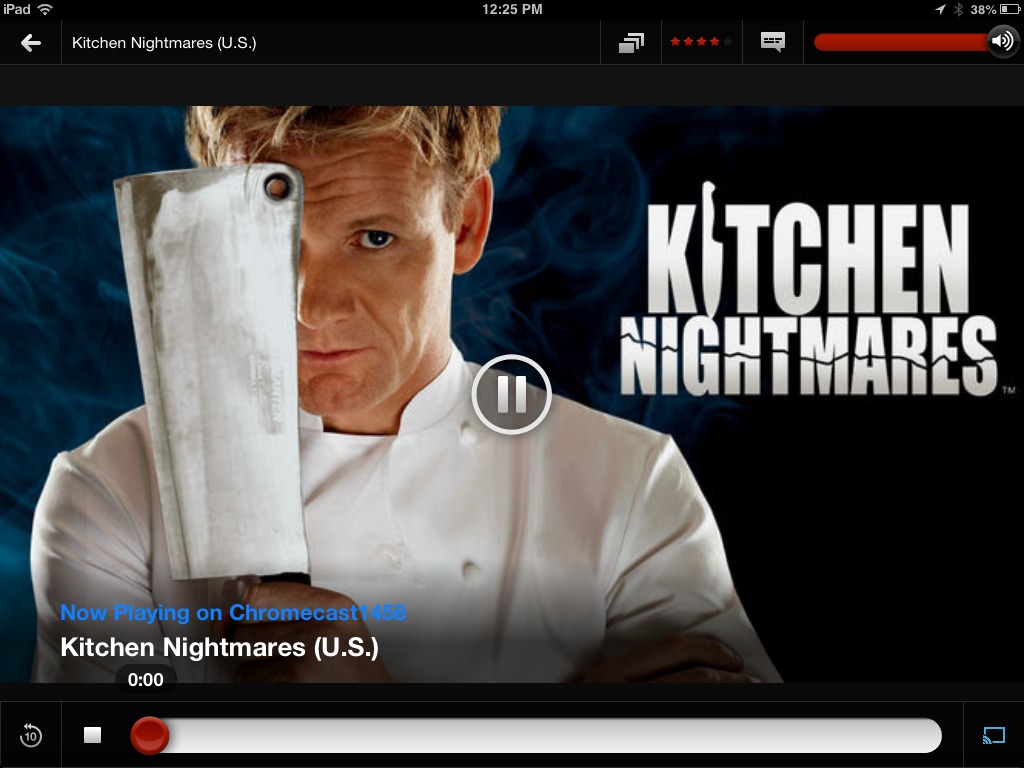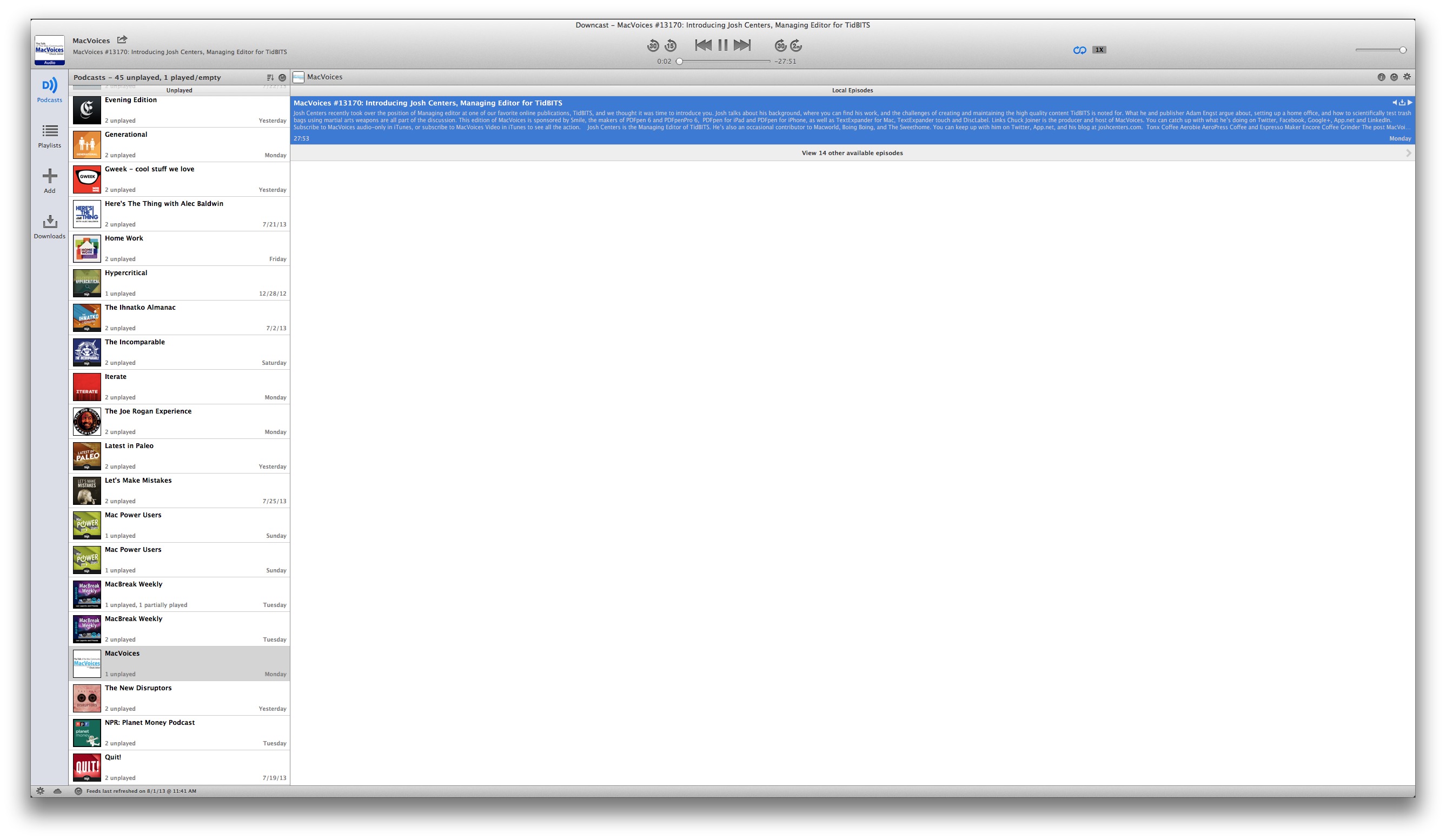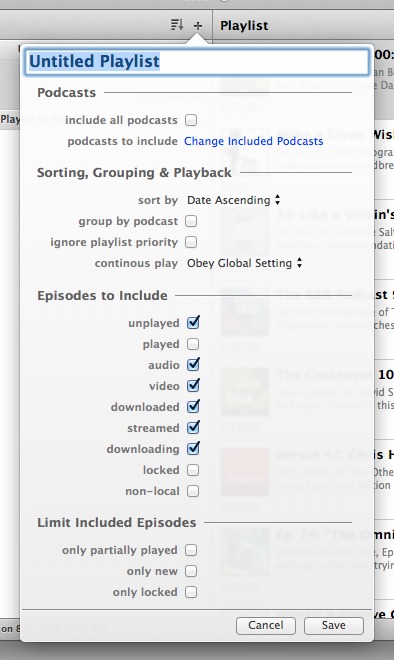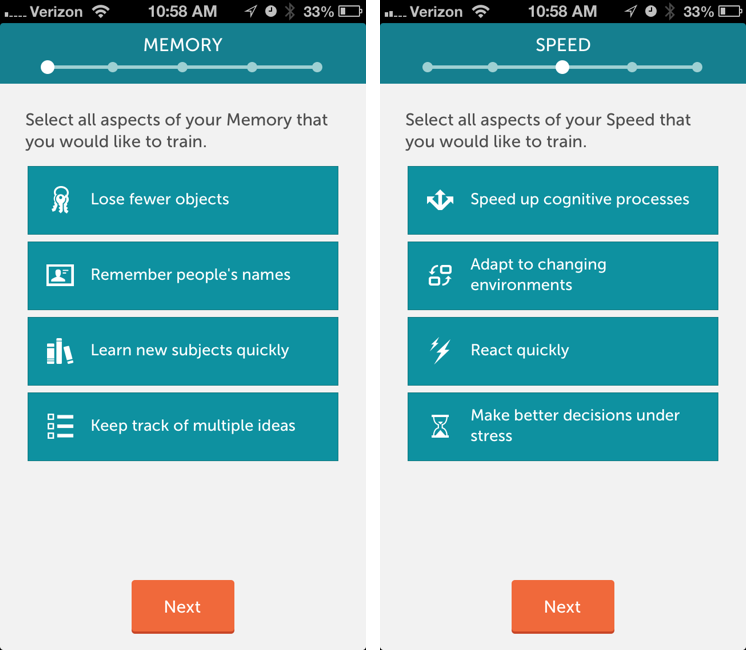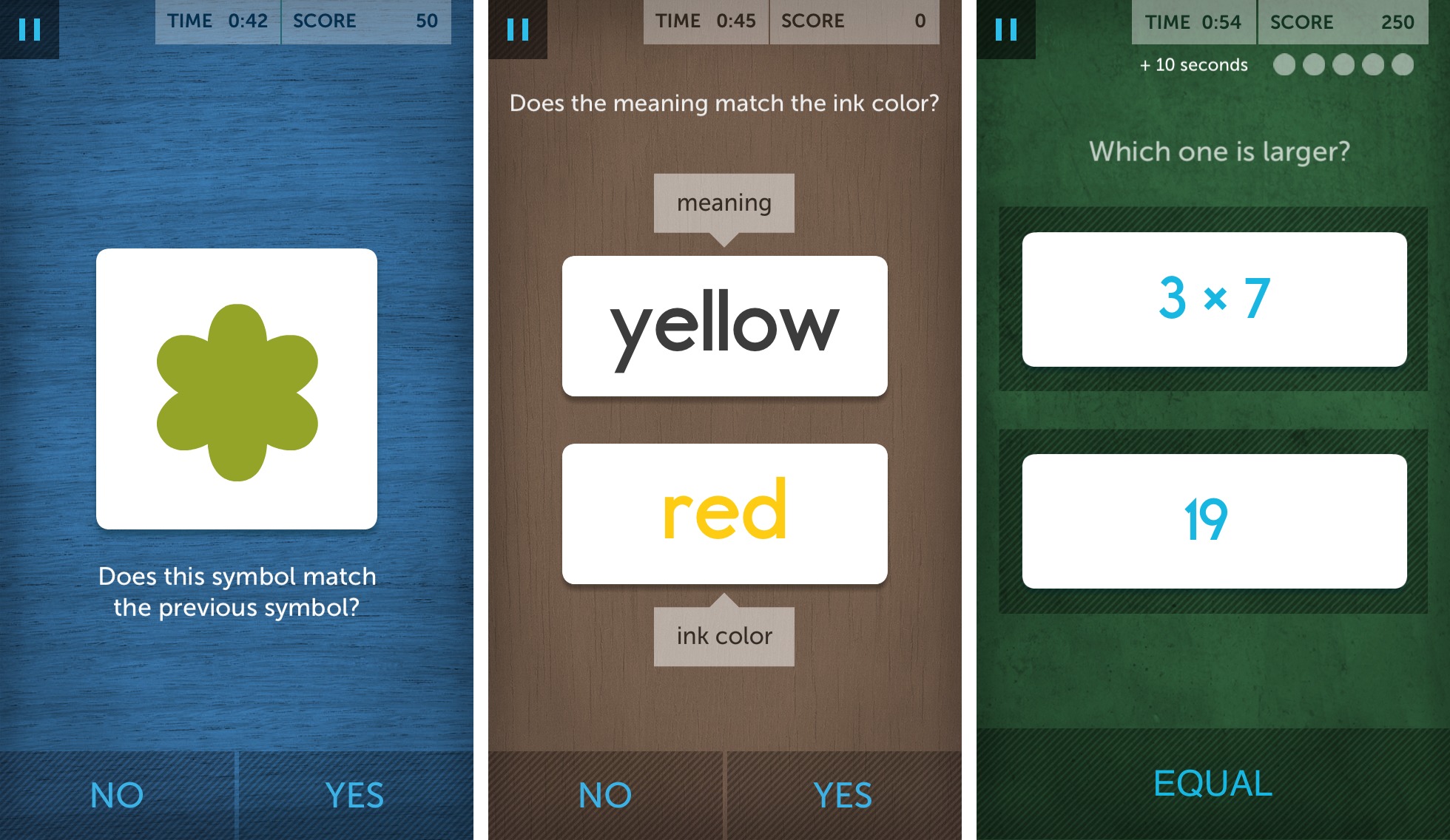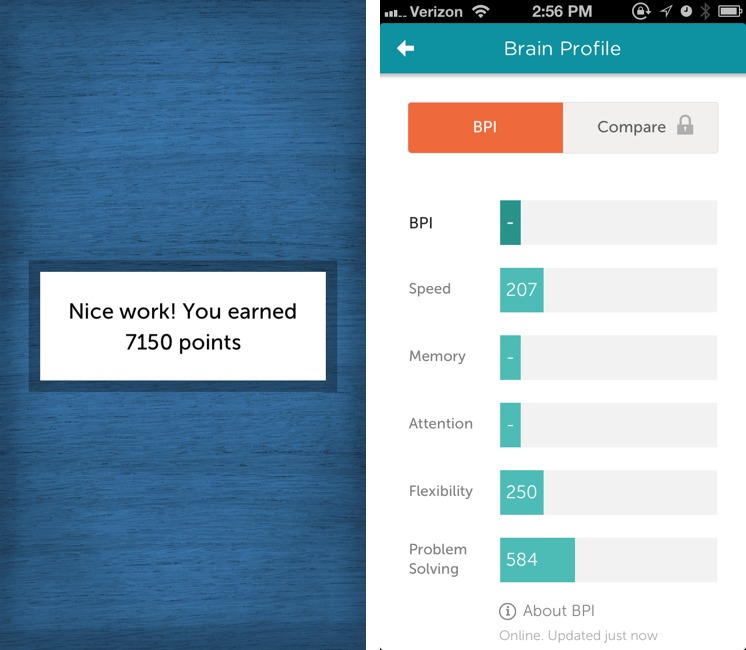TidBITS#1185/05-Aug-2013
iMessage spam getting you down? We tell you how to report it to Apple. While Apple busies itself shutting out iMessage spam, Apple subsidiary FileMaker is shutting down its popular consumer database, Bento. Adam Engst advises you on how to save your Bento data, and he also offers a sneak peak of the upcoming MacTech Conference 2013. Josh Centers takes a look at three items this week: Google’s new Chromecast TV peripheral, the Mac version of the podcatcher Downcast, and his latest entrant for FunBITS, the Lumosity app and Web site, which promises to make you smarter. Finally, we have yet another chapter in Jeff Carlson’s “Take Control of Your Digital Photos” for you, complete with step-by-step instructions for searching and creating smart albums. Notable software releases this week include OpenOffice 4.0, Growl 2.1, Airfoil 4.8, Typinator 5.6, ReadKit 2.2.1, and Final Cut Pro X 10.0.9.
Report iMessage Spam to Apple
If you’ve ever been plagued by unwanted messages sent via iMessage, then be sure to check out this new Apple support document detailing how to report iMessage spam to Apple. Thanks to Twitter user Beau Giles and Federico Viticci of MacStories for discovering and publicizing it.
While iOS 7 will enable you to block unwanted text messages and phone calls (see “Apple Unveils Completely Redesigned iOS 7,” 10 June 2013), until it ships, you can report unwanted iMessages to Apple by sending email to imessage.spam@icloud.com. This is only for iMessage-based spam messages, which are colored blue in iOS 6, and not for unwanted SMS messages, which are colored green and should be reported to your
carrier (for instructions that should work with all carriers, see “Report Text Message Spam to AT&T,” 20 April 2012). Include a screenshot of the message (in iOS, press the Home and Sleep/Wake buttons simultaneously; use Command-Shift-4 in Mac OS X), the email address or phone number from which you received the message, and the date and time the message arrived.
Apple says nothing about what will be done with the reports, although it’s conceivable that the offending accounts could be investigated and terminated. No mention of iMessage spam is made in Apple’s iCloud Terms and Conditions.
What’s interesting is that Apple is accepting reports at an iCloud email address, instead of building a Web form or adding the functionality to Messages. That might indicate that the company sees this as a stopgap measure until most users are on iOS 7.
This iMessage spam reporting system could be in response to a recent wave of denial of service attacks carried out over iMessage, in which pranksters send enough messages in rapid succession to render an iOS device inoperable.
FileMaker Closes the Lid on Bento
Nearly six years ago, FileMaker Inc. released a new database program called Bento, designed to bring simple databases to the masses. It was a worthy goal, but as even the title of Jeff Porten’s coverage of the preview edition indicated — “FileMaker’s Bento: Undercooked and Slightly Fishy” (14 November 2007) — it was an uphill battle from the start. Although FileMaker improved Bento over the years, adding an iPhone version of the app, and later an iPad version, and even gaining adherents for whom Bento’s limitations weren’t deal-breakers (see Charles Maurer’s “Wine with Bento,” 20 August 2008), Bento never struck a chord with
us. But with FileMaker’s marketing muscle behind it, Bento sold well, shipping more than one million units as of January 2012.
Despite those sales numbers, FileMaker has announced that it is discontinuing Bento, as of 30 September 2013, to “increase focus on FileMaker Product Line software.” Read FileMaker’s Knowledge Base article for more details. For a while, it seemed as though Bento might become FileMaker’s iOS solution, but Bento never gained any integration with FileMaker Pro itself, and the company ended up releasing separate FileMaker Go iOS apps (see “FileMaker Go Brings FileMaker Databases to iOS,” 9 February 2012, and “FileMaker 12 Adds Power, Clarity, and Free iOS Apps,” 4 April 2012).
Needless to say, FileMaker is encouraging Bento users to investigate whether FileMaker Pro might be an alternative, even offering both the Bento 4 to FileMaker Pro Migration Tool to convert data and a 40 percent discount on FileMaker Pro, dropping the $299 price to $179. There are limitations, though, since FileMaker Pro has no integration with the Mac Contacts, iCal, and iPhoto apps, nor does it offer Wi-Fi syncing between Mac and iOS versions. Plus, FileMaker Pro doesn’t support Bento’s Rating, Encrypted, Simple List, File List, and Message List field types, and Bento’s Collections and Smart Collections have no direct equivalents in FileMaker Pro, although you can set up
relationships instead. While FileMaker Pro offers vastly more power and flexibility than Bento, even its discounted $179 price is a big jump from Bento’s $49 price, if your database needs aren’t extensive.
It’s also possible to export Bento data into tab-delimited and comma-separated-value text files, and into Numbers and Excel 2008 formats. On the iPad, comma-separated-value export (sent via email) is all that’s available, though you can also download the free trial version of Bento for Mac, sync your data with it, and then export on the Mac. In other words, it should be possible to get data out of Bento, and you’ll likely want to do so before FileMaker drops support for Bento a year from now on 30 July 2014.
As to what you should import into, if you’re not interested in buying FileMaker Pro, you might investigate ProVUE Development’s $39.95 Panorama Sheets on the Mac (see “ProVUE’s Panorama Gets a Baby Brother: Panorama Sheets,” 7 January 2011). I’m sure there are other possibilities too — let us know in the comments what you’re looking at to take over from Bento.
FileMaker’s announcement is troubling from several viewpoints. Most notably, of course, is how at least hundreds of thousands of Mac and iOS users have been left high and dry, and not just for any old app, but for database software, which almost by definition holds important data. Of course, Bento won’t stop working any time soon, but without future development, there’s no telling what update to OS X or iOS will sound its death knell, and migrations are generally easier before compatibility starts being a problem.
More generally, it’s often said of free services, especially those from small companies, that you get what you pay for. But with Bento, it was quite reasonable to think that buying popular commercial software from Apple-subsidiary FileMaker would be a near guarantee of future-proofing — could it get any safer? Apparently, yes, it could.
So here’s where I want to encourage everyone to think about the apps and services upon which you rely, and more to the point, the data created with them or stored in their proprietary formats. What’s your exit strategy? What would you do if your favorite app’s developer discontinued it tomorrow (or on September 30th, as the case may be)? In the case of apps, it’s always possible to continue using the app for the time being, though operating system and device upgrades will eventually render that impossible. But with services, you could be dead in the water instantly.
In short, always have a sense of where you’ll move your data, if necessary, and when choosing an app or service, make sure it has some way of exporting or converting data to some other format.
First Look at MacTech Conference 2013
What are you doing in November? I know it’s hard to think past the summer, and for those of us with kids, the start of school, but I’ve been pondering the first week in November, when Tonya and I are planning to attend MacTech Conference 2013 in Los Angeles. Last year’s conference was my first, but it left me regretting that I hadn’t made the time to attend in previous years (see “MacTech Conference 2012 Opens Mental Doors,” 22 October 2012). While I organized a successful “Working with the Press” panel discussion last year, Tonya and I are working on bigger plans for the 2013 installment of the conference, connected with
the tenth anniversary of Take Control Books.
I can’t share details of those plans yet (and the description on the site is a bit of a placeholder), but let’s just say that they’ll be a lot of fun. What I can say is that MacTech Conference 2013 will also have an expanded 3-day schedule from November 6th through 8th with more sessions, more labs, new pre-conference workshops on November 5th, both Apple and Microsoft certification exams, new vendor forums, and a keynote
from Jacqui Cheng, Editor at Large at Ars Technica.
Keep in mind that MacTech Conference isn’t a general-purpose conference; it’s targeted at Apple developers and IT professionals, with a pair of tracks focused on each audience. Developer sessions will include presentations on making great user interfaces, automating the operations of an indie business, and adding Passbook support to an app. On the IT professional side, talks will look at Xsan and the future of storage, iOS deployment and management strategies, building virtual Mac environments with VMware Fusion, the impact of IPv6, and Python for the system administrator.
MacTech Conference 2013 costs $1,399 for on-site registration, but if you register before 15 August 2013, it’s only $899. The full-day workshops are similarly discounted for early registration. The venue has also changed, to the Manhattan Beach Marriott, which is much closer to the airport, and is a bit cheaper than last year, with rooms starting at $179 per night (and $149 per night if you come early or stay later).
Chapter 7 of “Take Control of Your Digital Photos” Available
Last week, we gave you the final key you need to locate images, and now it’s time to use it to open the door onto your ever-expanding photo library and pull specific images out. There are two basic ways of doing this: finding images for one-time use by searching, and creating smart albums that collect images based on criteria you specify.
In Chapter 7, “Organize Photos into (Smart) Albums,” Jeff starts off by showing you how to search — in all four major photo-management apps — for text in keywords, titles, and captions, and then moves on to searching by rating or label, by date, and by metadata assigned automatically by the camera. But since the goal is to help you take control of your photos, not just dip in for a particular image, Jeff extends the discussion with step-by-step instructions on how to bottle a search — even a complex search — into a smart album that automatically updates its contents based on the criteria you set. Since you’re now applying metadata to images at import, and assigning keywords
and ratings later on, it should be easy to create smart albums that collect highly rated photos of particular people, places, or subjects for quick reference and sharing.
As with Chapter 6, “Assign Keywords and Other Data,” Chapter 5, “Judge Your Photos,” Chapter 4, “Best Practices for Importing Photos,” “Chapter 3, “Choose a Photo-Management Application,” and Chapter 2, “Shoot Smarter,” this chapter is available for free, but only to TidBITS members; everyone is welcome to read Chapter 1, “A Smart Approach to Photo Management,” to see where Jeff is
headed. The full ebook will be available for purchase by everyone in PDF, EPUB, and Mobipocket (Kindle) formats once it’s complete.
Publishing this book in its entirety for TidBITS members as it’s being written is one of the ways we thank TidBITS members for their support. We also hope it encourages those of you who have been reading TidBITS for free for years to help us continue to bring you carefully considered, professionally written and edited articles each week (for more details, see “TidBITS Needs Your Support in 2013: Join Our Membership Program,” 17 December 2012).
Testing Google’s Chromecast for Apple Users
The Apple TV is Apple’s most underrated device, and I would argue, one of the most important for the company’s future direction. For many of us, the small black box is what ties the Apple ecosystem together — turning an iPhone into a home entertainment powerhouse while simultaneously encouraging investment in proprietary iTunes content. That’s why I was so intrigued when Google announced the Chromecast last week. Unlike the company’s previous Google TV efforts, which were expensive, complicated, and kludgy, the Chromecast is a $35 HDMI dongle that does nothing on its own. Instead, it relies on the Chrome Web browser and compatible apps to “cast” content
to it — a bit like Apple’s AirPlay.
I was fascinated by the device and ordered one immediately. Good thing, too, as it quickly sold out, and the included three months of Netflix that Google touted as an indefinite deal was yanked the next day due to the overwhelming response. Full credit to Google, they upheld their promise and sent me the Netflix promo code.
The packaging for the Chromecast is remarkably Apple-like. Once you slide the box out of its blue and white sleeve, it folds open to reveal the device; underneath is an HDMI extension cable, a micro USB cable, and a USB power adapter.
The Chromecast itself is tiny, measuring less than 3 inches (7.6 cm) long. On one side is the HDMI plug, which you insert into your TV. On the other is a power light, a button that resets the device to factory defaults if held down for 25 seconds, and a micro USB port that’s necessary for power. You plug the included micro USB cable into the Chromecast, and then into either a powered USB port on the TV, if one exists, or into the included USB power adapter. My Sharp television didn’t provide power on the USB port, so I had to use the
power adapter.
One port that is notably absent is optical audio. So if you’re like me and own an older home theater receiver without HDMI, you’re stuck with whatever audio is available from your TV. Also, unlike the Apple TV, which can send audio to any AirPlay-enabled receiver, the Chromecast can’t wirelessly send audio to another device.
Once you have the Chromecast plugged in and powered, switch your TV to the correct input to start setup. Visit the Chromecast Setup page on an iPhone, iPad, or Mac to begin. I recommend setting it up via the Mac, as Google has provided a native Mac application (click the Download button) that makes setup practically automatic — it can even pull your Wi-Fi password from your Mac’s keychain. I originally set mine up with an iPhone, which was also fairly painless, though I had to disconnect from my AirPort base station and manually connect to the Chromecast over Wi-Fi. Don’t panic, as this step is only temporary. Just open the Settings app, tap Wi-Fi, and select the Chromecast
network. After setup is complete, go back into Settings > Wi-Fi and reconnect to your current network, which should take only a few taps.
With the Chromecast set up, it’s ready to receive video from compatible applications, which so far include only Chrome on the Mac, Windows, or Chrome OS; Netflix for iOS; and YouTube for iOS. You cannot currently cast tabs from Chrome for iOS. However, Pandora, Vimeo, and HBO GO are reportedly working on
Chromecast support, and any developer can use the Google Cast software development kit to add support to an app. Certain Web apps, such as YouTube, also include direct Chromecast support. If you own an Android device, you can also cast Google Play content to the Chromecast.
In any Chromecast-enabled app, you just have to tap the Chromecast button, which is a rectangle with curved lines in the lower-right corner, to send content to the TV. To enable this in Chrome on the Mac, you must first install the Google Cast extension, a step that Google seems to have glossed over in the instructions.
I should note here that the Chromecast’s “casting” is different in a key way from AirPlay. While AirPlay sends audio and video directly from your device to the Apple TV, Chromecast-enabled apps send only a URL, which the Chromecast loads through its own built-in Web browser. Also, unlike the Apple TV, the Chromecast does not have a hardware remote. You control the audio or video directly on your device, including volume. The Netflix iOS app even activates a remote mode when it sends
video to the Chromecast.
This simplified approach has advantages and disadvantages when compared to Apple’s method. It does eliminate some confusion. When using AirPlay, it can be difficult to predict what will happen if you send the app to the background, put the device to sleep, or try to control your content with the remote control. On the Chromecast, you don’t have to worry about switching away from the Netflix app, because the Chromecast is processing the video independent of the device. However, if you need to pause or
stop the video, or turn down the volume, you might find yourself fumbling to get back to the app, instead of just picking up a remote.
The other big disadvantage is that video looks worse on Chromecast than on Apple TV. It often takes longer to load, appears fuzzy for a bit, and then sharpens into HD quality. But even at its best, the video quality looks hazy, like a fine film of petroleum jelly has been smeared over it. Audio quality also sounds poor compared to Apple TV, but since I can’t use the Chromecast with my home theater speakers, it could just be my TV’s lousy speakers.
While I didn’t notice any sort of burn-in protection on the Chromecast, TidBITS reader Garrett White made a time-lapse video, spanning the course of 20 minutes, showing how the Chromecast slowly shifts screen elements to prevent burn-in. Despite improvements in screen technologies, burn-in, where a fixed image becomes permanently etched into the screen, is still a problem on many displays.
The nice thing about the Chromecast is that with the Google Cast Chrome extension, you can send any browser tab to your TV. Even if you switch between apps and tabs on your Mac, the same tab remains on the TV. In some ways, this is better than OS X 10.8 Mountain Lion’s desktop mirroring, since you can continue to work on your Mac while you stream content to the TV. If you like to watch content from Flash-based Web sites, the Chromecast could be a great addition to your home entertainment system. Also, you can view Hulu content on your TV without a Hulu Plus subscription, but since each video opens in a new tab, prepare for lots of micromanagement.
Curious to push the Chromecast to its limits, I decided to try to play a game of Roll It, Google Chrome’s experimental skee ball game (for more on that, see “FunBITS: Motion Control Games on Your iPhone,” 26 July 2013), on the Chromecast. Since it was released days before the Chromecast, I figured it was meant to be played on a TV. Unfortunately, there is about two seconds of lag between what happens in Chrome and what appears on your TV screen, making gaming nigh impossible. In comparison, AirPlay-enabled games usually work quite well on the Apple TV.
Considering that the Chromecast’s $35 price is roughly a third of the Apple TV’s $99 cost, you get what you pay for. I can say that for me, the Chromecast will not be a fixture in my living room. The lack of optical audio kills it for me, as well as the current paucity of apps and crippling lag for games. However, if you own Android devices or are curious about digital content on your TV, the Chromecast is an inexpensive way to dive in — once Google has more in stock.
If you’re in business or education, you might be tempted by the Chromecast for presentations, but I would recommend the Apple TV instead. While you can password-protect AirPlay on an Apple TV, there is no such capability on the Chromecast. For a high school teacher, the Chromecast is wide open to a potentially career-limiting prank.
While the Chromecast is not currently a threat to the Apple TV, Apple would be foolish to ignore it. Google is working hard to bring content providers on board, and I suspect they will join at a breakneck pace. Just as I think the Apple TV is key to Apple’s future, the Chromecast might, in the long run, prove equivalently important to Google’s.
Downcast Comes to Mac, but Lacks Instacast’s Polish
Following on the heels of Instacast, the popular iOS podcast client Downcast from Jamawkinaw Enterprises is now available on the Mac for $9.99. While Downcast was my original pick for podcast listening on the iPhone (see “Five Alternatives to Apple’s Podcasts App,” 22 December 2012), Instacast’s excellent Mac app eventually won me over, thanks to its syncing capabilities (see “Instacast for Mac Fills the Desktop Podcatcher Gap,” 31 May 2013). Will Downcast for Mac be able to win back my affections?
Fans of Downcast will be pleased to see many of their favorite features in the Mac version, especially the multiple skip options. As in Downcast for iOS, you can skip back 30 or 15 seconds, or skip forward 30 seconds or 2 minutes. The 2-minute skip is particularly nice for long podcast advertisements.
But the most important thing about these apps is how well they sync with their iOS brethren. If I just wanted to listen on my Mac, then iTunes, which inexplicably doesn’t sync with Apple’s own Podcasts app over iCloud, would do just fine. While syncing between Downcast’s versions was initially very spotty, after an update to the iOS client, it seems to work pretty well, though you have to wait a few seconds after pausing either app for the sync to occur.
Downcast has some nice advantages over Instacast. Instacast stubbornly tries to use the Mac’s media keys to control playback, which leads to all kinds of problems. A bug in OS X 10.8 Mountain Lion means that you have to enable the Gatekeeper security feature in order to control Instacast playback from the keyboard (which, to be fair, isn’t a major liability — for most people, Gatekeeper should be enabled). Even when enabled, using media keys to control Instacast is spotty — sometimes it works and sometimes it launches iTunes by mistake. Downcast ignores the Mac’s media keys entirely. Instead, you can play or pause a podcast in the app by hitting the Space bar, and skip forward or back 30 seconds by pressing Command and either
the right or left arrow key. When Downcast isn’t in the foreground, you can play or pause with the F8 key, skip 30 seconds back with the F7 key, and skip 30 seconds forward with the F9 key. Downcast has a clear advantage over Instacast when it comes to keyboard control.
Like its iOS counterpart, Downcast for Mac features powerful playlist creation tools. You can create smart playlists to include as many or as few episodes as you wish, and include or exclude video podcasts, downloaded podcasts, partially played podcasts, and all-new podcasts. While this feature is a bit overwhelming on an iPhone, it’s phenomenal in the Mac version. By comparison, Instacast offers only a handful of fixed playlist options.
Despite those niceties, Downcast doesn’t yet match up to Instacast’s level of refinement. Instacast, even in beta, was supremely polished, and worked smoothly and reliably. However, as I sit here playing with Downcast, I switched from one podcast to another, then switched back again, and Downcast lost my place, which is a pretty serious bug. (I’ve seen this bug on several occasions, though efforts to reproduce it intentionally have failed.) The CEO of Jamawkinaw Enterprises, Seth McFarland, told me that
the 1.0 release has a number of known bugs that they’re working on fixing soon.
The interface could also use a bit of polish. I’m no designer, but something about the forward and skip buttons feels off to me. They don’t seem to fit with the rest of the app. Also, some of the buttons are spread out in the window in odd places. The playback speed and repeat buttons kind of float off into space, and the share button is also off by itself, near the podcast title.
Additionally, Downcast doesn’t support AirPlay out of the box, unlike Instacast, so if you want to AirPlay content, you’ll have to resort to a utility like Rogue Amoeba’s Airfoil. Also, Downcast has fewer sharing options than Instacast, lacking the capability to send show notes to Instacast or Pocket, and to share episodes via App.net. However, unlike Instacast, it can share episodes over AirDrop or share to Facebook. I seldom use these features, but they’re nice to have.
Instacast’s greatest advantage over Downcast is perhaps its automatic podcast management. In Instacast, you merely specify how much hard drive space you’re willing to give up, and the app takes care of the rest. In contrast, Downcast’s automatic management options are episode-based, which isn’t nearly as helpful because you must manually estimate how much space each podcast will occupy. The point of automatic management is to keep the device from filling up, and Instacast gets right to the point.
On the plus side again, at $9.99, Downcast’s price tag is half of Instacast’s $19.99. Not only that, but you’ll pay even more for the Instacast iOS apps. Downcast for iOS runs $1.99 in the App Store, while Instacast costs $4.99, and Vemedio has already said that the next version, which is being redesigned for iOS 7, will require another new purchase.
Despite the price difference, I’m sticking with my recommendation of Instacast for now, because it enables listening to podcasts on multiple Apple devices with as few headaches as possible and is more polished on both Mac OS X and iOS. However, with some additional refinement and fixes for its 1.0 bugs, I could see Downcast winning me back. Stay tuned to TidBITS as the Saga of Josh’s Podcast Obsession continues…
FunBITS: Train Your Brain with Lumosity
One of the hottest ideas in the tech world now is the quantified self — the concept of monitoring oneself, recording the data, and using it for self-improvement. This has been applied mostly to personal fitness, with gadgets like the Fitbit (no relation to TidBITS, as you can tell by the capitalization) that track your fitness, what you eat, and even how well you sleep. The free Lumosity app brings the same concept to your brain via the iPhone and iPad.
Few people would argue against becoming a bit smarter, which is what Lumosity aims to help us do. The company was founded in 2005 for neuroscience research and development of brain training technologies. The result is a Web and iOS app whose goal is to enable you to train your brain. While the app has been available on iPhone since 2010, it was recently updated with a flat design and a new iPad version.
When you first launch Lumosity, you must create a login for Lumosity.com, if you haven’t already. You’ll then be asked a series of questions to personalize your training regimen. “Would you like to remember people’s names?” Yes, I’m awful at that! “Would you like to keep track of multiple ideas?” Well, we have Trello for that, but sure! “Would you like to make better decisions under stress?” My wife could go into labor at any moment, so absolutely!
Lumosity takes your input and develops a daily training program, which it recommends that you go through 3–5 days a week. Without a $79.99 annual subscription, you’re restricted to a limited set of tests per day, which are rotated every day. However, it doesn’t seem to interfere with daily training. The subscription also unlocks other nice features, like tracking your progress over time and the capability to compare your scores against other players.
Each test comprises a series of timed challenges, the goal being to complete as many as possible. There’s Speed Match, which presents a series of colored shapes, and, for each one, you have to decide if it’s identical or different from the last. In Color Match, you’re presented with two words, each a color, and you have to decide if the word on top matches the text color of the bottom word. Chalkboard Challenge presents you with two numbers or math formulas, and you have to decide which is larger, or if they’re equal. Many other games are available — both within the iOS app and on the Web site.
After completing each test, you’re given a score, which is used to calculate your Brain Performance Index (BPI), an overall assessment of brain performance. Paid subscribers can track their BPI over time, or compare against other users.
Training takes only a few minutes, and you can set alerts to remind you of specific days and times to train. The app also tracks which days you’ve trained, so it’s easy to keep up with the schedule. The entire app is well designed, with a friendly interface, bright colors, and tasteful fonts.
The games themselves are fun, but can they actually make you smarter, as Lumosity claims? The company says it works with researchers from Columbia University and the University of California, Berkley, and its Web site links to a number of peer-reviewed papers. Plus, Lumosity has founded the Human Cognition Project, an ambitious effort to work with scientists, doctors, and teachers to advance neuroscience.
However, the science is still murky, despite numerous studies. David Z. Hambrick, associate professor of psychology at Michigan State University told SmartPlanet “There’s been all this focus on brain training and cognitive training. But there is not convincing evidence to support the claim by Lumosity and other companies that these programs have far-reaching beneficial effects on cognitive functioning.”
In fact, the evidence seems to indicate that these games make you better only at the game itself, not at broader cognitive function. Neuroscientist Dr. Adrian Owen performed a test of 11,000 subjects over 6 weeks and determined that while the subjects improved at the specific tasks the test game presented, they did not seem to improve in other areas.
Still, while it’s inconclusive that these games can actively make you more intelligent, there’s no indication that they do any harm. And many of the games included in Lumosity are some of the same tasks we assign to schoolchildren, such as shape matching and arithmetic repetition. If these methods don’t work, then perhaps we have bigger problems than we realized.
But what about improvements in specific populations? Some studies, such as one from the University of Iowa’s Federic Wolinsky, have shown that brain training games can slow mental decay in older people. On the other hand, according to an article by Jessika I. V. Buitenweg, Jaap M. J. Murre, and K. Richard Ridderinkhof in Frontiers of Human Neuroscience, results of such studies “are neither robust nor consistent,” and they suggest a series of elements that may offer more successful outcomes.
I’d also love to see more career-specific games. How about a game where you’re presented with a paragraph or sentence and you have to find the typo or grammatical mistake? That could help me a lot. Or maybe a similar game for programmers, where you have to spot the error. Perhaps if these games were more specific and less general, they’d be of greater utility.
All that being said, Lumosity is fun and might possibly make you a bit sharper. It’s certainly worth a download, though I won’t be spending $79.99 per year for full access. Nor do I think most people will, despite the game’s popularity. The free daily content should be sufficient to keep most players satisfied, at least until solid data showing mental improvements should appear.
TidBITS Watchlist: Notable Software Updates for 5 Aug 2013
OpenOffice 4.0 — Apache has released OpenOffice 4.0, a major update to the free, open-source productivity suite. The biggest visible change is the new Sidebar user interface, which displays context-sensitive panels whose properties change according to the current editing task. Additionally, developers have been given a framework to build extensions to the Sidebar. The update improves compatibility with Microsoft Office documents, including support for Office Open XML (OOXML), .docx outline levels, table background color from table style in .docx files, and font color in .pptx files. It also brings an enhanced and extended color
palette to the DrawObject, as well as new gradients, new gallery themes, refined selection handles, and many other graphic-related improvements. OpenOffice 4.0 improves translations for 19 languages, and adds three new localizations: Greek, Portuguese, and Tamil. (Free, 163 MB, release notes)
Read/post comments about OpenOffice 4.0.
Growl 2.1 — The Growl Project has released Growl 2.1, adding the capability to run scripts as actions as well as control notifications via rules using AppleScript. (For more information on writing AppleScript for notifications, see this documentation page.) The system-wide notification utility also addresses a problem with hanging when receiving more than 100 notes at a time, enables use of styled close buttons on WebKit displays, localizes Automator actions, and displays notes on both computers when using forwarding with Notification Center forwarding. ($3.99 new from the Mac App Store, 6.8 MB)
Read/post comments about Growl 2.1.
Airfoil 4.8 — Rogue Amoeba has released Airfoil 4.8, adding the capability of controlling your audio streams using an iPhone, iPod touch, or iPad. The latest version of the popular network audio streaming app is now integrated with Rogue Amoeba’s new Airfoil Remote iOS app (which was acquired from 010dev and rebranded from its original name, Reemote), enabling you to switch sources, toggle speakers, and control playback from such audio players as Spotify, Rdio, and MOG.
The release also brings support for Last.fm and Radium 3, updates the Instant On component to version 6.0.3 (which addresses an issue with the Amarra iTunes plug-in), adds labels to the Equalizer sliders, and improves the app’s memory of its visibility after a relaunch on OS X 10.8 Mountain Lion. Airfoil has been updated to 64-bit status, and it now requires a minimum of 10.7 Lion (version 4.7.5 for 10.6 Snow Leopard user can still be found on Rogue Amoeba’s legacy software page). Support for the upcoming 10.9 Mavericks is still to come. ($25 new with a 20-percent discount for TidBITS members, free update, 12.9 MB, release notes)
Read/post comments about Airfoil 4.8.
Typinator 5.6 — Going beyond text insertion, Ergonis has added the capability to insert images into plain text expansions with the release of Typinator 5.6. Picture files are added via Typinator’s Includes mechanism (and stored in the Includes folder). The typing expansion utility also works around a cursor positioning bug in Apple Mail, fixes a problem with clipboard-based expansions in iStudio Publisher, addresses a synchronization problem with Dropbox, and improves its built-in autocorrection sets to avoid conflicts with other languages. The assistant for granting Typinator “Accessibility” permissions now
also works on OS X 10.9 Mavericks. (€24.99 new with a 25-percent discount for TidBITS members, free update, 5.4 MB, release notes)
Read/post comments about Typinator 5.6.
ReadKit 2.2.1 — Webin has released ReadKit 2.2.1, which brings a welcome fix to syncing Feedly to the RSS and read-later client. After adding Feedly support in the previous update (see “ReadKit 2.2,” 15 July 2013), Webin discovered a bug that caused syncing to break and published a workaround. That bug has now been addressed in ReadKit 2.2.1, and the update also both improves pagination and fixes an issue with moving feeds between folders. ($4.99 new from the Mac App Store, free update, 3.6 MB)
Read/post comments about ReadKit 2.2.1.
Final Cut Pro X 10.0.9 — Apple has released Final Cut Pro X 10.0.9, a small update that fixes issues that could result in green artifacts when using Sony XAVC media. The release also addresses problems with failed exports that were related to interlaced media and retimed segments, and includes the usual unspecified stability improvements. ($299.99 new in the Mac App Store, free update, 1.64 GB)
Read/post comments about Final Cut Pro X 10.0.9.
ExtraBITS for 5 August 2013
Android’s critics often talk about how fragmented its ecosystem is, but the developers of the OpenSignal app have finally given the fragmentation life with a variety of visualizations. In Apple news, the Obama administration has saved older iOS devices from a Samsung-initiated import ban, and Apple is giving away free content in its Apple Store app. We also bring you the story of the classic educational game The Oregon Trail, Josh Centers appeared on MacVoices to tell the story of how he joined TidBITS, your Xerox WorkCentre copier could be mixing up its numbers, and Amazon has found a clever workaround for Apple’s in-app purchasing restrictions.
Android Device Fragmentation Visualized — The developers of the OpenSignal app have compiled information from their Android users about just how fragmented the Android ecosystem is. Over the past year, they counted 11,868 unique Android device combinations — a nearly 200 percent increase over the previous year. Samsung controls almost 50 percent of the market, with numerous other manufacturers making up the rest, and OpenSignal counted 7 different versions of Android in use by its users. By comparison, Apple has released only 16 iOS devices (not counting the second- and third-generation Apple TV), and 95
percent of iOS users are running iOS 6, with most of the rest on iOS 5.
Obama Administration Vetoes Import Ban on Older Apple Devices — AllThingsD reports that the Obama administration has vetoed a proposed import ban on Apple devices, including the iPhone 3GS, iPhone 4, and iPad 2. The International Trade Commission issued the ban in June 2013, after finding that Apple had infringed on a Samsung patent. This is the first time that the White House has vetoed such a ban since the Reagan administration in 1987.
Apple Store iOS App Now Offering Free Content — To entice customers to download and use its free Apple Store app for iOS, Apple is now offering free content within the app. The first freebie is the game Color Zen — normally $0.99 — and future offers will reportedly include apps, iBooks, and iTunes music.
The Story of The Oregon Trail — If you (or your kids) grew up playing The Oregon Trail, a game that pitted a band of settlers against the dangers of nature as they journeyed from Missouri to Oregon, Mental Floss has the fascinating story of the game, which was conceived as a way to teach history. Though it was popularized on the Apple ][, the original game was actually played on a teletype, where students would have to type “bang” quickly and accurately to hunt game.
Josh Centers Interviewed about Joining TidBITS on MacVoices — Our Managing Editor, Josh Centers, joined MacVoices host Chuck Joiner to discuss his work at TidBITS. Josh talks about his break into tech writing, what he and Adam argue about, scientifically testing trash bags, and how to set up a home office.
Researcher Finds Some Copiers Can Alter Scanned Numbers — According to a report from German computer scientist D. Kriesel, some Xerox WorkCentre copiers and scanners may alter numbers that appear in scanned documents. Having analyzed the output of two such devices, the Xerox WorkCentre 7535 and 7556, Kriesel found that “patches of the pixel data are randomly replaced in a very subtle and dangerous way”: in particular, some numbers appearing in a document may be replaced by other numbers when it is scanned. These substitutions can be particularly
troublesome for documents such as invoices, construction plans, and medical information. Kriesel suspects that the problem may be related to the JBIG2 compression algorithm employed during scanning, which can substitute one scanned region for other scanned regions that are visually similar. So far, no fix has been reported.
New Kindle iOS App Works Around App Store Restrictions — Although Apple stopped Amazon from including direct purchasing links inside the Kindle app for iOS, Amazon has now come up with a clever workaround for avoiding Apple’s 30 percent fee: free book samples within the app. Kindle users can now search for and preview books on an iOS device, and the Kindle app offers the option to send a purchase link via email at the end. Also new to the app is the capability to use custom dictionaries, and an accessibility quick reference for vision-impaired users.