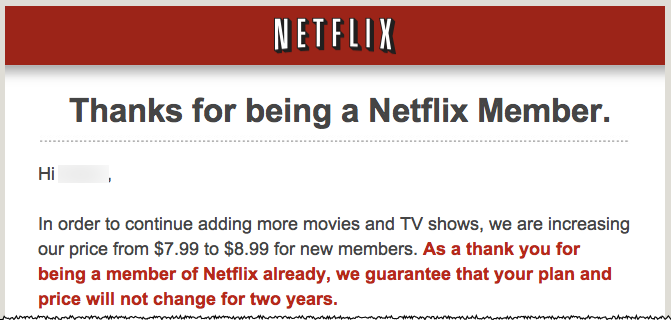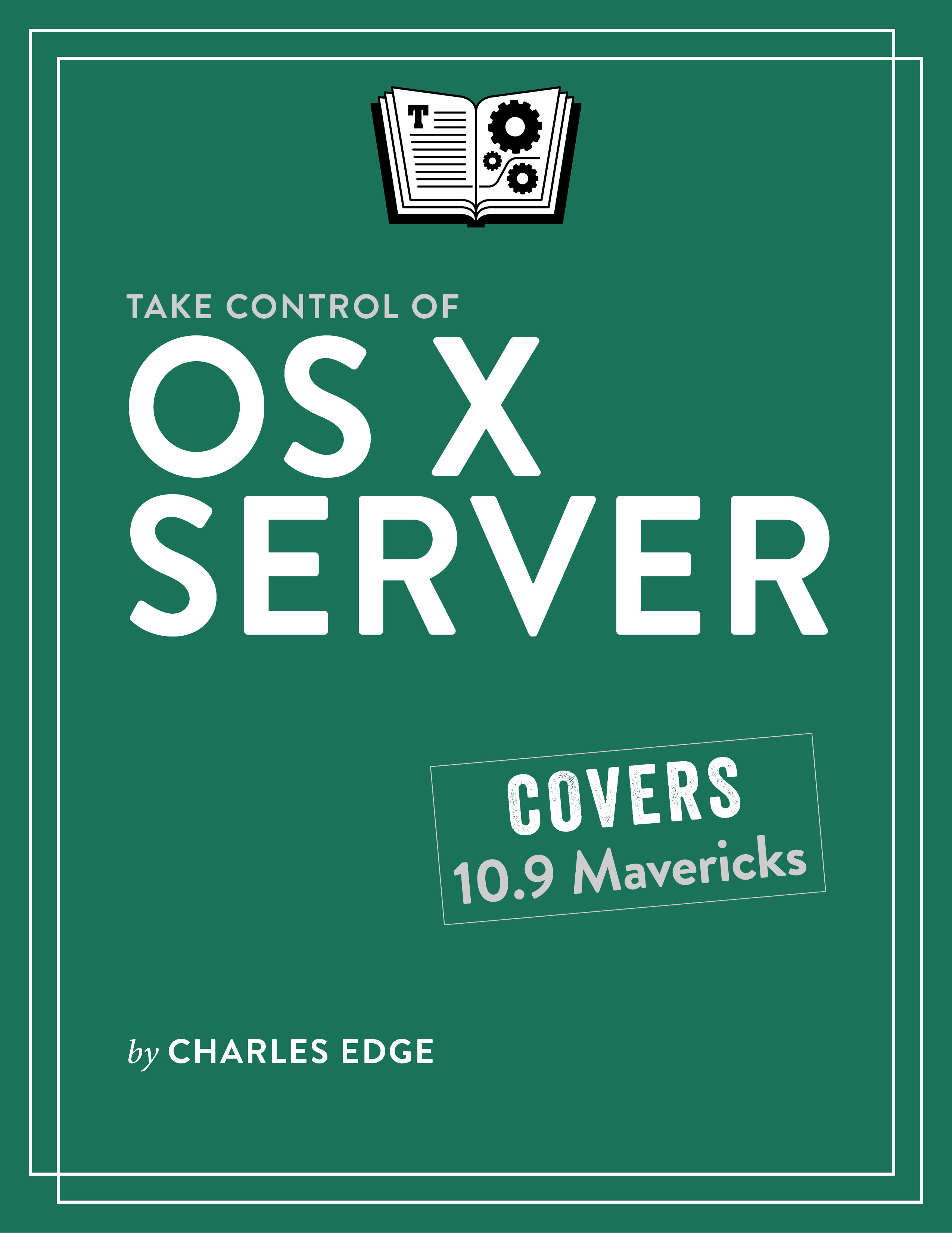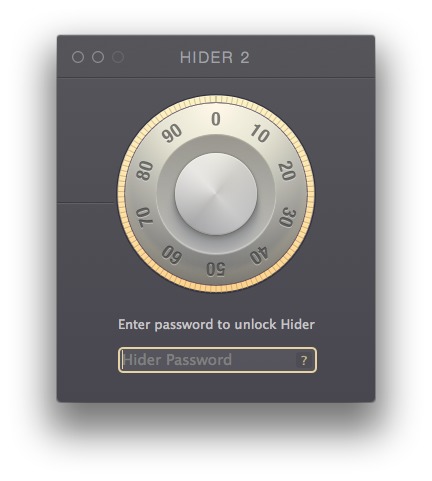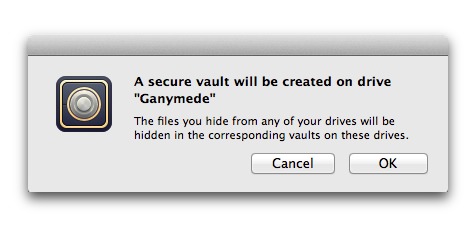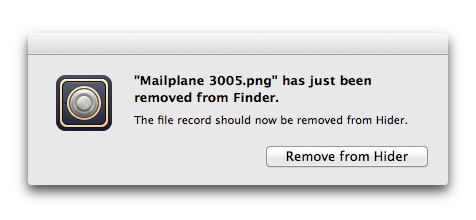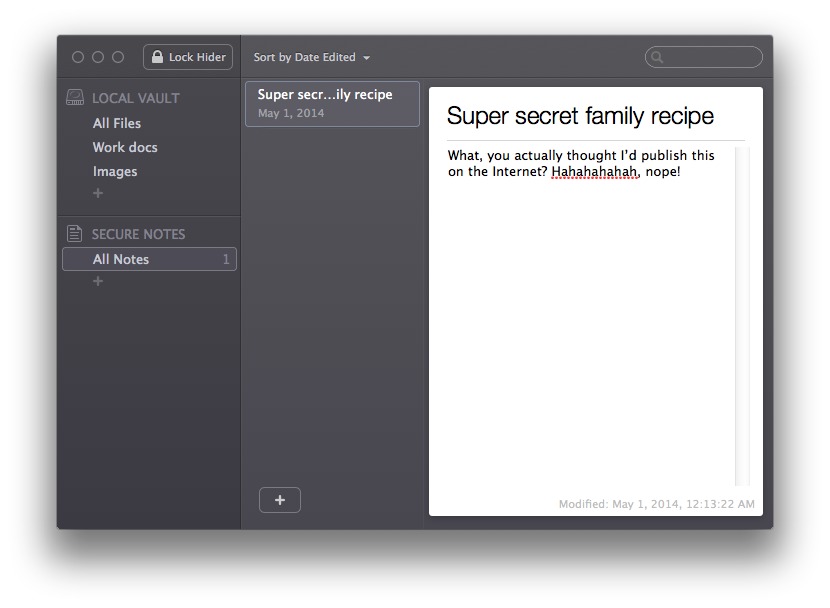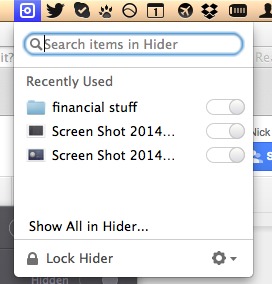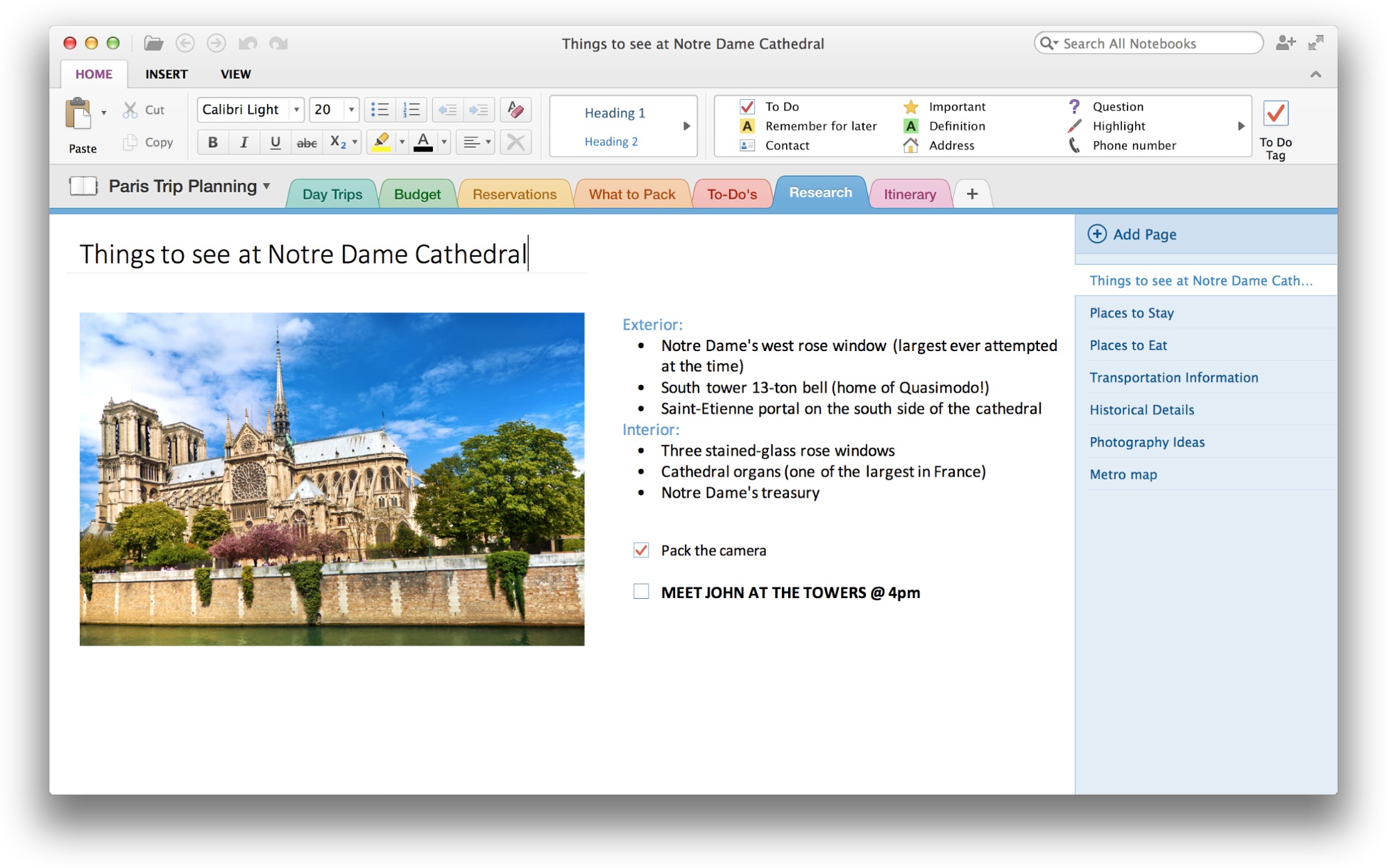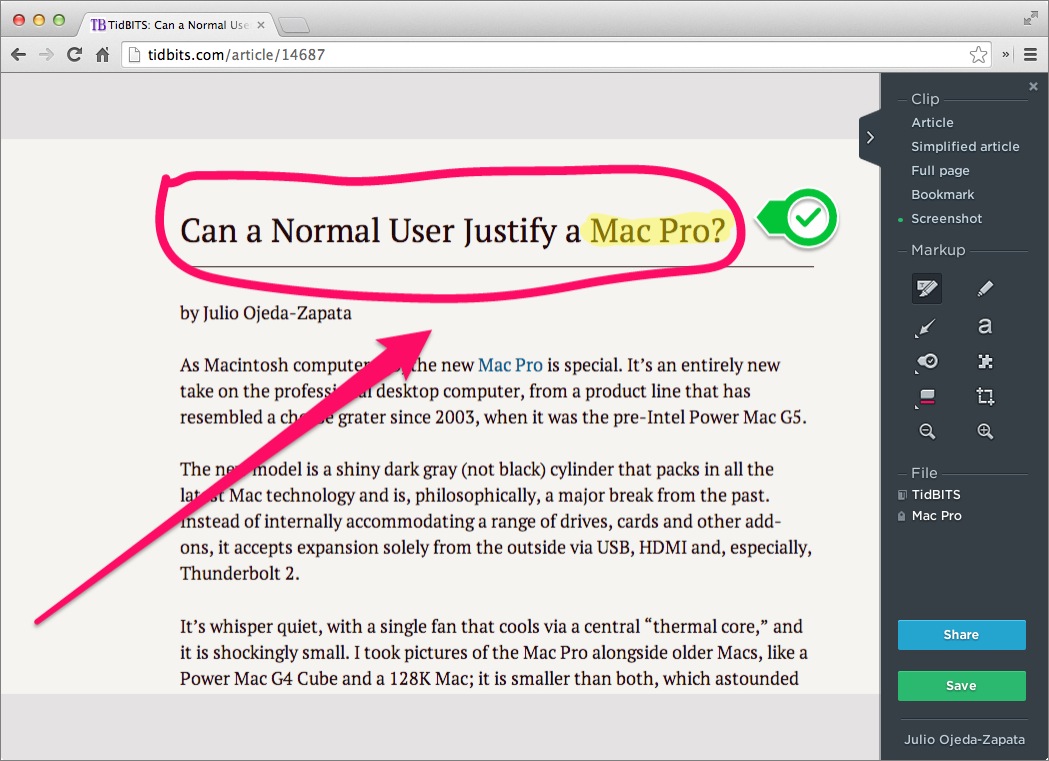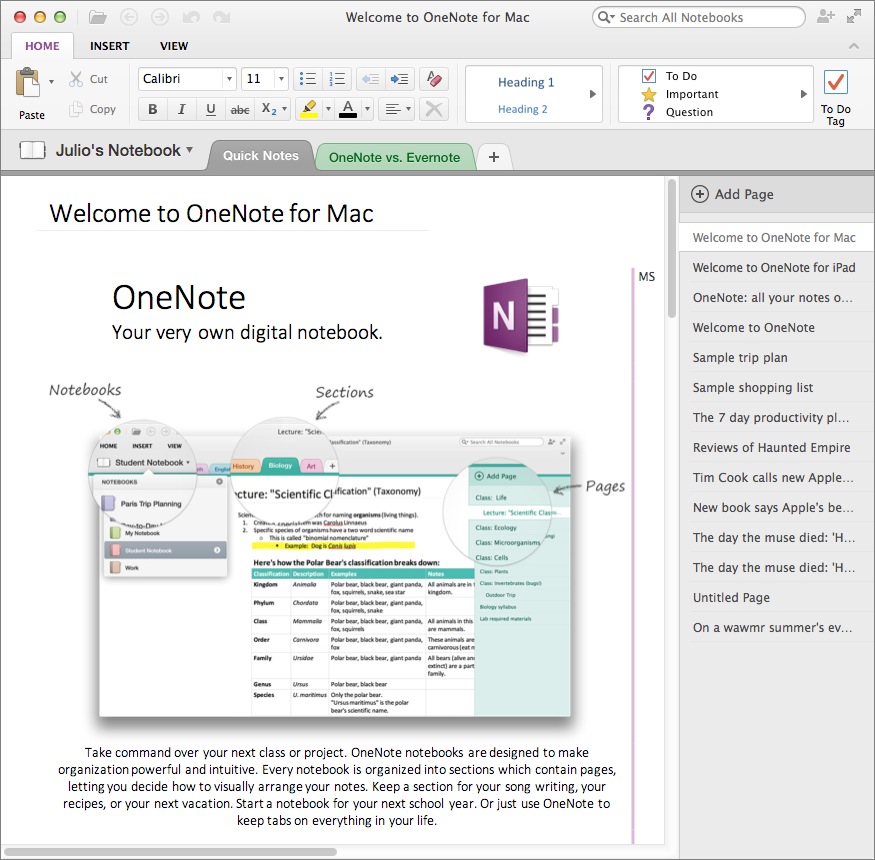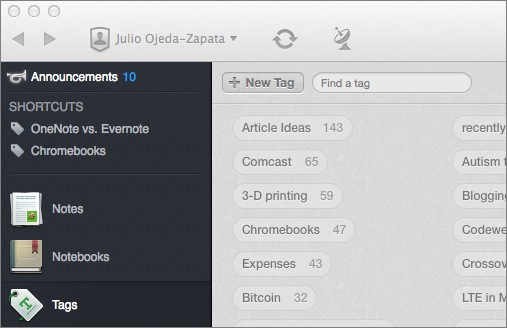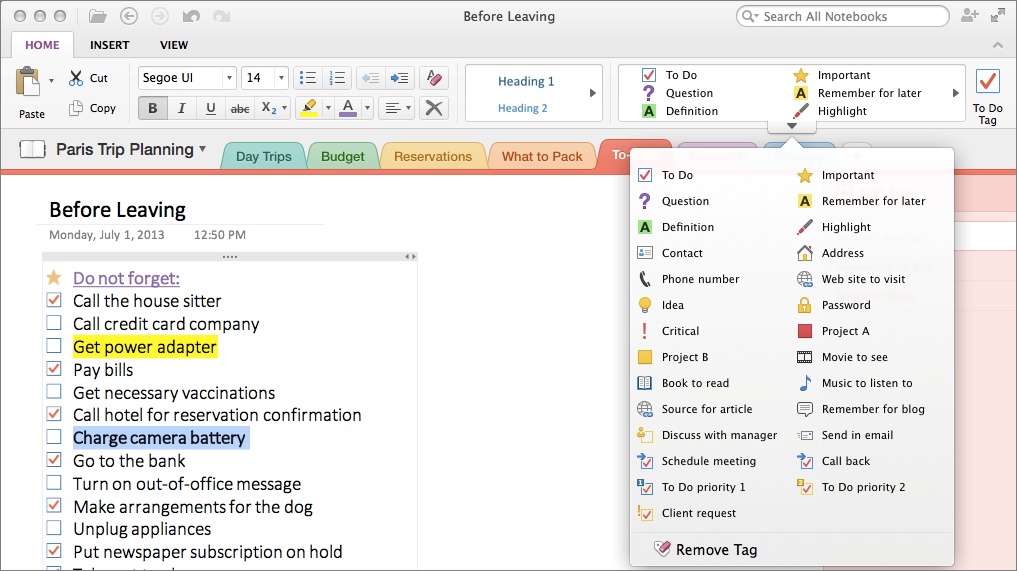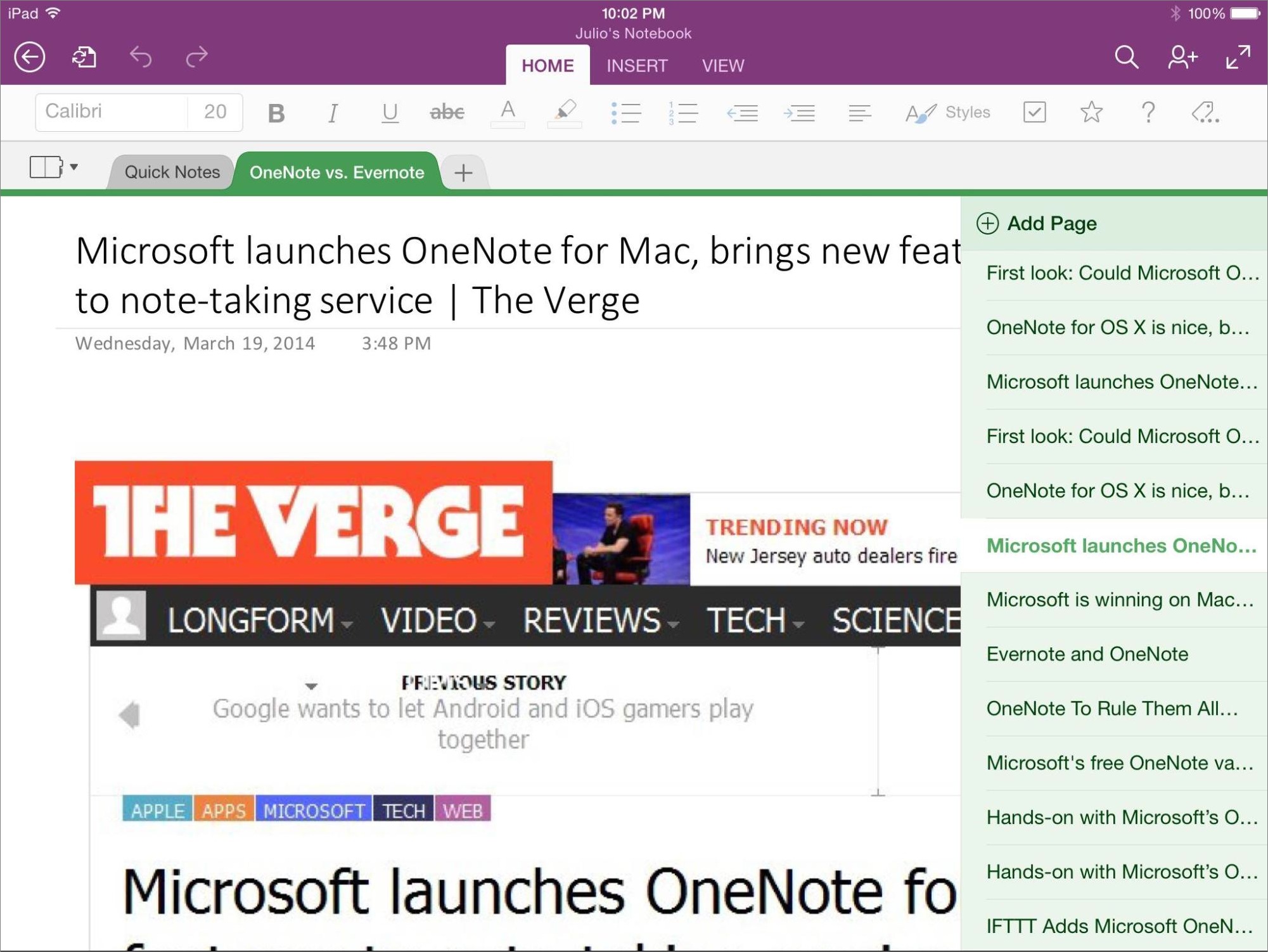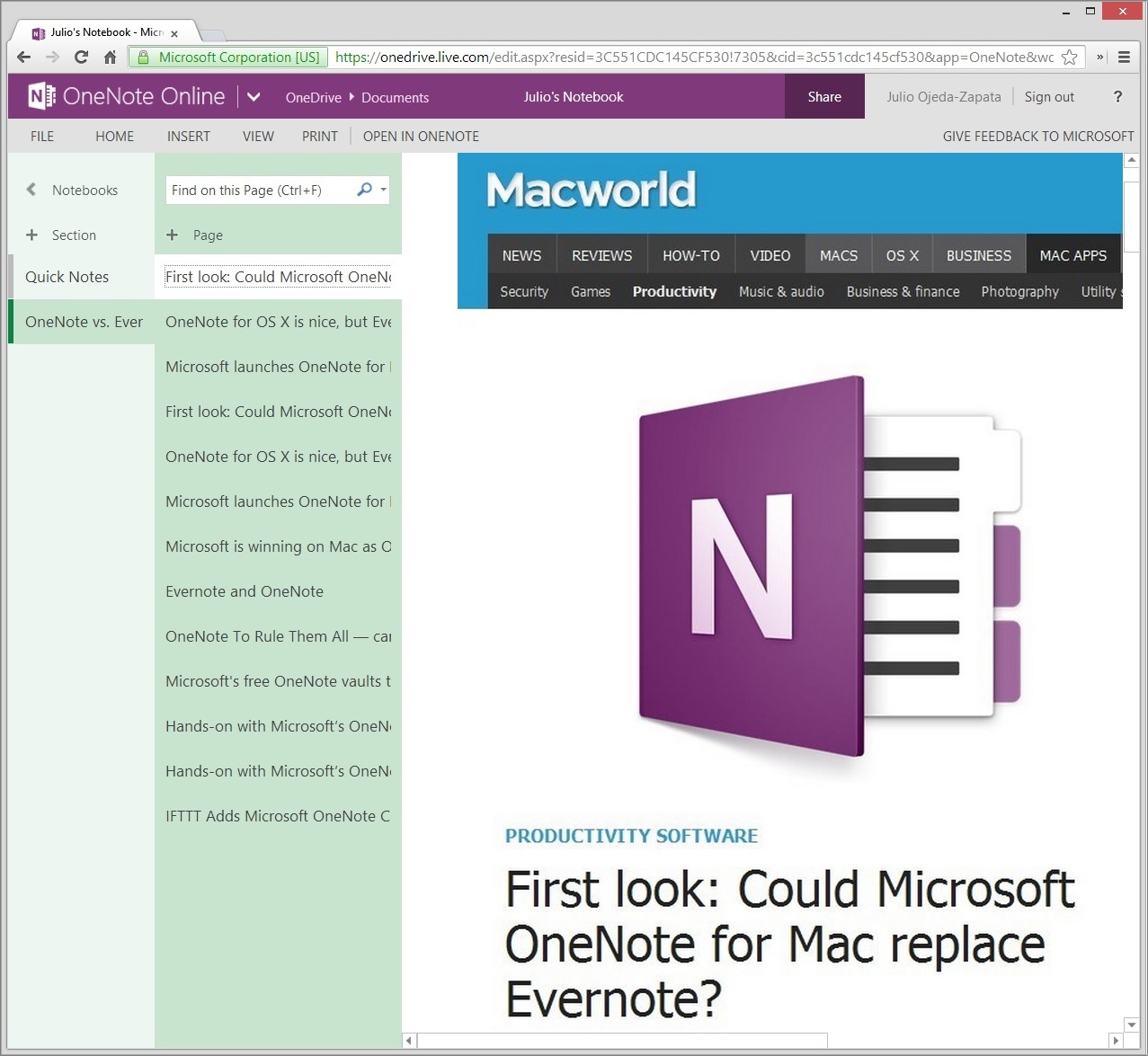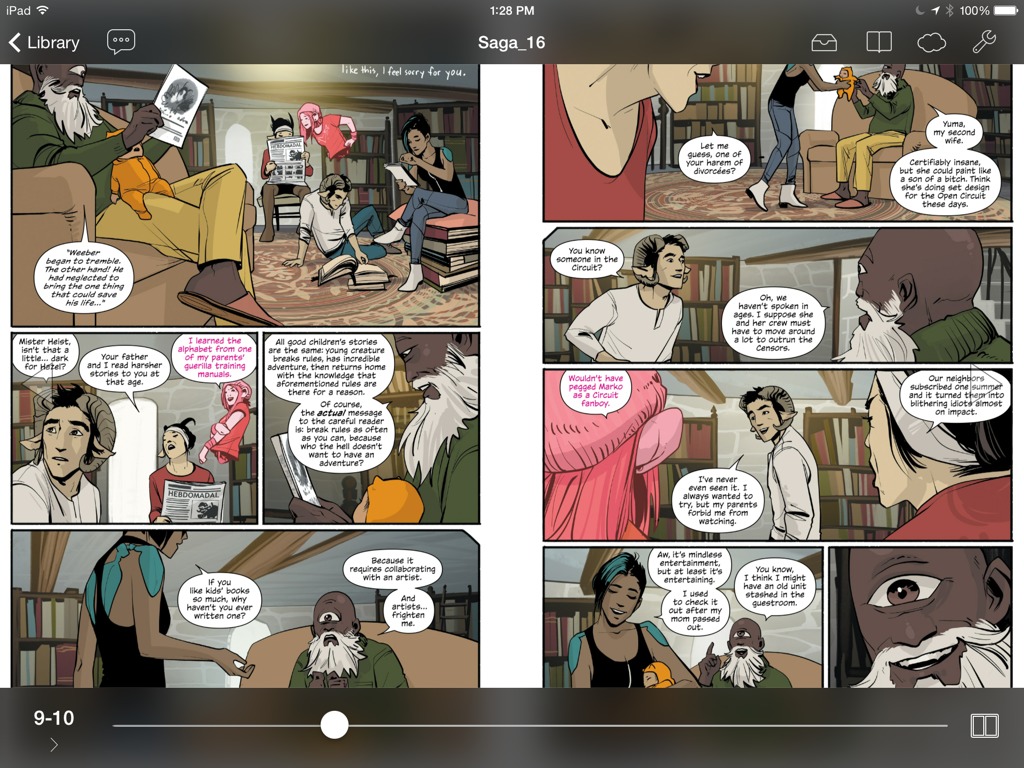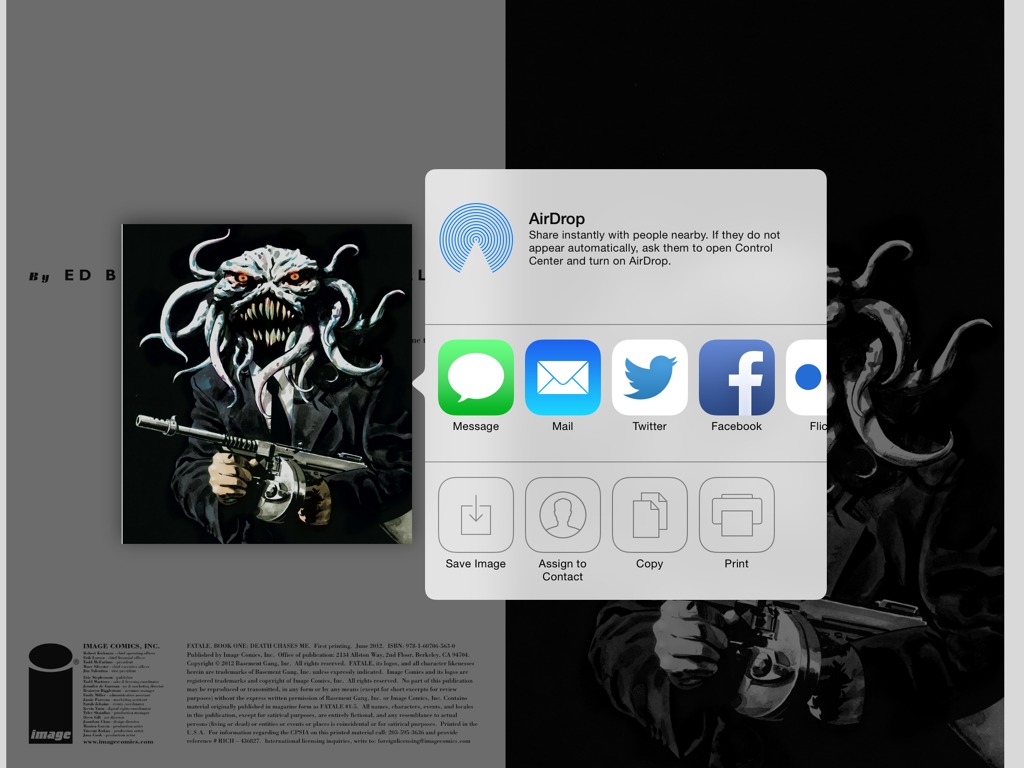TidBITS#1223/12-May-2014
We’re pleased to announce the launch of our latest streamed book: “Take Control of OS X Server” by IT expert Charles Edge. Read on for the details and links to the first two chapters; future chapters will be available only to TidBITS members. Speaking of memberships, Netflix is raising the price of a streaming video account by $1 per month, but existing members get a two-year reprieve. On the privacy front, a new White House report recommends changing the Electronic Communications Privacy Act, which allows law enforcement agencies to access email older than six months without a warrant. Geoff Duncan explains the situation, and why nothing may change. Those looking to keep prying eyes out of their files should read Nick Mediati’s review of Hider 2, which promises an easy way to secure files and notes. For your other note-taking needs, Julio Ojeda-Zapata compares the new Mac version of Microsoft OneNote to the popular Evernote. Finally, with Amazon’s purchase of ComiXology, some comic fans are worrying about the future of their digital comic collections, so Josh Centers takes a look at DRM-free comic books in this week’s installment of FunBITS. Notable software releases this week include LaunchBar 5.6.4 and PDFpen and PDFpenPro 6.2.1.
Netflix Raising Prices for New Subscribers
Despite no apparent change on the company Web site, Netflix has alerted existing Netflix members via email that it is raising prices for its streaming video service by $1 — from $7.99 to $8.99 per month — for new members. However, the company is guaranteeing the current $7.99 price to existing customers for two years.
The reason for the price increase is largely due to Netflix spending more on licensing content and creating original content, but it may also relate to peering deals Netflix recently cut with both Comcast and Verizon. The two ISPs have been accused of throttling Netflix content, but both companies have denied those claims.
White House Report Recommends Requiring Warrants for Email
In the wake of mass surveillance revelations sparked by Edward Snowden and others, back in January President Obama ordered his Council of Advisors on Science and Technology to conduct a 90-day review of policies surrounding so-called “big data” and privacy. The council has been looking into everything from marketing analytics (those ads that seem to follow psychically you around the Internet), national security, and biometrics (face and speech recognition) to encryption, data mining, health care, education, automated sensors, and the “Internet of things.”
The council issued its report last week, and privacy advocates have lauded one of the recommendations: reform of the 1986 Electronic Communications Privacy Act (ECPA) to “ensure the standard of protection for online, digital content is consistent with that afforded in the physical world.”
Why is that important? Among other things, ECPA enables law enforcement agencies to access email if it’s left unread or kept online for more than six months with just a subpoena, which needs nothing more than a signature by a government agent. Conversely, search warrants require probable cause and approval by a judge. Subpoenas are a lot easier to get than warrants.
Take a moment to consider email you may have online in Gmail, iCloud, Hotmail, Facebook, your ISP, or any number of other places that’s more than six months old. Now consider that in the last six months of 2013, Google says it received more than 7,700 warrantless requests for user data covering more than 13,500 accounts. Facebook says it got about 5,400 such requests in the same period. Both companies turned over data in the vast majority of the cases.
Clearly, law enforcement agencies are making use of their ability to subpoena email and other communications without a warrant.
How We Got Here — Nearly three decades ago, ECPA’s six-month window on accessing email without a warrant wasn’t entirely unreasonable. Ronald Reagan was president, there was no public Internet, and there were no ISPs. Heck, in 1986, my entire online storage on ARPANET (what would eventually become today’s Internet) was limited to a mere 512 KB (yes, kilobytes!), and I was way ahead of the curve. Considering email messages “abandoned” after 180 days was a generous definition at the time. After all, email was the province of big business and academia, and most users quickly deleted, downloaded, or (ack!) printed messages because they didn’t have space
to store them.
When Congress enacted ECPA, lawmakers envisioned that if the government wanted old email they would almost certainly need a search warrant for specific locations or devices — in 1986, “devices” meant “computers.” Few could imagine everyday Internet users would routinely accumulate gigabytes’ and years’ worth of email online.
The technology industry has been urging ECPA reform for years — a recent example is Digital Due Process, a coalition supported by everybody from Twitter and Apple to Intel and AOL (which, ironically, may hold some of the oldest consumer email on the planet). The essential thrust of the argument is that users’ digital content — whether on their personal devices or stored on Internet-based services — should be subject to the same legal protections as a person’s property. That means the government would need a search warrant before it could requires online data of any age.
Nonetheless, Congress has stalled ECPA reform for years. And, believe it or not, some are against reforming the statute. For instance, while criminal law enforcement agencies like the FBI might be able to obtain search warrants fairly easily, civil law enforcement agencies might have more trouble. The best example is the Securities and Exchange Commission (SEC) (which is primarily a law enforcement agency, in fact), but other examples could include the Federal Communications Commission (FCC) and even the Federal Aviation Administration (FAA). Reforming ECPA could hinder these agencies’ ability to go after wrongdoers.
What Happens Now? — The publication of the White House report on big data carries no legislative weight: it’s just a document, and Congress is under no obligation to act upon it or even read it. (There is some small irony that the presidential counsel who headed up the paper — John Podesta — co-authored ECPA back in the day.) However, by adding its voice to the chorus calling for ECPA reform, the White House is at a minimum making a populist move in favor of online privacy that consumers (and voters) can easily understand. As the ramifications of the NSA mass
surveillance continue to unfold, that may be smart politics.
Unfortunately, the likelihood that Congress will enact ECPA reform in the near future are slim to none. The Senate and House are now deadlocked on party lines on most major issues, and Congress has just entered a holding pattern in anticipation of mid-term elections.
In theory, President Obama could issue an executive order mandating search warrants for disclosure of email and other electronic data. In some ways, it’s a safe bet: only two executive orders have ever been overturned in the history of the U.S. presidency. However, unlike laws, executive orders can be undone at any time by the president, and who knows how the next administration will feel about ECPA?
For now, email, text messages, and other communications older than six months can be requested from Internet companies by law enforcement agencies at any time — and that’s likely to remain the law of the land indefinitely.
“Take Control of OS X Server” Streaming in TidBITS
Running a network server is hard. You have to pick out appropriate hardware, get the networking details right, understand what services it can provide, configure those services, help users get connected, solve the inevitable problems, and much more. Here at TidBITS, we’ve received hundreds of requests over the years asking for a Take Control title that would explain Apple’s OS X Server. We’re pleased to announce that we’ve finally found the right author, Charles Edge, and we’ll be streaming his “Take Control of OS X Server” in TidBITS, chapter by chapter, over the next few months.
Apple has offered a server version of Mac OS X for years, but in the move from 10.6 Snow Leopard to 10.7 Lion, OS X Server went from a separate $495 version of the operating system to a $19.99 app add-on for the standard version of Mac OS X. Both the Lion and Mountain Lion versions of OS X Server had issues at various times that made them hard to recommend, but the Mavericks version of OS X Server has become both more reliable and easier to work with. Although OS X Server can be scaled to the needs of larger organization, Charles focuses in this book on smaller installations, such as a home user looking to set up a personal server or a small business looking for file sharing and calendar services.
We’re especially happy to be working with Charles, who is currently the chief technology officer of 318, a national consultancy and managed services provider with a focus on the Apple platform. Charles is well-known in the IT community thanks to speaking at many Mac and security conferences and having written nine books, a number of which cover earlier versions of OS X Server. He has also penned over 3,000 blog posts — see his Krypted blog! — with a focus on large-scale systems and server management.
As with two earlier Take Control ebooks — Jeff Carlson’s “Take Control of Your Digital Photos on a Mac” and Josh Centers’s “Take Control of Apple TV” — we’ve decided to “stream” this title in TidBITS as it’s being written. Because it takes time to compose, edit, and test a book about a topic this complex, we’re publishing it chapter by chapter so TidBITS members can both take advantage of the information sooner and provide feedback about the content.
That’s key, since we’re walking a fine line in figuring how deep to go. The hard part of setting up OS X Server is not clicking through Apple’s interface, but understanding what you’re doing and why, which requires a significant amount of background knowledge. That’s true whether you want it to be accessible to everyone on the Internet or limited to your local network.
Frankly, if you’re not sure what a static IP address is or if DNS makes you dizzy, this ebook can’t teach you everything you would need to learn — server administration is a geek-level task. On the other hand, if you aren’t scared by all the abbreviations or by occasionally having to drop down to the command line, we want to make sure the book explains everything you need to know to be successful. So, as you read along, if you find yourself confused or if it seems that there’s some fact that we’ve omitted, please ask for help in the comments!
Just as with Jeff’s and Josh’s books, each chapter will be available individually as an article — we call it a “chapticle” — before the full ebook is published. We’re hoping (but not promising) to release a new chapter each week, and everyone is welcome to start reading right away at “Take Control of OS X Server, Chapter 1: Introducing OS X Server” and “Take Control of OS X Server, Chapter 2: Choosing Server Hardware.”
Subsequent chapticles will cover topics such as the all-important installation steps, directory services, DNS and DHCP, file services, calendar and contact services, mobile device management, mail services, Web and wiki services, providing software updates for an entire network, and running a backup server.
Of course, the book will be available for sale in PDF, EPUB, and Mobipocket formats for everyone like any other Take Control title once it’s done, but to read and ask questions about the pre-release chapticles in TidBITS, you must have joined the TidBITS membership program and be logged in to the TidBITS Web site. It’s a great way to support TidBITS and learn more about OS X Server! Other benefits of TidBITS membership include a 30 percent discount on all Take Control books and discounts on leading Mac apps, a full-text RSS feed, and a banner ad-free version of the TidBITS Web site.
TidBITS members can also opt to receive every article we post via email, including these chapticles, as soon as they’re published. Just select the Receive All Articles checkbox in the member-only version of the Your Subscriptions page.
So please, take a look at the first few chapticles, and share your questions about OS X Server!
Hider 2 Promises File Privacy for the Masses
When it comes to encrypting files on OS X to keep them safe from prying eyes, you have a couple of built-in options. You could use FileVault 2, but that’s more to protect your data in case of theft, since it unlocks the data as soon as you log in. What if you want to keep some files private from a spouse, roommate, or child whom you allow to use your Mac and account?
The historical solution is to create an encrypted disk image and store the files on it so only those with the password can mount the disk image and read the files, but that gets messy. While the process itself isn’t too difficult, it’s not something I’d expect my non-tech-savvy mother to master. After all, the concept of a disk image isn’t entirely obvious. (“Let me get this straight, dear. It looks and acts like a disk… but it isn’t a disk?”) Besides, you’ll probably end up with a collection of encrypted disk images scattered haphazardly around your disk.
MacPaw’s Hider 2 ($19.99) takes a different approach. Instead of relying on an encrypted disk image, it stores all your encrypted files in an encrypted “vault,” and lets you organize and group them within the vault as you please. The vault is a hidden folder containing encrypted files; “hiding” a file with Hider essentially copies it to the vault and securely deletes the file from its original location.
[Editor’s Note: As of Hider 2.0.3, the delete is only a single-pass deletion, as discussed in the comments. MacPaw plans to add a more sophisticated approach to preventing data retrieval in a future update. We apologize for any confusion. -Adam]
Hider is best thought of as a fireproof safe for your important files and information — complete with a safe-themed login screen. The combination lock wheel even rotates as you enter your Hider password, as though you were trying to unlock a physical safe. Although over-the-top skeuomorphism can get in the way, this little touch doesn’t detract from Hider’s usability. It isn’t particularly functional, but it gives you a clear sense of the app’s purpose, and makes Hider more approachable. It sends the message, “Hey, you can trust me with your important stuff,” and it is, dare I say, kind of fun.
Your password should be strong and memorable, and although you can back it up in Mac OS X’s keychain, anyone who knows your keychain password (which is usually your login password) will then have full access to your Hider vault.
The main Hider window uses a familiar two-column view with a source list along the left and the main content pane — which lists your files — to the right.
In the source list, click the + button to create groups that contain files. The groups are more like Finder folders than iTunes playlists in that a file can exist in only one group.
MacPaw says this was a conscious design decision and that the company sees it as a more convenient approach to file management, but I’d like to see the app give you the option of using the more flexible playlist-like organization mechanism in a future version.
Adding a file to your encrypted Hider vault is as simple as dragging it into the Hider window, although Hider is over-sensitive about whether documents may still be open — every time you hide a file that you have previously opened and whose app is running, you’re prompted to verify that the document is not currently open. Although you can disable these warnings, Hider should be smarter about identifying open documents. You can also click the + button in the lower left corner of the vault pane to choose files from a dialog.
When you hide a file or folder, Hider copies it to your vault then encrypts it using the AES-256 encryption standard, and then securely erases the original on the drive so no one can recover it later. When you make the file or folder visible again, Hider decrypts it and copies it back to its original location.
MacPaw says that Hider always maintains one instance of every file — either encrypted or decrypted — at all times so there’s no worry about data being lost in transit. As the saying about putting all your eggs in one basket goes, don’t worry, since you can back up Hider’s vault. Just be careful to back up your user account’s Library folder. The vault itself is located in a hidden folder deep within ~/Library/Containers/com.macpaw.Hider2.
When you try to hide a file or folder from an external drive, Hider alerts you that it must create a vault on that drive and asks you to grant access. Additional vaults appear in Hider’s sidebar, but only when the associated drive is mounted. It would be better if those files remained visible within Hider’s interface and Hider attempted to mount the external drive, prompting you to attach if it necessary. Vaults on external drives aren’t hidden away as they are on your main drive; they’re just normal packages at the top level of the drive.
Although Hider’s vault displays a list of your hidden files, you can’t open a file from within Hider. Instead, you must unhide it, and then open it from the Finder. The same goes for folders that you add to your Hider vault. I’d like to see Hider handle this more smoothly — perhaps have the app automatically unhide and open a file when you double-click it? (Double-clicking a file in Hider currently does nothing.) This small change would make using Hider that much smoother and more seamless. In the meantime, Hider
can optionally reveal a file in the Finder when you unhide it, and you can click the magnifying glass next to a visible file’s name in Hider to view that file in the Finder.
Unhiding and opening files may be a little clumsy, but what if you want to edit the file once you make it visible? That’s more problematic, since Hider is essentially juggling two copies of the file: the encrypted copy within the vault and the unencrypted copy in the Finder. If you make a change to the unencrypted copy and save, Hider notices and displays a confusing dialog; in essence, it’s saying that you have to hide the file (add it to the vault) manually again. I’d like to see Hider at least offer the user the option of re-hiding the file automatically.
In addition to files, you can also store secure notes within Hider’s vault. These notes can be just about anything: Swiss bank account numbers, phone numbers for your undercover sources, incriminating email messages, or even the selfies the White House doesn’t want leaked to the press (though the images don’t scale to fit the window nicely). You can save as many of these as you like, and you can organize them into groups, just as you can with files.
Hider’s secure notes work as advertised, but they are stuck in Hider. You can’t export them or turn them into files in the Finder; all you can do is copy and paste them into a separate document.
Hider includes a couple of ways to access its features quickly. First, a pair of global keyboard shortcuts let you lock Hider or hide all visible items. Press Command-Control-H to hide all visible files; Command-Control-L locks Hider. Second, a menu bar item provides fast access to existing vault files without opening Hider, although you must still enter your password if Hider is locked (which can happen automatically after a specified amount of time).
The menu bar item is turned off by default, but you can easily switch it on in Hider’s Preferences window. However, while you can hide and unhide files already stored in your Hider vault through the menu bar icon, it doesn’t allow you to add anything to the vault — you must still open Hider’s main window for that. Also, you can’t view secure notes via the menu bar assistant, though that makes sense, since it would become unwieldy if it took on too much functionality.
Although I didn’t encounter any noteworthy problems with Hider in the time I’ve used it, some App Store reviewers report losing data.
According to MacPaw, data loss resulted from two issues, one of which was a custom permissions problem that was fixed in the Hider 2.0.2 update. The other is an underlying issue with the way Hider stores large amounts of data: MacPaw says it has “partially fixed” this problem in Hider 2, but that it’s working to further improve its data storage system. You might not want to put gigabytes of data into Hider just yet, but as long as you have a good versioned backup, you should be able to recover Hider’s vault at previous points in time, before any corruption occurred.
In all, though, Hider 2 seems to be a polished, solid encryption tool for those who want to keep some files confidential without messing around with encrypted disk images. Hider is simple enough to understand and use, but I’d love to see MacPaw address the rough edges surrounding unhiding files, editing files, and working with external disks in a future update.
Microsoft’s OneNote Takes on Evernote
Microsoft’s recent release of OneNote for the Macintosh is notable for a couple of reasons. First, OneNote for Mac fills in Microsoft’s last hole in the OneNote lineup, since it already offers versions of the note-keeping app for Windows, Windows Phone, Android, iPad and iPhone. Second, OneNote is now free on all platforms. Microsoft used to charge as much as $80 for its desktop version on
Windows.
Microsoft can at long last claim the kind of ubiquity that the massively popular note-keeping service Evernote has boasted for years. With a version of OneNote for all mainstream computing platforms – along with a Web-based version, which Evernote also offers – Microsoft can credibly argue that OneNote users have access to their information anywhere and anytime.
This is a boon for individuals or organizations that use a blend of Windows and Macs, or an assortment of Android- and Apple-based mobile gadgetry. In the age of BYOD – bring your own device – at companies large and small, such scenarios are increasingly common.
I’ve long used Evernote – as a Mac and Windows user at home and work – because I never want to be cut off from my information. In Evernote, I store a vital blend of documents, Web clippings, and interview notes related to my reporting day job, along with a variety of personal notes. Constant access is non-negotiable.
That’s why OneNote was never an option for me in the past. Now, with a Mac version, it can be, or at least has the potential to be. I installed it on several Macs, using it side-by-side with Evernote for several weeks.
I was immediately struck by a number of differences between the apps, as well as how the newcomer OneNote for Mac lags far behind the older Evernote in overall capabilities. OneNote is a fine app, especially with recent updates to fill in glaring feature omissions (more on those shortly), but Evernote has it beat at the moment.
OneNote, with a colorful tabbed interface and a humongous control ribbon similar to that of its Windows app, seems focused on creating content within the app. It is brimming with tools for formatting and organizing text to make intricate notes with to-do lists, tables, images embedded on the page, and more – a longtime OneNote claim to fame.
Evernote also lets users make intricate and attractively organized notes with to-do lists, tables, embedded images and more. But it offers other useful features that OneNote lacks, like webcam snapshots, audio-snippet recording, file attaching, and (for some users) PDF annotating.
OneNote for the Mac isn’t as good for those wanting to import from outside the app. Web clipping, in particular, is an afterthought. Microsoft’s Web clipper, easily installed on any browser bookmark bar, is a basic, one-click affair with no options for controlling how and in what form clippings are added to OneNote. A clipping ends up in OneNote as a huge screenshot, and that’s it.
In comparison, Evernote excels in the Web-clipping department. When using the Evernote Web Clipper to grab all or part of a Web page, the user is presented with an array of options: save the entirety of a page as HTML, save just the main page text (with or without original formatting), save a screenshot, or create a Web bookmark.
Evernote even lets you mark up clippings with options for highlighting, commenting, cropping, and more, as you can see in the screenshot below. This comes courtesy of an Evernote acquisition, Skitch, which is a standalone app for annotating documents and picture files. OneNote doesn’t incorporate such functionality into its Web clipping feature.
OneNote and Evernote both organize information into notebooks, which are terrific for keeping notes related to office affairs and personal matters separate. At this point, though, the two diverge in significant ways.
Within OneNote notebooks, users can further segment information into sections denoted by a series of color-coded tabs along the top of the app. Sections are themselves split up into a series of pages, which can consist of internally created notes, Web clippings and the like.
Evernote, instead of tabbed sections, relies on tags, much like those in OS X 10.9 Mavericks. Tags are basically keywords for grouping notes. A particular note can have many tags, and many notes can share a tag. This makes for a flexible organizing system.
In Evernote, you can assign one or more tags to notes so information is grouped by project or theme. Every time I begin working on a new Pioneer Press story, I assign it one or more tags related to the subject matter. All notes related to the story go in Evernote’s “Pioneer Press” folder, and get that relevant story tag.
I keep my current tags pinned to the upper left of Evernote’s app window, and I can locate older tags in the app’s neatly organized tag section.
Evernote’s tags are particularly useful when I clip Web pages. At the moment I’m clipping a page, I can select a notebook, and assign one or more tags within that notebook. This places the clipping exactly where I want it. OneNote doesn’t provide as much flexibility, offering only a default destination for Web clippings. Users must then manually reorganize their just-imported content as they see fit.
I think Evernote’s tags scale better than OneNote’s sections, which quickly clutter up a notebook and make it difficult to navigate.
OneNote does have tags of a different sort – icons or emojis, really, for adorning lists to give them at-a-glance themes for easier reference.
Evernote irks me at times because its Mac app feels bloated and ponderous, with occasionally lengthy waits when it needs to sync data from the cloud. OneNote feels fast, but that may be deceptive because it currently contains only a fraction of the data I have stored in Evernote; I have no idea how it will behave when loaded with hundreds or thousands of notes (I have 2,623 notes in Evernote now).
OneNote earlier this month received several updates (some of which fill glaring holes). New features include printing, hyperlinking, dragging and dropping of images into pages, copying and pasting of formatted text, saving a note as a PDF or sending it via email (via either standard OS X controls, or OneNote’s own “Email Page as PDF” option), and a Format Painter feature found in other Office apps for copying the format of text in one part of your notes and applying it to other text.
All the features appear to work mostly as advertised, though I noticed an occasional tendency to cut off portions of pages when saving them as PDFs.
OneNote is compatible with a number of third-party apps and services, which has long been an Evernote claim to fame. OneNote has about a dozen such partners, including news reading apps such as Feedly and Weave, and even Internet automation services like IFTTT and Zapier (see “IFTTT Automates the Internet Now, but What Comes Next?,” 20 December 2013).
But Evernote works with many times more apps and services (including dozens in the iPad and iPhone categories alone). Microsoft has released a developer API, so more OneNote choices are likely in the future.
Both OneNote and Evernote are being built into document scanners for immediate archiving of freshly recorded images with no computers in the middle. That’s helpful for anyone looking for a tool to act as the hub of a paperless office — Joe Kissell covers that territory comprehensively in “Take Control of Your Paperless Office, Second Edition.”
Support for OneNote among Mac apps is entirely lacking. In comparison, Mac apps that support Evernote include the Pocket bookmarking service, Smile’s PDFpen, the Alfred launcher, and the Postbox email client. You can even “print” to Evernote directly from the Mac OS X Print dialog.
Mac users who avail themselves of the new desktop OneNote will, invariably, want to pull up their data on iOS devices and on the Web, as well, and I have good news on that front: Microsoft’s iOS apps are attractive and capable (matching the recently released Microsoft Word, Excel and PowerPoint apps in look and feel — see “Office for iPad: A Deep Look,” 3 April 2014). OneNote’s Web version is almost a feature-by-feature replica (in a good way) of the desktop apps for Mac and Windows.
OneNote for the iPhone earlier this month snagged a feature the iPad and Windows Phone 8 versions already have: Office Lens. It’s handy for taking photos of whiteboard notes or work receipts since these can be edited for greater readability. In addition, printed text in the pictures gets read via optical character recognition for later
keyword searches.
Evernote’s iOS apps are more refined and feature-rich since they have been around longer. I find Evernote’s Web app ugly (perhaps it’s a matter of taste), but it offers convenient, reliable access to notebooks, tags and the like.
Both OneNote and Evernote also offer excellent apps for Windows 8 (in both desktop and touch-centric Start Screen variants), Windows Phone, and Android.
In other words, OneNote and Evernote are now pretty much neck-and-neck in the cross-platform-compatibility department.
Only Evernote offers a paid level ($5 per month, or $45 per year) with offline access to notebooks, previous versions of notes, collaborative editing of notes with others, Passcode Lock on mobile devices, increased storage, PDF annotating (you can only annotate images, not PDFs, in the free version) and OCR indexing of text within scans, images, and PDFs.
So which app should you choose? If you’re already using OneNote elsewhere, such as in a Microsoft Office environment at work, you’ll likely be happy to add the Mac version to your toolkit. If you’re already using Evernote, the appearance of OneNote isn’t likely to encourage you to jump ship, and if you’re looking to get started with a note-keeping app, I have to recommend Evernote.
Although OneNote has basic features for taking and organizing notes, Evernote is simply more full-featured. Sure, I could use OneNote to type notes while conducting phone interviews for my articles, and it works fine for attaching photos from my smartphone to notes for later reference, but Evernote handles those simple tasks with aplomb and does so much more, particularly with Web clips and tagging.
So as one who clips Web content continually during the course of a work week, and keeps those clips meticulously organized, I can’t imagine giving up Evernote for the comparatively weak OneNote.
FunBITS: The World of DRM-free Digital Comic Books
I, like many comic book fans, have sunk a lot of money into ComiXology, the industry’s unified digital comic book store. But after Amazon purchased ComiXology and removed in-app purchases (see “Explaining the ComiXology In-app Purchase Debacle,” 3 May 2014), I had a sobering thought: what happens if ComiXology were to close shop? All the comics I’ve “purchased” will be lost forever, locked behind the gates of ComiXology’s digital rights management. Fundamentally, that’s the problem with buying DRM-encumbered content: you never truly buy it — it’s more of an extended rental. If the hardware or software that’s available to read the
file becomes incompatible with the DRM, you can’t view the content. Plus, DRM flies in the face of the spirit of collecting comic books. What’s the joy of collecting something you’ll never own?
Fortunately, a few progressive publishers are leading the way in offering digital comics that you can own, and the iPad has the perfect app for enjoying them.
Understanding the Formats — First, let’s review the main formats that digital comics come in: PDF and comic book archive.
You’re probably already familiar with PDF, Portable Document Format, which was originally created by Adobe but is now an international standard. It has the advantage of being readable just about anywhere, but PDF comic books are typically a bit slower and clumsier than comic book archives. Also, historically, apps that read comic book archives can’t handle PDFs, and comic book archives typically offer more comic-specific metadata options.
“Comic book archive” isn’t truly a format itself; instead, it is a mix of archive and imaging formats. The name of the “format” indicates the form of compression used to create the file, and it is the filename extension for the file. For example, .cbr is compressed with RAR, and .cbz is zipped. You may also encounter the much rarer .cbt and .cb7 comic book archives, which are compressed with tar and 7z, respectively. Most of the time, you don’t have to think about these things, as the reader app will handle the details.
If you have a choice between PDF and a comic book archive, I suggest the latter, as it will likely provide the best experience. However, with the iPad reader app I’m going to recommend, the difference is negligible.
A few comics come in EPUB format, but I advise against it. It’s a poor format for comic books, and I’ve always been disappointed in the experience.
Where to Obtain DRM-free Comics — The bad news is that the big two comic book publishers, Marvel and DC, don’t currently offer DRM-free comics, so their characters and plot lines are out. The good news is that many other quality publishers are offering DRM-free editions, and by exploring them you can broaden your horizons. I’ve discovered some great new titles that I otherwise wouldn’t have bothered with.
- Image Comics: Perhaps the biggest publisher of the bunch, Image offers a number of its newer titles and trade paperbacks in PDF, EPUB, .cbr, and .cbz formats. Single issues are priced around $3, and trade “paperbacks” (there isn’t any paper) that include 4–6 issues, are around $12. Trade paperbacks are usually the more economical choice when catching up on a series.
But… there’s an even better deal. Image has teamed up with The Humble Bundle to offer an astounding starter kit of DRM-free comics through 13 May 2014. Pay what you want to receive East of West Vol. 1, Fatale Vol. 1, Lazarus Vol. 1, and Morning Glories Vol. 1. If you pay over the average offering, you also get Saga Vol. 1 and 2, Revival Vol. 1, Chew Vol. 1, The Manhattan Projects Vol. 1, and Invincible Vol. 1. Pay $15 or more and you get The Walking Dead Vol. 1 and Vol. 20.
That’s a deal no comic fan wants to pass up. The most popular title in the bundle, The Walking Dead, is the basis of the hit TV show, but you don’t want to miss the critically acclaimed sci-fi/fantasy epic Saga. I’ve recently started reading Chew, an Eisner Award-winning story about a detective who is a cibopath — someone who gets psychic impressions from whatever he eats. It’s as crazy as it sounds. I’m looking forward to diving into Fatale and Lazarus, which I’ve heard a lot of good things about.
- DriveThru Comics: DriveThru offers watermarked PDFs (displaying your name and order number on each page) from Top Cow, Valiant, and other publishers. Issues typically cost between $0.99 and $3.99 apiece.
The Top Cow titles you may be familiar with are Wanted, Witchblade, and The Darkness, which have been respectively adapted into a movie, a TV show, and a video game. I have yet to check any of them out, but they’re on my list.
Valiant has a long, complex history. Founded by Marvel alumni Jim Shooter and Bob Layton in the late 1980s, Valiant made a splash with some excellent titles in the early 1990s until it was bought by video game company Acclaim Entertainment. When Acclaim went under in 2004, it took Valiant with it.
But now Valiant and its old titles are back from the dead. A 2012 relaunch, called “The Summer of Valiant” brought back many titles that have gone on to win numerous awards. The two I’ve read are Harbinger, about a troubled teen with physic powers, and X-O Manowar, which follows a Visigoth warrior who is abducted by aliens, only to turn their greatest weapon against them. Unfortunately, DriveThru has only the first issue of each, so I’ll have to wait to catch up on both stories.
-
2000 AD: A long-running British weekly, 2000 AD is the home of Judge Dredd, a post-apocalyptic lawman who is judge, jury, and executioner. The character was adapted into two movies: a dreadful Sylvester Stallone vehicle in 1995, and the much, much better “Dredd” in 2012 that has become a cult classic.
Being a new 2000 AD reader can be overwhelming, thanks in part to its subculture and slang, as well as its enormous back catalog. Issues are called progs and megs, and readers are lovingly referred to as Earthlets by 2000 AD’s editor Tharg the Mighty. I’m still getting a handle on the language.
Writer and designer Craig Grannell clued me in to regular “jump on” progs, designed with new and lapsed readers in mind, so if you’re unsure where to start try the most recent, prog 1874, which retails for £2.45.
2000 AD offers issues in .cbz and PDF formats. I had trouble buying my first, because my bank wouldn’t accept the charge. Possibly this is because 2000 AD is a British publication. A different credit card worked.
There are many, many more small publishers that offer DRM-free comic books. Fortunately, the developer of my favorite comic viewer can point you to more…
How to Read DRM-free Comics — Numerous apps on all platforms can read PDFs and comic book archives, but my favorite is the free Chunky Reader for iPad. Here are some reasons why:
- It’s free, though there is a $2.99 in-app purchase to unlock some extra features.
- It’s fast. It snappily renders PDF, .cbz, and .cbr files.
- It looks awesome, and has some great page transition animations.
- It upscales lower-resolution comics and can fix contrast and tint issues.
- It features parental controls.
- It supports a huge array of cloud services: Transporter, Dropbox, Google Drive, OneDrive, Bitcasa, Box, Pogoplug, Copy, and Mediafire. It can even load comics directly from your Image Comics account.
But my favorite Chunky Reader feature is the capability to clip a portion of a page and share it. I haven’t seen another reader that can do that, and it’s perfect for whenever I stumble across something amusing that I want to share with a friend or on Twitter.
If you purchase the $2.99 Pro Upgrade, you gain the capability to load comics from a local shared folder, FTP or SFTP servers, or even a Web server built into the app. But really, if you like Chunky Reader, you should buy the upgrade anyway to support developer Michael Ferenduros. I did, because I hope Chunky Reader stays around for a long time.
And here’s a little cloud storage tip for you comic lovers. You may be tempted to keep your comics on Dropbox, but that will quickly clog up your 2 GB of free space. However, I got a free 50 GB of space from Box during a promotion a few years ago that I’ve never used, so that’s where I’m stashing my comics (even now, they offer a generous 10 GB for free). I’ve set up a Hazel action that automatically moves .cbz or .cbr files from my Downloads folder to my Box folder.
Finally, you may be saying, “Hey Josh, you missed my favorite publisher of DRM-free comic books!” OK, I probably did, but there’s a list on the Chunky Reader home page. If you have a favorite that we’ve missed, let us know in the comments.
Support the Little Guys — I, like many comic fans, feel betrayed by ComiXology. But ultimately, it’s a business, and its leaders felt that selling to Amazon was the right thing to do. As comic fans, it’s our problem that we invested our money in a locked-up system that could vanish overnight and take our collections with it.
But moreover, while I love comics, I’m increasingly less enthralled with what’s coming out of the big publishers — Marvel in particular. Over the years, they’ve shifted toward mega-event crossovers with nonsensical plots that are increasingly harder to follow. Even Andy Ihnatko, in a recent episode of The Ihnatko Almanac podcast, confessed that he’s losing interest in comics for that and other reasons.
Discovering the titles coming out of publishers like Image and Valiant has been a breath of fresh air. Their stories have fresh ideas, fully developed characters, and coherent plot lines, and don’t insult my intelligence. Not only that, but these guys trust me, the reader, enough to let me own a digital copy of a comic. For those reasons, I’m excited to give these companies my money.
That’s not to say that I’ve stopped reading Marvel, thanks to Marvel Unlimited, which gives me access to their extensive back catalog for a flat annual fee. (Marvel also has some good new titles, with Matt Fraction’s superb Hawkeye title as an example). But my interest in “buying” single issues that could vanish at any time has faded. At least with a subscription service, both parties are honest about the terms of ownership.
TidBITS Watchlist: Notable Software Updates for 12 May 2014
LaunchBar 5.6.4 — Objective Development has released version 5.6.3 of LaunchBar with an improved Open Location feature for use with Web browsers; it now enables you to switch between secure (https) and non-secure (http) URL schemes, set an option to prefer secure URLs, and define whether URLs automatically begin with the “www” prefix. The keyboard-based launcher also improves pasting of snippets as well as name suggestion for newly created snippets, fixes issues with Clipboard History, and fixes detection of the currently playing song if the song is available only in iTunes Match. A quick 5.6.4 release fixes a
crash that occurred at startup. ($35 new with a 20 percent discount for TidBITS members, free update, 5.6 MB, release notes, 10.6.8+)
Read/post comments about LaunchBar 5.6.4.
PDFpen and PDFpenPro 6.2.1 — Smile has released version 6.2.1 of PDFpen and PDFpenPro, a maintenance update for the all-purpose PDF editing apps with added support for the new form of AES-256 encryption that has been implemented in Adobe Acrobat X and later. Version 6.2.1 also adds support for using Command-+ (plus) and Command– (minus) for zooming, squashes a bug that caused text selection to fail in some documents, improves performance with multi-page image documents, adds an Open Scripts Folder menu item, and fixes a problem that prevented link annotations from
being saved properly. ($59.95/$99.95 new with a 20 percent discount for TidBITS members, 52.6/53.3 MB, release notes, 10.7+)
Read/post comments about PDFpen and PDFpenPro 6.2.1.
ExtraBITS for 12 May 2014
This week in ExtraBITS, rumors are swirling that Apple may buy Beats Electronics, the fashion-forward music company. We also have an extensive profile of Google co-founder Larry Page, and how he worked his way back to leading the search giant. Finally, in sad news, the App.net social network platform has laid off all employees, though the founders claim it will continue to live “on an indefinite basis.”
Why Would Apple Drop $3.2 Billion on Beats? — Apple is reportedly set to buy Beats Electronics, maker of premium fashion headphones and the Beats Audio music streaming service, for $3.2 billion. Macworld’s Dan Miller suggests a few compelling reasons why, such as Beats’ curated music service and the industry credibility of co-founders Dr. Dre and Jimmy Iovine.
Larry Page and His Big Comeback — Don’t call it a comeback, Larry Page has been there for years! Nicholas Carlson, writing for Business Insider, has penned an extensive profile of the Google founder, focusing on his ouster from — and return to — leadership of the search giant. With a net worth of over $15 billion, one thing is for sure: Page won’t die destitute like his hero, Nikola Tesla.
App.net Sheds Full-Time Employees, Still “Self-Sustaining” — App.net, the experimental, subscription-based social network, has announced that, while it’s not closing its doors, its first round of renewals were not enough to retain full-time employees, including founders Dalton Caldwell and Bryan Berg. The pair claim that despite no longer being able to afford employees, “App.net will continue to operate normally on an indefinite basis.”