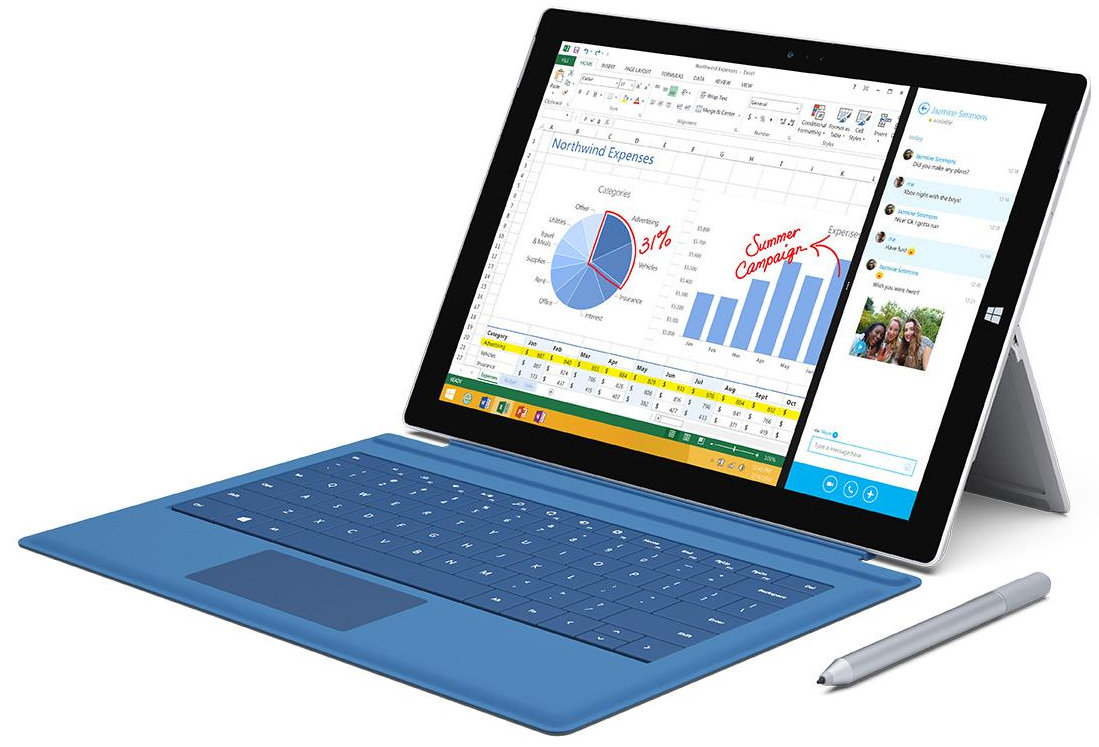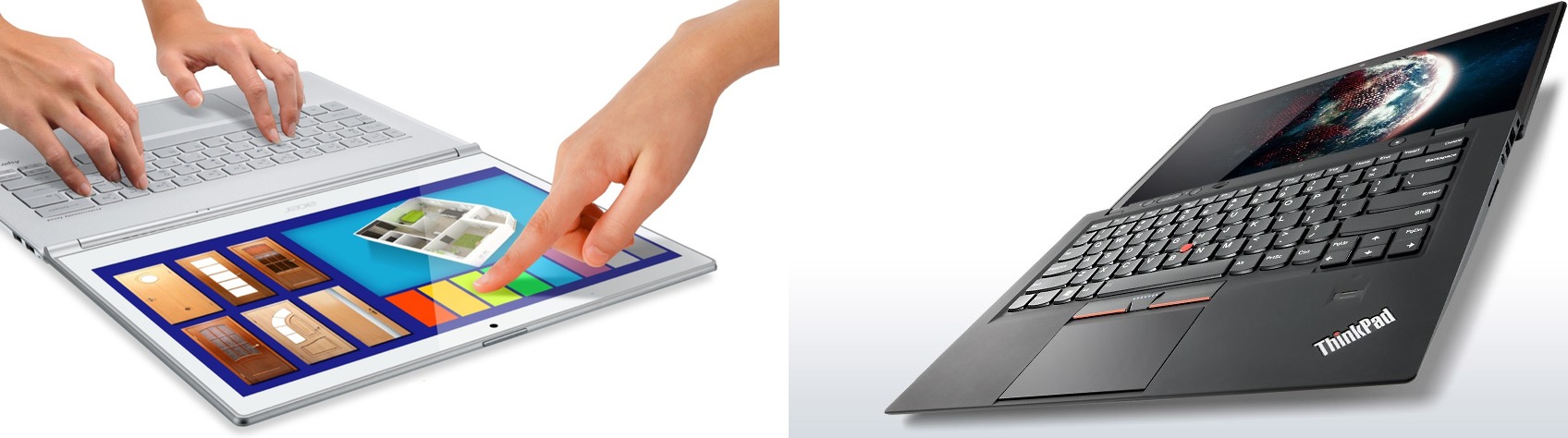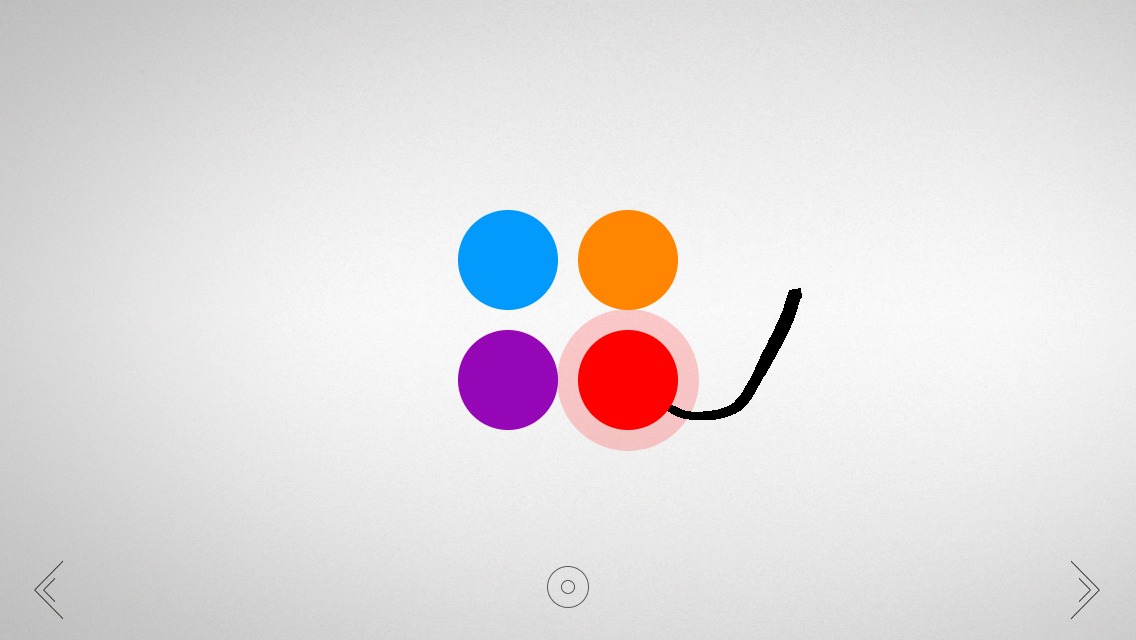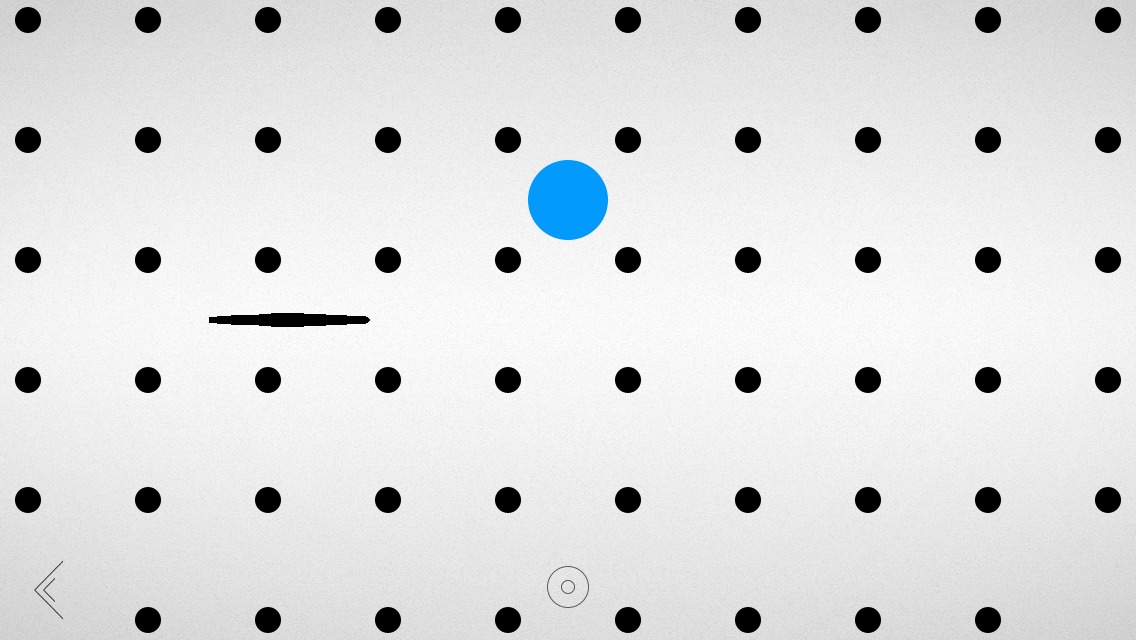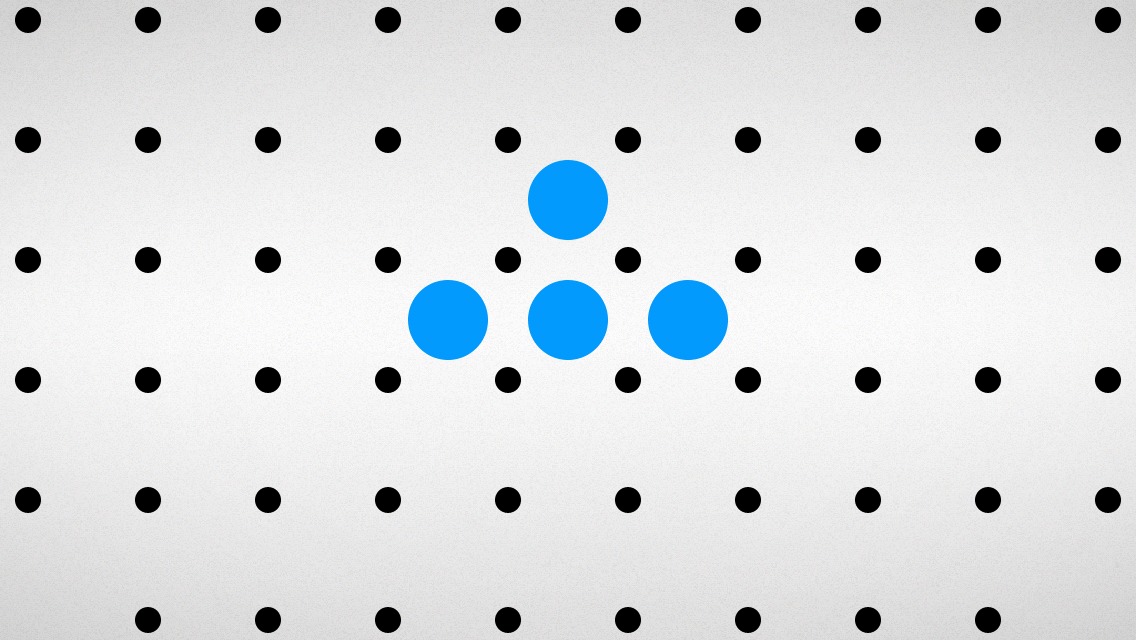TidBITS#1230/07-Jul-2014
Apple has released a security lock adapter for the new Mac Pro, but is $49 too much for what should have been a standard feature? At least the Mac Pro’s lock adapter, unlike so many accessories for Apple products, probably isn’t junk, and Josh Centers has dug up six others that are worth the money. As iPhoto and Aperture ride into the sunset, Jeff Carlson looks at what’s next for photographers. The MacBook Air seems to be stagnant compared with its PC rivals; is it still a competitive machine? Julio Ojeda-Zapata pits the MacBook Air against three Windows laptops to see if it holds up. Josh closes the issue with our latest FunBITS entry: Blek, an award-winning puzzle game based on calligraphy. Notable software releases this week include LaunchBar 6.0.2, ScreenFlow 4.5.2, and Security Update 2014-003 (Mountain Lion and Lion).
Apple Introduces $49 Mac Pro Security Lock
If you purchased the new, 2013-era Mac Pro, you might have been dumbfounded to discover that the tiny, yet expensive, desktop machine did not feature a standard security slot to prevent a ne’er-do-well from taking it off your desk.
Now Apple has introduced a solution: a $49 clamp-on Kensington lock adapter, which is compatible with most computer security locks and also prevents your Mac Pro from being opened. Unfortunately, for $49, you get only the bracket, not a lock to go with it, which will set you back another five to thirty dollars.
Given that the Mac Pro starts at $2,999, it’s a bit infuriating that Apple is charging another $49 for what should be a standard feature. On the other hand, $49 isn’t much to add a slight bit of protection to such an expensive piece of hardware (Still mulling over the cost of a Mac Pro? See Julio Ojeda-Zapata’s “Can a Normal User Justify a Mac Pro?,” 21 April 2014).
Hopefully Apple will offer a similar solution for the MacBook Air and the newer MacBook Pro with Retina Display, neither of which features a security slot.
Six Useful Apple Accessories
There are endless mountains of accessories for your Apple products, and, let’s be honest, most are junk. If you’ve been in the Apple world for any length of time, you’ve probably accumulated a closet full of iPhone cases, adapter cables, keyboards, screen protectors, and other bric-a-brac.
After over a year of being a professional technology writer, I’ve amassed far more than my fair share of crud, but I have found six gizmos that truly do improve my everyday Apple experience.
Skiva USBLink Duo 2-in-1 Cable — The Lightning port found in Apple’s newer iPhones, iPods, and iPads is great, providing quick charging and unidirectional insertion. But as with many things Apple, it’s nonstandard. Most devices from other companies, such as Amazon’s Kindles and Android phones, and even iPhone battery packs and iPad keyboard cases, charge using a micro USB plug.
If you’re primarily an Apple household, it might not make much sense to keep a micro USB cable plugged in all the time. That’s where Skiva’s ingenious USBLink Duo 2-in-1 Cable comes in handy. On the surface, it appears to be a normal one-meter Lightning cable, but when you remove the cap, a micro USB plug is revealed underneath. The USBLink Duo 2-in-1 retails for $15.99, but availability is limited.
MagCozy — Speaking of proprietary Apple cables, do you have one of those MagSafe to MagSafe 2 converters to use your older Apple power supplies with newer MacBooks? That adapter is tiny, and easily lost, which is where MagCozy comes in.
Similar to the design of the aforementioned Skiva cable, the MagCozy tethers the MagSafe 2 adapter to your MagSafe cable, whether it’s a T-style or L-style. You can attach and detach the adapter at any time, but it remains secured to your cable — and out of your couch cushions. The MagCozy comes in seven colors (including Glow in the Dark), and costs $9.99 for two.
Lenmar Meridian — I wouldn’t want to use one all the time, but a battery case for your iPhone is handy to have when traveling and in case of emergency.
Before I left for Macworld/iWorld 2014, I picked up the Lenmar Meridian iPhone 5 Power Case ($89 list; $65 at Amazon), which came recommended by The Wirecutter. It’s about half the price of the popular Mophie Juice Pack Plus, and has a beefier battery — 2,300 mAh versus the Juice Pack’s 2,100 mAh.
The few times I’ve had to use it, the Lenmar Meridian has served me well, giving me a full 24 hours of battery life without a full recharge, and without being too obtrusive. Unfortunately, it doesn’t fit the iPhone 5c.
iSlip Lite — The first time I saw the iSlip Lite from Cooper Product, I found myself asking, “What the heck is this thing?” It’s an elastic band with microfiber on one side. The idea is that you wrap it around your iPad’s case, then take it off to clean your screen.
That sounded lame, until I figured out a better way to use it. Slide the iSlip Lite over the middle panel of your iPad’s Smart Cover, with the elastic facing out, then fold the Smart Cover into a triangle. The flat side of the triangle is now a cleaning surface, turning your Smart Cover into a big fingerprint eraser for your iPad. The iSlip Lite costs $5.99, and comes in a variety of colors and patterns, if that floats your boat.
Magnetic Organization System — If you house your MacBook on your desk, as I do, you probably also have to deal with the annoyance of your cables falling behind your desk when you unplug them.
The Magnetic Organization System (MOS) is a clever gadget that attaches to your desk via suction (or to a wall with an included adhesive circle). Inside, there’s a magnet that latches onto the ends of USB and DisplayPort cables, keeping them from dropping to the floor. For non-magnetic cables, such as Ethernet cables, the MOS comes with three magnetic cable ties that you can attach to make them cling.
The MOS retails for $19.95 for the plastic versions and $39.95 for aluminum. A set of three extra cable ties sells for $5.00.
Nimblstand — Do you struggle with finding a place for your iPad and/or iPhone on your desk? The Nimblstand is an innovative solution. It’s a plastic stand that attaches to your Apple Wireless Keyboard, with a slot that can hold an iPad in landscape orientation, or an iPad and iPhone together in portrait orientation.
Another interesting use for the Nimblstand is as a kind of easel for drawing on your iPad. If you turn the Nimblstand so the keyboard is facing away from you, the iPad is at an ideal angle for drawing. To this end, the Nimblstand features a slot to hold a stylus and a hole to hold a stylus upright.
Much as I like it, I have two minor reservations about the Nimblstand. First, I wish it were aluminum instead of plastic, which feels cheap and clashes with the keyboard’s aesthetics. Second, the Nimblstand comes with a couple of adhesive foam blocks to attach inside its slot to accommodate the thinner bezel of the iPad Air. Having to stick little foam blocks to the stand feels kludgy.
The Nimblstand retails for $39.99 by itself, or for $56.99, you can buy one bundled with a Wacom Bamboo stylus.
Do you have a favorite Apple accessory that you use every day? Tell us about it in the comments!
Aperture’s Golden Hour
In photography, the “golden hour” is that slice of time just before and after sunset when the sun is low in the sky and the light is often bronze-hued and dramatic. It’s one of the best times of the day to capture photos, but the good light too soon rolls over into darkness.
Apple’s professional photo-management application, Aperture, has enjoyed an extended golden hour. Although Adobe Photoshop Lightroom long ago dominated the market, Aperture has held on in development limbo — working fine (but sludgy, in my experience) for those who use it, but not updated in any meaningful way. Now, its light is close to winking out: Apple announced last week that it will soon halt development of Aperture.
Replacing it — and iPhoto, too — is the forthcoming Photos application for OS X, which Apple teased with a brief demo at the Worldwide Developer Conference (WWDC) in June. Photos is patterned after the updated Photos app under iOS, and it’s due to arrive in early 2015.
If you’ve idly considered a jump to Lightroom, now is the time to start thinking more seriously about the transition. However, there’s no immediate rush. Apple plans to update Aperture to work with OS X Yosemite, making the software usable for at least another year.
As is often the case with Apple, information about the move away from Aperture is scarce. The company contacted some professional photographers and news outlets to seed the news with a short statement (I first read it at The Loop):
“With the introduction of the new Photos app and iCloud Photo Library, enabling you to safely store all of your photos in iCloud and access them from anywhere, there will be no new development of Aperture. When Photos for OS X ships next year, users will be able to migrate their existing Aperture libraries to Photos for OS X.”
Aperture currently supports the existing iCloud Photo Stream capability, but it’s a bolted-on feature that I suspect most photographers, pro or amateur, either ignore or don’t interact with much. iCloud Photo Library, announced at WWDC, will store all your photos on Apple’s servers, accessible via the Photos apps on iOS and OS X (see “Apple Unveils iOS 8 and OS X Yosemite at WWDC,” 2 June 2014).
And here’s where we’re currently wandering in the weeds amid the fading light. In Apple’s typical way, it’s looking ahead to the next solution and not, at least based on outward appearances, to the present. Photography, it turns out, is a special case.
The Photo Data Problem — We’d like to think photos are just like other data: discrete files in formats that can be read by several programs, scattered on one or more hard disks. On one level, a picture isn’t much different from a Microsoft Word file. You can even select a photo or document in the Finder and press the spacebar for a large-size Quick Look preview. But photos have two characteristics that set them apart.
First, photos contain a lot of other information — metadata — that describes aspects of them other than basic image capture data. An application like Aperture tracks information such as keywords and location data that may not be written to the image file. (JPEG files, which make up the bulk of all photos, store that data within the file itself, but many photographers choose to capture photos in raw formats that are treated like film negatives: metadata is either tracked by the photo application or exists in “sidecar” files that accompany the original image.)
Aperture (and iPhoto) also feature many tools for editing images. Photographers don’t want to permanently alter their original shots, so the application also tracks what’s changed in a photo to be able to revert back to the unretouched state.
This leads to the second characteristic of photos: We typically interact with them as a larger collection of images, not individually. We import dozens or hundreds at a time from our cameras or iPhones and examine them as a body before drilling down to work on single shots.
So with the new Photos application, Apple isn’t just updating an application, it’s updating everyone’s image libraries. You’re probably not going to start fresh with an empty Photos library when the software is released. You’re going to bring all (or most) of the photos you’ve captured and stored in iPhoto, Aperture, or other software.
Let’s compare this situation to other application rewrites in Apple’s recent past.
When Keynote was rebuilt and released as version 6.0, it didn’t support some features present in Keynote ’09. That was certainly annoying, but in most cases people don’t need to open old presentations. They build a new presentation using the latest version, or they convert one or two files and work around the limitations. There’s often a line in the sand after which you don’t need to access most older files.
Apple has a notorious history of clear-cutting old software to make room for new in this way. iMovie, for example, gained a brand new approach with iMovie ’08, but didn’t catch up to the previous version’s feature set for a couple of revisions. And many Final Cut Pro users are still hanging onto their editing systems three years after the introduction of Final Cut Pro X. The ones who did make the switch wisely completed projects in the old version and reserved Final Cut Pro X for use with new projects.
With photos, however, you can’t just disregard old photos and move forward with the new, unless you’re willing to make a clean break and risk that your old library may become inaccessible. Part of having a photo library is to be able to reach into it to find old images. Abandoning a mature application like Aperture, where users probably manage thousands or tens of thousands of images, is complicated.
(I go into much greater detail about managing photos in my book Take Control of Your Digital Photos, which favors Lightroom but also includes information about working with Aperture and iPhoto.)
Oh, and I almost forgot to mention a third characteristic: photos are also deeply personal artifacts that represent our fondest memories, and people get extremely emotional if their images are lost or needlessly duplicated during the conversion between applications and versions. (Backups! Backups! Backups, my friends!)
Expectations of the Photos App — Fortunately, Apple knows all of this. To revisit Apple’s statement: “…users will be able to migrate their existing Aperture libraries to Photos for OS X.”
Aperture and iPhoto share the same database format, so you can currently open iPhoto libraries in Aperture and vice-versa without losing metadata or adjustments; iPhoto just ignores what it doesn’t understand. No doubt the shift to a compatible library format, which happened two years ago, presaged the move to Photos for OS X.
But what will Photos offer in terms of features? Right away, it will have to fulfill a lot of expectations:
- It will need to seamlessly open iPhoto and Aperture libraries. Perhaps Apple is keeping the same library format and building up from there. The key will be how much of a hassle the migration process is.
- It will need to preserve all metadata entered using iPhoto or Aperture. That’s a small order for iPhoto, but professionals take advantage of the many ways photos in Aperture can be tagged (keywords, ratings, color labels, flags).
-
It will need at least some advanced features that Aperture users take advantage of, such as metadata presets for applying information to photos during the import stage.
-
It will need robust raw image format support. Aperture and Lightroom initially appealed to photographers because their adjustment tools work directly with raw images; the advanced adjustments are limited when working with JPEG images. Camera manufacturers use proprietary raw formats in their cameras, resulting in the applications being unable to process files from the newest cameras on the market until updates arrive. Lightroom has traditionally held the edge in this department because Apple updates its raw support at the system level, not the application level, although the frequency of updates has improved over the last couple of years. More important, Photos will need to incorporate the same fine-tuned raw adjustments that
Aperture uses now. -
It will need to handle edited photos cleanly, retaining adjustment histories if possible or, more likely, the ability to discard all edits and revert back to the original. What we don’t want to see are hundreds of unwanted duplicates created by edited versions of photos.
Chances are, unless Apple has really spent all this time building a deep application while ignoring Aperture and iPhoto, Photos for OS X will fall down in one or more of those areas. (I’d love to be proved wrong.) But Apple’s pattern of re-engineering applications and releasing them with core — not comprehensive — functionality doesn’t make me optimistic. Features present in old versions may not appear for several incremental releases of the new versions as initial bugs are worked out.
For iPhoto users, that isn’t a concern. Aperture users will likely move to something else and see if Apple is interested in wooing them back in the future.
Photo Assistants — Then again, maybe Apple is taking Photos in a different, modular direction. According to a report by Ars Technica, Apple said it will allow third party extensions, presumably similar to the capability coming in iOS 8. Want better black-and-white conversions than what Photos offers? Load a Nik Silver Efex Pro module.
Or (and I’m completely speculating here), maybe Apple wants to get off the raw image train and let Adobe pick up the slack by enabling customers to process images using Adobe Camera Raw. That would contradict Apple’s inclination to make the photo experience fall entirely under its umbrella, but perhaps the company is content to focus on core functionality instead.
Morning Light — Photographers wake up early to take advantage of the light at sunrise as well as at sunset. Often, driving or hiking to a scenic location in the dark, you don’t know whether the light and sky at dawn will be dramatic or muddled with clouds. So, you set up your camera, breathe in the morning air, and hope for the best. Photos for OS X looks to be a new day for Apple and photographers.
How Does the MacBook Air Compare to the Latest Ultrabooks, Surface?
This April’s round of upgrades to Apple’s venerable MacBook Air notebook line was hardly gasp-inducing. Processor power went up a tad, pricing came down a smidge, and the machines remained otherwise all but identical to their predecessors.
Those hoping for more dramatic improvements, such as the addition of a Retina display or a new form factor (perhaps of that rumored 12-inch vintage) were disappointed. Refresh completed, Apple appears unlikely to make another round of MacBook Air updates any time soon.
Meanwhile, the Windows world is seeing big changes in mobile computers, and while we don’t expect (or recommend) switching to Windows just for new hardware, it’s worth keeping an eye on what’s on the other side of the fence.
Microsoft is now offering a third-generation, radically redesigned Surface PC, the Surface Pro 3, positioning it as a direct MacBook Air competitor — albeit one with tablet features that also put it in contention with the iPad line.
Ultrabooks, the thin and light laptops conceived several years ago to compete with the MacBook Air, are getting better and better. Certain models are good enough to give even Apple aficionados pause.
So Mac users might wonder how Apple’s ultralight laptops are holding up on the hardware front lately, given the quick evolution in the Windows world. Is the MacBook Air still at the top of the heap, or at least solidly competitive? Or is it time to be… a teeny tiny bit embarrassed, perhaps?
I pondered this in recent weeks as I kicked the tires on a variety of loaner laptops, including 11.6- and 13.3-inch models of the MacBook Air and a Surface Pro 3 along with high-profile Windows notebooks such as Acer’s Aspire S7 and Lenovo’s ThinkPad X1 Carbon Touch. Each machine is fantastic, in its own way.
Comparisons between Macs and PCs are tricky in an Apple-and-oranges way because features on one side sometimes have no direct equivalent on the other. The Windows notebook world is vast and wildly varied compared to the smaller, more consistent Mac ecosystem, too.
PC manufacturers are wooing the Apple faithful with bells and whistles often not found on the Mac side. Microsoft, especially, is hellbent on bagging Apple converts with bounties for those who trade in Macs at the Redmond giant’s retail stores. It’s time to step from the old and tired to the new and vibrant, Microsoft insists.
Long-time Mac users might chortle at this, but is the MacBook Air in at least a little bit of trouble, maybe? Let’s consider crucial feature categories, and how Apple’s product line lines up with the competition.
Retina Displays — Perhaps the biggest gripe about the MacBook Air line is a glaring absence of a Retina display like that on MacBook Pro notebooks and all other screen-equipped Apple devices, excluding the iMac. That’s a big problem, right?
Here’s where testing Windows-based mobile hardware caused me just a bit of dismay in recent weeks. The displays on my loaner PCs are gorgeous. All the models I tried have 2,160-by-1,440-pixel resolutions with physical display sizes ranging from 12 inches on a Surface Pro 3 to 13.3 inches on the Aspire S7 and 14 inches on a ThinkPad X1 Carbon Touch. That 3,110,400 pixels doesn’t quite count as “Retina” as defined by Apple, which offers higher pixel densities on its MacBook Pro notebooks, but it’s still pretty nice.
The 13.3-inch MacBook Air, for those keeping score, has 1,440 by 900 pixels (1,296,000 pixels), while the 11.6-incher is 1,366 by 768 pixels (1,049,088 pixels). That’s about 40 percent of the pixels on the Windows Ultrabooks, and does not sound very impressive. Such specs can be a serious problem in certain circumstances. When I’m making fine-grained changes to a zoomed-in digital picture in Apple’s not-long-for-this-world Aperture app (see “Say Goodbye to iPhoto and Aperture,” 27 June 2014), for instance, I become painfully aware of that cruder pixel density.
Such specialized scenarios are relatively rare for me and most average users, however. Pro photographers will buy pro hardware, the MacBook Pro, with 2,560-by-1,600 resolution (4,096,000 pixels) on the 13-inch model and 2,880-by-1,800 resolution (5,184,000 pixels) on the 15-inch model. Everyday Apple users aren’t nearly as pixel-conscious, and won’t have as much of a problem with the MacBook Air’s relative pixel coarseness. I usually don’t.
My bottom line: When I set a Windows machine aside, returned to a MacBook Air, and gave myself 15 minutes to readjust, I was a happy camper. Sure, I’ll love a Retina-grade MacBook Air when it finally arrives, but I wouldn’t talk most Mac users out of an MacBook Air purchase on display quality alone.
Whether the MacBook Air will ever get Retina is a topic of some debate, by the way. Some think it’s a pro feature that won’t migrate to more-mainstream Air models anytime soon. Besides, this may still be impractical because it might involve too much of a battery hit.
Lapability — Laptops get their name for the obvious reason: they are designed to be used on a lap in some circumstances. I recently had to cover a St. Paul City Council meeting (yeah, there was a tech angle), and it felt natural to pull my MacBook Air from my bag, open the lid, position the computer on my lap in the church-like pew, and start to type.
This does not seem like a scenario crying out for improvement or disruption, but don’t tell that to Microsoft. Its much-ballyhooed Surface PCs are taking a different approach to “lapability” (Microsoft’s term, not mine) in a way that, it insists, is super awesome.
The Surface PCs have flip-out stands in the back, and thin keyboards doubling as covers that attach magnetically in the front when they are required. Using a Surface PC on your lap means balancing the PC upon it with the stand extended, and then clipping on a keyboard cover for a full falda workstation.
If this sounds a bit awkward, it is. Most of the keyboard covers tend to flex (a thick one incorporating a secondary Surface battery is the exception), which does not make for a rock-solid typing surface. And the Surface-with-stand balancing act is not as stable as a laptop base resting horizontally and firmly on a lap.
Microsoft has acknowledged all of this, but argues that it has licked this issue with its latest model, the Surface Pro 3. That version’s kickstand is far more adjustable and with a full-friction design for tilting the computer solidly at up to 150 degrees. The keyboard cover attaches to the Surface far more firmly for greater stability. And a new trackpad is 68 percent bigger than the old one, with a 78-percent reduction in friction.
Microsoft even has a new video called (you guessed it) “Surface Pro – Lapability.”
Lapability problem all solved, right? Well, almost. It’s definitely better, but it does not feel like a set-it-and-forget-it arrangement. I detest using the Surface Pro 3 when I am wearing shorts, since the metal stand’s thin edge has a way of digging knife-like into my bare leg. What’s more, the keyboard still has that flexing problem. The trackpad is still small compared to an Air’s, and is not as elegant and effortless to use – not even close.
I will stick with the Air, though in this category the Acer and Lenovo machines also beat the Microsoft hybrid. Sometimes, you just can’t improve on tradition.
Styling — Some Apple pundits have said the MacBook Air’s industrial design looks a bit dated. They are welcome to that opinion, but I think they are nuts.
Competing Windows notebooks are often lovely, to be sure. The white-ish Aspire S7’s exterior is a novel mix of aluminum and Gorilla Glass 2 that looks great, but makes it a bit of a smudge magnet. The X1 Carbon Touch offers a classic Lenovo black soft-touch exterior with a wedge shape and rounded edges, much like the MacBook Air, but unlike the flat-slab Aspire S7.
Microsoft makes a style statement all its own with the Surface Pro 3, which is thinner and lighter than its precursor, and is, the creator claims, the thinnest Intel Core-class mobile computer in existence. Its light-gray metal gives it a dignified and understated appearance, and it feels great in the hand (though it is too big a tablet for reading with one hand in bed).
This is terrific, but better or more up-to-date than Apple’s classic brushed aluminum? Hardly.
Then again, Apple has a way of making its on-the-way-out products look dated once they unveil their replacements, so I am sure I’ll be eating these words eventually.
Touch — I have developed an irksome habit when using the MacBook Air: I keep reaching out to tap or swipe the screen. This is partly because, as a laptop reviewer, I test Windows notebooks that incorporate touch displays. But even Apple-only types have this issue because their touch interaction with an iPad or iPhone carries over to their Mac laptop use, often with comical results.
This leads to the question: Do MacBook Air laptops (and, by extension, the MacBook Pro models) somehow lag behind their Windows counterparts because they do not include touch screens? Is it high time Apple added touch?
I’ll confess to loving Windows laptops’ touch features. That’s partly because Windows 8.1, the current version of this still-dominant computer operating system, is to a large extent designed for that kind of interaction. A portion of the Windows OS consists of big, bright tiles that are meant to be tapped for various reasons, such as the launching of full-screen apps that are also touch-centric. In this regard, touch-friendly hardware and software go hand-in-hand (see Microsoft Surface: A Tale of Two Computers).
The Acer and Lenovo laptops can fold back 180 degrees to lie flat on a work surface for screen sharing and communal-touch use, a trick the MacBook Air can’t match.
The Surface Pro 3 includes a clever stylus with a button that activates Microsoft’s OneNote app with a click, and allows for precise sketching, drawing, and other stylus-specific work that Mac users can’t attempt without an external graphics tablet (or separately with the iPad).
Mac OS X, even the most recent variant with distinct echoes of Apple’s touch-centric iOS, is an entirely different animal. It isn’t fingertip-friendly, but intended to be used with a trackpad or a mouse. This isn’t a flaw. This is an approach that has worked well for Apple since the 1980s, and more recently refined with a trackpad that has no equal in the mobile-computing industry.
In fact, I’ll often use the touch screens on Windows laptops not because I am so in love with this approach, but because I am having trouble with their lackluster trackpads. The trackpads built into the Aspire S7 and ThinkPad X1 Carbon Touch are nice, but are not Apple-awesome. And, as an Apple user, I rarely feel deprived on the MacBook Air with a screen that isn’t touch-driven. It is not a part of the equation, and that’s fine with me.
Specs — An exhaustive spec shootout incorporating all Windows-based Air rivals on the market is hopeless given how large and varied this market has become. Some laptop models are better than a MacBook Air. Other ones are inferior. Some are more affordable. Some are much pricier. The fact that Ultrabooks are highly configurable in many cases makes this even more hopelessly complicated.
So, somewhat more anecdotally, I’ll limit myself to the Windows PCs in my possession since they are among the best-known and most-respected Apple-notebook alternatives in the Windows realm. This is a narrow, but fair, comparison.
Rather than unleash a torrent of specs and make your eyes glaze over, I’ll refer you to relevant pages for the Surface Pro 3, Aspire S7, X1 Carbon series and MacBook Air.
To put the rival computers on an even playing field, I posed the following question: What would $999 or so get me? I started with an entry-level 13.3-inch Air at that price and then compared.
After peering at those spec pages until I went a bit cross-eyed, I have a few observations:
- The computers are all but identical in key categories, including storage (128-gigabyte SSD), memory (4 gigabytes), processor (Intel Core i5, though running at a range of speeds) and graphics (all use roughly comparable versions of Intel’s integrated HD Graphics).
- A 13.3-inch screen hits a sweet spot. The X1 Carbon feels a bit big at 14 inches while the Surface Pro 3 is a bit cramped at 12 inches.
-
The Air’s lack of Retina isn’t as big of an issue as I thought since both the Acer and Lenovo models have to take resolution hits (down to 1,920 by 1,080 pixels and 1,600 by 900 pixels) so I don’t blow my budget.
-
Same goes for touch, at least in Lenovo’s case. My low-budget model lacks this feature, and it’s still over budget at $1,186.55. I stayed well under budget with the Aspire S7, on the other hand, with a $899 model (there was no $999 model for me to pick) that does incorporate touch.
-
A Surface Pro 3 with a price and specs matching its rivals does not include the keyboard cover, which is an extra $130. You have to bite the bullet on that, make do with another USB or Bluetooth keyboard that doesn’t clip on to the computer, or take a spec hit with a Surface model that has only an Intel Core i3 processor and a 64-gigabyte SSD (and that configuration is not available until August).
-
The MacBook Air is surprisingly the heaviest of the computers at 2.96 pounds, but not by much. The X1 Carbon and Aspire A7 are just over 2.8 pounds each. The Surface Pro 3 is 1.76 pounds, which is impressive for a full Intel Core computer.
What all this tells me: The MacBook Air is clearly competitive despite some obvious cons — slightly heavier, lower-res display, lack of touch capability — compared to its rivals. None of the shortcomings seem like deal breakers to me.
Software — This article is primarily about hardware, but it is impossible to ignore the software angle, and in this category a Mac is impressive. Windows buyers will be hard-pressed to find a laptop loaded up with software matching Apple’s sleek iWork apps along with iMovie, iPhoto, and GarageBand, all of which collectively will give a new Mac owner great power out of the box. (iPhoto is not long for this world, as you may have heard, but Apple has a replacement in the wings. See “Apple Unveils iOS 8 and OS X Yosemite at WWDC,” 2 June 2014.)
I’ll take this a step further: A continual frustration with the Windows PCs I routinely test is that platform’s lack of apps matching certain programs that are in my Mac kit. These include Instacast for Mac, a powerful podcast client; Pocket for Mac, the Mac-native and richly featured app for accessing the popular bookmarking service; Mailplane, a hybrid native/Web app for accessing Gmail and Google Calendar; Reeder, the recently revamped RSS reader; and others.
Yes, these prized Mac apps of mine have Windows kind-of-equivalents. No, I do not think they are remotely comparable. Yes, you might disagree with me in some cases, and I acknowledge that this is partially subjective. I think my fundamental point is a sound one, however: Mac users have kick-butt software. It is one reason I remain so loyal to the Mac; I feel software-deprived when on a PC.
Conclusions — If the upshot from all this analysis isn’t obvious to you, I’ll spell it out: MacBook Air users have nothing to be ashamed about.
My favorite Air alternative here is the Surface Pro 3 — largely because of its superior portability, higher-res display, and the option to detach the keyboard for pure-tablet use — and I love that infinitely adjustable kickstand.
But, if compelled to pick either the Surface Pro 3 or a MacBook Air, I’d comfortably opt for the latter, no question.
Some Mac users will want to hold out for a Retina display, but those having upgrade urgency can buy an Air with heads held high. Touch-screen capability on a PC makes sense, but it does not on a Mac, so who the heck cares? Airs are among the sleekest, sexiest, and most lappable (the last time I am using that word, I swear). And spec for spec, the Air matches up adequately, if not perfectly, with top-flight Windows laptops having roughly comparable pricing.
Go forth and shop with pride, Apple fans.
FunBITS: Blek Is a Curvy Challenge for iPhone and iPad
Though Independence Day has passed here in the United States, there remains, at least in my neighborhood, a month-long nightly barrage of outdoor explosions. Maybe, like me, you need a nice, quiet way to unwind. If so, you may want to check out Apple Design Award-winner Blek, a game based on calligraphy by developer Denis Mikan. Blek is $2.99 in the App Store (28 MB).
A game based on calligraphy? Here’s how it works: you have to burst colored bubbles by drawing lines. That might sound dull, but what makes Blek brilliant is how the lines take off like an ink snake after you draw them. Draw a straight line and it will shoot straight out. Draw an arc and it’ll scamper off the bottom of the screen, but if you draw an arc that ends in an opposing curve, it’ll loop up and down across the screen like a waveform. To get a better idea of how the mechanics work, watch the official trailer.
Figuring out those mechanics become essential when black dots are introduced, which act like black holes, sucking your line into oblivion. The trick then becomes drawing a line in such a way so it curves around the black dots while hitting the colored ones. Each level can be a frustrating exercise in trial and error, but fortunately, if a plan doesn’t come together, you can merely draw another to start fresh.
Another trick to the game is that your line will bounce off the sides of the screen but vanish into the top and bottom. It’s a key mechanic in many levels, where you have to angle the line in such a way that it will loop around the black holes, hit the colored ones, then bounce off the side and up at such an angle to hit another set of colored dots — while not crossing over the top or bottom edges of the screen. It’s a game that takes rigorous thought to succeed.
That’s really all there is to Blek. It’s a simple, nearly Zen-like experience, but with over 60 levels, it will leave you challenged for a long time. The New Yorker included Blek in its 2013 list of elegant iPhone games, and Mike Fahey of Kotaku named Blek “the most brilliant game I’ve played all year.” Blek is the best of
mobile gaming in its purest form, a kind of touch-based game too simple to be feasible on a traditional game console, but nevertheless a fulfilling experience.
TidBITS Watchlist: Notable Software Updates for 7 July 2014
LaunchBar 6.0.2 — Objective Development has released LaunchBar 6.0.2 with a smattering of new features, improvements, and fixes. The keyboard-based launcher and shortcut utility adds support for Safari history indexing for the upcoming OS X Yosemite, enables you to use Option-Escape to end sub-searching without closing the item list, and adds Encode to Base64 and Decode as Base64 string transformation actions. It also adds support for using rebeccapurple with the Enter Color action in honor of Rebecca Meyer, daughter of author Eric Meyer. The update now displays additional mixed-case conversion suggestions during Enter/Edit Text, improves uppercase/lowercase case conversion titles, automatically sorts the ~/Downloads folder by Date Added, ensures the default Desktop indexing rule didn’t index any subfolders, and fixes Random Order playback for albums. ($29 new with a 20 percent discount for TidBITS members, free update, 10 MB, release notes, 10.9+)
Read/post comments about LaunchBar 6.0.2.
ScreenFlow 4.5.2 — Telestream has released ScreenFlow 4.5.2, which squashes a bug introduced in the previous maintenance release (see “ScreenFlow 4.5.1,” 28 May 2014) that prevented default export filenames from matching document names. The screencast recording app fixes a hang that occurred when opening documents with a high zoom factor, improves performance when opening documents with zoomed up timelines and many clips with audio waveforms, and fixes a memory leak related to modifying the speed of a clip with an audio waveform. For a complete rundown of
the new features, read the PDF release notes from Telestream’s support page. Note that as of this writing, the Mac App Store version of ScreenFlow remains at version 4.5. ($99 new from the Telestream Web site or $99.99 from the Mac App Store, 39.1 MB, 10.7+)
Read/post comments about ScreenFlow 4.5.2.
Security Update 2014-003 (Mountain Lion and Lion) — Apple has released Security Update 2014-002 for 10.8 Mountain Lion, 10.7 Lion, and 10.7 Lion Server, with many of the same security fixes applied to the recently released OS X 10.9.4 Mavericks (see “OS X 10.9.4 Includes Wi-Fi, Wake from Sleep Fixes,” 30 June 2014). All three releases receive updates to the certificate trust policy, as well as fixes for vulnerabilities in maliciously crafted ZIP files, cURL re-using NTLM connections, and the Dock’s handling of messages from applications. The Mountain Lion Security Update also patches vulnerabilities related to a kernel
memory issue with graphics drivers, a validation issue in the handling of OpenCL API calls, and array indexing with IOAcceleratorFamily (see the full list of patched vulnerabilities). (All updates are free. For 10.8 Mountain Lion, 139.3 MB; for 10.7 Lion, 134 MB; for 10.7 Lion Server, 184.3 MB.)
Read/post comments about Security Update 2014-003 (Mountain Lion and Lion).
ExtraBITS for 7 July 2014
In our latest roundup of ExtraBITS, Apple expands CarPlay, brings back its Back to School promotion, and extends its AppleCare+ purchase window to 60 days. Also, we get a glimpse at 1Password in iOS 8.
1Password Might Be Amazing in iOS 8 — Anthony Nelzin of French Web site iGen.fr has posted two short videos showing what password management utility 1Password will be able to do in iOS 8. The first video demonstrates how Extensions will allow you to use 1Password to log into Web sites in Safari, as well as using Touch ID to unlock the password vault. The second video highlights using Touch ID to unlock the app. Of course, these features are still being tested and may differ from what’s shown in the videos when 1Password officially releases an iOS 8 update.
Nine More Auto Brands Sign up for CarPlay — Apple has signed up nine more auto brands to its CarPlay in-car integration system: Abarth, Alfa Romeo, Audi, Chrysler, Dodge, Fiat, Jeep, Mazda, and Ram. Apple now has a total of 29 CarPlay partners, though only four are releasing compatible vehicles this year.
Apple Brings Back its Back to School Promotion — It’s that time of year again. If you are a college student, have been accepted to a college, are the parent of a college student, or work for a school, then you’re currently eligible for a $100 Apple Store gift card when you purchase a Mac, or a $50 gift card when you buy an iPad or iPhone. Qualifying buyers can take advantage of Apple’s educational discounts and combine them with this promotion.
AppleCare+ Purchase Window Extended to 60 Days — Apple is extending the purchase window for its AppleCare+ extended warranty program for iPhones and iPads from 30 to 60 days in all regions except Japan. Apple has also discontinued its less-expensive AppleCare plan for iPhones and iPads (don’t worry Mac buyers, it’s still there for you). The plan costs $99 for two years of coverage, and in addition to the typical warranty extension, covers up to two incidents of accidental damage — subject to a $79 fee. Be aware that if you don’t
order AppleCare+ at the same time as the device, you must visit an Apple Genius in person to purchase the service.