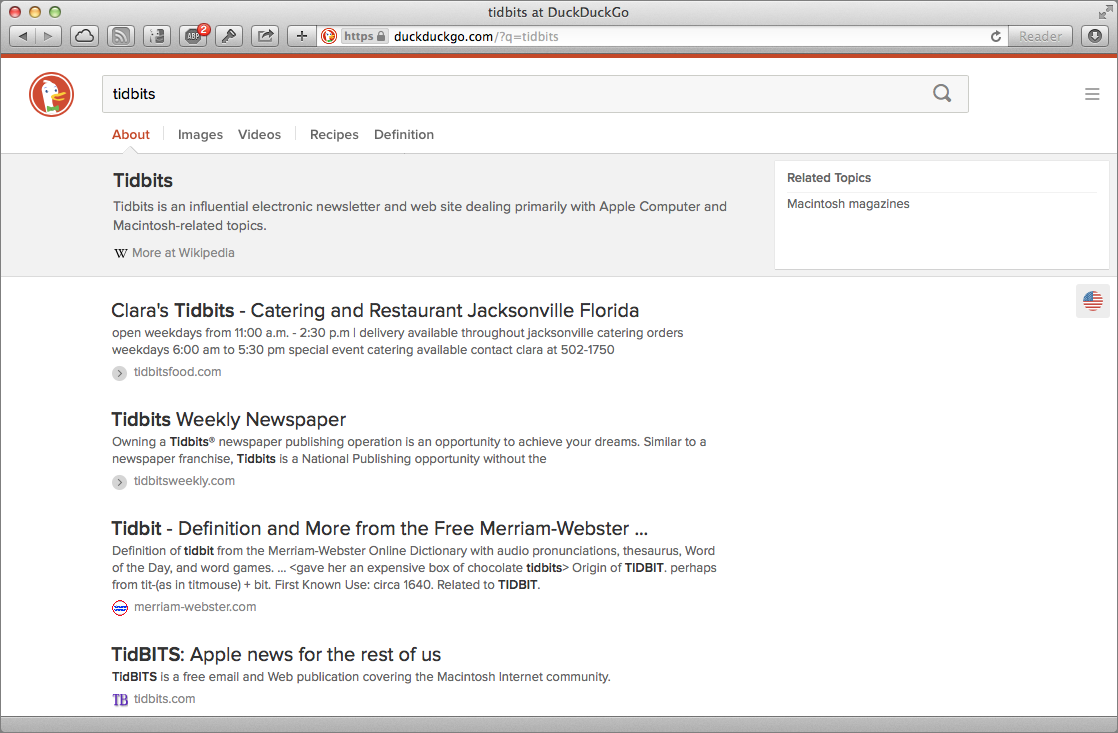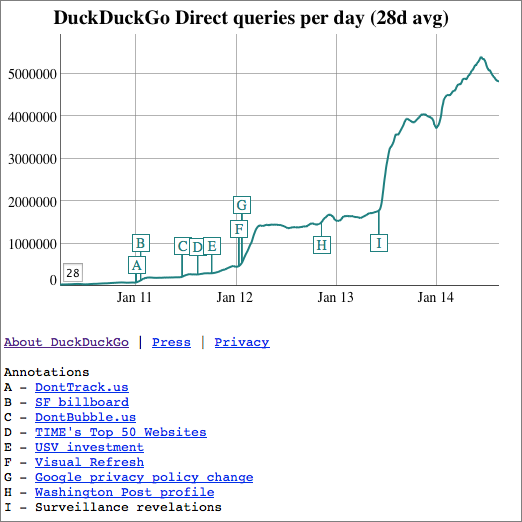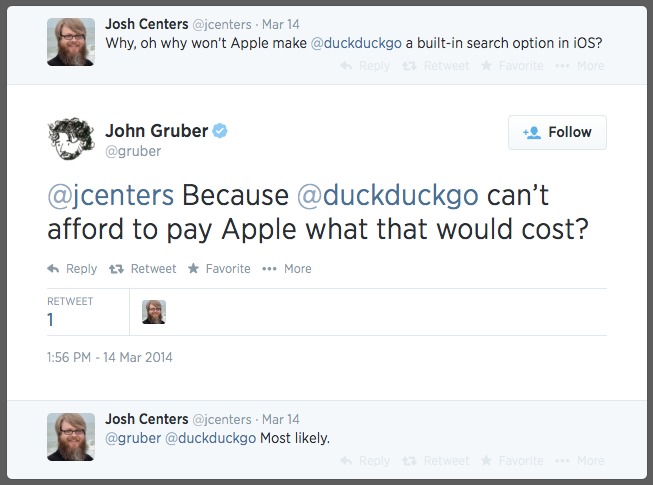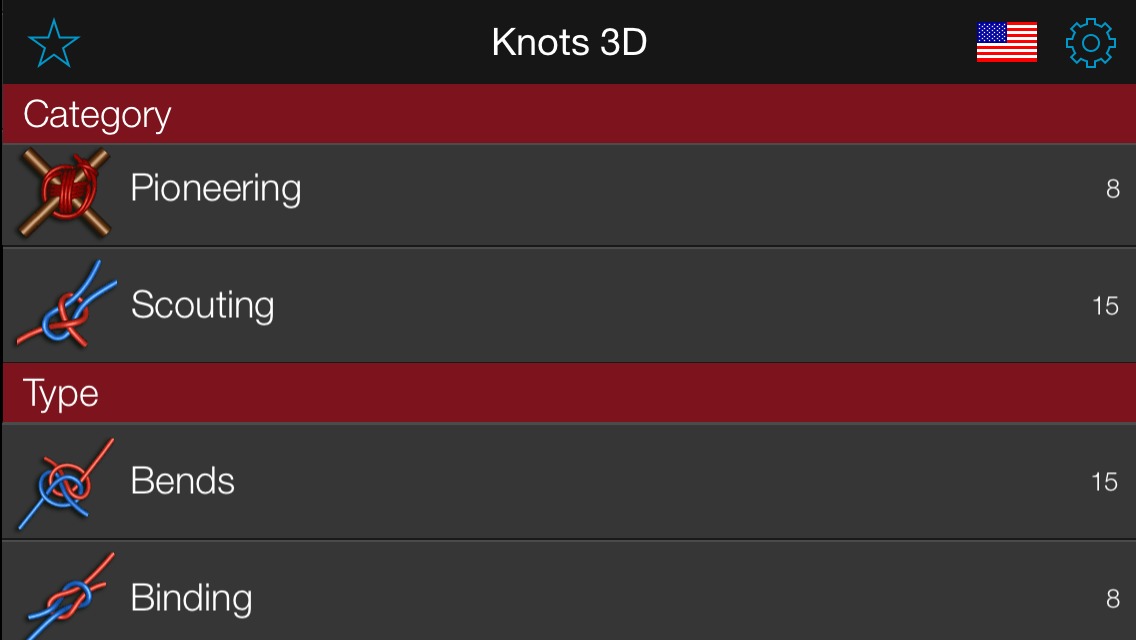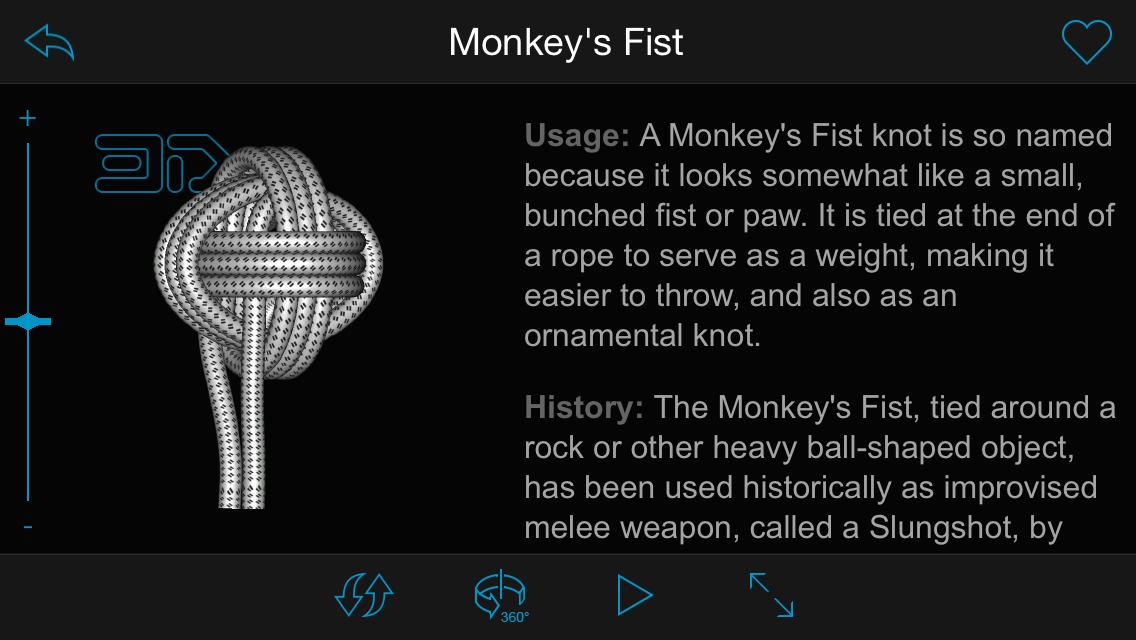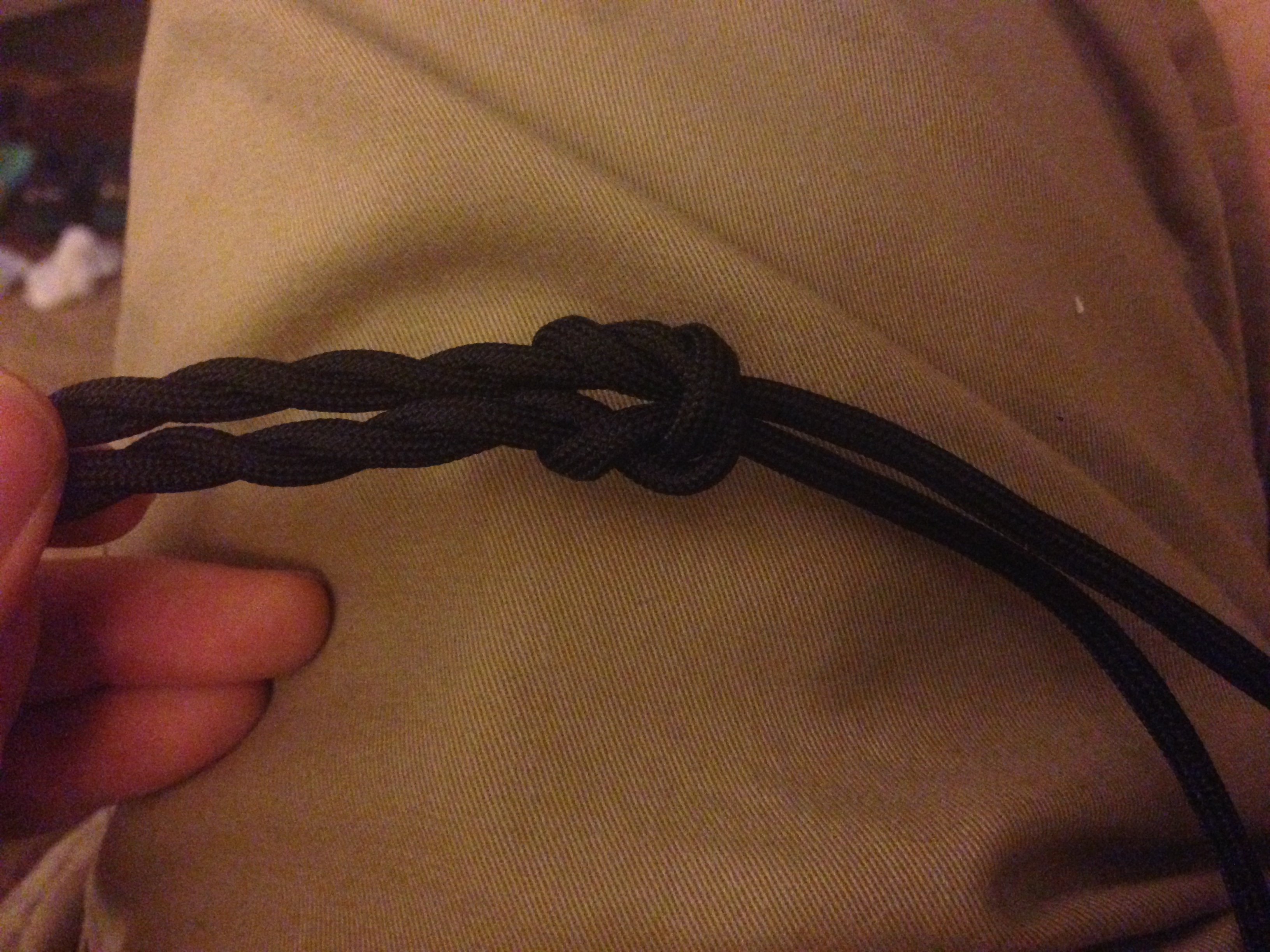TidBITS#1237/25-Aug-2014
If your iPhone 5’s battery isn’t holding a charge like it used to, Apple might replace it for free or reimburse you if you’ve already paid to replace it. The NFL arrives on the Apple TV, but perhaps not in the form you expected — Josh Centers explains. The DuckDuckGo search engine is coming to Safari in OS X Yosemite and iOS 8; find out why it caught Apple’s attention. For TidBITS members this week, the latest chapter of Charles Edge’s “Take Control of OS X Server” details the essential Caching and Software Update services, which can save bandwidth and reduce support headaches. For everyone else, this is the final day of our Take Control Back to School sale, where everything is 50 percent off! Finally, this week’s FunBITS entry is Knots 3D, a great iOS app for anyone who wants to move beyond granny knots. Notable software releases this week include Parallels Desktop 10, Final Cut Pro X 10.1.3, PDFpen and PDFpenPro 6.3.2, and PopChar X 6.6.
Apple Replacing Defective iPhone 5 Batteries
Apple has “determined that a very small percentage of iPhone 5 devices may suddenly experience shorter battery life or need to be charged more frequently,” and is replacing defective batteries at no charge. If your iPhone 5 is suffering from poor battery life (or did in the past, such that you already had the battery replaced), here’s how to check if your phone qualifies:
- On the affected iPhone 5, open Settings > General > About, and note your phone’s serial number.
- Visit this page and enter your serial number in the input box under the Eligibility header. Click Submit to learn if it’s covered.
(Wouldn’t it be cool if the serial number in the iPhone’s About screen was actually a link that would load a Web page telling you if that particular device was eligible for any repair or replacement programs? Just saying…)
If your phone is covered by the replacement program, you have a few options. First, if you’ve already paid to replace the battery, Apple suggests that you contact them for a refund. If you need a new battery, contact Apple Support or schedule an appointment with your closest Apple Store Genius Bar or Apple Authorized Service Provider.
After making arrangements to have your iPhone 5’s battery replaced, perform the following.
- Back up your data to iTunes or iCloud. (If you use iCloud backup, you can see the last time your phone was backed up in Settings > iCloud > Storage & Backup.) It’s safest to back up to iTunes, with iCloud as a secondary backup, rather than to rely just on the cloud backup.
-
Turn off Find My iPhone in Settings > iCloud > Find My iPhone. Apple will not repair any phone that has Find My iPhone enabled.
-
Wipe the phone in Settings > General > Reset > Erase All Content and Settings. (Save this step until the last minute. It shouldn’t be necessary unless Apple decides to replace your entire phone.)
Also note that Apple will not perform the repair if your phone has any obvious damage, like a cracked screen. Any such damage will have to be repaired before the battery replacement.
Although it’s worth getting this done soon, if your iPhone 5 is eligible, the program runs for 2 years after you bought the iPhone or until 1 March 2015, whichever provides longer coverage. The program covers only batteries and does not extend the standard warranty coverage.
Chapter 12 of “Take Control of OS X Server” Now Available
We’re heading into the home stretch with Charles Edge’s streamed “Take Control of OS X Server,” and this week Charles looks at the essential Caching and Software Update services in Chapter 12, “Software Updates.” These two services are conceptually similar: they cache software updates from Apple and redistribute them locally over your network to reduce unnecessary bandwidth usage and increase performance for users. So what’s the difference, and why would you want to run one, the other, or both?
The Caching service is easy to set up and run, works for Mac and iOS apps and updates, and needs no client configuration. It’s a no-brainer for any network, no matter how small or large, and if you are running OS X Server, you should enable the Caching service. In contrast, the Software Update service requires more work on the server, plus non-trivial client configuration, and it works only on Macs and only with software updates from Apple. But, and this is why Software Update is still useful, it enables you to specify which updates your users can install, so you can vet each update before releasing it. Even just being able to prevent users from updating instantly could save you some significant support headaches, if a particular
update turns out to have some unanticipated problem.
So if you’re looking to reduce bandwidth, improve performance for users, and exert control over which updates your users install, check out this week’s chapter!
We encourage everyone to read the first two chapters of “Take Control of OS X Server” to see where the book is going — all subsequent chapters are available only to TidBITS members for now. If you have already joined the TidBITS membership program, log in to the TidBITS site using the email address from which you joined. The full ebook of “Take Control of OS X Server” will be available for purchase by everyone in PDF, EPUB, and Mobipocket (Kindle) formats once it’s complete. Published chapters include:
- Chapter 1: “Introducing OS X Server”
- Chapter 2: “Choosing Server Hardware”
- Chapter 3: “Preparation and Installation”
- Chapter 4: “Directory Services”
- Chapter 5: “DNS Service”
- Chapter 6: “File Sharing”
- Chapter 7: “Collaboration Services”
- Chapter 8: “Mail Services”
- Chapter 9: “Mobile Device Management”
- Chapter 10: “Web Services”
- Chapter 11: “Wiki Services”
Publishing this book in its entirety for TidBITS members as it’s being written is just one of the ways we thank TidBITS members for their support. We hope it encourages those of you who have been reading TidBITS for free for years to help us continue to bring you more of the professionally written and edited articles you’ve become accustomed to each week. For more details on what the membership program means to us, see “Support TidBITS in 2014 via the TidBITS Membership Program” (9 December 2013).
The NFL Arrives on Apple TV
The Apple TV has a lot to offer sports fans: NBA basketball, MLB baseball, NHL hockey, MLS soccer, and ESPN, but the glaring hole for American sports fans has been NFL football — until now. NFL Now, the NFL’s new streaming service, is now available on the Apple TV (as well as the iPhone and iPad).
NFL Now offers free news, highlights, and original shows, as well as game schedules and scores. You can tailor the video feed to focus on your favorite teams, via the My Channel feature, but to do so, you must create a free account at http://nfl.com/now/appletv if you don’t already have an NFL.com account.
Unfortunately, NFL Now doesn’t offer clear instructions on how to customize My Channel, so here’s how you do it:
- Visit http://now.nfl.com and sign in with your NFL.com account.
- Click the big gear in the upper right, and then click My Favorites.
-
Add favorite teams by clicking the box with the plus sign under the Favorite Teams heading. Select the team logo from the grid.
-
Add a favorite player by entering the player’s name under Add Player and selecting the player’s name from the suggestion list.
Now, if you play the My Channel program on your Apple TV, you’ll see continuous coverage of your favorite teams and players. I listed the Denver Broncos as one of my favorite teams, and the first segment of My Channel was about their defensive lineup this season. Pretty impressive, and with over 100 hours of new original content every week, you’ll never run out of things to watch.
Unless you want to watch live games, that is. Unfortunately, viewers in the United States, the UK, and Mexico don’t have that option. The consolation offer is that, for $1.99 per month, viewers in these countries can upgrade to NFL Now Plus, which offers same-day game highlights, commercial-free video, and NFL Films. While it’s sad that there’s no option to stream live games, it’s a great alternative to ESPN’s SportsCenter for cord-cutting NFL fans.
For NFL fans outside the U.S., UK, and Mexico, the situation is both better and worse. To start, NFL Now Plus costs $4.99 per month, but for the money, you get a live stream of the NFL Network, which includes some games, as well as NFL RedZone, which shows live touchdowns (really!) for every Sunday NFL game. Here in the United States, NFL RedZone costs about $11 per month, so the international NFL Now offer is a fantastic deal if you can get it. And if you can, I hate you.
Hopefully this is a first step toward the NFL streaming games via the Apple TV. In the meantime, the free tier of NFL Now is a great way for time-crunched fans like me to keep up with what’s happening in the league.
What Else Is New on Apple TV? — The Apple TV has seen a flood of new, if not necessarily compelling, channels over the past few months. Here’s what’s new on Apple TV in the United States.
- A&E, History, and Lifetime: Three television channels owned by A+E Networks are now available on the Apple TV — A&E, History, and Lifetime — but activation with a participating cable or satellite provider is required. “Participating” is worse than usual. If you get your cable TV through Comcast, Charter, or Dish Network, you’re out of luck. (However, my local ISP, North Central Telephone Cooperative, is supported. Go figure.)
-
ACC Sports: A free channel for college sports fans, ACC Sports offers highlights and inside analysis of college sports in the United States.
-
CNBC: Yet another live cable news channel for Apple TV, but unlike Bloomberg, Sky News, and WSJ Live, CNBC requires activation with a cable or satellite provider. Happily, CNBC will activate with mainstream providers like Comcast and Dish Network.
-
Fox Now: Offering shows broadcast on the Fox network for free the day after they air, Fox Now also requires that you activate with a pay TV provider. Unfortunately, DirecTV customers are out of luck.
-
Red Bull TV: Mostly angled as an extreme sports channel, Red Bull TV is completely free. You might be tempted to scoff at what appears to be a product placement channel, but Red Bull scores some occasional gems, like a live stream of this year’s Lollapalooza music festival. And some of the sports shows are worth a look for the sheer insanity of it all.
-
Willow: If you’re a cricket fan, Willow offers live games for $14.99 per month.
-
WWE Network: Perhaps one of the boldest online “sports” initiatives, WWE Network offers 24/7 live content, including all pay-per-view events, and hundreds of hours of archives for $12.99 per month ($9.99 per month with a six-month commitment). If you’re a diehard professional wrestling fan, you’d be crazy not to get this.
A Growing Problem — As more channels are added to the Apple TV, it’s becoming increasingly difficult to keep up with every individual channel activation or subscription, or even to know what you’ll be able to watch, given your cable provider. Activations are especially painful, since many of them seem to require reactivation every few days. It’s good that Apple made it easier to hide channels (see “Apple TV 6.1 and Remote 4.2 Bring Welcome Interface Improvements,” 10 March 2014), but the company now needs to do something to unify all of these logins and activations.
Search in Private with DuckDuckGo
Of the unexpected announcements at this year’s Worldwide Developer Conference keynote, one in particular stuck out for me: in iOS 8 and OS X Yosemite, Apple will offer DuckDuckGo as a search engine option in Safari.
This has been near the top of my own Apple wish list for years, so much so that I even sent Tim Cook email about it. (Clearly, this announcement is the direct result of my suggestion.) In the past, the only way to use DuckDuckGo with Safari was to install the DuckDuckGo Safari extension on the Mac or to use the DuckDuckGo app on iOS.
But let’s rewind a bit. Just what is DuckDuckGo?
DuckDuckWhat? — Founded in 2008 by Gabriel Weinberg, DuckDuckGo is an Internet search engine, and alongside Bing, is one of Google’s few remaining competitors (Yahoo now uses Bing for its search engine). The more technical of you might be interested to know that the DuckDuckGo search engine is written in Perl, a programming language that has largely fallen out of favor with coders, but is tough to beat for text manipulation (most of the TidBITS site is powered by Perl).
As for the silly name, it’s a takeoff on the kid’s game Duck, Duck, Goose, but Weinberg said, “Really it just popped in my head one day and I just liked it. It is certainly influenced/derived from Duck, Duck, Goose, but other than that there is no relation, e.g. a metaphor.”
DuckDuckGo is the mom-and-pop shop of search engines. While Google has 49,000 employees, DuckDuckGo has 10, and until 2011, Weinberg was running the whole show. And as you’ll see, DuckDuckGo is used far, far less than Google or even Bing.
For years, DuckDuckGo was about as bare bones as a 21-century search engine could be, but that changed with a redesign this year, which brought a fresher look, image search, image and video previews, and many of the other amenities offered by Google and Bing.
So other than hipster cred, why would someone use such a tiny little search engine? In a word: privacy.
DuckDuckSecret — You might think of Google as a search engine company, or a cloud service company, or a mobile operating system company, but in reality, those efforts are all designed to funnel into Google’s real business: displaying advertising.
The vast majority of Google’s revenue comes from advertising (Google earned $15.96 billion in Q2 2014 alone, almost all from advertising). Advertisers rely on Google because it provides highly granular targeting of ads, to ensure that only the most interested potential customers see them. To accomplish that, Google gathers as much data as possible… about you. As much as Google is working to provide you with compelling services, the company is also packaging you up to sell to advertisers: to Google, you’re both customer and product.
Conversely, DuckDuckGo’s slogan is, “The search engine that doesn’t track you.” It has the simplest privacy policy in tech, written in plain English: “DuckDuckGo does not collect or share personal information.”
What exactly does that mean? First of all, unlike most search engines, DuckDuckGo tries to prevent Web administrators from seeing the search terms that brought you to their Web sites. That may be valuable to administrators for search engine optimization, but it comes at the cost of your privacy. (Of course, publishers also use it to determine what readers are searching for on their sites so they can better meet demand.) Also, unlike other search engines, DuckDuckGo doesn’t store a log of searches, nor does it employ tracking cookies, unless you want certain settings saved across sessions, and even then the cookie doesn’t contain personal information.
DuckDuckGo’s commitment to privacy was once seen as kooky, but it’s now paying off. After Edward Snowden’s initial June 2013 revelations about NSA mass surveillance, use of DuckDuckGo has skyrocketed, relatively speaking, with direct traffic jumping from 1.75 million searches per day before Snowden to nearly 4 million searches per day within a few months. Today, DuckDuckGo serves nearly 5 million direct searches per day, which worked out to 159 million direct searches in June 2014. When you include API searches and bots, DuckDuckGo’s June 2014 search traffic topped 617 million searches. That’s still vanishingly small compared to Google (which handled over 12 billion searches in the same month) and even Bing (3.4 billion searches during that time), but it proves that there is a demand for privacy, even if it is a niche desire.
Why wouldn’t you want a more private search engine? Because you trade privacy for better search results.
DuckDuckDownsides — Google collects ridiculous amounts of data in order to connect you to the content you want and advertisers to you (and theoretically you to the ads that are relevant to you as well). This practice is demonized by some, but I consider the relationship between the user and Google to be more symbiotic than parasitic.
Google search is an invaluable service provided at no cost to you, and you’d be hard pressed to find anyone outside Redmond who denies that Google has the best search engine available. Part of the reason for Google’s excellent search results is that Google collects your preferences and usually can predict what you want.
DuckDuckGo does not do that, and its search results suffer. For instance, if I search for “TidBITS” on Google, this fine publication is the first result, because Google knows me well enough to understand that’s what I want. DuckDuckGo lacks that information, so we’re number four there. That’s a small example, but Google, thanks to Google News, is also much better at quickly gathering breaking news. When I see an event blowing up on Twitter, a quick Google search often pulls me into the loop. DuckDuckGo is more hit or miss.
Deciding between Google and DuckDuckGo comes down to whether you want better search results or more privacy. The choice is yours.
Fortunately, it doesn’t have to be an either/or decision. DuckDuckGo provides powerful tools that enable you to search hundreds of other Web sites as well.
DuckDuckGo Tips and Tricks — Besides privacy, the other staple of DuckDuckGo is the “!bang” search. To search using another Web site or search engine, you append an exclamation mark and a text shortcut to a search.
Here’s an example. Let’s say I search DuckDuckGo for iPhone 6 but don’t like the search results. I can add a !g to the end of that search, turning it into iPhone 6 !g, which sends the search to Google instead. Most !bangs are obvious, so if you wanted to search Google Images, you’d use !gi.
Here are the main !bangs I use on a regular basis:
!gfor Google!gifor Google Images!gnfor Google News!ytfor YouTube!afor Amazon
Those will get you started and are easy to remember, but there are thousands more in the full list. You can also search Apple’s Web site, Ars Technica, Boing Boing, Best Buy, eBay, GitHub, Gmail, and just about any site you can think of (except TidBITS — I should submit us as a new !bang).
There are many other neat DuckDuckGo tricks, and I’m learning more all the time. For instance, searching for weather brings up a clean, minimalist forecast from Forecast.io (you need to set a region first from the DuckDuckGo home page). Search stopwatch to pull up a stopwatch app. Here’s a cool one: type password 20 strong to generate a random, 20-character password. There are some other handy tips at MakeUseOf, and here’s a full list.
So What’s the Point? — You may be thinking, “If DuckDuckGo’s results aren’t as good as Google’s, then why bother?” For me, there are two reasons. First, even if I end up sending my searches back to Google half of the time, that’s still half as much data as Google would have collected from me otherwise. Again, this is a tradeoff; in theory, my personalized search results at Google suffer a bit, but I retain control of some of my online privacy. Second, I’ve become addicted to the !bangs to search my most-used Web sites without needing any platform- or app-specific tools. Once you learn the DuckDuckGo !bangs you need, you’ll be set, whether you’re
browsing on your iPad, iPhone, or Mac.
So why is Apple integrating DuckDuckGo into Safari? I think that’s obvious — Apple and Google aren’t exactly chummy these days, and Apple is looking to replace Google or offer alternatives in every possible way on its devices. I wouldn’t be shocked to see Apple purchase DuckDuckGo or create its own internal search engine (much as it did with Maps), though there’s nothing to indicate that Apple is considering such a move.
Even given Apple’s cold war with Google, the integration of DuckDuckGo was a surprise. Just a few months ago, Daring Fireball’s John Gruber implied that DuckDuckGo probably didn’t have enough money to offer Apple in order to be integrated into Safari (sorry John, small bite of claim chowder, though I reluctantly agreed at the time). Frankly, I was surprised too, but adding DuckDuckGo makes perfect sense. It’s a way for Apple to become less reliant on Google, it’s a nice chip to back up Apple’s claims of superior privacy, and it’s yet another option for users — something Tim Cook’s Apple seems happy to provide.
FunBITS: Learn Knot Tying the iPhone Way
This part of the globe is currently teetering on the precipice between summer and fall, and it’s prime outdoor season. It’s still warm enough outside for most summer activities, and over the next few weeks the bugs and reptiles will begin their retreat, hunting seasons will start around the country, and tailgating season will be in full swing.
Whether you’re fishing, securing something to the roof of your car, hoisting game, or even hanging Halloween decorations, tying knots is an essential outdoor skill. Unless you spent a good chunk of time in the Scouts or the Navy (or are in a knot-intensive profession), you’re probably limited to granny knots. After all, the adage, “if you can’t tie knots, tie lots” usually gets the job done. But sometimes more finesse is required. Wouldn’t it be nice to know how to string a clothesline that will stay tight, add a loop to an end of rope, or secure a fishing hook so that trout doesn’t swim away, giggling at your inferior line tying skills?
This is a problem I’ve recently encountered as I’ve developed a newfound interest in the outdoors. I’ve always been knot-challenged. I couldn’t tie my shoes until I was eight, and the Boy Scout knot guides I read as a kid confounded me.
There are endless knot resources, but most are flawed. Text descriptions suffer from excessive use of knot jargon (“tie a bend to your bight, but be careful or it could capsize”), pictures show only part of the process, and video demonstrations can be obscured by hands or mediocre camera work. What we need is a database of knots, with variable-speed animated demonstrations, that would let you see the knot from any angle. Fortunately, there’s an app for that: Knots 3D, which is only $0.99 in the App Store and runs on any device using iOS 5.1 or later.
Knots 3D organizes its 94-knot database into usage categories, such as boating, camping, fire & rescue, and fishing, as well by type, such as bends, hitches, lashings, and loops. There is also a complete list of knots, arranged alphabetically, knots recently added to the app, and those you’ve denoted as favorites.
When you tap a knot, you see a 3D animation of the knot being tied, along with an encyclopedic amount of information about the knot, including usage advice, historical information, other names, related knots, and even the structure of the knot, including its weaknesses.
The text can be useful, but the main attraction is the animated 3D rendering of the knot. By default, the animation runs too quickly to see individual steps, but a slider lets you adjust the speed of the animation. You can also slide a finger across the animation to step through each frame. At the bottom of the screen sit four buttons, from left to right, that enable you to flip the animation (so you can see it upside down), rotate the knot, replay the animation, and fill the screen with the knot, hiding the text. In the upper-right is a
heart button, which adds the knot to your favorites.
So which knots should you check out first and potentially save as favorites? Here are a few I’ve found to be particularly handy, yet easy to learn:
- Bowline: Known as the king of the knots, the bowline forms a fixed loop at the end of a line, and is easy to tie and untie. The drawback is that without sufficient tension, it can potentially come loose. It’s commonly used in boating and rescue.
- Figure Eight Loop: A simple method for making a fixed loop at the end of a line, the figure eight loop is stronger than the bowline, but can become difficult to untie after being under load. It’s often used in climbing and spelunking.
-
Single Rope Braid: Handy for making bracelets, or for dads who desperately need help learning how to braid their daughters’ hair.
-
Sheet Bend: Considered to be an essential knot, the sheet bend is intended to join two lines of unequal size (think attaching a fishing line to a rope), but works just as well for similarly sized lines. In a pinch, you could use sheet bends to construct a net.
-
Two Half Hitches: Need to tie a rope around something? Using two half hitches is an easy, secure way to do so.
-
Taut Line Hitch: If two half hitches are attractive, but you need to also be able to adjust the tension of the rope, the taut line hitch is ideal. Once you have it mastered, the more advanced trucker’s hitch does an even better job.
Now you have six useful, easy-to-learn knots, but what should you tie them with? Different applications require different types of rope, but it’s hard to go wrong with 550 paracord, which is the duct tape of cordage and a favorite of outdoorsy types. It’s cheap, it’s light, it’s tough, and it’s versatile. Paracord has been used to repair the Hubble Space Telescope, make bullwhips, weave belts, build shelters, and of course, to suspend parachutes (the picture below is a rope I twisted together from paracord). In a pinch, the core can be stripped out for sewing thread or fishing line. The only thing I dislike about it is that it unravels easily, so you need a sharp
knife to cut it cleanly, and something to melt the ends together, like a match or a lighter.
As someone who has been knot-challenged his whole life, Knots 3D has been an invaluable learning aid, and is a handy app to keep on your iPhone. Learning knots may not be fun in and of itself, but what you can do with them opens endless possibilities. So spend $5 on some paracord, download Knots 3D for $0.99, and start practicing. If Knots 3D can teach me to tie knots, then it can teach anyone.
TidBITS Watchlist: Notable Software Updates for 25 August 2014
Parallels Desktop 10 — Offering experimental support for Apple’s upcoming OS X Yosemite, Parallels Desktop has been updated to version 10 with promises of speed enhancements up to 48 percent, up to 10 percent less memory used by virtual machines, and up to 30 percent extended battery life. Along with being able to run the public beta of Yosemite in a virtual machine (yay!), Parallels Desktop 10 enables you to take advantage of many of Yosemite’s announced features, including iCloud Drive, iMessages, and SMS text sharing, at least to the extent that they work now. You’ll also be able to share files, text, or Web
pages from Windows using Internet accounts configured on your Mac. The virtualization software also improves how it stores files on your Mac, with real-time optimization automatically compacting the virtual disk and a Disk Space Wizard that enables you to review and clean up space used by Parallels Desktop and your virtual machines. Additionally, Parallels Desktop for Mac Enterprise Edition has been updated to version 10 with support for enforcing USB device policies and encrypting virtual machines using FileVault.
If you have a license for either Parallels Desktop 8 or 9, you can upgrade to version 10 now for $49.99. If you’re new to Parallels, you’ll have to wait until 26 August 2014 to purchase the full retail version of Parallels Desktop 10 for $79.99 (which is when we suspect a free trial will also be made available). If you purchased and activated a license for Parallels Desktop 9 on or after 1 August 2014, you’re eligible for a free upgrade. ($79.99 new, $49.99 upgrade, $39.99 educational)
Read/post comments about Parallels Desktop 10.
Final Cut Pro X 10.1.3 — Apple has released Final Cut Pro X 10.1.3, which improves the reliability of burning a Blu-ray disc or creating a Blu-ray disk image. (Apple also released Compressor 4.1.3 and Motion 5.1.2, with each receiving this sole change.) Final Cut Pro X now also retains color corrections pasted between clips when sharing, correctly imports XML round-trips when using gap clips, retains effects applied to clips in the Browser in prior versions of the app, improves reliability of automatic
library backups, and improves stability when skimming large files in the Browser. ($299.99 new, free update, 2.28 GB, release notes, 10.9.2+)
Read/post comments about Final Cut Pro X 10.1.3.
PDFpen and PDFpenPro 6.3.2 — Paving the way for a smooth transition to OS X 10.10 Yosemite, Smile has released version 6.3.2 of PDFpen and PDFpenPro with fixes for a potential crash that resulted from Yosemite’s Unicode decoding and a code signing issue that caused validation problems on both Yosemite and the upcoming 10.9.5 Mavericks. The update also provides a fix for documents that can’t be opened due to an issue with date string handling and squashes a bug that caused page links to be discarded during a save. Note that the Mac App Store editions of PDFpen and PDFpenPro still lag behind at version 6.3.1 as of this writing. ($59.95/$99.95 new with a 20 percent discount for TidBITS members, free updates, 52.0/52.8 MB, release notes, 10.7+)
Read/post comments about PDFpen and PDFpenPro 6.3.2.
PopChar X 6.6 — Ergonis Software has released PopChar X 6.6 with support for Unicode 7.0, which integrates 2,834 new characters (including symbols such as the Russian ruble and nearly 250 emoji symbols). The font discovery utility also improves the Scripts and Symbols layout to better match definitions in the Unicode standard, and adds a Show in Unicode Context features that enables you to discover similar characters within the Unicode table. The update also quickens the speed of displaying the character table and various unspecified housekeeping tasks, improves
visibility of the PopChar icon against the dark menu background of OS X Yosemite, fixes several cosmetic issues related to Yosemite, and squashes a bug that resulted in a misplaced magnifier after scrolling operations. (€29.99 new with a 25 percent discount for TidBITS members, free update, 3.8 MB, release notes, 10.5.8+)
Read/post comments about PopChar X 6.6.
ExtraBITS for 25 August 2014
The second public beta of the upcoming OS X Yosemite is out, making this a perfect time to pick up Joe Kissell’s “Take Control of Beta Testing Yosemite.” However, it isn’t a perfect time to be a print journalist; Clay Shirky delves into what current journalists need to learn to stay relevant. Ed Bott explains how the Mac is dominating a segment of the PC market, and Alexis Madrigal argues that email may be the Internet’s last best hope.
OS X Yosemite Public Beta 2 Out — Get “Take Control of Beta Testing Yosemite” Now — Apple has released the second public beta of the upcoming OS X Yosemite, but with no word about what might have changed. If you’re running the first public beta, get the new version from the Updates tab in the App Store app. You can still sign up for the public beta, and regardless, we recommend picking up a copy of Joe Kissell’s name-your-own-price “Take Control of Beta Testing Yosemite,” which provides complete details on preparing for, installing, and testing the Yosemite beta.
Journalists: Print Newspapers Are Dying, Time to Pivot — At Medium, journalism professor and inveterate Internet observer Clay Shirky declares the end of the print newspaper and makes a blunt recommendation, “If you are a journalist at a print publication, your job is in danger. Period. Time to do something about it.” In particular, he encourages current journalists to learn to understand and present data, become comfortable with social media as a newsroom tool, and get experience working in teams to launch new products.
How Apple Is Winning the PC Market — Ed Bott of ZDNet argues that Apple is winning the PC market, or at least the only segment that still matters. Though Macs accounted for less than 6 percent of last year’s PC sales overall, Bott estimates that Apple’s MacBook Air controls 30 percent of the “premium ultramobile” segment of the market, which also includes high-end Ultrabooks and Microsoft’s Surface Pro line. That part of the market is highly profitable, and is expected to grow by 50 percent this year alone.
In Defense of Email: Our Last Best Hope — Email is far from hip these days. Pundits and investors alike salivate over ways to replace it with something more modern, but The Atlantic’s Alexis Madrigal argues that email is still the best part of the Internet. Despite its flaws, email is open, universal, decentralized, mobile-friendly, and decidedly less commercial than alternate communications technologies. Madrigal argues that email may be our last best hope of keeping the large tech firms from imprisoning us in their proprietary walled gardens.