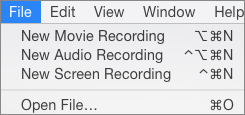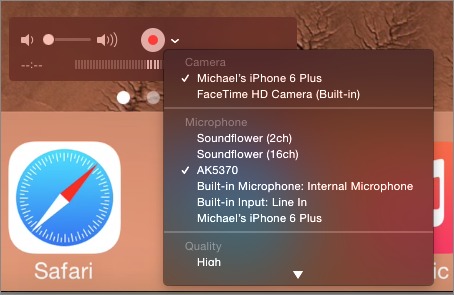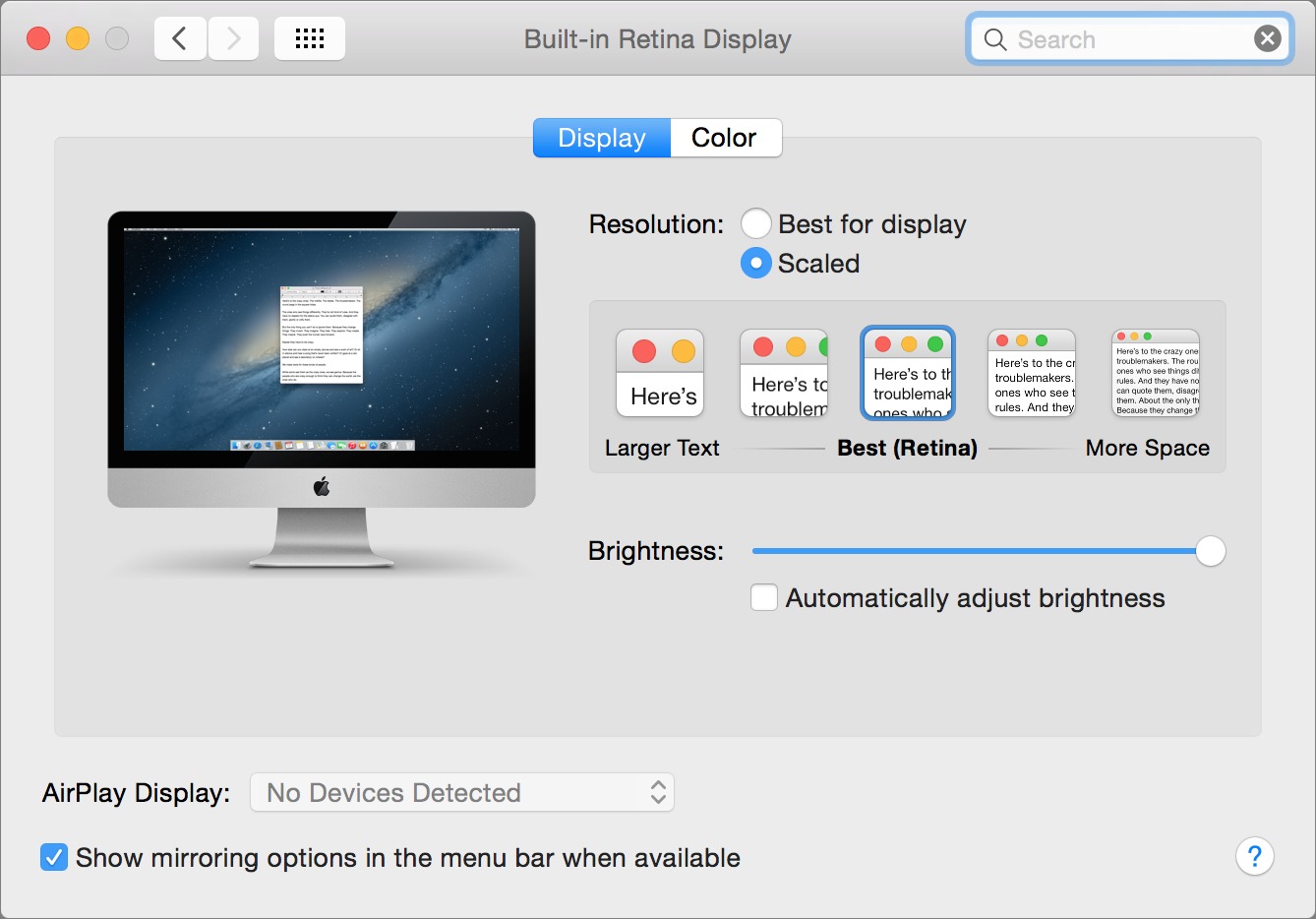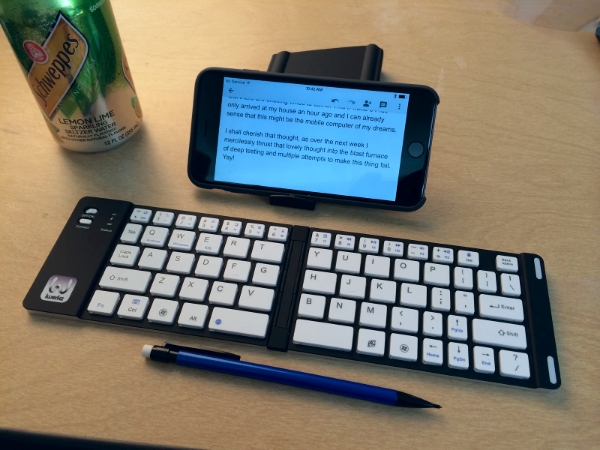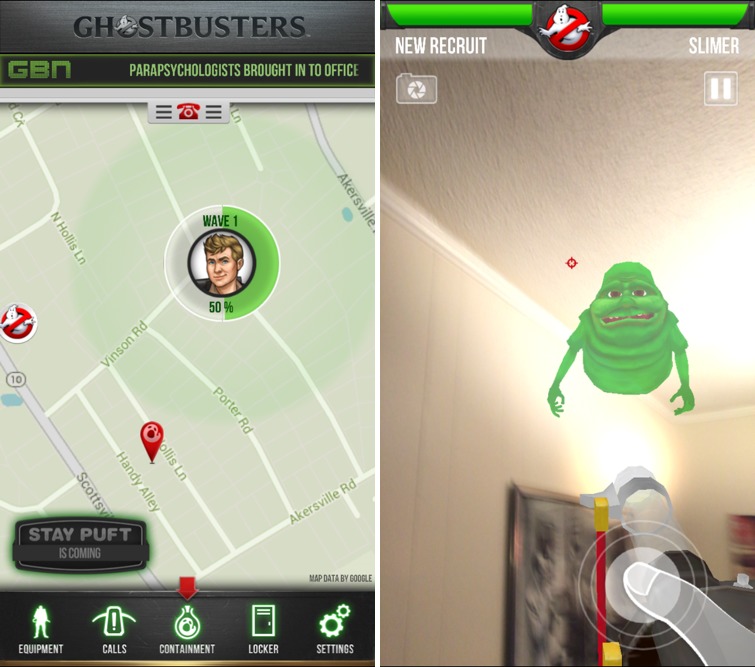TidBITS#1247/03-Nov-2014
We’re happy to announce that delivery of the email edition of TidBITS has been restored for Comcast subscribers, and anyone participating in NaNoWriMo should check out the free trial of Scrivener and our special deal on “Take Control of Scrivener 2.” Also this week, Michael Cohen explains how you can capture iOS device video in Yosemite, and Julio Ojeda-Zapata returns with a pair of articles looking at the new iMac with Retina 5K display and physical keyboards for the iPhone 6 Plus. Finally, in FunBITS this week, Fruit Ninja meets Ghostbusters for a special in-game event. Notable software releases this week include Microsoft Outlook 15.3 for Mac, Audio Hijack Pro 2.11.4, CloudPull 2.6.1, 1Password 5.0.2, and Downcast 1.1.1.
Comcast Email Delivery Restarted for TidBITS Subscribers
My sincere apologies to Comcast users who subscribe to TidBITS, purchase Take Control books, or do anything else related to email on our site. For the last month or so, other than an odd week in the middle, Comcast had been refusing to accept any email from our mail server at tidbits.com. It took a few weeks before the pattern became apparent, at which point I started the frustrating process of working with Comcast to resolve the issue. Comcast has finally fixed their end, email delivery should resume with this issue of TidBITS, and I hope the problem doesn’t happen again.
Email delivery is becoming more problematic, as ISPs and email providers make their spam filters increasingly restrictive. I’m also tracking delivery problems with AT&T-run email systems and seeing sporadic delivery complaints from iCloud users. And I need to look into some past delivery problems with Yahoo that caused most of our subscribers there to bounce over time.
If you’re interested, here’s what happened with Comcast. At some point in September, Comcast’s mail servers started deferring messages (they’d bounce after 5 days of deferment). This is unusual; generally when an ISP blocks us, there’s an immediate bounce with an error code that explains how to have the block removed. But since we weren’t on any blackhole lists, the standard method of getting removed didn’t work.
Calling Comcast’s front-line support was maddening — it took 20 minutes to get them to understand that I wasn’t a Comcast subscriber and needed to talk to the next level of support, which turned out to be called the Customer Security Assurance Center. Once at that level, the techs at least understood what I was talking about, and while they couldn’t explain or fix the problem (though they tried to blame my server repeatedly), they did promise to escalate my report. But nothing happened, and for several weeks, I’d call in every few days, go through the same troubleshooting process as on previous calls, and get another promise to escalate. Seven calls, all told, and about four hours of repetitive troubleshooting.
Eventually, one of the Customer Security Assurance Center techs called me back to tell me that the top-level support department had determined that our server’s IPv6 address wasn’t resolving properly and that they’d found and removed a block. The IPv6 claim was spurious, as he and the top-level tech admitted when I showed them my results. But the block removal was successful, and mail started flowing immediately. Why this took weeks to resolve, we’ll never know. Amusingly, once the problem was fixed, four of the seven techs called me back to check in.
Free Scrivener Trial and 50% Book Discount for NaNoWriMo 2014
Saturday marked the first of November, and with it, the launch of the 16th year of the National Novel Writing Month, or NaNoWriMo. If you decide to take on the challenge of writing a novel by the end of November, you’ll be among some 400,000 participants scattered across six continents.
To help aspiring novelists do more than just bang out 50,000 unorganized words in whatever word processor they have handy, Literature & Latte is offering a free trial version of the popular Scrivener writing studio, which helps you take notes, view your research alongside your writing, outline and structure your ideas, and compose the actual text of your novel. The trial version includes a NaNoWriMo novel template, which sets up a 50,000-word target and includes a few extras related to NaNoWriMo (the template is available separately for those who already own Scrivener). The trial version will work through 7 December 2014, and everyone uses it to become a NaNoWriMo 2014
winner will eligible for 50 percent off the $45 price of the full Mac version of Scrivener. Even those who don’t make the goal can still save 20 percent.
Scrivener can be a bit much to wrap your head around all at once though, since it’s so much more than just a word processor or project management tool. To help you come up to speed quickly, so you can focus on your novel, Kirk McElhearn’s “Take Control of Scrivener 2” is 50 percent off through 30 November 2014 — use this coupon-loaded link to take advantage of the discount. The book is normally $10; the discount drops the price to only $5.
How to Capture iOS Device Video in Yosemite
Although most of us don’t need to do so regularly, it is occasionally useful to make a movie of actions taking place on an iPhone or iPad screen. Happily, with iOS 8 and OS X 10.10 Yosemite, Apple has us covered. The key is the slightly misnamed QuickTime Player 10.4 and its File > New Movie Recording command, which has long enabled you to make simple movies with your Mac (not to be confused with the File > New Screen Recording command that you use to record actions on your Mac’s screen).
When you choose New Movie Recording, QuickTime Player fires up your Mac’s FaceTime camera and displays a video controller you can use to start and stop recording. Even if you’ve used this feature, you may not have noticed that the controller has an unobtrusive pop-up menu beside the record button: click it and you can choose input sources other than your Mac’s camera. Here’s what’s new: in Yosemite’s QuickTime Player 10.4, when you connect a device running iOS 8 to your Mac with a Lightning cable, those input
sources include both the iOS device’s audio and its screen.
You can mix and match input sources: for example, you can record video from the iOS device and audio from your Mac’s microphone simultaneously. To shoot the movie, just choose your inputs, click the red button, and capture away. Then, to finish the recording, click the red button again, and you end up with a QuickTime movie (named “Untitled,” but you can change that). Like any other QuickTime movie, you can edit the movie with QuickTime Player itself,
iMovie, or any other video editing tool.
Interestingly, the capture is not quite faithful to reality. As you can see in the movie linked above, QuickTime Player replaces the status bar shown at the top of your iOS device’s display with a generic one, a display that shows perfect cellular reception, a perfect Wi-Fi signal, no cellular provider, a completely charged battery, and a clock that always registers 9:41 AM (the time of day when Steve Jobs unveiled the iPhone).
With version 10.4, QuickTime Player, which is simple, free, and available on every Mac, has become a great solution for those who occasionally need to record what’s happening on an iOS device’s screen. However, those who need to make professional-level screencasts of iOS apps should still look into a more powerful capture solution, such as Telestream’s ScreenFlow. Version 5.0, due out within weeks, will also be able to record directly from iOS devices, and ScreenFlow has numerous features to improve the screencast quality.
My only complaint with QuickTime Player’s convenient iOS video capture feature is that it doesn’t let me capture still images of my iOS screen as well. Maybe it will someday; for now, though, I guess I’ll still need to use one of the many other less convenient approaches for moving screenshots to my Mac.
The Retina iMac: It’s All about the Screen
Retina, meet iMac… finally.
As you’ve probably read in “Apple Launches iMac with Retina Display, Refreshes Mac mini” (16 October 2014), Apple’s latest 27-inch iMac builds in a Retina-grade display. This means the individual pixels on the iMac are so numerous, so small, and so densely packed as to be rendered all but invisible to the naked eye at a normal viewing distance. (“Retina” is a marketing term, to be sure, not a technical one, and doesn’t match to a particular resolution or even a specific pixel density.)
Such high-resolution screens have long been the norm with the iPhone line, which no longer includes a sub-Retina option. The iPad line is a mostly Retina realm with only an older non-Retina iPad mini still available as a entry-level option. And while the MacBook Pro line offers 13- and 15-inch models with Retina displays, a cheap non-Retina 13-inch MacBook Pro continues to keep company with inexpensive non-Retina MacBook Air models as low-end options. Apple, it is rumored, will do something about MacBook Air screens relatively soon.
But this new Retina iMac — officially called the iMac with Retina 5K display — is something else again. Prices start at $2,499, $300 more than the equivalent non-Retina 27-inch model and $700 more than the cheapest 27-inch model. Whether that delta is a lot or a little depends on your perspective, your eyes, and your budget.
At its core, this new iMac is just an iMac, with specs that are nearly identical to the previous high-end 27-inch iMac. It boasts a 3.5 GHz quad-core Intel Core i5 CPU, with a 4.0 GHz quad-core Intel Core i7 available for $250 more. 8 GB of RAM is standard, with 16 GB (add $200) or 32 GB ($600) options available. (RAM is easily installed, so third-party RAM may be a cheaper alternative.) A 1 TB Fusion drive is the default storage option, though Apple
offers an alternative, 256 GB of flash storage, for free. Other options include a 3 TB Fusion drive ($150), 512 GB of flash ($300), and 1 TB of flash ($800). It also features 802.11ac Wi-Fi, though that’s not new to the iMac line.
In short, it’s a fine Mac, but only slightly faster than the cheaper non-Retina version. That’s not to dismiss its performance — max out its specs and it gives the Mac Pro a run for less money, as Marco Arment and Jason Snell discovered. No, what sets it apart is its Retina display, and that’s where I’ll focus here.
Retina Basics — The Retina iMac has a native display resolution of 5120 by 2880, for a grand total of 14.7 million pixels. That’s four times as many pixels as a regular 27-inch iMac display, and roughly seven times the pixels on a 1080p HD screen. It’s a so-called 5K display, compared to the 4K televisions and computer monitors that are becoming more common. 4K works out to 3840 by 2160 pixels (or 8.3 million pixels) at a 16:9 aspect ratio, compared to the Retina iMac’s resolution at the same aspect ratio.
At the full 5120 by 2880 resolution, OS X screen controls and other interface elements become so small as to be virtually useless. In fact, Apple tries to prevent users from availing themselves of such an extreme screen setting (but if you’re feeling naughty, try utilities such as SetResX and SwitchResX).
Instead, Apple provides a set of five scaled settings with simulated resolutions between 1600 by 900 pixels and 3200 by 1800 pixels. A midpoint between the two, at 2560 by 1440 pixels, is deemed the “best” and anointed the official “Retina” resolution. (Notably, that’s the same resolution as the non-Retina 27-inch iMac, as well as Apple’s 27-inch Thunderbolt Display.) At these lower resolutions, OS X uses the screen’s extra pixels to render text and graphic objects more crisply, rather than displaying more information on screen.
I prefer the next-highest setting of 2880 by 1620 pixels, since everything still looks razor-sharp, but I get more screen real estate within which to accommodate multiple windows while I work.
To see how these resolutions compare in terms of how much you can see at once, check out these full-screen screenshots at different resolutions — the official five, plus two other common sizes. Needless to say, these are big files — the archive is 93.5 MB. Once you’ve downloaded and expanded it, try viewing the images with Quick Look in the Finder (select the largest one, press the Space bar, and then use the arrow keys to move to other resolutions), since then you’ll see them within a fixed window size and can get a sense of how they compare.
Everyday details jump out when using the Retina iMac. OS X 10.10 Yosemite’s flatter dock icons seem laser-etched onto the screen. The header graphics for my work and personal blogs look fantastic because I took the time to make them Retina-grade a while back. I now wince when I come across Web sites with sub-Retina interface elements that look subtly, yet glaringly, fuzzy on the new iMac. And text, which is my bread and butter, looks as though it’s printed on paper — only at the exaggerated 1600 by 900 resolution do I detect the slightest bit of type distortion. If I look closely.
Super-high resolutions aside, this iMac screen doesn’t seem dramatically different from that of newer-model 27-inch iMacs I have used in the past (though I don’t have a recent-model iMac or a Thunderbolt Display on hand to compare directly). Brightness, viewing angles, color saturation, and the like seem similar based on my recollection. It is a shock how much dimmer my late 2009 21.5-inch iMac is when compared to the Retina iMac — plus I can now clearly, painfully, see all of its pixels.
5K Content — When I received a loaner Retina iMac for a two-week test run, my first question was, “What the heck can I watch on this thing?”
I went about procuring 4K video. Apple had previously loaded some eye-popping 4K skiing footage on the Mac Pro it loaned me back in April, and I was delighted to remember that I had tucked the material away. It looks stunning on the iMac, and it seems to run flawlessly – I detected no stuttering or other slowdowns.
YouTube has no shortage of clips in 4K, though quality is wildly variable. To eliminate bandwidth issues from the equation, I downloaded them in full 4K quality using a handy utility called 4K Video Downloader instead of streaming them. Then I sat back and traveled from New Zealand and Norway to Vancouver and Rio de Janeiro. I had seen most of the clips already, but only in 1080p. Watching them in 4K was, at times, mind-blowing. Again,
they all played perfectly smoothly.
After that, it has been slim pickings. I was eager to try the small quantity of content that Netflix provides in full 4K (or “Ultra HD”) resolution. This includes “House of Cards,” “Breaking Bad,” “The Smurfs 2,” and both of the “Ghostbusters” films.
But it turns out that Netflix restricts full 4K content to those who own certain supported TV models. Excluded from this list are 4K PC displays, Dell’s 27-inch 5K UltraSharp Monitor, and the Retina iMac. So much for my trip to Albuquerque.
My point is that the Retina iMac is not so much for 4K content consumers but for 4K content creators, those with the advanced shooting equipment that will create much of the material we will someday gape at once everyone has upgraded to 4K televisions. Or rather, we’ll gape briefly, and then 4K will become the new normal (just as 1080p HD is now — we only really notice sub-HD video now when watching old TV shows from the 1980s and 1990s.)
As for still images, the Retina iMac enabled me to see my recent photos in a new light. Case in point: these autumn photos I shot with the iPhone 6 Plus. Blowing up the pictures on the iMac’s screen, I noticed details in leaves, parked cars, pedestrians’ apparel, and more, all of which I would have otherwise missed. I’m not in the habit of making poster-sized prints, after all, and my regular computer isn’t up to the job.
Alas, since I’m not a professional photographer, there’s no significant advantage to me in being able to see these details.
Retina Ruminations — Given that Dell’s 5K monitor will reportedly debut with a price of $2,500, the $2,499 price of the Retina iMac raises the question of whether it can be used as an external display for a standalone computer, like the Mac Pro. Apple has yet to offer a standalone 4K or 5K external display to augment its non-Retina 27-inch Thunderbolt Display. Or rather, Apple is basically selling a 5K display for $2,500 and throwing in an iMac for free.
Though iMacs have long doubled as Mac displays via a feature called Target Display Mode, that won’t fly with the Retina iMac due to DisplayPort bandwidth limitations, as MacRumors explains.
I can’t see this as a major concern since many advanced Mac users are likely to prefer the Retina iMac over a Mac Pro anyway.
But I’m not such a user. I’m still using that 2009 iMac, in spite of periodic upgrade urges, because it meets my needs and, apart from certain Bluetooth 4.0-related features, handles Yosemite beautifully. Writing this article on the loaner Retina iMac, I am repeatedly reeling my jaw up from the floor, but never seriously considering a purchase. It’s just not that different for me, right now. If I had to buy a new iMac today, I’d save the money and stick with a non-Retina model.
But anyone looking for a powerful Mac at a reasonable price might decide otherwise, thanks to the scant $300 premium over the equivalent non-Retina 27-inch iMac. If you’re in the market for an iMac and have room in your budget, that astonishing display is worth a look — seriously, go look at it in an Apple store to see what I’m talking about and make sure your eyes agree.
Physical Keyboards for the iPhone 6 Plus
The new jumbo-sized iPhone 6 Plus has, for some, inspired the notion of an all-in-one iOS gadget. Why own and carry both an iPad and an iPhone when an extra-large phone can do the job of both?
The iPhone Plus may be just big enough. In fact, I wrote this article almost entirely on one while at my front-porch workstation, using a variety of wireless keyboards and a handful of writing apps, like Google Docs, Byword, and Pages.
While the iPhone 6 Plus won’t replace my iMac for serious productivity, it has the right hardware attributes for certain kinds of work — such as writing — when I’m away from my desk. The iPhone 6 Plus’s display is large enough to make text legible in either landscape or portrait mode.
But to get real work done, you need a physical keyboard. Few iOS users are like my pal and Mac blogger Patrick Rhone, who has been known to write long-form posts with only his thumbs on his iPhone screen. Ordinary mortals need solid keys beneath their fingertips.
You need the right kind of keyboard: one that’s large enough to type comfortably, but not so big that it’s a pain to carry. It should incorporate or include a stand, be reasonably inexpensive, and be solidly built.
I’ve tested a lot of keyboards in tandem with iOS devices (typically iPads) in the past, and not all of them are suited for use with the iPhone 6 Plus. For this article, I narrowed the field to keyboards that work best with Apple’s new smartphone.
Microsoft? — Although many don’t realize it, Microsoft has been making hardware accessories for ages, and has recently created some fantastic mobile keyboards.
One of these, the new Universal Mobile Keyboard ($79.95), works equally well with Android, Windows, and iOS devices. It even lacks the traditional Windows key, a first for a Microsoft peripheral of this kind.
The Universal Mobile Keyboard comes in an elegant bundle with a stiff and rubbery-to-the-touch lid that flips open to reveal the keyboard. A slight minus: The rubber cover is a bit of a dust magnet.
The lid’s underbelly becomes a device stand via a slot for a smartphone or a tablet. The stand can be used attached to the keyboard, via magnets, or separated from it.
Unfortunately, the Universal Mobile Keyboard isn’t a perfect fit with the iPhone 6 Plus (or its smaller iPhone 6 sibling). The iPhone 6 Plus fits into the stand nicely in landscape mode, whether naked or in one of Apple’s cases. In portrait mode, though, the phone’s curved bottom doesn’t achieve proper balance in the slot. However, I did figure out that I could spin the lid 180 degrees to use the stand.
The keyboard, though cramped compared to a full-size keyboard, feels terrific for touch typing. It includes lock-screen, mute, volume, play/pause, and search buttons, along with a switch to quickly switch among iOS, Android, and Windows modes. You can use the keyboard with up to three devices using any of these operating systems.
Even with its imperfect iPhone 6 Plus compatibility, the Universal Mobile Keyboard is my go-to keyboard. It’s marvelously compact with a simple, elegant design that enables speedy typing.
Another of Microsoft’s mobile keyboards, the Wedge Mobile Keyboard ($79.95), has a compact configuration with a rubber cover that detaches and then folds into itself to become an adjustable stand. This works poorly with smaller phones, but it’s fine for tablets and larger phones such as the iPhone 6 Plus.
ZAGG It — ZAGG, a well-regarded purveyor of portable accessories, offers two portable keyboards especially suitable for use with the iPhone 6 Plus.
The ZAGGkeys Flex ($79.99) is an ultra-compact keyboard that looks and feels a bit chintzy but offers comfortable typing. It’s bundled with a suede-like wrap-around protector that folds into a surprisingly sturdy stand.
The ZAGGkeys Universal ($69.99) has a curved and aesthetically pleasing design with a plastic cover that slides off the keyboard and turns into a device stand via its pop-out dock. It works nicely with the iPhone 6 Plus. The Universal is a bit
bulkier than the Flex, but has a more premium feel.
Apple Wireless Keyboard — Apple’s default wireless keyboard is officially a Macintosh peripheral, but it works just fine with iOS gadgets, even though it lacks iOS-specific keys. It’s far from the smallest keyboard in this roundup, but it is compact enough to be portable in many cases.
To hold an iPhone 6 Plus upright for use with the Apple Wireless Keyboard, I have a couple of suggestions.
The Incase Origami Workstation ($29.95) is a sturdy Apple-keyboard protector with a stiff flap that flips up and then folds back to create a pyramidal stand. Though officially intended for the iPad, this arrangement works well with just about any Bluetooth tablet or phone and performs nicely with the iPhone 6 Plus. The Origami Workstation is firmly attached to the keyboard, even when in workstation mode.
Simpler and less expensive is the WINGStand kit, which consists of two plastic pieces (in white or black, $14.95 and $11.87 respectively) that slide snugly onto the keyboard’s cylindrical rear and become an integrated mobile-device stand. These doodads accommodate an
iPhone 6 Plus perfectly, even if it’s in a case.
Cleverly, the WINGStand units can also be used while detached from the keyboard, if you want to move the propped-up iPhone a bit farther away on your desk while typing or watch a bit of YouTube while munching on your corn flakes.
A Desktop Option — Logitech’s Bluetooth Multi-Device Keyboard K480 ($49.99), though bulky and therefore not terribly mobile, is worth a look because of its versatility and unique touches.
It is another OS-switchable peripheral, but with a twist — literally. Spin a colored dial on the keyboard’s upper-right corner to switch among any of three devices (iOS, Mac, Android, or Windows). The K480 also incorporates an extra-wide device slot that can hold an iPhone and iPad at the same time, among other combos.
The K480 has nicely scooped keys that feel comfortable, though they sound a bit clackity. Even so, after using it for a while, I like it a lot, and it’s a bargain at under $50.
Folding Keyboards — There’s another variety of ultraportable keyboard to consider here: the kind that folds and thus makes for a compact bundle when closed for transport.
This concept isn’t new. Some of us are old enough to remember the ingenious folding keyboards available a decade or so ago for use with Palm OS personal digital assistants and other, similar gizmos. Here is one such keyboard I have tucked away, for sentimental reasons:
Sadly, neither this keyboard nor another folding model in my possession support Bluetooth, or I’d be using them with the iPhone 6 Plus. You can find a Bluetooth version if you look hard enough, but you’ll pay a steep price for a
new-in-the-box one since the keyboard was discontinued years ago.
A number of other folding keyboards are in production in a wide range of styles.
Verbatim’s Wireless Bluetooth Mobile Keyboard ($86) has a companion gizmo stand that lives in a slot within the upper right edge of the keyboard. The stand unfolds once it is removed from its storage bay but supports the iPhone 6 Plus only in landscape orientation and seems alarmingly flimsy.
The keyboard itself is sturdy, folded or unfolded, with keys that are large and have a nice feel and plenty of throw. You’ll have to adapt to one quirk: Alt and Command keys are where your thumbs expect to find the Space bar, which on this keyboard consists of two smallish keys that require mild contortions to reach. The Verbatim keyboard kit includes a nice leather sleeve to protect the keyboard when it’s not in use.
A hat tip here to Andy Ihnatko, Internationally Beloved Industry Personality, who recently tested several other folding keyboards. One he liked: the iWerkz Universal Foldable Bluetooth Keyboard ($34.50).
He later tried and thought highly of another folding keyboard, the LapWorks Amigo (139.95).
Conclusion — Even though I greatly enjoyed my bursts of work using the iPhone 6 Plus, I wouldn’t consider it a primary productivity setup. It’s smaller than an iPad mini, and even on its larger (but small for a tablet) screen I’ve had claustrophobic moments. I wouldn’t, therefore, recommend folks rely on iPhone-plus-keyboard combos except as an auxiliary work option.
Andy Ihnatko thinks this space is ripe for disruption as accessory makers derive inspiration from the big new iPhone to come up with fresh ideas. I hope he’s right. Though I mostly liked all of the keyboards I tried, they’re not transcendent.
That said, these keyboards are surprisingly effective and mean less weight to tote around. With your iPhone in your pocket, you have only a svelte mobile keyboard to tuck in your bag. Such a keyboard could be a perfect iPhone accessory to take on vacation when you’re leaving the laptop behind — you wouldn’t choose to work on it, but if something were to come up, you’d be a lot more productive with it.
FunBITS: Fruit Ninja Meets… Ghostbusters?
Fruit Ninja ($0.99) by Halfbrick Studios is an iOS gaming classic. Released in 2010, it was an instant hit with its simple, fun gameplay.
It’s touchscreen gaming at its purest. Fruits appear on the screen and you “slice” them with your finger to earn points before they fall off the screen. But you don’t want to slice bombs, since doing so causes penalties. Check out the trailer.
There are three gameplay modes. Classic gives you three strikes until the game is over, and you rack up strikes by missing fruit or slicing bombs. Arcade allots you 60 seconds to score as many points as possible, with a ten-point penalty for each bomb you hit. Zen gives you 90 seconds to rack up points, with no bombs to worry about.
As you play, you accumulate stars, which let you purchase additional dojos (stages), blades (with special capabilities), and power-ups.
None of that is new, and when I write it down, it sounds kind of boring, although the game is still enjoyable to play.
More interesting is the news that, to celebrate both Halloween and the 30th anniversary of the original film, Halfbrick Studios is holding a special Ghostbusters event in Fruit Ninja.
If for some unspeakable reason you haven’t seen the classic “Ghostbusters,” go watch it now. I’ll wait. (Just don’t cross the streams!) While you’re at it, feel free to watch the underrated 1989 sequel, “Ghostbusters II.”
Halfbrick Studios’ event adds two things to the game: a special Ghostbusters-themed dojo and a special blade based on the Ghostbuster proton pack.
The Ghostbusters-themed level is based on the New York Pneumatic Railroad from Ghostbusters II, complete with a pool of pink ectoplasm. Gameplay remains the same, with the exception of ghost traps being thrown into the mix. Slash a trap and fruit spills out.
The Ghostbuster Blade brings a cool visual twist: the usual slash graphic is replaced by a proton particle stream. Also, if you draw an X on the screen, it “crosses the streams,” which places a fruit-busting ball of energy on the screen that temporarily blasts everything that gets near it.
I freely admit that these additions are gimmicks, tacked on to a completely unrelated game. But they add a bit of life to a fun, if old, game.
There are a few other Ghostbusters games in the App Store, but they’re not nearly as fun as Fruit Ninja, and are “free” with copious in-app purchases. First, there’s Ghostbusters Paranormal Blast: Augmented Reality. It’s interesting in that it superimposes ghosts over your device’s camera, and it’s based on real locations (powered by Foursquare). However, my little town only has two locations where I could bust ghosts, and I quickly grew bored with the repetition.
Second, there’s the official Ghostbusters game, but it’s Ghostbusters in name only. The gameplay is based on RPG-esque class mechanics, where each Ghostbuster performs a special function, like wrangling or healing. This immediately turned me off, as the gameplay isn’t the least bit related to the movie. It didn’t help that the gameplay felt slow, even on my iPhone 6.
There’s also Ghostbusters Pinball, which is “free,” but you have to buy tokens to play. Unless you just love pinball and Ghostbusters, I would skip it. Even then, I would probably still skip it. Wait, I just did.
For the ultimate Ghostbusters experience in a game, check out 2009’s Ghostbusters: The Video Game, which is as close to a true Ghostbusters sequel as you will ever get, featuring the voices of Dan Aykroyd, the late Harold Ramis, Bill Murray, and Ernie Hudson. It’s not an amazing game, but it’s fun. Unfortunately, it’s not available on any of Apple’s platforms.
What amazes me is that after 30 years, kids and adults alike are still crazy about Ghostbusters, enough so to revive interest in a four-year-old iOS game. The question is if the new, all-female reboot that’s on the way will be true to the heart of the original movies. (I hope they can find a star as committed to the subject matter as real-life Ghostbuster Dan Aykroyd!)
TidBITS Watchlist: Notable Software Updates for 3 November 2014
Microsoft Outlook 15.3 for Mac — After recent leaks of screenshots for the next version of Outlook for Mac surfaced on a Chinese site, Microsoft officially released Outlook 15.3 (the version number noted by Ed Bott at ZDNet) — but only for those with an Office 365 subscription. Offering a user interface that’s more consistent with the Windows edition of Outlook, the new Outlook for Mac promises enhanced performance thanks to a new
threading model and database improvements, as well as improved scrolling when switching between Ribbon tabs (according to an Office 365 blog post). The update also receives online archive support for searching Exchange archived mail, push email support for real-time email delivery, and improved Master Category List support for syncing Outlook across platforms (Mac, Windows, and Outlook Web Access). It’s compatible with Macs running Mac OS X 10.6 Snow Leopard and later.
The new version of Outlook for Mac is available for commercial customers and Office 365 Home, Office 365 Personal, and Office 365 University subscribers. If you’re not an Office 365 subscriber, you can try it free for a month, after which you’ll be charged a monthly fee. Subscriptions range from $6.99 per month ($69.99 annually) for Office 365 Personal (for a single user) to $9.99 per month ($99.99 annually) for Office 365 Home (for up to five users). Microsoft’s Office 365 blog post also notes that public beta downloads for the next version of Office for Mac will become available in the first half of 2015.
Read/post comments about Microsoft Outlook 15.3 for Mac.
Audio Hijack Pro 2.11.4 — Rogue Amoeba has released Audio Hijack Pro 2.11.4, which can now capture phone calls from your iPhone using Apple’s new Phone Relay feature via FaceTime on your Mac. Phone Relay requires OS X 10.10 Yosemite on your Mac and iOS 8.1 on your iPhone (for more, check out this Rogue Amoeba blog post). The update also updates Instant On to version 8.0.3 to improve compatibility with OS X’s VoiceOver function, and fixes an AppleScript regression that
caused a variety of issues. ($32 new with a 20 percent discount for TidBITS members, free update, 9.1 MB, release notes, 10.7+)
Read/post comments about Audio Hijack Pro 2.11.4.
CloudPull 2.6.1 — Golden Hill Software has released CloudPull 2.6.1 with a big change — the Google data backup application will no longer be available through the Mac App Store. Previously, Golden Hill had released CloudPull 2.6 with added support for OS X 10.10 Yosemite, but Apple rejected that version from the Mac App Store. The app will now be available exclusively from the Golden Hill Web site after John Brayton (Golden Hill’s owner and developer) decided not to work around the issue at the heart of Apple’s rejection and instead focus on delivering CloudPull directly (and more quickly) to his customers. CloudPull
2.6.1 will honor Mac App Store purchases and will import data from the Mac App Store edition. The latest version runs on 10.9 Mavericks and 10.10 Yosemite; CloudPull 2.5.5 remains available for those running 10.7 Lion or 10.8 Mountain Lion. ($24.99 new with a 20 percent discount for TidBITS members, free update, 9.7 MB, release notes, 10.9+)
Read/post comments about CloudPull 2.6.1.
1Password 5.0.2 — AgileBits has released 1Password 5.0.2, a maintenance release that follows its recent elevation to version 5.0 (see “1Password 5.0,” 17 October 2014). The popular password manager fixes a compatibility issue with Firefox 32, squashes a bug that prevented 1Password 4 licenses from migrating to 1Password 5 automatically, ensures that Macs with longer names show up in iOS Wi-Fi Sync, fixes several crashes, and adds a Turkish localization. If you have a 1Password 4 license, you can upgrade to 1Password 5 for free. AgileBits continues to offer 1Password 5
at the reduced price of $34.99 from both its own Web site as well as the Mac App Store for a limited time. ($49.99 new with a 25 percent discount for TidBITS members when purchased from AgileBits, free update, 32.6 MB, release notes, 10.10+)
Read/post comments about 1Password 5.0.2.
Downcast 1.1.1 — Jamawkinaw Enterprises released Downcast 1.1 in October 2014 with several additions and improvements to the podcatcher app. In addition to adding support for OS X 10.10 Yosemite and iCloud Drive, the update added a new bookmark storage system that enables Downcast to maintain access to content that was moved or renamed using the Finder, Quick Look support for artwork, and the capability to set custom artwork for podcasts. The release also significantly improved performance and stability throughout the app, condensed contextual menus to include only options valid for the current view, tweaked the layout of the
podcast and episode detail views, and fixed numerous crashes. Jamawkinaw followed that release by updating Downcast to version 1.1.1 with fixes for several crashes introduced by version 1.1. ($9.99 new from the Mac App Store, free update, 20.5 MB, release notes, 10.8+)
Read/post comments about Downcast 1.1.1.
ExtraBITS for 3 November 2014
Apple CEO Tim Cook dominated the news this week, with a notable personal announcement and a variety of hints about Apple’s future at the WSJD Live conference. Also this week in ExtraBITS, Backblaze takes a look at OS X 10.10 Yosemite’s adoption compared to that of Windows 8, and Chris Breen of Macworld shares a way to revert back to iTunes 11.
Apple CEO Tim Cook: “I’m proud to be gay.” — In a first-person piece posted on Bloomberg Businessweek, Apple CEO Tim Cook writes, “While I have never denied my sexuality, I haven’t publicly acknowledged it either, until now. So let me be clear: I’m proud to be gay.” He goes on to explain why he decided to make this fact public. “I don’t consider myself an activist, but I realize how much I’ve benefited from the sacrifice of others. So if hearing that the CEO of Apple is gay can help someone struggling to come to terms with who he or she is, or bring comfort to
anyone who feels alone, or inspire people to insist on their equality, then it’s worth the trade-off with my own privacy.” Apple was a supporter of gay rights long before Cook joined the company in 1998, offering benefits to domestic partners of gay employees as far back as 1993. Back then, county commissioners in Williamson County, Texas (just outside Austin) temporarily rejected Apple’s request for a $750,000 tax rebate when building an $80 million business park because of Apple’s HR policies surrounding gay employees (see “Nothing Like A Little Bigotry To Brighten Your Day,” 6 December 1993, and “Williamson County, Part II,” 13
December 1993).
How to Revert to iTunes 11 — If you hate iTunes 12 and long for the relatively halcyon days of iTunes 11, then Macworld’s Chris Breen has your back. Borrowing a tip from Jacqui Cheng, formerly of Ars Technica, Breen has outlined seven steps for going back to the previous version of iTunes.
Backblaze Analyzes Yosemite and Windows 8 Adoption Rates — Cloud backup service Backblaze is back with more analysis, this time looking at operating system upgrade rates over hard drive statistics. Backblaze’s Adam Nelson found that it took 4 days for 21 percent of Backblaze users to adopt Yosemite, while it took nearly 2 years for the same percentage of users to upgrade to Windows 8. Nelson offers a few theories for the disparity, including locked-down corporate computers, a lukewarm reception for Windows 8, and the fact that Yosemite is free.
Highlights of Tim Cook’s WSJD Live Interview — Apple CEO Tim Cook made an appearance at the WSJD Live conference, and Apple Spotlight has listed some of the most interesting tidbits from that interview. Cook said that Apple Pay activated over one million credit cards in its first 72 hours and that Apple stopped making the iPod classic because it could no longer obtain the parts for it. Cook again hinted at future TV plans by comparing the current TV experience to living in the 1970s. Unmentioned in Apple Spotlight’s summary was a hint at an Apple Pay
partnership with e-commerce giant Alibaba.