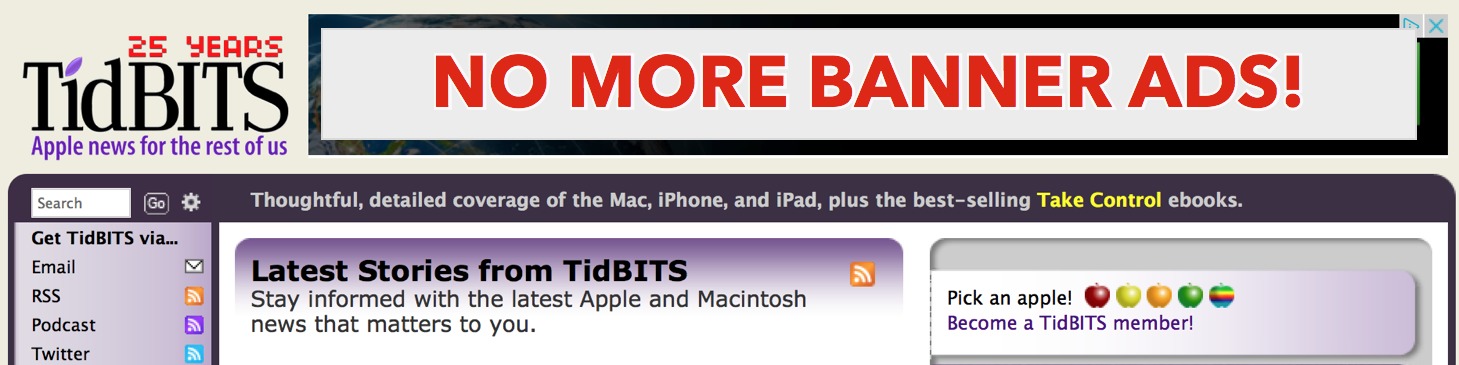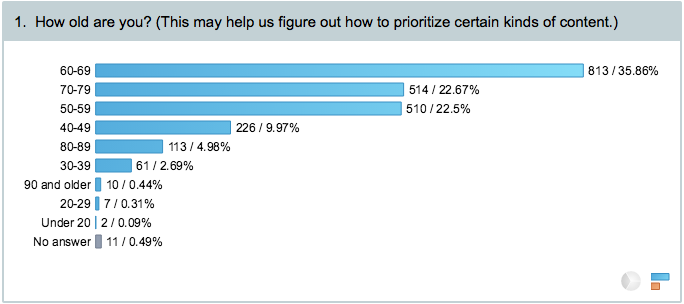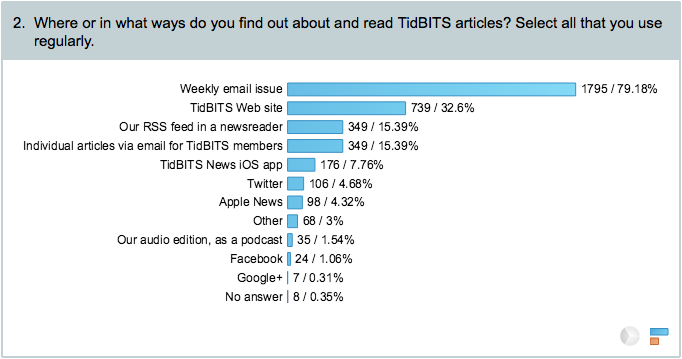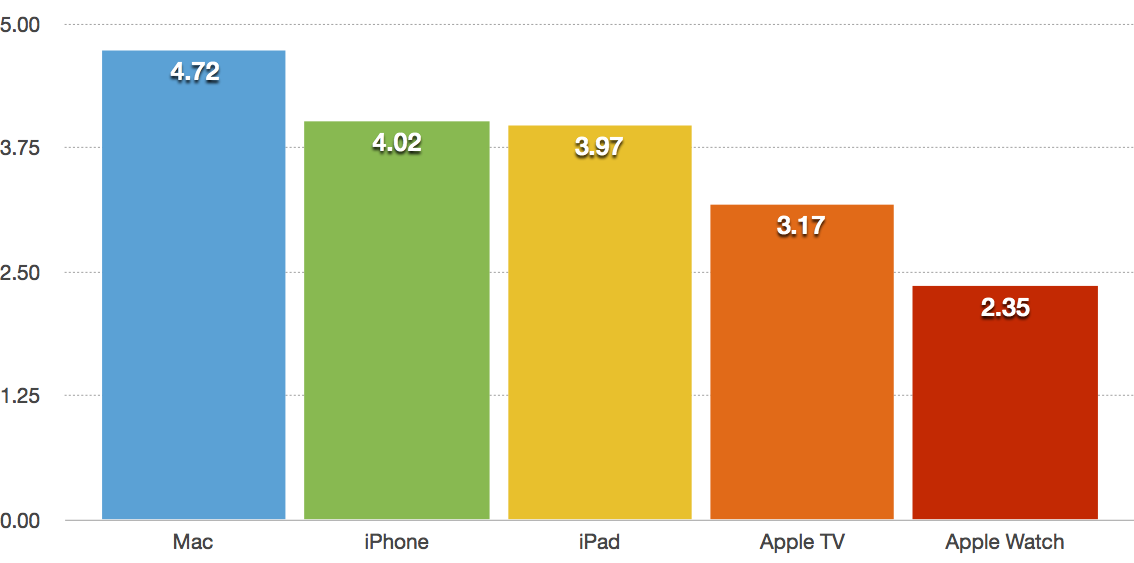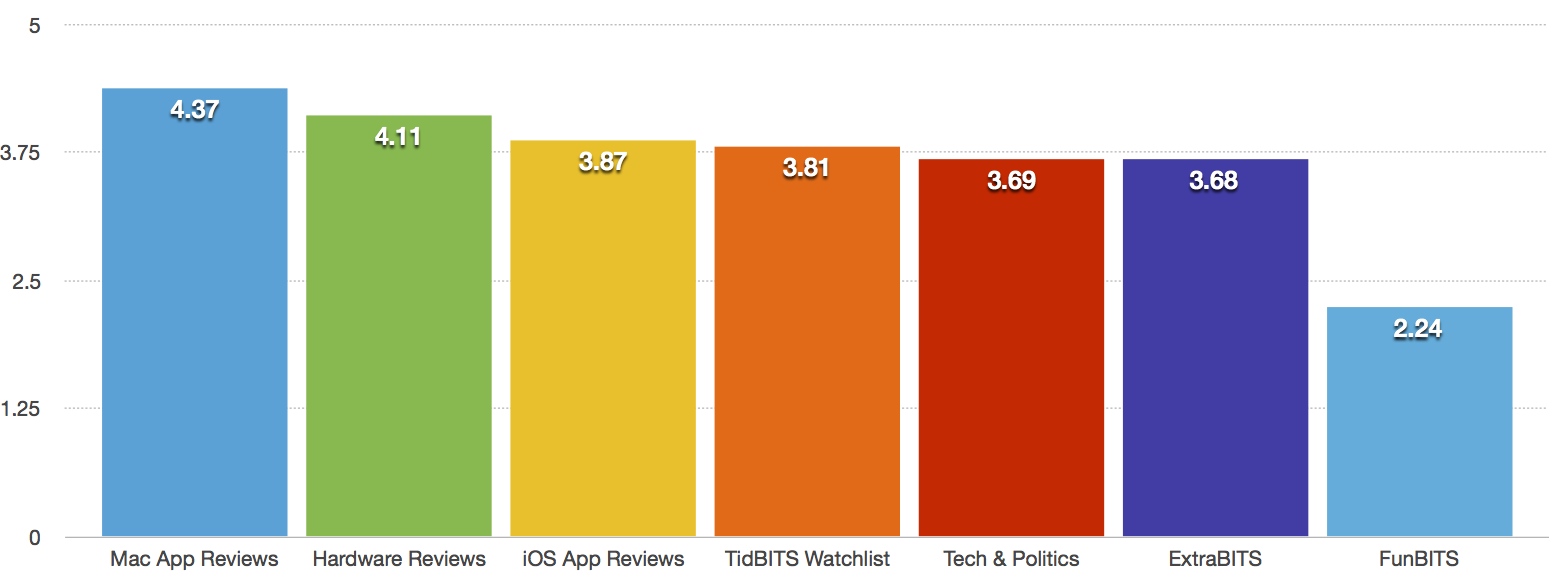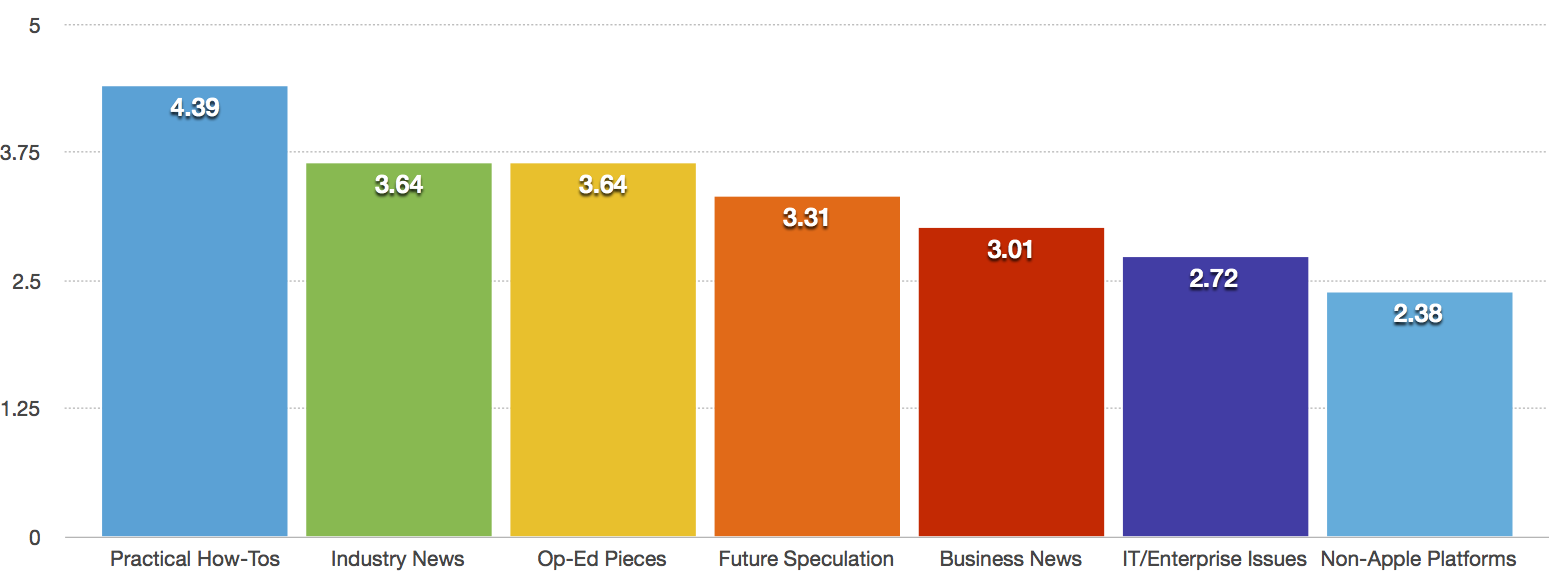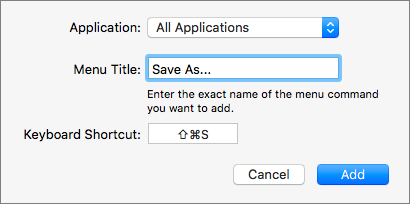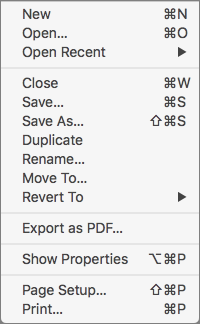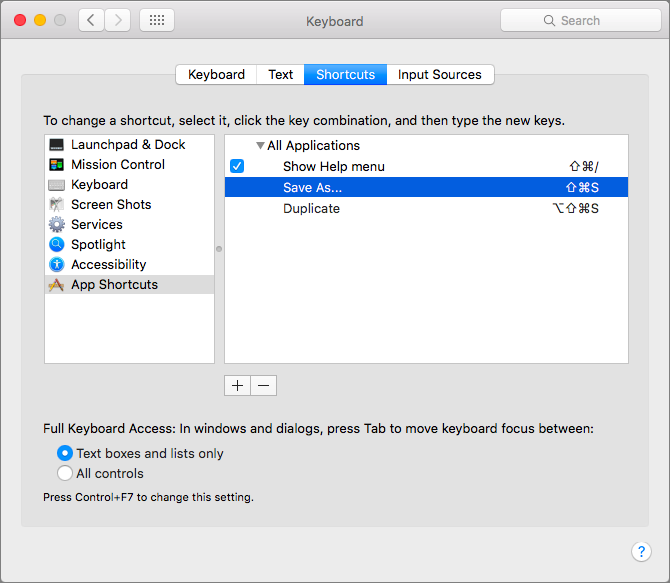TidBITS#1300/07-Dec-2015
This is our 1300th issue, and we need your help to keep TidBITS coming! If enough people join the TidBITS membership program, we’ll eliminate banner ads and put more resources into redesigning our Web site. The results of our 2015 reader survey are in, and we hear you loud and clear: more practical articles about the Mac and iOS, and less coverage of games, the Apple Watch, and non-Apple platforms. Happy news for podcasters, as The Levelator has been updated to work with El Capitan. Long-time Mac users will also appreciate Adam Engst’s explanation of how to bring Save As back to the File menu. Owners of Ford vehicles from model year 2011 onward can download a free update to add Siri Eyes Free to their cars, and last but not least, Julio Ojeda-Zapata reviews Apple’s new Magic peripherals. Notable software releases this week include Little Snitch 3.6.1, Mellel 3.4.4, and Tinderbox 6.4.
Become a TidBITS Member and Banish Banner Ads from Our Site
I have a challenge for you. As you hopefully realize by now, the majority of our funding comes from readers like you, who have been following TidBITS for years. But we also earn about $5,000 per year from Google AdSense ads that run on our Web site and from automatically generated affiliate links via the Skimlinks service. Although I don’t feel the ads that Google puts on our site are usually egregious (I’ve had to block only a few), there has been such an outpouring of Internet criticism surrounding advertising and the accompanying trackers that I want to drop them, from both our current Web site and the major redesign that’s underway. But $5,000 is a non-trivial portion of our budget, and I can’t turn up my nose at earning
that much merely by putting a few JavaScript snippets on our site.
So here’s my challenge. If enough of you contribute via the TidBITS membership program, or renew your existing membership at a higher level such that we can make up that $5,000 by the end of January 2016, AdSense-based banner ads and affiliate link redirectors will disappear from the TidBITS Web site. I’ll report on our progress in early January, and again in early February.
By doing this, we’ll be saying explicitly that we’re writing for you, our loyal readers, and not to attract new eyeballs from out on the Internet. This is one of those greater good situations, since TidBITS members already enjoy our site free of ads — if you believe that Internet publications should be able to survive without selling their readers’ attention to algorithmically chosen advertisers, here’s how you can take action to support your view in a real way.
We have over 2,700 TidBITS members now, and while raising the necessary $5,000 could be accomplished with as few as 250 new members at our lowest $20 level, my stretch goal is to hit 3,000 members total. If we make that goal, we’ll devote the extra money to additional features in our Web site redesign. Some of our desires for the new site include improving its readability for older readers, making it fully responsive for reading on small screen devices, and displaying screenshots and other graphics more fluidly.
Speaking of redesigned Web sites, I’m pleased to announce that we’ve added a much-requested feature to the new Take Control Web site: if you are a TidBITS member and you log in to the Take Control site with your TidBITS member account, the site will automatically load a 30 percent discount coupon for every order you make — look for the Coupon Code text to the left of the orange Check Out button while building your order on the Take Control site. TidBITS members have saved over $10,000 on Take Control books with this discount so far.
Other benefits of membership include:
- A full-text RSS feed (non-members get a summary-only feed).
- The option to receive articles in email as soon as they are posted.
- The ability to post longer article comments, with live URLs.
- Recognition of your membership with a colorful apple icon when commenting.
- Pre-release serialized books that you can read at the rate of a chapter per week. We have a new one in the works for next year, and other titles we’ve serialized so far have included Charles Edge’s “Take Control of OS X Server,” Josh Centers’s “Take Control of Apple TV,” and Jeff Carlson’s “Take Control of Your Digital Photos on a Mac.”
- Discounts worth nearly $600 on an ever-increasing number of Mac-related products, including 1Password, LaunchBar, DEVONthink Pro, ChronoSync, TextExpander, Airfoil, PDFpen, Data Backup, SpamSieve, Keyboard Maestro, Audio Hijack, PopChar X, Drive Genius, CloudPull, Default Folder X, MarsEdit, Voila, Dejal Simon, Password Wallet, Fetch, iThoughtsX, and even the stunning SizzlPix high-definition photographic prints. (If you’d like us look into a discount for a particular app or want to include your company’s products, send me email.)
You can choose among five different levels of annual support: $20, $50, $100, $250, and $1,000. Each level defaults to a manual renewal, but if you don’t want to fuss with the cart each year, an automatic renewal option is available. The membership perks are the same at each level, with one exception: the $1,000 Angel level is a lifetime membership that includes a fine dinner with me and Tonya any time you’re in Ithaca or we’re in your city. We’ve had the distinct pleasure of meeting a few of our Angel-level supporters in person, most recently at MacTech Conference last month.
If you wish, we’ll acknowledge your membership on the site in the TidBITS Members list and with that apple icon next to your comments. You can control your acknowledgement status, name, and URL on the Account Info page. That page also lists your membership status and expiration date, and if our system ever stops email delivery due to too many bounces, you can restart delivery with a single click there. Remember that should email delivery ever fail, you can get our system to resend back issues — see “Resend TidBITS Issues to Yourself” (8 March 2013).
If you’ve found TidBITS valuable over the years you’ve been reading it for free, or have received personal tech support from one of our contributors simply because you asked, please become a TidBITS member to help us continue publishing the kind of articles you’ve become accustomed to reading each week. You’ll have our undying gratitude, and more importantly, you can rest assured that every article you read was made possible in some small part by your generosity. Thank you!
TidBITS 2015 Reader Survey Results
I’ve been poring over the results of our TidBITS 2015 Reader Survey, and frankly, it has been invigorating. There are an infinite number of things we could write about, and numerous ways we could focus on the topics we cover, and after hearing from 2,267 readers, I have a clearer idea of where to direct our efforts.
Before I discuss the details, let me acknowledge that this survey is far from scientific, in large part because respondents were self-selected rather than chosen randomly. That said, I opened the survey up to paid TidBITS members and TidBITS Talk subscribers early, and compared their responses against the overall results. Unsurprisingly, they were a little more positive about nearly everything, but only a little, and the trends I saw early on didn’t change direction later.
For instance, 90 percent of respondents feel that our articles are “just right” in length, with 8 percent picking “too long” and 2 percent “too short,” and those numbers never wiggled by more than 1–2 percent each time I checked the results. We’ll stick with what we’re doing in that regard, but with an eye toward tightening our text.
Reader Age — Perhaps most useful was learning about the stage of life many TidBITS readers are in. As you can see in the chart, people under 40 make up less than 4 percent of the readership that will respond to a survey, whereas 80 percent of our audience is between 50 and 79. This says to me that our audience has remained stable over the years, since Tonya and I started TidBITS when we were 22 and most people who could afford a Mac back then would have been a bit older.
Another publisher might see this as a reason to change everything in an attempt to woo younger readers. We’re not doing that. Since we see the TidBITS membership program as the most important portion of the TidBITS business model (see “Become a TidBITS Member and Banish Banner Ads from Our Site,” 7 December 2015), our goal is to focus on what our current readers want, and I now have a better mental image of the people for whom we’re writing. Frankly, the average TidBITS reader probably has a
good deal in common with our parents, who have a range of technical skills and interests, but are all now retired and frequently asking us questions about their Macs, iPhones, and iPads.
Where Do You Get TidBITS? — When it comes to how you get TidBITS, email still rules, with nearly 80 percent of respondents getting our weekly issues in email, and 15 percent availing themselves of the TidBITS member benefit of receiving individual articles in email as they’re published. Another 15 percent rely on RSS, and 33 percent use our Web site. (The numbers add up to more than 100 percent because people often read in multiple ways.)
Social media isn’t a major way to access TidBITS, with only around 6 percent of readers using Twitter, Facebook, or Google+ to learn about new articles. The hardest number for me to read was the ranking for our audio edition, which is used by very few people — 1.5 percent — but which garnered a number of plaintive requests to keep it going. It may not last forever, but it won’t be an easy decision either way.
Apple Platforms — Moving on, let’s look at the Apple platforms you’re most interested in reading about. You can see how the votes broke down for each of Apple’s platforms in the full results, and how the graphs reflect the range of enthusiasm for each. As a way of comparing these, I’ve calculated a weighted average for each and then charted the values, so you can see them side by side.
I extract three important lessons from this chart:
- You want coverage of the Mac above all else. We can help you there.
- Coverage of the iPhone and iPad is good, and there’s no real distinction between the two.
-
We should shut up about the Apple Watch already.
The relatively strong showing for the Apple TV is skewed, I believe, by the fact that it’s a new platform for Apple. My guess is that if we’d asked this question before the fourth-generation Apple TV was announced, it would have been much lower. And I expect that as time goes by, interest in Apple TV coverage will drop unless developers come up with innovative apps that aren’t games. Yeah, most of you don’t play games — I’ll get to that next.
Article Types — Next up, I asked how interested you were in reading seven different types of articles, some of which we’ve encapsulated into regular columns in the email issue of TidBITS. Overall the weighted averages here were heartening, with only one clear message: stop with the games. (Sorry, Josh!) We had an inkling that this would be the case, since FunBITS articles seldom garner any comments, and while we had hoped originally that covering some games would attract new readers, that doesn’t seem to be the case. We’re not declaring a complete moratorium on coverage of entertainment software, but we’ll restrict it to those apps that we think will most catch
your interest.
I was happy to see that both the TidBITS Watchlist (short descriptions of updates to Mac apps, written largely by Agen Schmitz) and ExtraBITS (links to worthy articles on other Web sites) were quite popular — neither of them generate that many comments, so we’ve been feeling uncertain as to whether they were appreciated. They’ll continue apace, and the consensus in the free-form comments about ExtraBITS was that we should add more editorial commentary about the destination articles.
Content Types — This category of question was only slightly different, asking what you thought about somewhat broader types of content. On either end, the takeaway message is clear: you desperately want more practical how-to articles, but you’re just not that into hearing about non-Apple platforms. I’m ecstatic to have confirmation on the how-to end of things, since we’re good at that and I like it when we can make a difference in people’s lives by solving a problem or making something far easier than it was previously.
I’ll admit, I’m a little sad that more of you don’t want to hear about what other major companies are making, even only occasionally, and from the perspective of an Apple user. Personally, I like to keep up on the big trends outside Apple. Perhaps the strategy du jour of platform lock-in is too powerful, and as much as it might be theoretically interesting to read about what Google and Microsoft and Amazon are doing, you know it would be too hard to switch.
The thrust of the free-form comments associated with these questions was helpful. To summarize, you said you liked the way we handled things like Apple product announcements and the relatively minimal amount of business news we include, but what was most important was analysis, background, and editorial comment that goes beyond the facts. We’ll do our best to keep that in mind, and always try to add value to what’s readily available at so many other sites.
Take Control — Although we didn’t ask any questions about our Take Control series of books, they featured prominently in the free-form comments. Happily, most of the mentions were highly positive, but I heard loud and clear the complaint that we’re promoting them in TidBITS too much.
It’s a tough situation because Take Control book sales account for the lion’s share of our company’s revenue and a number of our authors rely heavily on Take Control to earn a living — those sales are essential for us. What I plan to try, then, is to extract content from our next book and have that practical information serve as the ambassador for the book in TidBITS. With luck, it will increase both the utility of TidBITS and sales of the book.
Wrapping Up — Thanks again for all your time in responding to our survey questions — I hope you’ll find our coverage tweaked in ways that you appreciate, without changing what you’ve long liked about TidBITS. I’ll admit, the survey results were one of the reasons I whipped up the article “Put Save As Back on the File Menu” (30 November 2015), which has proven extremely popular.
For those who asked questions in your comments, my apologies, but the survey was anonymous, so we have no way of responding to you. You can always send me email at [email protected], and if you need help with something administrative, the best way to get help from our new Director of Customer Service, Lauri Reinhardt, is to send email to [email protected].
Oh, and one last thing. The final question on the survey, “How likely is it that you would recommend TidBITS to a friend or colleague?” was designed to generate what’s called a Net Promoter Score. On a scale of -100 to 100, ours is 61, which seems good. I’m not really sure what it means, and it may not mean much except in comparison to other Apple publications, but there it is.
The Levelator 2.1.2 Works in El Capitan
A few months ago I wrote about how to make an audio tool called The Levelator work in OS X 10.11 El Capitan (see “How to Revive The Levelator in El Capitan,” 29 September 2015). Despite not having been updated since 2012, The Levelator has remained popular with podcasters because it’s a free app that ensures audio files use a consistent loudness, something that’s often hard to achieve with group podcasts and between episodes.
The fix was conceptually simple, if a little fussy to achieve, revolving around moving a file from within The Levelator’s application package to another spot within OS X’s Unix directory structure so it could be found.
Happily, the necessary changes were sufficiently minor that The Levelator’s developer, Bruce Sharpe, reopened the app’s code long enough to address the problem. The Conversations Network has now released version 2.1.2 of The Levelator (a 19.8 MB download), which works without modification in El Capitan. There are no other changes.
This doesn’t mean that The Levelator will receive future updates, however. Doug Kaye, Executive Director of The Conversations Network, told me that they have no further plans for The Levelator, adding, “We consider it a finished tool that does what it does well. We’re glad to see it used successfully by so many people and glad we were able to release this fix.”
Kudos to Bruce and Doug for ensuring that The Levelator can continue to serve the needs of podcasters and others who need to ensure that spoken audio has a consistent volume. Now if only Apple would build it into iTunes U to regularize volume levels automatically.
Ford Brings Siri Eyes Free to Older MyFord Touch-equipped Vehicles
Do you drive a relatively recent Ford car or truck? If so, your vehicle may soon become a significantly better listener, since Ford has added support for Apple’s Siri Eyes Free technology to MyFord Touch systems for Ford vehicles dating back to model year 2011.
If you’re wondering what Siri Eyes Free is, you wouldn’t be alone, since Apple has promised a variety of car-integration features over the years, but shipped relatively little, while juggling names and features along the way.
Siri Eyes Free lets you control Siri on your iOS device through your car’s in-dash audio system. Apple announced Siri Eyes Free in June 2012, with former Apple executive Scott Forstall saying that the technology could be in vehicles within 11 months. It started shipping in vehicles in 2013, though it has by no means become widespread. Although Siri Eyes Free might seem like older tech, it is just now being added to 2016 models from manufacturers like Subaru and Nissan.
In June 2013, Apple’s Eddy Cue announced a more ambitious system called “iOS in the Car” that encompassed both Siri Eyes Free voice control and an iOS-like interface that lets you use the vehicle’s touchscreen to control your iPhone. In March 2014, that system was renamed to CarPlay, but didn’t appear in an actual car until September 2014, and even then, it was in the $300,000 Ferrari FF that most of us will never see on the road, much less own. Aftermarket CarPlay systems became available from Alpine, Kenwood, and Pioneer relatively quickly, but CarPlay support among mainstream automakers is just now getting off the line with cars like the 2016 Honda Accord and Civic. MacRumors
has a comprehensive roundup on CarPlay.
Owners of supported Ford vehicles can download the Siri Eyes Free update from the Ford owner’s site (registration required). Reader Bocaboy tells us that installing the update requires first copying it to a USB thumb drive formatted as MS-DOS (FAT) and partitioned as Master Boot Record — do this in Disk Utility. Plus, he noted that the update process takes 25–30 minutes and the car must be running the entire time.
After the update, you activate Siri on a paired iPhone by pressing a button on your vehicle’s steering wheel. Here’s a video of it in action, but wow, is it a terrible example of using Siri.
MyFord Touch is the second generation of Ford’s Sync entertainment and communication system, introduced in 2007. The third generation of Sync, based on Blackberry’s QNX operating system, has supported Siri Eyes Free since its 2014 debut, but now Ford owners with the second-generation, Microsoft-based MyFord Touch can take advantage of it as well. Unfortunately, there is no Siri Eyes Free update for the first-generation Ford Sync system, also designed by Microsoft. The versioning on these systems is confusing; we hope the Ford owner’s site makes it easy to figure out what you have.
If you have a supported vehicle, let us know how the update goes, and how well Siri Eyes Free works for you — none of our regular contributors have such a car. The voice navigation systems we’ve tried in cars from the likes of Nissan and Subaru have been universally lousy, particularly if you’ve become used to the fluidity of issuing voice commands to Siri on an iOS device. So anything that provides more access to Siri is a good thing, and Ford gets major points for improving the technology experience for owners of older models — hopefully other manufacturers will follow suit.
Put Save As Back on the File Menu
A recent reader comment reminded me that just because a solution to a problem has existed for years doesn’t mean it’s well known. Randy Spydell asked, in essence, why the File menu has a Duplicate command instead of the traditional Save As command. Implicit in his question was “and is there any way to bring back Save As?”
The answer to that second question is yes, and I’ll explain how in a moment.
To answer the first question, you need to go back to 2011 and the release of Mac OS X 10.7 Lion, and then follow along with our coverage. With Lion, Apple introduced the Modern Document Model, which changed how documents are saved and handled — that’s where Auto Save, Resume, and Versions came from. Applications that supported the Modern Document Model also replaced the File > Save As command with File > Duplicate (see “Subtle Irritations in Lion,” 17 August 2011). That wasn’t popular with users (see “The Problem with Lion’s Duplicate Command,” 27 October 2011), so in 10.8 Mountain Lion, Apple brought Save As back, albeit hidden
behind the Option key and with a nasty side effect: when you made changes in a document and then used Save As, your changes were also saved to the original document (see “The Very Model of a Modern Mountain Lion Document,” 7 August 2012). Finally, in 10.8.2, Apple made it possible to control whether changes to the original document would be saved or not, via a checkbox added to the Save dialog (see “With 10.8.2, Mountain Lion Saves Even Better,” 20 September 2012).
As far as I’m aware, nothing related to Save As has changed since Mountain Lion, so the reason you still see Duplicate instead of Save As is that the application in question supports the Modern Document Model. New apps almost always will, but apps with older code bases, like BBEdit and Microsoft Word 2008, still use Save As instead of Duplicate.
Regardless, the more important question is how you can bring Save As back, if that’s what you’d prefer. I fall into that category — the make-a-duplicate-and-then-save model doesn’t fit with the way I think or work.
You could remember to press Option when the File menu is showing to reveal Save As or invoke Save As from the keyboard with Command-Shift-Option-S. But that’s fussy, and there’s a way to put Save As back on the File menu permanently, and even replace Duplicate with it, if that’s what you want.
I solved this problem many years ago with advice from Matt Neuburg’s “Take Control of Using Mountain Lion,” so I hadn’t thought about it in years. Randy’s question prompted me to verify that the trick still works in 10.11 El Capitan, which it does, so if you’d like to bring back Save As in Modern Document Model apps, follow these steps:
- Open the Keyboard pane of System Preferences, click Shortcuts, and at the bottom of the list on the left, select App Shortcuts.
- Click the plus button underneath the right-hand pane.
-
In the dialog that appears:
a. Leave the Applications menu set to All Applications.
b. In Menu Title, type “Save As…” (without the quotes, and with three periods).
c. Click the Keyboard Shortcut field and press Command-Shift-S.
-
Click the Add button.
To verify that your change has taken place, click the File menu in TextEdit, which supports the Modern Document Model. You’ll see that Save As shows now, with the keyboard shortcut of Command-Shift-S, and Duplicate is also there, with no shortcut listed.
The reason this technique works is that Save As is an “alternate” of Duplicate; that is, the two commands normally have the same keyboard shortcut apart from the Option key. By assigning Command-Shift-S to Save As, you’re taking it away from Duplicate, thus breaking the relationship between the two commands.
Let’s take this one step further. If you never use Duplicate and are bothered by its presence, you can make it the alternate of Save As, thus ensuring that it will show in the File menu only when the Option key is pressed.
Just follow the same steps above, entering “Duplicate” into Menu Title, and setting the keyboard shortcut to Command-Shift-Option-S. You’ll end up with a pair of shortcuts that swap the two commands in the File menu. When you next look at the File menu in TextEdit, you’ll see only Save As, and when you press the Option key, Duplicate will show instead.
There’s only one problem, which is that this keyboard shortcut takes over for the Finder’s Duplicate menu item too, which is normally Command-D. The fix is to create another shortcut, for just the Finder, which assigns Command-D to Duplicate.
Needless to say, should you wish to revert to OS X’s default behavior, with Duplicate on the File menu and Save As appearing only when you press Option, select those items in Keyboard > Shortcuts and click the minus button to delete them.
One final comment: Remember how I said that OS X 10.8.2 added a checkbox to the Save dialog when using Save As on a document that had unsaved changes? That “Keep changes in original document” checkbox is important, because if you’re looking for the traditional behavior of Save As (where the original document remains unchanged), you should make sure to deselect that checkbox. When it’s selected, Save As works like Duplicate, and both the original document and the new document end up with the same changes. Although that checkbox is selected by default, OS X does remember its state, so after you deselect it once, it will remain that way.
I hope you found this Mac basics blast from the past helpful, and if you’d like to see more of this sort of content, let us know in the comments.
Apple’s New Magic Peripherals Offer Modest Change
Apple’s trio of desktop input devices had, until recently, been getting a bit long in the tooth. The company’s Wireless Keyboard and Magic Mouse were released way back in 2009, an eternity ago in technology terms. The Magic Trackpad was only about a year younger.
And while the peripherals worked perfectly well, there were little problems that begged to be addressed. How many Magic Mouse users felt like screaming when they couldn’t get that little metal battery-compartment lid to stay on? How many cursed when the AA batteries inside leaked chemicals?
These gadgets needed to incorporate new technologies, too. The Magic Trackpad lacked the Force Touch features found on newer MacBook trackpads, for one thing.
Besides, Apple’s input devices had far from universal appeal – and some longed for radical redesigns. How about a keyboard that was not so aggressively minimalist, or a mouse that was more comfortable to hold?
At last, in October 2015, Apple rolled out upgraded versions of its mouse, keyboard, and trackpad alongside revised iMacs (see “Apple Adds Retina Displays to More iMacs, Updates Input Devices,” 13 October 2015).
Those longing for major overhauls were surely disappointed. The Magic Mouse 2 is all but identical to its precursor. The Magic Keyboard, though featuring a slightly different appearance, remains aggressively minimalist. The Magic Trackpad 2 is the most changed in shape, look, and functionality, largely for the better.
The trio of upgraded input devices have one major new feature in common: they boast built-in batteries, which you recharge with a Lightning cable. This makes the devices more Apple-centric than ever before, since they also pair with El Capitan-equipped Macs via that USB-to-Lightning cable (although old-school Bluetooth pairing with other computers is still possible).
These peripherals are quite different from their precursors in some ways, yet they retain their old personalities. Is that good, or bad? You have to decide this for yourself, perhaps after a trip to the local Apple store for a test drive.
I haven’t been an Apple-peripheral user, and the upgraded devices likely won’t convert me, but I know others who will love the new versions.
Magic Mouse 2 ($79) — Those scrutinizing a Magic Mouse 2 and its Magic Mouse precursor would be hard pressed to tell them apart.
The big difference is underneath. Apple has done away with the compartment for two AA batteries, along with that troublesome lid, and left the bottom a mostly smooth surface, except for the Lightning port, the familiar plastic rails, the optical sensor, and the power toggle.
Pairing with a Mac occurs via that physical Lightning connection, though it operates wirelessly via Bluetooth thereafter. Switch the mouse on, plug it in, and pairing happens in a second or two. In my tests with a Magic Mouse 2 and several Macs, this happened reliably. The subsequent wireless connection proved dependable, as well.
The Lightning port is also used for charging. Some regard the port’s positioning on the mouse’s underside as problematic since the device cannot be used while physically connected to a Mac for charging.
I’d compare this to devices like my Logitech MX Master that have a micro-USB port on the nose – that is, the part pointing toward the computer – which turns them into wired input devices that can be used while tethered and charging.
Apple and other Magic Mouse 2 advocates say the Lightning port placement is a non-issue since users can, in a pinch, get about 9 hours of continual mouse use with 2 minutes of charging. I agree: the port’s placement is not a big deal. Plug it in, take a snack break, and pick up where you left off when you get back.
A fully charged Magic Mouse 2 reportedly functions for about a month.
The Magic Mouse 2 otherwise looks and works like its precursor, with the same multi-touch gestures via its smooth top, the same low-slung design with the sharp edges that some dislike, and so on.
The Magic Mouse 2 requires OS X 10.11 El Capitan, but that’s only if it’s being paired with a Mac via the Lightning method. I had no trouble connecting it to a Windows-based Surface tablet using regular Bluetooth pairing, and this would presumably work with older Macs.
Those who love the Magic Mouse will have no difficulty using the new, all-but-identical model. Those who consider it an annoying rodent will dislike the new model just as much.
Magic Keyboard ($99) — Apple’s updated keyboard, unlike its new mouse, can be distinguished from its precursor at a glance.
Keys are flatter, with less throw, much like the keys found on the 12-inch MacBook. The function keys are now full-size, unlike the half-size variations on the old Wireless Keyboard. So are the left- and right-arrow keys on the Magic Keyboard’s lower-right corner (the up- and down-arrow keys are still half-size).
Perhaps most significantly, the back edge of the keyboard doesn’t rest atop a cylinder running the full length of the keyboard, which was a necessary element on the old keyboard to accommodate the battery compartment. The power button is now a toggle switch on the back instead of a round button at one end of the old cylinder.
The new keyboard is therefore somewhat less busy in appearance as a simple, slightly angled metal platform with embedded keys a bit more flush with the top. The overall look is attractive.
Whether the new keyboard is an improvement over the old one is open for debate. They feel quite different – much like a 12-inch MacBook keyboard feels different from that of a MacBook Air or MacBook Pro. I happen to love the newer, flatter keys. As a result, I found myself flying on the Magic Keyboard as I banged out this review.
Not surprisingly, given how controversial Apple’s old peripherals were, the new keyboard doesn’t look to be universally loved. TidBITS managing editor Josh Centers noted, “I’ve been using this keyboard, and I’ve grown to hate it. The key spacing is all wrong, so I make typos constantly, and I keep pressing the arrow keys while I’m typing.”
The keyboard’s aggressive minimalism is what stops me short. I swear by Microsoft’s Wireless Comfort Keyboard 5000, an oversized plastic-and-rubber peripheral with a Darth Vader vibe. It builds in a generously sized wrist rest with a pleasantly textured feel, along with a numeric keypad and a panel of page-navigation buttons. Its traditional key caps suit me.
I would be remiss if I didn’t note problems I experienced with two keyboards Apple sent me to be used with an iMac with 4K Retina display the company provided for review. I could not keep the input devices paired to the iMac, but it was unclear if the Mac, the keyboards, or both were to blame. I sent it all back, and a replacement iMac with keyboard have performed flawlessly as of this writing.
As with the Magic Mouse 2, the Magic Keyboard pairs via physical tethering with an El Capitan-based Mac, but it can link with other gadgets – such as an iPad, in this case – using regular Bluetooth pairing.
Unlike the Lightning port on the Magic Mouse 2, the one on the Magic Keyboard is positioned on the back edge in such a way that the peripheral can remain in use while charging. Apple claims a battery life of about a month on one charge.
But the new keyboard doesn’t strike me as a good mobile device, unlike others that include protective covers along with three-way dials or toggles for pairing with more than one computing device (for an example, see “Logitech K760: A Wireless Keyboard with No Strings Attached,” 13 November 2015). Apple intends the Magic Keyboard as a desktop device and that’s how you should use it (that is, unless someone comes up with a combo carrying case and stand similar to Incase’s Origami Workstation, a popular add-on for the old Wireless Keyboard).
Regardless, those mulling a switch from the Apple Wireless Keyboard to the Magic Keyboard should hold off until they have typed on a display model in an Apple store, or one belonging to a friend.
Magic Trackpad 2 ($129) — Of the new devices, the Magic Trackpad 2 sports the biggest changes.
For starters, the new model is sensibly rectangular in a landscape orientation, like trackpads on notebooks, and not a square like the old trackpad, which afforded less horizontal room for fingers to maneuver.
Both the old and new trackpads have glass surfaces, though the new one feels a bit more slippery, in a pleasant way. The surface beneath the new trackpad is white, to match the other devices, and it’s a color I prefer over the old gray.
As with the old keyboard, the old Magic Trackpad’s back edge rested on a cylindrical battery compartment with a power button at one end.
The Magic Trackpad 2, like the Magic Keyboard, is a simpler, slightly tilted platform with toggle-style power switch on the back. The two line up reasonably well, though not perfectly since the trackpad’s upper surface is, oddly, a bit taller than that of the keyboard. That annoys some people and seems like a major gaffe from Apple’s vaunted industrial design teams.
Most significantly, the Magic Trackpad 2 now incorporates Force Touch capabilities found on trackpads built into recent Apple notebooks. These includes a click followed by a firm press for Quick Look, Look Up (force-clicking text in a Web page or Mail message to see more information about it from sources like Dictionary and Wikipedia), and variable-speed media controls.
Force Touch never grew on me, despite its many uses, and I don’t think Apple’s new trackpad will change that. Besides, some have found that Force Touch activates at inopportune times, such as when dragging a file, which would make me inclined to turn it off entirely.
But the Magic Trackpad 2 has made me more amenable to capabilities I had scarcely noticed before. These include swiping between pages or full-page apps with two fingers, pinching with a thumb and three fingers to open Launchpad, and spreading with a thumb and three fingers to reveal the Desktop.
I have enjoyed all of this, though I doubt it’s enough to make the Magic Trackpad 2 a permanent resident on my desk, where it would clash spectacularly with my black Microsoft keyboard (as a Jedi knight would with a Sith lord).
The Magic Trackpad 2, as with its siblings, is meant to pair with an El Capitan-equipped Mac via the bundled Lightning cable. But, as with the other devices, the trackpad can link to computers via traditional Bluetooth pairing. I got it working with my Surface, for instance.
As with the Lightning port on the Magic Keyboard, the one on the Magic Trackpad 2 is positioned on the back to allow the peripheral’s continued use while charging. Apple claims a battery life of about a month, just like the keyboard and mouse.
Modest Magic — For those who have long loved Apple’s Mac peripherals, the upgraded versions should have appeal. Built-in batteries are a welcome improvement, and modern touches like MacBook-style keys on the Magic Keyboard and Force Touch on the Magic Trackpad 2 are sure to win converts.
But for those who aren’t fans of Apple’s previous input devices won’t be impressed with the upgraded variations. It’s unclear what level of usability research underlies either Apple’s past designs or these new devices — are the changes designed to improve typing speed and mousing accuracy, for instance, and does Apple have research showing that most users remember and use both existing and the new Force Touch gestures? Or are the changes mostly aimed at refining industrial design and power subsystems?
Regardless, the updates are mostly modest, merely tweaking and not revamping the old devices. This is particularly true of the mouse and, to a lesser extent, the keyboard, though changes to the trackpad are pretty cool.
I’ll stick with my Microsoft keyboard and Logitech mouse, even after I purchase my next iMac with its bundled Magic Keyboard and Magic Mouse 2. They’ll remain in the box to be sold off in pristine condition, along with that iMac, when the time comes.
TidBITS Watchlist: Notable Software Updates for 7 December 2015
Little Snitch 3.6.1 — Objective Development has released Little Snitch 3.6.1 with a fix for a bug that bedeviled some users of OS X 10.11 El Capitan with a kernel panic. The network monitoring and diagnostic utility also resolves an issue related to iOS Simulator apps where tvOS apps in the simulator would not show connection alerts, and fixes a bug that caused Until Quit rules to remain active after quitting the related application. ($34.95 new, free update, 21.3 MB, release notes, 10.8+)
Read/post comments about Little Snitch 3.6.1.
Mellel 3.4.4 — RedleX has released Mellel 3.4.4 with a feast of improvements and bug fixes for the word processor. The update adds Coptic, Thai, and Lao scripts to the secondary font script list, brings improved support for font substitution with Coptic text, fixes a bug that caused Mellel to crash when closing a window while in fullscreen mode, resolves an italics issue on bibliography scans when the final citation starts with italics, adds support for “)” bracketing for citations, and fixes a number of issues with setting up and adjusting the markers submenu, palette, and keyboard shortcuts when the focus is in the find/replace
fields. RedleX also updated Mellel for iPad with added support for Command-B, Command-I, and Command-U shortcuts (when using a Bluetooth-enabled hardware keyboard) to toggle bold, italic, and underline, plus improved split screen behavior. ($39 new from RedleX and the Mac App Store, free update, 93.2 MB, release notes, 10.6+)
Read/post comments about Mellel 3.4.4.
Tinderbox 6.4 — Eastgate Systems has released Tinderbox 6.4 with improved integration with DEVONthink (see “DEVONthink/DEVONnote 2.8.8,” 1 December 2015). Now when notes are pasted to DEVONthink, Tinderbox $Tags are retained as DEVONthink tags, and notes remain linked. The update to Eastgate’s personal content assistant also adds a new Get Info pane with a word cloud display of the most common words in your document, adds selectable suggested values to attributes (available in pop-up menus and autocomplete), improves footnotes with the capability to create a note
instantly from any word or phrase (with links to and from the new notes), and brings integration with Delicious Library. ($249 new, free update, 49.9 MB, release notes, 10.8+)
Read/post comments about Tinderbox 6.4.
ExtraBITS for 7 December 2015
In ExtraBITS coverage of what we’ve found interesting for the last two weeks, Apple is raising the track limit for its cloud music services, Dropbox schedules the end of Carousel and Mailbox, Apple open-sources its Swift programming language, Adobe admits that Flash is on its way out, AT&T raises prices on unlimited data plans, we learn why some people don’t like the Apple Watch, Amazon Instant Video is coming to the Apple TV, and The Verge explains what Spotify should steal from Rdio.
Apple Raises Track Limit for Cloud Music Services — Apple has at long last raised the track limit for iTunes Match and iCloud Music Library from 25,000 to 100,000. Apple had promised the track increase with the launch of iOS 9 in September 2015, but it wasn’t until this month that users began noticing an increase. Apple is rolling the feature out in waves, so if you’re still limited to 25,000 tracks, give it a few days or weeks before calling Apple to complain. It’s unclear why Apple bothers having a limit at all,
given that the small proportion of people with that many tracks wouldn’t increase the overall costs noticeably.
Dropbox Sunsets Carousel and Mailbox — Dropbox has announced that it’s shutting down Carousel, its photo management app, on 31 March 2016 and Mailbox, its suite of email apps, on 26 February 2016. Dropbox said that it will integrate features from both apps into its core cloud storage offering. Carousel was an original creation of Dropbox in 2014 and at least made some sense, while Mailbox was an independent app that was acquired by Dropbox in 2013 for reasons that were never clear. The moral of the story for Dropbox? Stick to your knitting, or in this case, file sharing and
document collaboration.
Apple’s Swift Programming Language Is Now Open Source — As promised, Apple has released the source code to its Swift programming language under the Apache 2.0 license (with a Runtime Library Exception). Apple has set up a Web site for Swift, with links to the source code, documentation, community, and more. The source code itself is hosted in a GitHub project, including a version for the Ubuntu distribution of the GNU/Linux operating system. Kudos to Apple for following through on this promise — the question is if Swift is an interesting enough language to gain traction on non-Apple platforms.
Adobe Deprecates Flash — Flash isn’t quite pushing up the daisies just yet, but its days are numbered. In a blog post, Adobe has announced that Flash Professional CC will be redubbed Animate CC, with a focus on creating HTML 5 content. While Animate CC will still generate Flash content, and Adobe said that it will continue improving Flash in areas “where new standards have yet to fully mature,” the company is encouraging developers to use new Web standards in lieu of Flash. It’s none too soon — between the security problems suffered by Flash and Apple disabling it
on Macs at every opportunity, Flash has become a source of confusion for users and Web developers alike. If you do need Flash support for some site, stick to Google Chrome, which contains its own constantly updated copy.
AT&T Raising Prices on Grandfathered Unlimited Data Plans — AT&T has announced that it will be raising prices on grandfathered unlimited mobile data plans by $5 per month, beginning in February 2016. For the most part, AT&T has dropped unlimited mobile data plans, but users who stuck with their old unlimited plans have been allowed to keep them. Because of the price increase, AT&T is waiving the early termination fee for customers who cancel their service within 60 days of the increase first appearing on their bills. The
unlimited data plan that Apple negotiated for the initial release of the iPhone was such a good deal that AT&T still hasn’t been able to come up with a new plan that entices grandfathered users to switch.
Why Some People Stop Wearing the Apple Watch — Analyst Ben Bajarin, working with wearable analytics firm Wristly, surveyed users who said they were dissatisfied with their Apple Watches in an attempt to tease out the main shortcomings of Apple’s smartwatch. The complaints unhappy Apple Watch owners shared were poor performance, short battery life, the watch face not always being visible, reliance on the iPhone, and the high price. Perhaps surprisingly, the most critical and least satisfied Apple Watch owners “work in tech, evaluate tech for a living, or are fairly technical.” To be clear,
this study focused on dissatisfied users, but Bajarin notes that satisfied Apple Watch owners make up a much larger group.
Amazon Instant Video Coming to Apple TV — Engineer Dan Bostonweeks contacted Amazon to complain about the lack of an Amazon Instant Video app for the fourth-generation Apple TV, and he was surprised to receive a response saying that Amazon is working on it. The company added that the app should hopefully be available in a few weeks. That’s good news for users who were tired of having to watch Amazon Prime Video via some other video streaming box. We hope it will also end the online griping about Amazon ignoring Apple users, or about Apple not playing fair with Amazon, depending on
your point of view.
What Spotify Should Steal from Rdio — With over 20 million subscribers, Spotify is the most popular music streaming service, a position that’s only going to improve with the shuttering of competitor Rdio. On The Verge, Casey Newton lists five things that Spotify should steal from Rdio, including Rdio’s approach to downloads, New Releases page, album notifications, listening section, and overall look. Despite Spotify’s strong position, its primary competition now comes from tech giants Apple and Google, meaning that now is no time for Spotify to rest on its laurels.