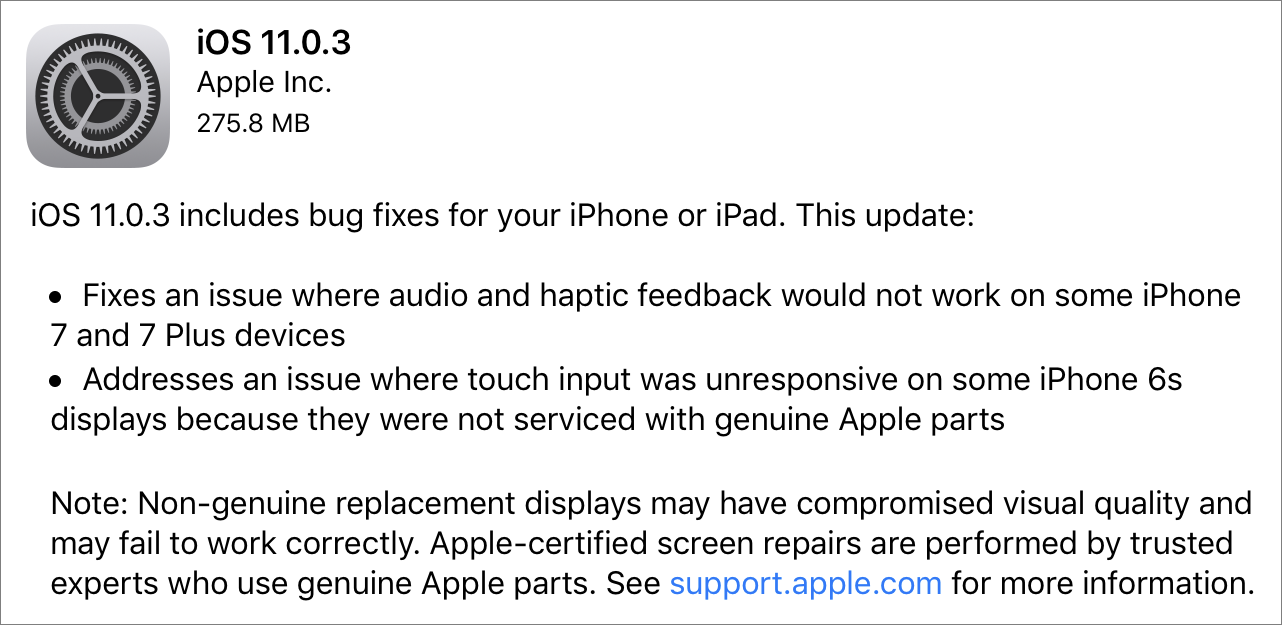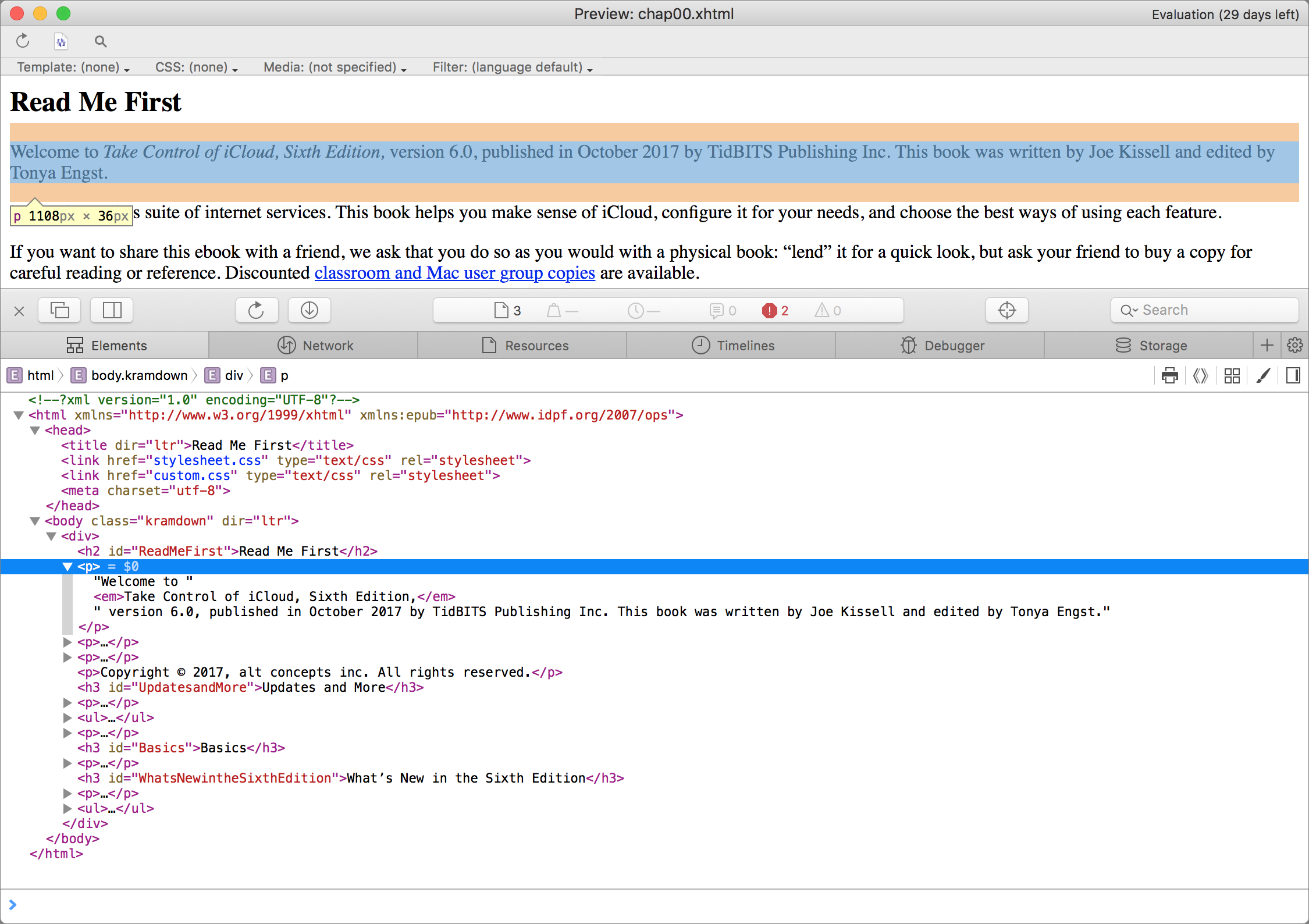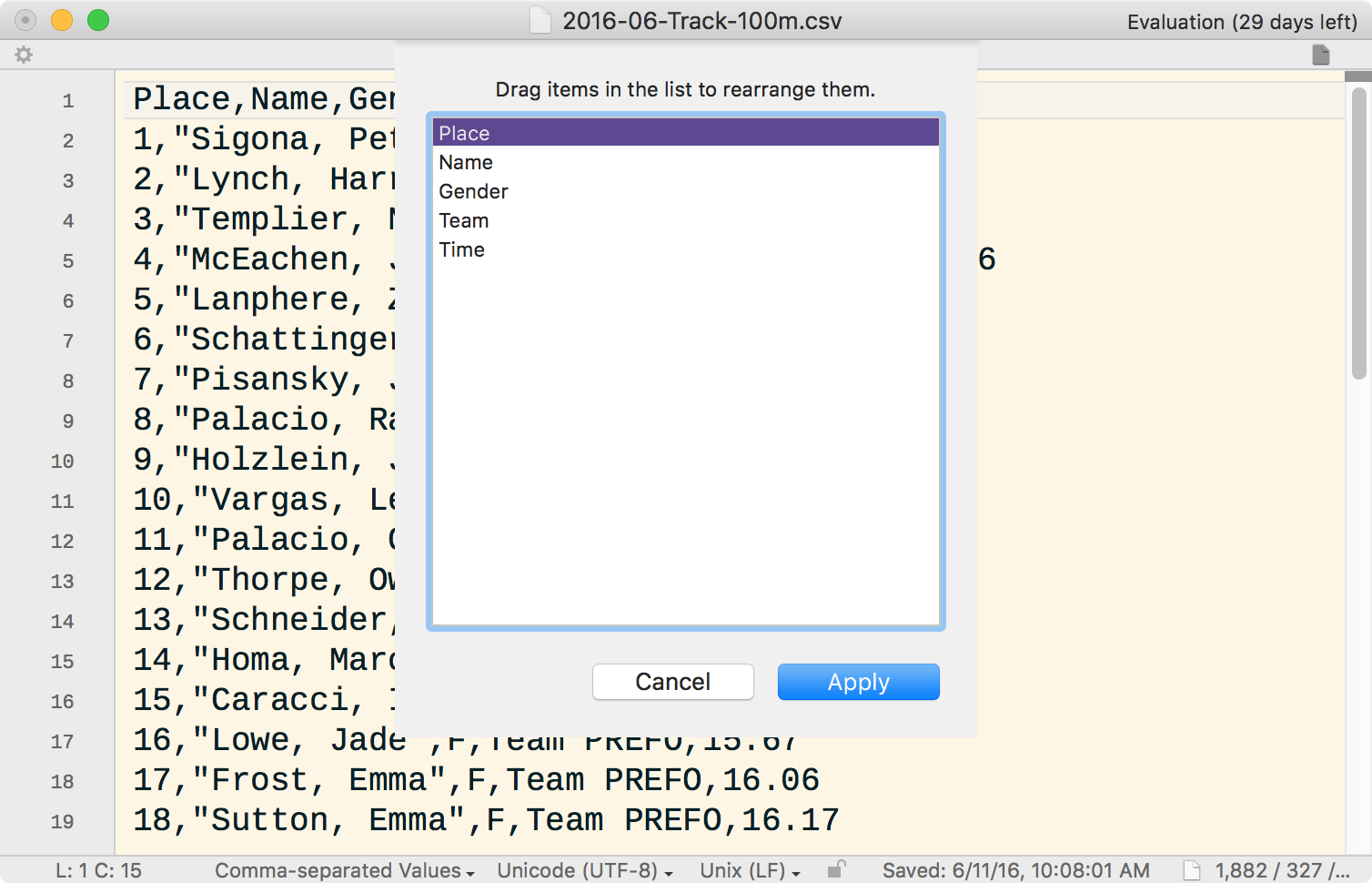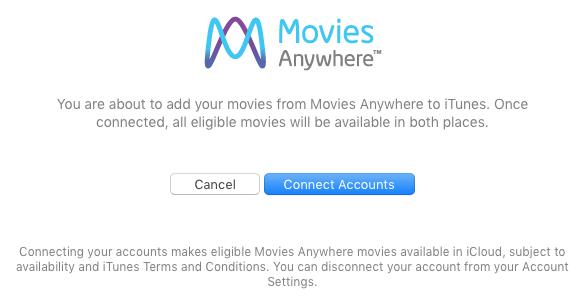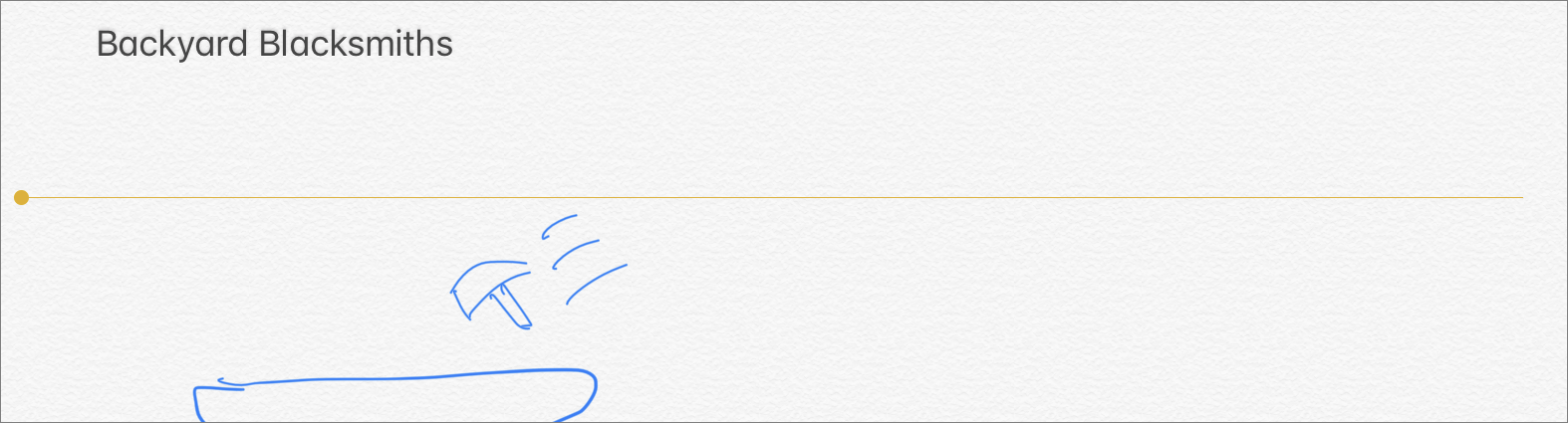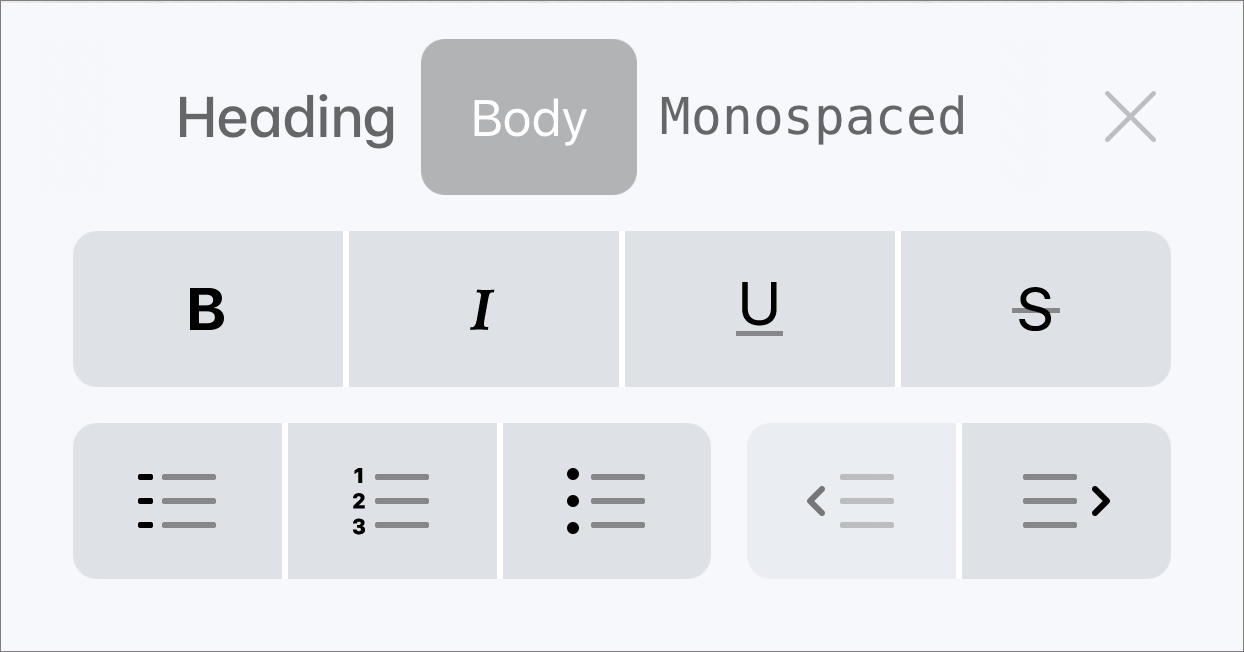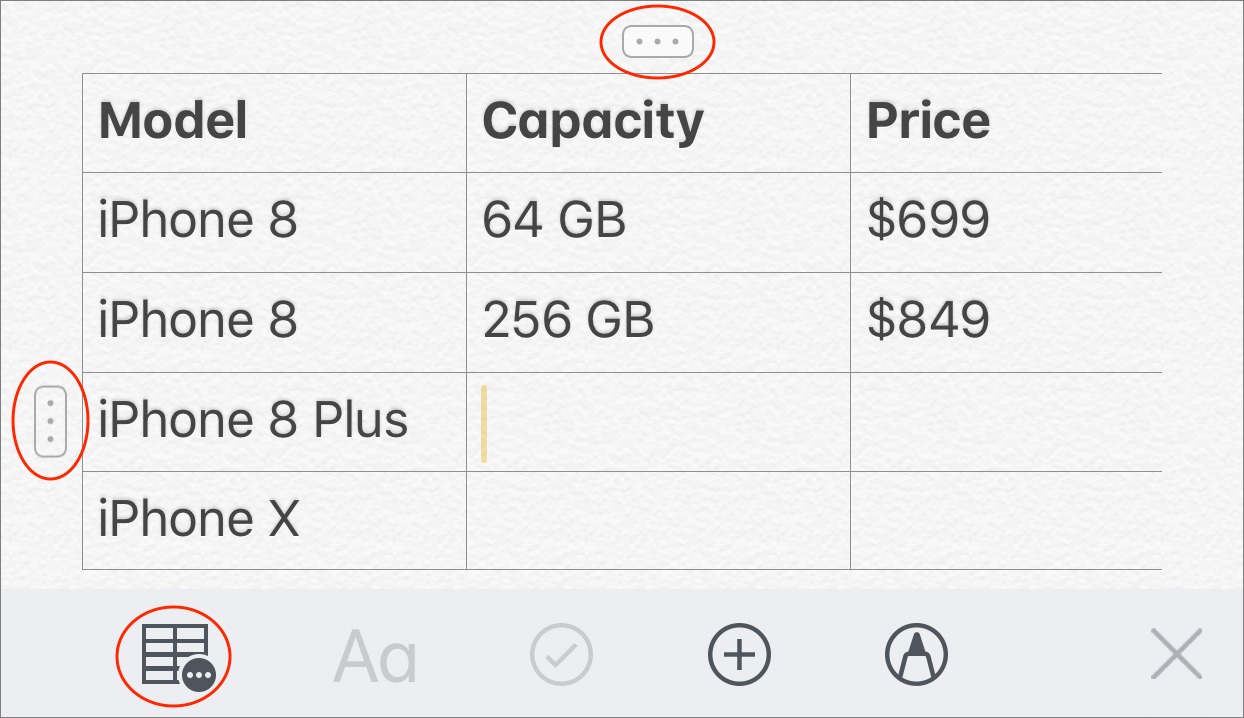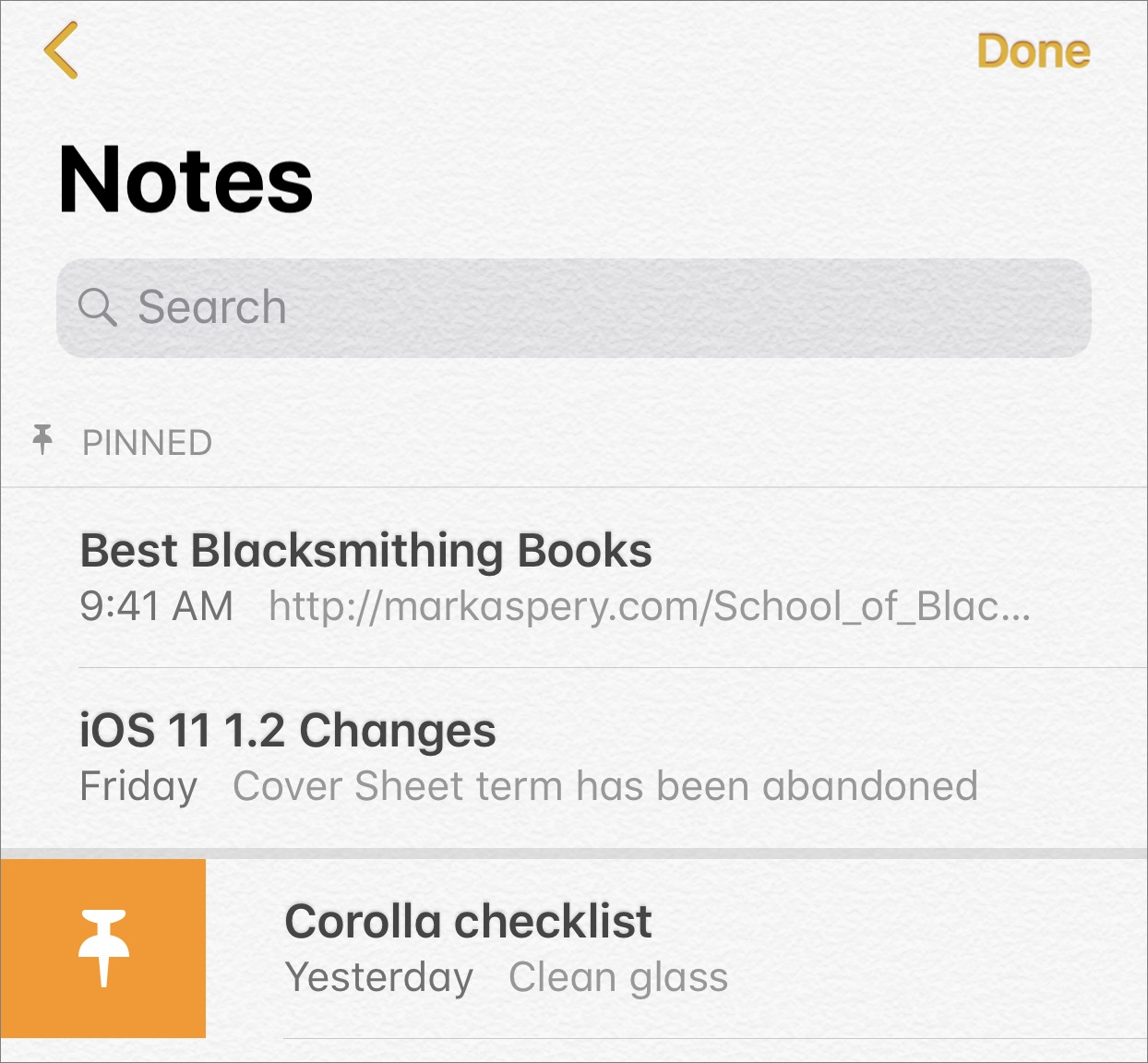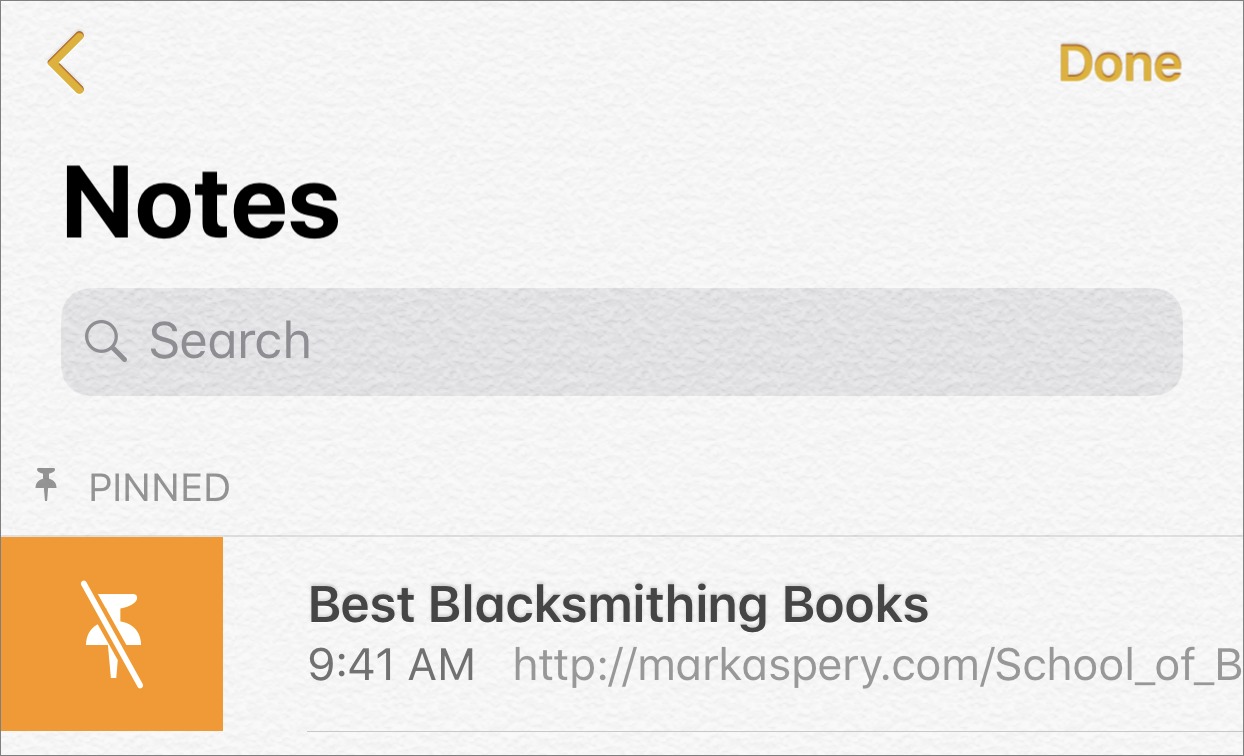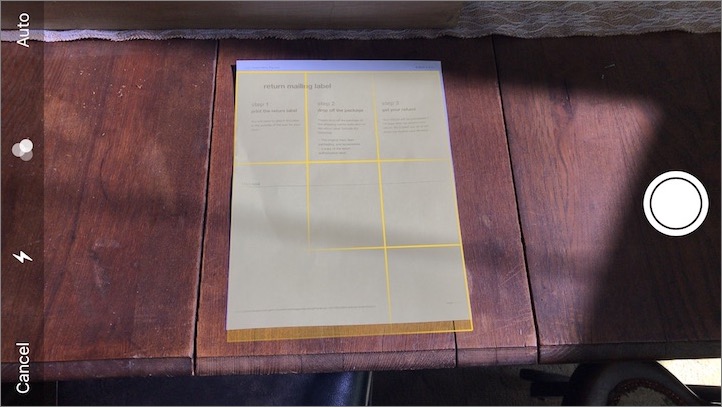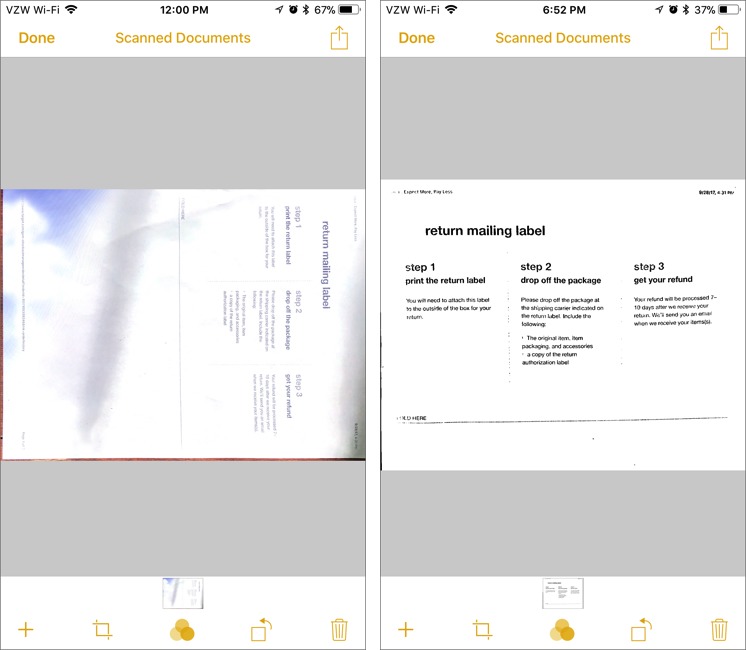TidBITS#1390/16-Oct-2017
Apple is on a roll with its third iOS 11 update in three weeks — iOS 11.0.3 fixes audio and haptic issues with the iPhone 7. Adam Engst offers a preview of the upcoming MacTech Conference, where he and Tonya Engst will be teaching a workshop on content strategies for IT pros. Bare Bones Software has released BBEdit 12, with a modernized code base and exciting new features like columnar data manipulation. Finally, Josh Centers reports on the just-released Movies Anywhere service, which syncs movie purchases from top studios to popular digital platforms, and he examines five new features of the Notes app in iOS 11. Notable software releases this week include Microsoft Office 2016 15.39, Live Home 3D 3.3, Coda 2.6.8, SoundSource 3.0.2, 1Password 6.8.3, Parallels Desktop 13.1, PopChar X 8.2, and ChronoSync 4.8.2.
iOS 11.0.3 Fixes iPhone 7 Audio and Haptic Feedback Issues
Apple is continuing its relentless march to deal with important iOS 11 bugs with iOS 11.0.3, the third weekly update since iOS 11’s launch. This one reportedly fixes problems with audio and haptic feedback on some iPhone 7 and 7 Plus units, although we hadn’t noticed any particular problems on ours.
iOS 11.0.3 also addresses “an issue where touch input was unresponsive on some iPhone 6s displays because they were not serviced with genuine Apple parts.” That’s accompanied by a passive-aggressive note warning against repairs made with non-Apple parts. (As far as I know, no one but Apple is certified to replace screens on recent iPhones.)
Somewhat oddly, although the only bug fixes listed are for specific iPhone models, Apple has still made iOS 11.0.3 available to iPad users. Once again, this update includes no new security fixes — none have been issued since iOS 11.0.
You can get the iOS 11.0.3 update, which is roughly 280 MB, in Settings > General > Software Update or via iTunes. We haven’t heard of any reason to avoid it, but it’s so focused that those who don’t have an iPhone 7 or an iPhone 6s with a third-party replacement display can likely wait for the next update.
MacTech Conference Keynote and TidBITS Content Strategy Workshop
For Apple professionals, one of the prime events of the year is fast approaching: MacTech Conference, which will take place in Los Angeles from November 15th through 17th, with pre-conference workshops on the 14th.
MacTech Keynote — The organizers have announced that the conference keynote will be given by Trammell Hudson, a programmer and security researcher who gets his kicks reverse-engineering things, restoring antique computers, and generally poking at technology.
He’s well known for Thunderstrike, a proof-of-concept hardware attack against Macs; Magic Lantern, which is open-source software that adds features to Canon EOS cameras; and even extracting Easter Egg photos hidden deep within the ROMs of the Macintosh SE.
(For TidBITS coverage of Thunderstrike, see “Thunderstrike Proof-of-Concept Attack Serious, but Limited,” 9 January 2015, and “What You Need to Know About the Thunderstrike 2 Worm,” 4 August 2015.)
Hudson will be giving a talk entitled “The Value of Discovery,” in which he’ll discuss some of the ways attendees can go about diving into and taking apart technologies they use. He’ll be explaining the real-world benefits to understanding what’s going on behind the scenes and under the hood, and will be sharing some fun and interesting surprises along the way.
After the keynote, MacTech Conference will feature a full lineup of sessions given by speakers from around the world, including new Take Control publisher Joe Kissell and Take Control author Charles Edge.
Content Strategies Workshop — Tonya and I will once again be hosting our annual TidBITS TechUp Apple trivia game show at MacTech, but this year we’re doing something a bit more ambitious as well. Drawing on our decades of publishing experience and the last year of running the TidBITS Content Network, we’ll be giving a half-day workshop called “Creating Compelling Content Strategies for IT Pros and Consultants” the afternoon of 14 November 2017.
We’ll be teaching attendees how to establish themselves as domain experts by creating a custom content strategy that provides users with practical, actionable information. You’ll learn:
- The benefits of providing useful content to your audience
- Why a multi-faceted publication strategy is needed to reach busy people
- Ideal publishing frequencies for blogs, email, and social media
- How to generate or acquire professional content
- Ideas for creating an appealing, consistent visual presentation
- How much to publish in each of your distribution venues
- Tools and best practices for publishing automation
- How to evaluate and refine your publishing approaches
And, of course, we’ll make sure there’s plenty of time for specific questions and discussion of communication challenges that you face. If you’re interested in any particular topics or are curious about the workshop, contact me.
Our half-day workshop will be priced at $299, but is only $199 for TidBITS readers through 16 October 2017. You don’t need to be a TidBITS Content Network subscriber to attend, although we’ll be offering two free months’ worth of content to attendees who sign up for TCN.
Conference Details — Early bird pricing for the three-day conference costs $1199 through 16 October 2016 ($1399 afterward) and includes breakfast, lunch, and dinner, along with break food and evening activities. However, TidBITS readers can save $200, dropping the price to $999 for now and $1199 after the cutoff date. The other full-day pre-conference workshops normally cost an additional $499, but are $299 for TidBITS readers.
For those who make their livings selling, installing, or supporting Apple products, we hope to see you there!
Modernized BBEdit 12 Manipulates Columnar Data and More
The longer an app has been around, the harder it is to update because there are only so many changes that make sense. That’s especially true for productivity apps that diehard users rely on all day, every day — it’s vital that changes avoid causing confusion. A major interface overhaul might be fun or seem necessary, but if it prevents users from getting their work done, even temporarily, it’s problematic.
Few apps have been around as long as Bare Bones Software’s BBEdit, which has been the best-known text editor on the Mac since it was first released in 1992. That history means that a great deal of thought went into the changes for last week’s release of BBEdit 12, the most significant update since BBEdit 11 came out in 2014.
As with any product that has been around for 25 years, there was a lot of old code in BBEdit, and one of the primary goals for BBEdit 12 was to modernize its code base. That’s work that users seldom see, but there are a few improvements that you might notice. For instance, BBEdit can now take advantage of intrinsic macOS features like Split View, and some controls now rely on system versions rather than custom implementations. Contextual menus now even include services!
Although BBEdit 12 looks and works as it always has for the most part, Bare Bones modernized and improved specific parts of the interface. Dark color schemes now color the sidebar and other chrome to match, rather than just the editing window. And because it’s apparently what new users expect, the BBEdit Dark color scheme is now the factory default for those getting started with BBEdit, although anyone can change that in the Text Colors preference pane. (When I jokingly suggested to Rich Siegel of Bare Bones that the default should be green text on black to match monochrome monitors of the early 1980s, he wryly demurred, noting that he wasn’t a pre-teen anymore.)
Several non-editing windows also gain improved interfaces and capabilities. BBEdit 12’s FTP/SFTP browsers now offer a Finder-like outline mode, so you can flip triangles to drill into directories, rather than being stuck in a flat list view. Text factories now sport activation checkboxes next to each command so you can disable individual steps, something I’ve long wanted. Most impressive is the rewrite to BBEdit’s Preview window, which renders Markdown and HTML — it now includes the full WebKit inspector from Safari’s Develop mode. Speaking of the Preview window, it now relies by default on the CommonMark spec that attempts to provide a standardization of the main Markdown variants.
By far my favorite new feature, however, is BBEdit 12’s capability to work with columnar data. Many people open delimited text files (like CSV or TSV files) in BBEdit to manipulate the data, but selecting or moving columns via grep-based searches is tricky. BBEdit now sports a collection of commands in Edit > Columns that let you cut, copy, clear, and rearrange columns, and Rich Siegel said that he hopes to add additional capabilities in this area in the future.
Because of my work timing races and directing track meets, I deal with CSV (comma-separated value) results files all the time. Although I’m pretty good with grep, I often end up opening those files in Excel or Numbers, manipulating the data to get the right columns in the right order, and then exporting back to CSV. Most of what I need can now be done right in BBEdit, which is where I’m already editing the files.
Typing those parenthetical phrases above reminded me of another new feature — improved autocompletion. BBEdit has long had text completion features, but new in version 12 is the capability to pair up parentheses, braces, and brackets. Type an opener and BBEdit automatically inserts its closing pair. Or select some text and type the opener, and BBEdit automatically encloses the selected text — it’s surprisingly addictive. A new Completion preference pane lets you control those features.
Those who like manipulating text will appreciate two new features: Paste Using Filter and Extract. In Edit > Paste Using Filter, you’ll see all your text filters, and if you choose one, BBEdit applies that filter to the contents of the clipboard. There are independent utilities (like the just-released Keyboard Maestro 8 — see “Keyboard Maestro 8 Automates Even More of Your Mac Life,” 9 October 2017) that offer similar clipboard filtering features, but having it in BBEdit
is a win.
Extract isn’t a new feature, having made its debut as a button in BBEdit 11.5’s Find dialog. Instead of merely finding text, it extracts the found text to a new document. BBEdit 12 extends that functionality so you can replace the found text in the same action. Previously, you had to extract the found text and then run another find/replace task on it.
The final new feature that’s worth noting is the Canonize command, which is designed to modify the contents of large numbers of files according to a pre-defined set of plain-text replacement strings. If your team is updating a bunch of old source code, you can create a file containing the search and replace strings, and then everyone on the team can apply those replacements en masse to any file they touch.
See BBEdit 12’s release notes for more information about these features and the complete list of everything that’s changed. It was there I noticed that, perhaps sadly for some, the Consolas for BBEdit font is no longer included.
It’s worth remembering that Bare Bones recently retired TextWrangler in favor of allowing BBEdit to work in a reduced feature mode permanently (see “Bare Bones Drops TextWrangler for BBEdit’s “Free Forever” Demo,” 3 March 2017). So you can try all of BBEdit 12’s features for 30 days, and if you choose not to purchase a license after that, menu items that have green stars next to them during the trial will be disabled. The end result is a text editor that has even more features than TextWrangler did — the Preview window, for instance. Educational institutions who were using TextWrangler before can apply for a special license that hides the disabled menus entirely. Bare Bones
also offers steep site license discounts to businesses.
That said, you can buy new copies of BBEdit 12 for $49.99, and those who purchased BBEdit 11 after 1 March 2017 can upgrade for free. If you’re upgrading from a copy of BBEdit 11 bought before that date, the price is $29.99. And those who are coming from an older version of the app — all the way back to the beginning! — can upgrade for $39.99. That upgrade price applies for copies purchased from the Mac App Store as well. BBEdit 12 now requires OS X 10.11.6 El Capitan and is compatible with 10.13 High Sierra.
Movies Anywhere Frees Your Films From Platform Lock-In
The digital movie business has been dominated by DRM lock-in since its inception. For instance, if you purchased movies from Apple, you couldn’t play them on an Amazon device. (However, you can play your Amazon video purchases on most Apple devices.) Hollywood tried to address this problem early on with the UltraViolet digital locker system, but that was a disaster.
Two years ago, Disney unveiled Disney Movies Anywhere, an ingenious system that linked your accounts on Amazon Video, Google Play, iTunes, Microsoft Movies & TV, and Vudu, so any Disney movies you bought would be available on any of those platforms. Buy on YouTube, and it would show up on iTunes as well. Buy on Amazon, and it would show up on Vudu. I reviewed the service in “Watch Disney Movies on Any Device with Disney Movies Anywhere” (27 October 2015).
I concluded my review with this:
The only problem with Disney Movies Anywhere is that it doesn’t work with more movies! In an ideal world, the DECE companies would adopt the technically more successful Disney Movies Anywhere in favor of UltraViolet, although that may be a political non-starter.
That dream has now come true with the new Movies Anywhere service, which supports movies from the five major studios: 20th Century Fox, Disney, Sony Pictures, Warner Brothers, and Universal. Just like Disney Movies Anywhere, Movies Anywhere is only open to U.S. residents — our apologies to the rest of the world.
Movies Anywhere is a brand-new service, so you’ll have to create a new account. However, you can link an existing Disney Movies Anywhere account to bring those movies over to the new service. But you’d best do that soon because Disney Movies Anywhere will shortly be replaced entirely by Movies Anywhere. In fact, you already can’t create a new Disney Movies Anywhere account, or add any more movies to it.
Once you’ve created a Movies Anywhere account, you’re prompted to link it to your accounts with the four supported retailers: Amazon, Google Play, iTunes, and Vudu. Unfortunately, Microsoft withdrew from Disney Movies Anywhere before Movies Anywhere was launched.
If you didn’t use Disney Movies Anywhere, the way Movies Anywhere works is that once you link a retailer to it, it adds your movies to your purchased list with that retailer. The upside is that if the Movies Anywhere service goes away, your movies remain in your retailer collections. But don’t expect playback or anything else to sync, since each movie exists independently in its own digital silo.
For a limited time, you can get up to five movies for free just for registering with Movies Anywhere. Connect to one retailer to get “Ice Age” and the 2016 “Ghostbusters” remake. Add a second retailer to get “Big Hero 6,” “Jason Bourne,” and “The Lego Movie.” The movies are added to your accounts automatically.
Signing up takes only a couple of minutes. The vast majority of my iTunes movie purchases immediately became available to watch via my Amazon and YouTube accounts (Google Play movie purchases are also available on YouTube under Purchases).
The only exception seems to be “The Interview,” a Sony movie, which for some reason did not transfer from Google to iTunes, but did show up on Amazon. (I don’t particularly care since it’s not a very good movie, but the principle still matters.) There are apparently known issues with linking and syncing, so hopefully they get resolved soon.
Of course, many movies don’t come from one of the five participating studios. Films from Lionsgate, MGM, Paramount, and others won’t sync between services, though they could in the future. (And given that the largest studios are on board, I’m willing to bet that these smaller studios will join at some point.)
So while the James Bond movies from MGM won’t sync with Movies Anywhere, all of the Star Wars movies do, as do films in the Alien, Back to the Future, Batman, Jurassic Park, Lord of the Rings, and Marvel franchises. Not bad!
Why is this important? Chiefly, it means you’re no longer locked into a single ecosystem to watch many of the movies you’ve bought. In real-world terms, if you decide to purchase an Amazon Fire TV instead of an Apple TV 4K, you won’t be locked out of much of your movie collection. Or if you buy a smart TV and wish to use its built-in Amazon Video app, you can watch many of your movies in it without having to connect an Apple device. Also, if one service goes down, you can still watch your movies.
Movies Anywhere costs nothing, is easy to set up, and gives you greater access to your movies. The only downside is that during signup, you have to agree to let Movies Anywhere share your video data (including titles, descriptions, and video activity) with each digital retailer you link to, participating studios, and service providers. All par for the course these days, and frankly, if you’re that protective of your viewing habits, you’re better off watching stuff on discs. (Dear Hollywood: You’ve undoubtedly noticed that my son watches a lot of Jurassic Park. That doesn’t necessarily mean we want more Jurassic Park movies, but we could stand some high-quality original movies that also feature dinosaurs. Also, stop doing creepy
stuff.)
While it’s hard to applaud Hollywood for much these days, I do give Movies Anywhere a big thumbs up. Finally, we have access to cross-platform digital purchases that work with the services and devices we prefer. Kudos to Disney for pioneering it and to the rest of the industry for adopting it.
Five Major New Capabilities in Notes in iOS 11
iOS’s bundled Notes app used to seem like a throwaway feature list item. With its skeuomorphic ruled paper, Marker Felt font, and sketchy syncing, it was worthwhile for only the most casual of uses. But Apple has focused a lot of attention on Notes for the past few iOS releases, and it has become my constant companion for everything from shopping lists to tracking changes for the “Take Control of iOS 11” manuscript.
In iOS 11, Apple has again packed Notes with new features but hasn’t promoted many of them other than Instant Notes, which I covered in “11 Things You Should Know about iOS 11” (20 September 2017). Here’s what else is new in Notes in iOS 11.
Inline Sketching — If you own an iPad Pro and an Apple Pencil, sketching inside a note is as simple as tapping the Apple Pencil on a large, empty spot. If you tap in the middle of some text, however, you’ll just move the cursor.
Notes indicates the sketching area with a yellow line at the top. Touch and drag the dot at the end of the line to move the content above the sketch up or down. Tap the Markup icon to see the full lineup of sketching tools.
If you want to get rid of the inline drawing entirely, tap in a blank area in the sketch and choose Delete from the popover.
Formatting Improvements — Notes has offered simple text formatting for some time, but it was always clunky to use. In iOS 11, Notes presents most of its formatting options (apart from creating a checklist) in a single pane, accessible by tapping the new Aa button in the QuickType bar above the onscreen keyboard or on a standalone toolbar if you have an external keyboard attached.
In addition to the body, heading, bold, italic, and underline styles, the pane offers two new styles: strikethrough and monospaced. From the formatting pane, you can also create bulleted, dashed, and numbered lists. Finally, buttons in this pane help you indent and outdent lists.
Unfortunately, indenting and outdenting list items doesn’t change their markers, so it’s not ideal for outlines. But here’s a tip: you can now indent and outdent checklist items. That makes it possible to create hierarchical to-do lists, such as those used in the Getting Things Done system.
Another new formatting option in iOS 11 lets you choose the paper style of a note when using the Apple Pencil to write or sketch. To do so, tap the share icon while viewing a note and choose Lines & Grids, which gives you six different line and grid background options.
You can change the default handwriting background in Settings > Notes > Lines & Grids.
Tables — Notes now lets you create simple tables. In a note, tap the table icon in the toolbar to create a simple two-by-two column. Tap inside a cell to edit the text there. When you do so, an ellipsis (…) button appears over the current column and next to the current row — tap one of those buttons to reveal options to add or delete columns and rows. You can also drag those buttons to move the associated column or row.
Here are a few more tips:
- When editing text in a cell, the Aa button is grayed out, but you can still format text by tapping in the cell to bring up the text popover, and then choosing BIU to reveal formatting options.
- While editing in the lower-right cell, tap the Next key to create a new row.
-
While editing in a cell, notice that the table button now has an ellipsis over it. Tap it to copy, share, or delete the table, or to convert it to text.
Alas, tables in Notes don’t allow calculations or advanced sorting like spreadsheets in Numbers do.
Pin Notes — Typically, Notes sorts your notes with the most recently edited ones at the top. In iOS 11, you can now pin specific notes so they remain at the top of the list.
To pin a note, right-swipe its listing to reveal a thumbtack icon. Tap that icon to pin the note. However, if you keep swiping the note listing after the thumbtack icon appears, you can pin it without tapping the icon.
Pinned notes remain at the top of the list in the order you pinned them in. To unpin a note, swipe it right again to reveal a thumbtack icon with a line through it. Tap that button to unpin it or keep swiping to unpin it without tapping.
Document Scanner — Over the years, apps like PDFpen Scan+ and Scanbot have become indispensable on the iPhone for quickly scanning documents. Those developers will have to up their games because Notes now has a document scanner built in. Lay a piece of paper on a flat, well-lit surface, and inside a note, tap the + button and choose Scan Documents. It’s too bad you can’t initiate scanning from the Camera app as well, since that’s a more obvious location for such a feature.
The viewfinder will search for a document, and once it identifies one, it will automatically capture it. Controls at the top of the screen let you adjust the flash, choose color filters, and turn off auto capture if you want to press the shutter button yourself.
Notes lets you keep scanning documents into the same note until you tap Save. Scans are saved at the bottom of the note, and you can tap one to edit it right away. Editing controls let you crop, adjust color, and rotate it. In the screenshot below, I took a document I scanned in color, cropped the excess, converted it to black and white, and rotated it to portrait orientation. After saving, you can also tap the scan to edit it.
To share a scanned document, while it’s open for editing, tap the share icon in the upper-left corner and choose Create PDF. From that view, you can mark up the PDF, or tap the share icon in the lower-left corner to send that PDF. I discuss marking up PDFs more in “Take Control of iOS 11.”
There are two ways to mark up a scan while viewing it. The simplest is to tap an Apple Pencil to the screen of an iPad Pro. The other way is to tap the share icon and choose Markup. You can use this to sign documents, among other things.
Notes doesn’t have OCR capabilities like PDFpen Scan+ and Scanbot, and it certainly won’t replace a quality scanner, like a Fujitsu ScanSnap (a TidBITS sponsor), but if you only need to scan the occasional document, its handy scanner feature may be more than adequate.
Overall, Notes may not have a feature set that’s competitive with something like Evernote or other long-standing note-taking apps, but it has sufficient capabilities for most everyday situations, especially if you have an iPad Pro with an Apple Pencil. The new features in iOS 11 make Notes worth a second look, if you don’t already have a note-taking app you love.
TidBITS Watchlist: Notable Software Updates for 16 October 2017
Microsoft Office 2016 15.39 — Microsoft has published version 15.39 of its Office 2016 application suite, improving the Visual Basic Editor in Word, Excel, and PowerPoint. You can now create and edit macros in the Visual Basic Editor using IntelliSense, VBA menus and toolbars, debug tools, an object browser, and more. The update also resolves an important vulnerability that could expose you to remote code execution. ($149.99 for one-time purchase, free update through Microsoft AutoUpdate, release notes, 10.10+)
Read/post comments about Microsoft Office 2016 15.39.
Live Home 3D 3.3 — BeLight Software has released Live Home 3D 3.3, adding fulling compatibility with macOS 10.13 High Sierra. The home design software also gains new 3D models of people, animals, and fireplaces; improves import of COLLADA .dae format projects with a large number of textures; fixes a bug that affected the export of some big projects to .vrml and .x3d file formats; and adds a Japanese localization. The Pro edition (which offers more tools and output options for $69.99 from BeLight and the Mac App Store) includes the same changes and adds the capability to arrange furniture in the 2D Elevation View. ($29.99 new from BeLight and the Mac App Store, free update, 328 MB, release notes, 10.10+)
Read/post comments about Live Home 3D 3.3.
Coda 2.6.8 — Panic released Coda 2.6.7 with added support in the Web site development tool for importing and connecting with keys generated using the OpenSSH format and a fix for a bug that displayed an error when switching to Icon view in macOS 10.13 High Sierra. The maintenance release also added support for importing encrypted SSH keys, fixed a bug that caused the Find banner replace/all button text to be truncated, added support for Ed25519 keys for both host key verification and client key exchange, and disabled noncontiguous text layout in High Sierra to fix text rendering issues.
Shortly after this release, Panic updated Coda to version 2.6.8 to fix a couple of bugs in High Sierra — one that could cause a crash when opening files and another that caused the Symbol Navigator text to stay white. The release also adds support for prompting for an encrypted SSH key passphrase during authentication and trims whitespace from email addresses in the Sync preference pane. ($99 new, free update, 89.1 MB, release notes, 10.7.5+)
Read/post comments about Coda 2.6.8.
SoundSource 3.0.2 — Rogue Amoeba has released SoundSource 3.0.2, fixing a bug that caused the global menu to draw incorrectly on machines with no input devices. The sound preferences tool also reduces the latency of audio coming in via the Play-Thru feature and adjusts the layout of the Preferences window to fix display issues, particularly on older operating systems.
If you own a license to a current version of one of Rogue Amoeba’s other apps — such as Airfoil, Audio Hijack, Fission, Nicecast, or Piezo — you can register SoundSource for free. Go to the Purchasing SoundSource page and click Learn More under Get a Complimentary SoundSource License. Then enter the email, license name, and license code associated with your Rogue Amoeba product, and click Submit. ($10 new with a 20 percent discount for TidBITS members, free update, 3.6 MB, release notes, 10.10+)
Read/post comments about SoundSource 3.0.2.
1Password 6.8.3 — AgileBits has pushed out 1Password 6.8.3 to improve the reliability of communication between 1Password and the Chrome and Firefox Web browsers. The password management utility also fixes a graphical glitch that occurred in detached 1Password mini detail windows on some Macs running macOS 10.13 High Sierra, and it prevents a crash that occurred during first-run setup for Mac App Store users. ($64.99 new from AgileBits and Mac App Store or free with a $2.99 or
$4.99 per month subscription, free update, 48.6 MB, release notes, 10.10+)
Read/post comments about 1Password 6.8.3.
Parallels Desktop 13.1 — Parallels has issued version 13.1 of its Parallels Desktop virtualization software, the first maintenance update since the release of this year’s major upgrade (see “Parallels Desktop 13.0,” 27 August 2017). Version 13.1 now enables you to create a new Boot Camp virtual machine when running macOS 10.13 High Sierra, adds the capability to install a High Sierra virtual machine from the Recovery partition on a Mac running High Sierra, resolves an issue with some Windows shortcuts not working, fixes a bug that prevented Windows files from
copying to the Mac, addresses a problem that prevented macOS from going to sleep while a virtual machine was in Coherence mode, and resolves an issue with Windows not starting when opening a file associated with a Windows application on macOS. ($79.99 new for standard edition ($49.99 upgrade), $99.99 annual subscription for Pro/Business Edition ($49.99 renewal for Pro), 251 MB, release notes, 10.10.5+)
Read/post comments about Parallels Desktop 13.1.
PopChar X 8.2 — Ergonis Software has issued PopChar X 8.2 to provide full compatibility with macOS 10.13 High Sierra and extend the notation options for custom layouts. The character discovery utility now enables you to add multiple characters using a single smart directive in the layout description (such as adding all characters from a named Unicode block). The update also adds new metrics adjustments for 33 fonts, improves vertical spacing of characters to avoid truncation of ornaments, correctly remembers the previously set up custom sample text, and works around a problem that caused PopChar to hang when trying
to find ligatures in certain corrupted fonts. (€29.99 new with a 25 percent discount for TidBITS members, free update from version 8.0, 5.0 MB, release notes, 10.6+)
Read/post comments about PopChar X 8.2.
ChronoSync 4.8.2 — Econ Technologies has released ChronoSync 4.8.2, which tweaks the Optimization phase of bootable backup tasks so that the destination volumes boot more efficiently and reliably (particularly with macOS 10.13 High Sierra). The synchronization and backup app also resolves a hang that occurred when scheduling a task if the date fell after a Daylight Saving Time-to-Standard Time transition, prevents a crash that could occur when running a container task that encapsulated multiple sync/backup tasks, and fixes a bug that turned off the “Strict volume identification” setting by
default if specifying a destination target that resided on an APFS file system. ($49.99 new for ChronoSync with a 20 percent discount for TidBITS members, free update, 48.4 MB, release notes, 10.10+)
Read/post comments about ChronoSync 4.8.2.
ExtraBITS for 16 October 2017
In ExtraBITS this week, Apple has already patched the WPA2 KRACK vulnerability in its operating system betas and is offering free MacBook Pro battery repairs for select models if you’re willing to wait a month, iFixit’s CEO explains why repairs are good for the economy, and we have two articles about how some smartphone and social media pioneers are having second thoughts about their creations.
Apple Has Already Patched the WPA2 KRACK Weakness in OS Betas — Security professionals are fretting over the just-disclosed KRACK flaw, which renders all WPA2-protected Wi-Fi networks vulnerable to attack. Fortunately, MacRumors is reporting that Apple told iMore’s Rene Ritchie that it has already plugged the vulnerability in the next betas of macOS, iOS, watchOS, and tvOS. Once Apple releases the current betas, likely in the next few days, those fixes will protect the data sent and received on devices running those operating systems, even if the Wi-Fi router itself
remains vulnerable. The real concern with KRACK will come with older devices for which patches don’t become available.
Apple Offering Free MacBook Pro Battery Repairs, If You’re Willing to Wait — If you own a mid-2012 or early-2013 15-inch MacBook Pro with Retina display that qualifies for battery service (check via > About This Mac > System Report > Hardware > Power > Health Information), you can get it for free from Apple if you don’t need it right away. Apple has told Genius Bar employees and Apple Authorized Service Providers to offer a free battery repair if the customer is willing to wait until at least 15 November 2017. If you need a new battery sooner, you’ll have to pay standard
out-of-warranty battery repair rates: $199 in the United States, £199 in the United Kingdom, $289 in Australia, and $259 in Canada.
iFixit CEO Explains Why Repairs Are Good for Business — iFixit has spent years compiling repair guides for all of Apple’s products, including the new iPhone 8, which iFixit flew to Australia to obtain in order to publish a guide before most of the rest of the world had woken up. iFixit CEO Kyle Wiens sat down with Adam Minter of Bloomberg for an interview in which he extolled the virtues of repair, including the creation of blue-collar jobs, sales of replacement parts, and reducing overload on the vendor. Wiens points out that Apple has 500 repair shops to
service 1 billion iPhones. His best line in the article comes in response to Apple claiming it designs for durability, not repairability: “It seems a little bit detached from reality to say that we design products not to break that have glass on both sides and come out of your pocket 10 times per day.”
Early Facebook Employees Feeling Regret — Facebook is bigger than ever, but some former employees are despairing about its impact on the world. “Most of the early employees I know are totally overwhelmed by what this thing has become,” an early ex-Facebook employee told Vanity Fair’s Nick Bilton. Speaking of Facebook’s potential impact on the 2016 election, one employee told Bilton, “I lay awake at night thinking about all the things we built in the early days and what we could have done to avoid the product being used this way.” Those close to
Facebook founder Mark Zuckerberg are afraid he’s losing touch with reality, becoming a “modern-day Howard Hughes.”
Tech Pioneers Fear a Smartphone Dystopia — The Guardian has published a compelling article about how some technologists who helped usher in the age of smartphones and social media are concerned that technology addiction is making us distracted, dumber, and easier to manipulate. Justin Rosenstein created Facebook’s Like button and helped build Google’s Gchat, but he now takes extreme measures to limit his online activity, even having an assistant manage his phone. “If we only care about profit maximisation, we will go rapidly into dystopia,” Rosenstein
said. The article profiles other tech pioneers who share similar sentiments, including Loren Brichter, the Apple alum who came up with “pull to refresh” for Tweetie in 2009. But if wealthy tech workers struggle to pull away from the lure of technology, even with their awareness of the corporate motivations behind addictive technologies, what hope does the average user have?