#1412: Bad Apple, macOS 10.13.4 dual displays, TidBITS transition, 1Password Business, Take Control 50%-off sale
Our transition to new Internet infrastructure continues, but it’s not without its teething pains. Adam Engst explains what has gone wrong, what we think we’ve fixed, and what’s still to come. If you haven’t yet upgraded to macOS 10.13.4 yet and you use a third-party app or device for a secondary screen, hold off for a bit, since Apple’s latest update is causing problems for such solutions. Large organizations that use 1Password may be interested in the new 1Password Business subscription from AgileBits — it brings a slew of enterprise-focused features to the password management service. Take Control is holding a 50%-off sale, so if you’ve been holding off on buying one or more titles, now is the time to stock up! Finally, Adam took some time out from fixing the new site to pen another Bad Apple column, this one focusing on the link between Reminders and Siri. Notable software updates this week include Audio Hijack 3.3.7, Lightroom Classic CC 7.3, Apple Configurator 2.7, macOS Server 5.6, and Safari 11.1.
macOS 10.13.4 Breaks Third-Party Dual-Display Systems
We’re hearing reports, such as this comment from Dana Stevens, that the recent update to macOS 10.13.4 High Sierra is breaking third-party dual-display systems (see “macOS 10.13.4 High Sierra Adds Business Chat and External GPU Support,” 30 March 2018).
MacObserver says the products affected include the hardware-based DisplayLink, along with the app-based Air Display, Duet, and iDisplay. However, the problem doesn’t affect secondary displays that connect directly to the Mac via Mini DisplayPort or Thunderbolt.
In an email to Air Display users, Avatron wrote:
We’re sorry to say that the Air Display Host software does not yet work on macOS 10.13.4. This new version of macOS has made some bold changes to its WindowServer and Metal frameworks, and unfortunately has broken the Air Display Host, as well as all of our competitors. The breakage is severe; it causes an inelegant system crash when you try to connect to any unaccelerated display or USB monitor. We have reported the bug to Apple and are hoping for a fix in macOS 10.13.5.
Until Apple issues a fix, we do not advise updating to macOS 10.13.4. Of course Air Display continues to work fine on 10.13.3.
And Alban Rampon, a product manager at DisplayLink, shared a similar story in the company’s support forums, saying:
We are aware that installing macOS release 10.13.4 will cause DisplayLink connected displays to go blank after the OS upgrade when using DisplayLink driver v4.1. (Functionality such as Ethernet and/or audio, where implemented, is unaffected.) Extended display support continues to work as expected in mac OS 10.13.3.
The only workaround would seem to be to downgrade to macOS 10.13.3, which would likely involve installing an earlier version of High Sierra and then upgrading to 10.13.3 using the combo updater.
AgileBits Introduces 1Password Business
AgileBits has announced the release of 1Password Business, which joins 1Password (for individuals), 1Password Families, and 1Password Teams. You’d be excused for not being able to keep track of all the 1Password services without a scorecard. Here’s how the 1Password offerings break down for personal and work use:
- 1Password: Basic password management apps and capabilities for individuals, for $2.99 per month.
- 1Password Families: Shares 1Password capabilities among a family of up to five, for $4.99 per month.
- 1Password Teams: Includes admin controls for small teams plus five guest accounts for limited sharing, for $3.99 per user per month.
- 1Password Business: Expands on 1Password Teams capabilities with access controls, custom roles, usage reporting, and more, for $7.99 per user per month.
1Password Business focuses on the needs of large organizations, so it provides finely grained access control and user groups. Admins can control who sees what, and delegate responsibility with custom roles. 1Password Business also records activity logs and creates usage reports for auditing, and it integrates with enterprise-level tools like Active Directory, Okta, and Duo. AgileBits includes 20 guest accounts for limited sharing and gives each user 5 GB of document storage space, up from 1 GB for the other levels.
As a bonus, every 1Password Business user gets a free 1Password Families account so their personal security habits are less likely to impact the business.
Despite the focus of 1Password Business on larger organizations, there’s no minimum number of users, so smaller groups that need the 1Password Business feature set can still sign up. Those who are using 1Password Teams now can transition to 1Password Business, but it sounds as though that might best be done by contacting AgileBits.
Take Control Books Are 50% Off This Week
Although the Web has plenty of free articles about how to use your Mac, iPhone, and other Apple devices, these articles are often too short to explain a complex topic. The Take Control series solves this problem by providing book-length information — at least 80 pages and usually quite a bit more. Take Control books are free of ads and won’t autoplay videos or pop up intrusive messages.
Whether you’ve always wanted to try a Take Control title or you already own dozens and want more, you can shop in Take Control’s 50%-off Customer Appreciation Sale this week. The sale has already begun and runs through 14 April 2018.
(Remember, Adam and I sold Take Control to Joe Kissell almost a year ago and for us to receive the full sale price, Take Control needs to remain successful — see “Take Control Books Acquired by Joe Kissell,” 1 May 2017.)
Among the ebooks that are especially worth a look is my own Take Control of Mac Basics. I was pleased to hear from readers that they’ve been surprised at how much they learned from it, such as how to view System Preferences alphabetically and how to retrieve an old copy of a document with Versioning. It even comes with a video of me demoing usage techniques, with a focus on avoiding interface annoyances.
I also recommend you check out Take Control of Home Automation, by TidBITS managing editor Josh Centers. Josh’s book includes topics like “Understand What Home Kit Does,” “Choose Your First Accessories,” and “Plan Automations Carefully.” You’ll also find out why he recommends against using a smart lock.
My final pick is Joe Kissell’s Take Control of 1Password. Using a password manager effectively has become an essential skill in today’s world, and Joe’s book demystifies the popular 1Password utility and service, making it possible for you to have better passwords without a lot of bother.
Juggling TidBITS Infrastructure Issues
It has been a long week, with hundreds of messages — in email, in Discourse, in SlackBITS, and on Twitter — about the new TidBITS Web site. Most were complimentary, and thank you for those! There were more login problems than I was happy about, and our new server suffered some performance issues. Eli Van Zoeren has been fabulous about snuffing out bugs as we find them, Lauri Reinhardt has been patiently helping numerous users with email and password issues, and I’ve been flitting from problem report to problem report, trying to reproduce, respond, submit bugs, and test solutions.
Site Performance and Reliability
The most severe problems we suffered last week revolved around the site responding very slowly or failing entirely. Building a modern Web site is a far cry from the process of writing HTML and CSS of yesteryear, and Eli spent a lot of time optimizing the site to reduce the number and impact of SQL queries for each page, dropping from 200 queries per page load down to 40. Another problem revolved around WordPress’s wp_cron function; we eliminated some freezes by switching to a true cron task for running scheduled events.
On the “hardware” front (it’s all virtual), we jumped from an ArcusTech $25-per-month virtual private server account with 2 CPUs and 1 GB of RAM to a $50-per-month account with 3 CPUs and 2 GB of RAM. It was impossible to predict how much RAM we’d need before going live, but 1 GB of RAM just wasn’t sufficient for the load the site placed on MySQL. That helped performance a good deal, and we’re watching to see if another upgrade will be necessary in the future.
Email Deliverability
When we signed up for a SendGrid account, the level that seemed to make sense was the Essential plan, which cost $20 per month for 100,000 messages. Unfortunately, all accounts at that level share a pool of IP addresses from which the messages come, and some companies that use SendGrid don’t have good email practices, with the result being that SendGrid shared IP addresses often get added to real-time blacklists (RBLs) like SpamCop. As your account ages, and if you maintain a good reputation within SendGrid, you start sharing with senders of similar age and quality, which reduces the chances of having your IPs end up on RBLs.
We didn’t realize all this initially, and a number of our messages in the first two days didn’t get through because of it. Since many of those were password reset messages, they caused no end of headaches for readers who never received their password reset links, and for Lauri and me in trying to figure out why in each case. SendGrid is good about reporting what happened to each message, but it was a lot of work.
To resolve this, I switched to SendGrid’s Pro plan, which costs $80 per month for 100,000 messages and slightly more for each message after 100,000 — you can see why I didn’t start there. With the Pro plan, we got a dedicated IP address that isn’t on any RBLs. So if you do any whitelisting of IP addresses, our mail will be coming from send.tidbits.com or 168.245.8.75.
Email deliverability should be better now, and once things settle down in a few months, we may look into switching to something like Sendy, which relies on the Amazon SES mailing service, and would cost a lot less per month.
Redesign Issues
Perhaps unsurprisingly, although most comments on our redesign have been overwhelmingly positive, some people don’t like it, or at least aspects of it. For a few, it seems to be just personal preference — they liked the old look. For others, the most common criticisms are that the new design is too bright and has a low information density.
I don’t have brain space to focus on visual design tweaks yet, since I’m dealing with much bigger issues, but I do appreciate the feedback, and once things settle down a bit, we’ll revisit the design and see if there are solutions.
As far as the information density goes, it’s fascinating to see how some people feel that white space is somehow wasteful, that if there’s an empty area in a window, it should be filled with something. We could increase the information density in a variety of ways, but all the ones we’ve thought of would detract from the usability and readability of the site, or would just be worthless. For instance, allowing the column width to expand with the window size would increase information density, but at the cost of long lines that reduce readability. And eye-tracking studies show that people read in an F pattern, so putting much of anything down the right side is largely useless. I’m open to suggestions, but please include pointers to sites that illustrate what you’re talking about.
Comments on Discourse Commenting
I’ve become fond of the Discourse system we’re using for article commenting in a very short time because it has a boatload of features that make reading, commenting, and administering the site a breeze. The notifications take a little getting used to, and we’re still figuring out how they interact with email, but we have a topic to explore that in the Site Feedback category.
Two annoyances have cropped up, however. First, readers expect there to be a field for leaving a comment at the bottom of each article, whereas instead there’s just a “Start/Join the discussion in the TidBITS Discourse forum” link at the very bottom of the article page.
The reason for that is that Discourse’s editor is highly competent, so much so that it can’t be embedded on non-Discourse pages. So yes, there’s an extra click to jump over to our Discourse site to leave a comment. But it’s such a brilliant commenting environment that it’s worth the extra click. You can type in Markdown, BBCode, or HTML for formatting, drag in images, @mention users or #link to categories, and most important, select short bits of previous messages and click a quote button to quote the selected text in your reply. It’s resizable with the handle in the blue bar at the top, it provides a live preview, and it will even warn you if your post is nearly identical to another. Plus, you can go back and edit your post if you see a mistake, and I have full admin editing capabilities too.
Second, and this is sort of related, there aren’t currently top-level ways to move back and forth between our main site and the Discourse site. That’s fixable, and we’ll be working on how to do that better this week.
TidBITS News App
We’re working on building the necessary custom feed for the TidBITS News app, so we hope it will be able to come back soon. In the meantime, I’ve removed mention of it from the Get TidBITS menu.
Those who like the offline option of the TidBITS News app might look into following TidBITS in Apple News or employing another RSS reader app, such as Reeder, Feedly, or Unread.
Apple News and iTunes Podcast Feeds
Speaking of Apple News, we’ve installed a WordPress plug-in that sends our articles to Apple News in Apple News Format as we publish them. There appears to be some approval process that Apple itself is doing on our content, but assuming that goes well, Apple News should provide a better experience for reading TidBITS than it has in the past. To follow TidBITS in Apple News, tap Following in the News app’s toolbar, search for TidBITS, and tap the heart button to the right.
Similarly, we believe we have brought the iTunes podcast feed back online, so the next time we produce an audio version of an article, that feed should update. Needless to say, there hasn’t been time in the past week to record anything.
RSS Feeds and Readers
If you’re a TidBITS member and are logged in to the site, you can now get the link for the full-text RSS feed by clicking the Get TidBITS menu, and then RSS. It’s also available on your TidBITS Account page; just click Account in the site header.
One thing we’ve noticed is that many RSS readers do not honor the image size tags in our feed, which results in some images displaying at the full width of the window or at least the full size of the image, rather than the size we specified. That was especially problematic with some inline graphics that we used. If you’re using an RSS reader that displays our articles particularly well, let us know.
Email Client Formatting Problems
If you read our email on an iPhone in portrait orientation, we’re fighting with some style-related problems that can cause the column width to be half what it should be. Flip to landscape orientation or read on any larger-screen device and it should be fine.
A couple of readers wrote in to say that the TidBITS issue wasn’t formatting well in Thunderbird and Postbox. The solution turned out to be easy — make sure you’re running the latest version and then, if you’re still having formatting problems, choose View > Message Body As > Original HTML. On the plus side, the internal table-of-contents links work well in both Thunderbird and Postbox.
More heartrending were the messages from a few readers who said that they were still using the much-beloved Eudora, which couldn’t parse the new format either. I’m not surprised — Eudora’s final update to version 6.2.4 happened in late 2006, and the state of, well, everything has changed significantly in the last decade. Plus, Eudora is a PowerPC app that requires the Rosetta environment, which means that anyone still using Eudora is also relying on Mac OS X 10.6 Snow Leopard or earlier and hasn’t updated since at least 2011.
Alas, there’s nothing we can do for people running an 11-year-old email app in a 6-year-old operating system. (And honestly, I’m surprised TidBITS would still be interesting, since you couldn’t run any software we talk about or even access many linked Web sites.)
No More Plain Text or Minimally Formatted Email
A handful of people wrote in to express regret that we no longer offer plain text or minimally formatted HTML email versions of the issue. Creating those issues was possible only because we were writing everything in Markdown, which is itself plain text and which can create only simple HTML. Even still, there was quite a lot of work that went into getting the issues to format well each week.
In the new system, we’re working first in Google Docs for collaborative editing and then in WordPress’s visual HTML editor. That enables us to do more formatting with graphics in particular, a limitation that was a constant irritation in the previous system. In the new system, for instance, we can resize graphics so they’re visually appropriate for the text around them, align them, and add ALT tags and captions.
That said, we’re now using html2text to generate plain text from our HTML and insert that in issues and articles as a text/plain MIME part. So if you can configure your email client to use the text/plain MIME part instead of the text/html MIME part, you might end up with a readable text version of our issue.
1Password, LastPass, and Safari
Finally, we’ve received more reports of problems with password managers like 1Password and LastPass than I’d like to see, and one or two people have also said that they’ve experienced trouble with Safari saving and autofilling passwords.
We haven’t been able to reproduce these problems here, so we’re not entirely sure what’s going on. However, TidBITS reader and LastPass user David Cuddy discovered that when he updated his TidBITS login details in LastPass, the password manager would no longer autofill them when logging in. He did some sleuthing and realized that the names of the form fields have changed. On our old site, they were tb_email_pup and tb_password_pup, whereas in the new WordPress-based site, they’re log and pwd. That discrepancy is likely confusing the password managers, since they’re looking for fields with the old names and not finding them.
David’s solution was to delete and recreate the LastPass entry for TidBITS, after which autofill worked fine. So if you’re having issues with your password manager not logging you into the TidBITS site, try copying out the recorded username and password to a new entry and deleting the previous one. (You might also be able to update the field names in the entry, but that’s likely harder.)
Thanks for Your Patience!
Please do keep the constructive criticism coming, and I’ll do my best to respond. I’m the sort of person who wants to make everyone happy, but that’s not possible when some people would be happiest if nothing changed at all. I haven’t shared all the technical problems with our previous system, but rest assured that many of them were intractable — the only solution was to start over. Change is necessary, particularly when it comes to technology, but we’re doing our best to make something that’s better, not just different.
Bad Apple #3: Reminders Doesn’t Listen to Siri
Welcome back to my Bad Apple column, in which I explore aspects of the Apple experience that are broken and need fixing. Today I want to focus on Reminders and how it integrates with Siri. I know what you’re thinking. “Siri? Couldn’t you pick on someone your own size?” But, in this case, Siri usually works well. It’s Reminders that is messing up regularly and unnecessarily. Here’s the story.
I’ve tried every to-do list and task manager under the sun. I’ve read David Allen’s Getting Things Done and attempted to implement its advice. No app or strategy has stuck once I get busy and fall back on my generally reliable memory rather than wasting time fiddling with projects and priorities.
However, over the past few years, I’ve discovered that one of the few things Siri can do reliably is create to-dos in Reminders. While driving down the road in front of our house today, I said, “Hey Siri, remind me to email Jose about his beehive cover at 2 PM.” (A friend keeps some beehives in our meadow, and a high wind last night had knocked one of the covers ajar.) Even though Do Not Disturb While Driving was on, Siri reported that it had created the reminder. Then, at 2 PM, a notification alerted me to email my friend, so I did so and then marked the task as completed in Reminders. I use this feature all the time on my iPhone and Apple Watch, and less frequently on my iPad and Mac.
I have one other to-do list system that works for me. Laugh if you want, but it relies on old sheets from the New Yorker cartoons daily calendar — you know, one of those calendars with a square piece of paper that you rip off every day to reveal the next cartoon or funny saying. The backs of these daily calendar pages make great scrap paper (at least the ones that don’t put the cruddy “Daily Extra” on the back— Andrews McMeel, I hate those). On Saturday mornings, I’ll often pull out an old cartoon and jot down things I want to remember to accomplish for the weekend. It’s satisfying to cross things off as I do them, and to toss the entire sheet into the recycling when I’m done. The only problem is that I seldom finish everything, so I have stacks of these sheets with just one or two items on them. Bad Adam!
Only recently did I figure out how to move this system into Reminders and mimic a single list that shows me just what I need to do today. I didn’t want to use the default Reminders list, where reminders created by Siri’s “Remind me to take the ham out of the freezer tomorrow at 9 AM” command go. (You can change this in Settings > Reminders, assuming you can find it, given the topic of “Bad Apple #2: Alphabetize Settings in iOS,” 21 February 2018.) That’s because I have a fair number of those timed reminders for future tasks, and I only want to see untimed reminders of the things I have to accomplish sometime today.
So I created another list and called it “Pocket List.” The name proved to be important because Siri has to understand it as a list name in the phrase “add to X list,” and not some other part of the command. I first tried calling it “Today,” but that confused Siri completely. A few other names failed in other ways. Now, when I want to add a task to my virtual sheet of scrap paper, I can tell Siri, for instance, “Add to Pocket List write Bad Apple column.” Anytime I want, I can view the list on my iPhone with “Show my Pocket List” or look at it in Reminders on my Mac. Then it’s easy to see what to do and mark off items I’ve completed. (Since I still don’t always finish all my work, I have another list called Feeder List that stores tasks that don’t get done or aren’t a high enough priority for any given day.)
As far as creating the task and adding it to the list called Pocket List, Siri and Reminders generally do a good job, regardless of where I invoke Siri. There was one amusing mistake where Siri on my Mac must have been thinking in Klingon, and tried to add my task to Pa’akai List, which I assume means something like “Enemies to Eviscerate Today.” (In reality, it might be Japanese for “rice” or Hawaiian for “seafood.”)
Here’s the problem. Even though Siri usually transcribes what I’ve said correctly, or close enough for government work, Reminders is categorically disdainful of verbs, and drops them often, if not consistently. For instance, “Add to Pocket List call DuPont about recycling Tyvek” turns into a terse reminder titled “Recycling Tyvek.” And sometimes Reminders drops words off the end too, as in “Add to Pocket List talk to Lauri about adding icons to Watchlist,” which turns into the haiku-like “Adding icons.” Bad Apple!
In a few cases, it’s understandable — if still wrong — that Reminders might lose words. “Add to Pocket List email Jorge about picking up the videos on Sunday” might seem as though I was scheduling it for Sunday. But in fact, I wanted to be reminded before Sunday to send email about running the errand on Sunday. And Reminders did not try to schedule the event; it just deleted “on Sunday.”
What’s so frustrating about this behavior is that it’s entirely unnecessary. Siri has, for the most part, realized that I want to add an item to a list in Reminders called Pocket List, and it has transcribed my words correctly. So why is Reminders going rogue and deciding that to-do items shouldn’t have verbs, or sometimes objects?
Ironically, while writing this article, I stumbled on the workaround that has eluded me for months. I was thinking about how Siri and Reminders seldom mess up when I add a timed task to my Personal To Do list with “Remind me to…” So I re-tested a number of the Reminders failures above, and wouldn’t you know it, changing my trigger phrase along the lines of “Add to Pocket List remind me to call DuPont about recycling Tyvek” caused Reminders to do much more of what it should and use all the words after “remind me to.” Most of the time.
Nonetheless, there is no reason that Reminders should drop so many words in text that Siri has recognized properly, so I’m still chalking this up as an errant behavior that Apple should fix.
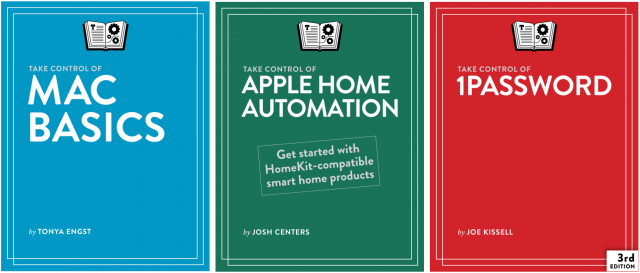
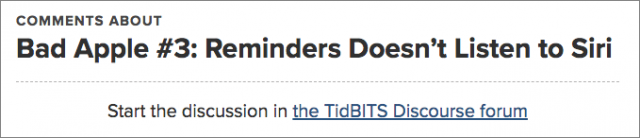
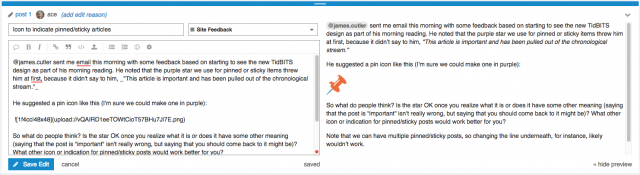
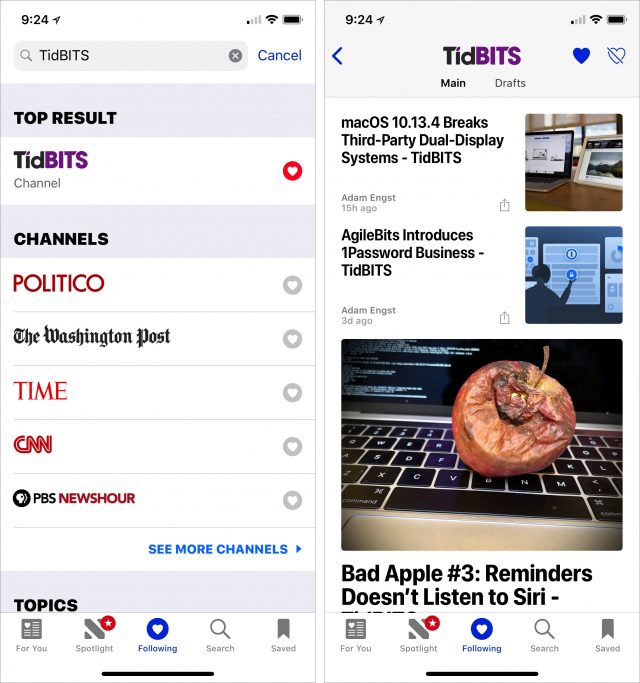
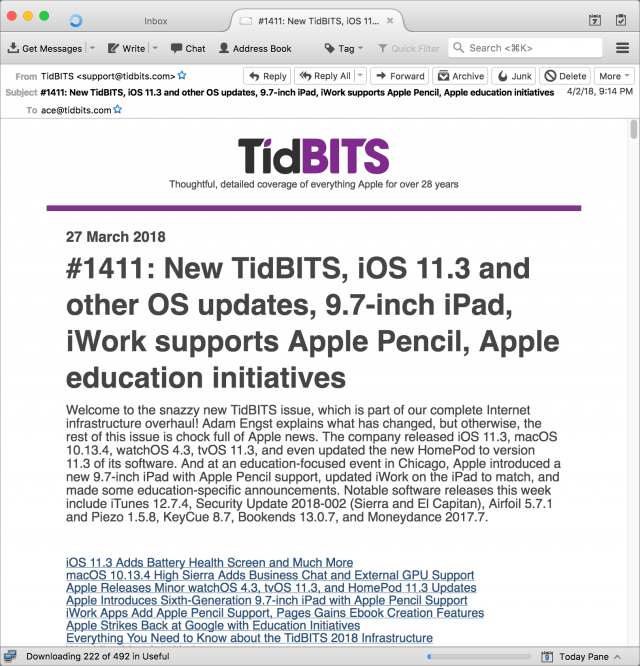
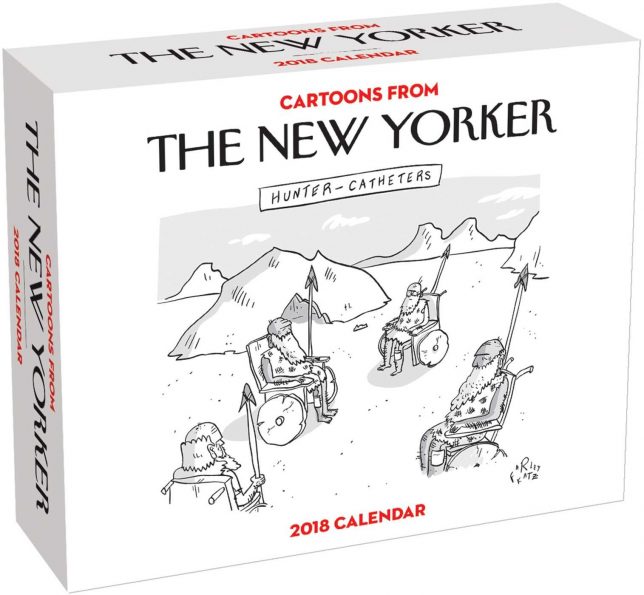
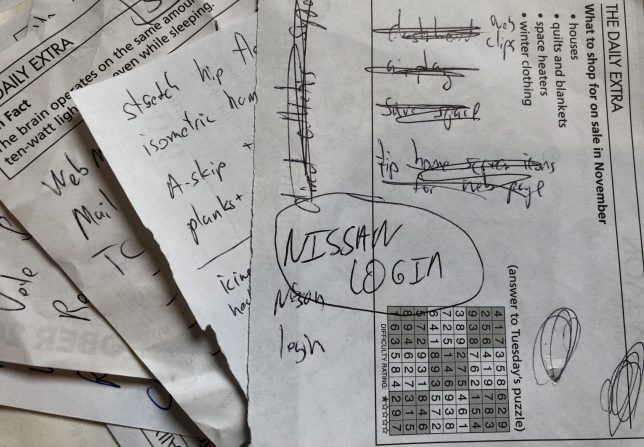
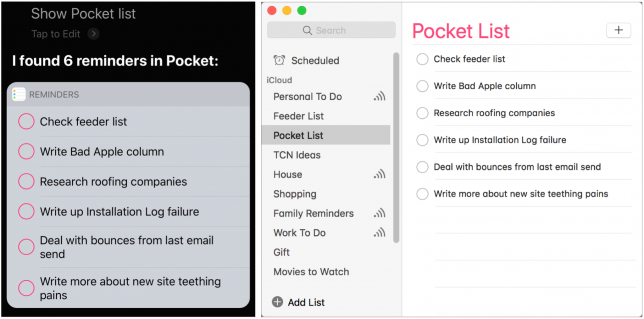
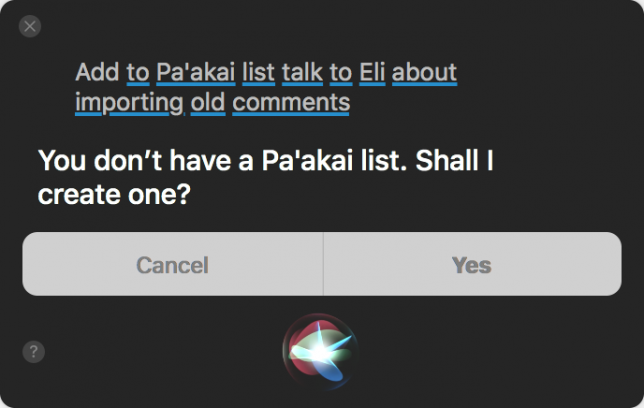
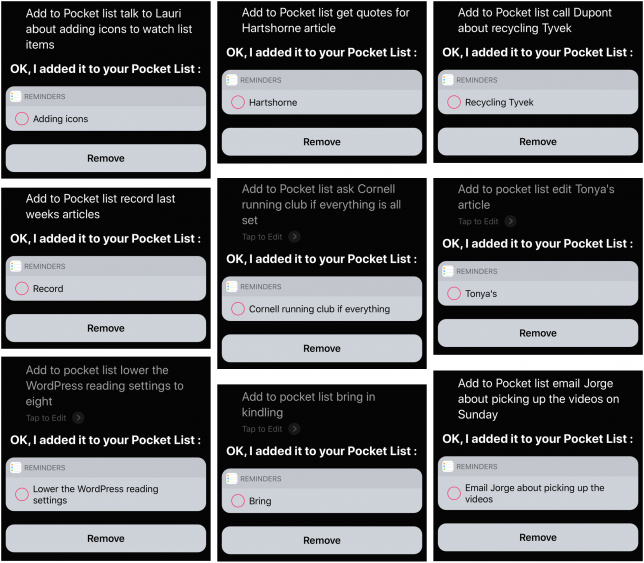
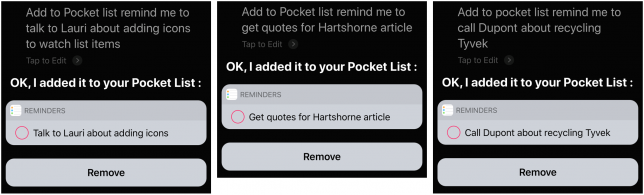
 Adam Engst
25
comments
Adam Engst
25
comments
 Josh Centers
1
comment
Josh Centers
1
comment
