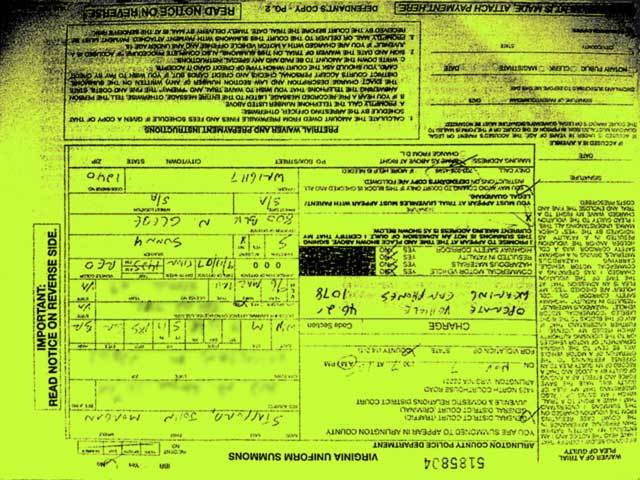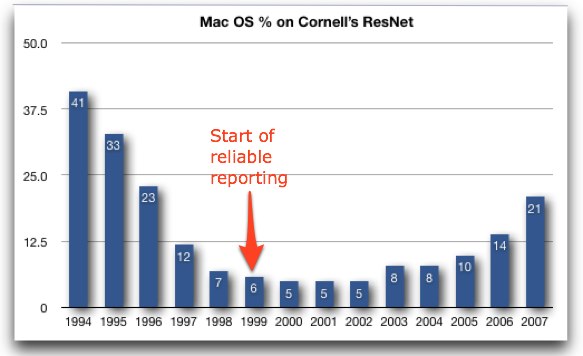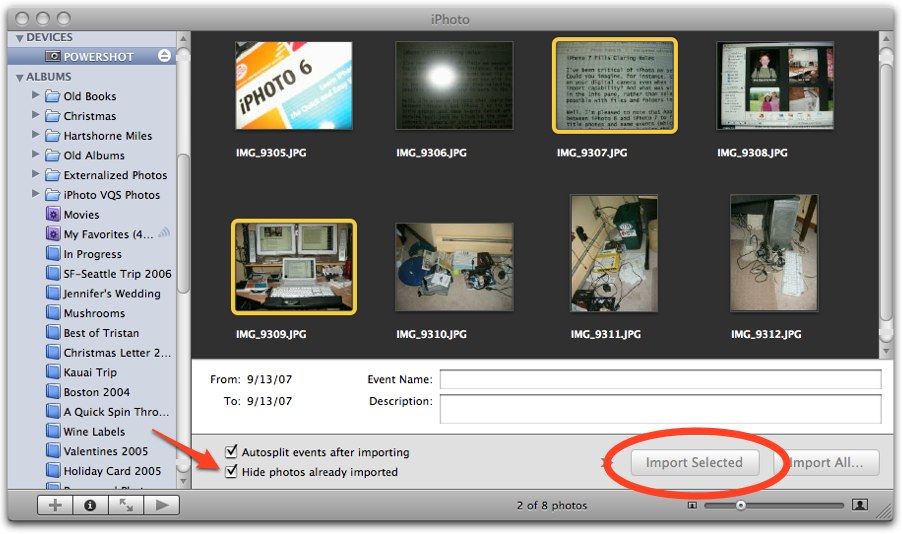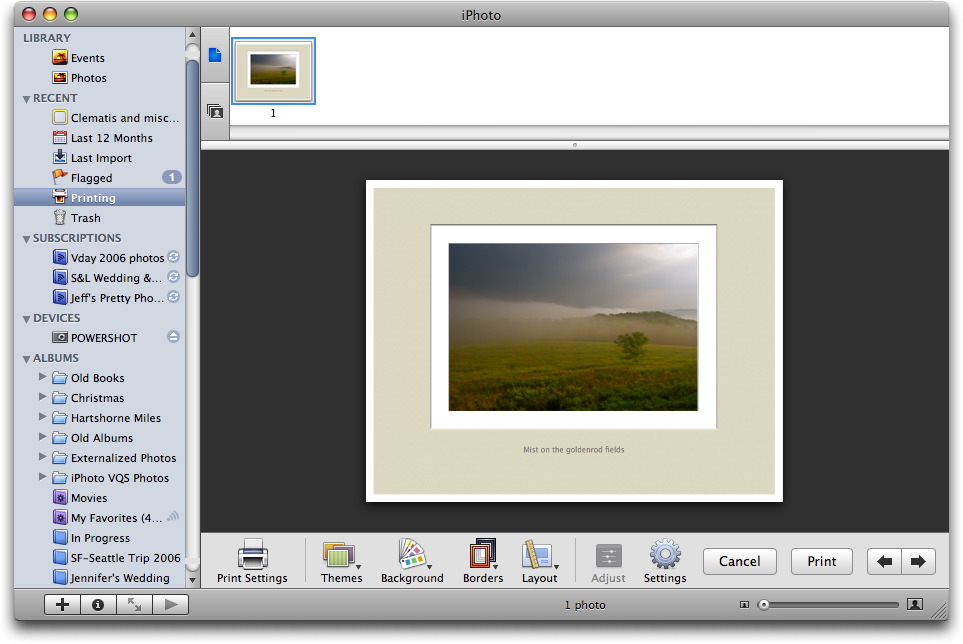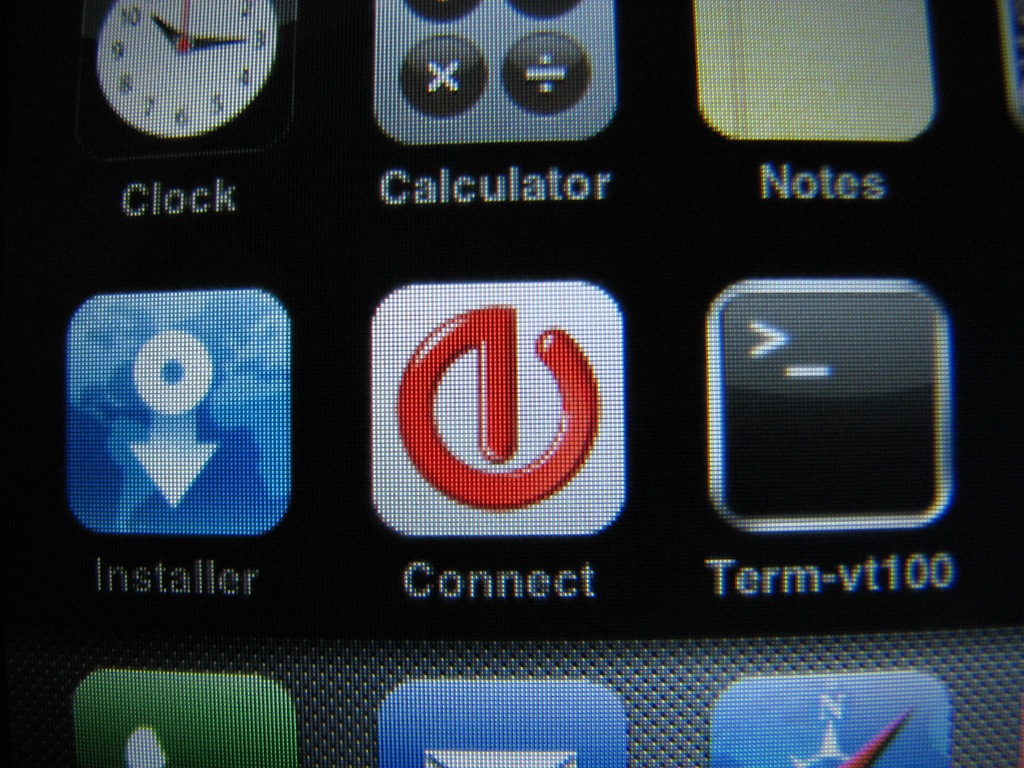TidBITS#896/17-Sep-07
iPhone news continues to grab headlines, with Apple providing the details on how early iPhone adopters can get their $100 credits, a tale about how using the iPhone headset while driving could get you pulled over, making the decision between an iPhone and an iPod touch, and Glenn’s scoop on the Devicescape Connect application for more easily connecting to Wi-Fi hotspots. But the Mac is far from dead, as Adam’s look at the Mac OS market share among students at Cornell University shows. Adam also looks at how iPhoto 7 finally plugs some glaring holes present since the first releases of the program and examines what the first public beta release of Eudora 8 means for normal users (not much, and Adam offers some thoughts on where the world of email is going). Finally, gather around the camp fire as security analyst Rich Mogull tells a scary ghost story about his efforts to exorcise demons from FileVault.
iPhone $100 Store Credit Process Posted
It’s rare that a price cut provokes outrage, but Steve Jobs’s announcement of a $200 drop in the retail cost of the iPhone raised ire (“Apple Introduces iPod Touch, Wi-Fi iTunes Store, and New iPods,” 2007-09-10). Within two days, he put some salve on folks who felt they’d paid the chump tax, offering $100 Apple Store credit and promising the tools to obtain the credit would be live this week (“Apple to Offer $100 iPhone Rebate for Early Purchasers,” 2007-09-10). A page at Apple’s site is now live to carry out that task, and we hear that complaints at Apple Stores have dropped off
significantly now that the details are available.
Apple wisely offers a FAQ that explains precisely who qualifies for which price rollback. In short, if you bought an iPhone on or before 21-Aug-07, still own it, and haven’t received other credits, you get the $100 store credit. If you purchased an iPhone on or after 22-Aug-07, you can obtain the full difference in price by going back to the Apple Store where you bought it with the receipt by 19-Sep-07 or calling the Apple Online Store if that’s where you purchased it. Apple doesn’t mention that if you purchased the iPhone within the last 30 days from AT&T, you may be able to get a difference in price minus a restocking fee. Nor does Apple note that some credit cards offer
short-term price protection benefits.
The process of obtaining the credit is simple, although more complicated than necessary. In Step 1, you enter your phone number and the serial number on the back of the iPhone (it’s also located in the Settings application under General). If your details are valid, Apple sends you an SMS (text message) with a six-digit code you enter in Step 2 along with your phone number again (in case you return to the page later). If that code is valid, in Step 3 you’re presented with a credit in the form of a credit number and PIN, which you can copy and paste, save as a PDF, or print on paper. The credit can be used at a retail Apple Store or the Apple Online Store. Although you cannot use the credit within iTunes for music or video, according to
Connie Guglielmo of Bloomberg, you can purchase iTunes gift cards. The process worked perfectly for me.
The credit apparently never expires, as there is no expiration information anywhere. That conforms with many states’ laws in which certain forms of credit or gift balances are not allowed to expire or have fees deducted from them for “maintenance.” However, you have to request your rebate by 30-Nov-07.
Now as to my point about why the process could be simpler. If you registered your iPhone, Apple already has an Apple account for you, your serial number, and your phone number. Why not simply email you a link if you qualify and tell you to pick up your credit coupon? They know who qualifies because their system checks that when you enter data.
The reason they’re not offering this simpler option is that the percentage of redemption would be higher than if they require us to go through this process. Already, Apple is paying 50 or 60 cents on the dollar to offer store credit, given their internal margins and markups. They’re keeping our loyalty, which is worth something, too. And the lower redemption rate they’ll see from employing a process with a deadline means that they will instead probably pay out closer to 20 to 30 cents on the dollar over all eligible phones, if that.
Apple Releases iMac, iLife, Pro Application Updates
Apple has rolled out several bug-fix updates in the last week targeting specific machines or applications. The updaters are available via Software Update or as stand-alone downloads. They include:
- iMac Software Update 1.1 provides unspecified bug fixes for 20-inch and 24-inch aluminum iMacs with 2.0, 2.4, and 2.8 GHz processors. It’s a 5.1 MB download.
- Keyboard Software Update 1.2 is also geared toward iMac owners as well as purchasers of the new aluminum keyboard. The update fixes problems with the keyboard’s special features and is a 35.3 MB download.
- Compatibility Update for QuickTime 7.2 “delivers increased compatibility with iLife,” and is an 18.1 MB download.
- iTunes 7.4.1 (for Mac and for Windows) adds support for the latest iPods and adds the new ringtone maker. The Mac version is a 38.3 MB download; the Windows version is a 49.1 MB download.
- Pro Application Support 4.0.2 “addresses issues with keyboard interface reliability for Apple’s professional applications and is recommended for all users of Final Cut Studio,” according to Apple. The update is a 7.6 MB download.
Handsfree iPhone Call Leads to Ticket
I was driving from Cherrydale to Ballston, Virginia, last week talking on my cell phone to my brother, who was wishing me a happy birthday. Being a safe driver, I was using the stock headset that shipped with my iPhone so that I could keep both hands on the wheel and give maximum attention to my driving.
Two Arlington County police cars, operated by Officers Wright and Horvath, pulled up alongside me on Lee Highway and proceeded to follow me as I turned left and proceeded south on Glebe Road. Just before the intersection with Wilson Boulevard, Officer Wright turned his lights on and signaled me to pull over, which I did.
“License and registration.”
Mindful that I had two officers tailing me, I couldn’t think of any traffic laws that I had violated: “Officer, why did you pull me over?”
“Under Virginia State Law it is illegal to wear headphones,” he replied.
“I’m wearing the hands-free device that came with my iPhone,” I said, and I showed him my iPhone.
Officer Wright took my license and proceeded back to his cruiser.
Meanwhile, Officer Horvath came up to my window and asked to see my headphones. And I showed him the iPhone, the headphones, and the docking cable I have installed in my truck to play my iPhone or iPod through my stereo.
Officer Horvath then walked back to Officer Wright’s cruiser without saying anything.
Now considering that in jurisdictions like Washington, D.C., and New York, it is mandatory that one use a hands-free device with a cell phone, it struck me as very odd that here I am in Virginia being pulled over for using one.
Yet, as you can see from the picture of my summons, using a hands-free device in the State of Virginia can be legally problematic.
[John sent this story via email, and we reproduced it with his permission. He notes that he didn’t try to get out of the ticket, because he’d like to see how this plays out. -Glenn]
Deciding Between the iPhone and iPod touch
Tonya and I have been thinking about buying an iPod touch so we don’t have to buy an iPhone, or rather, so we don’t have to pay a monthly fee just to own an iPhone that we wouldn’t use much for calling. Of course, that raises the question of just how much of an “iPhone without the phone” the iPod touch really is. Bill Palmer at iProng has done just such a comparison now, and it appears that the primary concerns from our perspective are the missing Mail, Notes, Google Maps, and Weather applications; the Calendar application being read-only (you can’t add events – how lame is that?); and apparently inferior screen quality. Other differences that seem less noticeable or that make
sense given that the iPod touch is not a phone include no EDGE support, no Bluetooth, no external volume buttons, no built-in speakers, a plastic stand instead of a dock, a less-durable back surface, and no camera.
I suspect the ever-enthusiastic iPhone hacking community will come up with a way to reinstall the missing applications from the iPhone back onto the iPod touch, but that’s pure speculation, and not something on which I’d base a buying decision.
Might there be a way to buy an iPhone but avoid the monthly bill? Although it’s possible to activate an iPhone with an AT&T prepaid GoPhone plan, the cheapest plan that iTunes presents, according to the screenshots Erica Sadun linked to in TUAW, is $49.98 per month, which includes 200 minutes and unlimited data usage. Since I’m more trying to reduce the overall cost of ownership rather than avoid the two-year contract,
dropping the price from $60 per month to $50 isn’t a big win. At least I hear that AT&T has updated their network to stop alerting prepaid iPhone users to every $0.00 data usage.
Now that the iPhone price has dropped $200, the 8 GB iPod touch is only $100 cheaper than the 8 GB iPhone. So what about buying an iPhone and using INdependence? Previously known as iActivator, INdependence is a hack application that promises to activate an iPhone without signing up for a monthly plan, although like many hack applications it’s definitely not for the faint of heart. If it worked, it would enable use of an iPhone without the calling or cell data communication capabilities, which might be just about perfect.
The only nagging question is if it’s ethical to work around what Apple and AT&T intend with a “hacktivated” iPhone. After all, Apple’s pricing undoubtedly takes into account the monthly revenue the company will accrue from its deal with AT&T, so using an iPhone in this hacked fashion would damage both companies’ bottom lines. What’s your opinion?
DealBITS Discount: Save 20% on Name Munger
Congratulations to Mark Hom of gmail.com, Mike Johnson of iwon.com, Bob Leedom of comcast.net, and Larry Whitehead of uab.edu, whose entries were chosen randomly in the last DealBITS drawing and who received a copy of Sonora Graphics’ Name Munger, worth $10. Also receiving a copy is Alexa MeeKwon Whitehead, who referred Larry to DealBITS. But don’t fret if you didn’t win, since Sonora Graphics is offering all TidBITS readers a 20 percent discount on Name Munger through 26-Sep-07, dropping the price to $8. To take advantage of this offer, use coupon code “SGNM-DealBITS-0907” when ordering. Thanks to the 555 people who entered this
DealBITS drawing, and we hope you’ll continue to participate in the future!
Mac Market Share Rising at Cornell University
So what is Apple’s market share? It’s a tricky number to figure out in the best of times, and I’ve often argued that it’s an essentially meaningless statistic anyway, since companies like Dell and HP sell heavily into business settings where the users have no say in what they’ll use, whereas Macs are purchased primarily by individuals spending their own money. They’re completely different markets.
But the situation becomes more interesting if you have an apples-to-apples comparison. In chatting with friends at Cornell University, I learned that Cornell keeps statistics on the operating systems used by the 6,842 students connecting to the Ethernet-based ResNet, Cornell’s Residence Hall Network Service. (This is not all Cornell students, just those living in the dorms.)
The ResNet breakdown is quite a bit different from the single-digit percentages often associated with the Mac market share and shows Apple in a much more favorable light. Overall, Macs are used by 21 percent of Cornell dorm dwellers, compared with 78 percent using PCs.
Most of the Macintosh share is of course Mac OS X, though 4 percent claim to be running Windows on an Intel-based Mac (which means they’re also almost certainly running Mac OS X), and a mere 0.12 percent are running Mac OS 9 or older (that’s 8 hardy souls, if you were wondering).
On the Windows side, Windows XP has the lion’s share, at 49 percent, with Windows Vista at 22 percent. Windows XP Media Center Edition comes in at 7 percent (students rely on their computers for music and video entertainment, so this percentage isn’t surprising), and other versions (Windows NT/2000, Windows Me, and Windows 95/98) are in use by only 23 students – just enough for two soccer teams and a referee.
In terms of serious geekery, Unix/Linux is in use by only 0.53 percent of students (about 36), and 5 students are apparently still relying on “Other” operating systems. I like to think there’s one person each running ProDOS, OS/2, TRS-DOS, AmigaOS, and the BeOS, though I can’t imagine that all of those support Ethernet.
Needless to say, you can’t extrapolate to the wider world from these numbers – just because 21 percent of Cornell students living in the residence halls use Macs, it doesn’t mean that Apple has 21 percent of the overall market. Nor does it mean that Apple has 21 percent of the college student market, since students attending an Ivy League university like Cornell very well may have different demographics than students going to other colleges and universities. If you have access to similar statistics at other institutions, send them to me and I’ll investigate further.
Even if you can’t extrapolate, you can look at historical trends, since Cornell publishes a page with the basic Mac versus Windows statistics for ResNet subscribers. Although Mark Anbinder tells me that the numbers before 1999 may suffer from under-reporting (since students weren’t required to list their operating system when they signed up), several facts jump out at me from these numbers.
First, in the first few years, Mac OS percentages were much higher (41 percent, falling to 12 percent in the first four years). That could have been due to a much higher percentage of Macs, but I suspect Mac users of that time were more likely than Windows users to sign up for ResNet due to easier networking configurations. Or perhaps Mac users were simply more likely than Windows users to report their platform when signing up. Either way, the numbers probably aren’t all that valid.
Second, from 1999 on, when students were required to list their platform when signing up, the percentage of Mac OS-using students on ResNet dropped slightly from 6 percent to 5 percent, and then started rising again, to 10 percent in 2005. That’s not impressive, but the next two years’ percentages are: 14 percent in 2006, and this year’s 21 percent. That’s a huge jump, as you can see in this graph.
So one way or another, Apple’s market share among Cornell students connecting to ResNet has increased from 5 percent in 2002 to 21 percent in 2007. Clearly, Apple is back in higher education, at least in this little corner of the world.
iPhoto 7 Fills Glaring Holes
I’ve been critical of iPhoto on several counts since the program’s release in 2002. Could you imagine, for instance, that iPhoto would require you to import every photo on your digital camera even when its predecessor Image Capture provided a selective import capability? And what was with forcing you to title photos and name film rolls in the Info pane, rather than selecting and editing the default name, as has been possible with files and folders in the Finder since 1984?
Well, I’m pleased to note that Apple has taken advantage of the 20-month wait between iPhoto 6 and iPhoto 7 to fix both of these long-standing omissions. You can title photos and name events (which are essentially film rolls, in the old terminology) just by clicking the name and editing the default text. And when you connect a camera or slot a media card into your reader, the new import screen provides an Import Selected button along with Import All. Even better, if you import some photos but not all, a Hide Photos Already Imported checkbox makes sure the imported photos don’t appear in the import screen. Plus, the import process doesn’t have to examine each previously imported photo on the camera to see if it’s a duplicate; previous
versions of iPhoto could skip already imported photos, but the import process took just as long as if it was importing each photo for real.
The final area that wasn’t quite as embarrassing, but which hadn’t seen any notable attention from Apple since the earliest versions of iPhoto, is its print feature. In the past, you could select various styles in the Print dialog: Contact Sheet, Full Page, Greeting Card, N-Up, Sampler, and Standard Prints. In iPhoto 7, Apple has completely reworked printing, providing the concept of a “Print Project” with five themes: Standard, Contact Sheet, Simple Border, Simple Mat, and Double Mat. For each of them you can set background color (white, gray, or black), different border styles, and different layouts (some of which offer caption fields, and a Settings dialog lets you tweak fonts). While you’re fiddling with print options, a Printing
item appears in the Recent list of the Source pane, so you don’t have to finish your fiddling in a single session – iPhoto remembers where you are until you print or cancel.
The only previous style that I can’t see how to replicate in iPhoto 7 is Greeting Card, which let you print a photo such that it would appear on the front of a double- or quad-folded piece of paper. This isn’t to imply that the Greeting Card style was useful; you couldn’t add text or embellish the card in any other way, and for all practical purposes, the Card (parallel to Calendar and Book) feature of iPhoto 6 replaced the Greeting Card print style. Cards don’t appear to have changed much from iPhoto 6 to iPhoto 7, and you can still print them to your own printer in addition to ordering professionally printed ones from Apple.
Connect More Easily to Wi-Fi Hotspots with the iPhone
[Author’s note: The iPhone 1.1.1 software, which broke unlocked iPhones and temporarily disabled third-party applications (see iPhone 1.1.1 Adds Features and Updates Security“) has itself been broken. Devicescape’s software can once again be installed; instead of AppTapp, noted below, you need to use AppSnapp. – gf]
Devicescape has released a simple application for the iPhone that lets you connect to Wi-Fi hotspots without all the fuss of tapping in user names and passwords, clicking Accept buttons, or remembering WEP and WPA encryption keys. Devicescape’s Connect application requires the Nullriver AppTapp installer, a third-party hack that enables easy installation of software on the iPhone. (I’ve been testing a version of Connect released before the Nullriver integration.)
Usage — The way Devicescape accomplishes this minor miracle – and obviates the single most annoying factor in using the iPhone outside of one’s home and office – is via its flagship software, which comprises client software on a device, handheld, or laptop, and an account at the company’s Web site in which you store passwords and account information. The software and service are free. (I wrote a full account of Devicescape’s approach in “Devicescape Aims to Ease Wi-Fi Hot Spot Connection Pain,” 2007-05-07.)
At the My Devicescape Web site, you set up an account and enter any Wi-Fi hotspot and network information that you want to include. For instance, I store my home and work WPA keys on their site. Devicescape automates the login process for dozens of for-fee hotspot networks and aggregators of hotspots, including T-Mobile HotSpot, AT&T WiFi, Fon, Boingo, iPass, and others, as well as dozens of free networks that require some confirmation step or login account to use. Devicescape plans to offer easy ways to purchase service from some networks in the future as part of their revenue plan. (You’re providing Devicescape with various passwords, and while they appear to me to be a trustworthy
organization with an extremely strong understanding of security, you should factor in that a third party would have the burden of protecting your password and use passwords that differ from those you use for other secure services, like banking.)
With the Devicescape iPhone application, when you’re at a hotspot for which you’ve entered your connection information, simply tap the Connect application and click Login. Devicescape connects to the local network, tunnels your login request through the hotspot’s DNS service (clever, that), receives back an encrypted set of login details, and then passes those credentials on to the hotspot. For free networks, the system knows to “click” the right button, sending a Web request with the correct response in it. (The Devicescape software for laptops, handhelds, and a few phones works much the same way; you also get the benefit of every device you use having the same network access without re-entering details.)
I’ve been using Connect for over a week and have tested it at a few T-Mobile locations. It’s rather marvelous to tap Login, and be on the network. It’s the way the iPhone should work – and now does.
While Steve Jobs extols the ubiquitous availability of Wi-Fi, he and the company have done nothing to make connections easy except when accessing home and work networks with little or no security or access limitations. Devicescape bridges that gap. (And “easy” is relative even with normal password-protected networks given the silly manner in which you have to type in passwords.)
There’s just one missing feature from Connect that you find in the full Devicescape software: buddy lists. With buddy lists, you can choose which other Devicescape users – your friends and colleagues – can access networks you manage, making it easy to provide trusted users access to your own protected networks. These buddies’ copies of Devicescape download an encrypted set of network passwords. You can revoke a buddy’s access or update your network password and the system handles that seamlessly, too, transmitting it to any buddy who needs it. This buddy list feature, when Devicescape adds it to the iPhone, will be a big plus for iPhone users who roam among household and work networks.
And while Devicescape isn’t emphasizing this, the company told me in a briefing a few days ago that they had unearthed the business-grade Wi-Fi authentication client software in the iPhone OS that’s also found in Mac OS X. This client – an 802.1X supplicant, if you must know the technical name – would let iPhone users connect to Wi-Fi networks that don’t use a gateway page or simple static shared encryption keys. 802.1X allows a device to connect to a Wi-Fi network with a user name and password (among other kinds of credentials), and then the network system assigns a unique encryption key to that user. It’s the only safe approach for larger networks, and is used widely. Connect could provide a tool for corporate users to connect their
iPhones securely to their work networks, too – not just to hotspots – if Devicescape opts to enable that feature.
Installation and Set Up — The Nullriver installer makes it a breeze to install Connect. You download the AppTapp installer software and launch it on a computer to which your iPhone is connected and iTunes is not launched. (Turn off automatic syncing in iTunes, too, as if it launches while AppTapp is working its magic, you could have a botched install.) AppTapp downloads the 90 MB or so restore firmware file from Apple, patches it, and updates the iPhone. (The usual provisos apply: Not supported by Apple. Could turn your iPhone into a brick. The next firmware update could break AppTapp or Connect. And so on.)
After the iPhone reboots, you have a new Installer application on the home screen. Tap it, and you can select Connect from a list of applications to install. Install Connect, and it appears on the home screen. Connect has been included in a small list of preferred applications by Nullriver.
When you first launch Connect, it provides you with a code that you must enter at the My Devicescape Web site in the account you set up. This code uniquely identifies your iPhone. The copy of Connect running on your iPhone can communicate with the Devicescape servers after you enter the code over either a Wi-Fi network you’re already connected to or AT&T’s EDGE servers.
Best Networks — While you could cobble together free and paid logins at networks you frequent or expect to use, your best Connect-compatible deal is Boingo Wireless, a hotspot aggregator that resells access to tens of thousands of locations in the United States, including dozens of airports. Boingo charges $21.95 per month for unlimited U.S. access. Their worldwide footprint is 100,000 locations, for which they charge $39 per month for unlimited access. Both are month-by-month rates with no commitment or cancelation penalty.
In the United States, Boingo resells access to most major networks; T-Mobile HotSpot is the big exception. T-Mobile charges $20 to $40 per month for unlimited use at about 8,500 locations, with the price varying by whether you’re a T-Mobile voice subscriber and the duration of your contract. Devicescape supports T-Mobile, too.
While you can log into Boingo through a partner login in the Web gateway interface at nearly all the locations they support, that involves tedious data entry each time, instead of a single click with Connect. And some Boingo locations don’t have the partner login, but you won’t know which until you’re traveling.
Devicescape’s gap-filling software makes me hope that hotspots pile on and promote Connect as a simpler option to get online. It’s a benefit to Apple and AT&T to make the iPhone work with fewer interruptions and less friction – and the less we all use AT&T’s cellular EDGE network, the better that network performs. I hope Apple considers bundling Connect in a future release – or making Devicescape its first certified application developer.
Penelope Project Ships Eudora 8.0.0b1
Nearly 11 months after Qualcomm announced that the venerable email client Eudora would transition to an open source platform based on the Thunderbird client, we have a public beta release! (For the original announcement, see “Eudora Goes Open Source with Thunderbird,” 2006-10-16.) The Penelope project has released Eudora 8.0.0b1, an in-progress look at how those aspects of email that were unique to Eudora are gradually being grafted on top of the Thunderbird core.
Somewhat confusingly, two things have actually been released, Eudora 8.0.0b1 in its entirety, and a Thunderbird extension called Penelope that provides Eudora-like key mappings, icons, toolbar layout, and column layout. Eudora 8.0.0b1 includes the Penelope extension; it’s available separately for Thunderbird users who prefer the Eudora look-and-feel changes.
Eudora 8.0.0b1 requires Mac OS X 10.2 or later and is a universal binary. The Windows version reportedly works under Windows 98 or later, with Windows XP recommended.
First Impressions — I’ve spent a little time with Eudora 8.0.0b1, pointing it at my Gmail (POP) and .Mac (IMAP) email accounts (I never recommend trusting primary email to an unknown email client). Although rough edges abound, I was able to send and receive mail, and to perform some basic configurations to set it up in such a way that I could imagine using the program. It was nice to see a few old friends from the Eudora interface, such as a Transfer menu that makes it easy to file messages into deeply nested mailboxes, type-to-select in mailboxes, and most notably, the Option-click feature to select similar messages.
But realistically, Eudora 8.0.0b1 is by no means ready for normal users yet. Too many things are simply not fully functional, such as importing mail and filters from the Mac version of the original Eudora (without which any serious test cannot be performed). Other notable Eudora features that seem to be missing include stationery for boilerplate messages, the extremely useful Reply Quoting Selection command, quote bars instead of angle brackets, the ability to drag one or more messages to the To line to add senders, Command-clicking to open URLs in the background, and much more. Of course, because Eudora is now open source, you can see all the outstanding bugs and missing features that others have requested, and enter new issues you discover while using the program. Most interesting about the Bugzilla bug tracking database is that you can, if you’re logged in, vote for bugs you’d like to see fixed most quickly, and leave comments about bug reports as well.
Steve Dorner, Eudora’s primary developer for many years, said, “Our goal for the first release was something developers could use well enough to want to improve. I think we are probably well past that for Windows. Maybe about there for the Mac.” That’s a worthy point – as open source, Eudora needs first to attract developers who see it as an interesting code base upon which to improve. Only then is the program likely to become something that regular users will want to run.
Three Prongs of Email — Of course, the subtext in any discussion of a Eudora beta is the question of whether or not long-standing Eudora users will find the program sufficiently familiar and capable to switch to it once a final version is released. Also related is the question of just how long it will be before that release.
Complicating the issue is that there are two significant trends in email right now. First is typified by Apple Mail, which has become a highly capable email client in its own right, but which stands out because of the many ways that Apple has ensured its deep integration into the Mac OS X experience. There’s no question that using a client other than Mail is swimming against the current, and certain bits of functionality are simply lost to those who choose something other than Mail. In Windows, Outlook fills this role.
The second trend is the Web services approach, as exemplified by Google’s Gmail and Yahoo Mail. Although the early generations of webmail services were 98-pound weaklings that regularly had sand kicked in their faces at the beach by muscular standalone email clients, advances in Web application capabilities have made them significantly more usable and powerful, and their developers have taken the opportunity to rethink some key aspects of email, giving Gmail a conversation-based display and a heavy reliance on search, for instance. These webmail clients assume constant connectivity and generally embody a different philosophy of email – it becomes something that’s unrelated to a specific program, computer, or location. Plus, the
Web-based services generally offer very good anti-spam capabilities (since they can apply filtering at the server level and take advantage of commonalities across millions of subscribers).
So the decision of which email client to use comes down to where you fall in the triangle whose corners are occupied by long-standing email client programs like Eudora, heavily integrated programs like Apple Mail, and Web-based services like Gmail.
Traditional programs like Eudora, Mailsmith, PowerMail, and Thunderbird generally offer the best performance in heavy use situations, the most flexible and powerful features, and years of familiarity to users. But at the same time, it’s difficult or impossible for their developers to make money, and even the open source Thunderbird is having issues with its role within the Firefox-focused Mozilla Foundation. It seems clear that the time of the independent email client is on the wane, although it’s a crying shame that we’ll lose notable refinement and power when it happens.
Avoiding Apple Mail is going to become increasingly difficult as Apple and other Mac developers continue to integrate it ever more deeply into Mac OS X. That’s a good thing if you use only Macs and have access to your own machines at all times, but even though Apple has improved Mail in notable ways, the program doesn’t show significant signs of innovation. Perhaps the Leopard version of Mail will push the envelope more, but it’s hard to see what incentive Apple would have to do so, given the lack of competition.
And lastly, relying on Web-based services is becoming both the hip thing to do and a real option for those of us with more than minimal needs. The problem in large part is seamless import of existing archives, although it’s not clear to me that people used to standalone clients with multiple windows and dedicated interface elements will be entirely happy with a Web-based interface, no matter how whizzy.
The best compromise might be to use Mail with Gmail’s POP capabilities, though it might be cleaner if Google added IMAP support to Gmail so there was a connection between the local and remote mail stores (and potentially a good way to import mail into Gmail without losing date and time stamps). I’ll be considering that possibility once Leopard ships; until then I’m going to stick with the classic Eudora. If it ain’t broken…
The Ghost in My FileVault
All men have fears.
Many fear those physical threats wired into our souls through millions of years of surviving this harsh world. Fears of heights, confinement, venomous creatures, darkness, or even the ultimate fear of becoming prey can paralyze the strongest and bravest of our civilization.
These are not my fears.
I climb, crawl, jump, battle, and explore this world; secure in my own skills. My fears are not earthly fears. My fears are not those of the natural world. This is a story of confronting my greatest terror, living to tell the tale, and wondering if the threat is really over.
The tale starts, as they always do, on a dark and stormy night.
It was the beginning of August and I had just arrived in Sydney, Australia to begin a two-week tour speaking on security issues throughout Australia and Asia. I was staying in a hotel overlooking Darling Harbor, one of the main tourist spots in the city. My room was on the top floor, with a large wall-sized window filled with an expansive view of the harbor and downtown Sydney. Australia is in the midst of a drought, but that evening the sky was filled with dark clouds glowing with the lights of the metropolis. I remember, in my innocence, thinking the view was beautiful, especially the strange glow where the city met the night. At least, that’s what I thought caused the glow; now, I’m not so sure.
I was half-drugged from the combination of jet lag and the pill I took to help me sleep, but I remember noticing some oddness with my mail. Apple Mail was showing a large amount of spam in my Inbox; strange, since SpamSieve normally catches nearly all of it. I didn’t think much of it, or much of anything as the drugs and fatigue brought me down, and I drifted off to the restless sleep of the traveler.
The next morning I woke up, washed the sleep from my eyes, and settled in front of my MacBook Pro to catch up on email before heading off to meetings for the next few hours.
Something was wrong. Very wrong.
My Inbox was flooded with the evil detritus of the seductive false dreams offered by spam. I restarted SpamSieve, which returned an error telling me its corpus was corrupt.
“Reboot” the former Windows sysadmin in me commanded, and I restarted my Mac. I should have resisted that instinct, because with that one reboot I left the world as we know it, and entered a dark dimension of shadows that changed me forever.
The system rebooted normally and I logged in, but that’s where sanity ended. I first noticed my Dock; no longer the small, customized list of my favorite applications, but a gargantuan beast taking up inches of my screen with the default applications of a neophyte. On the menu bar only half of my usual icons appeared, and the mighty Quicksilver was no longer among them.
I launched Mail, and was prompted to set up my first account. I launched Safari, and was greeted not by Penny Arcade (my home page of choice), but the default Apple News page. I frantically started clicking, but application after application had reset to the default settings of a newborn Mac. Worst of all, Parallels had reset itself and could no longer see the Windows virtual machine I use to access everything at work.
I was on day two of a two week trip on the other side of the world. This was bad. Really bad.
I rebooted again, and again, and every time my system did something different. Sometimes settings stayed, sometimes they vanished, or some settings would stick while others disappeared. My menu bar rotated applications; I never knew what would work and what wouldn’t after logging in. “New” large files seemed corrupt – any utilities I downloaded failed to open, and file attachments were all corrupt, yet most large files on the system before… the event… were still fine. I first thought “virus,” but as a security expert I take rigorous precautions and the chances of an infection were very low. Only one thing could explain such unnatural behavior.
“Ghosts,” I thought to myself, “why did it have to be ghosts?”
As a chill settled into my spine I shut the lid of the MacBook Pro and left for my meetings. Walking the streets of Sydney I could feel the evil emanating from my bag, casting a pall wherever I walked.
My meetings finished and I raced back to my hotel room. Lacking the chickens, goats, salt, or newts for a proper exorcism I had nothing to rely upon but my technical skills. I did try chanting while holding a chicken sandwich and plastic knife, but hotel security convinced me that course of action wouldn’t bring the results I desired.
I cracked my knuckles, hunched over the keyboard, and began battling the evil head on. After more reboots and some experimentation I realized that there was something wrong with my FileVault. Built into Mac OS X, FileVault – if you enable it – encrypts your home directory as a sparseimage file, protecting your data if someone steals your laptop. I’ve been a security professional for a long time, and last year decided it was time to follow my own advice and protect my laptop (you can read more about how I use FileVault on my blog).
Whatever this supernatural creature was, it was restricted to that encrypted prison. When I logged into my separate maintenance/backup account (you do have a secondary admin-level account for troubleshooting, don’t you?), everything behaved normally. It was only when logged in under my primary account, the encrypted one, that my computer was possessed. Normally when FileVault fails, it fails hard, corrupting the encrypted data and destroying your home directory. My case was something… different… and supported my theories of the supernatural. I could log in fine, and run most of my applications, but settings and data randomly corrupted and behavior varied from login to login. Facing two weeks with nearly no ability to get my normal
work done, I was starting to get desperate. It was time to call in a warrior to fight the demons – the mighty DiskWarrior.
DiskWarrior is a popular Mac utility known for nearly miraculous saves of corrupt hard drives (see “Shootout at the Disk Repair Corral,” 2007-09-07). Earlier, walking to my appointments, I saw a Mac store on the street. I packed up and sprinted over, grabbed a copy of DiskWarrior, and rushed back to my hotel. (And yes, I did pay for it first; troubleshooting is way harder when you’re rotting in an Australian prison.)
All for naught. I booted off the DiskWarrior CD and scanned my drive, but whatever haunted my system was more powerful than even this epic hero of saved drives.
I tried a few other desperate actions. At this point I realized there was some strange corruption to my FileVault image; not enough to keep me out or ruin my data, but enough to cause all this strange behavior. I tried to disable FileVault, but there wasn’t enough space on my hard drive to decrypt all that data. I tried deleting or moving files to an external drive, but FileVault wouldn’t recognize or recover the free space. I sacrificed file after file, including default applications, all in vain.
In the end I realized that the only way to defeat this demon would be to travel back in time and warn myself of the impending doom. Or restore from a backup. (You do have a recent and functional backup, don’t you?) Since I lacked the proper tools in Australia to build a functioning time machine, I’d just have to wait until I returned home and could restore from the backup I made using SuperDuper before leaving.
For the rest of my trip I’m amazed that airport security never picked up on the danger hiding in my bag (okay, as a security expert it’s not all that surprising). I traveled from Sydney to Perth, to Singapore, to Malaysia with nary a suspicious glance from any of the innocents surrounding me. Since none of my settings would save, I logged in using my backup (unencrypted) account and carried on as best I could (thank goodness for webmail).
Two weeks later I returned home and restored from my last backup, banishing the poltergeist from my Mac. Everything was back to normal, and I pulled what few files I changed on the trip from my external drive. Thinking back, I vaguely remember forcing a shutdown on the plane when logging off seemed to hang. I’m now certain that it was this forced shutoff (by holding the Power key for ten seconds) that created a dimensional hole between our world and the next, allowing the malevolent spirit to inhabit my drive. Either that or it corrupted the encryption, but not enough to lock me out. It was only my backups, extra maintenance account, and some basic investigative skills that kept me from being completely crippled.
I also realized that I’d taken an incredible risk. A complete backup of my hard drive is important, and externally bootable (which is convenient), but if that corruption was also in my backup my files may have been banished to the nether-world forever. I thought I was safe, but I was taking far more risk than I realized. Coming home I realized I also need file-level backups of my data within the FileVault, so I rushed to the Take Control site to consult Joe Kissell’s “Take Control of Mac OS X Backups” on backup strategies. Soon we’ll all have a Time Machine built into our Macs (and hopefully it will work well), but until then we’ll have to take the extra steps ourselves to
protect our data.
For now, life is normal. I’m back in my home town of Phoenix, Arizona without a cloud in the sky. I’m working again, but I have yet to banish the lingering fear that my beloved laptop is now a portal to a darker world.
[Rich Mogull been working in the security world for 17 or so years, and breaking computers (usually by accident) even longer. After about 10 years in physical security (mostly running large events/concerts), he made the mistake of getting drunk in Silicon Valley and telling someone he “worked in security.” Next morning he woke up with a job as an IT security consultant. That’s not totally true, but it’s far more amusing than his full biography. He currently works as an independent security consultant and writer through Securosis.com and previously spent seven years as an analyst with Gartner. Rich has also worked as a paramedic, done stints as a firefighter and with Rocky Mountain Rescue, and
recently retired from ski patrol when he moved to sunny Arizona. He still dabbles in disaster medicine, when nature cooperates.]
Hot Topics in TidBITS Talk/17-Sep-07
Aircard to Airport for Wireless I-Net — A reader seeks advice on how to use an Aircard (a cellular Internet gateway) to provide Internet access to other machines on the network. (3 messages)
Solar Software — Does Mac software exist to monitor power output from solar panel arrays? (1 message)
Forgotten admin password – no OS X CD — How do you reset a Mac’s administrator password if you don’t have a Mac OS X install disc? (8 messages)
Monitor for MacBookPro Intel — A reader seeks help for an external display that’s not showing everything onscreen that he expects. (5 messages)
Redirecting Apple Mail — How do you redirect email from Apple Mail to a Yahoo Mail account, and can it be automated with Mail rules? (2 messages)
iPhone Radio Interference — Why do some GSM phones cause interference with radio signals and speakers? Hint: it’s not limited to the iPhone. (9 messages)
Choosing Mac-Compatible Skype Hardware — After Joe Kissell documented his efforts to find a headset that worked with Skype, other readers chime in with their findings. (2 messages)
Can you live just with a laptop computer? A reader is considering getting rid of his desktop Mac and using a MacBook Pro as his sole machine. What advantages and limitations is he likely to encounter? (46 messages)
Efficacy of T-Mobile HotSpot@Home — A reader wonders about the utility of T-Mobile’s hardware for using Wi-Fi calling at home and cellular connections elsewhere. (3 messages)
Ringtones for iPhone — Apple is now offering ringtones for the iPhone via iTunes. Surely there must be a better way to create your own ringtones without feeling ripped off. (12 messages)
Ads on the Internet — Debate over ad placement in the new TidBITS Web site leads to discussion of the economics of running a Web site and Internet service provider. (2 messages)
Handsfree iPhone Call Leads to Ticket — Using the earbuds that come with the iPhone (which double as a handsfree microphone) is apparently illegal in many states, because you can’t drive with both ears covered. (19 messages)
Making Ringtones using only iTunes (not for the iPhone) — Do you want to use song snippets on a phone other than an iPhone for ringtones? Here’s a way to do it in iTunes. (2 messages)
One more Eudora question: importing address book — Has anyone successfully transferred a Eudora address book under Windows to Eudora for Mac? (2 messages)
Ethics of hacktivating an iPhone — A program lets you activate an iPhone without having to commit to a two-year contract. Is this ethical? (3 messages)