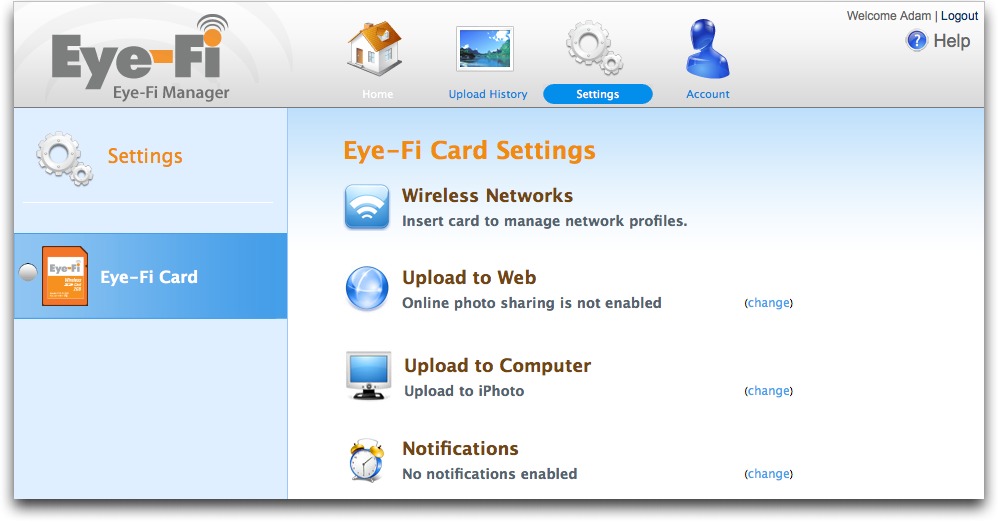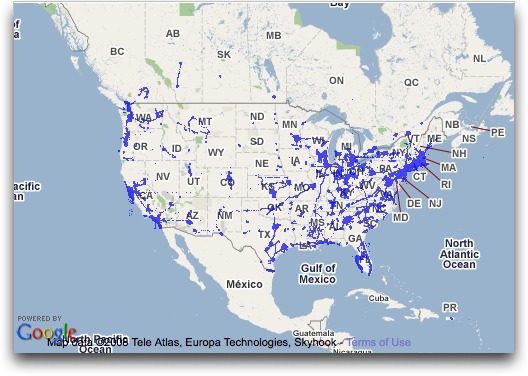TidBITS#941/18-Aug-08
It’s editor versus editor at TidBITS, as Adam and Glenn square off over Eye-Fi wireless SD memory cards, with Adam excoriating the Eye-Fi Share and Glenn waxing rhapsodic about its Eye-Fi Explore big brother. Also in digital photography, readers offer great suggestions for storing and protecting photos while traveling, in response to Adam’s article last week. In the news, Best Buy plans to sell the iPhone in the United States, becoming the only outlet other than AT&T and Apple; former Apple general counsel Nancy Heinen settles with the SEC over options backdating; and Microsoft releases security and performance updates to Office 2008 and Office 2004. In the Watchlist, we glance at releases of iPhone 2.0.2, Inquisitor 3.2, WireTap Anywhere 1.0.1, TextExpander 2.4, and Airfoil for Windows 2.6.
Best Buy to Sell iPhone in United States
Multiple press reports reveal that retail chain Best Buy will begin selling Apple’s popular iPhone for use with AT&T’s wireless network on 07-Sep-08 at 970 full-size stores and 16 Best Buy Mobile stores in the United States. The Associated Press, Reuters, and other news outlets say Best Buy is adding the iPhone to its stores as part of their Best Buy Mobile division, a joint venture between Best Buy and the UK’s Carphone Warehouse Group.
As with Apple and AT&T retail outlets, customers will have to activate the iPhone on the AT&T network, with a two-year commitment, before leaving the store. We wouldn’t expect any of the other Apple or AT&T policies about iPhone purchases to be different for phones bought at Best Buy.
Best Buy has already been successful selling iPods, including the iPod touch, and has opened Apple-focused store-within-a-store “mini-shops” in 600 stores. In those locations, the iPhone will be available in the Apple mini-shop rather than at the cell phone counter.
Apple’s Former Top Lawyer Settles Options Charges
The former general counsel at Apple, Nancy Heinen, agreed to settle civil charges with the Securities and Exchange Commission regarding her involvement in planning and issuing backdated stock options while at the company. She will pay $2.2 million, but neither admit nor deny wrongdoing.
Heinen, along with former chief financial officer Fred Anderson, were sued by the SEC in April 2007 for their involvement with how certain grants of stock options were handled. The agency said Heinen created minutes for a board meeting that never occurred after the date on which it was alleged to have happened, as well as moved back the dates on which options were granted without properly recording or acknowledging either of those changes. Anderson settled immediately, also without admitting or denying any incorrect behavior.
In December 2006, Apple released a report that essentially agreed that there were irregularities in stock option grants, raised “serious concerns regarding the actions of two former officers,” and revised its past years’ earning statements to include the hidden cost of the backdated grants. The Justice Department ended its criminal investigation into Apple’s backdating in July 2008.
You can read the long, involved history in our series, “Apple’s Trouble with Backdated Stock Options.”
Microsoft Office 2008 and 2004 Receive Updates
Microsoft released updates to both 2004 and 2008 versions of its flagship Microsoft Office for Mac, citing stability and performance improvements in both cases, as well as fixes for vulnerabilities in the applications. The updates are available immediately at the Microsoft Mactopia download page as well as via the Microsoft AutoUpdate utility (remember that each version of Office has its own version of Microsoft AutoUpdate).
Microsoft’s release notes say the Office 2004 for Mac 11.5.1 Update improves stability when opening Word documents that contain a numbered list and updates the Japanese postal code dictionary, in addition to fixing vulnerabilities that an attacker could use to overwrite the contents of your computer’s memory with malicious code. The Office 2008 for Mac 12.1.2 Update fixes the same vulnerabilities, fixes an AppleScript issue that prevents running a script from the Script menu without restarting the Office application, speeds up opening the Word application for users with lots of fonts, improves the display of text in Word tables,
fixes an issue opening Excel documents when some sheet names include invalid characters, improves number formatting in Excel for some international languages, fixes duplication of events between Entourage and iCal when syncing, and includes several other small changes.
The Microsoft Office 2004 for Mac 11.5.1 Update is a 15 MB download, and the Microsoft Office 2008 for Mac 12.1.2 Update is a 160 MB download. Because both updates repair significant vulnerabilities in Microsoft Office that could leave your computer open to attack, we recommend updating your copy of Microsoft Office immediately.
On the same day, Microsoft told us about a special promotion offering up to 30 percent off the price of Microsoft Office 2008 (the discount depends on the selected edition) when purchased along with a Mac from participating resellers through 08-Sep-08. The press release implies the discount is available to students and educators, but a visit to the Amazon offer page linked from the Microsoft page suggests no such restrictions on eligibility.
More Photo Backup Options While Traveling
You’re planning a big trip, and you know you’ll be taking lots of photos with your digital camera. What’s the best way to protect those photos while you’re away from home and your normal backup gear?
In “Backing up Photos While Traveling” (2008-08-11), I shared my thoughts about how to back up while traveling, including the following:
- Internet Backup: If you can be certain of finding an Internet connection with high-speed upload capabilities on a regular basis, uploading photos to a photo sharing site like Flickr or to a server you control is a great way to ensure that disaster cannot claim your photos.
- iPod Storage: Although it’s slow and limited, Apple’s $29 iPod Camera Connector could be a good solution if you happen to have a supported iPod model.
- Mac Storage: We settled on the blindingly obvious approach of copying photos from our cameras to my MacBook every night, leaving the photos on the 4 GB SD cards as well, so we had two copies in separate locations at all times. This worked well on this trip, but would have fallen down if we’d been gone much longer (since my MacBook didn’t have much more free disk space) or if I hadn’t wanted to take the MacBook at all.
Ever-alert TidBITS readers immediately sent me email with several other solutions that they’ve employed over the years. Depending on your situation, one of these might be just what you need on your next trip.
Recordable Disc — David Malin suggests bringing a number of recordable CDs or DVDs along with self-addressed envelopes. Then, whenever you have enough photos to fill up a CD or DVD, you burn a disc, pop it in the envelope, add postage, and mail it home. This approach would require bringing a laptop, of course, but it eliminates the disk space concern. Eric Watson worked around the need for the laptop by finding a shop down the street that would burn his photos to DVD for a few bucks. I’d be leery of depending on there always being such a shop down the street, though it could work if you’re mostly staying in one place. I’d also be concerned about the effort of figuring out the necessary postage and mailbox
locations, but even having the photos on disc would meet my goal of two copies in separate locations.
Hard Disk-Based Photo Wallet — Lynette Kent and Rick Redfern enthusiastically recommended the PhotoSafe II and Picture Porter Elite from Digital Foci, and Dale Gould pointed me to what look like similar devices: the NexTo eXtreme ND2700 Portable Storage Unit and the Vosonic VP8860 Multimedia Viewer Recorder.
The PhotoSafe II and the NexTo Extreme basically let you copy memory cards to the device’s internal hard disk; they have only small text-based LCD screens that provide feedback. In comparison, the more-capable Picture Porter Elite and Vosonic Multimedia Viewer Recorder provide color LCDs that are larger than those in cameras for viewing your photos; they can also play and record audio and video, play FM radio, and print directly to printers. All these devices have rechargeable lithium-ion batteries for use away from a computer. They can also connect to a Mac via USB 2.0, at which point they can act as memory card readers and as normal external hard drives. Prices depend on the size hard disk you want, ranging from about $130 to
$500.
I’d be hesitant to buy one of these devices for a single trip, but I like the fact that they can be used as battery-powered external hard drives as well, since that would make them more generally useful beyond travel. Lynette also said that the Picture Porter Elite can copy files back to memory cards, which would make it possible to create additional backups on inexpensive memory cards and mail those home for even more peace of mind.
Why I Hate the Eye-Fi Share Wireless SD Card
Wouldn’t it be nice if every picture you took was automatically uploaded to your Mac – and to your Flickr account – without your having to do anything? That’s the premise behind the Wi-Fi-enabled 2 GB Eye-Fi Share SD card, and it was sufficiently compelling that I plunked down my money (it’s $99.99 at Amazon; I’ve seen no discounts) for the opportunity to use it with my Canon PowerShot SD870 IS. Unfortunately, despite incredibly slick packaging and a generally well-considered interface, the Eye-Fi card made my standard workflow for importing photos into iPhoto slower and more confusing, to the point where I lost data
several times, stopped using its wireless capabilities, and eventually moved to a larger, faster card.
The Eye-Fi Share is a new name for Eye-Fi’s original card, which is actually what I have (and yes, I’ve updated its firmware and software so it’s completely current). The company now also makes two other versions, the Eye-Fi Home ($79.99 at Amazon) that can upload only to your computer and the Eye-Fi Explore ($129.99 at Amazon), which can geotag photos and includes 1 year of access to Wayport hotspots (subsequent years cost $19). Glenn Fleishman recently reviewed the Eye-Fi Explore for his Wi-Fi Networking News site; his opinion differs fairly significantly from mine. He also wrote a summary for TidBITS along with some rebuttals to my points below in “Why I Like the Eye-Fi Explore Wireless SD Card,” 2008-08-18.
Basic Setup and Usage — The Eye-Fi card is a normal-looking 2 GB SD card, but, through a feat of engineering magic, it also sports a Wi-Fi radio and an extremely tiny computer that enables it to communicate with wireless access points. Don’t assume that it will promiscuously connect with just any open access point, though, stories about thieves being foiled by Eye-Fi uploads notwithstanding. You must set up your Eye-Fi card to connect to specific open wireless networks by name; the fact that I’ve configured mine to connect to my “TidBITS” network means that it can’t, without further
configuration, connect to any other wireless network unless it, too, is called “TidBITS”. If the network in question has a password, the Eye-Fi won’t connect to same-named networks that are open, either.
(The Eye-Fi Explore has a different and worse setting: if you use the Wayport hotspots, which are intentionally available to you, you must also allow the Explore model to connect to any open hotspot it finds. This is a bad move, and may violate laws in certain cities, states, and countries.)
Configuration of new networks requires that the Eye-Fi card be connected to your computer via USB; it comes with a little USB card reader for this purpose, which means you won’t be able to connect to just any Wi-Fi network while you’re out and about unless you also have a computer handy. WPA Personal and WPA2 Personal are both supported, as is WEP, though not the form of WEP used by Apple’s AirPort base stations – but WEP is worthless anyway. The Eye-Fi Share card can’t connect to any public hotspot that requires a Web-based login for obvious reasons, and even the Eye-Fi Explore shares this limitation.
A tiny bit of software on your Mac provides a menu bar item and handles some aspects of communication with the Eye-Fi card; it also provides a menu item for accessing Eye-Fi Manager, an application that runs as a Web server on your computer, and which you control via a Web browser. Eye-Fi Manager lets you configure wireless network profiles, choose which (if any) online file sharing services to upload to, choose whether or not to upload to iPhoto or a normal folder on your Mac, and turn on email or SMS text message notifications of when it starts and finishes uploading.
Once the card is configured, you can use your camera just as you always do, but as soon as the Eye-Fi senses that it is within range of a recognized wireless network, it starts uploading photos. The Eye-Fi software on the Mac displays thumbnails of the photos as they’re being received, and it automatically imports photos into iPhoto or into your specified folder in the Finder.
After the photos arrive on the Mac, they’re then uploaded to your favorite photo sharing service, as long as it’s not MobileMe. (Eye-Fi has cut deals with each photo-sharing, print-making, and social-networking service for uploads, and Apple doesn’t have any outside deals with anyone.)
Sounds good, doesn’t it? Yes, but…
Nice Idea, Annoying Reality — Don’t take the criticisms that follow the wrong way. The Eye-Fi card is a miracle of engineering, and its creators have done incredible work in creating a piece of hardware that can work with any SD-capable camera.
That said, no piece of hardware or software has irritated me more than the Eye-Fi in recent memory. Some updates have improved it; for instance, when I first got it, it couldn’t send photos directly to iPhoto, which required another manual step or error-prone automation.
The problems I’ve run into fall into two categories: limitations of the Eye-Fi software that could theoretically be fixed and basic conceptual conflicts with how I – and many other people – work with cameras and photos. Many of these latter problems could be addressed if the Eye-Fi could communicate bidirectionally with cameras. Only a single camera – a high-end model from Nikon – has been released since the Eye-Fi’s introduction in late 2007 that allows communication between the camera’s computer and the onboard process on the Eye-Fi.
Camera makers have produced a series of consumer models with Wi-Fi built in that typically have far more severe limitations than the Eye-Fi, but there’s no indication whether those manufacturers are interested in working more closely with Eye-Fi, pursuing their existing poor strategies, or improving their current Wi-Fi integration. (Glenn Fleishman wrote a detailed screed on this topic for a PC World blog.)
Practical Limitations — As is so often the case, the devil is in the details, and for me, the Eye-Fi card fell down on the details.
- It can upload only JPEG images, which means that it ignores non-JPEG content such as movies or raw images. This forces an extra step where you must either plug your camera into your computer via USB or mount the Eye-Fi as a regular SD card through a card reader, and then transfer your movies and raw images. Otherwise, you could lose everything but your JPEGs. This isn’t a hypothetical problem – I lost movies on more than one occasion because of this limitation, causing much swearing. Eye-Fi should fix this inexcusable problem by transferring everything to a target computer, even if they don’t provide automated uploads or conversion for non-JPEGs. (Eye-Fi’s hardware won’t erase photos, but you will likely get into a rhythm of
erasing your card in the camera after an Eye-Fi upload is complete.) - When the Eye-Fi imports photos into iPhoto, it creates an event for every photo, requiring you to select all the events created during one import session and merge them. To solve this problem, the Eye-Fi software would have to upload all the images and only then send them all to iPhoto in one big import.
- The Eye-Fi also creates an album in iPhoto for every day’s imports, but since you have to merge all the individual events anyway, the albums are utterly unnecessary and must be deleted manually. I presume this is just sloppy design or programming; the Eye-Fi software should import into iPhoto in an unobtrusive manner that doesn’t create more work for the user.
Conceptual Problems — Although Eye-Fi can and should address the above implementation details, the more serious problems relate to the Eye-Fi card’s inability to communicate with its host camera and to be configured other than through a full-fledged Web browser running on a computer, and its all-or-nothing approach with photo sharing sites.
- Because uploading via Wi-Fi can take a number of minutes, depending on the number of pictures you’ve shot, you must disable your camera’s capability to shut itself off after a period of inactivity. Perhaps others are better at remembering this than I am, but I frequently forgot to turn the camera off after the upload was finished, leaving me with a dead battery the next time I wanted to use the camera. (It’s not that the Eye-Fi is using so much battery life, just that the camera drains its battery when it’s left on for a long time.) Little irritates me more than finding my camera battery dead after I’ve left the house. This is an insurmountable problem unless camera manufacturers give Eye-Fi hooks to control power saving settings
in the camera. - Although the Eye-Fi can notify you when it’s done uploading, it can do this only via email or SMS text messaging. This is key for the Eye-Fi Explore when uploading via a hotspot, since you’d have no other way of knowing when it was done. But for me, with the Eye-Fi Share, both are useless. I get email on my Mac when I check manually or every few hours (and certainly not every few minutes – I’d never get anything done!), so email notification would never arrive soon enough. Since I work at home, I don’t have an active cell phone in my pocket at all times, and being cheap, I’d be offended at having to pay for each SMS text message. Collaboration with the camera manufacturers so the Eye-Fi could shut the camera off automatically would
eliminate the need for notifications. - Since the Eye-Fi starts uploading as soon as it senses a known network, you can’t necessarily prevent it from uploading bad pictures by deleting them in the camera first. This isn’t a huge problem if you’ll be culling bad photos in a photo management program like iPhoto, but if you’re working with an online photo sharing site in a Web browser, it will require more effort to weed out the bad images online. Without in-camera control over when the upload starts, there’s no solution to this annoyance.
- Eye-Fi makes much of being able to upload to the photo-sharing sites, and while I initially thought I would like this feature and would use it to take more advantage of Flickr, I turned it off nearly instantly. Most troubling is the fact that you can’t select which photos to upload. Thus, you’ll need an unlimited service that can handle the gigabytes of photos; I maxed out my free Flickr account on the first upload. Since you can’t cull photos in the camera reliably, you have to cull them online, which assumes that you don’t use a program like iPhoto, or else you’ll have to cull both online and in iPhoto. You can set privacy options (dependent on the specific service), but it’s an all-or-nothing situation, requiring manual
intervention for every photo that might not fit your overall privacy setting (careful with those kid-in-the-pool or late-night photo shoots!). Finally, although the online services offer some editing tools, none that I’ve seen compare with even iPhoto, much less Photoshop Elements, so you’re setting yourself up to share unedited photos. - Although there are many networks whose names have remained at the default “linksys”, the fact that the Eye-Fi Share must be configured to use every individual network (and works only with open networks that don’t require Web-based login) means that it’s essentially useless if you’re in an unfamiliar area, and even more so if you didn’t also bring a laptop. Of course, if you had a laptop, you could just copy photos from the camera to the laptop via USB. (Ad hoc, or computer-to-computer wireless networks are not supported.) One Wi-Fi firm, Devicescape, has client software that lets devices like the Eye-Fi communicate over most open, free, and for-fee networks to pull down new credentials for logins, as well as automatically “click” OK
for standard terms of use at free hotspots. Eye-Fi would do well to incorporate something like that, where a Web site accessible from anywhere could be used to update the card’s settings.
So What’s the Point? It’s clear that I’m not the target audience for the Eye-Fi card, and in fact, I’ve given up using it entirely in favor of a Transcend 4 GB SD card that’s faster (helpful for recording longer movies; the Eye-Fi couldn’t keep up after 1 to 4 minutes) and costs less than $15 at Amazon. Eye-Fi won’t say how fast the Eye-Fi cards are, but they seem to be on the slow side. Ironically, I quite
like the little USB memory card reader that came with the Eye-Fi, and it works fine with the new Transcend card. (Eye-Fi chose to not offer cards larger than 2 GB capacity to avoid compatibility problems with older cameras that can’t read the high-density SD format required for 4 GB and above.)
So who is the Eye-Fi aimed at? Surely not professional photographers, or even serious amateurs, since it doesn’t support raw images. That leaves casual photographers, but I count myself among that group, and the Eye-Fi did nothing but annoy me due to its awful integration with iPhoto, inability to handle movies, complete inability to communicate with a camera, and all-or-nothing approach to photo sharing sites.
Hmm. That narrows it down. The Eye-Fi card could be great if you:
- Use an SD-capable camera – there are no Eye-Fi variants for other card formats, and Compact Flash adapters may not work well
- Are a casual photographer who never shoots raw images or movies
- Prefer to have photos uploaded to a folder (perhaps for use with a different photo management program) rather than into iPhoto, or don’t like to keep photos on your computer at all
- Use an unlimited account on a photo sharing site other than MobileMe for all your photos
- Want the same privacy level for the vast majority of your shared photos
- Don’t care to cull photos before uploading or to edit them on your Mac
- Can respond to email or SMS notifications of uploads, or can remember to shut your camera off when it’s done uploading
- Have ready access to a predictably named open wireless network at appropriate times
For me, it turns out that it’s faster and easier to connect my camera via its USB cable or use a USB memory card reader to import into iPhoto, cull and edit photos there, and then upload select photos to MobileMe or Flickr. If you’re like me, you can get a larger, faster SD card for a fraction of the price of the Eye-Fi Share. Or, if all of the bullet points just above are true of you, the Eye-Fi Share could be just perfect.
Why I Like the Eye-Fi Explore Wireless SD Card
I fit into a category of photographer for whom the Eye-Fi Explore wireless SD card is a neat fit ($129.99 at Amazon). Adam Engst, our fearless publisher, has a different model – the Eye-Fi Share – that he excoriates in “Why I Hate the Eye-Fi Share Wireless SD Card,” 2008-08-15. Oddly, I agree with most of Adam’s points, but I have found over the last several weeks that the Eye-Fi Explore works quite well for me. (I wrote a longer, more technical review at Wi-Fi Networking News; you might enjoy this summary and
quasi-rebuttal of Adam’s thesis if you like it short and sweet.)
Explore’s Extras — The Eye-Fi Explore adds geotagging and hotspot uploads on top of features in the Share model. Its geotagging support inserts an approximate latitude and longitude into the metadata of pictures based on the Wi-Fi environment around you when the picture is snapped. Eye-Fi uses Skyhook Wireless’s Wi-Fi positioning data, the same as is used for one component of the iPhone’s location services, which means that it works best in cities and suburbs in industrialized countries. If you’re taking photos out in the country, on the beach, or in small towns, you’re unlikely to pick up a recognized Wi-Fi signal and thus a match. (You can check Skyhook Wireless’s coverage online; the map shown below gives you a sense of how much of the United States they’ve mapped.)
I love the geotagging because it involves no effort, and puts two more dimensions onto photos, making it far easier to find and organize pictures. I’m hoping Eye-Fi figures out how to build a GPS radio into future models, or how to use an external GPS that pairs with their card.
The hotspot feature is a bit more problematic. A one-year subscription to upload at any of about 10,000 Wayport-run Wi-Fi hotspots is included in the purchase; subsequent years cost $19. Wayport powers about 9,500 McDonald’s restaurants and a scattering of several hundred hotels in the United States. This is fairly thin coverage if you don’t frequent fast-food franchises, but dropping in for some food-like substance and an upload isn’t horribly inconvenient, given McDonald’s ubiquity.
(Oddly, even though we perceive McDonald’s is everywhere, they’re spread rather thin in Seattle, with the nearest one to my house about a 10- to 15-minute drive away; Adam’s in the same boat. McDonald’s may make more sense as an upload location when you’re traveling, where you would make a specific pit stop to upload pictures. Wayport has a map of their McDonald’s and other locations.)
The Explore has a problematic setting: if you use the Wayport uploads, the card also demands to upload to any open, login-free hotspot of any kind. I don’t like that, as that behavior can get you into trouble; it should be a case-by-case and intentional choice on the user’s part.
Adam’s Aggravations — Adam and I have a lot in common, but our attitudes and behavior around digital photography diverge mightily.
- Adam uses iPhoto; iDon’t. I’m not a fan of iPhoto, and instead I use Microsoft Expression Media, which was once iView MediaPro, to organize my images without having to import them and deal with all of iPhoto’s overhead and nonsense. The Eye-Fi’s limitations with iPhoto don’t affect me.
- Notification doesn’t work for Adam because he doesn’t carry a cell phone all the time, doesn’t check email every few minutes, and avoids email during off hours. My home computer, a laptop, sits on top of our entertainment cabinet, which is near our Wi-Fi hub, and it’s where I place the camera when it’s not in use. I also generally carry a cell phone. The Eye-Fi’s visual upload and notification features work best in such a situation, so I don’t have the problem Adam does with forgetting to turn off the camera after it’s done uploading.
- Adam finds the Eye-Fi Wi-Fi upload sufficiently slow that he stops paying attention to the camera. I see 8 megapixel photos zoom into my computer, and it only takes at most a few minutes for even dozens of photos to transfer. My camera also seems to use an extremely small amount of battery charge to keep its display active; there’s no control to turn off the display after a few minutes, so, as long as the camera is on, the display is active. This is an effective reminder for me to turn it off.
- I don’t mind having my “bad” pictures uploaded and transferred. Although I’d prefer to sort through and discard bad or uninteresting photos on my computer before uploading to Flickr (my choice for an online photo-sharing service), the Eye-Fi makes it much more convenient to upload everything. I have a Flickr Pro account, which puts no constraints on uploads and storage, which was a problem for Adam using his free account. True, I have to sort pictures in two locations, but since I also treat Flickr as a kind of off-site backup for photos in addition to my other forms of archiving, it’s only mildly inconvenient. (I’m also not polluting the public face of my Flickr photostream with bad pictures. When I upload, I typically set privacy so
that only I, or only friends and family, can view the shots; I then sort photos into more public sets, if any.) - The lack of support in Eye-Fi for raw images doesn’t bother me; my camera doesn’t offer that as an option, as it’s more of a snapshot model. Eye-Fi’s failure to transfer movies is more troubling, because, like Adam, I have to remember to insert the card into a USB reader to transfer movies before I erase the card. This irks me, and the company could fix this very easily.
Neat, But Niche — The Eye-Fi Explore has fit right into my consumer workflow for taking pictures. This last weekend, my wife and I threw a birthday party for my older son, Ben, who turns four today. I took pictures like crazy over a couple hours, and because we had the party at the house, most of those photos were already on my computer and up at Flickr by the time the party was over. We didn’t have to swap batteries – my camera uses two AA rechargeables – and we never had to think about uploading. Now, we still have to edit and cull, and we can do that locally on our media computer (for making prints, typically) or on Flickr (for sharing with family, friends, and the world).
Future Eye-Fi models should factor in more of what Adam suggests, however, as the Eye-Fi remains a niche product, even if that niche is large, because it requires many shutterbugs change their behavior to match the card instead of having it meet their current needs.
TidBITS Watchlist: Notable Software Updates for 18-Aug-08
- iPhone 2.0.2 includes “bug fixes,” or perhaps bugs that have been fixed to prevent them from mating and creating new little bugs. As usual, Apple is utterly unhelpful in its release notes. We hope the update resolves issues with 3G reception in some phones and magically fixes everything. (Free via iTunes, 241.9 MB)
- Inquisitor 3.2 is the first update since the instant search enhancement for Safari was acquired by Yahoo. With Inquisitor installed, typing in Safari’s Google search field provides a menu of instant results that you can either click to load or ignore to send the search to Google. New in 3.2 is support for Yahoo’s open search Web services platform for faster performance and a slightly cleaner interface. It’s also available in eight languages. (Free, 606K)
- WireTap Anywhere 1.0.1 from Ambrosia Software is a new product that lets you route the audio output of any Macintosh application or hardware input device to any audio recording application, such as Ambrosia’s own WireTap Studio. This would enable you, for instance, to record both sides of a Skype conversation and have music from iTunes recorded in the background as well. Even cooler, WireTap Anywhere can aggregate any combination of applications and devices into a single logical device. It also includes an Audio Unit generator. ($129 new, 13.1 MB)
- TextExpander 2.4 from SmileOnMyMac includes bug fixes and performance improvements for the utility that turns keystrokes into replacement insertions of text. The company says key among these is an instant drop-down of their snippet library menu even if you have a large array of snippets. Keyboard navigation of the menu was also added. ($29.95 new, free upgrade for 1.x and 2.x users, 4 MB)
- Airfoil 2.6 for Windows from Rogue Amoeba features an overhauled code base, more device support, and better integration with Apple TV. We don’t typically mention Windows updates, but Airfoil and Airfoil Speakers (remote sound control) work with Mac OS X, Windows, and Linux, and integrate with AirPort Express and Apple TV. ($25 new, free upgrade, 3 MB)
Hot Topics in TidBITS Talk/18-Aug-08
iPhone Apps That Go Beyond Entertainment — Readers note that some iPhone applications can be purchased only from the U.S. App Store. (5 messages)
Eudora folder merge? How do you merge two Eudora folders prior to moving to a new email program? (3 messages)
Odysseus, “Eudora style email client” — A query about a new email program brings up questions of how well REALbasic can be implemented. (11 messages)
NetShare app on iPhone — NetShare, which enabled someone to get Internet access on a computer by using an iPhone as a tethered modem, was pulled from the App Store. For those who purchased it, will it be removed at the next sync? (2 messages)
Garmin nuvi 255W Focuses on Navigation — Adam’s review of this GPS device elicits comments about its performance, as well as that of other devices. (3 messages)
Backing up Photos While Traveling — Readers suggest strategies for keeping one’s digital photos secure while on the road. (10 messages)
[ANN] Apple Security Update blocks Microsoft’s update process — The latest Apple security update prevents Microsoft AutoUpdate from working under Mac OS X 10.5 Leopard. (1 message)
MobileMe Mail and Gmail Go Down Simultaneously — Readers note issues with MobileMe and Gmail after both services experienced an interruption. (4 messages)