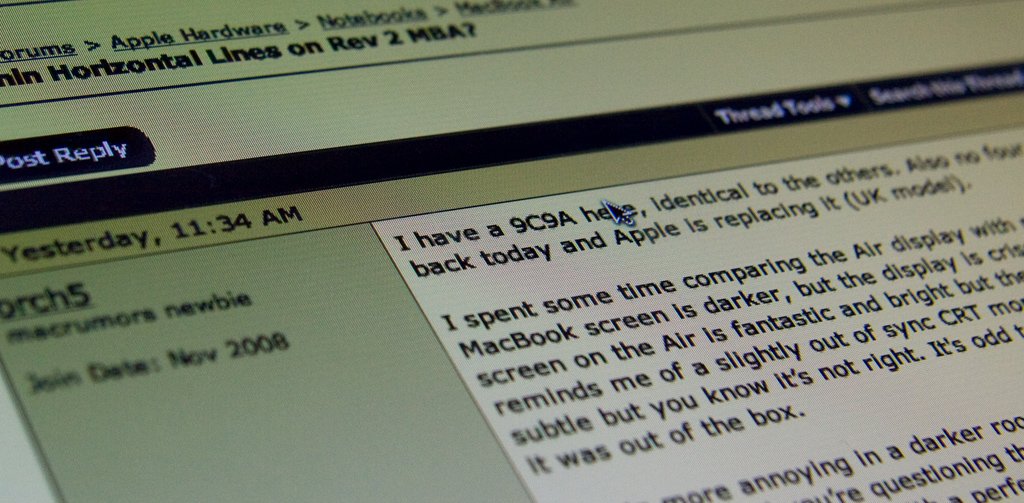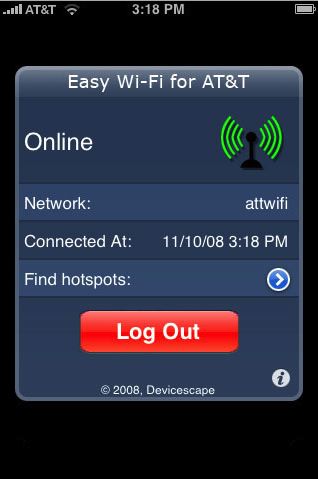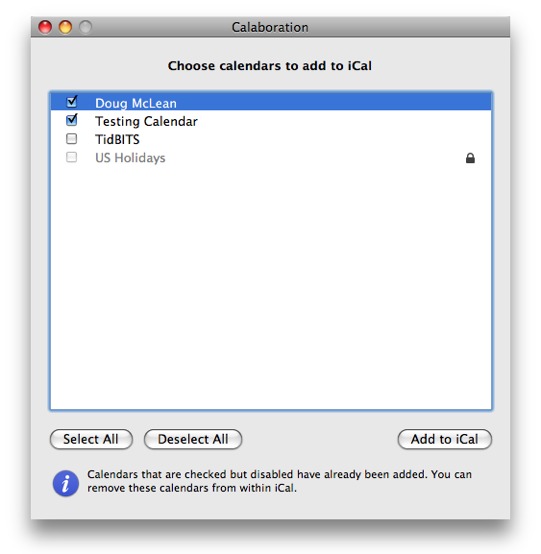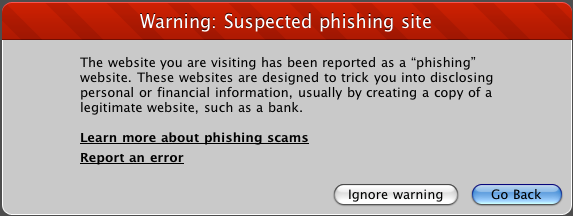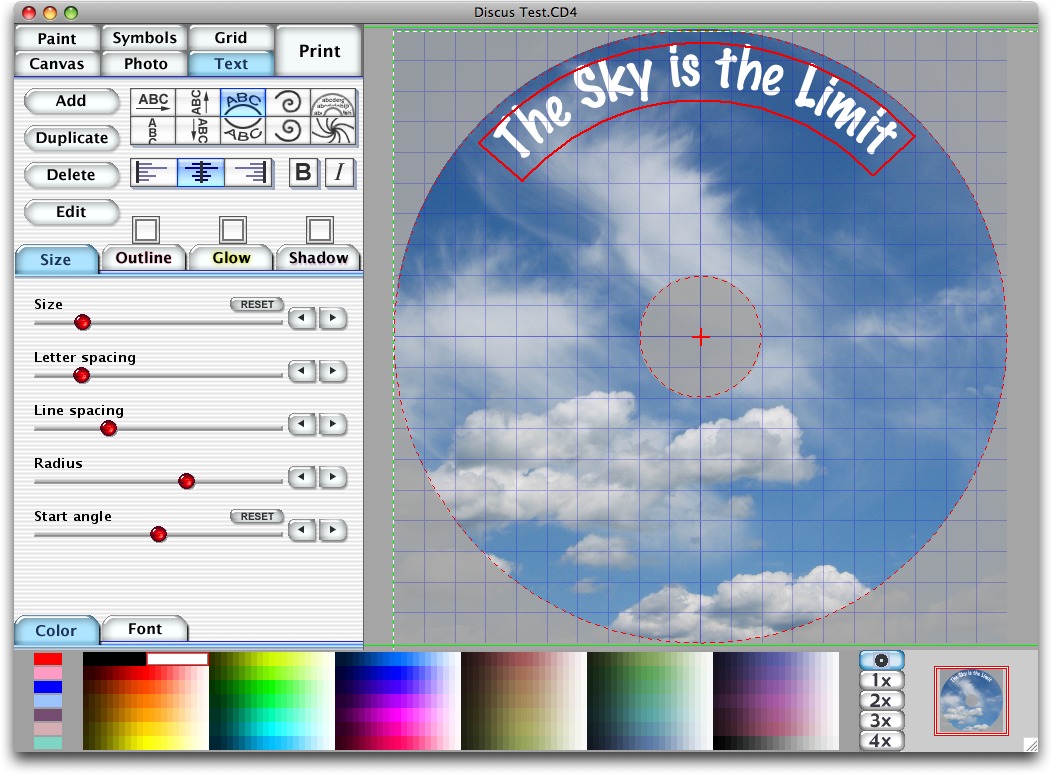TidBITS#956/08-Dec-08
We asked, you answered, and now we’re happy to provide the 2008 TidBITS Gift Guide, a compilation of top-rated gift suggestions by our readers. But as much as the Gift Guide was a ton of work over the last few weeks, it’s only a part of this jumbo issue. Rich Mogull talks to Apple about last week’s apparent revelation that the company was advising owners to buy antivirus software, and he also examines the new anti-phishing features in Safari. Also, Adam looks in depth at the Dymo DiscPainter CD-labeling printer, comparing it to other disc-labeling technologies he’s tried. In other news, Apple lists the top iTunes downloads of 2008, Doug McLean looks into reports of unusual grey lines on MacBook Air laptops, Matt Neuburg solves a longstanding Mac OS X interface annoyance, Glenn Fleishman finds Easy Wi-Fi for AT&T speeds up the process of using AT&T’s Wi-Fi network on the iPhone, and The Simpsons pokes fun at Apple. In this week’s TidBITS Watchlist, we note the releases of BusySync 2.1.9, Bento 2.0v3 and QuickTime 7.5.7.
Apple Lists Top iTunes Downloads of 2008
It’s still early in December, and Apple is already starting the flood of “top” lists, in this case the most popular music, movies, and applications of 2008. (Clicking the link takes you directly to the iTunes Store. Unfortunately, the link does not seem to work outside the United States.)
Most interesting are the lists of iPhone and iPod touch applications: the top-selling app was Koi Pond, a wonderful little simulation of a pond filled with koi fish. At just $0.99, it’s well done and is fun to show people who want to see what an iPhone can do. (Koi Pond tip: Hold your finger on the screen and wait for a fish to nibble it. And no, I can’t believe I just shared a Koi Pond tip.) Apple breaks the apps down into many different categories, giving you a glimpse into what people are downloading (both paid and free apps).
Grey Lines Mar MacBook Air Displays
[Update: The photo previously used in this article was actually of a PowerBook screen that had been circulated and referred to as a MacBook Air screen. The new photo is actually of a late 2008 MacBook Pro, though MacBook Air users agree it demonstrates the same problem as the late 2008 MacBook Air. No clear photos of the MacBook Air screen lines have yet appeared on the user forums.]
Some MacBook Air users have been reporting the appearance of grey horizontal lines across the screens of their late 2008 models. Discussion threads on the issue began in early November 2008 on both Apple’s discussion forums and the MacRumors forums. There have been slight variations in the description of the issue, but most accounts agree the lines are grey or white, horizontal or slightly angled, granulated or pixelated in appearance, and are very subtle. Overall the lines are said to give the screen the appearance of a piece of parchment or recycled paper. Also, the lines are said to appear
at the initial boot; they do not develop over time. See what the lines look like for yourself in this photo.
All users experiencing the problem say that while the lines are very subtle, they are definitely noticeable and result in a disappointing display, particularly for a premium laptop.
While Apple has issued no official statement on the matter, forum contributors have been receiving a variety of responses from AppleCare, Genius Bars, and even Apple engineers responding on behalf of Steve Jobs. There’s general agreement that Apple employees have acknowledged that there is a problem, they’ve been receiving numerous reports on the issue, and they’re looking into the issue. Only one user I found said he received word from Apple saying that his MacBook Air was showing expected behavior. Several other users said they had heard from Apple engineers indicating that an approaching firmware update would resolve the issue. However, there is no
confirmation that this is the case, and no official firmware update has been released.
The issue appears to be fairly widespread, with the MacRumors discussion thread receiving over 28,000 views, and well over 500 replies; those are high numbers for an issue only a month old. Theories about the lines are scant, but the main ones attribute them to the new anti-glare coating or the new Nvidia graphic chips. Many users seem suspicious, though hopeful, that a firmware update will resolve the problem.
While both the new MacBook and MacBook Pro share much of the same display technology as the MacBook Air, reports of problems with those laptops have been minimal. However, the image above did come from a MacBook Pro user, and MacBook Air users confirm that it displays the same issue.
Given Apple’s attention to aesthetic detail, and the large market for Macs within the art and design markets, any display issue is a serious problem in need of attention. Accordingly, we hope Apple recognizes the gravity of the situation and takes the necessary steps to resolve it quickly.
DealBITS Winner for MacSpeech Dictate
Congratulations to Jim Berry of langolier.net, whose entry was chosen randomly in last week’s DealBITS drawing and who received a copy of the $199 MacSpeech Dictate voice dictation software. Thanks to the 1,251 people who entered this DealBITS drawing, and we hope you’ll continue to participate in the future!
Apple Confirms Antivirus Software Is (Usually) Unnecessary
On 21-Nov-08, a short support article appeared on Apple’s Web site, likely placed there by someone with no idea of the chain of events he or she was about to initiate. The article summary was, “Learn about antivirus utilities available for the Mac OS.” The bombshell statement in the article? “Apple encourages the widespread use of multiple antivirus utilities so that virus programmers have more than one application to circumvent, thus making the whole virus writing process more difficult.” The article went on to list three of the major antivirus programs for the Mac.
At first, no one really noticed. Then, on 01-Dec-08, the note gained the attention of Brian Krebs at the Washington Post, who wondered if this statement signified a notable shift in Apple policy. Apple has never formally recommended third party security software for Mac OS X, so what was responsible for this seemingly major shift in policy? The rest of the industry press and blogs quickly picked up on the story, filling the Internet with a storm of conjecture and, based on the number of questions we received here at TidBITS, concern among Mac users wondering if they were suddenly less secure.
Early investigation indicated that the odds were high this was merely an overview article put out by a low-level employee in Apple’s support organization, and never signified either any change in Apple’s stance or the security of Mac users. The article was actually an update of an earlier note from 2007, changed to include the latest versions of the antivirus programs. Even the wording was awkward, allowing the interpretation that Apple was recommending users install all three programs. Within hours after the news hit, Apple removed the support article, thus creating a second round of coverage speculating that negative press pressured the company into reversing their new position on antivirus.
Based on the evidence I’ve been able to gather, I believe this updated technical note was never seen or approved by senior management. It was likely meant to highlight which antivirus programs supported Mac OS X for those users interested in installing the software. Although Apple hasn’t detailed the exact chain of events, Apple spokesman Bill Evans told me:
"We have removed the KnowledgeBase article because it was old and inaccurate. The Mac is designed with built-in technologies that provide protection against malicious software and security threats right out of the box. However, since no system can be 100% immune from every threat, running anti-virus software may offer additional protection."
In short, Apple isn’t telling users they all need to run out and buy antivirus software (much less multiple programs), but they also admit that antivirus software may offer some additional protection. This is consistent with my article, “Should Mac Users Run Antivirus Software?” (2008-03-18), in which I recommend that the average Mac user avoid antivirus software.
The reality remains that although Macs are far from immune to security issues, there is very little malicious software that targets them. Macs can be affected by malware on occasion; I’ve been contacted twice in the past year by people who downloaded and manually installed malicious software onto their systems. I also work extensively with security researchers who tell me that Mac OS X’s built-in protection technologies can be circumvented by an experienced attacker. But neither I nor the security researchers with whom I work know of any widely deployed exploits for Macs. Unless you are either specifically targeted by a knowledgeable bad guy, or spend a lot of time downloading software from risky sites, the odds are extremely low you’ll
ever encounter malicious software. Macs aren’t inherently more secure than PCs, but they are practically never targeted, dramatically reducing the risk a Mac user will be compromised.
Thus I’d like to reiterate our previous advice:
- Everyone should use an email service that filters spam, viruses, and other malicious software (such as MobileMe, Hotmail, Yahoo! Mail, or Google Mail).
- Enterprise users often need to install antivirus software to comply with corporate policies and avoid being a vector to infect their Windows-based coworkers. Any of the major antivirus solutions work well, and you should work with your corporate IT department to determine what to install.
- If you visit risky sites (adult, gambling, and file sharing sites are the major ones) and download software from them, you should consider installing antivirus software. Of the two major pieces of malicious software we’ve seen this year, one disguised itself as a plug-in to view adult videos, the other as a poker program.
- If you are running Windows on your Mac, via Boot Camp or a virtualization tool like VMware Fusion or Parallels Desktop, you still need to install Windows-based antivirus software to protect your Windows installation.
- Generally, other Mac users don’t need to install antivirus software at this time, but I advise you to stay abreast of security news in TidBITS, just in case the situation does change. Email filtering will likely protect you if there is some sort of sudden outbreak, but it’s entirely possible that Macs could become a more common target in the future.
Neither I nor the security researchers with whom I work run antivirus software on our Macs, but I’ll be the first to change my position and recommend wide use of Mac antivirus tools should the situation change. Until then, there’s simply no reason for non-enterprise users who avoid risky behavior to bog down their Macs with antivirus software.
Easier AT&T Wi-Fi Connections with Free iPhone Software
Devicescape has released Easy Wi-Fi for AT&T, a simple iPhone application that lets U.S. iPhone subscribers use the included free access to AT&T’s hotspot network with a lot less fuss. AT&T enabled free access a few weeks ago, but requires that you visit a Web page at the hotspot, enter your phone number, wait for a free SMS message, and then click a link in the message. Easy Wi-Fi for AT&T requires only that you enter your phone number once when setting up the program, then never again. (The software was free during a promotion that was scheduled to end on December 5, but may still be available at no cost.)
Devicescape also makes Easy Wi-Fi, a $1.99 iPhone application that works with the firm’s My Devicescape ecosystem, in which a no-cost account at the company’s servers acts as a hub for any Wi-Fi accounts you may have, as well as handling passwords for home and work networks. (See “Easy Wi-Fi Enters Hotspot Passwords for You,” 2008-10-02.)
For instance, I have a Boingo Wireless account and the free AT&T service for my iPhone. I’ve entered both sets of credentials into my Devicescape account. When I’m at an airport or coffee shop, I launch Easy Wi-Fi, tap Connect, and Devicescape handles all the ugliness of logging in.
The trick with Easy Wi-Fi for AT&T is that it can be upgraded at no cost to the full functionality of Easy Wi-Fi, something the company isn’t trying to hide. After installing the free program, tap the “i” icon at lower right, and select Register at Devicescape for More from the Settings screen. Devicescape may opt to charge for this feature upgrade in the future, but it’s currently a free change.
You can sign up for a Devicescape account through Safari on the iPhone, or you can set up the account first via a desktop Web browser, and then log in to activate the extra features.
Google Calendar Gains Official CalDAV Support
While you may have been aware of Google’s experimental release of CalDAV support in July 2008 for testing purposes, the company has now announced official support for the protocol. CalDAV is an extension to the WebDAV protocol, enabling users to access schedule information on a remote server and use the iCalendar format for the data. Perhaps more important, as many users have already been utilizing the beta functionality to sync their calendars, is the release of Google’s new iCal setup program, Calaboration.
Calaboration automatically finds your Google Calendar account and assists in adding its calendars to iCal on your Mac. To download Calaboration, log into your Google account, go to Google Calendar, and at the top of the page next to your username you should see a “Sync with Apple iCal” link. Click the link to get instructions on how to set up Calaboration and import your Google Calendar information into iCal.
I tested Calaboration to see how well it imports and syncs new calendars, and found it easy to use and efficient. It took only a few quick steps to sync a calendar from Google Calendar into iCal; the process was a breeze. This is a significant improvement over Google’s unofficial CalDAV support.
A few months ago, Adam and I went through several failed attempts in trying to share a particular TidBITS calendar to my copy of iCal (iCal constantly threw an error when trying to subscribe to the calendar’s public URL; eventually we made it work by Adam sharing the calendar’s private URL with me.) The process was confounding and frustrating, but if Google’s new official CalDAV support proves reliable in the long run, such irritations may be a relic of the past.
These developments also increase the competition for BusyMac’s BusySync, an iCal syncing utility that can bidirectionally sync events both between copies of iCal on different Macs and with Google Calendar. BusySync offers the same basic functionality as Google’s official CalDAV syncing, but also provides more advanced setup options and better integration with the iPhone. (With Google’s CalDAV syncing to iCal, synced calendars are read-only when synced to an iPhone via USB and iTunes, and don’t appear at all if you sync your calendars to the iPhone via MobileMe. BusySync eliminates both problems, enabling calendars from Google Calendar to be synced read/write to the iPhone via either MobileMe or
iTunes.) If you’re looking to be able to sync your calendars to and from your iPhone or iPod touch, BusySync may be the better program for you.
The Simpsons Takes Aim at Apple
As any self-respecting Apple user/Simpsons fanatic should know by now, a recent installment of The Simpsons indulged in a healthy serving of Apple satire. If you don’t follow The Simpsons religiously, you’ll want to check out the show’s 427th episode, “Mypods and Boomsticks,” which begins and ends with a slew of Apple jokes, focusing on Lisa Simpson’s newfound love for everything “Mapple.”
When the Springfield Mall unveils a new Mapple Store, the Simpsons find themselves perusing shelves full of Mypods, Myphones, and mysterious Mycubes that are “fueled by dreams and powered by imagination.” We watch Lisa attempt to purchase Myphonies (fake earbuds for those who can’t afford a Mypod), the Comic Book Guy harass the Brainiac Bar about mayonnaise in his optical drive, and a keynote speech from Mapple CEO Steve Mobs that’s delivered via webcam from the underwater Mapple Headquarters but overdubbed by Bart with some biting commentary. There’s also a reference to the classic 1984 Apple commercial introducing the first Macintosh computer, an Itchy and Scratchy episode
featuring Mypods, and an underwater meeting between Lisa and Mobs that echoes a recent act of Apple philanthropy (though with far less heart-warming results).
I won’t reveal any more of the Apple references so you can enjoy them for yourself. Currently you can find the full official episode on Hulu.com. Unfortunately, Hulu is available only for U.S. residents; those of you in other countries are probably best off watching the clips linked to by Engadget or searching on YouTube manually.
Fix Your Clicks With Klicko
This question is for all you longtime Mac users who rose with me from the ranks of System 7 and before: In the switch to Mac OS X, what’s the worst change, overall, that Apple made to the interface? What brilliantly simple rule did they throw away, thereby plunging us all, ever after, into a sheer hell of confusion and error?
If you said, “They allowed windows from different applications to become interwoven,” that’s a very good answer (and something I’ve complained of, for sure), but not quite the one I was thinking of. No, I was thinking of the introduction of clickthrough.
Back in the old days, when you clicked on a window that wasn’t the frontmost window, it came to the front and that was all. (And, if that window belonged to a non-frontmost application, all of that application’s windows came to the front right behind it; but, as I’ve just said, that’s not what I’m concerned with here.) Today, on the other hand, when you click on a window that isn’t the frontmost window, that window comes to the front, and there is likely to be a second effect: If the point you click on happens to lie within any sort of clickable interface element, that interface element responds to the click.
Thus, in clicking to switch windows, you can also accidentally trigger some other change, such as jumping from one Finder folder to another (because you happened to click in the Finder sidebar), or from one Web page to another (because you happened to click the Back or Forward button in Safari’s toolbar). The effects are particularly insidious if they are not immediately noticeable: I believe, for example, that clickthrough is responsible for many mysterious mess-ups in my System Preferences.
Well, Leopard users, now is the time to cheer. Like Superman swooping down out of the sky to save the day, here comes Klicko, brainchild of Rainer Brockerhoff (author of Quay and other great utilities mentioned in my “Quay Sticks It to Stacks“, 2007-11-27). Klicko prevents clickthrough. To put it another way, it restores the pre-Mac OS X behavior: when you click on a non-frontmost window, that window comes to the front and that’s all.
I don’t know how Klicko does its magic, but I believe it is taking advantage of Accessibility (explained in my “Scripting the Unscriptable in Mac OS X“, 2003-03-10), because I turned Accessibility off (by unchecking “Enable access for assistive devices” in the Universal Access preference pane) and Klicko stopped working. I didn’t explore any further; Rainer’s site says that Klicko “doesn’t hack the system, other applications, inject code or do anything magic,” and that’s good enough for me. What’s important is that it works – and if it misbehaves for some particular application, you can try modifier-clicking on a window (which tells Klicko not to operate), or even exclude that application
in Klicko’s preferences.
Klicko is freeware; voluntary donations are accepted. It’s a tiny 134K download, is a universal binary, and requires Mac OS X 10.5 Leopard. For more information, go to Rainer’s Web site.
Are Safari’s New Anti-Phishing Features Useful?
When Apple released the Safari 3.2 update (see “Safari 3.2 Fixes Security Flaws”, 2008-11-13), they didn’t just address the usual collection of security flaws; it added two new security features, common in other browsers, that Apple has been recently criticized for lacking. For the first time, Safari 3.2 includes two anti-phishing features designed to protect users from accidentally (or purposely) visiting fraudulent Web sites. In typical Apple fashion, these features were essentially undocumented, but with a little investigation we’ve been able to determine how they work, and how much protection they offer Safari users.
The term “phishing” initially referred to spam email messages pretending to be from a known site, like your bank, designed to sucker you into visiting a fraudulent Web site that often emulated the legitimate site. The goal is to trick users into entering their login or account information, which the bad guys then use to drain the accounts. The first versions did little more than modify a Web link so it would display one address but really direct you to a different destination. While users and developers quickly figured out how to detect such a simple attack, the bad guys continually advanced their techniques to the point where they can fool even well-educated users. The definition of phishing also expanded to include essentially any
fraudulent Web site that tries to collect your private information – from banks to online games.
One protection that’s become common to most Web browsers, including Firefox and Internet Explorer, is a warning when visiting known malicious Web sites. Every time you visit a Web site, the browser checks the address to make sure it’s not on a blacklist of known bad sites. If it’s clean, you never know this check occurred, but if the site is on the list your browser pops up a warning page and requires you to click a button to proceed.
Another relatively new protection in most browsers is support for Extended Validation digital certificates. Whenever you visit a secure Web site that activates the lock icon in your browser, you are using that site’s digital certificate to create an encrypted session. That certificate is unique for that site; if you don’t see a warning, that means the certificate was issued by one of the trusted authorities built into your browser, and that the address of the site matches the signed digital certificate (for more information on SSL see Chris Pepper’s “Securing Communications with SSL/TLS: A High-Level Overview” 2007-06-25). But it turns out it’s extremely easy for any site to get a digital
certificate, and some phishers take advantage of this as an additional way to trick you into thinking their fake sites are secure. An Extended Validation (EV) certificate is a bit different. These are very expensive certificates that require the business to go through an in-depth vetting process to ensure that the certificate doesn’t just match a Web address, but matches the business behind it. In exchange, sites with EV certificates appear differently in Web browsers that support them.
Does It Help? Back in February 2008, Michael Barrett, the Chief Information Security Officer for PayPal, made waves by warning users to avoid Safari due to its lack of phishing filtering and support for EV certificates. Safari 3.2 addresses those criticisms by adding both features. Phishing filtering is provided by Google, and now when you attempt to visit a known bad site your browser displays a clear warning, and you have to click through manually to proceed. If you visit a site with an EV certificate, the name of the company now appears in green in the upper right corner of the browser, right next to the lock icon. Both features are active by
default, although you can disable phishing filtering in Safari’s security preferences.
But, despite Barrett’s emphasis on these features, do they really make you more secure? The answer is a resounding “maybe.” A joint Harvard University and MIT study showed that users tend to ignore these visual warnings in their browsers. A second survey by an Internet service provider in the UK indicated that many users don’t even know what these indicators mean. Speaking as a security professional, it has been my experience that these sorts of visual signals provide only limited security benefits. Even well-educated users often ignore or
miss these visual cues, assuming the cues are accurate in the first place.
This was perfectly highlighted for me mere minutes after I updated to Safari 3.2. Despite three layers of spam filtering on my TidBITS mail account, I received an obvious spam message claiming to be from the Canada Revenue Agency. I checked the site for malicious software, then visited it with Safari, Firefox, and Internet Explorer. Despite the phishing filters, not a single browser blocked the site. I checked with a colleague in the anti-spam industry who found the site in his company’s database (discovered 2 days previously), but it hadn’t yet been picked up by Google or the services powering Firefox and Internet Explorer. Over the next couple hours he sent me a few additional sites to test, and none of them triggered the phishing
filter in any of the browsers. Not that the filter was worthless – he also sent me some sites that effectively triggered the warnings.
The problem with blacklists is that they only protect us from the bad sites we know about. If you rely on this mechanism to ensure you never visit a malicious site, your risk of being fooled by an unknown bad site is increased. In security (and science), we call this a false negative, and they can be far more dangerous than a false positive (a good site labeled as bad, which is more annoying than a security risk).
As for EV certificate support, I checked by visiting my bank and the indicator appeared as expected. The bad news is that I never really bother to look for a green banner, border, or label, no matter what Web browser I’m using. The only way I’d likely notice the lack of an EV certificate would be if I visited a fraudulent site and a big warning appeared, but that’s not how any browser currently works.
It’s commendable that Apple added these features to bring Safari up to the level of its competitors, but users shouldn’t rely on them as definitive protections from phishing. Just because a site isn’t blocked doesn’t mean it isn’t dangerous, and just because a site uses an EV certificate doesn’t mean you’ll remember to look for the visual indicator in Safari – or any Web browser.
Print Classy Discs with the Dymo DiscPainter
You’ve just burned a CD or DVD – what’s the best way to label it to impress a friend, colleague, or prospective customer? Or perhaps it’s an archive disc and you need to make sure you can remember what’s on it far into the future. A quick scribble will do the job, as will printing on a sticky label or using a special drive that can burn images on the disc surface, but for the best combination of quality and print speed, an inkjet disc printer is the best bet for anyone who wants their discs to look professionally produced or to stand out from the pack. I took a look at the $279.95 Dymo DiscPainter and its included Discus for Dymo software. (Although I haven’t used any of them, there are less-expensive printers from Epson and other
manufacturers that will print disc labels directly; whether they offer the same print quality, speed, and ease-of-use as the DiscPainter is another question.)
The Alternatives — The fastest and easiest method to label a disc is to write a title on it, but make sure to use a disc labeling marker – other markers, pens, and pencils can damage the disc, and while the wax from a crayon won’t hurt the disc, it may destroy your optical drive’s head.
Unless you’re an artist, though, your disc will look pretty amateurish, which may be fine for a backup or transfer disc, but unacceptable for the mix CD of tunes for your friends or a disc containing a presentation for your company’s biggest client. To produce a professional-looking disc, you’ll need special disc labeling software, like SmileOnMyMac’s DiscLabel, BeLight Software’s Disc Cover, Chronos’s SOHO Labels, or Discus from Magic Mouse Productions.
With disc labeling software, three other labeling options become available: sticky labels, burning of images directly on the disc, and inkjet printing on the disc surface. Be sure to check compatibility, since not all disc labeling packages support all printing options.
Printing on sticky labels can provide good print quality, depending on your printer, but affixing a label to a disc requires a special plastic doohickey that can be difficult to use perfectly – I have an Avery CD Stomper that’s functional but finicky. Some have suggested that the label glue could damage the disc over time, but far more concerning is the potential damage to your optical drive if the label is applied lopsided or if the label peels off inside your drive. The risk is low for a music CD that will be used only a few times, but for a disc that someone might play in their car repeatedly (and which would be exposed to both summer and winter temperature extremes), I can’t recommend it.
When the SuperDrive in my Power Mac G5 died a few years ago, I replaced it with a LaCie d2 DVD-RW drive that could not only do everything the SuperDrive could, but could also print on the top side of special discs using a Hewlett-Packard technology called LightScribe. The surface of LightScribe discs is coated with a dye that changes color when exposed to the drive’s laser; all resulting images are greyscale, but discs are available in various colors in addition to the original grey on gold that I bought with my drive. You cannot rewrite a label, though you can add to it since the LightScribe drives know the
rotational position of LightScribe discs. The LaCie drive comes with clunky software for labeling discs, or you can use SmileOnMyMac’s DiscLabel or BeLight’s Disc Cover.
LightScribe works as advertised, but the images aren’t particularly striking due to the lack of multiple colors. The real problem, though, is that printing on a disc is incredibly slow – an image that spans the entire disc can take 20 minutes to burn. And of course, you must buy a special drive and special media. The images can also fade over time if they’re exposed to light.
A similar technology from Yamaha and Fujifilm called LabelFlash offers a higher-contrast blue surface and reportedly suffers less from fading problems. However, LabelFlash-compliant drives are available from fewer companies, write performance is similarly slow, LabelFlash media costs more than LightScribe media, and LabelFlash works only with DVDs, not CDs. Of the main Mac disc labeling programs, only BeLight’s Disc Cover supports LabelFlash.
Dymo DiscPainter — After becoming disillusioned with LightScribe, largely because of the slow etching speed, I jumped at the chance to review the Dymo DiscPainter, a compact inkjet printer dedicated to printing on special inkjet-printable CD and DVD media. In particular, I was looking for a solution to my disc labeling needs that would provide more attractive (read: “full color”) output in a short time. 20 minutes is just too long to wait for a label, especially since I often find myself wanting to burn Take Control Library CDs right before running off to a user group meeting.
Physically, the DiscPainter doesn’t take up much space, at 4.33 inches (110 mm) high by 10.62 inches (270 mm) long by 5.71 inches (145 mm) wide. The back half, which houses the ink cartridge and printing mechanism, is twice as high as the front, where you insert the disc and where you can see it being printed. In the back, it has USB and power jacks. Unfortunately, it lacks a power switch, and sucks about 2 watts of power constantly when not in use.
Unpacking it took a bit more time than expected, since the DiscPainter uses a patented technology called RadialPrint that prints in circles, as the disc spins. That means alignment of the printing mechanism is particularly important, so the DiscPainter comes with a number of styrofoam packing blocks that prevent bumps or jarring from knocking it out of alignment while in transit. A sticker over the power jack prevented me from plugging the printer in until I’d removed those packing blocks, and another sticker over the computer end of the USB cable insisted that I install the software before plugging it in. Though Dymo’s efforts seemed a bit excessive, I far
prefer it to receiving a defective unit.
Setup also took a few minutes longer than with a normal printer, since I’d been warned by my PR contacts that there is a known problem with printing to USB-connected printers under Mac OS X 10.5.5 Leopard (this problem affects a number of USB printers, not just the DiscPainter). So after installing the Discus for Dymo software and associated printer driver, I ran through a few quick steps from Dymo’s support site to select the appropriate PPD for the DiscPainter.
Discus for Dymo — The Discus for Dymo software is functional, but funky. It has clearly either been ported from Windows or designed in such a way that it can look and work the same on both the Mac and Windows. It uses custom controls and lacks even normal Mac interface fonts. A grid of tabs at the top lets you paint on your disc, add standard symbols, display an alignment grid, work with backgrounds, add photos and make photo collages, and add text. Once you’ve clicked a tab, controls appear below.
Even the workflow of the program is strange. To add text to your design, you must click the Text tab, click an Add button, type your text, and then click an OK button. Once you’ve done that, you can click buttons for different text designs (left-to-right, vertical, wrapping around a curve, etc.) and styles. Another set of tabs appears, showing sliders that let you adjust the text size, outline, glow, and shadow, and a third set of tabs appears at the bottom for selecting color and font. It’s about as far from the Keynote interface experience as you can get.
Importing text was also troublesome. Not surprisingly for an app that ignores Macintosh conventions, Discus cannot import playlists directly from iTunes, requiring you to export them to a text file (iTunes > Library > Export Playlist > Plain Text) first, and then use the Import > Track Names from iTunes Export File command. If you use Unicode Text instead of Plain Text when exporting from iTunes, Discus can’t import the file at all. And if you import file names from a folder, Discus uses the 31-character version of the name for files with longer names, rendering it useless in many situations.
Despite these limitations and irritations, I had little difficulty creating label designs with photos and text. My overall impression is that Discus is fine for creating labels that look good, but if you want to create labels that look exactly the way you want, you’ll probably want to use another program. The DiscPainter comes with sample files for Adobe Photoshop, InDesign, and Illustrator, and you can also use SmileOnMyMac’s DiscLabel or BeLight’s Disc Cover, both of which support the DiscPainter.
Putting Ink to Disc — Determining print settings is somewhat tricky, though largely for reasons out of the DiscPainter’s control. You must buy special inkjet-printable media, but there are three kinds (matte, glossy, and silver/color) of discs, and not all discs have identical print areas. As such, you have a complex matrix of settings to decide upon: Draft, Normal, and Best quality settings, combined with ink density options for each of the three types of discs (Matte 1 through 5, Glossy 6 and 7, and Color 8 and 9 – the higher the number, the more ink that’s laid down).
Plus, there are both standard discs and hub-printable discs that have a larger printable area. My review unit came with loose discs that didn’t specify their exact inner and outer areas, but the implication is that the packaging for discs should specify exact dimensions should you need to modify the defaults in Discus or use another program.
Printing speed is entirely reasonable, and impressive in comparison to the poky LightScribe drive. Printing a full-color, full-disc image in Normal quality and with the Glossy 6 ink density took 1 minute 54 seconds. Printing the same image in Best quality and with the Glossy 7 ink density took 2 minutes 48 seconds. Printing a plain disc with text on it in Draft quality and Matte 1 ink density (the lowest ink density) took only 44 seconds. In short, although you can and should tweak the print settings for quality and to conserve ink when printing simple text labels, you won’t wait for more than 3 minutes for even the most complex designs.
The DiscPainter prints at 600 dpi in Draft (two nozzle passes) and Normal (eight nozzle passes) modes, and at 1200 dpi in Best mode (also eight nozzle passes). The quality difference between the modes is noticeable, but Draft mode is fine for basic text, and Normal was totally fine for everyday artwork. The only problem I experienced was with one disc that ended up with three little puddles of ink on it, marring the final result. A second test of the same design printed properly, so hopefully it was a one-time anomaly. Note that you can print on a disc multiple times, so it’s possible, for instance, to print a background image and to add text later on (assuming the text can appear anywhere on the background image, since there’s no
registration for subsequent printings).
You’ll want to pay attention to how much ink you’re using, as with any inkjet printer, because the ink cartridges aren’t cheap, with the list price of the cartridges at $39.95 (the lowest prices I could find online were around $35). In theory, at Best quality and with heavier ink density, you’ll be able to print about 100 discs per cartridge, putting the cost at about $0.40 per disc. The actual inkjet-printable discs can be found for less money from a wide variety of retailers.
Who’s It For? The only real downside to the DiscPainter is that it’s a one-trick pony – is it worth $279.95 for a printer that can print only on optical discs? (That price is direct from Dymo; you can find prices $25 to $50 lower from other retailers online.)
The answer, of course, depends on how many discs you need to label on a regular basis, and the purpose to which you put those discs. If you’re labeling a few discs a month purely for backup purposes, a disc labeling marker undoubtedly makes more sense.
The DiscPainter shines for anyone who needs to produce attractive discs for professional reasons. Perhaps you distribute demos or presentations to prospective clients. Or maybe you’re a musician selling music CDs at local gigs. Photographers archiving photos might also appreciate being able to print some thumbnail photos on the disc surface, as would anyone generating video discs.
In any of those cases, or for people who simply want their mix CDs to have attractive designs, the DiscPainter is an excellent choice.
TidBITS Gift Guide 2008
The results of our annual call for gift ideas and subsequent reader ratings of those ideas are in! We’ve exported the numbers, massaged the text file into import-ready shape, and browbeat Numbers into analyzing the data so we can bring you the list of gifts that TidBITS readers really care about, either to give or to receive. Where possible, we’ve let our submitters describe below why they think a particular item would make a good gift.
After you’ve read this year’s top picks as chosen in the survey, be sure to check out the full TidBITS Talk threads: Hardware, Software, Games, Computer Miscellaneous, and For the Macintosh Minded. The discussions are still active, so be sure to read them to find more details about items that didn’t quite make the cut in the survey, along with a slew of gift ideas that came in too late to be included in the survey.
Apple Software — Last year’s top picks – Mac OS X 10.5 Leopard, iLife ’08, and iWork ’08 – were no surprise then, making it even less of a surprise this year that those three once again took the top spots. We do have one warning for anyone considering iLife ’08 or iWork ’08 as a holiday gift: it’s extremely likely that Macworld Expo in January 2009 will bring the release of iLife ’09 and iWork ’09, so you may wish to put a placeholder under the tree, with the promise of software to arrive when it actually ships. Also repeating its dead last performance (behind even such specialized
software as Final Cut Express and Logic Express) was MobileMe. Ouch!
Game and Entertainment Software — Despite the huge fuss about it in the gaming world, the Wrath of the Lich King expansion pack for World of Warcraft finished in the middle of the pack. It seems that TidBITS readers are less into massively multiplayer role-playing games and more into casual games like our top two vote-getters, Bejeweled and Solitaire Till Dawn X. Also ranking highly, perhaps surprisingly so, was Kid Pix Deluxe 3X. Seems like we’re all getting older and are more interested in a quick game or something to do with our kids than an immersive game that would consume valuable family time.
Bejeweled from PopCap Games: Andy J. Williams Affleck and his wife favor Bejeweled. They wrote, “Simple puzzle games like Peggle and Bejeweled are great because they have no time commitment. In our busy lives, things that we can do for 5 to 10 minutes in the interstices of our days are perfect.”
Solitaire Till Dawn X from Semicolon Software: Andy also nominated this perpetual favorite once again this year, calling it his “go-to for any kind of relaxation. I submit this each year not just because it’s my tradition, but because I really do just play it that often.”
Kid Pix Deluxe 3X from The Software MacKiev Company: Ron Risley bought this title for his six-year-old kid, but discovered that a family license would be more appropriate because everyone in his family uses it. “It does more than just paint,” he wrote, “allowing children and their parents to create soundtracks and animated slide shows that can be exported to your video iPod so you can impress your friends with your kids’ artistic prowess.”
Utility and Enhancement Software — All play and no work makes for an even worse economy, so programs that help us use our Macs more efficiently are always welcome presents. Last year’s notables, LaunchBar and Fetch, both did well this year, but not quite as well as the second-place entry, Default Folder X, and the runaway top pick, 1Password.
1Password from Agile Web Solutions: The addition of an iPhone/iPod touch version of 1Password enhanced its popularity this year. Lewis Butler wrote about the program, “It automatically stores all my Web passwords, yes. But it also creates passwords on the fly, allows me to access my secure pages easily on my iPod touch, and even lets me create a secure HTML file so that my passwords are always available, anywhere I go.”
Default Folder X from St. Clair Software: This software falls into that category of essential utilities you forget are there until you use someone else’s computer and wonder why it doesn’t work as you expect. Put simply, it makes using standard Open and Save dialogs faster and more efficient, so if you spend a lot of time in those dialogs, give Default Folder X a look.
Productivity Software — Of course, our Macs let us do things that weren’t otherwise possible, create things, track our lives, and more. Managing tasks and information featured heavily in the ideas in this category, and in fact, the trailing three items in the top five were all task or information managers of one sort or another: OmniFocus from The Omni Group, NoteBook from Circus Ponies, and Yojimbo from Bare Bones Software. However, the top two picks were entirely different: Hamrick Software’s VueScan and VMware Fusion. (I imagine Parallels Desktop would also have placed well, though it didn’t appear in the suggestions we received.)
VueScan from Hamrick Software: Jeff Carlson’s mother-in-law lost the use of her old flatbed scanner when she upgraded to a new iMac running Leopard. Although nothing is wrong with the scanner, Canon hasn’t updated its software to support older models. Instead of buying a new one, she’s going to get a copy of VueScan. Reader Tomoharu Nishino, who suggested VueScan as a gift, concurred. “If your loved one has an aging scanner that is begging for a software update the manufacturer refuses to provide (Canon seems particularly egregious on this count), VueScan just might breathe new life into it. It certainly saved my four-year-old Canon scanner from the dustbin. Some owners of even new scanners
may prefer it to the OEM (original equipment manufacturer) software.”
VMware Fusion from VMware: We’ve written oodles about VMware Fusion, the popular virtualization software that lets Intel-based Macs run Windows XP, Windows Vista, Linux, and many other PC-based operating systems. But whether your need for Windows is for compatibility with your employer’s custom software, or revolves largely around running the latest hot Windows-only game, VMware Fusion will extend your Mac’s functionality beyond Mac OS X.
Macs — Moving from the world of the bit to the world of the atom, it seemed necessary to query people on which Mac models would make the best gifts. We were a bit surprised by these results. We can’t really imagine an Xserve under a Christmas tree, so its last place finish was fine, and the Mac mini is showing its age, but the new MacBook in fourth place? Was the loss of FireWire really that much of a problem that it would fall behind not just the MacBook Pro and the iMac, but the Mac Pro? (And we must apologize – we totally forgot to include the MacBook Air in the survey. We imagine that it would rank between the MacBook and the Mac mini.)
- MacBook Pro
- iMac
- Mac Pro
- MacBook
- Mac mini
- Xserve
Other Apple Hardware — Last year, we bundled all the Apple hardware together, but with so many additional products this year, it made more sense to separate them from the Macs. Intriguingly, the iPod touch was the favorite this year, followed by the iPhone 3G, perhaps because it provides most of the features of the iPhone (other than phone, GPS, and camera) but doesn’t require the expensive monthly subscription cost that might make the iPhone too pricey for a gift.
Also interesting were the two bottom items, the Apple TV and the iPod shuffle (both repeating in those positions from last year). The Apple TV, despite Apple’s significant improvements in 2008, still hasn’t caught fire, and although the iPod shuffle cements Apple’s position in the inexpensive MP3 player market, it just doesn’t stack up in comparison to the far more capable iPod nano.
Miscellaneous Hardware Products — Three of the top four items in this category are storage related. Could it be that our message of “backup, backup, backup!” is sinking in? (We will, of course, take all the credit for increasing people’s awareness of safeguarding their data.) The popularity of other entry, the Flip MinoHD, shows that people want to record digital video but don’t want a traditional camcorder to do it.
d2 Quadra Hard Drive from LaCie (or any other external hard drive for backup): At one point we debated the merits of tape backups, storing data on optical media, and Iomega Zip disks. Now, however, the external hard disk has emerged as the fastest, easiest way to back up one’s data. The LaCie d2 Quadra is outfitted with eSATA, FireWire 400 and 800, and USB 2.0 ports for fast data transfer, and its 750 GB or 1 TB capacity offers a good stretch of Time Machine backups going into the past. Of course, there are plenty of other external hard drives with various ports and capacities; what’s important is that you have something that stores a copy of your data that’s not in
your computer.
Drobo from Data Robotics: Taking the external hard drive concept one (or four) steps further, the Drobo combines up to four bare internal hard drives to create one large, intelligent storage device. Alex Hoffman wrote, “It monitors the drives’ health, and replacing a bad drive or a smaller drive could not be easier! You just take out the old one and put in the new one. Nothing to shut down or wait for.” A USB 2.0-only model is available for around $350 (without drives), and a model with USB 2.0 and FireWire 800 can be had for around $440. The $200 DroboShare device turns the Drobo into a network file server.
USB 2.0 Universal Drive Adapter from NewerTech: Recommended by “doug201,” this contraption can mount any 2.5-inch or 3.5-inch bare hard drive without putting it into an external enclosure. He wrote, “The idea is to use hard drives like floppy disks. You slide a bare hard drive into the dock and it shows up on your computer. There are cases available for protecting the hard drives when not in use.” This adapter is great for creating duplicates of your startup disk as part of your offsite backup strategy.
Flip Video MinoHD from Pure Digital Technologies: The Flip Mino and MinoHD have redefined how people capture video. With one-button recording and a minimum of other features, the MinoHD captures decent 1280 x 720 video and connects to a computer by a built-in USB 2.0 plug.
iPod/iPhone Accessories — The stand-out among various cases and speakers was the 3G Juice External Battery Pack from 3GJUICE. Alex Hoffman wrote, “Does your loved one have an iPhone? Has she ever complained about the battery running out? There are a number of external battery packs available for the iPhone. Most of them hook to the dock connector. There are three main factors to consider when choosing among them: capacity, physical size and price. My recommendation is the 3G Juice, which has a capacity of 1800mAh, costs $53.95, and is a svelte 2.4 inches x 2.4 inches x 0.5 inches (61mm x 61mm x 13mm).”
iPhone/iPod touch Games — The popularity of casual games among our readers caused us to think that iPhone/iPod touch games deserved their own category, so we collected some additional suggestions from Twitter. The top three vote-getters were Bullfrog Touch, Scrabble from Electronic Arts, and MotionX Poker.
Bullfrog Touch from Outer Level is a classic arcade-style game in which you control a frog attempting to eat (and avoid being stung by) a variety of insects. Controls are largely accelerometer-based, and the game features 13 maps and 75 increasingly challenging levels. You can even compare your scores with other players online, though it looks like a guy named Earl is the guy to beat, given that he has 15 of the 16 highest scores of all time.
Scrabble from Electronic Arts brings the traditional word game to your iPhone or iPod touch. Shake the iPhone to shuffle tiles, and use standard multi-touch gestures to place tiles and zoom in and out. The game provides multiple difficulty levels and lets you customize the rules, and you can play either by yourself or with another person in Wi-Fi Multiplayer mode.
MotionX Poker from Fullpower Technologies is a dice poker game that utilizes the iPhone’s accelerometer and advanced mathematical algorithms to simulate the rolling of real dice. The gameplay is simple but engaging, and aims to maintain long-term interest by allowing you to unlock different dice graphics and betting tables as you earn more money in the game.
iPhone/iPod touch Apps — Moving beyond the quick distraction of the iPhone games brings us to full-fledged apps. Task management featured highly here as well, with iPhone versions of OmniFocus and Things in the four most highly regarded apps, joined by Twitterrific and MyWeather Mobile. We suspect some of the popularity of these programs may be related to the fact that three of the four have highly regarded Mac versions as well.
OmniFocus from The Omni Group won a 2008 Apple Design Award for Best iPhone Productivity Application, and the fact that it syncs with the Mac version of OmniFocus has endeared it to many die-hard OmniFocus users. But OmniFocus doesn’t just display your tasks on the iPhone, it also uses your location to create a custom list of tasks to complete nearby. You can also capture tasks with OmniFocus on the iPhone using text, photos, and voice recordings.
Things from Cultured Code competes directly with OmniFocus, being a task management utility that syncs with a Mac version (available for free as a pre-release). Things for the iPhone eschews iPhone-specific features for a faithful (but appropriate) translation of the features of the Mac version, making it easy to enter, edit, schedule, and arrange tasks so you can easily figure out what to focus on.
MyWeather Mobile from MyWeather provides current weather data, graphical forecasts, climatic trends, and animated looping radar images for multiple locations. It’s also location-aware, so you don’t have to enter new locations as you move around. Attractive and easy to use, it suffers only from the lack of text-based forecasts.
Twitterrific from The Iconfactory is one of several Twitter clients for the iPhone, and the only one suggested in TidBITS Talk. It features a well-considered interface for displaying posts, replies, and direct messages, provides easy access to user profiles, and has a mini-browser for displaying linked pages without leaving Twitterrific for Safari. Interestingly, although Twitterrific rated highly overall, it generated strong feelings – people either liked it a lot or not at all.
For the Macintosh-minded — There has to be at least one category that collects all the “other” ideas that don’t fit anywhere else. This year’s top suggestions are a varied lot that Mac users will no doubt appreciate.
WALL-E on DVD from Pixar: The critically acclaimed animated feature (which benefited from some conceptual design work by Apple’s Senior VP of Industrial Design Jonathan Ive) may be the perfect movie to collapse to after your holiday feast. Marilyn Matty wrote, “Can a tattered and obsolete SE/30 find true love with a sexy, sleek, and shiny future iMac? Pixar’s WALL-E, now available on DVD, has the answer. The first half of the movie, which is virtually sans dialog, had me floored. An added plus for the Macintosh-minded are all the Mac and iPod references. It’s great viewing for all ages.” The movie is also available for download from iTunes, but you don’t get the
bonus features included with the DVD or Blu-ray versions.
Audiobook Gift Certificate from Audible.com: Audio books are great gifts for those with long commutes, or New Year’s resolutions involving hours on the treadmill. Alex Hoffman wrote, “We all have MP3 players of some sort or another (likely an iPod or iPhone), and while too many of us have stopped reading books, we might listen to books. So, what about an Audible.com gift certificate? I never got around to reading President-elect Obama’s two original books (“Dreams from My Father” and “The Audacity of Hope”), but I cannot tell you how much I am enjoying listening to him read them now. If your loved one doesn’t want to hear Obama, there are
thousands more possibilities.”
Scanning of Analog Photos by ScanCafe: Based in California, ScanCafe will scan your photos and negatives, put the images online, print the images you choose from their Web site, and then charge you for only those prints at prices between $.25 and $.29 per photo for standard resolution. Dan O’Donnell said, “All this talk of digital photography brings to mind the thousands of photos I have that are still on film (slide and negative, 35mm and medium format). No doubt many other people have zillions of these also. One alternative is to scan them ourselves, but the time investment required to become competent at scanning, color correcting, and dust or flaw elimination is not a luxury many people have.
Perhaps a better alternative is to have ScanCafe scan the slides, negatives, and pictures.” Gift certificates are available.
Harmony One Advanced Universal Remote from Logitech: After losing his Harmony 890 remote, Kevin van Haaren was in dire need of remote-control convenience. He wrote, “The Harmony One allows you to control boxes simultaneously by telling it what you want to do. For example, I’m watching a DVD and want to watch my Apple TV. On the remote I press the Activities button and press Watch Apple TV. It will then set the TV to HDMI input 2, set the stereo to CD/SACD (the input I use for Apple TV’s optical output), and turn the DVD player off. I don’t have to do each step manually.”
That’s it for this year, but as we mentioned earlier, be sure to check out the ongoing TidBITS Talk threads for more gift ideas from readers. Thanks to everyone who contributed to the lists and voted for your favorites!
TidBITS Watchlist: Notable Software Updates for 08-Dec-08
BusySync 2.1.9 from BusyMac updates the iCal synchronization software with a handful of bug fixes. Issues addressed include bugs that caused alarms to multiply, calendars to become orphaned on Google Calendar, crashes in Mac OS X 10.4 Tiger, and problems to occur when syncing recurrence exceptions and Google Holiday calendars. ($25, free update, 2.6 MB)
Bento 2.0v3 from FileMaker, Inc. is a minor stability update to the personal database software. The new version includes fixes for several customer-reported issues, including a problem with vertical spacing between checkbox fields, a bug that caused partially downloaded email messages from IMAP clients to prevent users from opening or viewing messages in a Message List field, and an issue related to editing text boxes containing only numbers on imported templates. Additionally, issues regarding the exporting of tab-delimited files and non-ISO date formats have been repaired, and integration with AppleWorks, Numbers, and Excel has been improved. ($49 new, free update, 76 MB)
QuickTime 7.5.7 from Apple is a minor update to the media technology that resolves an issue in which standard definition purchases from the iTunes Store would not play on external displays lacking HDCP support. Apple’s Mini DisplayPort, found on the new MacBook, MacBook Pro, and MacBook Air, is designed to prevent HD content from being played on non-HDCP compliant displays. The update is currently available only via Software Update on the new 2008 laptops. (Free update, 70 MB)
ExtraBITS for 08-Dec-08
Walmart Will Sell the iPhone — Employees at Walmart have slipped the news to reporters that the economy-dominating chain of stores will sell the iPhone. Earlier rumors suggested Walmart might have a less-expensive model containing only 4 GB of memory. Sales might start before Christmas. (Link posted 2008-12-08.)
What If Steve Jobs Ran an Auto Company? — In an amusing thought experiment, Robert X. Cringley opines at PBS on what it would be like if Steve Jobs applied the kind of thinking that revived Apple to one of the Big Three U.S. auto companies. (Link posted 2008-12-08.)
LaunchBar 5 Public Beta — Objective Development has opened a public beta for version 5 of LaunchBar, one of our favorite Mac utilities of all time. New features include clipboard history tracking, clipboard merging, a radically enhanced calculator, iCal event creation, Quick Look support, many new actions, and lots more. (Link posted 2008-12-06.)
Ducking Obscenities — Occasionally, we get angry. Or, more often, we think we’re being funny. Either way, we try to use our iPhone to employ a certain Anglo-Saxon expletive, and are thwarted by spelling correction. Tim Luoma figured out that by creating a fictitious contact with the air of barnyard epithet about it, he’d save a cancel strike in his exuberant style. (Link posted 2008-12-06.)
Firefox 2.0 to Lose Anti-Phishing Protection — Yet another reason Firefox 2.0 users should update to version 3.0: At Google’s request, Mozilla will remove anti-phishing protection from the forthcoming Firefox 2.0.0.19, the final update to that version, due later this month. (Link posted 2008-12-05.)
Bombich Software Retires NetRestore — Mike Bombich of Bombich Software has announced that he is retiring the popular NetRestore deployment tool, instead recommending the freeware Deploy Studio for restoring public Macs to a predetermined state. His Carbon Copy Cloner disk duplication and backup tool remains in active development. (Link posted 2008-12-04.)
Netflix Opens Mac Streaming to All Subscribers — Macworld reports that Netflix has emailed its Mac customers informing them that anyone with an Intel-based Mac can now stream movies that are available for instant watching. Netflix had previously given beta access to only a limited group of Mac customers. (Link posted 2008-12-04.)
IBM Offers Applications without Microsoft Windows — The Wall Street Journal reports that IBM is offering a system that delivers open-source business applications to thin clients – computers without hard drives or powerful innards. As with Google applications, central servers at a company handle the heavy lifting. Cost savings could be $500 to $800 per year, plus a reduction in IT support costs. This has been tried before, but IBM says Microsoft Office alternatives are now good enough to compete. (Link posted 2008-12-04.)
iPhone Developers Can Now Give Out Review Copies — Ars Technica is reporting that Apple has finally eliminated one of the top developer complaints about the iPhone App Store by making it possible for iPhone developers to give reviewers (or friends and family) a free copy of an app. (Link posted 2008-12-04.)
Macworld Picks Eddy Award Winners — Macworld has made its annual editors’ choice picks for the Eddy Awards. Apple picks up just one title, which is unusual. Several of our favorites are in the list, including BusySync, CSSEdit, and Airfoil. (Link posted 2008-12-03.)
Apple Licenses Mini DisplayPort Connector for Free — Apple is making a free license available for the Apple-developed Mini DisplayPort variant on the VESA DisplayPort standard. Hopefully this will make this latest in a long line of Apple proprietary video connectors commonly available from other manufacturers. But why didn’t Apple make the connector available through VESA as part of DisplayPort? (Link posted 2008-12-02.)
Hot Topics in TidBITS Talk/08-Dec-08
Print Classy Discs with the Dymo DiscPainter — Adam’s article on the Dymo DiscPainter brings up suggestions of other ways to print CD labels. (7 messages)
The Simpsons Do Apple — Hulu.com offers the recent episode of the Simpsons that pokes fun at Apple, but it’s viewable only within the United States. (3 messages)
Fix Your Clicks With Klicko — Why are Mac OS X Finder windows resizable only from the lower-right corner? Some utilities work around the limitation. (6 messages)
Security Tips For Safe Online Holiday Shopping — Readers taking Rich Mogull’s advice discover that Bank of America ShopSafe is not compatible with Macs. (3 messages)
Minimize Desktop Distractions — A reader points out that the best type of noise-canceling solution would use a Mac’s built-in microphone to analyze and counteract the ambient noise in your area. (2 messages)
Whole disk encryption — A limitation Joe Kissell noted with PGP Whole Disk Encryption is the inability to encrypt one’s data when putting a Mac to sleep. Readers point out some of the finer details that would be required to make this happen. (4 messages)
Airfoil Plays Home Audio Wirelessly — A reader is looking for better instructions for using Airfoil to stream audio from a Mac. (2 messages)