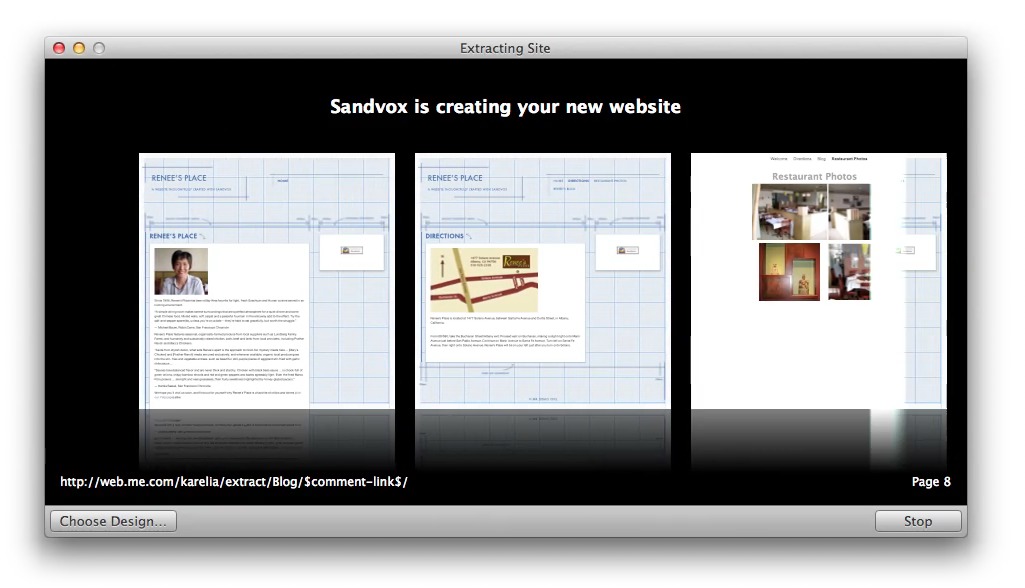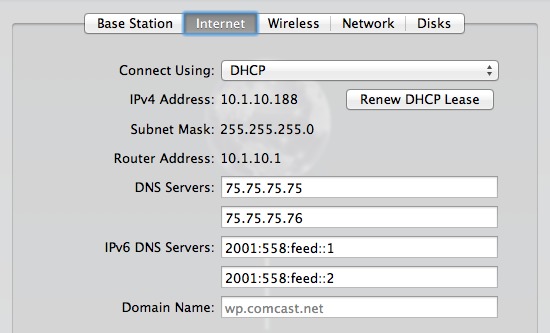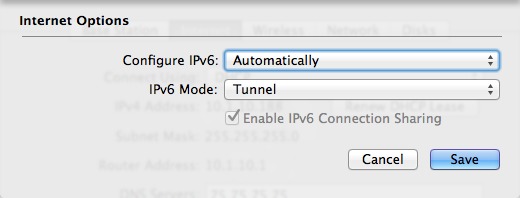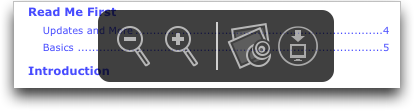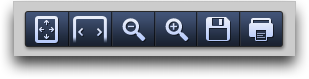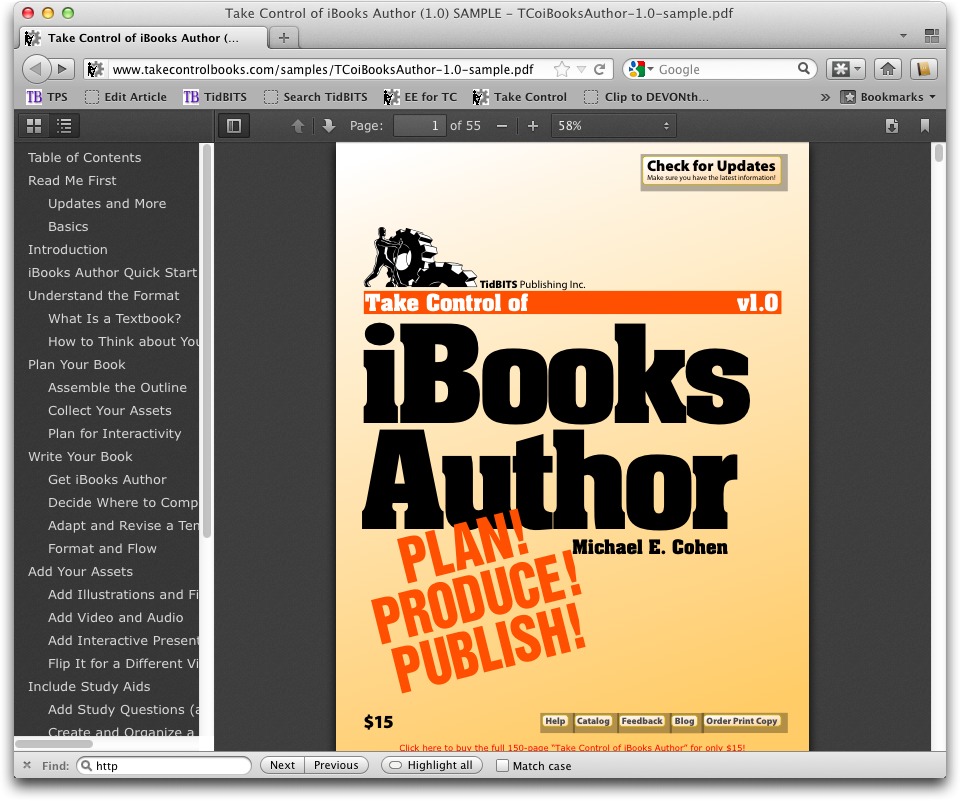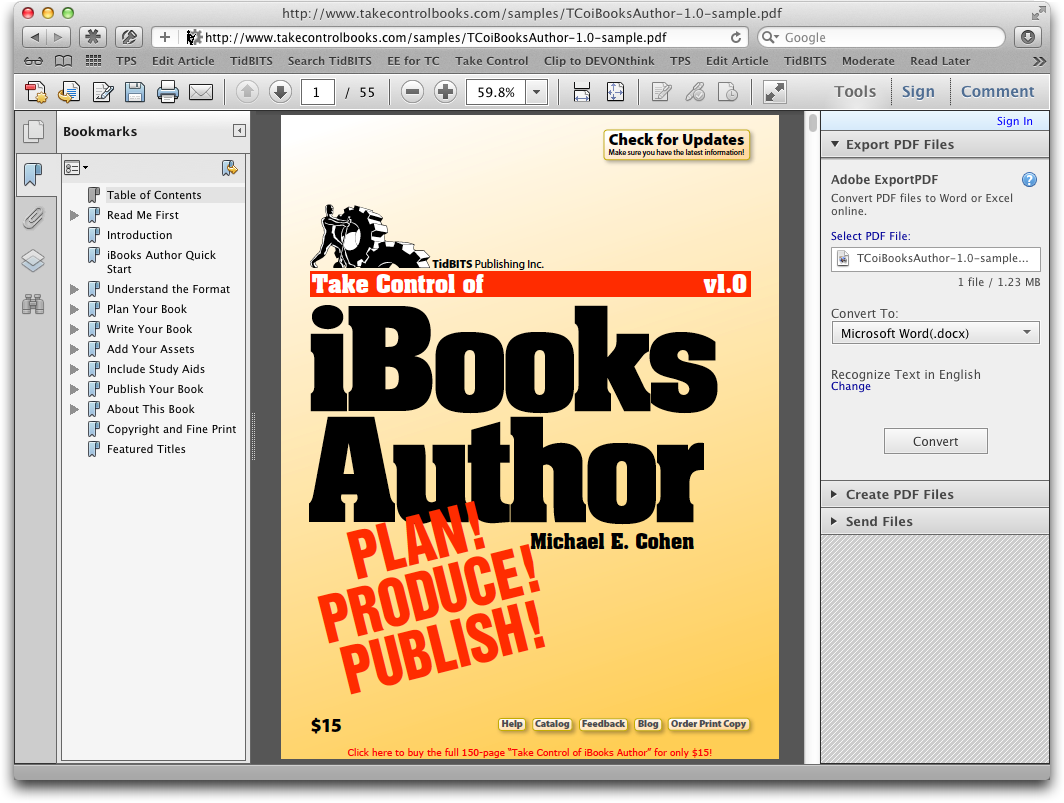TidBITS#1130/18-Jun-2012
Most of this week’s issue takes inspiration from one of two places — Apple’s WWDC announcements and the impending demise of MobileMe. For the former, Glenn Fleishman looks in detail at the IPv6 updates to AirPort Utility and at the revised AirPort Express Base Station. Plus, Adam Engst warns about installing the (now-pulled) Thunderbolt Software Update 1.2, which caused boot failures for many users. On the MobileMe side of things, Joe Kissell and Adam Engst gave a live TidBITS Presents: Adieu MobileMe presentation last week that you can now watch for free. Adam also looks at Sandvox 2.6, which extracts content from iWeb-generated Web sites so you can more easily move away from the obsolete iWeb. Rounding out the issue, we have guest articles from Andrew Laurence about how Mac OS X 10.7.4 radically improves WebDAV performance and from Steve McCabe on PDF support in current Web browsers. Notable software releases this week include iMovie ’11 9.0.6, MacBook Pro (Mid 2012) Software Update 1.0, MacBook Air (Mid 2012) Software Update 1.0, MacBook Pro (Retina) Trackpad Update 1.0, Java for OS X Lion 2012-004 and Java for Mac OS X 10.6 Update 9, Aperture 3.3, iPhoto ’11 9.3, and iTunes 10.6.3.
Thunderbolt Software Update 1.2 Causes Boot Failures
[Update 19 June 2012: Apple has now released Thunderbolt Software Update 1.2.1, with no change in the release notes. The assumption is of course that Apple fixed the problems, but until reports start to roll in, we won’t know for sure. -Adam]
Apple last week released Thunderbolt Software Update 1.2, with the single comment that it “Adds support for the Apple Thunderbolt to Gigabit Ethernet Adapter.” Although it’s unclear if all Thunderbolt-equipped Macs were affected, a number of people reported that installing the update caused a variety of strange boot-related problems (kernel panics, getting stuck at the gray boot screen, “Unexpected error” messages, and more). Regardless of the details, in each case, it seems that the Mac is rendered unusable, even thunderstruck. I’ve now heard from
some people for whom the update did not cause any problems, but it’s still unclear what the difference may be between those who are and are not suffering boot failures. At press time, Apple had pulled the update and not yet offered an alternative.
In all the reports I’ve seen, reinstalling Lion fixes the problem. Boot into Recovery Mode by restarting while holding down Command-R. Once booted from Lion’s hidden Recovery HD volume, you can select Reinstall Mac OS X (if there is no Recovery HD volume, or it’s damaged, most Mac models introduced since 2010 support Lion Internet Recovery, which enables them to download a new Recovery HD image and boot from that). Of course, redownloading Lion from the Mac App Store will take quite some time, depending on the speed of your Internet connection. Once you have reinstalled Lion, you’ll need to run Software Update to bring everything up to date, all while avoiding the Thunderbolt Software Update 1.2, of course.
If you happen to have a second Mac available, you can also reportedly recover by reinstalling just the Mac OS X 10.7.4 Combo Update. To do this, connect the thunderstruck Mac to your working Mac via FireWire or Thunderbolt and restart the thunderstruck Mac while holding down the T key to put it into Target Disk Mode. Then, start the update, and select the thunderstruck Mac’s boot drive at the appropriate point in the installer. For more troubleshooting techniques and recovery details, see “Take Control of Troubleshooting Your Mac, Second Edition.”
It’s likely that an update will appear soon; either way, unless you absolutely need that Thunderbolt to Gigabit Ethernet Adapter (which works only with the MacBook Air with Thunderbolt and the just-released MacBook Pro with Retina Display anyway), there’s no reason to install this update — assuming it’s still somehow available to you — until we’ve seen a fix.
Thanks to alert reader Tom Barry for the heads-up!
Watch Joe Kissell and Adam Engst in TidBITS Presents: Adieu MobileMe
Our first TidBITS Presents event on 16 June 2012 was a success, with over 200 people joining Joe Kissell and me live via Google+ Hangouts On Air. Joe did a stellar job with his presentation, as I knew he would, and the attendees contributed lots of great questions and comments via Google+ and Twitter (where we congregated using the #tbpresents hashtag).
Part of the attraction of Google+ Hangouts On Air is that the video is automatically recorded to YouTube (and our buddy Mike T. Rose of TUAW told us it was even live on YouTube during the event). So, even if you couldn’t make the live presentation, if you want to learn about your transition options before MobileMe sunsets on 30 June 2012, you can watch TidBITS Presents: Adieu MobileMe on YouTube at your leisure. The added beauty of having it on YouTube is that you can also watch on an iPad in a comfy chair, on the big screen connected to an Apple TV, or while you’re killing time on an iPhone or iPod touch.
Please do leave us comments (at the bottom of this article, in the Google+ post, or on YouTube) about both the content of the presentation and (if you watched it live) your technical experience, since we heard from some people during the event that the video was either nonexistent or very choppy. We’re still trying to determine just how well Hangouts On Air works for viewers in different situations.
Thanks for watching, and we hope you find the content useful!
Oh, one last thing. Joe mentions a number of services and products and articles in the presentation — here’s a list so you don’t have to hunt them all down manually or take notes while watching.
iDisk Replacements (storage, syncing, sharing)
iDisk Replacements (Web hosting)
Gallery Replacements
Other Products, Services, and Articles
Sandvox 2.6 Extracts iWeb Site Content
While the most important aspect of MobileMe going dark for iWeb users is getting your site hosted somewhere else, it’s clear that iWeb itself is hanging on by only a thread as well. So the need to move your iWeb-based Web site somewhere else is a good excuse to get away from iWeb too, and to make that easier, Karelia Software has just updated their Web site authoring tool, Sandvox.
I won’t get into Sandvox’s features in detail, but suffice to say, while it predates iWeb, it’s now designed to do everything iWeb can do and more. (Karelia has had the dubious distinction of being stepped on by Apple not once, but twice, first with Sherlock 3 appearing to compete with their Internet search tool Watson and then with iWeb competing with Sandvox.) Sandvox offers a drag-and-drop interface for creating entire Web sites — complete with blogs, picture galleries, social media integration, and more — all without coding in HTML. Once you’ve designed your site, Sandvox generates it using HTML5, and makes sure the code is compatible with all
major browsers on the Mac and PC, and with mobile devices.
What’s new in Sandvox 2.6 is the capability to extract content from existing iWeb sites. Note that Karelia is careful to avoid the term “import” since Sandvox cannot — technically or legally — import iWeb sites. (Technically it’s hard because iWeb does some funky stuff with the HTML code, and legally it’s impossible because iWeb templates are copyrighted by Apple.)
Instead, when you point Sandvox at an iWeb-generated site, Sandvox crawls the entire site, extracting good-sized chunks of text and large graphics and adding them to a new Sandvox document. (You can even watch it doing this, which is pretty cool.) It will not create a site that looks like your existing iWeb site, but the same basic structure and content should be present for you to manipulate, tweak, and even improve within Sandvox. Karelia has posted a detailed, FAQ-based guide to transitioning an iWeb site that should explain exactly what you can expect. (As a dirty little secret, Sandvox can extract content in this way from any site, but it’s tweaked
to work best with iWeb-created sites.)
Much as I know being forced to make transitions like this is a pain, I think this one is worth looking at a little differently. Web design is an ever-evolving art, and if you created a site in iWeb a few years ago, when Apple was still maintaining the program, it’s a few years out of date. Sandvox has been updated that entire time, so by refactoring your site in Sandvox, you’ll get not only the advantage of working with a modern, more-capable tool, you’ll get a site redesign in the process. (We run into this every
few years ourselves. We’re in the middle of a major site redesign for Take Control, and once that’s done, we’ll probably be turning our attention to TidBITS too, since what we did a few years back doesn’t have that fresh feel any more.)
Sandvox 2.6 works in Mac OS X 10.6 Snow Leopard and later, and has been localized to French, German, Italian, Japanese, Spanish, Brazilian Portuguese, and Simplified Chinese. (The Japanese localization is also new in 2.6.) It costs $79.99 for a single copy, or $119.99 for a household, with site licenses running $39.99 per seat. A free trial version is available. Although Sandvox is available in the Mac App Store, I recommend you buy directly from Karelia so the company keeps more of the revenue and can more easily provide you with support, should you need help.
Mac OS X 10.7.4 Finally Fixes WebDAV (and iDisk)
Friends, Mac users, naysayers, I come not to bury iDisk, but to praise it.
Praise iDisk? Really? Now?
If you have updated to Mac OS X 10.7.4, give iDisk another try. It is leaps and bounds faster than before. One might even call it usable. And it will remain so until… MobileMe’s sunset on 30 June 2012.
What? Apple finally fixed iDisk now? On the eve of its demise? Indeed. A small but significant item appeared in the 10.7.4 release notes: “Improve performance when connecting to a WebDAV server.” This update is great news for WebDAV users, but bittersweet for the millions of people who cursed iDisk over the years.
Introduced as part of Apple’s “beyond the box” iTools at the 2000 Macworld Expo (see “Jobs’s Macworld Keynote Unveils Mac-Centric Internet Services,” 5 January 2000), iDisk has been almost universally derided. While iPhoto and iWeb turned publishing of photos and pages on the Internet into single-beer tasks, iDisk confounded users with frustratingly slow performance. Additional services, such as Backup and Sharing, were layered on over the years, but the performance issues remained. The Finder was prone to spinlock if an iDisk was mounted, and its read and write speeds left one pondering sneakernet fondly.
Apple’s support document, “iDisk Performs Slowly” attempted to document and elucidate the reasons why iDisk might be slow. While this document was welcome, iDisk just suffered in silence, largely ignored by users and (apparently) Apple alike. Even worse, services such as Dropbox demonstrated that cloud-based storage could work very, very well.
With this in mind, you might be wondering, Fair Reader, how it is that I come to praise iDisk. There’s the rub: the fault was never in iDisk’s cloud storage service. Nay, the fault was in Apple’s client software.
Apple didn’t talk about it much, but iDisk is an implementation of the WebDAV protocol. WebDAV is, to quote its creators, “a set of extensions to the HTTP protocol which allows users to collaboratively edit and manage files on remote Web servers.” Put simply, any WebDAV client can connect to any WebDAV server and treat it like a run-of-the-mill file server. Many Web servers run the DAV extensions, and many authoring tools (such as Dreamweaver and Coda) can access and update files on those servers.
When you choose iDisk from the Finder’s Go menu, the Finder leverages mount_webdav and webdavfs to mount the iDisk resource as a disk volume. The Finder has thus functioned as a WebDAV client since Mac OS X 10.0; it has also been able to mount non-iDisk WebDAV resources. Where I work in higher education, this capability has been relied on for years as a mechanism for providing standards-based, centrally managed file services. Universities use a variety of software systems to provide these services, but for years our Mac users have either suffered or sought solace from third party clients such as Cyberduck, Transmit,
and Interarchy. (Windows and Linux users relied on those systems’ built-in tools.)
In early 2011, my colleague Ian Crew at UC Berkeley sought to rectify the matter. He wrote an incredibly detailed analysis of the Finder’s WebDAV usage, including packet counts, protocol metrics, and speeds, and filed a high-level support ticket with Apple. Others (including myself) had filed bugs against the Finder’s WebDAV client in the past, but for reasons known only to Apple, Ian’s ticket got attention. Ideas and analysis were passed back and forth, benchmarks were performed, and ultimately Apple coded changes into the WebDAV client. According to Ian’s writeup, these changes improve WebDAV performance by about two-and-a-half times, and make
WebDAV clients more reliable and stable. Ultimately, the changes were issued in the Mac OS X 10.7.4 update.
So rejoice, iDisk users! Until 30 June 2012 you can enjoy iDisk with the speed and responsiveness we’d always hoped it would provide. iDisk took a bad rap for performance; it’s a pity that the fault lay with the Mac’s client implementation. At least everyone else using WebDAV will now reap the benefits of Ian Crew’s efforts.
[Andrew Laurence is a server administrator at the University of California, Irvine.]
Apple Restores IPv6 Support in AirPort Utility
IPv6 has returned to AirPort Utility by popular demand, a reversal of its removal in the recently released version 6.0. The next-generation addressing system for the Internet, which replaces the empty pool of familiar IPv4 numbers (of the pattern 192.168.0.1), is required for the Internet to continue functioning. ISPs, network hardware providers, content sites, search engines, and groups that form the backbone of the Internet’s infrastructure policy groups are all agreed.
The Internet Society (the folks behind the IETF and RFCs) even drew a worldwide line in the sand on 6 June 2012, not just to test IPv6 in a widespread fashion, as in previous years, but also to keep everything active from that point on and continue to expand the use of IPv6 for ordinary users, who shouldn’t have to sweat the details.
IPv6 is necessary because IPv4 simply doesn’t have enough addresses to encompass the many billions of devices that require Internet access — and that’s just today. In the future, every mote of smart dust might need an IP address. While NAT (Network Address Translation) enabled IPv4 to limp along for years, aided by a number of other behind-the-scenes tricks, IPv6’s vastly larger set of possible addresses (3.4 x 10^38) is the only real solution.
It has been over a decade since IPv6 became standardized, but 2012 is the year in which IPv6 has finally hit the flashpoint for adoption: IPv4 addresses are essentially exhausted (trading is still going on) and IPv6 infrastructure is ready but needs real-world commitment to bring about full operational equality with IPv4. Even if things break a little, IPv6 must be pushed forward. (The reason it has taken so long? There’s no financial reward, only a cost, in switching. It’s inevitable, but that money has to come out of somebody’s budget in every organization.)
That’s why it was so strange that Apple dropped IPv6 support in the housecleaning that resulted in AirPort Utility 6.0; the AirPort Utility iOS app never had it. While many of the features removed from AirPort Utility 6.0 impacted only network administrators, very few of whom use Apple Wi-Fi gear any more, IPv6 has a broader impact. Apple built it into Mac OS X years ago, and it has been fully supported in iOS from the start. Removing IPv6 support in AirPort Utility meant that broadband modems plugged into newly configured AirPort base stations couldn’t hand off IPv6 information to the base station nor to other devices on the same network. That’s a problem. (See “AirPort Utility 6.0
Adds iCloud Support but Removes Many Features,” 1 February 2012, for more details about the iOS app and the 6.0 changes.)
But IPv6 is back! On the heels of many WWDC announcements, including a quiet overhaul of the AirPort Express Base Station (see “AirPort Express Turned into Simultaneous Dual-Band Hockey Puck,” 11 June 2012), Apple released updated Mac OS X and iOS versions of AirPort Utility. The primary reason was to add support for simultaneous dual-band networking in the new AirPort Express, which appeared in AirPort Utility 5.6.1 for 10.6 Snow Leopard and 10.5 Leopard. (All 5.x versions of AirPort Utility include IPv6 configuration, and 5.x versions continue to work with all released AirPort base stations starting with 2003 models.)
[An aside here, since AirPort Utility’s version support seems confused in the 5.5 and 5.6 releases. In June 2011, Apple released AirPort Utility 5.5.3 for 10.6 Snow Leopard and 10.5 Leopard. This version continued to work under 10.7 Lion. Then on 30 January 2012, Apple released AirPort Utility 5.6 for Mac OS X 10.7.2 Lion, alongside AirPort Utility 6.0, which was also only for Lion. Fair enough. But the new AirPort Utility 5.6.1 no longer lists support for Lion, showing only 10.5.7 to 10.6.8 as supported versions. It’s confusing as all get out. If this is accurate, then Lion users must
download AirPort Utility 5.6.0 to configure now-missing options on existing AirPort base stations, and if you’re running Lion and get a new AirPort Express, which requires either AirPort Utility 6.1 or 5.6.1, those options removed in AirPort Utility 6.0 are just inaccessible.]
The updated AirPort Utility 6.1 for Lion and the revised AirPort Utility for iOS include support for the new AirPort Express, along with an Internet Options button added to the Internet view. The main Internet view now lets you enter IPv6-based DNS servers, necessary for resolving domain names to IPv6 addresses.
The Internet Options dialog includes a Configure IPv6 pop-up menu that lets you choose from Link-Local Only (use only on local network), Automatically (pick up via DHCP from the broadband connection, like an IPv4 address), or Manually (requires specific address entry).
For all but Link-Local Only, you can select Native or Tunnel, which refers to how the IPv6 connection is made. A native connection provides IPv6 service to all devices on the network; a tunneled connection encapsulates IPv6 traffic at the router and wraps it up to carry across an IPv4 segment of the network to reach a fully native IPv6 backbone. That’s a little technical, I know, but it might help you talk to your ISP or other service provider when trying to enable IPv6.
IPv6 isn’t the most exciting technology in the world. If you’re not involved in Internet infrastructure or IT, it’s like listening to sewer engineers talk about the kind of plastic used in outflow pipes. But IPv6 is a necessary part of making sure the Internet continues to work. The bits must flow!
AirPort Express Becomes Simultaneous Dual-Band Hockey Puck
On the heels of a rash of WWDC announcements, Apple quietly slipped out a major revision to the AirPort Express Base Station that dramatically improves its usefulness while leaving the price at $99. The new model brings simultaneous dual-band support to the device, and shrinks it to precisely the same size as an Apple TV: 3.9 inches (98mm) square by 0.9 inches (23mm) tall. (The Apple TV is a bit heavier.) Apple is clearly engaging in some benefits of scale by switching its power adapter-like AirPort Express case design with one that is identical to the Apple TV. They’ll stack and pair nicely. There’s one difference: The Apple TV
is black and the AirPort Express (like all Apple Wi-Fi devices) is white.
The new model also finally has two Ethernet ports: one for a wide area network (WAN) and the other for a local area network (LAN), replacing the single dual-purpose jack in the previous models. The Ethernet ports are both only 10/100 Mbps, about which I have reservations, discussed later in the article.
(Before you ask, I won’t need to do an extensive update to the “Take Control of Your 802.11n AirPort Network, Third Edition” that we just revised to cover AirPort Utility 6.0 and AirPort Utility for iOS; see “‘Take Control of Your 802.11n AirPort Network’ Updated,” 24 May 2012. All the advice that applies to an AirPort Extreme, except for attaching peripherals via USB, now applies to the AirPort
Express as well.)
AirPort History — Apple originally introduced the AirPort Express in 2003 as a cheaper, portable alternative and extension to the AirPort Extreme Base Station. The AirPort Extreme could support dozens of simultaneous users and boasted good range. The AirPort Express was rated for just 10 users, and was compact enough to travel with, but the range at which it worked was substantially more restricted than the AirPort Extreme. You could attach it to a power outlet directly with a flip-out plug, or buy a $39 audio/extender kit that let you attach a lengthy electrical cord.
However, the AirPort Express had three unique features. First, it had (and still has) an audio output jack with both analog and digital optical (TOSLINK) capability. The audio jack streams music from iTunes using what was once called AirTunes (for audio only), and now is part of AirPlay (which handles audio and video). Second, the AirPort Express sported a USB port into which you could plug a single printer to share across a local network. A third, less well-known and less-used feature was an option to make the AirPort Express act like a Wi-Fi adapter to extend a network just for Ethernet and audio streaming. That appears to have been removed in AirPort Utility 6.0.
In 2007, the AirPort Extreme gained 802.11n support, the latest flavor in a series of Wi-Fi updates; a year later, the Time Capsule debuted with 802.11n as well. Both could use either the 2.4 GHz or the less-used 5 GHz band with 802.11n, which supports both frequency ranges, but switching between bands required restarting the base station. Both also included USB from the start, with the option to attach a hard drive or printer, or to connect a USB hub and then plug in multiple drives and printers. In 2008, Apple updated the AirPort Express to support single-band 802.11n, but left the USB limit of a single printer in place.
In 2009, the AirPort Extreme and Time Capsule received another big boost: simultaneous dual-band support. You no longer needed to choose a band nor buy multiple base stations to support older devices that could use only 802.11b or 802.11g in 2.4 GHz, or newer devices, like all iPhone and iPod touch models, that support only 2.4 GHz for 802.11n. (All iPad models and all Macs released since 2006 can work over either band.)
The AirPort Express languished. At $99, it was cheaper than the $179 AirPort Extreme and the Time Capsule (priced at $299 and $499, depending on drive capacity, even as the two drive sizes have been upgraded twice since introduction). But it still had a niche because of its compact size and audio output capabilities, as well as being able to extend Wi-Fi to hard-to-reach nooks in a house or office. I receive questions from TidBITS readers and owners of my Take Control book nearly every week about how to use the AirPort Express to extend networks and stream audio.
Back to the Present — This update brings two changes beyond the radio improvement. First, the switch to two Ethernet ports, one for WAN and one for LAN, enables you to use the AirPort Express as your sole base station on a mixed Ethernet/Wi-Fi network. Second, having a flat, compact external power cord, instead of an integral one (unless you bought a kit, discontinued last year) makes it much simpler to position an AirPort Express at home or while traveling.
My sole gripe with the revised AirPort Express is its continued use of 10/100 Mbps Ethernet, even though it now has separate ports for WAN and LAN. This outdated standard is also found on the Apple TV, where it makes sense, as one doesn’t need anything like 100 Mbps to stream video to the device. But on a router, it’s a little frustrating.
Ostensibly, and this is testable, Apple hasn’t limited speed for intra-wireless connections. That is, one should be able to use the full raw 75 Mbps and 300 Mbps bandwidth in 2.4 and 5 GHz among devices using either band (true throughput is closer to 30–40 Mbps and 100–150 Mbps, respectively). Likewise, you can plug an inexpensive gigabit Ethernet switch into the AirPort Express’s LAN port and have full gigabit throughput available among wired devices. The limit affects only those rare people who enjoy greater than 100 Mbps throughput to the Internet and those who use the wireless-to-Ethernet crossover, where you are transferring lots of data regularly between wired Ethernet and wireless Wi-Fi devices.
Even without testing the updated unit, I am sure it will be a big hit for folks for whom $179 seemed too high, and who were thinking about purchasing a less-expensive router from another maker, or who want to buy and set up an inexpensive, hassle-free AirPort base station for friends or relatives. This Ethernet port improvement and effective price drop make it affordable to stay in the Apple fold for ease of setup and configuration, plus full support for all things Apple.
I can envision a future merger of the Apple TV and AirPort Express by way of adding an HDMI port to the AirPort Express and relying on an A5 processor to handle video streaming and wireless routing at the same time. They both use the same form factor and connect to consumer electronics devices; a merger is as logical as the Time Capsule’s combination of backup drive and base station.
Wrangling PDFs in 2012’s Web Browsers
Portable Document Format (PDF) — first launched by Adobe in 1993 and now an open ISO standard — has long been the de facto standard for documents shared via the Web. Thanks to the free Adobe Reader application and Apple’s inclusion of Preview in Mac OS X, anyone who happens across a PDF on a Web site can open it. But what if you just want to read the PDF quickly like any other Web page and move on, without having to download it, open it in Preview or Adobe Reader, and deal with the file in your Downloads folder later?
The Mac enjoys Web-based PDF support out of the box; Safari has natively rendered PDFs for many years. Chrome, Google’s increasingly popular Web browser, also now includes native support for PDF. But Firefox, the last of the big three Mac browsers, has long struggled to display PDFs, forcing users to download PDF files and read them in Preview or Adobe Reader. At various times, an assortment of plug-ins have enabled Firefox to display PDFs internally, but many of those have come and gone, leaving Firefox users confused as to the options.
This status quo has been shaken up with the arrival of Adobe Reader 10.1.3, Adobe’s free application-and-browser-plug-in bundle. However, installing the Adobe Reader PDF plug-in can affect browser behaviour in various ways. It’s time, then, for an overview of what you can do with PDFs in your browser of choice, what you can’t do, and what you might want to figure out how to do.
Safari — Apple’s Safari has long sported the capability to display PDF files as though they were just another Web page — click a link ending in .pdf and the linked file appears within the existing browser window, with no additional configuration required. If you want to save the PDF to your hard disk, you have a few options:
- If you know that a link leads to a PDF you want to download, Control-click the link and choose one of the Save As items from the contextual menu.
- For a faster approach, Option-click the link leading to the PDF to download the file instantly to your Downloads folder.
-
If you have already loaded the PDF into a Safari window, you can Control-click anywhere on the PDF and choose Open in Preview, choose File > Save As, or click the Download button that appears at the bottom of the screen. (Those controls tend to disappear; if you don’t see them, move the mouse pointer to the bottom center of the screen.)
There is another, more permanent, way of forcing Safari to download PDFs; if you would like downloading to be Safari’s default method, you’ll need to resort to the command line. Quit Safari, and then, in Terminal, copy and paste this line and press Return:
defaults write com.apple.Safari WebKitOmitPDFSupport -bool YES
The drawback to this approach is that it disables inline rendering totally. To get it back, use this command in Terminal:
defaults write com.apple.Safari WebKitOmitPDFSupport -bool NO
Once you’re viewing a PDF in Safari, you have only a few options available by Control-clicking anywhere in Safari’s window. You can select and copy text, and you can zoom in and out. You can also change the page display to show one or two pages, either at a time or continuously scrolling. Searching works, and internal links and Web links are hot, but Safari cannot show any bookmarks. And, of course, you can print the PDF using File > Print.
Chrome — Chrome’s PDF handling closely resembles Safari’s; the inline PDF renderer is enabled by default, and you can save PDF links to disk either from a contextual menu or by Option-clicking the link. Once a PDF is loaded in a Chrome window, you can save it either from another contextual menu or by clicking the floppy disk icon that appears in the lower right corner of the window whenever you move the pointer in that general location.
Unlike Safari, though, the option to disable inline rendering entirely is easily accessible — type chrome://plugins/ into Chrome’s address bar and hit Return, and a list of plug-ins is displayed. Then, simply click the Disable link under “Chrome PDF Viewer” and Chrome will treat .pdf links as files to be downloaded, rather than pages to be displayed. In a further improvement over Safari, no restart is required in order to toggle between the two.
As with Safari, there aren’t many things you can do with a PDF in Chrome. You can zoom in and out, select and copy text, print the PDF, search for text, and, unusually, rotate the view. Internal and external links work, but again, no bookmarks are shown.
Firefox — Firefox does things differently. The good people at the Mozilla Foundation have clearly decided that native PDF support isn’t necessary — clicking a link to a PDF file displays a dialog asking “What should Firefox do with this file?” Firefox can either open the file in Preview (or whatever your default PDF program may be), or it can save the file to disk. But what it can’t do is display the file in a browser window.
In the past, various plug-ins have enabled PDF browsing in Firefox, but have either suffered from inelegant interfaces or have failed to maintain compatibility with Firefox updates.
The compatibility of Schubert|it’s PDF Browser Plugin has waxed and waned over the years; it currently seems to work in Firefox 12, but even when it works, it’s quite minimal, lacking even text selection, a surprising omission in a plug-in that costs $69 for commercial use; it’s free for personal and educational use. (Interestingly, Schubert|it’s PDF Browser Plugin can also take over PDF rendering for both Safari and Chrome, though it’s unclear why anyone would want that, since it’s slower and generally less capable.)
Nitro PDF Software’s PDF Download talks a good game, offering options to save, open inline or open as HTML any .pdf link, but fails to deliver — the HTML option produces a page that bears only a passing similarity to the original document, while the “inline” option actually converts PDFs to images; the results are both fuzzy and slow to appear. Clearly, something more robust is required.
Last up is PDF Viewer, a Firefox add-on that, according to Mozilla’s support site, “is a new revolutionary extension using Web standard technologies that allows you to display within Firefox almost all PDF files found on the Web without a plug-in.” What is revolutionary here is not a browser’s capability to display PDF files, but the fact that PDF Viewer relies on HTML5 and JavaScript and isn’t a plug-in (not that users will notice the difference). PDF Viewer appears to do a decent job of displaying PDF files, and offers many of the same features as Safari and Chrome, including text selection, zooming, and searching, along with a button to download the PDF to
disk. Most notably, though, it offers an optional sidebar that can show either page thumbnails or PDF bookmarks.
What it lacks is support for printing (you’ll want to download and print from Preview instead). But its main flaw is that it is slow, both to load documents initially and sometimes to display pages even after loading. Short documents, such as a one-page flyer from my Web site, load without grief; longer files such as Apple’s product documentation come in rather slowly, but not
unacceptably so. The Mozilla support site does, to be fair, acknowledge that this plug-in in still in beta.
Adobe Reader: One Size Fits All? — In theory, Adobe Reader 10.1.3’s browser plug-in should provide a unified and consistent style of interaction with PDFs across all three popular browsers. Unfortunately, although the Adobe Reader plug-in works as advertised in Safari, it doesn’t work at all in Chrome, and may or may not work in Firefox.
Installing the Adobe Reader plug-in overrides Apple’s built-in PDF rendering in Safari, and also disables the capability to switch off inline PDF display in the Terminal. Fortunately, then, if you prefer Safari’s built-in PDF capabilities, removing the plug-in is a simple matter of deleting these two files (your admin password will be required):
/Library/Internet Plug-Ins/AdobePDFViewer.plugin
/Library/Internet Plug-Ins/AdobePDFViewerNPAPI.plugin
Adobe Reader’s plug-in interacts with Chrome rather oddly. Chrome’s list of plug-ins shows that the Adobe Reader plug-in is available, but if you disable Chrome’s own PDF renderer, enable Adobe’s plug-in, and then attempt to view a PDF, your reward will be a black screen with a small message saying “Can’t load plug-in.” In short, the Adobe Reader plug-in simply does nothing for Chrome users.
And so we return to Firefox, which, in its usual quirky and unpredictable style, works well with the Adobe Reader plug-in, except when it doesn’t. In earlier versions of Firefox, including version 3, the Adobe Reader plug-in worked well. The combination of Firefox 12 and Adobe Reader 10.1.3, however, has a major flaw that causes Firefox to display nothing but a blank screen when you click a .pdf link. This bug, according to a blog post on Mozilla’s Web site, affects most users; as if that weren’t enough, it can also cause crashes in Macs running in 32-bit mode. In my testing, on a recent MacBook Pro running Mac OS X 10.7.3 Lion, I spent a lot of time
staring at blank pages, without managing a single successful PDF display or experiencing a single crash. Adam Engst, however, clearly has powers I do not possess; Firefox, he tells me, quite elegantly displayed inline PDFs on his 2008 Mac Pro running Mac OS X 10.6.8 Snow Leopard.
This odd level of compatibility is a shame, since while the Adobe Reader plug-in feels slower (particularly on load) than the built-in options in Safari and Chrome, it offers more capabilities. A click on the swirly-A logo in Adobe Reader’s floating toolbar reveals roughly the same controls as are in the full Adobe Reader application, with a sidebar showing page thumbnails, bookmarks, attachments, and search results. It’s easy to jump to specific pages, and you’re provided with precise zoom options, along with buttons to show the entire page and to zoom to the full width of the page (Chrome offers similar shortcut buttons). You can also rotate the document, view its document properties, and adjust page display options. A
right-hand sidebar provides access to tools for creating and converting PDFs, but those require a paid account with Adobe, and I was unable to get the signing and commenting tools also available in that sidebar to work.
In the end, the Adobe Reader plug-in is a somewhat odd beast — more capable than the built-in PDF renderers and Firefox’s PDF Viewer, but slower and a bit clumsy due to the way it tries to shoehorn all of Adobe Reader into a Web browser window. If you want those features, you may be best off simply downloading the PDF and working with it in the full Adobe Reader application.
Recommendations — Since PDF is intended to be a unifying technology, one which provides consistent layout behaviour across platforms, it’s ironic that there is so little consistency between browsers in their handling of online PDF files. Fortunately, this translates to choices and options for the user. But what choices to make?
For Chrome’s growing number of users, there is no choice — you’ll be using its built-in renderer, though that’s not a terrible thing. Firefox users, on a good day, have a little more choice — PDF Viewer, despite occasional performance issues, is a functional and useful PDF display tool. What PDF Viewer lacks in features, it makes up for by actually working, which remains the Achilles heel of the Adobe-Mozilla partnership, and so at the moment PDF Viewer has to be the PDF renderer of choice for Firefox users. Should Adobe correct this problem, a rethink might be in order, but at time of writing I cannot recommend Adobe Reader under Firefox.
Which brings us neatly back to Safari, definitely the most PDF-friendly browser of the three. Built-in support is strong, but the capability to select (albeit in an inelegant manner) between Apple’s and Adobe’s renderers is a bonus. For those who wish only to view the occasional PDF on the Web and move on, Safari’s built-in PDF renderer is fine, but for those who use PDF more frequently, Adobe Reader comes out ahead on features. This is hardly surprising given the extent to which Adobe Reader (and Acrobat Pro) have always offered far more comprehensive support than Mac OS X’s Preview for the format that Adobe itself created.
Now, if Adobe could just get the plug-in working in Chrome and Firefox, it might be possible to make a unified recommendation.
(Thanks to Roger Cohen for additional information for this article.)
TidBITS Watchlist: Notable Software Updates for 18 June 2012
iMovie ’11 9.0.6 — Apple has released iMovie ’11 9.0.6, an update largely devoted to upgrading the video editing app to handle the resolution of the just-released MacBook Pro with Retina Display (2880 by 1800 pixels, to be exact). Jeff Carlson notes on Twitter that the size of the app has ballooned from 438 MB to over 1.2 GB (though Apple’s support page has the download clocking in at 1.01 GB). Aside from display enhancements, the update also adds support for Catalan, Croatian, Czech, Greek, Hungarian, Romanian, Slovak, Thai, Turkish, and
Ukrainian languages. Note that iMovie 9.0.6 now requires Mac OS X 10.7.4 Lion — these changes aren’t available to users running 10.6 Snow Leopard. ($14.99 new from the Mac App Store, free update through Software Update or the Mac App Store, 1.08 GB via Software Update or 1.26 GB via Mac App Store)
Read/post comments about iMovie ’11 9.0.6.
MacBook Pro (Mid 2012) Software Update 1.0 — A day after unveiling its updated slate of MacBook Pros, Apple released MacBook Pro (Mid 2012) Software Update 1.0 for all the new models — covering the 15.4-inch Retina Display version as well as both 13- and 15-inch sizes of the non-Retina models (see “New MacBook Pro Features Retina Display, Flash Memory,” 11 June 2012). Apple states that the update improves graphics stability, external display support, and USB 3.0 device support. (Free, 1.06 GB)
Read/post comments about MacBook Pro (Mid 2012) Software Update 1.0.
MacBook Air (Mid 2012) Software Update 1.0 — Apple has released MacBook Air (Mid 2012) Software Update 1.0 for its just-released refreshes of the MacBook Air line (see “MacBook Air Adds USB 3.0, Faster Processors,” 11 June 2012). The update promises fixes that improve graphics stability, flash memory performance, and external display support. (Free, 1.06 GB)
Read/post comments about MacBook Air (Mid 2012) Software Update 1.0.
MacBook Pro (Retina) Trackpad Update 1.0 — Apple has quickly issued MacBook Pro (Retina) Trackpad Update 1.0 for its just-released MacBook Pro with Retina Display to address an issue that affected the trackpad’s responsiveness (see “New MacBook Pro Features Retina Display, Flash Memory,” 11 June 2012). The updater will be installed into the Utilities folder within your Applications folder, and will launch automatically. (Free, 1.26 MB)
Read/post comments about MacBook Pro (Retina) Trackpad Update 1.0.
Java for OS X Lion 2012-004 and Java for Mac OS X 10.6 Update 9 — Promising improved security, Apple has released two Java updates: Java for OS X Lion 2012-004 and Java for Mac OS X 10.6 Update 9. Both updates deactivate the Java plug-in if no applets have been running for an extended time. However, you can re-enable use of Java by clicking a region labeled “Inactive plug-in” on a Web page. For Lion users, the update automatically disables the plug-in if the previous update (Java for OS X Lion 2012-003) was not installed. Both the Mac OS X 10.7 Lion and 10.6 Snow Leopard
releases also update Java SE to version 1.6.0_33, which should protect Macs from untrusted Java applets executing arbitrary code without being given permission (according to Apple’s security overview). The updates are available via Software Update and direct download, and Apple reminds you to quit any Web browsers and Java applications before installing either one. (Free, 64.07 MB and 76.34 MB)
Read/post comments about Java for OS X Lion 2012-004 and Java for Mac OS X 10.6 Update 9.
Aperture 3.3 — With the release of Aperture 3.3, Apple ties its professional photo organizer and editor more closely with iPhoto ’11 via a new unified library. You can now access the same images in both Aperture and iPhoto without having to import and export photos manually, and the two apps share Faces, Places, slideshows, and albums. Aperture 3.3 is also optimized for the new MacBook Pro with Retina Display (see “New MacBook Pro Features Retina Display, Flash Memory,” 11 June 2012). The update also brings a number of new features, including support for AVCHD video,
Skin Tone and Natural Gray modes added to the White Balance tool, an improved Highlights & Shadows tool, and an Auto Enhance button added to the Adjustments panel. The user interface has been tweaked, adding a new manual option to customize the sort order in the Projects view via drag-and-drop; displaying Facebook, Flickr, and MobileMe albums as thumbnails when accounts are selected in the source list; and modifying some terminology (“Original” instead of “Master” and “Info” instead of “Metadata”). Note that Aperture 3.3 now requires Mac OS X 10.7.4 — these changes aren’t available to users running 10.6 Snow Leopard. ($79.99 new in the Mac App
Store, free update, 528 MB)
Read/post comments about Aperture 3.3.
iPhoto ’11 9.3 — Apple has released iPhoto ’11 9.3, which brings tighter integration between the consumer photo management app and the more professionally geared Aperture via a new unified library. In line with the latest release of Aperture (see “Aperture 3.3,” 12 June 2012), you can now share libraries between iPhoto and Aperture, thus sharing images, Faces, Places, slideshows, and albums. The update also adds support for the AVCHD video format, preserves keywords and titles in exported files with embedded GPS location data, adds flagging capability when in Magnify
(1-up) view, and automatically expands the Description field as needed when typing text. It also brings a new Export option that enables you to organize exported photos into subfolders by event. Note that iPhoto 9.3 now requires Mac OS X 10.7.4 — these changes aren’t available to users running 10.6 Snow Leopard. For anyone who may still be upgrading from iPhoto 5 or earlier, Apple also released the iPhoto Library Upgrader tool, which also runs only in Lion. ($14.99 new from the Mac App Store, free update through Software Update or the Mac App Store, 630.4 MB via Software Update or 599.65 MB via Apple’s support page)
Read/post comments about iPhoto ’11 9.3.
iTunes 10.6.3 — Apple has released iTunes 10.6.3, a maintenance update that adds compatibility for the imminent public arrival of Apple’s next major operating system (see “OS X 10.8 Mountain Lion to Ship in July 2012,” 11 June 2012). It also fixes several issues, including unexpected deletion of apps on a device as well as playlists created on a device, photos syncing to a device in an unexpected order, and an issue where iTunes became unresponsive when syncing to an original iPad that contained an iBooks textbook. (Free, 176.9 MB via Software Update)
Read/post comments about iTunes 10.6.3.
ExtraBITS for 18 June 2012
There was undoubtedly more happening last week, but between WWDC exhaustion and our TidBITS Presents: Adieu MobileMe event, this piece at Macworld with Tim Cook promising a new professional Mac was all that jumped out at us.
Cook Promises New Professional Mac for 2013 — In response to a customer’s query about the underwhelming Mac Pro update released last week (see “Mac Pro Gains Only Minor Speed Bump, Not Thunderbolt or USB 3.0,” 11 June 2012), Apple CEO Tim Cook replied by email that Apple is indeed working on a more substantial update to the professional tower Mac. Cook writes, “Although we didn’t have a chance to talk about a new Mac Pro at today’s event, don’t worry as we’re working on something really great for later
next year.” Macworld confirmed with Apple that the message was indeed from Cook.