The Role of Bootable Duplicates in a Modern Backup Strategy
Is it time to upgrade to macOS 11 Big Sur? I’ll write more about that soon. However, there is one general concern that has caused us to hesitate to recommend upgrading. That’s the complexity of creating a bootable duplicate of your startup volume, also known as a clone. To understand why this seemingly simple task—just read all the data from one drive and write it to another—is causing such consternation, we need to step back briefly. And once we’ve done that, we can reassess the role of a bootable duplicate in a modern backup strategy.
Why Bootable Duplicates Have Become Difficult to Make
In 10.15 Catalina, Apple introduced APFS volume groups, a way of bundling separate volumes together to create a bootable macOS. A System volume holds all the files macOS needs to operate, while the Data volume contains only your data. The two volumes appear as a single entity in the Finder and wherever you might select or navigate files. The System volume is also read-only, so malicious software cannot modify the operating system, whereas the Data volume that contains your files remains read-write so you can install apps and create and modify documents.
This architectural change forced backup apps that make bootable duplicates to jump through hoops, since they couldn’t just read and write data anymore. Now a bootable duplicate had to have a System and a Data volume, and they had to be combined correctly into an APFS volume group. Eventually, all the leading apps figured out how to do this: see “Carbon Copy Cloner 5.1.10” (26 August 2019), “ChronoSync 4.9.5 and ChronoAgent 1.9.3” (11 October 2019), and “SuperDuper 3.3” (30 November 2019).
With Big Sur, however, Apple went a step further, adding strong cryptographic protections when storing system content on what is now called a Signed System Volume. (In fact, Big Sur doesn’t even read files directly from this System volume to boot your Mac. It first takes the additional step of creating an immutable APFS snapshot—a reference to the volume at a particular point in time—and starts up from that snapshot. Thus, Big Sur is actually booting from a cryptographically signed, immutable reference to a cryptographically signed read-only volume.)
This change increases security even more, but it also prevents all backup apps from creating bootable duplicates because they cannot sign the backed-up System volume. In theory, Apple’s asr (Apple Software Restore) tool makes this possible, but it didn’t work at all until just before Big Sur was released, still has problems, and even now cannot make a bootable duplicate of an M1-based Mac boot drive. On the plus side, Apple has said it plans to fix asr, but who knows when, or how completely, that will happen.
All three of the leading apps for making bootable duplicates have come up with workarounds. Carbon Copy Cloner can make a one-time bootable duplicate of an Intel-based Mac (but you must boot from it to install macOS updates) and for M1-based Macs [italics added after publication] recommends installing Big Sur onto a data-only backup after creating it. ChronoSync suggests installing Big Sur on an empty drive first and then using it for your data-only backup. The current version of SuperDuper has other issues with Big Sur, so SuperDuper’s workaround involves downgrading to SuperDuper 3.2.5, using that to make a data-only backup, and then installing Big Sur on the backup drive if you need to boot from it. Unfortunately, once you do this, you can no longer copy to the backup until you delete the System volume, so it’s best to stick with SuperDuper 3.2.5’s data-only backups.
Things become even more confusing if you add an M1-based Mac into the mix. At the moment, Howard Oakley reports that you can make a bootable duplicate only onto a native Thunderbolt 3 drive—a USB drive doesn’t work reliably for the purpose. That bootable drive also won’t start up Intel-based Macs, even if you set up separate APFS containers. The reverse is true as well—an external drive that will boot an Intel-based Mac will not necessarily boot an M1-based Mac. So, even if you can make one, a bootable duplicate won’t help you unless every Mac you want to use it with uses the same chip.
Do You Need a Bootable Duplicate?
Sometimes, when the world shifts in a way that renders past approaches unsatisfying, it’s worth reexamining the base principles in play. Why have we recommended bootable duplicates as part of a backup strategy anyway? Three reasons:
- Quick recovery: The primary reason for having an up-to-date bootable duplicate is so you can get back to work as quickly as possible should your internal drive fail. Simply reboot your Mac with the Option key down at startup, select the bootable duplicate, and continue with your work. If your Mac were to die entirely, you could use the clone with another Mac you own or borrow, or a replacement that you can purchase and return within 14 days.
- Secondary backup: Any good backup strategy has multiple backup destinations, preferably created using different software. If you consider your primary backup to be Time Machine, for instance, having a bootable duplicate made with another app and stored on a separate drive protects against both potential programming errors in Time Machine and physical or logical corruption of its drive. It’s best not to put all your eggs—or backups—in one basket.
- Faster migration: I have no data here, but if I needed to use Apple’s Setup Assistant or Migration Assistant to migrate to a new drive or Mac, I’d prefer to use my bootable duplicate over my Time Machine backup. With Time Machine, the migration will have to figure out what the newest version of every file is, whereas the bootable duplicate is, by definition, an exact clone.
When you think about it, only the first of these reasons requires that the duplicate be bootable. A data-only backup using different software to a separate drive is sufficient for the second two.
The last time I needed to boot from my bootable duplicate was a disaster (see “Six Lessons Learned from Dealing with an iMac’s Dead SSD,” 27 April 2020). I had been backing up to a 5400 rpm hard drive connected to a 2014 27-inch iMac via USB 3.0, but using it as a boot drive was “painful beyond belief.” Since then, I’ve switched to using a Samsung T5 external SSD for my bootable duplicate because its performance is so much better.
Performance isn’t the only issue here. When my internal SSD died, I spent many hours troubleshooting the problem before discovering that my bootable duplicate wasn’t going to help. I suspect that’s common—you don’t necessarily know that your internal drive is dead right away, so you’re going to try to fix it before falling back on your bootable duplicate. Quick recovery? I could easily have reformatted my internal SSD and restored from a backup in the amount of time I spent troubleshooting. In fact, I started down that road too, only to discover that I couldn’t even reformat, wasting even more time.
In the end, I got up and running with my everyday work using other devices: my 2012 MacBook Air, 10.5-inch iPad Pro, and iPhone 11 Pro. Most of what I do is in the cloud now, between email, Slack, Google Docs, and WordPress, so while I wasn’t as productive on the other devices as I would have been on the faster, double-monitor iMac, I could get my work done. Since then, I’ve replaced the 2012 MacBook Air with an M1-based MacBook Air with more storage and vastly better performance, so I would have even fewer issues using it as my fallback Mac.
All this is to suggest that the bootable part of a bootable duplicate is no longer as essential for many people as it was when we first started recommending that a comprehensive backup strategy should include one. Since then, it has become far more common for people to have multiple devices on which they could accomplish their work, and much more of that work takes place in the cloud or on a remote server.
The Parts of a Modern Backup Strategy
Allow me to update what I consider to be the pieces you can assemble into a comprehensive backup strategy that acknowledges the reality of today’s tech world. In order of importance:
- Versioned backup: Everyone should have a versioned backup made with Time Machine. Versioned backups are essential for being able to recover from corruption or inadvertent user error by restoring an earlier version of a file or the contents of a folder before deletion. Other backup apps, like ChronoSync and Retrospect, can make versioned backups too, but Time Machine backups are particularly useful because of how Apple integrates them into macOS migrations. I won’t pretend that Time Machine is perfect, but it’s part of macOS, has insider access to technical and security changes in macOS, and generally works acceptably.
- Internet or offsite backup: Local backups are worthless if all your equipment is stolen or damaged by fire or water. Historically, the recommendation was to rotate backup drives offsite, but in the modern world, an Internet backup service like Backblaze is much easier.
- Backup Mac or another device: Particularly given how hard it is for anyone but Apple to repair Macs, if you can’t afford days of downtime, think about both what device you could use for your work if your Mac were to fail and how you’d get your data to it. It might be a laptop you mostly use when traveling, your previous desktop Mac, or even an iPad. Just make sure to take your backup device out for a test run before you need it.
- Cloud-based access to key data: This isn’t a requirement—lots of people either can’t or don’t wish to store data in the cloud—but for many, it can be a way to access essential data from any device or location. For instance, $9.99 per month gets you 2 TB of iCloud Drive storage, and Apple’s Desktop & Documents Folders syncing feature could make it particularly easy to get back to work on another Mac. A similar amount of money would provide 2 TB storage on Dropbox, Google One, or Microsoft OneDrive.
- Nightly duplicate, data-only or bootable: Even if a duplicate can’t easily be made bootable, it’s still a worthwhile part of your backup strategy. It adds diversity by relying on different software in the event your Time Machine falls prey to bugs, by putting a backup on another drive, and by eliminating the need for special software beyond the Finder to restore data. And, of course, if you have to fall back to another Mac, a duplicate may be necessary so you can get back to work on your files.
Ensuring that you have an answer for all five options above would provide the most protection and the fastest recovery. But for many people, all five would be overkill.
I’d say that every Mac user should be making Time Machine backups, and some combination of Internet backup or cloud-based storage of data is a good idea. If your house were to burn down, wouldn’t it be nice if you didn’t lose your entire photo collection? iCloud Photos isn’t a full backup like Backblaze is, but either would ensure the survival of your irreplaceable photos and videos.
People whose livelihoods depend on their ability to meet tight deadlines might feel the need to have a relatively powerful backup Mac available at a moment’s notice, but for many people, an older Mac or less powerful laptop might be sufficient. For those who don’t rely on their Macs for work, an iPhone or iPad might meet all your communications needs until you can repair or replace a dead Mac. Also, remember that you can buy a new Mac from Apple and return it within 14 days, something that Apple Store employees reportedly recommend as a way to get up and running while waiting for a repair.
Similarly, those who keep a lot of data in the cloud or simply don’t value their data all that highly might be willing to risk having Time Machine be their only backup.
That said, I’ll stick with my nightly duplicates because they’re just too useful for troubleshooting and recovery. But I can’t say that bootable duplicates are the necessity they once were.
What do you think? How often have you relied on a bootable duplicate to return to work quickly after an internal drive failure? Have you been stressing about bootable duplicates in Big Sur? How would you respond to your Mac failing entirely?
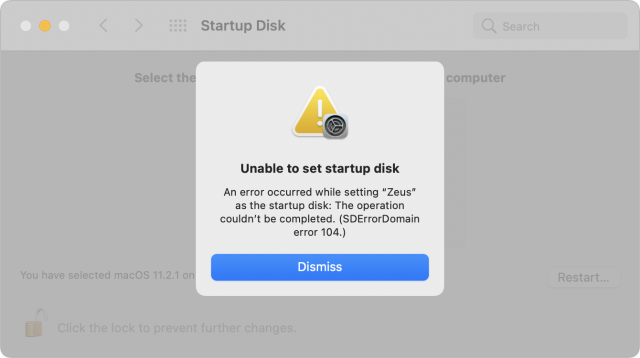
I have been using SuperDuper! for years and CCC more recently. SD! has basically given up. CCC can still make bootable backups in Big Sur (Intel) - but you can’t update it. I just want a snapshot and don’t care about incremental updates, so I am still using CCC for my MBP16 and iMac Pro. Erasing the target drive and starting over only takes about 12 minutes on the MBP16 backing up to a Samsung SSD. That is no problem. It takes three hours on my iMac Pro - but again I don’t mind as this can be scheduled. (I only make bootable backups before system updates.) I understand that CCC is going to change into a data only backup as the developer thinks it is too risky to rely on Apple and ASR. I’m running Time Machine on the iMac Pro but not the MBP16 - backing up with TM to a NAS turned out to be slow and unreliable. I’ll miss the ease and flexibility of making bootable backups.
David
This is inaccurate.
https://www.shirtpocket.com/blog/index.php/shadedgrey/comments/thats_big_sir_to_you/
Note the use of clauses like “currently” or “the future of … is unclear”.
Lots more good information on the topic here.
Bootable backups, at least for me, are pretty much pointless these days. Recently the SSD on my Mac mini died, and even though I had a bootable backup, it wasn’t all that useful. Since my most important files were on either OneDrive or iCloud drive, and since I don’t have a second machine, I just worked on my phone/iPad while Apple replaced the SSD.
When the machine came back, I restored my data through Migration assistant. This caused a whole myriad of small but irritating issues, especially with Office/work software and my Python environment. Long story short, it would have probably been just as fast to start fresh, download a few apps, and let everything sync from iCloud/OneDrive/whatever.
That being said, this is just my experience based on how I use my computer these days - which is to say it’s basically a $1500 web browser.
IMHO the most annoying thing about this switch to non-bootable clones or data-only clones is that we are once and for all leaving being this great Mac idea that you could boot any Mac (assuming it’s not too new for the boot system) from any clone. It’s incredibly convenient to be able to boot one Mac from another Mac’s partition or a clone of it.
To those who use this regularly, it must be a bit maddening to see Apple take something that “just works" for two decades and trash it.
Now is that functionality irreplaceable? Probably not. And it’s true that Apple had long ago already sent up flares to warn us about this.
Nevertheless, it was just one of those Mac things that gave us a glimpse of why fundamentally a Mac was just a much more sophisticated environment than what the masses were using.
I agree, it’s a slick feature. But I’d rather just sign into my iCloud account on a new machine and have it sync everything. More accurately, when my parents buy a new computer and they call me for help, I’d rather show them how to type in their iCloud password instead of explaining how to restore from a bootable backup. It’s worked well in iOS land, generally speaking I think
I read that blog in January. Unfortunately, SD! no longer will make even an initial Big Sur bootable backup. CCC can. What the future holds in store is not known, and both SD! and CCC may end up as data (only) backup applications - that’s where CCC is going and the developer has said so (a “better TM”). SD! (Dave) hasn’t been as specific about the future. I really liked SD! and as I said have used it for years (I even bought a second license to say thanks) but gave up in 2020 - CCC was more flexible and significantly faster in performing the backups. I sympathize with both developers - it is dangerous to rely on Apple (ASR) even if Apples fixes it so that it can make system volume only backups and work with M1 systems. For those who really want a bootable backup you can run asr from the command line but that’s a bit too complex for me.
The more I think about this article, the more I think I disagree with these benefits:
I agree that in some cases this is convenient. But I’d guess that most people with work iso critical that a drive failure causes them to go and borrow another computer, and then boot that borrowed computer with an exact replica of their system are likely working off an external drive or RAID or something like that. I’m sure there are some situations where this is not true, but it seems like more and more an an edge case lately. Maybe it saves some time reconfiguring app settings on a borrowed system.
I suppose, but a single disk is a single disk, even if it’s bootable. If my single backup drive fails, the fact that it was bootable didn’t do me much good.
No idea if it’s faster, but Migration Assistant works with non-bootable backups (like the data volume in Big Sur.)
I think there’s a place for bootable backups, but I’m not convinced that they speedup recovery (in most cases), are any better as a secondary backup than their non-bootable counterparts. Do they speed up migrations? No idea, but if so it’s probably marginal
And that’s exactly the point of the article. :-) Those used to be the benefits, but in the modern world, I don’t think they’re nearly as useful as they used to.
My point here is that if you had one drive for Time Machine, pointing your duplicate at another drive gave you hardware and software diversity. The likelihood is that the Time Machine and duplicate drives won’t both fail at the same time (and if they do because of fire or theft, that’s what offsite or Internet backups are for).
Thanks, @ace. Like many others, I’m sure, the only thing left that’s delaying my move to Big Sur is this bootable backup thing. I’ve been noodling on the issue for a while, and I think you’ve landed about where I would have landed eventually. I don’t like leaving bootable backups behind, but when I survey the way I store my data today and the availability of secondary devices, I conclude that it’s time to adjust my plan for recovering from disaster and move on.
FWIW, the only times I’ve needed my backups (due to a catastrophic drive failure) was many years ago. The backup I restored from was not bootable (it was a VXA tape backup made with Retrospect).
I booted the system from my emergency recovery partition (I had previously created a second partition with a minimal Mac OS X installation that contained the OS, Retrospect, Disk Warrior and little else) and used Retrospect to restore my system and data partitions. (I also had a bootable DVD for use in case both hard drives died at once, but I never needed to use it.)
A bootable backup is basically a shortcut around this. Instead of having an emergency recovery partition containing your backup-restore utility, it’s all combined together: boot the backup and then clone it back to the computer. It is unlikely that I would try to actually work from such a system (although I could if necessary).
Apple almost replaces this need by letting the Recovery partition restore a system from a Time Machine backup. Unfortunately, with Big Sur making it difficult (and on M1 systems, impossible) to restore the entire system from any other kind of backup, that really limits the usefulness of having a backup of the system volume(s).
Thanks for this thoughtful and thought-provoking article.
Personally, that would be at most third on the list. When I went from El Capitan to Mojave, I was dismayed at the speed hit, and I would be worried about a repeat from my new starting point. Also, I have seen the Big Sur interface, and my opinion is that Apple has stumbled. Mail, in particular, is two steps backward, and that’s not counting the problems with lost messages that some have reported. A bootable backup might be nice (I hope not!), but the speed and interface issues are something that I would need to live with every time I use the Mac.
I have a MacBook Air that I used to take with me to work every day for handling personal stuff (email, web, reading during lunch, etc.) while in the office. Sort of like an iPad, but useful. (Kidding!) I back that one up to Time Machine only.
I installed Big Sur on that a while ago, and I haven’t noticed any issues. I can find the messages I need to find in Mail, and the Mail interface seems pretty much the same to me. And no noticeable difference in responsiveness overall, at least in what I do most often, which is writing and reading.
I’m not crazy about the new look. The darkening of the menu bar, combined with the lightening/grayening(?) of the toolbar, makes even the frontmost window look like it’s in the background. It took a while before I stopped clicking on windows just to be sure they really were frontmost.
I agree with Simon–“IMHO the most annoying thing about this switch to non-bootable clones or data-only clones is that we are once and for all leaving being this great Mac idea that you could boot any Mac (assuming it’s not too new for the boot system) from any clone. It’s incredibly convenient to be able to boot one Mac from another Mac’s partition or a clone of it.”
Now, having said that, I don’t like the idea of not being able to boot from an external drive…period.
Mac user for more than 30 years and many times I have had to boot from that back up to keep going.
I also have not moved on from mojave for this very reason. We all know that the internal drive, or something connected to it, is going to go at some point.
I’d like to point out something else. For those of us that live outside the hi speed internet zones, like in more rural areas (I live in NH) backing up to iCloud or any other online service would literally take me weeks to accomplish.
We don’t all live in the big shiny urban areas where 5G is the norm. I can’t even get cable TV where I live. Being able to back up to a HD is essential for many of us.
Having said that, I think I would be OK with CCC doing a data back up. I guess I could live with reinstalling a new system and having to reset my stuff, though I don’t look forward to it.
I would ask this: How many GBs would just a SYSTEM back up require? perhaps that could be down in the cloud, even for me, with the bulk of the data back up to local hard drive.
That just might work for me.
Rich
I tend to agree with this, and appreciate how someone else has expressed it in a better way that I could.
Personally, I switched from SuperDuper to try Carbon Copy Cloner, which is good. And now use Get Backup Pro, which is part of Setapp. If I’m going to use a new interface and try software, I may as well try something I’m already paying for.
Maybe one of the criteria for choosing a backup strategy, is making sure that at least one backup is Migration Assistant compatible, for quick-ish restoration onto the same computer or new computer. Time Machine/Capsule (preferably with ethernet cable for speed) and cloning would fit this.
Clone(s), may be useful after a clean install, as copying individual files off a local drive may be easier.
All the rational arguments made here, and all the good ideas/workarounds/insteads notwithstanding, my bottom line is:
Bootable clones is a great thing, being able to boot off an external drive is extremely important, being able to create a partition on the internal drive and boot from it (which is important to be able to make TechTool Pro’s eDrive on it) is a great help.
The fact that Apple has made these things - these uniquely Mac-specific features - impossible is a huge mistake, a very unfortunate, disappointing and ill-advised step backwards. Whatever benefits Big Sur and Apple silicon supposedly offer are not justified at the cost of these functions. IMO Apple blew it. They need to realize this and correct it - all of it. One of the most irritating facts about all this is that neither Big Sur nor Apple silicon has so far shown any marked improvement over the past for most users or most scenarios. If this changes over time, I may change my mind about the ill-advised trade-offs, but in the meantime, I’m simply PO’d. And I’m pretty sure I’m not alone.
The great thing about bootable backups is that I could fly to Chicago, borrow or something a Mac, start it up from my clone and I was just working! Then leave, and nothing to clean up on my friend’s mac. Then on to Salt Lake City, and ditto. No need to schlep the computer. That has been very important overseas when carrying a Mac on the street, even in a backpack or whatever, risks losing the computer to theft. As you say, a perfectly good idea, like the mag-safe connectors, dropped for no good reason. I hope Dave at SD! can figure out a work-around or that (gasp) Apple works with the developer to make it possible again. (The sound of me not holding my breath.)
That’s not how Apple sees this. They see it as a feature. It’s for security. While I agree that bootable backups are nice, they are a huge security hole.
Now we can argue about that tradeoff – since it’s a security hole that requires physical access it’s not one that bothers me – but Apple obviously has different priorities.
What percentage of Mac users make bootable backups? 1% .1% .001%? I bet it’s pretty small and half of them read TidBITS.
I wouldn’t hold your breath about this changing. (Though it would be nice if Apple could provide their own tool for creating bootable backups in a secure way.)
My 2020 Intel Macs lets me prevent booting from an external drive if indeed I’m worried about that “huge security hole”. But by offering this as a firmware option (that is default set to off) without removing the fundamental capability for everybody else—some of which perhaps don’t share my judgement about how “huge” that security hole is—both camps could be satisfied. Now, only one gets to have it their way. I’m not surprised if only one side sees that as a win.
Excellent article and questions/solutions!
I come from the Oldskool of having an active, weekly, silent clone to an spinner (on internal bus, for speed) along with no longer supported TM Airport (modded for 4TB). You.Can.Not.Have.Enough.Backed up. I even considered buying a cloud sub to carbonite/code42/AWS container or other service but none are one-stop-one-deal. Having a bootable clone (if daily), allows you to fumble with some update and screw the pooch, and boot back to last time, phew.
I wonder, if you have a T-bolt mac enabled, can CCC clone to that mac partition so you have a daily driver ready, that is only tethered via Tbolt 3 cable? Is that doable?
I just ordered a T7 drive to use for cloning macs as I also migrate (just incase). But I also wonder, we are coming to full circle in that, its all in the cloud. Terminal/server will be i-device to login, run your desktop on a display with gig connection. Local is for emergencies only (like power outtage).
I think we need to get internet access as a regulated utility!
Thanks for a wonderful article. I recently upgraded to Big Sur on my 2015 MBP and like it so far. I take it that it is possible to make a simple, non-bootable backup on Big Sur using SuperDuper! but am confused about how to go about it. Dave’s post on the SuperDuper! Blog mentions a “new APFS backup volume in the destination”. Does this mean that HFS+ formatted drives can no longer be used a destination? I would like to continue using my spinning hard drive and was wondering if it is possible.
At this point, I think there’s no reason to use HFS+ for even a spinning disk backup; the only potential downside is performance, and that’s not a big deal with duplicates anyway, since they take a long time regardless.
I followed Dave’s steps and had no problems making a simple data-only backup with SuperDuper 3.2.5. I’ve subsequently erased that backup, installed Big Sur on it, and am testing ChronoSync’s bootable duplicate workaround, which seems to be functioning as well, though it took a while to set up (mostly the Big Sur installation).
Is the TM disk turning read-only purely a Big Sur thing or is it related to APFS vs. HFS+?
A big reason I like the idea of a bootable backup is simplicity and the flexibility that comes with that. I haven’t used CCC for many years, but when I did, it always worked. I do not have that confidence with any other type of backup.
Nevertheless, I’ve been relying on TM forever because I hadn’t updated my Mac for that long, which means it has been a dog to use so it got used little. I finally got a new iMac (Intel of course) and to my surprise, I liked Catalina instantly and found that things hadn’t changed as much (for the worse) as I had feared. I got an external HD for a TM backup and an external 970 EVO SSD on the T3 bus. I anticipated using the SSD for cloning but instead I installed Big Sur on it in the meantime. I found that I do not like Big Sur. Nevertheless, I boot into Big Sur once in a while and I know someday I’ll have to go with the flow. Now finding out about cloning complications with Big Sur, I’m not going to partition the drive for a clone.
I wish Apple had seen (what I think) is the wisdom in allowing easy cloning. For my use, there is no security issue that needed solved. I would put myself in at least a 50% group on this, not a 1% or a .1%. The cloud is the security issue I see, so what I’m left with is locally storing and encrypting anything that has to be private. Everything else, especially the cloud, I do not have absolute faith in.
Word.
All of this feels a bit like deja vu all over again, or what’s old is new again – since the days of OS something, with my beige G3, I have always kept all my data files on a partition and/or external drive separate from operating system. Backed up regularly, including iCloud files, to external drives. The only stuff in “Documents” is app-generated stuff that must be there. So, even though I do still keep a system clone, I won’t really have to change much of my usual backup procedure when the time comes to say Yes Sur (staying with Mojave as long as I can). Feeling just a little bit relieved, possibly even smug :), which is so unexpected since I increasingly feel like the cranky old dinosaur doing things the “old way” in the face of all this new technology.
ICloud and other cloud storage services are great. However, there are a lot of us out here in the hinterlands whose Internet service is inadequate for full-time cloud storage. Until that situation improves, it’s nice to have alternatives.
If the only problems were loss of ‘data’ then this would be fine. But I would say that more often than not, I need to restore when I have screwed up applications by losing all my favorites or presets. Even worse are times when I installed something that I really want to get rid of. These days, itss nearly impossible to get that correct without performing a much more comprehensive restoration. Users folder, Library folder, Application folder may need restoration, unless you want to spend all those hours trying to get all your photoshop presets set up again. Or maybe something happened to Mail or Books - are you 100% certain where stuff is anymore?
When I say “data-only” duplicate, I’m referring to everything other than macOS itself: apps, preferences, documents, etc. In essence, it’s shorthand for “everything that’s on the Data volume of the APFS volume group.”
As you say, it’s a fool’s errand to try to select specific folders for backup. Almost guaranteed to fail.
Unless I missed it, I have not seen mentioned the main reason I make a bootable clone. It’s not for backup purposes, it’s for testing a new (usually major) version of MacOS. I make the clone, boot off of it, go through the upgrade process on it, make sure everything I need to have working works (no showstoppers), and then if all is OK, repeat on the production disk.
Unfortunately, Apple seems to really believe their old “it just works” which is a problem when things don’t “just work”. Apple seems to think there is no reason for anyone to need to know anything about what is going on behind the scenes (completely unrelated to this but I am currently dealing with Apple regarding an on-line order where the payment processing system has now twice not “just worked” and that system is so opaque that their customer-facing support people can’t see anything about what has happened). Couple that with Apple’s attitude that there are two way to do something: the Apple Way and the Wrong Way and what was the Apple Way a couple of years ago may be the Wrong Way today and I start to wonder when Apple loses its competitive advantage. Apple thinks they know best how their product should be used and we need to constantly change our practices to keep up with how they think we should use their products.
What if there is no cloud? what if there is a major power outage (like in Texas), or you are collecting data in the Arctic? This is really a game-stopper. A no-go for any field science. Without data, you can’t tell the fakes from the reality.
For my work, I go into the “field” alot (Oceanography, so the field includes the Arctic. If you think you can connect to “the cloud” from there, well, we can stop talking.) So I don’t just bring a backup disk, I bring a whole duplicate laptop. If one fails, I’d be working on the other, but if I can’t get the first one back up and running, even on a backup SSD, I no longer have a working backup. This is so anti-science, I can’t even begin the argument. And if you think this is unique to working at the poles, all I can say is: have you been to Texas lately? This will not turn out to be a singular event, but rather one that will become more common.
AppleII developer; 1984 Mac developer #1234; suffered with 7 Lisas, 10 Powerbook 100s, and everything in-between then and now. Longtime reader but never posted. I need ‘real’ backups because I don’t trust Apple’s cloud or iTunes or whatever. Sometimes I’ve lost data I’ve paid for or curated when Apple’s licenses changed. That said, I use two MBP 2010s running 10.15.4 with SSDisk and backup (not often enough) using Target Disk Mode, one to the other, via SuperDuper, to create a bootable clone in order to avoid downtime as much as possible; it’s sometimes inevitable when I finally have to upgrade Mac OSX in order to run the latest xCode.
Dreading the time when I break down and buy a new fast 16" MBP with Apple silicon. Every time there has been a major shift, a lot of stuff stops working and we are fighting utility programs now as well, such as FireFox that trashes previous setups on upgrade.
My whole world will come crashing if I can’t migrate my data.
Until Apple kills off iCloud and replaces it with their latest brainstorm. Apple’s track record with online storage has been abysmal.
I agree, having been using macs since the mac II (~1990). I use CarbonCopyCloner daily to back up my “usr” data (did you know CCC can do folders?), and a whole bootable copy every month or so. It has clearly been a constant battle for CCC to keep these basic functions working, as Apple seems more and more determined to undermine everyone else. If Apple succeeds in making the system un-clonable, I will have no choice but to move on to another system. Unworkable for me.
I’ve been using a symbolic link to put apple email on a separate partitioned volume on my macs (mostly minis ) since 2011. So far with catalina, and time machine seems to be working well. Am using a 2014 mini with 250 gb ssd as a server- backup for my 2019 mini with 250 gb ssd via time machine about once per week, Have three other partitioned volumes also backup up at same time, plus a solid state 250gb time machine backup of all but mac system volume. Have not yet had the cojones to go to big sur. Will that finally break my old symbolic link arrangement for my mac mail ?
Been using CCC for mac system volume backup for a decade or so and makes a bootable backup of system volume on an SSD with no real problems to date.
Been using mac since !! plus
Do I dare change to big sur ?
Bootable backup is the only absolute advantage of the Mac system over others. Once it’s gone, I feel as though I might be better of running Windows.
I feel that this issue is the result of a larger and more serious problem. That is Apple behaving with a dystopian, ‘Big Brother’ mentality by dictating how users manage their own machines that they have bought and paid for. For Apple it seems to me to be a legal and profit issue as well. For any company to institute highly effective and protective security systems, along with maintaining it for their users can cost some serious money. So, it seems to me, likely thinking of their profit margins, Apple. like many other companies has decided to shift the responsibility and costs of security onto their users, instead of doing what is necessary with their own network to properly protect their users. From a legal paradigm, by doing this, should users find workarounds or defeat the annoying and dystopian securities Apple has attempted to force you to use on your own machines to protect themselves to minimize their lawsuit exposure from what they should have done with their own security infrastructure. This policy relies on users/customers to provide Apple with securtiy at a reduced cost while increasing profits, by relying on users to provide the security to prevent Apple’s network from being compromised by malicious code on an users device instead of Apple investing in products to protect their own systems. It also increases profits using the paradigm of restricting bootable backups to coerce uses to pay for extra storage on iCloud as an alternative. Examples: for password issues if you forget your Apple ID password there are no tools to recover it, especially if you own a single Apple product. The only option is to create a new password after going through the ‘the tortures of the dammed’ with annoying and cryptic messages that annoying pop up at times on your screen that finally allow you to do so. Just try and turn off 2 factor ID once it is on for over a week, say for troubleshooting. Additionally, Apple assumes that everyone needs Enterprise level security. As an individual, living alone, with no corporate secrets to hide and using a 50lb desktop computer, I don’t need Enterprise level security. Yet I am forced by Apple to use it. The Mac computer I purchased and paid for is my computer, and not Apple’s property. If Apple wants to make various security options available to me, I am fine with that. But it is still my machine, and as such I should be able to choose if I wish to use them and not have them forced upon me as a condition to allow the use of the machine I bought and own. I should be one deciding on the balance between security and productivity, not Apple!
I agree with pdotmunz but would like to add that not everything is stored in the cloud - I will not use the cloud for my photos even tho it seems apple is trying to force us to use the cloud for everything - I still use time machine and CCC for my bootable backup - I think they will change their minds re continuing to support bootable backups and so will apple re the usb vs whatever plug and play wire they want to change to next it is not the reason bootable backups are still not necessary in my opinion and that will continue for as long as I run a computer - allowing apple to make everything forced to the cloud where they continue to have issues with music and photos among other issues - I will not rely on they’re forced compliance with upgrades and the other issues that are too long to list here but make me rely on older os’s and bootable backups along with time machine being the third line not the first and the cloud being the fourth!
I will be using Intel Macs for some time to come, since my most recent Mac purchase is less than a year old. That being said, I find that having a bootable backup (which I make every Saturday with Carbon Copy Cloner in Catalina) a lifesaver. I guess I could get away with just backing up my data and then using Migration Assistant (if that’s still included in Big Sur) to move it to a repaired, restored, or new Mac if I HAD to. I just like the fact that the bootable drive can be used in the event of hardware failure to start up the Mac and then CCC can clone the internal drive again. I fully realize I can’t use the bootable drive I currently make with any of the new M1 Macs, but that’s a moot point for me at this particular time. I did take note in looking at Disk Utility recently that the system makes more partitions than it used to on its own, as I know I didn’t make 5 volumes on my internal disk! In fact, I haven’t partitioned the 2T internal drive at all.
I have a specific reason to ensure I have a bootable SSD backup, apart from the obvious. I have a beautiful late 2014 27" 5k iMac. I know that SSDs have a limited life, and the internal 500GB SSD is now over 6 years old. I have been getting the occasional odd behaviour and therefore I have numerous backups scheduled daily via CCC. However, the internal SSD is going to fail someday, and is probably not financially worth trying to get it replaced. But the 5k 27" screen is still magnificent! So I will be able to use my Samsung T5 SSD as my primary drive and keep all my systems and the iMac screen running normally!
I also use a Samsung T5 as my backup SSD drive, very satisfied with its performance and dependability.
If we needed another reason to have bootable backups, Apple just gave us one: the M1 Mac (and perhaps software-related, too) write issue - Apple’s SSDs’ lifespan seriously degraded, and may crap out in just a couple of years. A big problem in itself, it’s even bigger in the light of the fact that SSD drives on most new Macs are not user-serviceable and cost hundreds of dollars to replace.
Again, what’s happening at Apple? “It just works” has become a cynical “legacy” joke, and has been supplanted by “Just live with it”. Apple’s software developers/coders have become lazy and sloppy. The hardware people, especially on the Mac side, seem to be more interested in outside “thin” than in inside quality and making (keeping) Macs which are easily useful. Quality control? Forget it! Apple’s focus on Services, especially iOS and iDevice-related stuff wouldn’t be bad, but that seems to have largely replaced any focus on the quality and usability of their real computers. And altogether, the future’s in the Cloud, no longer in users’ hands. And, as we all know, the Cloud is wholly secure, wholly stable, wholly reliable, and wholly available all the time, all over the world, and even beyond. Isn’t it? Trust us.
One additional advantage of bootable backups is that they are quick and easy to verify - you just need to plug in the drive and see whether you can boot up from it. If you can, the chances are that the backup is good.
Verifying backups is a really important task - I’m sure that we’ve all got horror stories where we assumed that backups were good when they weren’t! - and bootable backups make this task much easier than with “data-only” backups.
We should be a little careful about this. People are using third party SMART utilities to report this issue and we don’t know for sure if the smart statistics reported by the drive are real numbers or not. The drive makers are not required to report any real numbers, or the numbers could be bits rather than bytes. Apple doesn’t have to tell what the numbers mean - the smart utility tries to discern based on what they see.
It could be right and Apple will need to fix the problem. But it’s also possible that the system is not writing terabytes of data daily and the numbers seen by the utilities are not what they think they are.
You’re right, we need to be careful not to judge Apple until enough reliable data has been gathered. However, the reports I’ve seen (Googled) come from people who seem to be expert users. I believe it behooves Apple to clear this up. I don’t know for sure, but it seems the problem was only discovered a few weeks ago, maybe too early for Apple themselves to know for sure, but it seems that they ought to come up with something, and say something publicly, soon. The ball’s now in their court.
But I’d take issue with one thing you say: “Apple doesn’t have to tell what the numbers mean - the smart utility tries to discern based on what they see.” On my 2020 Intel MBAir Mac (and probably all other Macs, too) I can see what Apple’s own utility reports, in my case “SMART Status: verified”, and there are no numbers at all. Wouldn’t/shouldn’t it give information about how much storage is used, or left, and, given how long the Mac has been in use, be able to give at least a ballpark estimate of how much longer the SSD will still be useful? “Verified” has to mean more than just “the Mac’s heart is still pumping”; every doctor in an ICU needs to know much more than just that.
The SMART monitoring system does not specify requirements for what the numbers reported actually mean. All that they are supposed to do is report drive health information to host systems so that they can warn users when the drive may be about to fail.
I believe that all drive manufacturers do not publish what the numbers mean - it’s not just Apple. People who monitor the drives then guess at what the drive SMART status is reporting. It’s possible (probably?) in this case that the numbers that were discerned from Apple’s SSD on Intel systems are different for the M1 systems. As I said before, perhaps on Intel systems they were reporting raw values in bytes, and now they are reporting in bits for some reason. It could be that there are errors in the SMART attributes for the drives as well, and they are over-recording on the attributes that are attributed to raw drive write totals.
See Smart - Wikipedia. for more information. Specifically:
I love my bootable backup. It allows me to quickly try out things without worry that I will break my system and need hours to rebuild the system.
I also use it to quickly build new machines. (I am tech support for several members of my family.) Instead of installing all of my favorite applications over and over. I just boot the new machine from my backup and clone it to the internal drive. Then I create a new user and everything works. I just did this for 2 new Macs back in December.
I will be sticking with Catalina for a long as I can.
I decided to use a 2 drive strategy. Since the Samsung T5 is only 2 x 3 x 1/2 in inches and weighs only 2 ounces, 2 of those are smaller and lighter than any external 2.5” HDD. Install Big Sur on one. Doesn’t have to be large, just enough to to fit the OS. Migrate just your login settings. Boot from that if needed. Do a data-only backup on the second. Mount that and your most-recent data will be present. Of course that won’t work on the 1-port MacBook, and on an MBA you would need a hub if you need any additional dongles, but if the recovery partition is also damaged, that gets you running. And given this is an emergency situation, a bit of inconvenience is acceptable.
Having owned Macs forever, and suffered many failures, I can say that the number of times I used a bootable clone to continue working were very few.
For two reasons:: first, often the Mac that took a dump did so because of a problem that rendered it impossible to boot from ANYTHING (think power, display, logic board). And second, I usually had a laptop. And while not a clone per se, it worked instantly with no boot-from-external penalty, and its use meant I could take the broken Mac out of service and/or attempt to repair it.
About the only use for clones I have now is system testing…and given Apple’s record of late, perhaps that’s even more important than backup, since updating is so often a self-inflicted wound these days.
I have long used both a bootable backup and a Time Machine backup for my desktop macs, and I am not happy with loosing that option. The bootable backups have been faster for restoration when needed; Time Machine can be painfully slow for a whole disk restore.
Another important feature of bootable backups – at least for me – has been the option of upgrading memory simply and easily by making a bootable backup on a larger external hard drive. I’ve done it on a series of Macs, most recently stretching the lifetime of a Mini a few years by running off a Firewire external drive.
Having run into problems with accidental deletion of files, I don’t trust using iCloud for backup. Maybe I should take a look at it again, but I now only move copies of files onto iCloud when I need access from both desktop and laptop.
The most logical way forward to Big Sur seems to be separating data from apps on separate drives, but that looks like it could be messy if some apps don’t store all their data in user folders. That’s something I haven’t investigated yet, so I’m sticking with Mojave for now.
Sure, and there’s nothing new here. If you’re going into a situation of highly constrained supply, you have to bring your own backups based on an evaluation of the risk and what you can afford.
But do note that I didn’t say that bootable duplicates were impossible, just that they require some futzing around in Carbon Copy Cloner and ChronoSync right now. Apple says it plans to fix asr, and there’s every reason to believe the situation will only get better. My point is that for most people, most of the time, a bootable duplicate is simply not a necessity like it once was. You aren’t in that group.
No, I haven’t traveled the past year. :-) But if the state of Texas is going to lose power and heat, the lack of cloud access to data is low on the list of most people’s worries.
It’s easy to come up with examples—either locations or events—where access to the cloud is slow or spotty, but the fact is that hundreds of millions, if not billions, of people around the world have reliable Internet access the vast majority of the time. If they didn’t, cloud access to data wouldn’t be as popular as it is.
And nothing is preventing you from making those backups or migrating your data—those are built-in features direct from Apple. If you don’t trust Apple overall, however, you’re just out of luck and will need to switch to a different platform.
I think it’s an exaggeration to say that Apple has “killed off” anything. What we know as iCloud today started as iTools and was renamed to MobileMe before becoming iCloud. It’s a pretty direct path apart from the names. I also don’t know what you’re referring to about Apple’s supposedly abysmal track record with online storage—perhaps you can cite some specifics to support the point.
That’s what Setup Assistant/Migration Assistant are designed to do for you. Not that your approach is necessarily wrong (although there have been times in the past when it was not a good idea or even possible to use one Mac’s drive to boot another), just that it’s not necessary.
This to me is deflection, not an argument. McDonalds is popular with hundreds of millions of customers. It’s still without doubt that they don’t make a serious quality hamburger. And that’s irrespective of how many billions of burgers McD has managed to sell. Plenty of people who value quality burgers will never go there. And those people are perfectly justified in saying, I want my fancy burger place so stay out of my face with your McD garbage.
iCloud is fine for those that like it. Yay for them. But there’s plenty of examples where it’s not up to snuff, at least for some Mac users. And those people are perfectly justified in calling for alternatives. When they aren’t satisfied with those alternatives or their working alternatives are broken, pointing them to iCloud is simply useless.
I’m not arguing for iCloud in particular. I’m arguing for Internet access in general. For hundreds of millions or billions of people, a computer/phone/tablet is useful only if it’s connected to the Internet. There’s no McDonalds analogy there—it truly is useful and the mere fact that we’re having this discussion in the cloud is a tiny bit of evidence of that.
So yes, you can come up with examples where access to cloud data, whether that’s iCloud or something else, isn’t possible. But there’s absolutely no reason to assume that either Internet access in general or iCloud in particular is a scarce resource that’s likely to disappear at a moment’s notice.
I fail to recognize a point. This is not about internet access making Macs useful. Nobody ever doubted that. This here is a discussion about bootable clones and their use. In light of such cloning being broken or taken away but then claiming, “there’s iCloud for backups” (which is actually quite nonsensical considering iOS-style iCloud backup does not even exist for macOS) is just really quite irrelevant.
I don’t like the fact that Apple is making it harder for us to reset or rebuild our systems.
While the need for an immediately available bootable backup may have decreased, since many people in their productive lives now have a desktop, laptop, tablet and smartphone - and use some kind of cloud storage to backup their important files - so that they can switch to another system in a pinch, should the need arise; the convenience of a bootable second drive is still there, swap, done.
I have an old habit of having drive partitions, multiple drives, separating daily space and archive space, having a secondary boot option, … which has become harder and less elegant to do because, certainly when it comes to Mac minis for instance, we can’t put a second drive inside any more and/or drive docks are a fading breed, … But, in a pinch, with a boot cd or flash drive, one could be up and running in no time flat ( 30 min back in the days where OS X was a lot leaner ).
Clean install on a Mac > 10 years old, original disc or later OS disc. Easy peasy.
Macs that are a few years old, it would seem they need to phone home and/or may need a net install. A number of weeks ago, my prior Mac mini would not clean install from an external drive. I forgot what hoop I had to jump through to move forward.
Clean installing Big Sur on a mint M1 MBA?
Talk about a giant set of hurdles and time waster. Any instruction that most of us are at least vaguely familiar with to get boot options on a PowerMac or Intel. No dice. Ok, things have changed. Following Apple’s sparse KBs when it comes to M1, logged out of iCloud, rebooted, held power button, picked the recovery option, into disk utility, erase, then hop back to re-install …
" No users available for authorization … ensure that some user is allowed to administer this computer. " [ Quit ]
I literally could not believe my eyes!!!
Of course Apple has no instruction set for this anomaly that actually solves the problem. Sigh. I was > < this close to just boxing it up and mailing it back. With trial and error, lots of googling with next to no helpful results, various terminal things are suggested … managed to get it going after removing every single thing on the entire drive space and some other thing.
Hopefully Apple will get on top of things like this, because you should be able to prove that you are the rightful owner to the recovery system; and should not have to wipe all volumes on a system to get a reinstall happening.
More specifically, SMART reports an array of numeric values representing the current state of the device and a corresponding array of “threshold” values which indicate that the device has failed if a value crosses its threshold.
Although there is some consensus among manufacturers for the meaning of the more common values, the actual meanings are entirely up to the device manufacturer. Anything is legal as long as the corresponding threshold value is appropriate for it.
In other words, SMART is designed to report when a device has failed, not when it is likely to fail.
Various SMART monitoring utilities attempt to predict impending failure by interpreting the below-threshold values based on manufacturer’s published documentation and experience with devices. These predictions will vary in accuracy depending on the design of the device and the design of the software making the predictions.
When a completely new kind of device (like the SSD used by an M1) comes around, this kind of software may or may not be a reliable measure of device health. It will take time and experience (and data sheets, if Apple would ever release them) to be able to do this. Right now, people are making assumptions based on more traditional kinds of SSDs (e.g. SATA and NVMe).
But all that being said, even under the best of situations, SMART status may not be all that useful. I’ve seen drives where SMART values indicate failure, that have continued to run for several years. I’ve also seen drives where SMART reported everything to be OK right up to the moment of a catastrophic failure.
In other words, it’s just another indicator you should use in combination with many other factors (including usage and age) to determine if a storage device should be retained or replaced. I wouldn’t assume that a good SMART report means the drive is working perfectly, nor would I assume that a bad SMART report means imminent failure (although it may be enough warning for me to go order a replacement drive).
And, of course, some SMART values are much more meaningful than others with respect to predicting longevity. Here are some articles on the subject that you might find of interest:
They haven’t killed off the general concept of cloud services, but the devil is in the details. Using the Wikipedia page as a reference:
In general, Apple’s record with respect to cloud services has been spotty at best. While they might be convenient, I would never consider relying on them for anything mission-critical, just in case a service I need should go the way of iWeb.
Regarding the need to phone home and/or net install, I sometimes think Apple thinks the entire world is in Cupertino with ultra-high-speed WiFi constantly available and willing to pay for such service so their solutions are all based on the assumption of constant high-speed Internet connectivity. There are still Internet dead spots in the world. While not directly related to this topic, I have never switched to streaming music because far too much of my music listening was done in situations without reliable or even any (e.g. airplanes) Internet service.
I took a look back at our coverage from 2011.
The main thing that’s relevant here, I think, is iDisk, and yes, Apple did just shut that down and tell people to move files off, since iCloud Drive didn’t come out for quite a bit longer.
However, users were give a full year of notice, so it’s not like anything mission-critical was impacted without plenty of time to move to the likes of Dropbox.
And it’s also relevant to note that iCloud has been around for nearly 10 years now. Especially considering how deeply it’s integrated into iOS and macOS, it’s really not going away anytime soon.
Indeed it is irrelevant! I was responding to the suggestion that the problems in Texas are not a good example of something to build into a backup strategy—I never said iCloud was good for backups. And in the article, I was clear to distinguish between iCloud Photos (an online version) and Backblaze (a real backup), while acknowledging that many people feel iCloud Photos is a sufficient backup of their photos such that they’d be less interested in having a duplicate on top of a Time Machine backup.
People seem to be reading all sorts of things into this article that were not in the text. I’m not saying bootable duplicates aren’t a good thing, and I didn’t say that they’re impossible in Big Sur. What I did say is that the added complexity of making them in Big Sur right now (which comes down to a one-time step of installing Big Sur separately before or after making the data-only backup), when combined with the ready availability of extra backup devices and the general move toward cloud-based services, points out that bootable duplicates are not nearly the necessity they were years ago.
I think that a distinction should be made between being able to boot from an external drive—which can be done on M1 macs.
And whether the regular clone backups which are useful to have, using 3rd party apps, need to be bootable, as a necessity.
The latter, I would have said yes to before. And I’d like the ability back eventually.
Apple is going through multiple transitions: HDD/Fusion to SSD (hopefully done now), APFS (and the various partition changes), M1 (and the various startup modes), affecting this particular feature.
Hopefully, when they’re done with all these whatsit transitions, I’ll be able to boot from USB-c drives that were cloned using 3rd party software (1st. party software, even better). Maybe even the old Target disk mode could come back. There’r already rumours about computer MagSafe coming back, so who knows?
Until then, I don’t even have a single Thunderbolt 2 or 3 or 4 accessory that is not an adapter, let alone a M1-bootable external drive.
I can not pretend to completely understand all of the ins and outs of the technology problems with bootable clones mentioned in the article and the replies here. However I do use bootable clones for reasons not often mentioned (in addition to the one where you need to travel with a clone and borrow or use a local Mac to continue work from home). I’m a stickler for backups for archival purposes: multiple copies of external archives, at least 2 different cloud services, and Time Machine, and an off-site local backup.
I experienced the death of a parent in December. She had worked with Macs since the Mac Plus days and the development of Pagemaker. She had thousands of archived files saved from various versions of both Pagemaker and Indesign, etc. These files are of historical value to both our company, her civic organizations, and family. The older the file, the earlier the version of the apps you will need to upgrade to newer file formats. The apps only convert old files created after a certain version. And the newer the system, the less you can install an old enough version of apps to enable conversion.
I cloned her computer (still on High Sierra) with the associated older versions of software so that I can continue to access her creations as far back as possible with what she was using. I want to be able to, over time, begin to select important files and either convert them to newer versions, newer programs, or at least make PDFs of them. It would be impossible this soon into life without them to know which are crucial enough to convert or access “right now” and doing them all could take another lifetime.
At times I also need to boot her computer to research old email, find obscure contacts and significant calendar events, find an old image in Photos that I don’t have, etc. Being able to preserve the state of a computer as of a certain date is quite useful to some of us. Is this a minority of cases. I’m sure. But for some of us this capability is a literally a “lifesaver.”
First of all, thanks for this great coverage. This is what makes Tidbits great: getting insight into surprises Apple tries to sneak in without consumers noticing, but which end up affecting us and leave us scratching our heads

Why can’t the backup software just make a clone of the cryptographically signed volume byte for byte? Is it hashed against some type of unique hardware identifier like a UUID that will be different, and therefore invalid, on the external drive?
Good question, and perhaps @glennf knows more. My suspicion is that yes, it’s tied to the Secure Enclave, if available, or to some other specific bit in hardware.
In the Apple Platform Security Guide, Apple says:
You can install Big Sur on Macs without Secure Enclave, though, so there may be something else at work. At Howard Oakley’s excellent Eclectic Light site, he notes back in June 2020:
However, that was before good cloning software tried to tackle the problem. So it may be that the way the SSV is created is died to drive-specific or APFS container-specific identifiers that cannot be simply duplicated or duplicated at all. A new Big Sur installation on an external, bootable drive apparently allows the creation of an SSV from scratch.
Glad you mentioned this site again. It prompted me to read it more closely.
Anyway, light reading there now reveals that
Not thrilled.
On one hand, I have at least twice booted from an external drive to continue working on a Mac with a busted internal drive. One was a busted Apple-standard 4200 or 5400RPM hard disk, and booting from an external 7200RPM drive sped the computer up). The other was a OWC 3rd party SSD.
On the other (smaller) hand, I haven’t had much experience with newer Apple soldered-SSDs. And I don’t think there’s many reports of iOS internal storage failing…
All this is getting off topic, but I had to correct my earlier post which said that M1 Macs could boot off external drives. They can, but, seemingly not if the internal drive cannot be read from.
Last word on topic: I agree with this article. And that clones are still useful even if not bootable.
Off topic:
So, over the years Apple may have selected a set of customers willing to buy increasingly unupgradeable desktop/laptops: from physically-difficult-to-replace drives (iMac), to soldered-on-drives-and-RAM. To now making the computer unusable if the irreplaceable internal storage dies.
I mentioned this in an earlier post on a different thread, that it is sad that these expensive computers, could potentially over time, be less useful compared to a Raspberry Pi.
Thanks Glenn.
So it sounds like you’re agreeing with my OP? The encryption may be hashed against a drive’s hardware ID?
No? Because you can forge a drive ID, so it can’t be cryptographically linked without a Secure Enclave, which isn’t required to use Big Sur.
A very nice article. Thank you. What I miss in the part of a modern backup strategy is how to mitigate against ramsonware. If your computer has been infected with ramsonware, it can take several days, up to several months before it get’s activated. Time Machine, Backblaze and daily clones are not going to save you because your backup is already corrupted. What would be a good strategy to mitigate against ramsonware? I’m thinking of weekly backups with some kind of Tower of Hanoi rotation, problem is you need at least 5 rotating clones and that is an awful lot of required disk space. Anybody a better solution? Or should I not worry about ransomware?
Okay, yea I’m clearly not tracking all the constraints at play here yet.
So it sounds like you’re saying they have tried the byte for byte copy and it doesn’t work?
For an attack like this, there is no perfect solution. No matter how many weeks, months or years of archival system backups you make it is always possible that the point of infection is older than all of them.
If you find yourself in such a situation, then you probably can’t restore the entire system. Instead, you would need to cleanly reinstall the OS and your applications, and then restore only your documents from a backup created before the ransomware activated.
They can do it once and it works (an initial clone, only on Intel Macs), but after that, they can’t update the System volume. It has to be erased and the whole clone redone. They can only update the Data volume incrementally.
@glennf and I just had a long back-and-forth in Slack about how I misinterpreted some of the information scattered across the Carbon Copy Cloner blog and FAQ with regard to bootable duplicates in Big Sur. @bombich, does this sound right now?
You can use CCC to make a one-time full clone on an Intel-based Mac, making it bootable. However…
CCC won’t make incremental System volume updates on an Intel-based Mac because Apple’s asr utility requires a full erase and a re-clone of the System and Data volumes. That would be far slower than a normal incremental backup.
Since asr is not functional in Big Sur on M1-based Macs, CCC cannot currently create a bootable clone of an M1-based Mac. However…
You can make a CCC data-only backup bootable by manually installing Big Sur on it afterward.
Keeping macOS up to date on a bootable clone on either an Intel- or M1-based Mac requires occasionally booting into it and running Software Update.
Is that correct?
Aha, thanks for that key piece of knowledge!
Well, that’s not so bad, eh? The system volume doesn’t get updated much anyway, right? And when it does, even an incremental backup will have a lot to copy, making the need here to do a fresh, full backup not much worse.
I have to agree here. As much as I’m an Apple fan, this is one of those innovations I can’t embrace now. I have a system of backups that use a combination of SD! and Time Machine. It’s worked well for me over the years and saved me a couple of times. I’m not giving it up. Yes, that means I probably won’t be buying an M1 and upgrading to Big Sur in the near future. I regularly sing the praises of Apple’s products, but sometimes (and this is one of them them) I think they push the envelope too far and too hard. I buy Apple because I have work that I need to get done. I don’t want to spend a lot of time adjusting my workflow and my life to the newest innovation.
FWIW, something similar happened to me. My 2015 27" 5K iMac had internal 500GB SSD which failed last month after only 2+ years. I also experienced “occasional odd behavior” but tried to soldier on until it failed, relying on my backups… What I found out that is helpful maybe to you: 1) the failing drive affected quality of the backups (hiccups, blank data) resulting in almost useless accuracy of backups - had to go back thru my backups (Cloud and physical) to piecemeal verify and replace data/files lost; 2) the price of SSD’s are so much lower than I expected, that replacing my internal SSD with a 1TB SSD was hardly and issue. When SSD’s fail, it happens over time therefore (for me) it’s harder to calculate the extent of damage. I’d advise replacing sooner rather than later. Hope this helps prepare you…
I agree and having been burnt a couple of times by iCloud, I use it very very sparingly. I have long concluded that Apple has never really been on top of cloud. I have been using DropBox but it is now trying to be a Swiss army knife doing all sorts of things and has compromised its functionally.
I, for one, will be supremely disappointed and annoyed if Apple does not offer some way to sanction bootable backups. The whole point is to be able to do emergency work while you wait for a new drive to arrive, as well as for enough time to do the restore.
On a fixed income, I certainly can’t afford to have a spare blank drive waiting around “just in case.”
I don’t really think fixed income customers are any priority at all at Apple these days. For one, the company wants people to buy and buy again frequently, not use till dead. Stuff is not made to last forever (and I’m not talking hardware here). And secondly, the company is hell bent on selling people ‘services’. They need to spend more and more, not a fixed allotment every month. Hardware sales in their opinion have only little room to grow, their share price OTOH has to increase every single quarter. And that is how they want to make this happen. Your fixed budget is nowhere near compatible with that plan. In their defense, most tech companies these days seem to think similarly and only total world domination is viewed an acceptable definition of success. There’s a good chance they’ll eventually come around, especially considering international trade barriers and legal proceedings popping up everywhere, but you’re going to need to hold your fixed income breathe for another while I’m afraid.
I think there’s no question this is happening—the question is just when, and how many hoops people will have to jump through until it’s fully implemented. From the article:
Although Apple does not offer discounts on their latest and greatest models, they do discount older models. And they very aggressively sell Apple Certified refurbished hardware:
The reason Apple Services exist is to sell Apple hardware. Putting the kabosh on clones and lower prices on Macs, giving away regular and frequent software upgrades, and limiting the Mac product lines to a few very distinct models, along with offering industry leading services are among the biggest reasons why Steve Jobs was able revive Apple from certain death.
@Simon -
While all you say is true, I can’t see why any of it has to do with allowing bootable clones. I understand that one of the reasons (advantages?) for APFS is data security. However, IMO that’s a different priority for different users. I, for one, would gladly dispense with that if what I got in return was bootable clones, believing that if I caught a virus I’d notice it, but it wouldn’t yet be on my clone, from which I could easily recover. Admittedly a risk, but a risk I’d be willing to take. But I can imagine many others who wouldn’t nor even should want that potentially risky trade-off.
My solution to this would be to let the user decide, and personally set the software accordingly: no, medium, high, or iron-clad-industrial-strength security. Each may have advantages, risks, and trade-offs. Of course, best would be highest security without sacrificing any functionality at all (yes, like the bootable clones so dear to my heart), but maybe that’s not an option.
This just in from Carbon Copy Cloner:
Prior to upgrading from Catalina last autumn, I did backups using both Superduper and CCC. I was never a Time Machine user. Too clunky. When Big Sur corrupted itself on my daily driver and prevented updating (recommended due to the huge recent security issue), the only option was, I thought, the age-old trusty wipe and restore. Nope! The separate hidden volume for System Files screwed that up, along with Big Sur’s inability to drill into libraries. There is simply no way to recover when something like this occurs because the OS refuses to let me see anything beyond the equivalent of idiot lights in a Ford Pinto. Far too much is hidden and inaccessible.
After flailing about for days, I finally restored Mojave from a much older backup from when I upgraded to a SSD in July. That got the Macbook running. But recent stuff was still hidden in the bowels of Big Sur’s inaccessible Data volume on the backup drives.
Loading this week’s backup drives did nothing as the app settings and my Word database, amongst other things that I could not recover via Big Sur were hidden. I eventually recovered them using Windows 10 and an APFS reading utility! Really, Apple? That’s the only recovery solution? That’s just wrong,
Before this, I was considering buying a replacement MBPro. And I will: a refurbed top of the line mid 2015 unit for $900, the best ever by all accounts before Apple’s laptops jumped the shark in 2016 and got worse since. And I will stick with rock-solid recoverable-from-backup Mojave. I’ll also be able to upgrade the computer as needed, unlike these current everything-soldered monstrosities with extra storage and RAM costing an arm and a leg.
Why did Apple do this? Would Jobs have allowed all this to happen?
SuperDuper!, of which I’m a long-time fan, is in beta for bootable backups of Big Sur on Intel and M1 Macs. https://www.shirt-pocket.com/SuperDuper/SuperDuperDescription.html
Yep…it is and CCC has also released an update that does this now that Apple has fixed whatever the issue was with ASR preventing them from happening.
I own both SD and CCC but the only one that gets used is CCC because it’s over all a more functional product. SD…i’s designed to clone entire drives and it does that well but using it as a backup program to backup folders or sync folders on various drives/shared computers is problematic at best (at least it was the last time I used the app) and the author isn’t interested in making that easier (I asked him and he told me he had no interest in anything but the whole disk cloning capability).
You can do folder backups with SD but setting them up is a pain and really hard to get right. CCC on the other hand…has a much more friendly interface for doing that while not losing the easy to select clone the whole drive option…and as such it’s the backbone of my onsite backup schemes. It’s even replaced Time Machine on our laptops because even though TM is supposed to backup to network volumes it doesn’t work worth a darn, fails for no reason, and only uses .dmg files instead of a Finder readable folder structure. CCC OTOH does this wonderfully including mounting and dismounting of the very same share on my iMac that repeatedly and routinely fails.
SD is nice…but it’s pretty much a one trick pony and that’s fine but it won’t do as an every day backup program.
Which is exactly why I like SD. I already have a myriad of specialized tools for syncing/backup/versioning of individual files and folders (incl. TM), and I can script and schedule most of those at will. But what I really need is a simple and efficient tool to do entire disk clones at a certain point in time. SD makes that easy and there’s even a usable free tier for those that need no more. I’m thrilled SD 3.5 will soon be out of beta so even Big Sur volumes can be properly cloned (at least as far as Big Sur allows/requires) with one click of a button.
There’s nothing wrong with SD…it is just for me Finder readable backups are far better than any compressed/archived/whatever type of backups and I don’t see much point in using two different tools when one will do both jobs. SD is no better…or worse…for setting up a full disk clone than CCC is but the actually usable abilities to sync folders for additional portions of a backup scheme make it a better choice IMO…but I can see the attraction of a single minded tool if that’s the way a particular user rolls.
Nothing wrong with either way of doing it…different strokes and all that:-)
Mike Bombich wrote a post the other day on the Carbon Copy Cloner/Bombich Software blog: Beyond Bootable Backups: Adapting recovery strategies for an evolving platform which included some
 tidbits (no pun intended…well, maybe a little):
tidbits (no pun intended…well, maybe a little):
Shot…
Apple will definitely not support this in the future:
Chaser…
When trying to boot from an external drive… the internal drive has to work, or else…
So… even as someone who likes to have a lot of backups (I currently use Backblaze, Arq, Time Machine, and CCC), I see no point in even trying to make a bootable backup anymore.
This should be especially worrisome to people who only have one Mac, however. Previously, if you woke up and your Mac had “died” you had a chance to boot it from a bootable backup. Now you do not. If you rely on your Mac for your livelihood, what would you do if you were without it for 3? 7? 10? days while it had to be shipped off for repairs?
In hindsight, Adam’s original article was very much "reading the tea leaves” of what the future was going to hold, even if we didn’t like the message.
As Howard Oakley wrote in January, yes you can’t boot an external volume if the internal flash is completely destroyed. But…
Unfortunately, this does seem to be taking a few steps backward. I used to make non-bootable backups using Retrospect. In order to recover, I would reinstall the OS (back then, from an installer DVD), then reinstall Retrospect, then restore my backup over the newly-installed system.
It looks like we’ll be going back to the same thing. Which now begs the question: What advantage is there to a disk-clone utility over something that puts files in a database/archive (e.g. Retrospect or even Time Machine) if the backup isn’t bootable?
Hence CCC 6.0?
Retrospect et al means you can’t get to it without Retrospect or whatever and if for whatever reason it isn’t available or the company goes dead or the archive gets ever so slightly corrupted you’re out of luck. Finder readable backups have less likelihood of corruption and you only lose the corrupted file and they can be used as a source for Migration Assistant. These days…as long as you have another bootable drive you can recover but it does mean booting from that drive after macOS updates to update the backup as well.
I remember reading, quite some years ago, probably on TidBits, the words of a clever man (I forget who, can anyone remember?): “The Mac is an appliance!”
This is becoming more true than ever before. Once you carry a Mac home from the shop it has become one of the appliances in your house, just like the dishwasher orthe refrigerator. You can do a lot of more interesting things with your Mac than with the refrigerator, but just like the refrigerator you are not going to update or extend it. You buy a new one if you are not satisfied with its capacity (in litres/gallons/centigrades or GB/screen real estate).
So: no more backups/restores of the system, Apple will deliver the system, you just take care of your data.
Maybe we are lucky that there are still independent suppliers of software out there like Microsoft Office, Firefox, Bombich and others.
I love my Mac but I hope that the Mac Universe will not become completely closed so 2024 will not be like 1984
That’s a very pessimistic attitude. If Apple would ever decide to turn their stuff into actual appliances, with no ability to run any apps other than those provided by Apple, it would doom their products.
Without a robust infrastructure of third-party applications, people will immediately flock to a platform that has such an infrastructure, be that Windows, Android, Linux or anything else.
The days of computers that can only run manufacturer-supplied apps went away in the 60’s. And the days of phones that can only run manufacturer-supplied apps went away in 2008 (when Apple created the iOS App Store). Very few consumers will ever be willing to go back to that world.
Well, this reared its head this week. An unusually long startup on my main iMac prompted a Disk Utility drive check which reported an issue it couldn’t fix. All online advice on the issue said backup, wipe, test and reinstall.
So I used my regular utility, Chronosync, which has a kinda workaround bootable clone option. As long as your target drive has Big Sur installed on it and as long as that version matches your Macs version, you can clone the Data section of your internal APFS drive to the Data section of the external APFS drive.
And actually, it’s not so bad or cumbersome as I initially thought. Installing the OS direct from the installer as opposed to cloning it feels more reliable for a start. If there’s a mismatch between the OS’s, ie if you update your Mac but not the drive, Chronosync will pop up an error message, prompting you to boot from your backup and update. Which is, as they point out, a good thing to check. So that’s now a scheduled backup in Chronosync from here on.
Anyway, it all went smoothly. The speed of the external SSD off the Thunderbolt port was pretty good, I might explore getting a larger one than the 1Tb internal drive I have.
I’ve been holding out updating my 2020 Intel MBAir from Catalina to Big Sur mostly because of the no bootable clones issue. I’m a long-time SuperDuper fan, and yesterday, after I read Dave Nanian’s most recent blog post (https://www.shirt-pocket.com/blog/), and despite the fact that I almost always stay away from betas, I DL’d SD v. 3.5 B3, and updated to BS. First of all, I was quite relieved to find that all my software (except for Kensigton’s TrackballWorks; no big deal) works fine with BS; big relief!
I then made a completely new clone with SD (“erase, then copy”, not “smart copy”) on an external SSD. Crossing my fingers, I restarted, booting into the clone. IT WORKED FINE, WITHOUT A HITCH, JUST LIKE IT ALWAYS HAS!!! And I was able to reboot into my Mac’s drive again, also without even a hiccup.
So: Bootable clones of BS can be made, at least on Intel Macs.
The main issue with bootable backups and BS was related to M1 Macs. Intel Macs don’t need internal storage working to get to things like boot loader or recovery (they have that on firmware soldered to the board). M1 Macs do (there is a container on the internal SSD that holds things like 1TR). That is the root of the issue. Howard Oakley has lots of interesting articles on the topic. Here’s a recent one summarizing where we stand as of right now.
The BootROM firmware on Intel Macs is on flash storage, but it’s separate from the system’s SSD so data only gets written to it when there are firmware updates, which happens very infrequently. So there’s very little chance of ever hitting its write limit, although a power surge or other physical damage can still trash it.
The M1 uses a special APFS container on the SSD for its equivalent of the BootROM code. Whether it will remain usable once the SSD hits its write limit is a very interesting question that I don’t think anybody (at least anybody outside of Apple’s hardware engineering team) can answer.
It appears to me the time for technical handwringing is over, and there needs to be action either on the part of Apple, the Apple user base, or both. I for one cannot accept this limitation as it is, and require a machine that will boot in the event of a complete storage failure. Apple has created a boot mechanism that is fundamentally broken from a right to repair perspective. Does anyone have any suggestions on wording for a petition to attempt to press Apple in to doing the right thing here? Any other petitions out there yet? This new boot limitation on M1 Macs can not be left to stand. Many users will be leaving the platform, I suspect, if it remains unchanged. Which - given the increased effort I’ve had to spend to maintain my small fleet of home Macs over the years, would suit me just fine. But for many users, they are ‘locked in’ to the Apple ecosystem. We need to fight for them.
I’m with Howard on this one. The writing is on the wall. Bootable clones are on their way out. Apple has a few good arguments for doing things the way they are doing on M1. There’s certainly downsides too (and yes, I personally will also miss bootable clones), but it’s hard to argue they must reverse course. My money is on this being one of those things we one day will look back on with a fond memory, like the programmer’s key.
Alas, I think there’s no way that we’ll be able to guarantee that any Mac can be booted from an external drive in the future. Apple is adamant about how it’s not going to happen for security reasons.